Page 1
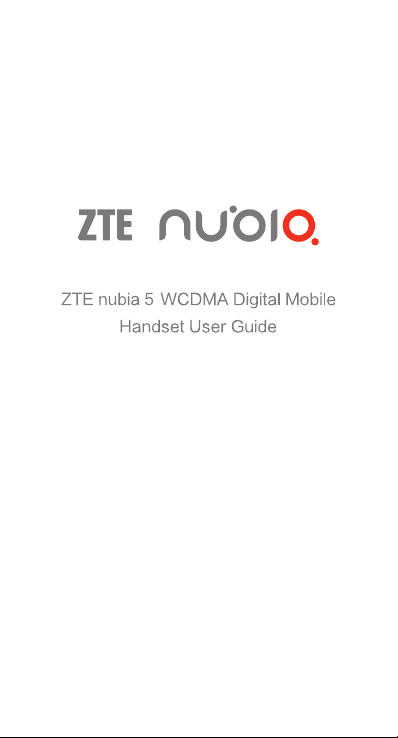
Page 2
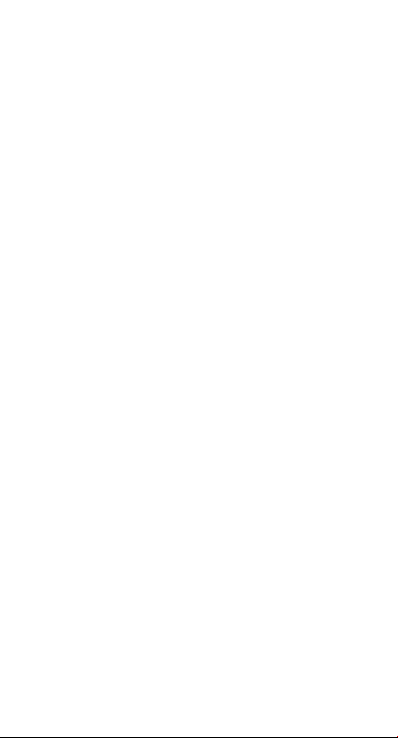
Copyright Statement
Copyright © 2013 ZTE CORPORATION.
All rights reserved.
No part of this publication may be quoted,
reproduced, translated or used in any form or by any
means, electronic or mechanical, including
photocopying and microfilm, without the prior written
permission of ZTE Corporation.
ZTE Corporation reserves the right to make
modifications on print errors or update specifications
in this manual without prior notice.
Trademarks
Android is a trademark of Google, Inc.
The Bluetooth
trademarks of Bluetooth SIG, Inc., and any use of
such marks by ZTE Corporation is under license.
The product is manufactured under the license of
Dolby Laboratories. Dolby and the double-D symbol
are registered trademarks of Dolby Laboratories.
The micro-SIM card is a tiny SIM card with the size of
12mmx15mm, which functions the same as the
normal SIM cards. The word “micro-SIM” is used to
clarify the phone's functions and give guidance to
consumers.
All other trademarks remain the property of their
respective owners.
Statement of Third-party Applications
During the installation process of some third-party
applications, the issues of repeated restart or
abnormal use of software might be caused by
incompatibility of the third-party applications, rather
than the phone itself.
®
word mark and logos are registered
Version 1.0, Aug. 2013
Page 3
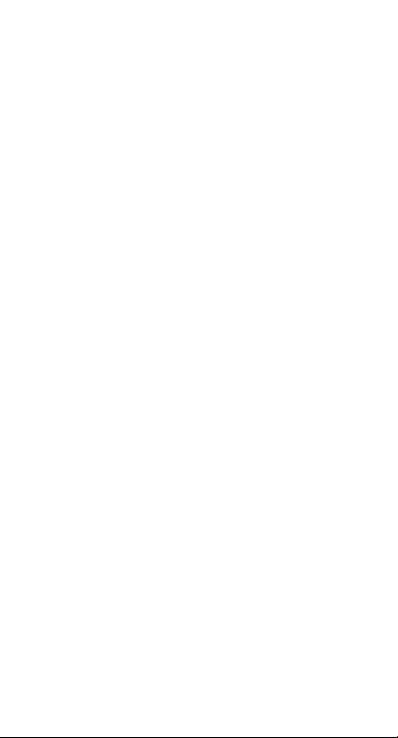
Table of Contents
Before you get started........................................... 1
Getting to know your phone .................................... 2
Descriptions of Keys ............................................. 3
Getting started ....................................................... 4
Inserting and removing the SIM card ................... 4
Charging the battery ............................................ 4
Power on/off ......................................................... 5
Basic Operation ..................................................... 6
Screen control ...................................................... 6
Home screen ....................................................... 6
Lock and unlock the screen ................................. 8
Access recently used applications ........................... 8
USB mass storage ............................................... 9
Appendix .............................................................. 10
Care and maintenance ....................................... 10
Consumer limited warranty ................................ 11
Additional safety information .............................. 14
Page 4
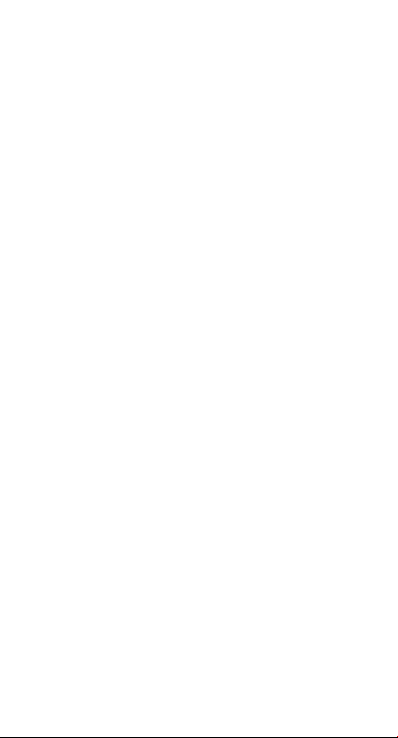
Before you get started
Thank you for choosing the ZTE nubia 5. We’ll simply
refer to as the ‘phone’ going forward.
Based on the Android
quad-core processor with a novel appearance and an
unique user interface, together bringing you a brand
new experience.
If you’d like your phone to live a long and fruitful life,
please read this guide carefully and keep it for future
reference. You never know when you might need it.
The Quick Start Guide only describes the phone’s
basic functions. For more information about these
functions, please read the built-in User Manual. Turn
on your phone and tap ‘User Manual’ to view the User
Manual.
Do Not worry if the pictures we use to demonstrate the
functions of your phone look a little different from what
you see on the screen. It’s the functions that matter.
If there are any inconsistencies between the printed
guide and the guide found on your phone as a result of
using the “update” function, please refer to the updated
guide found on your phone.
TM
platform, the phone supports a
- 1 -
Page 5
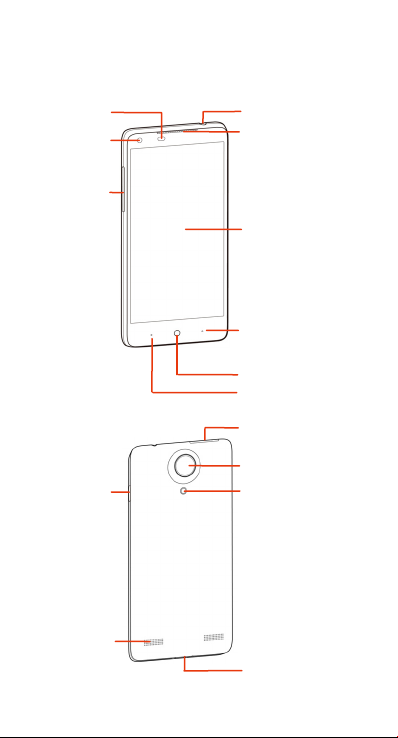
/
r
r
Getting to know your phone
Light sensor
Proximity senso
Front camera
Volu me ke ys
Power / Lock key
Headset jack
Earpiece
Touch screen
Back key
Home key
Menu key
SIM card socket
Back camera
Flashlight
Speake
USB port
- 2 -
Page 6
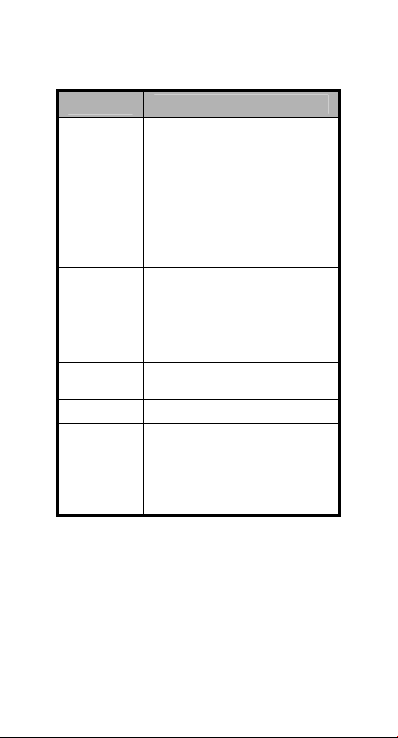
Descriptions of Keys
Keys
Power/Lock
key
Home key
Menu key
Back key Tap to go to the previous screen.
Vol ume
keys
Functions
Press and hold to turn phone
on/off, change sound
setting to silent/vibration/sound,
or to set to Airplane
mode.
Press to switch your phone to
Sleep Mode.
Press to wake up your phone.
Tap to return to the main home
screen from any
application or screen .
Tap and hold to see recently used
applications.
Tap to see the options for the
current screen.
Adjust the volume. Press & hold
the UP key to adjust to the
maximum volume, and press &
hold the DOWN key to adjust to
the Vibration/Silence mode.
- 3 -
Page 7
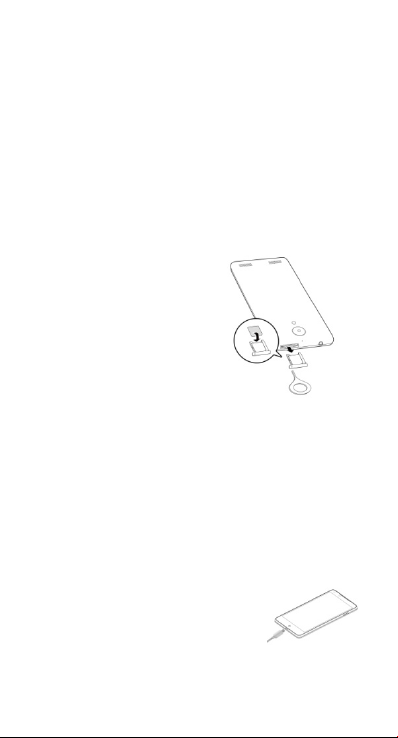
Getting started
Inserting and removing the SIM
card
You must insert a valid SIM card into your phone
before use. All information about establishing a
network connection, together with the relevant
information (ex. Contacts) saved in the card, are stored
in the SIM card.
1. Turn off your phone.
2. Use and insert the card
ejector into the hole on the
SIM card socket. Slightly
press inward to eject the
card socket.
3. Install the SIM card onto
the socket and carefully
push the socket back to
the original position.
Turn off your phone before taking out the SIM card.
Note: Only micro-SIM cards may be used.
Charging the battery
When you first unpack the phone, the battery will only
be partially charged. Please use the remaining capacity
of the battery before you recharge it for the first time.
To ensure the battery is always in
its best condition, please charge
the battery for 8 hours during the
first time and recharge it for at least
2 hours each time afterwards.
- 4 -
Page 8
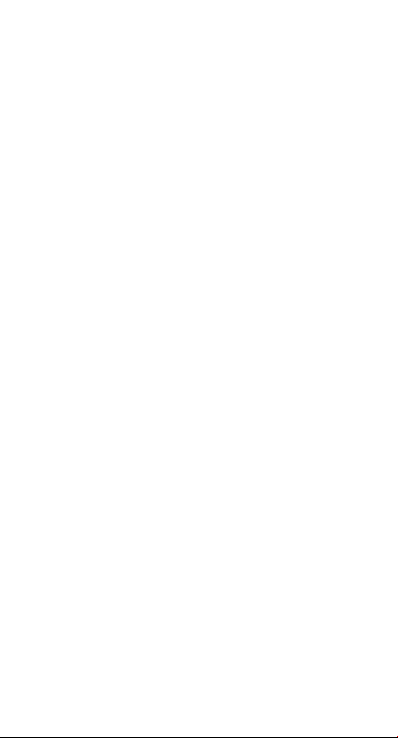
1. Connect the charger with the phone through the
USB port, and plug the charger into a standard
power socket.
2. Please unplug the charger from the power socket
and from your phone after the charging is
completed.
Tips:
z To charge the battery, you can also connect your
phone to the PC through the USB cable.
z During the process of charging, your phone and
charger may generally become hot.
Power on/off
Powering on
Press & hold the Power key to turn on your phone.
Powering off
To turn it off, press and hold the Power key to open the
options menu, and then select Power off.
Tips:
If your SIM card has enabled PIN verification, you will
need to input the correct PIN as you turn on your
phone.
The PUK code is required to unlock the phone if you
have incorrectly entered the PIN three consecutive
times. Please contact your network operator to get your
PUK code.
If your phone cannot be turned off normally, please
press & hold the Power key for more than 10 seconds to
forcefully turn off your phone, and then restart it.
- 5 -
Page 9

Basic Operation
Screen control
You can control your phone through a series of
operations on the screen.
z Tap: Tap once on an item on the screen to
select/open it.
z Slide to scroll: Slide your fingers on the screen to
move through the screen.
z Press & hold: Press your finger down and leave it
there for a few seconds to open a menu specific to
what you're doing.
z Drag: Drag an item on the screen to perform
certain operations.
z Pinch or stretch: In some applications (e.g.,
Gallery, Browser), touch the screen with two or
more fingers, and then pinch your fingers together
on the screen or stretch them apart to zoom in or
out.
z Rotate: In most screens, rotate your phone
sideways to switch the screen from portrait mode
to landscape mode.
Home screen
The home screen appears as the phone is in idle mode.
On the home screen, you can check the status of the
phone and access applications.
Extend home screen
The home screen can be extended to exceed the
width of the screen to provide more space for newly
added applications, shortcuts, widgets, etc.
- 6 -
Page 10

Slide to scroll through the home screen by swiping
to the left or right side of the home screen.
Tap the small dot at the lower part of the screen to
directly move to the corresponding screen. Press &
hold the small dot area and drag it to quickly start
navigation.
Add or move screen on home screen
Pinch your fingers together on the home screen to
display as thumbnails, and tap a thumbnail to enter the
corresponding screen.
to add a new screen and tap to set the
Tap
current screen as main home screen. If you want to
delete a screen, press & hold a thumbnail and drag it to
the Remove icon at the top of the screen.
Self-defined function bar
There are four icons at the bottom of the screen. You
can replace these icons with applications or shortcuts
that you access most frequently.
1. Press & hold an icon at the function bar and drag it
to the area outside the function bar.
2. Press & hold the icon you want to replace it with, and
then drag it to the empty area in the function bar.
Move icons on home screen
Press & hold the icon you want to move. Then drag it to
your desired position on the screen and release it.
Press & hold an icon with one finger and scroll the
screen with another finger to adjust the position of the
icon.
- 7 -
Page 11

Delete icons on home screen
Press & hold the app or widget icon to display at
the upper left hand corner of the icon, and then tap the
icon you want to delete.
Change wallpaper
Press & hold an empty area on the home screen to
open the menu “Add to Home screen”, tap
“Wallpapers” and choose a wallpaper.
Lock and unlock the screen
Lock the screen
Press the Power key to lock the screen. The phone will
automatically lock after inactivity for a short period of
time.
Unlock the screen
1. Press the Power key to turn on the LCD screen.
2. Press & hold the icon
screen to unlock the screen. Drag up the Camera or
Music icon to directly open the corresponding
application.
at the lower part of the
Change screen lock method
1. On the home screen, press the Menu key > “System
settings” > “Security” > “Screen lock”.
2. Choose the screen lock method.
Access recently used applications
Press & hold the Home key to display the list of
applications you’ve recently accessed. Tap the
- 8 -
Page 12

application you want to open. Slide your fingers up on
an application thumbnail to delete it from the list.
Tap the round icon at the lower part of the screen to
clear the list of applications you’ve recently accessed.
USB mass storage
1. Connect your phone to the PC through a USB cable.
2. Tap “USB mass storage” on the phone.
- 9 -
Page 13

Appendix
Care and maintenance
Your device is a product of superior design and
craftsmanship and should be treated with care. The
following suggestions will help you protect your
warranty coverage.
The working temperature for the device is between
•
32°F and 104°F. Please don’t use this device outside
the range. Using the device under too high or too low
temperature conditions might create problems.
• Keep the device dry. Precipitation, humidity, and all
types of liquids or moisture can contain minerals that
will corrode electronic circuits. If your device does get
wet, remove the battery and allow the device to dry
completely before replacing it.
• Do not use or store the device in dusty, dirty areas. Its
electronic components can be damaged.
• Do not store the device in hot areas. High temperatures
can shorten the life of electronic devices, damage
batteries, and warp or melt certain plastics.
• Do not store the device in cold areas. When the
device returns to its normal temperature, moisture
can form inside the device and damage electronic
circuit boards.
• Do not attempt to open the device other than as
instructed in this guide.
• Do not drop, knock, or shake the device. Rough
handling can break internal circuit boards and other
delicate components.
• Do not use harsh chemicals, cleaning solvents, or
strong detergents to clean the device.
• Do not paint the device.
- 10 -
Page 14

• Unauthorized antennas, modifications, or
attachments could damage the device and may
violate regulations governing radio devices.
• Use chargers indoors.
• Always create a backup of data you want to keep,
such as contacts and calendar notes.
• To reset the device from time to time for optimum
performance, power off the device and remove the
battery.
These suggestions apply equally to your device,
battery, charger, or any accessory. If the device is not
working properly, take it to the nearest authorized
service facility for service.
Consumer limited warranty
ZTE (‘Seller’) offers you a limited warranty that the
enclosed product or products (the ‘Product’) will be free
from defects in material and workmanship for a period
that expires one year from the date of purchase of the
Product, provided that you are the original end-user
purchaser of the Product and provided that your
purchase was made from a supplier authorized by the
Seller. Transfer or resale of a Product will automatically
void warranty coverage with respect to that Product. This
limited warranty is not transferable to any third party,
including but not limited to any subsequent purchaser
or owner of the Product. This limited warranty is only
applicable to end users in the United States and Puerto
Rico.
Seller will, at its sole and absolute discretion, either
repair or replace a Product (which unit may use
refurbished parts of similar quality and functionality) if
found by Seller to be defective in material or
workmanship, or if Seller determines that it is unable to
- 11 -
Page 15

repair or replace such Product, Seller will refund the
purchase price for such Product, provided that the
subject Product (i) is returned to a Seller authorized
service center within the one year warranty period, and
(ii) is accompanied by a proof of purchase in the form of
a bill of sale or receipt showing that the Product is still
within the one year warranty period. After the one year
warranty period expires, you must pay all shipping, parts
and labor charges. In the event that the product is
deemed un-repairable or has been removed from the list
of products supported by the Seller, you will only be
liable for shipping and labor charges.
This limited warranty does not cover and is void with
respect to the following: (i) any Product which has been
improperly installed, repaired, maintained or modified;
(ii) any Product which has been subjected to misuse
(including any Product used in conjunction with
hardware electrically or mechanically incompatible or
used with accessories not approved by Seller), abuse,
accident, physical damage, abnormal operation,
improper handling, neglect, exposure to fire or liquid;
(iii) any Product operated outside published maximum
ratings; (iv) cosmetic damage; (v) any Product on
which warranty stickers or Product serial numbers
have been removed, altered, or rendered illegible; (vi)
cost of installation, removal or reinstallation; (vii) signal
reception problems (unless caused by defects in
material and workmanship); (viii) damage resulting
from fire, flood, acts of God or other acts which are not
the fault of Seller and which the Product is not specified
to tolerate, including damage caused by mishandling or
shipping; (ix) consumables; or (x) any Product which
has been opened, repaired, modified or altered by
anyone other than Seller or a Seller authorized service
center.
- 12 -
Page 16

USE ONLY SELLER-APPROVED ACCESSORIES.
USE OF ANY UNAUTHORIZED ACCESSORIES MAY
BE DANGEROUS AND WILL INVALIDATE THE
PHONE WARRANTY IF SAID ACCESSORIES
CAUSE DAMAGE OR A DEFECT TO THE PHONE.
SELLER SPECIFICALLY DISCLAIMS LIABILITY FOR
ANY AND ALL DIRECT, INDIRECT, SPECIAL,
GENERAL, PUNITIVE, EXEMPLARY, AGGRAVATED,
INCIDENTAL OR CONSEQUENTIAL DAMAGES,
EVEN IF ADVISED OF THE POSSIBILITY OF SUCH
DAMAGES, WHETHER FORESEEABLE OR
UNFORESEEABLE OF ANY KIND WHATSOEVER,
INCLUDING BUT NOT LIMITED TO LOSS OF
PROFITS, ANTICIPATED BENEFITS OR REVENUE,
ANTICIPATED PROFITS ARISING OUT OF USE OF
OR INABILITY TO USE ANY PRODUCT (FOR
EXAMPLE, WASTED AIRTIME CHARGES DUE TO
THE MALFUNCTION OF A PRODUCT) OR
CONTRIBUTION OR INDEMNITY WITH RESPECT
TO ANY CLAIM RELATED TO A PRODUCT.
REPAIR OR REPLACEMENT OF A DEFECTIVE
PRODUCT OR REFUND OF THE PURCHASE PRICE
RELATING TO A DEFECTIVE PRODUCT, AS
PROVIDED UNDER THIS WARRANTY, ARE YOUR
SOLE AND EXCLUSIVE REMEDIES FOR BREACH
OF THE LIMITED WARRANTY, AND SUBJECT TO
THIS WARRANTY, THE PRODUCTS ARE
APPROVED AND ACCEPTED BY YOU ‘AS IS’.
SELLER MAKES NO OTHER WARRANTIES,
REPRESENTATIONS OR CONDITIONS OF ANY
KIND, ORAL, EXPRESS OR IMPLIED, STATUTORY
OR OTHERWISE, WITH RESPECT TO THE
PRODUCTS, INCLUDING BUT NOT LIMITED TO ANY
IMPLIED WARRANTY OR CONDITION OF
MERCHANTABILITY OR FITNESS FOR A
- 13 -
Page 17

PARTICULAR PURPOSE OR AGAINST
INFRINGEMENT OR ANY IMPLIED WARRANTY OR
CONDITION ARISING OUT OF TRADE USAGE OR
OUT OF A COURSE OF DEALING OR COURSE OF
PERFORMANCE. NO DEALER, DISTRIBUTOR,
AGENT OR EMPLOYEE IS AUTHORIZED TO MAKE
ANY MODIFICATION OR ADDITION TO THIS
WARRANTY.
Some jurisdictions do not allow the exclusion or
limitation of incidental or consequential damages, or
allow limitations on how long an implied warranty lasts,
so the above limitations or exclusions may not apply to
you. This limited warranty gives you specific legal
rights, and you may also have other rights which vary
from jurisdiction to jurisdiction.
For warranty service information, please call the
following telephone number: 1-877-817-1759,
1-212-444-0502 or return to the point of sale for the
products. The retailer can return the units to ZTE
authorized service center in US for repair service.
IMPORTANT: Please provide warranty information
(proof of purchase) to ZTE in order to receive warranty
service at no charge. If the warranty has expired on the
device, charges may apply.
Additional safety information
Small children
Your device and its enhancements may contain small
parts. Keep them out of the reach of small children.
Operating environment
This device meets RF exposure guidelines when used
either in the normal use position against the ear or
- 14 -
Page 18

when positioned at least 1 centimeter (4/5 inch) away
from the body. When a carry case, belt clip, or holder is
used for body-worn operation, it should not contain
metal and should position the device the above-stated
distance from your body.
To transmit data files or messages, this device requires
a quality connection to the network. In some cases,
transmission of data files or messages may be delayed
until such a connection is available. Ensure the above
separation distance instructions are followed until the
transmission is completed.
Parts of the device are magnetic. Metallic materials
may be attracted to the device. Do not place credit
cards or other magnetic storage media near the device
because information stored on them may be erased.
Medical devices
Operation of any radio transmitting equipment,
including wireless devices, may interfere with the
functionality of inadequately protected medical devices.
Consult a physician or the manufacturer of the medical
device to determine if they are adequately shielded
from external RF energy or if you have any questions.
Turn off your device in health care facilities when any
regulations posted in these areas instruct you to do so.
Hospitals or health care facilities may be using
equipment that could be sensitive to external RF
energy.
Implanted medical devices
Manufacturers of medical devices recommend that a
minimum separation of 15.3 centimeters (6 inches)
should be maintained between a wireless device and
an implanted medical device, such as a pacemaker or
implanted cardioverter-defibrillator, to avoid potential
- 15 -
Page 19

interference with the medical device. Persons who
have such devices should:
Always keep the wireless device more than 15.3
centimeters (6 inches) from the medical device when the
wireless device is turned on.
• Do not carry the wireless device in a breast pocket.
• Hold the wireless device to the ear opposite the
medical device to minimize the potential for
interference.
• Turn the wireless device off immediately if there is
any reason to suspect that interference is taking
place.
• Read and follow the directions from the manufacturer
of their implanted medical device.
If you have any questions about using your wireless
device with an implanted medical device, consult your
health care provider.
Vehicles
RF signals may affect improperly installed or
inadequately shielded electronic systems in motor
vehicles such as electronic fuel injection systems,
electronic antiskid (antilock) braking systems,
electronic speed control systems, and air bag systems.
For more information, check with the manufacturer, or
its representative, of your vehicle or of any equipment
that has been added.
Only qualified personnel should service the device or
install the device in a vehicle. Faulty installation or service
may be dangerous and may invalidate any warranty that
may apply to the device. Check regularly that all wireless
device equipment in your vehicle is mounted and
operating properly. Do not store or carry flammable liquids,
gases, or explosive materials in the same compartment as
- 16 -
Page 20

the device, its parts or enhancements. For vehicles
equipped with an air bag, remember that air bags
inflate with great force. Do not place objects, including
installed or portable wireless equipment in the area
over the air bag or in the air bag deployment area.
If in-vehicle wireless equipment is improperly installed
and the air bag inflates, serious injury could result.
Using your device while flying in aircraft is prohibited.
Turn off your device before boarding an aircraft. The
use of wireless teledevices in an aircraft may be
dangerous to the operation of the aircraft, disrupt the
wireless telephone network, and may be illegal.
Potentially explosive environments
Switch off your device when in any area with a
potentially explosive atmosphere, and obey all signs
and instructions. Potentially explosive atmospheres
include areas where you would normally be advised to
turn off your vehicle engine. Sparks in such areas
could cause an explosion or fire resulting in bodily
injury or even death. Turn off the device at refueling
points such as near gas pumps at service stations.
Observe restrictions on the use of radio equipment in
fuel depots, storage and distribution areas, chemical
plants, or where blasting operations are in progress.
Areas with a potentially explosive atmosphere are
often, but not always, clearly marked. They include
below deck on boats, chemical transfer or storage
facilities and areas where the air contains chemicals or
particles such as grain, dust, or metal powders. You
should check with the manufacturers of vehicles using
liquefied petroleum gas (such as propane or butane) to
determine if this device can be safely used in their
vicinity.
- 17 -
Page 21

Emergency calls
Important: This device operates using radio signals,
wireless networks, landline networks, and
user-programmed functions. Connections in all
conditions cannot be guaranteed. You should never
rely solely on any wireless device for essential
communications like medical emergencies.
To make an emergency call:
1. If the device is not on, turn it on. Check for adequate
signal strength. Depending on your device, you may
also need to complete the following:
• Remove certain call restrictions you have activated
in your device.
2. On the home screen, touch the
display the dialing keyboard.
3. Enter 911 or the official emergency number for your
present location. Emergency numbers vary by
location.
4. Touch the
When making an emergency call, give all the necessary
information as accurately as possible. Your wireless
device may be the only means of communication at the
scene of an accident. Do not end the call until given
permission to do so.
icon.
Certification information (SAR)
This mobile device meets guidelines for exposure to
radio waves.
Your mobile device is a radio transmitter and receiver.
It is designed not to exceed the limits for exposure to
radio waves recommended by international guidelines.
These guidelines were developed by the independent
scientific organization ICNIRP and include safety
- 18 -
icon to
Page 22

margins designed to assure the protection of all
persons, regardless of age and health.
The exposure guidelines for mobile devices employ a
unit of measurement known as the Specific Absorption
Rate or SAR. The SAR limit stated in the ICNIRP
guidelines is 1.6 watts/kilogram (W/kg) averaged over
1 gram of tissue. Tests for SAR are conducted using
standard operating positions with the device
transmitting at its highest certified power level in all
tested frequency bands. The actual SAR level of an
operating device can be below the maximum value
because the device is designed to use only the power
required to reach the network. That amount changes
depending on a number of factors such as how close
you are to a network base station.
Use of device accessories and enhancements may
result in different SAR values. SAR values may vary
depending on national reporting and testing
requirements and the network band.
Your mobile device is also designed to meet the
requirements for
the Federal Communications Commission (USA) and
Industry Canada. These requirements set a SAR limit of
1.6 W/kg averaged over one gram of tissue. The highest
SAR value reported under this standard during product
certification for use at the head is 0.225 W/Kg and when
properly worn on the body is 1.095 W/Kg.
While there may be differences between the SAR
levels of individual nubia 5
positions, they all meet the government requirement.
The FCC has granted an Equipment Authorization for
this model phone with all reported SAR levels
evaluated as in compliance with the FCC RF exposure
exposure to radio waves established by
phones and at various
- 19 -
Page 23

guidelines. SAR information on this model phone is on
file with the FCC and can be found under the Display
Grant section of www.fcc.gov/oet/ea/fccid
searching on FCC ID: SRQ-NX501.
For body worn operation, this phone has been tested
and meets the FCC RF exposure guidelines for use
with an accessory that contains no metal and the
positions the handset a minimum of 1.0 cm from the
body. Use of other accessories may not ensure
compliance with FCC RF exposure guidelines. If you do
not use a body-worn accessory and are not holding the
phone at the ear, position the handset a minimum of 1.0
cm from your body when the phone is switched on.
FCC compliance information
This device complies with Part 15 of the FCC Rules.
Operation is subject to the following two conditions:
(1) This device may not cause harmful interference,
and (2) This device must accept any interference
received, including interference that may cause
undesired operation.
U.S.A. U.S. FEDERAL COMMUNICATIONS
COMMISSION RADIO FREQUENCY
INTERFERENCE STATEMENT
INFORMATION TO THE USER
Note
: This equipment has been tested and found to
comply with the limits for a Class B digital device
pursuant to Part 15 of the FCC Rules. These limits are
designed to provide reasonable protection against
harmful interference in a residential installation. This
equipment generates, uses, and can radiate radio
- 20 -
after
Page 24

frequency energy and, if not installed and used in
accordance with the instructions, may cause harmful
interference to radio communications. However, there is
no guarantee that interference will not occur in a
particular installation. If this equipment does cause
harmful interference to radio or television reception,
which can be determined by turning the equipment off
and on, the user is encouraged to try to correct the
interference by one or more of the following measures:
*- Reorient or relocate the receiving antenna. Increase
the separation between the equipment and receiver.
*- Connect the equipment into an outlet of a circuit
different from that to which the receiver is connected.
*- Consult the dealer or an experienced radio/TV
technician for assistance.
Changes or modification not expressly approved by the
party responsible for compliance could void the user’s
authority to operate the equipment. Connecting of
peripherals requires the use of grounded shielded
signal cables.
- 21 -
