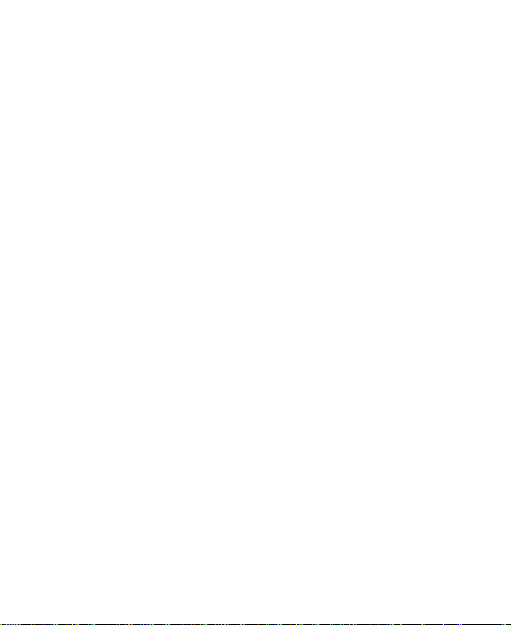
ZTE N910
User Manual
1
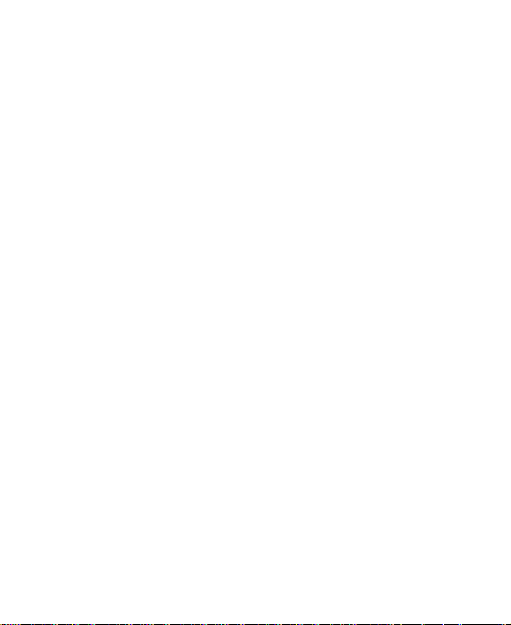
LEGAL INFORMATION
Copyright © 2011 ZTE CORPORATION.
All rights reserved.
No part of this publication may be quoted, reproduced,
translated or used in any form or by any means, electronic
or mechanical, including photocopying and microfilm,
without the prior written permission of ZTE Corporation.
The manual is published by ZTE Corporation. We reserve the
right to make modifications on print errors or update
specifications without prior notice. Every effort has been
made in the preparation of this manual to ensure accuracy of
the contents, but all statements, information, and
recommendations in this manual do not constitute a warranty
of any kind, expressed or implied.
Version No.: R1.0
Edition Time: December 2011
2
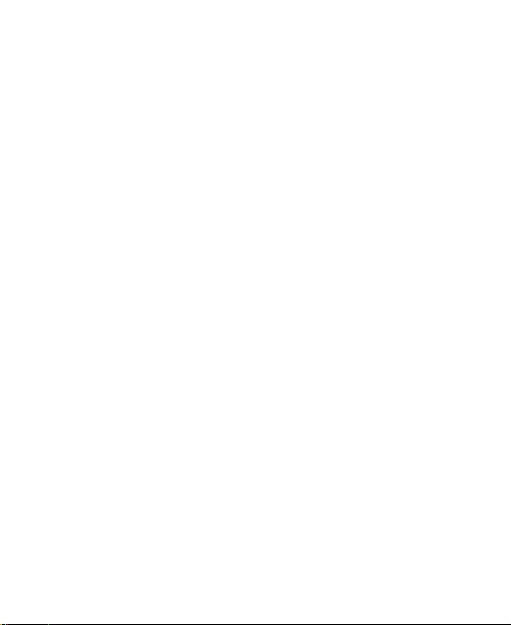
Contents
For Your Safety ........................................................ 9
General Safety ................................................................. 9
FCC Compliance............................................................ 10
Radio Frequency (RF) Energy ................................. 11
Distraction ...................................................................... 13
Driving ...................................................................... 13
Operating Machinery ................................................ 13
Product Handling ........................................................... 14
General Statement on Handling and Use ................. 14
Small Children .......................................................... 15
Demagnetization ...................................................... 15
Antenna .................................................................... 16
Normal Use Position ................................................. 16
Air Bags .................................................................... 17
Seizures/ Blackouts .................................................. 18
Repetitive Motion Injuries ......................................... 18
Emergency Calls ...................................................... 18
Loud Noise ............................................................... 18
Phone Heating .......................................................... 18
Electrical Safety ............................................................. 19
Accessories .............................................................. 19
Connection to a Car ................................................. 19
Faulty and Damaged Products ................................. 19
Interference .................................................................... 20
General Statement on Interface ............................... 20
3

Pacemakers ............................................................. 20
Hearing Aids ............................................................ 20
Medical Devices ....................................................... 20
Hospitals .................................................................. 21
Aircraft ...................................................................... 21
Interference in Cars ................................................. 21
Explosive Environments ................................................ 21
Gas Stations and Explosive Atmospheres ............... 21
Blasting Caps and Areas ......................................... 22
Getting Started ....................................................... 23
Overview ....................................................................... 23
Keys Explained .............................................................. 23
Starting up ..................................................................... 24
Installing the microSD Card and Battery .................. 24
Removing the microSD Card ................................... 27
Charging the Battery ................................................ 27
Switching Your Phone On/Off ....................................... 28
Setting Up Your Phone for the First Time ................ 28
Switching to Sleep Mode ......................................... 29
Waking up Your Phone ............................................ 29
Getting Around .............................................................. 30
Touch Control .......................................................... 30
Home Screen ........................................................... 30
Status and Notification Icons ................................... 33
Applications and Settings Preview ........................... 36
Phone Calls ............................................................ 40
4
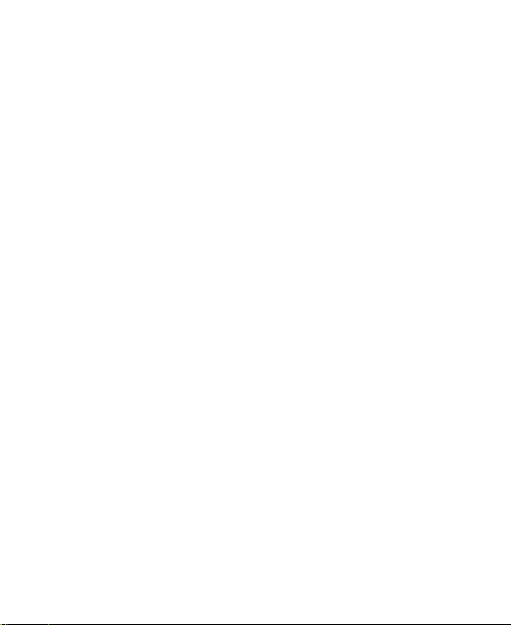
How to Make Calls ......................................................... 40
Calling from the Dialer .............................................. 40
Calling from Your Contacts ...................................... 40
Calling from Your Call History .................................. 40
Calling from a Text Message .................................... 41
Using Speed Dial ...................................................... 41
How to Receive Calls ..................................................... 41
Answering a Call ...................................................... 41
Rejecting a Call ........................................................ 42
Ending a Call ............................................................ 42
Adjusting Your Call Settings .......................................... 42
Contacts ................................................................. 43
Importing and Exporting Contacts ................................. 43
Sharing Contacts Information ........................................ 43
Creating a Contact ......................................................... 44
Adding a Contact to Favorites ....................................... 44
Searching for a Contact ................................................. 44
Creating a New Group ................................................... 44
Entering Text .......................................................... 46
Android Keyboard .......................................................... 46
Swype Input ................................................................... 48
Choosing Touch Input Settings ...................................... 48
Messaging .............................................................. 49
The Message Box .......................................................... 49
Sending a Message ....................................................... 49
Changing Message Settings .......................................... 50
5
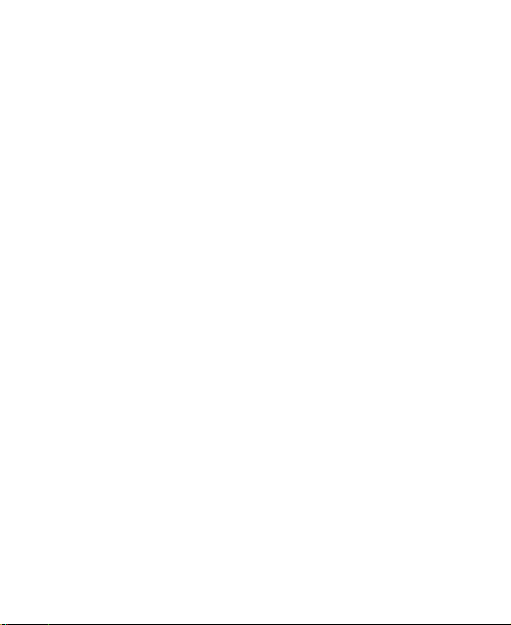
Email ....................................................................... 53
Creating an Email account ............................................ 53
Receiving Emails ........................................................... 54
Composing and sending an Email ................................. 54
Replying to or Forwarding an Email .............................. 55
Deleting an Account ...................................................... 55
Email Settings ............................................................... 55
Getting Connected to the Internet ........................ 56
Turning on Wi-Fi ............................................................ 56
Connecting to a Wi-Fi Network ...................................... 56
Checking the Wi-Fi Network Status ............................... 57
Browsing the Internet ............................................ 58
Browsing Options .......................................................... 58
Using Bookmarks .......................................................... 59
Editing a Bookmark .................................................. 60
Deleting a Bookmark ................................................ 60
Changing Browser Settings ........................................... 60
Opening Links in Web Pages ........................................ 60
Bluetooth® .............................................................. 62
HAC ......................................................................... 63
Hearing Aid Compatibility (HAC) regulations for Mobile
phones ........................................................................... 63
Turn on HAC ................................................................. 65
Making the Most of Multimedia ............................. 66
Taking Pictures with Your Camera ................................ 66
Adjusting Camera Settings ...................................... 66
6
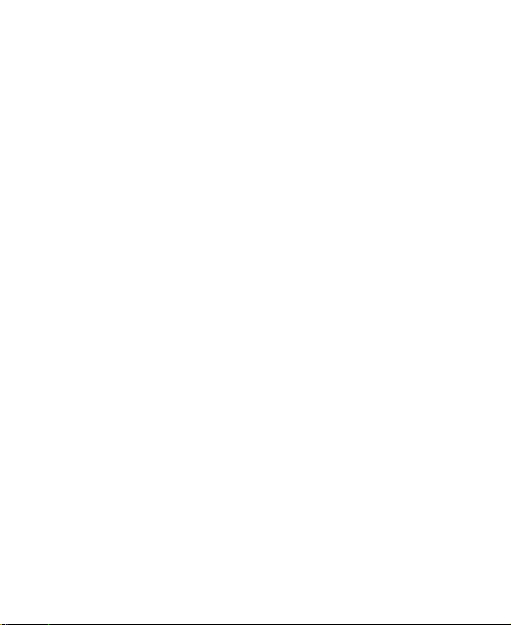
Shooting Video with Your Camcorder ............................ 67
Adjusting Your Video Settings .................................. 67
Playing Your Music ........................................................ 67
Creating Playlists ...................................................... 68
Managing Playlists ................................................... 69
Setting a Song as Ringtone ...................................... 69
Playing Your Videos ...................................................... 69
Opening Your Gallery .................................................... 70
Making Memorable Memos ........................................... 71
Using Your Google™ Applications ...................... 73
Gmail .............................................................................. 73
Using Google Calendar ................................................. 74
Using Google Talk ......................................................... 74
Opening Google Talk ............................................... 74
Adding a New Friend ................................................ 74
Changing Your Online Status ................................... 75
Starting a Chat ......................................................... 75
Places ............................................................................ 75
Latitude .......................................................................... 76
Sorting out Your Phone Settings ......................... 77
Changing Display Settings ............................................. 77
Sound Settings............................................................... 77
Language Settings ......................................................... 79
Mobile Network Services ............................................... 79
Security Settings ............................................................ 80
7
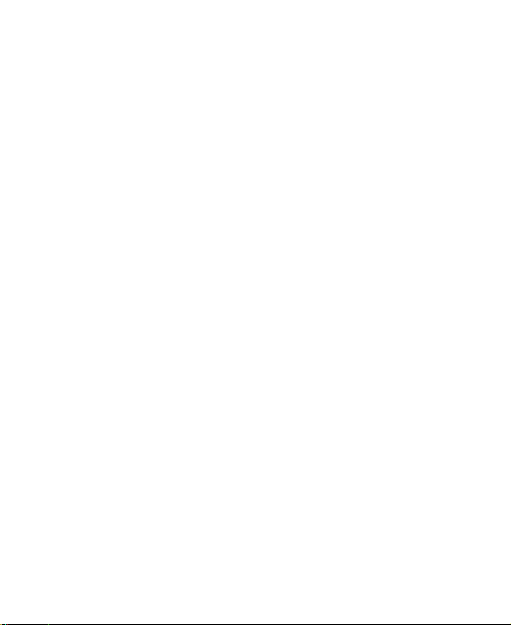
Protecting Your Phone with a Screen Unlock Pattern
................................................................................. 80
Protecting Your Phone with a PIN or Password ...... 81
Disabling Screen Unlock Security ............................ 81
Setting up Credential Storage .................................. 82
Managing Your Device Memory .................................... 82
Privacy: Reset to Factory Settings ................................ 83
Managing Applications .................................................. 83
How to Install an Application .................................... 83
Managing Other Settings ............................................... 85
Search Settings ........................................................ 85
Voice Interaction ...................................................... 85
Accessibility ............................................................. 85
About Phone ............................................................ 85
Other Applications ................................................. 86
4G mobile Hotspot ......................................................... 86
Alarms ........................................................................... 86
Note Pad ....................................................................... 86
Calculator ...................................................................... 86
Task Manager ............................................................... 87
MetroPCS Easy Wi-Fi ................................................... 87
@metro App Store ......................................................... 87
IM and Social ................................................................. 87
Specifications ......................................................... 88
8
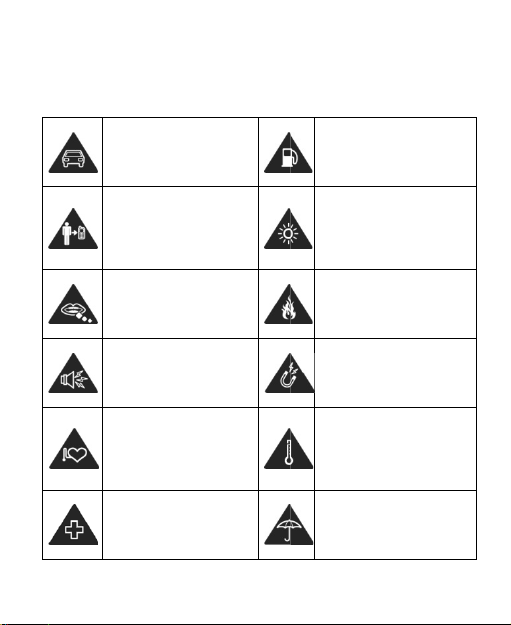
For Your Safety
General Safety
Don’t make or receive
handheld calls or text
while driving.
Keep your phone at
least 15mm away from
your ear or body while
making calls.
Don’t use at gas stations.
Your phone may produce
a bright or flashing light.
Small parts may cause
a choking.
Your phone can
produce a loud sound.
Keep away from
pacemakers and other
electronic medical
devices.
Switch off when asked
to in hospitals and
medical facilities.
Don’t dispose of your
phone in fire.
Avoid contact with
anything magnetic.
Avoid extreme
temperatures.
Avoid contact with
liquids. Keep your phone
dry.
9
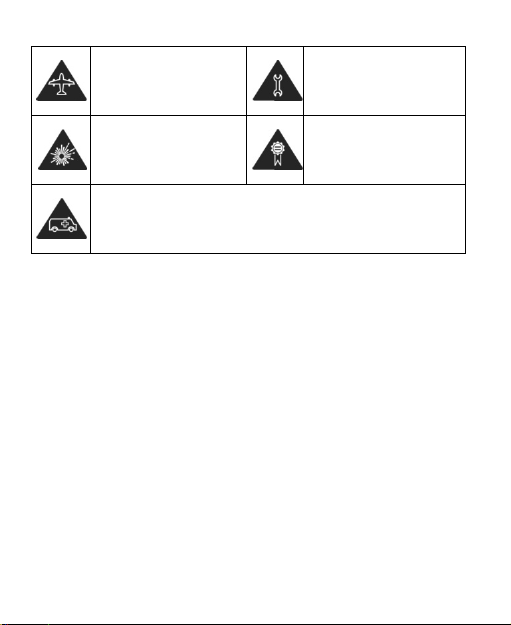
Switch off when told to
in aircrafts and airports.
Don’t take your phone
apart.
Switch off when near
explosive materials or
liquids.
Don’t rely on your phone as a primary device for emergency
communications.
Only use approved
accessories.
FCC Compliance
This device complies with part 15 of the FCC Rules.
Operation is subject to the following two conditions: (1) This
device may not cause harmful interference, and (2) this
device must accept any interference received, including
interference that may cause undesired operation.
Caution: Changes or modifications not expressly approved
by the manufacturer could void the user’s authority to
operate the equipment.
NOTE: This equipment has been tested and found to comply
with the limits for a Class B digital device, pursuant to part 15
of the FCC Rules. These limits are designed to provide
reasonable protection against harmful interference in a
10
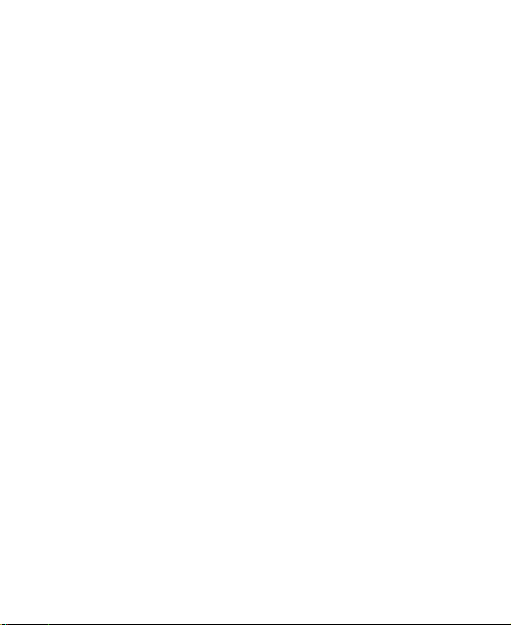
residential installation. This equipment can generate, use
and radiate radio frequency energy and, if not installed and
used in accordance with the instructions, may cause harmful
interference to radio communications. However, there is no
guarantee that interference will not occur in a particular
installation. If this equipment does cause harmful
interference to radio or television reception, which can be
determined by turning the equipment off and on, the user is
encouraged to try to correct the interference by one or more
of the following measures:
—Reorient or relocate the receiving antenna.
—Increase the separation between the equipment and
receiver.
—Connect the equipment into an outlet on a circuit different
from that to which the receiver is connected.
—Consult the dealer or an experienced radio/ TV technician
for help.
Radio Frequency (RF) Energy
This model phone meets the government’s requirements for
exposure to radio waves.
This phone is designed and manufactured not to exceed the
emission limits for exposure to radio frequency (RF) energy
set by the Federal Communications Commission of the U.S.
Government:
11
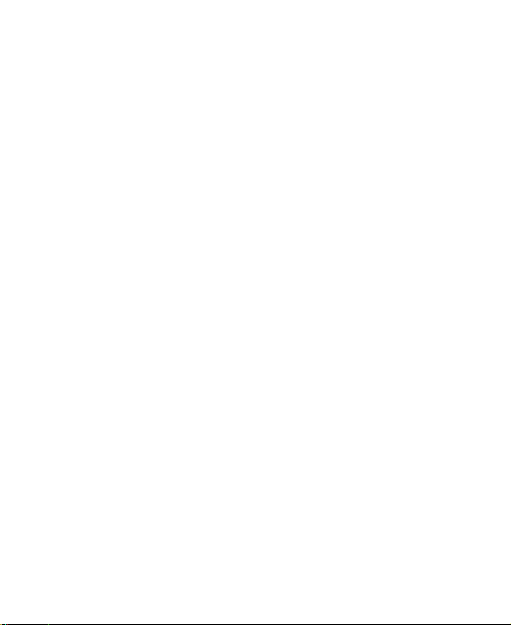
The exposure standard for wireless mobile phones employs
a unit of measurement known as the Specific Absorption
Rate, or SAR. The SAR limit set by the FCC is 1.6W/kg.
*Tests for SAR are conducted using standard operating
positions accepted by the FCC with the phone transmitting at
its highest certified power level in all tested frequency bands.
Although the SAR is determined at the highest certified
power level, the actual SAR level of the phone while
operating can be well below the maximum value. This is
because the phone is designed to operate at multiple power
levels so as to use only the poser required to reach the
network. In general, the closer you are to a wireless base
station antenna, the lower the power output.
The highest SAR value for the model phone as reported to
the FCC when tested for use at the ear is 1.
when worn on the body, as described in this user guide, is 1.34
W/kg (Bodymodels, depending upon available enhancements
requirements.
While there may be differences between the SAR levels of
various phones and at various positions, they all meet the
government requirement.
The FCC has granted an Equipment Authorization for this
model phone with all reported SAR levels evaluated as in
compliance with the FCC RF exposure guidelines. SAR
information on this model phone is on file with the FCC and
can be found under the Display Grant section of
worn measurements differ among phone
)
12
39 W/kg and
and FC
C
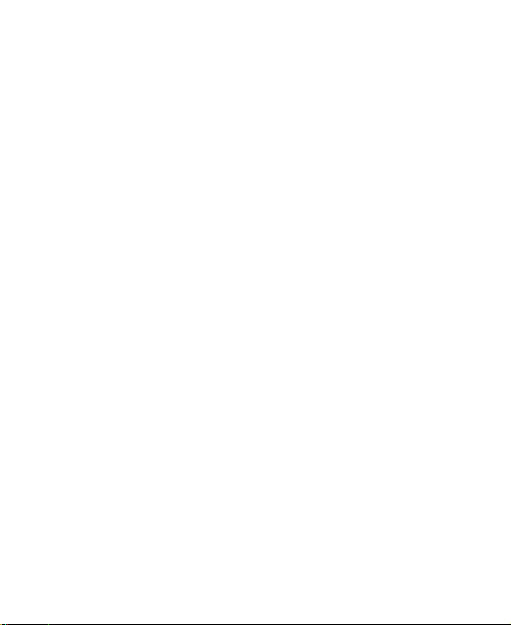
http://www.fcc.gov/oet/ea/fccid/ after searching on
FCC ID: Q78-ZTEN910.
For body worn operation, this phone has been tested and
meets the FCC RF exposure guidelines for use with an
accessory that contains no metal and the positions the
handset a minimum of 1 cm from the body. Use of other
enhancements may not ensure compliance with FCC RF
exposure guidelines. If you do no t use a body-worn
accessory and are not holding the phone at the ear, position
the handset a minimum of 1 cm from
phone is switched on.
your body when the
Distraction
Driving
Full attention must be given to driving at all times in order to
reduce the risk of an accident. Using a phone while driving
(even with a hands free kit) can cause distraction and lead to
an accident. You must comply with local laws and
regulations restricting the use of wireless devices while
driving.
Operating Machinery
Full attention must be given to operating the machinery in
order to reduce the risk of an accident.
13
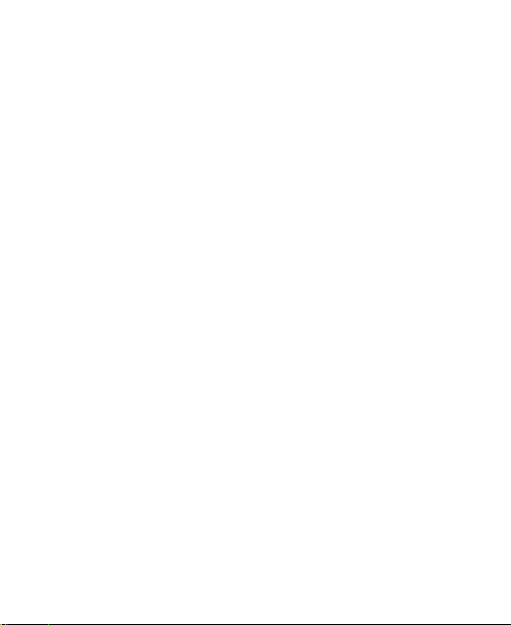
Product Handling
General Statement on Handling and Use
You alone are responsible for how you use your phone and
any consequences of its use.
You must always switch off your phone wherever the use of a
phone is prohibited. Use of your phone is subject to safety
measures designed to protect users and their environment.
• Always treat your phone and its accessories with care
and keep it in a clean and dust-free place
• Do not expose your phone or its accessories to open
flames or lit tobacco products.
• Do not expose your phone or its accessories to liquid,
moisture or high humidity.
• Do not drop, throw or try to bend your phone or its
accessories.
• Do not use harsh chemicals, cleaning solvents, or
aerosols to clean the device or its accessories.
• Do not paint your phone or its accessories.
• Do not attempt to disassemble your phone or its
accessories, only authorized personnel can do so.
• Do not expose your phone or its accessories to extreme
temperatures, minimum - [5] and maximum + [50]
degrees Celsius.
14
.
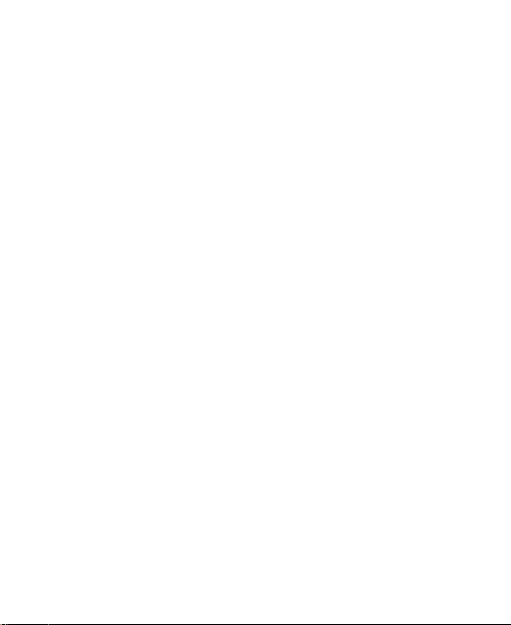
• Please check local regulations for disposal of electronic
products.
• Do not carry your phone in your back pocket as it could
break when you sit down.
Small Children
Do not leave your phone and its accessories within the reach
of small children or allow them to play with it.
They could hurt themselves or others, or could accidentally
damage the phone.
Your phone contains small parts with sharp edges that may
cause an injury or may become detached and create a
choking hazard.
Demagnetization
To avoid the risk of demagnetization, do not allow electronic
devices or magnetic media close to your phone for a long
time.
15
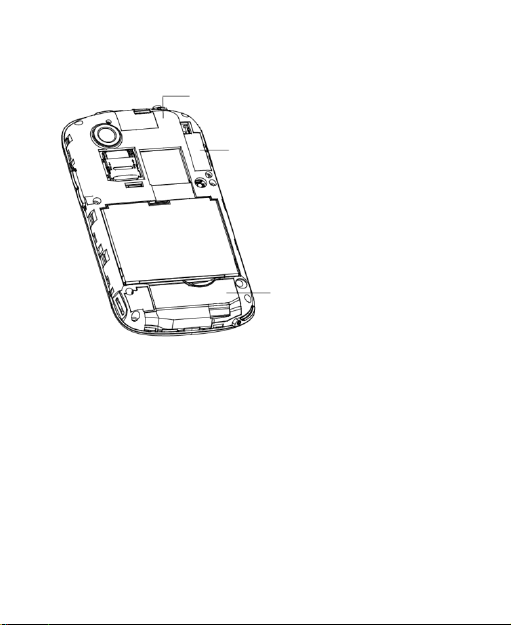
Antenna
GPS antenna
Bluetooth antenna
Antenna
Do not touch the antenna unnecessarily.
Normal Use Position
When placing or receiving a phone call, hold your phone to
your ear, with the bottom towards your mouth.
16
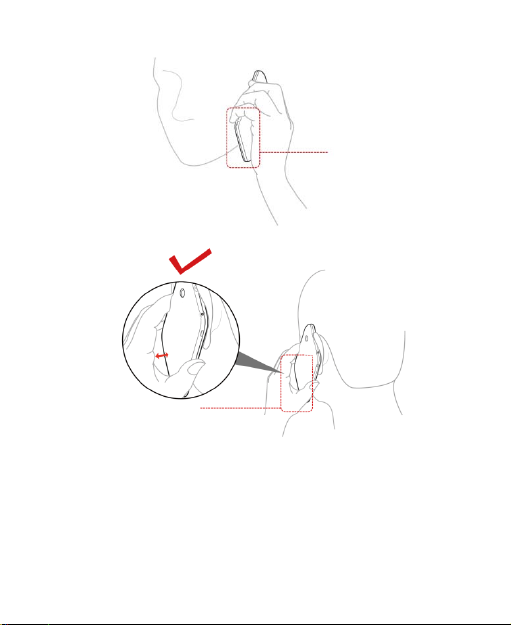
A
ntenna
A
ntenna
Air Bags
Do not place a phone in the area over an air bag or in the air
bag deployment area.
Store the phone safely before driving your vehicle.
17
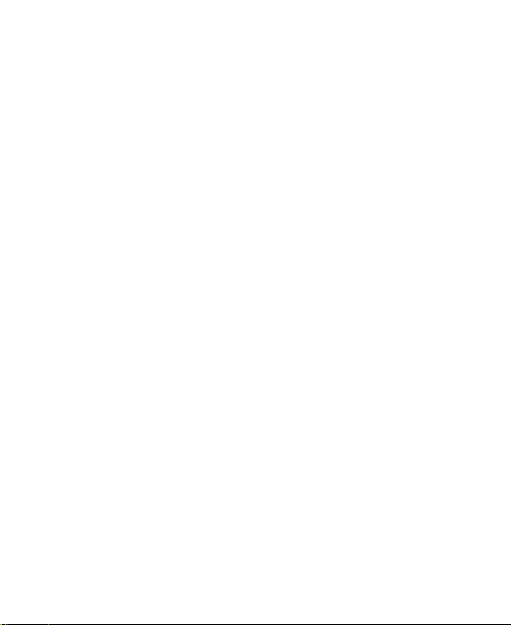
Seizures/ Blackouts
The phone can produce a bright or flashing light.
Repetitive Motion Injuries
To minimize the risk of RSI when texting or playing games
with your phone:
• Do not grip the phone too tightly.
• Press the buttons lightly.
• Use the special features which are designed to minimize
the times of pressing buttons, such as Message
Templates and Predictive Text.
• Take lots of breaks to stretch and relax.
Emergency Calls
This phone, like any wireless phone, operates using radio
signals, which cannot guarantee connection in all conditions.
Therefore, you must never rely solely on any wireless phone
for emergency communications.
Loud Noise
This phone is capable of producing loud noises, which may
damage your hearing. Turn down the volume before using
headphones, Bluetooth stereo headsets or other audio
devices.
Phone Heating
Your phone may become warm during charging and during
18
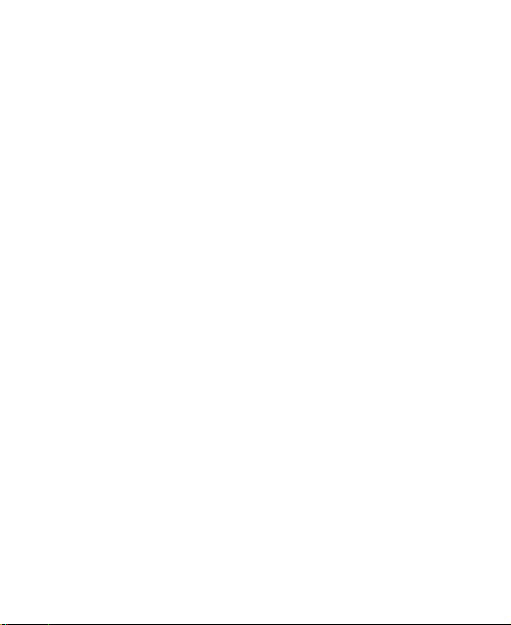
normal use.
Electrical Safety
Accessories
Use only approved accessories.
Do not connect with incompatible products or accessories.
Take care not to touch or allow metal objects, such as
coins or key rings, to contact or short-circuit in the battery
terminals.
Connection to a Car
Seek professional advice when connecting a phone interface
to the vehicle electrical system.
Faulty and Damaged Products
Do not attempt to disassemble the phone or its accessories.
Only qualified personnel can service or repair the phone or
its accessories.
If your phone or its accessories have been submerged in
water, punctured, or subjected to a severe fall, do not use it
until you have taken them to be checked at an authorized
service centre.
19
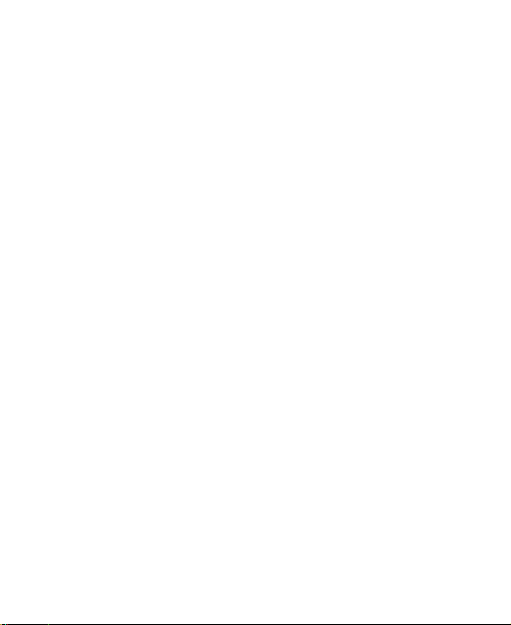
Interference
General Statement on Interface
Care must be taken when using the phone in close
proximity to personal medical devices, such as pacemakers
and hearing aids.
Pacemakers
Pacemaker manufacturers recommend that a minimum
separation of 15 cm be maintained between a mobile phone
and a pacemaker to avoid potential interference with the
pacemaker. To achieve this, use the phone on the opposite
ear to your pacemaker and do not carry it in a breast pocket.
Hearing Aids
People with hearing aids or other cochlear implants may
experience interfering noises when using wireless devices or
when one is nearby.
The level of interference will depend on the type of hearing
device and the distance from the interference source,
increasing the separation between them may reduce the
interference. You may also consult your hearing aid
manufacturer to discuss alternatives.
Medical Devices
Please consult your doctor and the device manufacturer
to determine if operation of your phone may interfere with
the operation of your medical device.
20

Hospitals
Switch off your wireless device when requested to do so in
hospitals, clinics or health care facilities. These requests are
designed to prevent possible interference with sensitive
medical equipment.
Aircraft
Switch off your wireless device whenever you are instructed
to do so by airport or airline staff.
Consult the airline staff about the use of wireless devices on
board the aircraft. If your device offers a ‘flight mode’, this
must be enabled prior to boarding an aircraft.
Interference in Cars
Please note that because of possible interference to
electronic equipment, some vehicle manufacturers forbid
the use of mobile phones in their vehicles unless a
hands-free kit with an external antenna is included in the
installation.
Explosive Environments
Gas Stations and Explosive Atmospheres
In locations with potentially explosive atmospheres, obey all
posted signs to turn off wireless devices such as your phone
or other radio equipment.
Areas with potentially explosive atmospheres include fuelling
21
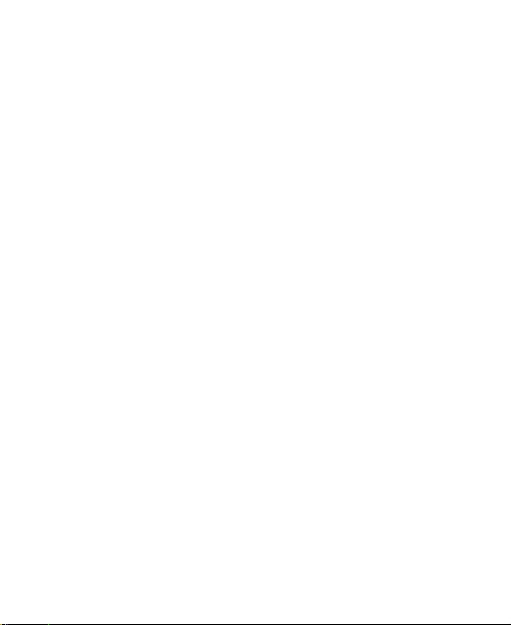
areas, below decks on boats, fuel or chemical transfer or
storage facilities, areas where the air contains chemicals or
particles, such as grain, dust, or metal powders.
Blasting Caps and Areas
Power off your mobile phone or wireless device when in a
blasting area or in areas where you are told to power off
“two-way radios” or “electronic devices” to avoid interfering
with blasting operations.
22
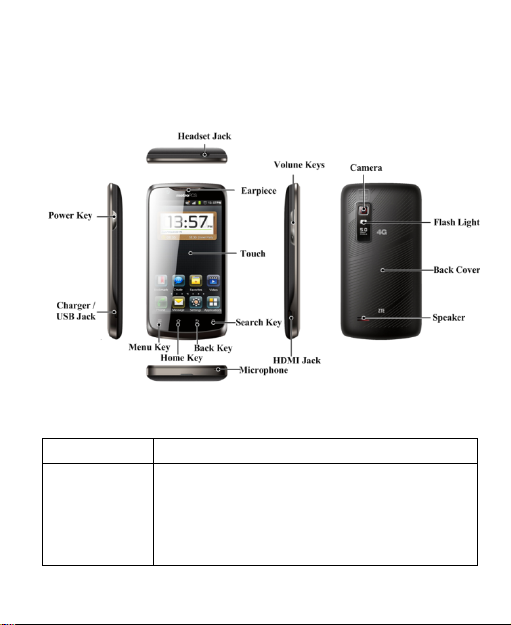
Getting Started
Overview
Keys Explained
Key Function
Power Key • Hold to select phone modes: Silent,
Airplane, Restart or Power off.
• Press to switch your phone to Sleep
mode.
• Press to wake up your phone.
23
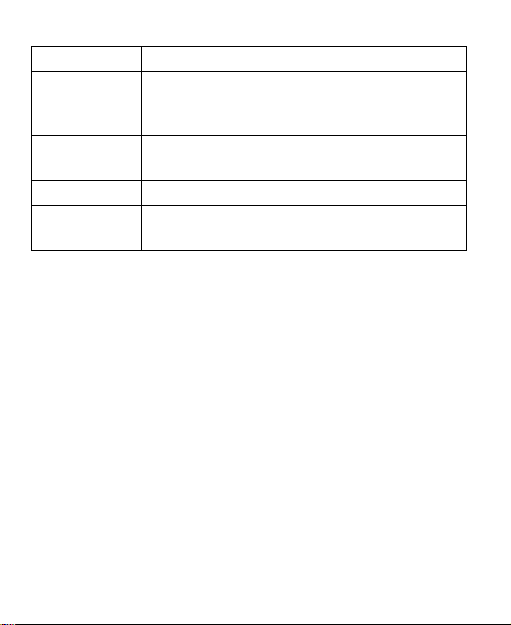
Key Function
•
•
•
Home Key
Press to return to the Home Screen from
any application or screen.
• Hold to see recently used applications.
Menu Key
Press to get the options for the current
screen.
Back Key
Press to go to the previous screen.
Volume Keys • Pr ess Volume + to turn the volume up.
• Pr ess Volume - to turn the volume down.
Starting up
Installing the microSD Card and Battery
Switch off your phone before installing or replacing the battery.
1. Remove the back cover.
24
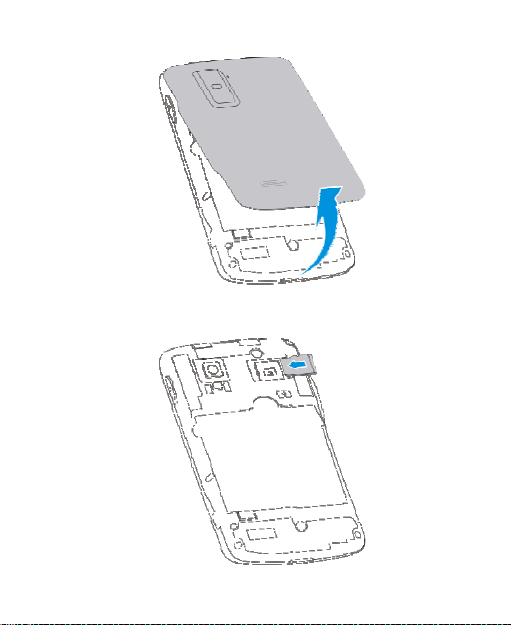
2. Insert the microSD Card.
25
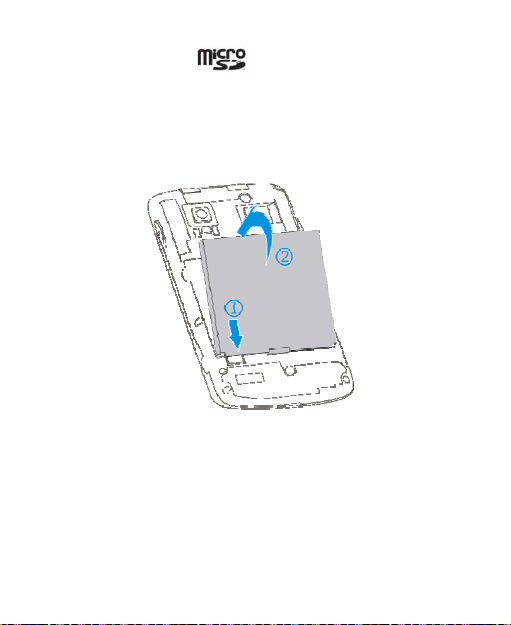
The microSD logo is a t
e
t
t
Card Association.
3. Insert the battery by aligning th
battery with the gold contacts in
Gently push down the battery un
4. Replace the battery cover.
rade mark of the SD
gold contacts on the
he battery compartment.
il it clicks into place.
26
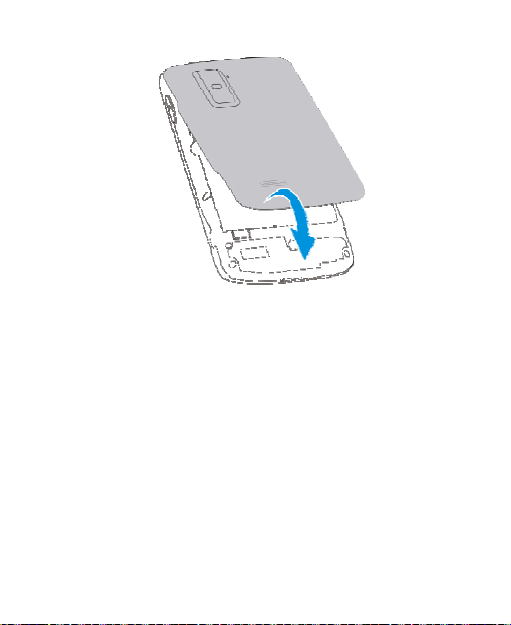
a
D
e
r
r
a
Removing the microSD C
Open the cover. Slide the microS
remove it.
Charging the Battery
When you first get your new phon
battery.
1. Connect the adapter to the cha
adapter is inserted with the cor
force the connector into the ch
rd
card out gently and
you’ll need to charge the
ger jack. Ensure that the
ect orientation. Do not
rger jack.
27
