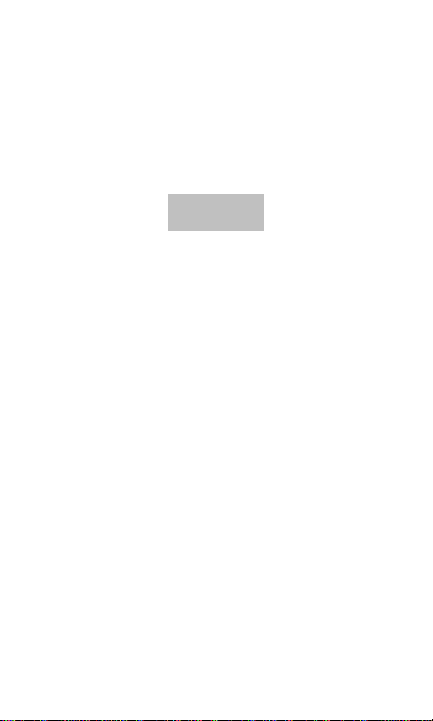
N850L
cdma Mobile Phone
User Manual
1
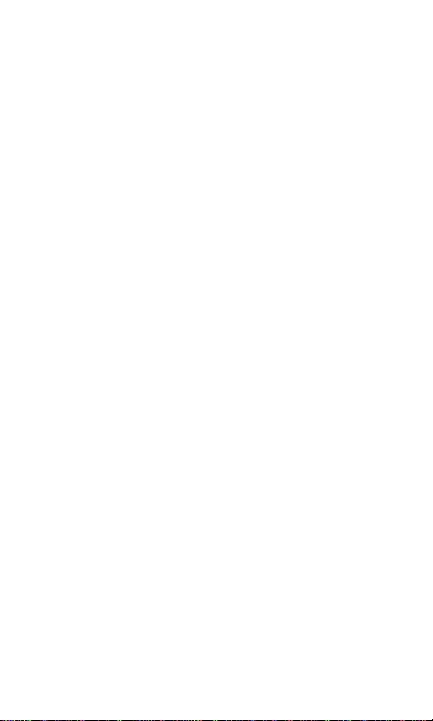
LEGAL INFORMATION
Copyright © 2012 ZTE CORPORATION.
All rights reserved.
No part of this publication may be quoted,
reproduced, translated or used in any form or by any
means, electronic or mechanical, including
photocopying and microfilm, without the prior written
permission of ZTE Corporation.
ZTE Corporation reserves the right to make
modifications on print errors or update specifications
in this guide without prior notice.
The Bluetooth® trademark and logos are owned by
the Bluetooth SIG, Inc. and any use of such
trademarks by ZTE Corporation is under license.
Other trademarks and trade names are the property
of their respective owners.
We offer self-service for our smart terminal device
users. Please visit ZTE official website (at
www.zte.com.cn) for more information on self-service
and supported product models. Information subjects
to the website.
Version No.: R1.0
Edition Time : 2012.11
2
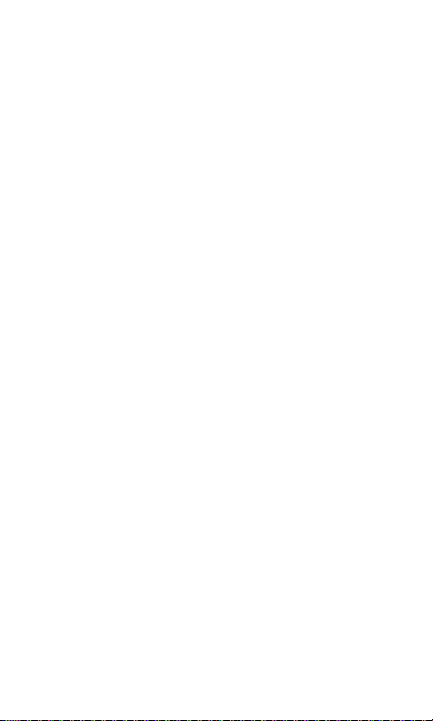
Contents
Getting Started ......................................... 9
Your Phone at a Glance .................................. 10
Knowing the Keys ........................................... 12
Installing the microSD Card and Battery ......... 13
Charging the Battery ....................................... 14
Extending the Battery Life ............................... 15
Powering On/Off .............................................. 16
Locking/Unlocking the Screen and Keys ......... 16
Using the Touch Screen .................................. 17
Getting to Know the Home Screen .................. 19
Personalizing ......................................... 20
Changing the System Language ..................... 20
Setting the Date and Time Format .................. 20
Changing Ringtone and Notification Sound .... 20
Adjusting Volumes ........................................... 21
Applying New Wallpapers ............................... 22
Changing Screen Brightness .......................... 22
Protecting Your Phone With Screen Locks ...... 22
Protecting Your Phone With Encryption .......... 23
Knowing the Basics ............................... 25
Monitoring the Phone Status ........................... 25
Managing Notifications .................................... 26
Managing Shortcuts and Widgets ................... 28
Organizing With Folders .................................. 29
Rearranging the Favorites Tray ....................... 30
Entering Text ................................................... 30
Editing Text...................................................... 34
Opening and Switching apps .......................... 35
3
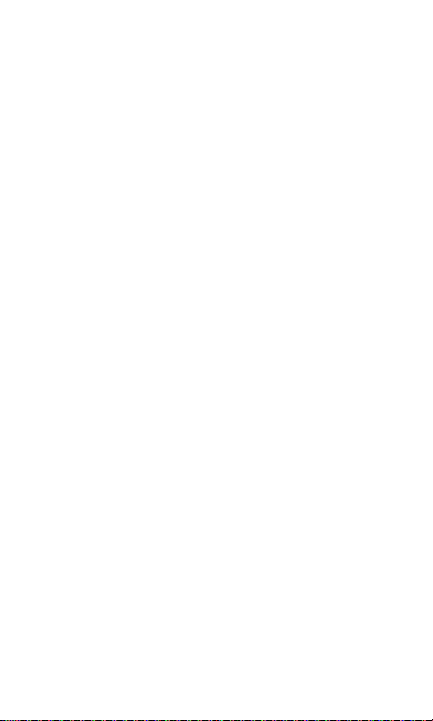
Connecting to Networks and Devices .. 36
Connecting to Mobile Networks ...................... 36
Connecting to Wi-Fi ......................................... 36
Using Wi-Fi Direct ........................................... 39
Connecting to Bluetooth Devices .................... 40
Connecting to Your Computer via USB ........... 43
Sharing Your Mobile Data Connection ............ 44
Connecting to Virtual Private Networks ........... 47
Phone Calls ............................................ 49
Placing and Ending Calls ................................ 49
Answering or Rejecting Calls .......................... 49
Working With the Call Log ............................... 50
Calling Your Contacts ...................................... 52
Using Options During a Call ............................ 52
Checking Voicemail ......................................... 53
Adjusting Your Call Settings ............................ 54
People ..................................................... 58
Opening Your Contact List .............................. 58
Adding a New Contact .................................... 58
Setting Up Your Own Profile ............................ 59
Importing/Exporting and Sharing Contacts ...... 59
Working With Favorite Contacts ...................... 60
Working With Groups ...................................... 61
Searching for a Contact .................................. 62
Editing Contacts .............................................. 63
Accounts ................................................ 64
Adding or Removing Accounts ........................ 64
Configuring Account Sync ............................... 65
Email ....................................................... 66
Setting Up the First Email Account .................. 67
4
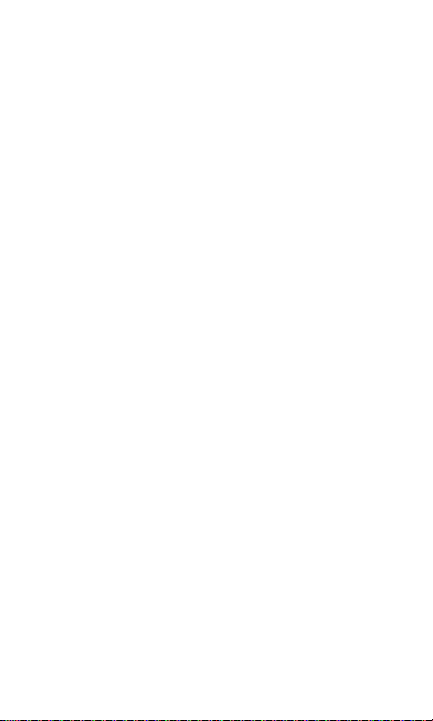
Checking Your Emails ..................................... 67
Responding to an Email .................................. 68
Writing and Sending an Email ......................... 69
Adding Signature to Your Emails ..................... 70
Adding and Editing Email Accounts ................. 70
Changing General Email Settings ................... 71
GmailTM ................................................... 72
Opening Your Gmail Inbox .............................. 72
Switching Accounts ......................................... 72
Writing and Sending a Message ..................... 72
Adding Signature to Your Gmail Messages ..... 73
Replying to or Forwarding a Message ............. 73
Working With Received Attachments .............. 74
Searching for Messages ................................. 74
Working With Labels ....................................... 75
Changing Gmail Settings ................................ 76
Messaging .............................................. 76
Opening the Messaging Screen ...................... 76
Sending a Text Message ................................. 77
Sending a Multimedia Message ...................... 77
Replying to a Message .................................... 78
Forwarding a Message .................................... 78
Viewing Details About a Message ................... 79
Deleting Messages or Threads ....................... 79
Changing Message Settings ........................... 80
Calendar ................................................. 80
Viewing Your Calendars and Events ............... 80
Creating an Event ........................................... 82
Editing or Deleting an Event ............................ 82
Changing Calendar Settings ........................... 83
5
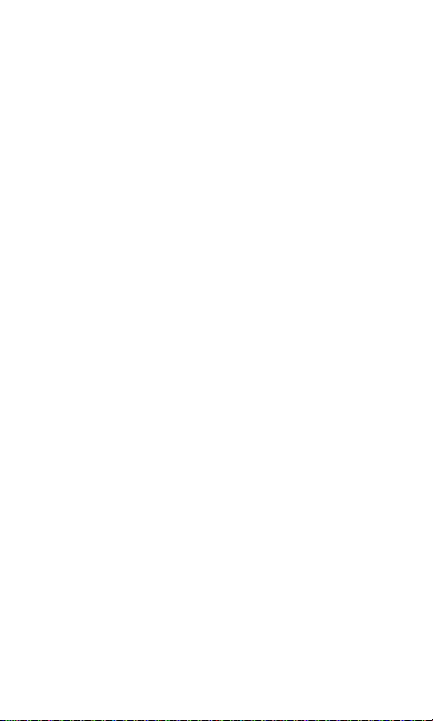
Google Talk ............................................ 84
Signing In to See Your Friends ........................ 84
Adding a Friend ............................................... 84
Changing Your Online Status .......................... 85
Chatting With Friends ...................................... 85
Changing Google Talk Settings ....................... 86
Google+ .................................................. 87
Organizing Your Contacts ................................ 87
Getting Updates .............................................. 87
Chatting With Contacts.................................... 88
Checking Photos ............................................. 88
Checking and Managing Your Profile .............. 88
Browser .................................................. 90
Opening the Browser ...................................... 90
Working With an Opened Page ....................... 91
Using Multiple Browser Windows .................... 93
Downloading Files ........................................... 94
Using Bookmarks ............................................ 94
Changing Browser Settings ............................. 95
Maps/Navigation/Latitude ..................... 96
Activating Location Services ........................... 96
Getting Your Location ...................................... 96
Searching for a Location ................................. 96
Getting Directions to Your Destination ............. 97
Searching for Local Places ............................. 98
Sharing Location ............................................. 98
Google Search/Voice Search and Voice
Actions .................................................... 99
Searching With Text ........................................ 99
Searching by Speaking ................................. 100
6
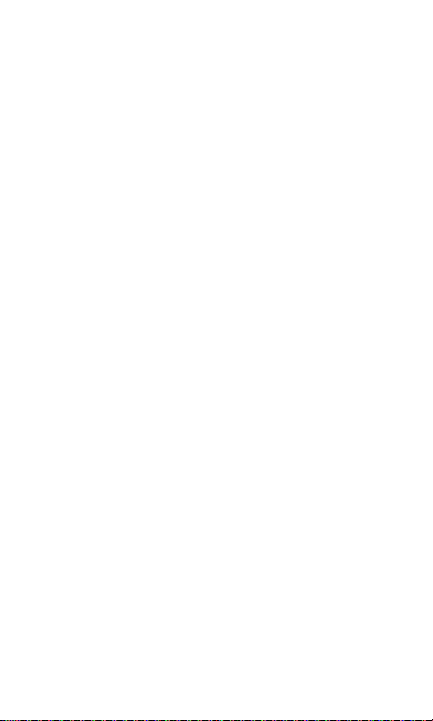
Using Voice Actions ....................................... 100
Changing Search and Voice Search Settings 101
Camera .................................................. 102
Capturing a Photo ......................................... 102
Customize Camera Settings ......................... 103
Recording a Video ......................................... 104
Customizing Camcorder Settings .................. 105
Gallery................................................... 106
Opening Gallery ............................................ 106
Working With Albums .................................... 106
Working With Pictures ................................... 107
Working With Videos ..................................... 109
Music..................................................... 110
Copying Music Files to Your Phone ............... 110
Viewing Your Music Library ........................... 110
Playing Music ................................................ 111
Managing Playlists ........................................ 113
Play Music ............................................ 115
Playing Your Music ........................................ 115
Managing Playlists ........................................ 117
Video Player ......................................... 118
Opening the Video Library ............................ 118
Playing Videos .............................................. 118
Managing Video Files .................................... 118
Sound Recorder ................................... 120
Recording a Voice Memo .............................. 120
Playing a Voice Memo ................................... 120
More Apps ............................................ 121
7
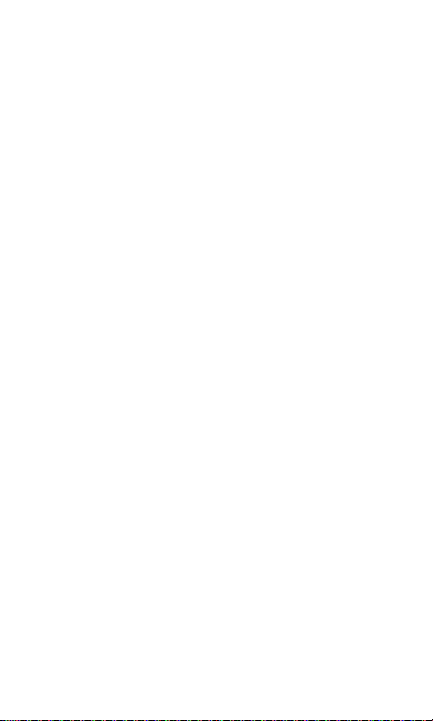
Alarm ............................................................. 121
Calculator ...................................................... 122
File Manager ................................................. 122
News and Weather ........................................ 122
Note pad ....................................................... 122
Task Manager ............................................... 123
Timer ............................................................. 123
World Time .................................................... 123
YouTube ........................................................ 124
Play Store ............................................. 124
Browsing and Searching for Apps ................. 124
Downloading and Installing Apps .................. 124
Managing Your Downloads ........................... 125
Settings ................................................. 126
Wireless and Networks ................................. 126
Device ........................................................... 127
Personal ........................................................ 129
System .......................................................... 132
For Your Safety .................................... 133
General Safety .............................................. 133
Radio Frequency (RF) Energy ...................... 134
FCC Compliance ........................................... 136
Using Your Phone With a Hearing Aid Device
...................................................................... 137
Turning on the HAC Setting .......................... 139
Distraction ..................................................... 140
Product Handling........................................... 140
Electrical Safety ............................................ 143
Radio Frequency Interference ....................... 144
Explosive Environments ................................ 146
8

Getting Started
Thanks for choosing N850L. Please read this guide
carefully and keep it for future reference.
The pictures and icons presented in this guide are
meant for illustrative purposes only and may not
accurately represent the actual pictures and icons
found on the phone. Your phone contains the most
up to date information.
WARNING! Please refer to the "For Your Safety"
section to learn about information that will help you
safely use your phone. Failure to read and follow the
important "For Your Safety" information in this phone
guide may result in serious bodily injury, death, or
property damage.
9
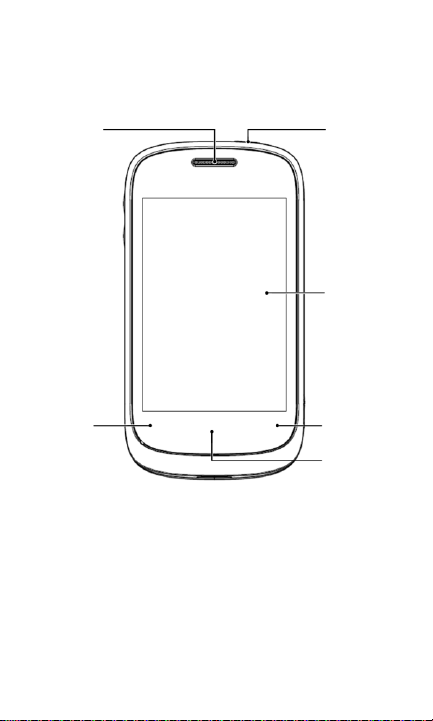
Home Key
Earpiece
Touchscreen
Back
Key
Menu Key
Power
Key
Your Phone at a Glance
10

Charger/
USB Jack
Headset Jack
Battery Cover
Mirror
Speaker
Volume Keys
Flash
Light
Camera Key
Volume Keys
Camera
11
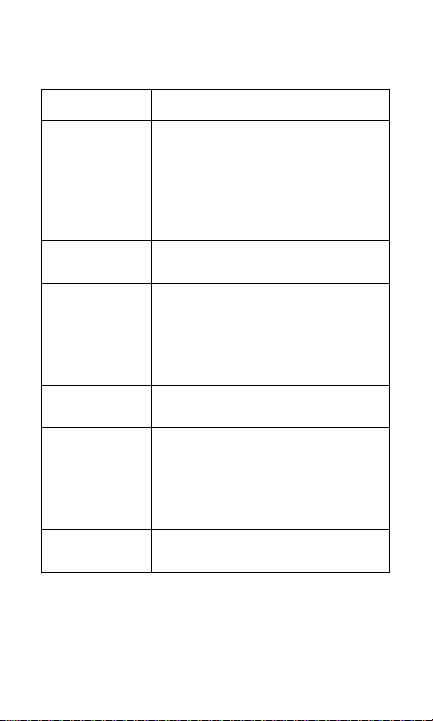
Key
Function
Power Key
Press and hold to turn on or off
Silent, Vibration or Flight mode,
or to power on/off.
Press to switch your phone to
Sleep mode.
Press to wake up your phone.
Volume Keys
Press or hold to turn the volume up
or down.
Camera Key
Press fully to start the camera.
When the camera is started,
press halfway to adjust the
focus; press fully to take a
photo.
Back Key
Touch to go to the previous
screen.
Home Key
Touch to return to the Home
Screen from any application or
screen.
Touch and hold to see recently
used applications.
Menu Key
Touch to get the options for the
current screen.
Knowing the Keys
12
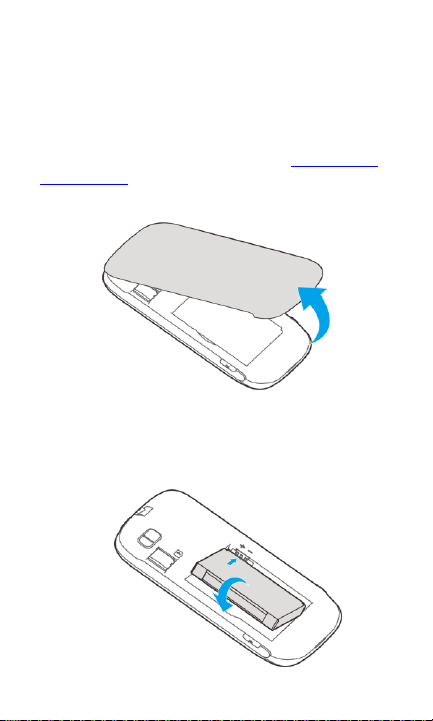
Installing the microSD Card and
Battery
Switch off your phone before installing or replacing the
battery. The microSD card can be installed and
removed while the phone is turned on. Unmount the
microSD card before removing it.
1. Remove the back cover.
2. Insert the battery by aligning the gold contacts
on the battery with the gold contacts in the
battery compartment. Gently push down on the
battery until it clicks into place.
13
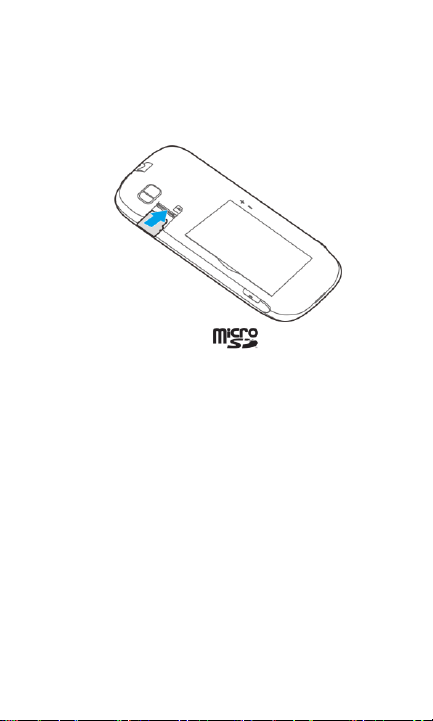
WARNING! Do not handle a damaged or leaking
Li-Ion battery as you can be burned.
3. Hold your microSD card with the metal contacts
facing down and slide it in.
NOTE: microSD logo is a trademark of
the SD Card Association.
4. Press the cover gently back into place until you
hear a click.
Charging the Battery
When you first get your new phone you’ll need to
charge the battery.
NOTE: Although the battery comes partially charged,
it is recommended you fully charge the battery before
using your device for the first time.
1. Connect the adapter to the charger jack. Ensure
that the adapter is inserted with the correct
orientation. Do not force the connector into the
charger jack.
14
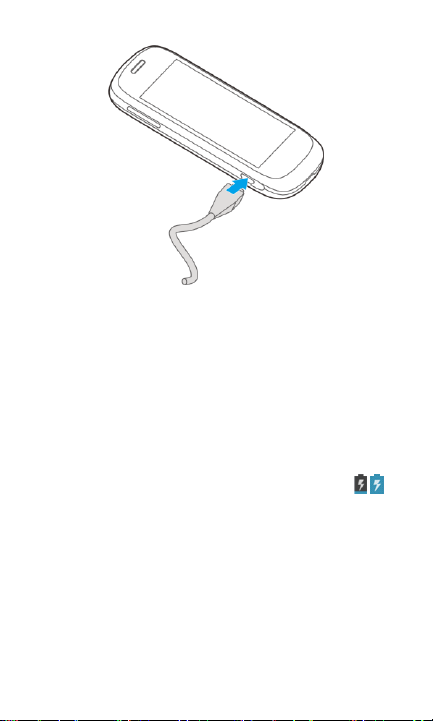
2. Connect the charger to a standard AC wall outlet.
3. Disconnect the charger when the battery is fully
charged.
To check the charge:
If the battery is low, there will be a pop-up message
on the screen and the LED indicator will be red. As
you charge your phone, the screen will tell you the
exact battery level each time you wake up your
phone.
If the phone is on, you’ll see this charging icon /
appears on the status bar.
Extending the Battery Life
Active applications, screen brightness levels,
Bluetooth and Wi-Fi usage and GPS functionality can
drain your battery. You can follow the helpful tips
below to conserve your battery power:
15
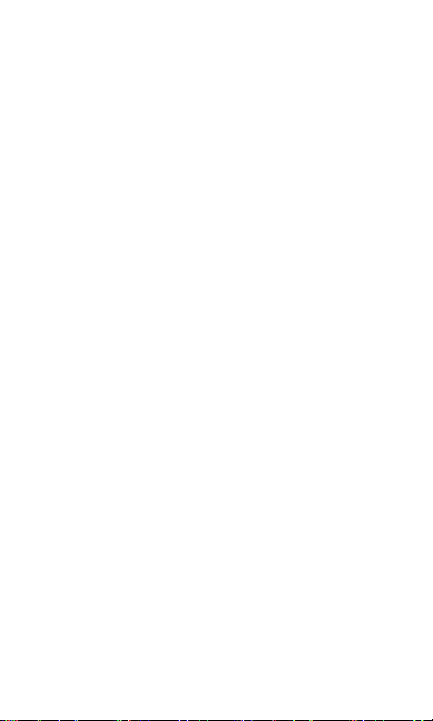
Reduce the screen backlight time.
Lower the screen brightness.
Turn Bluetooth off when not in use.
Turn Wi-Fi off when not in use.
Disable the GPS function when not in use. Most
applications using this function will periodically
query the GPS satellites for your current location;
each query drains your battery.
Powering On/Off
Make sure the battery is charged.
Press and hold the Power Key to turn on your
phone.
To turn it off, press and hold the Power Key to
open the options menu. Touch Power off and
then touch OK.
Locking/Unlocking the Screen
and Keys
Your phone allows you to quickly lock the screen and
keys when not in use and to turn the screen back on
and unlock it when you need it.
To lock the screen and keys:
To quickly turn the screen off and lock the keys,
press the Power Key.
NOTE: To save battery power, the phone
automatically turns off the screen after a certain
16
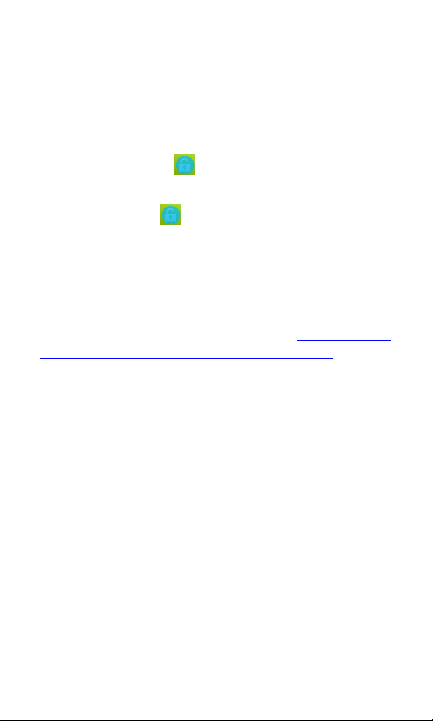
period of time when you leave it idle. You will still be
able to receive messages and calls while the phone
screen is off.
To unlock the screen and keys:
1. Press the Power Key to turn the screen on.
2. Touch and hold at the center of the screen.
-orYou can drag towards any direction to
access the application shortcuts. Touch an
application or function icon to unlock the screen
and open the application or enable the function
quickly.
NOTE: If you have set an unlock pattern, PIN or
password for your phone (see chapter Personalizing
– Protecting Your Phone With Screen Locks), you’ll
need to draw the pattern or enter the PIN/password
to unlock your screen.
Using the Touch Screen
Your phone’s touch screen lets you control actions
through a variety of touch gestures.
Touch
When you want to type using the onscreen
keyboard, select items onscreen such as
application and settings icons, or press onscreen
buttons, simply touch them with your finger.
Touch and Hold
To open the available options for an item (for
example, a message or link in a Web page),
touch and hold the item.
17
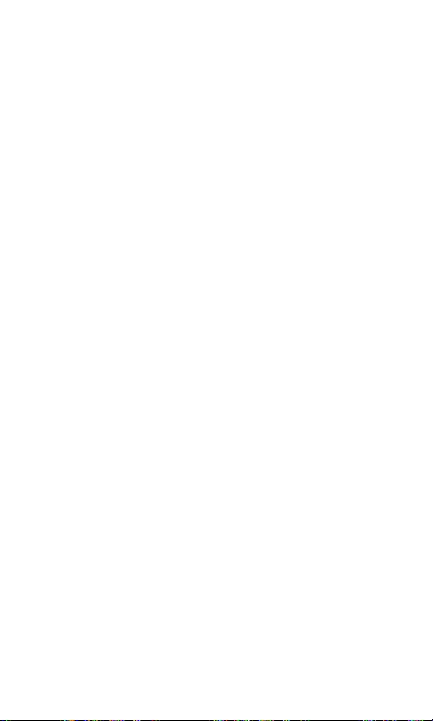
Swipe or Slide
To swipe or slide means to quickly drag your
finger vertically or horizontally across the screen.
Drag
To drag, press and hold your finger with some
pressure before you start to move your finger.
While dragging, do not release your finger until
you have reached the target position.
Pinch
In some apps (such as Maps, Browser, and
Gallery), you can zoom in and out by placing two
fingers on the screen at once and pinching them
together (to zoom out) or spreading them apart
(to zoom in).
Rotate the screen
For most screens, you can automatically change
the screen orientation from portrait to landscape
by turning the phone sideways.
18

Status &
Notifications
Google
Search
Wallpaper
Browser
Messaging
Shortcut
People
Phone
All apps
Getting to Know the Home
Screen
The home screen is the starting point for your
phone’s applications, functions, and menus. You can
customize your home screen by adding application
icons, shortcuts, folders, widgets, and more.
Extended Home Screens
Your home screen extends beyond the initial screen,
providing more space to add icons, widgets, and
more. Simply swipe left or right on the screen to see
the extended Home Screens.
19
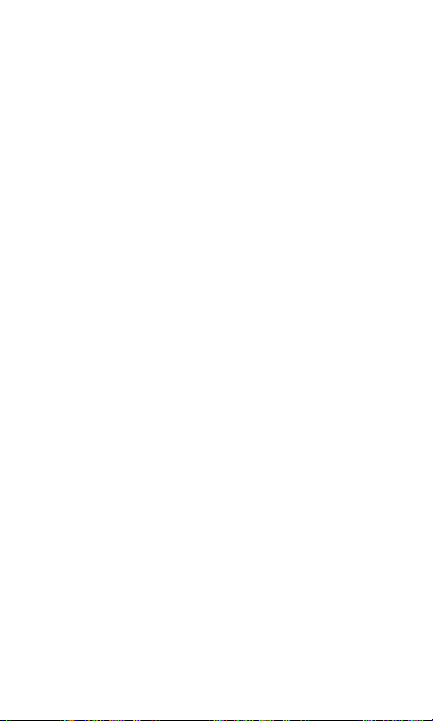
Personalizing
Changing the System Language
1. Touch the Home Key > Menu Key > System
settings > Language & input > Language.
2. Select the language you need.
Setting the Date and Time
Format
1. Touch the Home Key > Menu Key > System
settings > Date & time.
2. Clear the Automatic date & time and
Automatic time zone check boxes if you want to
set the date, time and time zone by yourself.
3. Set the date, time, time zone, and date/time
format.
Changing Ringtone and
Notification Sound
You can customize the ringtone for incoming calls
and default notification sound.
1. Touch the Home Key > Menu Key > System
settings > Sound.
2. Touch Phone ringtone or Default notification.
3. Scroll through the ringtone list and select the
ringtone you want to use.
4. Touch OK.
20
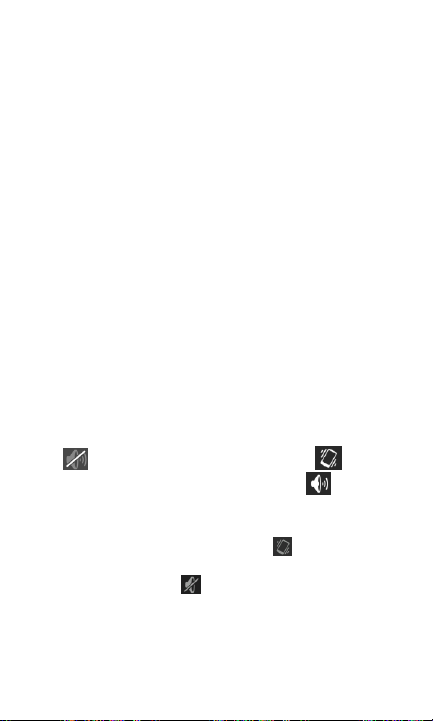
NOTE: To adjust the ringtone for an individual caller,
go to that person's contact card in the People app,
touch the Menu Key > Set ringtone for that card.
Adjusting Volumes
1. Touch the Home Key > Menu Key > System
settings > Sound > Volumes.
2. Adjust the volume for music, video, games, and
other media, the ringtone and notification volume,
and the alarm volume.
3. Touch OK to save.
TIP: You can adjust the media volume when a media
application is in use by pressing the Volume Keys. If
no media application is active, press the Volume
Keys to adjust ringtone volume (or the earpiece
volume during a call).
To enable the silent or vibration mode:
You can set the phone to the silent or vibration mode
by using one of the following methods.
Press and hold the Power Key and then touch
to enable the silent mode, touch to
enable the vibration mode, or touch to
disable the silent mode.
Press the Volume Keys down when no media
application is active. When the icon appears
in the status bar, the phone is set to the vibration
mode. When the icon appears in the status
bar, the phone is in the silent mode.
Touch the Home Key > Menu Key > System
settings > Sound > Silent mode, and touch Off,
Vibrate or Mute.
21
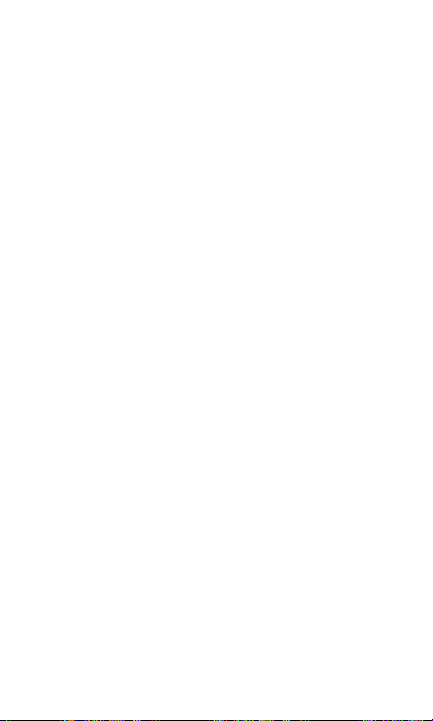
Applying New Wallpapers
You can set the wallpaper for the Home Screen.
1. Touch the Home Key > Menu Key > Wallpaper.
2. Select a wallpaper source and choose the
image or animation you want to use as the
wallpaper. Some cropping may be needed for
Gallery images.
Changing Screen Brightness
1. Touch the Home Key > Menu Key > System
settings > Display > Brightness.
2. Tick the Automatic brightness check box to
make the phone adjust the screen brightness
automatically, or clear the check box to adjust the
brightness manually.
3. Touch OK.
Protecting Your Phone With
Screen Locks
You can protect your phone by creating a screen lock.
When enabled, you need to draw a pattern or enter a
numeric PIN or password to unlock the phone’s
screen and keys.
1. Touch the Home Key > Menu Key > System
settings > Security.
2. Touch Screen lock.
3. Touch Pattern, PIN or Password.
If you touch Pattern, you’re guided to create a
pattern you must draw to unlock the screen.
22
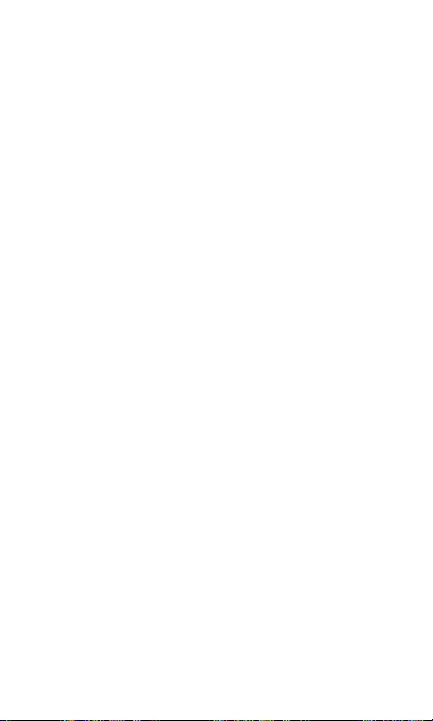
The first time you do this, a short tutorial about
creating an unlock pattern appears. Then
you’re prompted to draw and redraw your own
pattern.
If you touch PIN or Password, you’re
prompted to set a numeric PIN or a password
you must enter to unlock your screen.
The next time you turn on your phone or wake up the
screen, you must draw your unlock pattern or enter
your PIN or password to unlock it.
IMPORTANT: Screen lock options are listed in the
approximate order of the strength of their security,
starting with None and Long press, which provide
no security. Pattern provides minimal security,
although it can be more convenient than the stronger
options.
Protecting Your Phone With
Encryption
You can encrypt all the data on your phone: Google
Accounts, application data, music and other media,
downloaded information, and so on. If you do, you
must enter a numeric PIN or password each time you
power on your phone.
WARNING! Encryption is irreversible. The only way
to revert to an unencrypted phone is to perform a
factory data reset, which erases all your data.
Encryption provides additional protection in case your
phone is stolen, and may be required or
recommended in some organizations. Consult your
system administrator before turning it on. In many
cases the PIN or password you set for encryption is
23

controlled by the system administrator.
Before turning on encryption, prepare as follows:
1. Set a lock screen PIN or password.
2. Charge the battery.
3. Keep the phone connected to the charger.
4. Schedule an hour or more for the encryption
process: you must not interrupt it or you will lose
some or all of your data.
When you're ready to turn on encryption:
1. Touch the Home Key > Menu Key > System
settings > Security > Encrypt phone.
2. Read the information about encryption carefully.
The Encrypt phone button is dimmed if your
battery's not charged or your phone's not plugged
in.
If you change your mind about encrypting your
phone, touch the Back Key.
WARNING! If you interrupt the encryption
process, you will lose data.
3. Touch Encrypt phone.
4. Enter your lock screen PIN or password and
touch Next.
5. Touch Encrypt phone again.
The encryption process starts. Encryption can take
an hour or more, during which time your phone may
restart several times.
When encryption is complete, you're prompted to
enter your PIN or password.
Subsequently, you must enter your PIN or password
each time you power on your phone, to decrypt it.
24
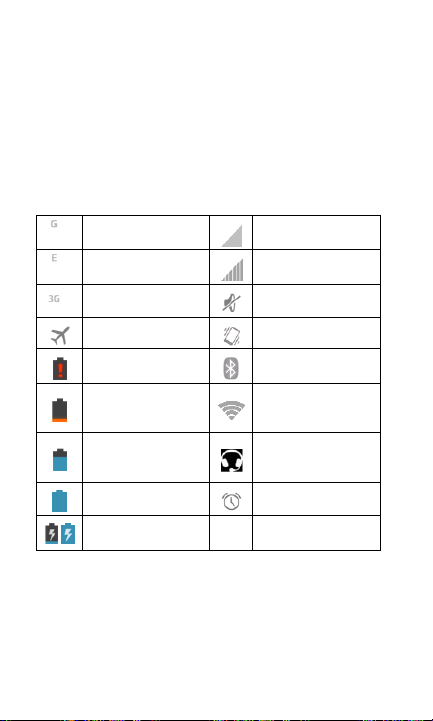
GPRS connected
No signal
EDGE connected
Signal strength
3G connected
Ringer off
Flight mode
Vibrate mode
Battery flat
Bluetooth on
Battery low
Connected to a
Wi-Fi network
Battery partially
drained
Wired headset
connected
Battery full
Alarm set
/
Battery charging
Knowing the Basics
Monitoring the Phone Status
The status bar at the top of the home screen provides
phone and service status information on the right
side. You can monitor the phone status by checking
the following status icons.
25
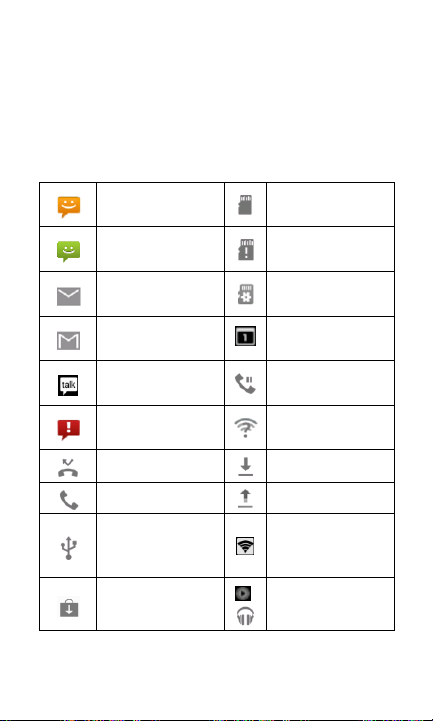
New SMS
microSD card
unmounted
New MMS
microSD card
removed
New Email
Preparing microSD
card
New Gmail
message
Upcoming event
New Google Talk
instant message
Call on hold
Problem with
SMS/MMS delivery
New Wi-Fi network
detected
Missed call
Downloading data
Call in progress
Sending data
USB connected
Portable Wi-Fi
hotspot or Wi-Fi
direct is on
Updates available
/
Song is playing
Managing Notifications
Notification Icons
The status bar at the top of the home screen provides
notification alerts on the left. You can view the
following notification icons.
26
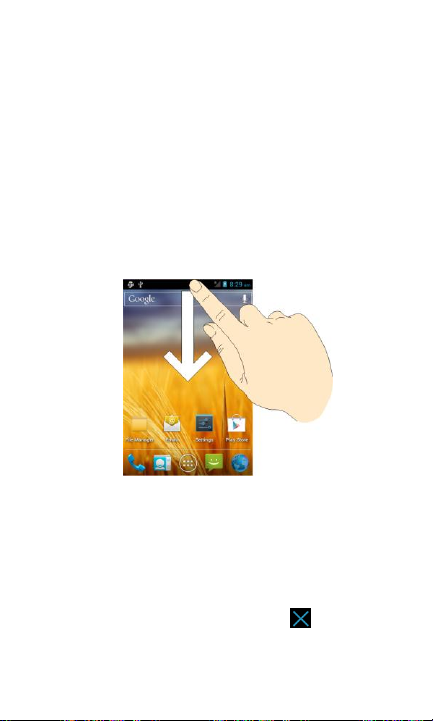
Open/Close the Notification Panel
Notifications report the arrival of new messages,
calendar events, and alarms, as well as ongoing
events, such as when you are playing music. You
can open the notification panel to view the details of
notifications.
To open the notification panel, swipe your finger
down from the top of the screen.
To close the notification panel, swipe your finger
up from the bottom of the screen or touch the
Back Key.
Respond to or Remove a Notification
In the notification panel, you can respond to a
notification or remove the notifications.
To respond to a notification, just touch it.
To remove a notification, swipe it left or right.
To remove all notifications, touch in the top
right corner.
Most apps that send notifications, such as Gmail
27
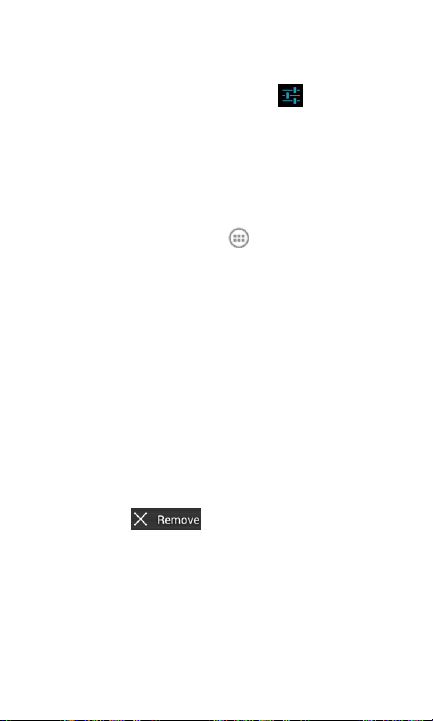
and Google Talk, have notification settings that
you can adjust.
TIP: In the notification panel, touch at the top of
notifications list to get to the Settings menu quickly.
Managing Shortcuts and
Widgets
Add Shortcuts and Widgets
1. Touch the Home Key > .
2. Touch Widgets or All Apps to view the available
widgets and shortcuts.
3. Touch and hold a widget or shortcut and drag it to
the Home Screen.
Move Shortcuts or Widgets
1. Touch and hold a shortcut or widget on the Home
Screen.
2. Drag it to the place you need.
Remove Shortcuts or Widgets
1. Touch and hold a shortcut or widget on the Home
Screen.
2. Drag it to to remove it.
Adjust Widget Size
1. Touch and hold a widget on the Home Screen
and then release it.
2. An outline appears around the widget. Drag the
outline to resize the widget.
NOTE: Not all widgets can be resized.
28
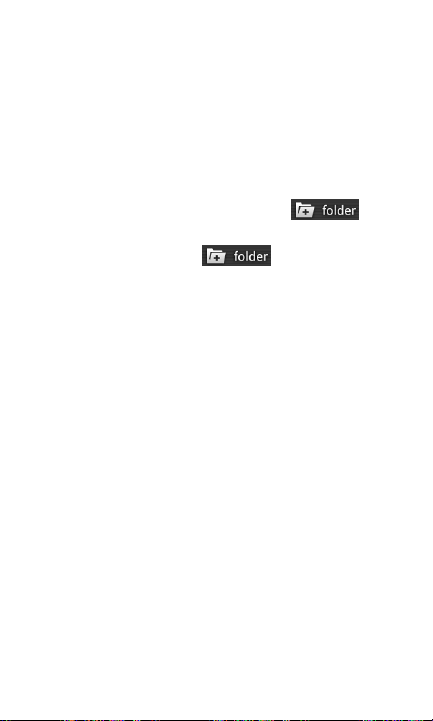
Organizing With Folders
You can combine several app icons in a folder. Drop
one app icon over another on the Home screen, and
the two icons will be combined.
Create a Folder
1. Touch and hold the shortcut on the Home Screen
you want to add into a folder until
appears.
2. Drag the shortcut to and release it. A
new folder will be created and the shortcut is
added into the folder.
Rename a Folder
1. Touch a folder to open it.
2. Touch the folder name field and enter a new
name.
Add Shortcuts to a Folder
1. Touch and hold a shortcut and then drag it onto a
folder icon.
2. Release the shortcut and it will be added into the
folder.
Remove Shortcuts From a Folder
1. Touch a folder to open it.
2. Touch and hold the shortcut you want to remove
and then drag it to the Home Screen.
3. Release the shortcut and it will be removed from
the folder.
29

Rearranging the Favorites Tray
The Home Screen includes a customizable favorites
tray at the bottom visible from all Home Screens. You
can drag apps, shortcuts, folders, and other priority
items in or out of the favorites tray for instant access
from any Home Screen.
To remove items from the favorites tray:
Touch and hold an item in the favorites tray and drag
it out of the tray.
To add items to the favorites tray:
Touch and hold an item on the Home Screen and
drag it into the favorites tray.
If the favorites tray is full, you need to remove an item
in the tray.
Entering Text
You can enter text using the onscreen keyboard.
Some apps open it automatically. In others, you open
it by touching where you want to type. You can touch
the Back Key to hide the onscreen keyboard.
Change Input Methods
1. When you use the onscreen keyboard to enter
text, the icon appears on the notification bar.
2. Open the notification panel and touch Select
input method.
3. Select an input method you need.
30
