ZTE MOVISTARPRIME Users Manual
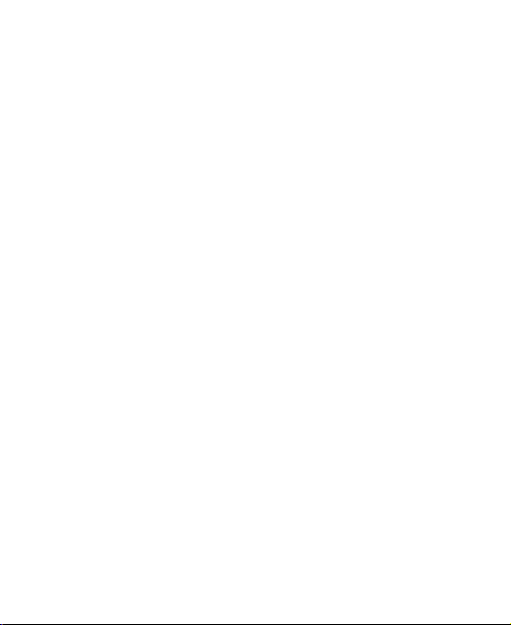
Movistar Prime
User Manual
1
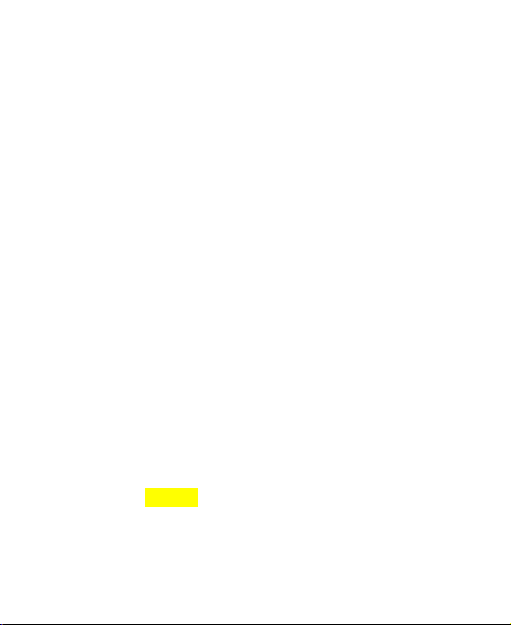
LEGAL INFORMATION
Copyright © 2011 ZTE CORPORATION.
All rights reserved.
No part of this publication may be quoted, reproduced,
translated or used in any form or by any means, electronic
or mechanical, including photocopying and microfilm,
without the prior written permission of ZTE Corporation.
The manual is published by ZTE Corporation. We reserve the
right to make modifications on print errors or update
specifications without prior notice. Every effort has been
made in the preparation of this manual to ensure accuracy of
the contents, but all statements, information, and
recommendations in this manual do not constitute a warranty
of any kind, expressed or implied.
Version No.: R1.0
Edition Time : 201105
Manual No. :
2
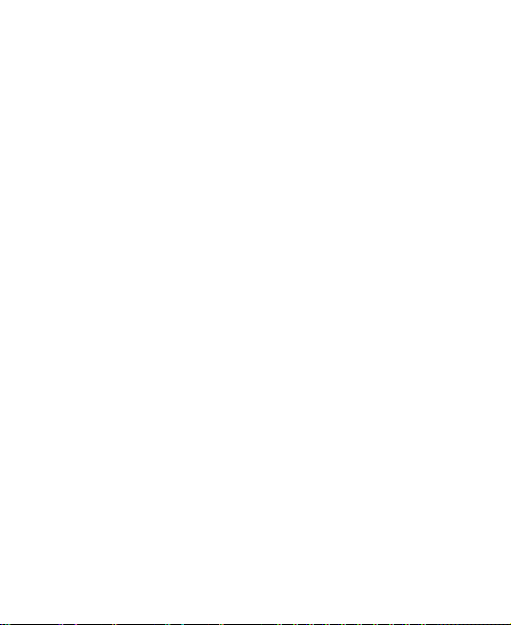
Contents
For Your Safety ...................................................... 12
General Safety ............................................................. 12
Radio Frequency (RF) Exposure .................................. 13
General Statement on RF Energy ........................... 13
Specific Absorption Rate (SAR) .............................. 16
Body Worn Operation ............................................. 16
Limiting Exposure to Radio Frequency (RF) Fields . 16
Regulatory Information............................................ 17
Distraction .................................................................... 17
Driving .................................................................... 17
Operating Machinery .............................................. 18
Product Handling ......................................................... 18
General Statement on Handling and Use ................ 18
Small Children ........................................................ 19
Demagnetization ..................................................... 19
Electrostatic Discharge (ESD) ................................. 19
Antenna .................................................................. 20
Normal Use Position ............................................... 20
Air Bags .................................................................. 21
Seizures/ Blackouts ................................................ 21
Repetitive Motion Injuries ........................................ 21
Emergency Calls .................................................... 22
Loud Noise ............................................................. 22
Phone Heating ........................................................ 22
Electrical Safety ........................................................... 22
3
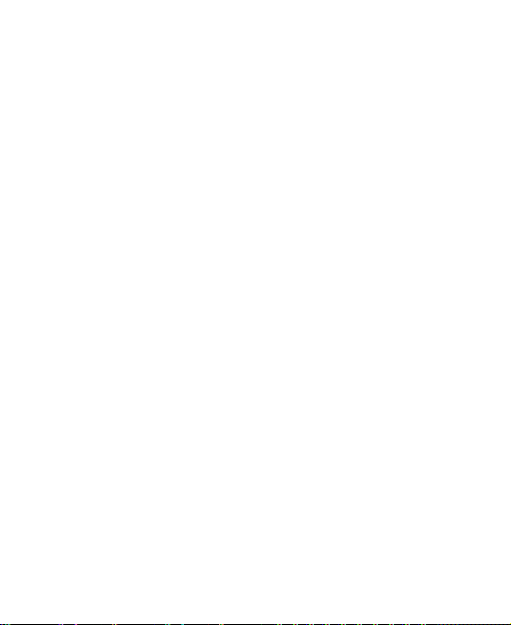
Accessories ............................................................ 22
Connection to a Car ............................................... 23
Faulty and Damaged Products ............................... 23
Interference ................................................................. 23
General Statement on Interface.............................. 23
Pacemakers ........................................................... 23
Hearing Aids .......................................................... 24
Medical Devices ..................................................... 24
Hospitals ................................................................ 24
Aircraft ................................................................... 24
Interference in Cars ................................................ 25
Explosive Environments .............................................. 25
Petrol Stations and Explosive Atmospheres ........... 25
Blasting Caps and Areas ........................................ 25
Getting Started ....................................................... 26
Overview ................................................................ ..... 26
Keys Explained ............................................................ 27
Starting up ................................................................... 28
Installing the SIM/microSD Card and Battery .......... 28
Removing the Battery and SIM/microSD Card ........ 30
Charging the Battery .............................................. 31
Switching Your Phone On/Off ...................................... 32
Switching to Sleep Mode ........................................ 32
Waking up Your Phone .......................................... 32
Getting Around MOVISTAR PRIME ............................. 33
Touch Control ........................................................ 33
4
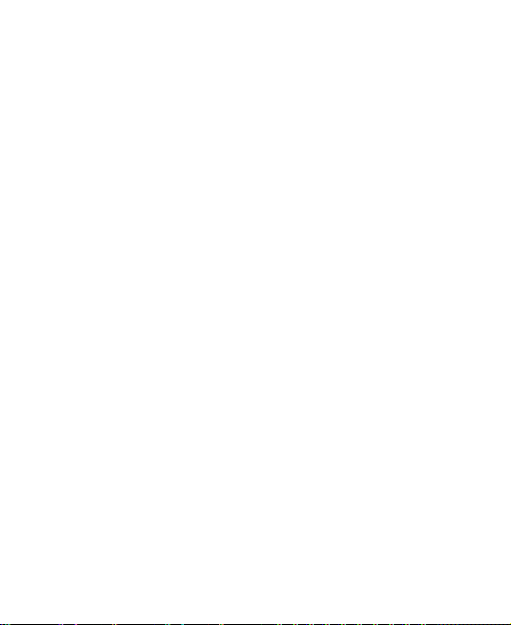
Home Screen.......................................................... 33
Status and Notification Icons................................... 35
Applications and Settings Preview .......................... 37
Phone Calls ............................................................ 43
How to Make Calls ....................................................... 43
Calling from the Dialer ............................................ 43
Calling from Your Contacts ..................................... 43
Calling from Your Call History ................................. 44
Calling from a Text Message .................................. 44
Using Speed Dial .................................................... 44
Making Emergency Calls ........................................ 45
Making International Calls ....................................... 45
How to Receive Calls ................................................... 46
Answering a Call ..................................................... 46
Rejecting a Call ...................................................... 46
Muting a Call........................................................... 46
Putting a Call on Hold ............................................. 47
Turning the Speakerphone On/Off .......................... 47
Ending a Call .......................................................... 47
Adjusting Your Call Settings ......................................... 47
Contacts ................................................................. 49
Importing and Exporting Contacts ................................ 49
Import Contacts from the SIM Card or Export to the
Card ....................................................................... 49
5
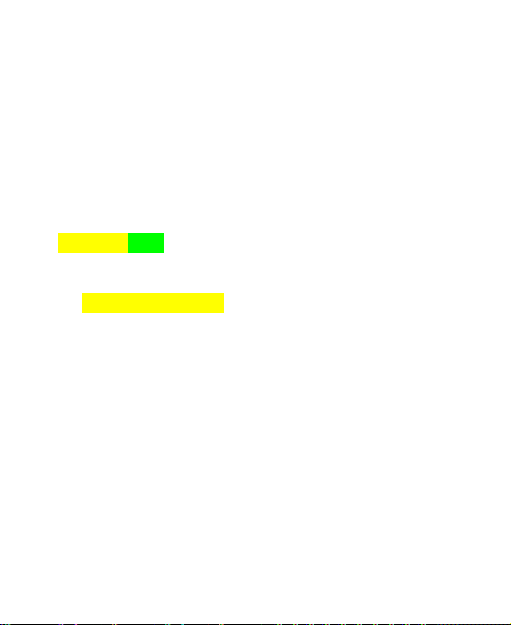
Import Contacts from the microSD Card or Export to
the microSD Card ................................................... 50
Creating a Contact ....................................................... 50
Adding a Contact to Favorites ...................................... 50
Searching for a Contact ............................................... 51
Editing a Contact ......................................................... 51
Deleting a Contact ................................ ....................... 52
Entering Text .......................................................... 53
Android Keyboard ........................................................ 53
Touchpal Input ............................................................. 54
Entering Numbers and Symbols .................................. 54
Android Keyboard Settings ..................................... 54
TouchPal‘s Settings ............................................... 55
Messaging .............................................................. 56
Sending an SMS.......................................................... 56
Sending an MMS ......................................................... 56
Managing Messages and Their ‗Threads‘ .................... 58
Reply to a Message ............................................... 58
Delete a Message Thread ...................................... 58
Message Settings ................................................... 59
Email ....................................................................... 61
Creating an Email account ........................................... 61
Composing and sending an Email ............................... 62
Reply to or Forward an Email ...................................... 62
Email Settings ............................................................. 63
6
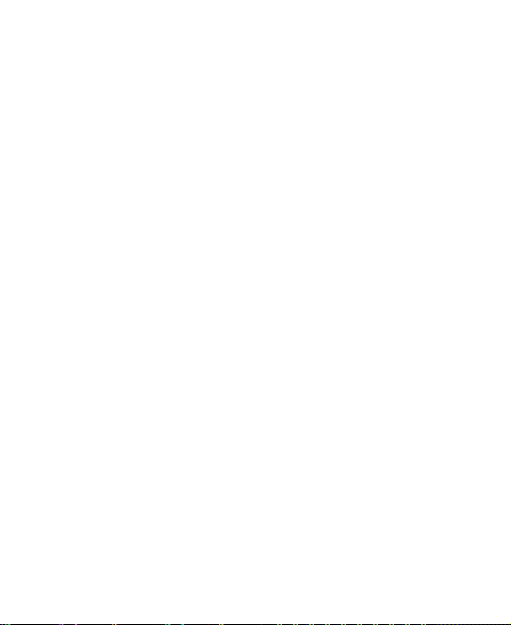
Getting Connected to the Internet ........................ 65
Adding a New GPRS/3G/EDGE Connection ................ 65
Turning on Wi-Fi .......................................................... 66
Connecting to a Wi-Fi Network ..................................... 66
Checking the Wi-Fi Network Status .............................. 67
Using the Phone as a Modem ...................................... 67
Enabling the Phone as a Modem ............................ 67
Disabling the Modem Function ................................ 68
Browsing the Internet ............................................ 69
Browsing Options ......................................................... 69
Opening Links in Web Pages ....................................... 70
Downloading Apps from the Web ................................. 71
Using Bookmarks ......................................................... 71
Edit a Bookmark ..................................................... 71
Delete a Bookmark ................................................. 72
Browser Settings .......................................................... 72
Bluetooth® .............................................................. 74
Turning Bluetooth on/off ............................................... 74
Making Your Phone Visible ................................ .......... 74
Change Your Phone‘s Name ........................................ 75
Hook up with Another Bluetooth Device ....................... 75
Making the Most of Multimedia ............................. 76
Taking Pictures with Your Camera ............................... 76
Adjusting Camera Settings ..................................... 76
Shooting Video with Your Camcorder ........................... 76
7
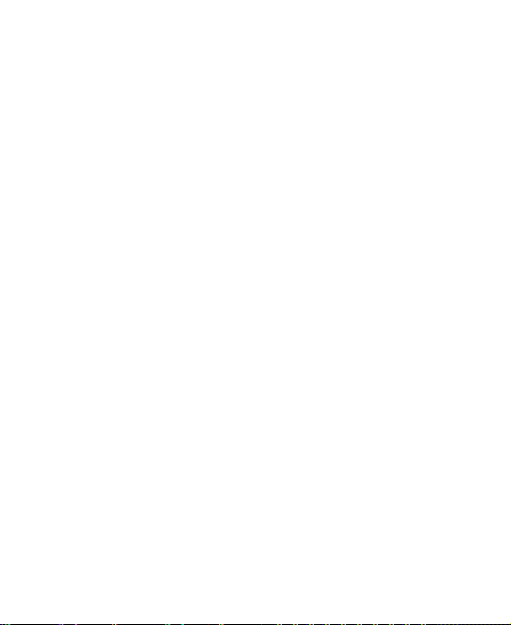
Adjusting Your Video Settings ................................ 77
Listening to Your FM Radio ......................................... 77
Playing Your Music ...................................................... 78
Creating Playlists ................................................... 79
Managing Playlists ................................................. 79
Setting a Song as Ringtone .................................... 80
Playing Your Videos .................................................... 80
Opening Your Gallery .................................................. 81
Making Memorable Memos.......................................... 82
Using Your Google™ Applications ...................... 84
Gmail ........................................................................... 84
Using Google Calendar ............................................... 85
Using Google Talk ....................................................... 85
Opening Google Talk ................................ ............. 85
Adding a New Friend .............................................. 85
Changing Your Online Status ................................. 86
Starting a Chat ....................................................... 86
Places ......................................................................... 86
Latitude ....................................................................... 87
Sorting out Your Phone Settings .......................... 88
Setting Time and Date ................................................. 88
Changing Display Settings ........................................... 88
Adjusting Screen Brightness .................................. 88
Adjusting Screen-timeout ....................................... 89
Switching Screen Orientation Automatically ........... 89
8

Showing Animation when Opening/Closing Windows
............................................................................... 89
Sound Settings ............................................................. 89
Choosing Your Ringtone ......................................... 90
Setting the Default Notification Ringtone ................. 90
Switching Your Phone to Silent Mode ..................... 90
Switching to Vibrate ................................................ 91
Flipping to Turn off Ringtone ................................... 91
‗Haptic‘ (touch) Keypad Feedback .......................... 91
Adjusting Volume .................................................... 91
Turning on Touch Tones ......................................... 92
Turning on Selection Tones .................................... 92
Turning on Screen Lock Sound ............................... 92
Language Settings ....................................................... 92
Mobile Network Services .............................................. 92
Getting Data Services while Roaming ..................... 93
Switching Network Modes ....................................... 93
Switching Networks ................................................ 93
Setting Access Point Names ................................... 93
Security Settings .......................................................... 94
Protecting Your Phone with a Screen Unlock Pattern
............................................................................... 94
Protecting Your Phone with a PIN or Password ...... 96
Protecting Your SIM with a PIN ............................... 96
Setting up Credential Storage ................................. 97
Managing Your Memory Card ...................................... 98
9
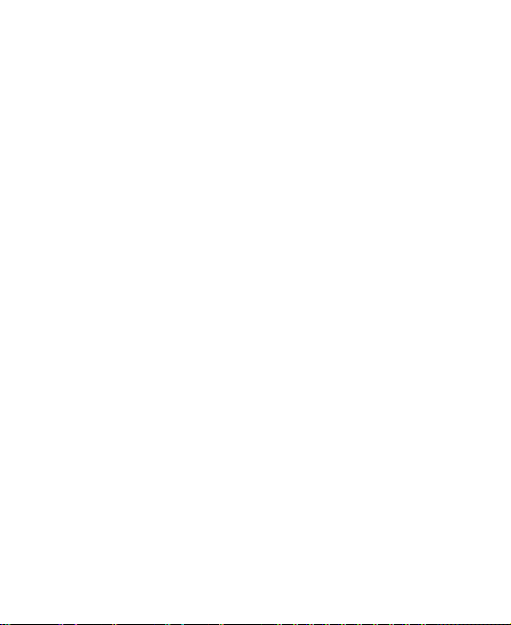
Checking Memory Card Space ............................... 98
Unmounting Your Memory Card ............................. 98
Formatting Your Memory Card ............................... 98
Managing Phone Memory ............................................ 99
Privacy: Reset to Factory Settings ............................... 99
Managing Applications and Their Settings ................... 99
Viewing Your Phone‘s Applications ........................ 99
Allowing Installation of Non-market Applications... 100
How to Install an Application ................................ 100
Removing an Application ...................................... 100
Moving an Application to or from the Memory Card
............................................................................ 101
Managing Other Settings ........................................... 101
Search Settings .................................................... 101
Voice Interaction .................................................. 102
Other Applications ............................................... 103
Alarms ....................................................................... 103
Note Pad ................................ ................................ ... 103
Calculator .................................................................. 103
Task Manager ........................................................... 103
Stopwatch ................................................................. 104
Specifications....................................................... 105
Declaration of RoHS Compliance ....................... 106
Disposal of Your Old Appliance ......................... 107
10
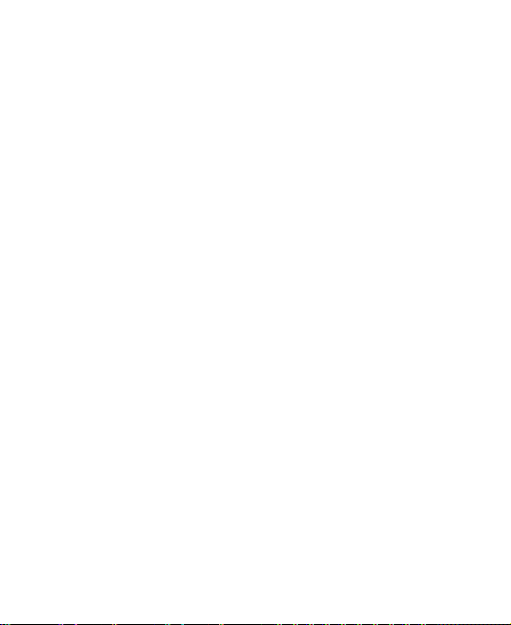
EC DECLARATION OF CONFORMITY ................ 107
11
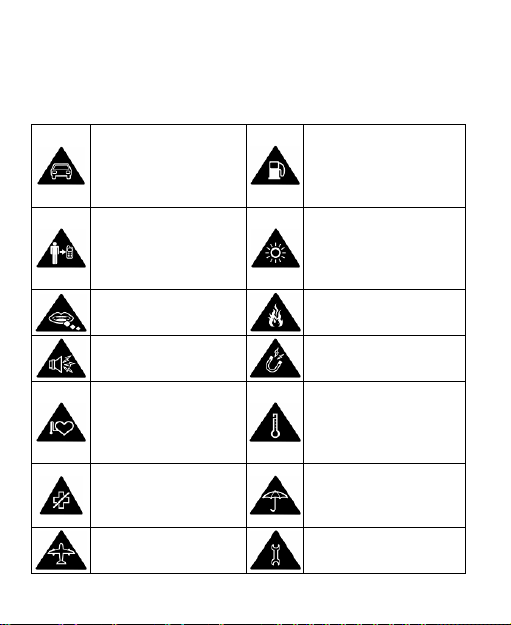
For Your Safety
Don‘t make or receive
handheld calls while
driving. And never text
while driving.
Don‘t use at petrol
stations.
Keep your phone at
least 15mm away from
your ear or body while
making calls.
Your phone may produce
a bright or flashing light.
Small parts may cause
a choking.
Don‘t dispose of your
phone in fire.
Your phone can
produce a loud sound.
Avoid contact with
anything magnetic.
Keep away from
pacemakers and other
electronic medical
devices.
Avoid extreme
temperatures.
Switch off when asked
to in hospitals and
medical facilities.
Avoid contact with
liquids. Keep your phone
dry.
Switch off when told to
in aircrafts and airports.
Don‘t take your phone
apart.
General Safety
12
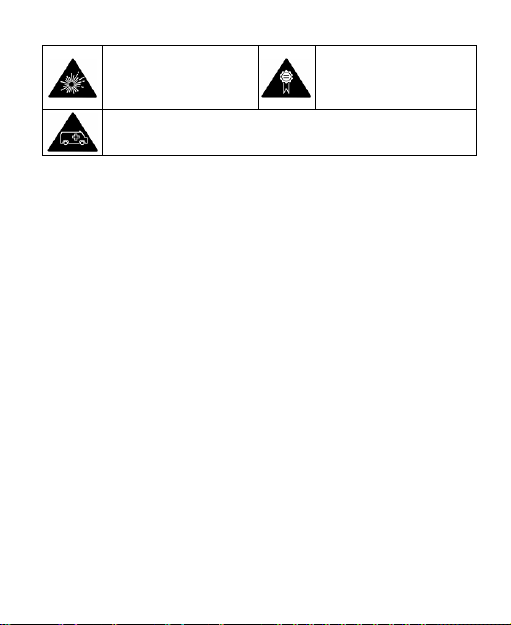
Switch off when near
explosive materials or
liquids.
Only use approved
accessories.
Don‘t rely on your phone for emergency communications.
Radio Frequency (RF) Exposure
General Statement on RF Energy
Your phone contains a transmitter and a receiver. When it is
ON, it receives and transmits RF energy. When you
communicate with your phone, the system handling your call
controls the power level at which your phone transmits.
Health and safety information
Radio Frequency (RF) Energy
This model phone meets the government‘s requirements for
exposure to radio waves.
This phone is designed and manufactured not to exceed the
emission limits for exposure to radio frequency (RF) energy set by
the Federal Communications Commission of the U.S.
Government:
The exposure standard for wireless mobile phones employs a unit
unit of measurement known as the Specific Absorption Rate, or
13
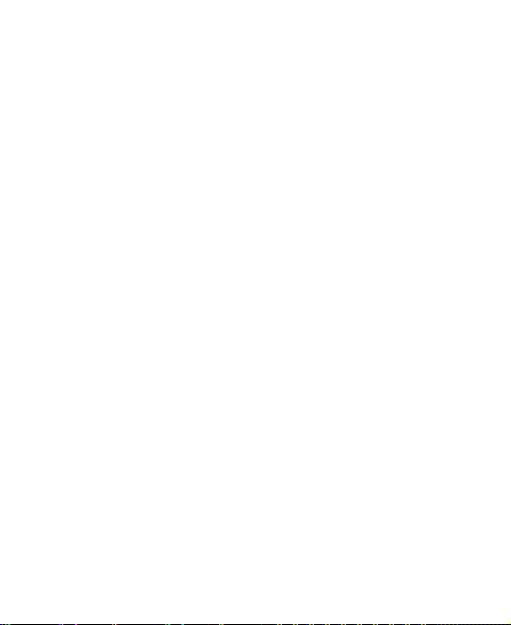
SAR. The SAR limit set by the FCC is 1.6W/kg. *Tests for SAR
SAR are conducted using standard operating positions accepted
by the FCC with the phone transmitting at its highest certified
power level in all tested frequency bands. Although the SAR is
determined at the highest certified power level, the actual SAR
level of the phone while operating can be well below the maximum
maximum value. This is because the phone is designed to
operate at multiple power levels so as to use only the poser
required to reach the network. In general, the closer you are to a
a wireless base station antenna, the lower the power output.
The highest SAR value for the model phone as reported to the
FCC when tested for use at the ear is 0.781 W/kg and when worn
on the body, as described in this user guide, is 0.742 W/kg
(Body-worn measurements differ among phone models,
depending upon available enhancements and FCC
requirements.)
While there may be differences between the SAR levels of
various phones and at various positions, they all meet the
government requirement.
The FCC has granted an Equipment Authorization for this model
phone with all reported SAR levels evaluated as in compliance
with the FCC RF exposure guidelines. SAR information on this
model phone is on file with the FCC and can be found under the
Display Grant section of http://www.fcc.gov/oet/fccid after
searching on
FCC ID: Q78-MOVISTARPRIME.
For body worn operation, this phone has been tested and meets
the FCC RF exposure guidelines for use with an accessory that
contains no metal and the positions the handset a minimum of
14
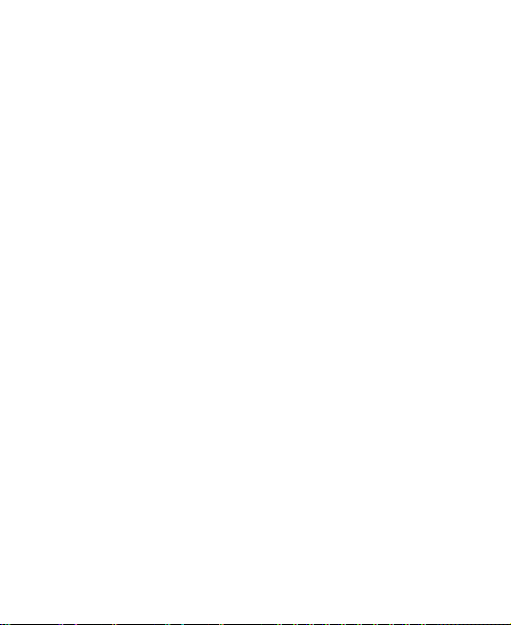
1.5 cm from the body. Use of other enhancements may not
ensure compliance with FCC RF exposure guidelines. If you do
no t use a body-worn accessory and are not holding the phone at
the ear, position the handset a minimum of 1.5 cm from your
body when the phone is switched on.
FCC Compliance(FOR PART 15B/PART 15C)
This device complies with part 15 of the FCC Rules. Operation is
subject to the following two conditions: (1) This device may not
cause harmful interference, and (2) this device must accept any
interference received, including interference that may cause
undesired operation.
Caution: Changes or modifications not expressly approved by the
manufacturer could void the user‘s authority to operate the
equipment.
NOTE: This equipment has been tested and found to comply with
the limits for a Class B digital device, pursuant to part 15 of the
FCC Rules. These limits are designed to provide reasonable
protection against harmful interference in a residential installation.
15
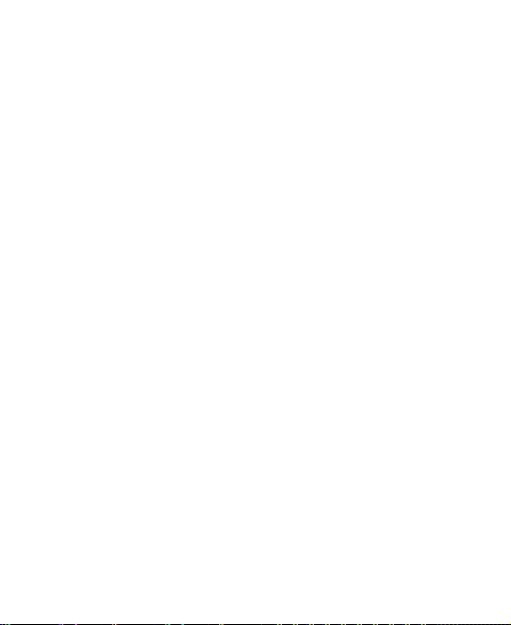
This equipment generates, uses and can radiate radio frequency
energy and, if not installed and used in accordance with the
instructions, may cause harmful interference to radio
communications. However, there is no guarantee that
interference will not occur in a particular installation. If this
equipment does cause harmful interference to radio or television
reception, which can be determined by turning the equipment off
and on, the user is encouraged to try to correct the interference
by one or more of the following measures:
—Reorient or relocate the receiving antenna.
—Increase the separation between the equipment and receiver.
—Connect the equipment into an outlet on a circuit different from
that to which the receiver is connected.
—Consult the dealer or an experienced radio/ TV technician for
help.
Limiting Exposure to Radio Frequency (RF)
Fields
For individuals concerned about limiting their exposure to RF
fields, the World Health Organization (WHO) provides the
16
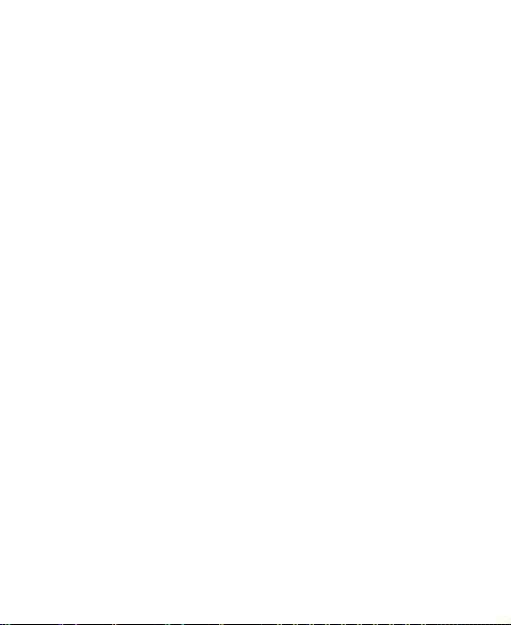
following advice:
Precautionary measures: Present scientific information
does not indicate the need for any special precautions for
the use of mobile phones. If individuals are concerned, they
might choose to limit their own or their children‘s RF
exposure by limiting the length of calls, or using ‗hands-free‘
devices to keep mobile phones away from the head and
body.
Further information on this subject can be obtained from the
WHO home page http://www.who.int/peh-emf (WHO Fact
sheet 193: June 2000).
Regulatory Information
The following approvals and notices apply in specific regions
as noted.
Please find the section Declaration of RoHS Compliance
and CE DOC in the end of this manual.
Distraction
Driving
Full attention must be given to driving at all times in order to
reduce the risk of an accident. Using a phone while driving
(even with a hands free kit) can cause distraction and lead to
an accident. You must comply with local laws and
regulations restricting the use of wireless devices while
17
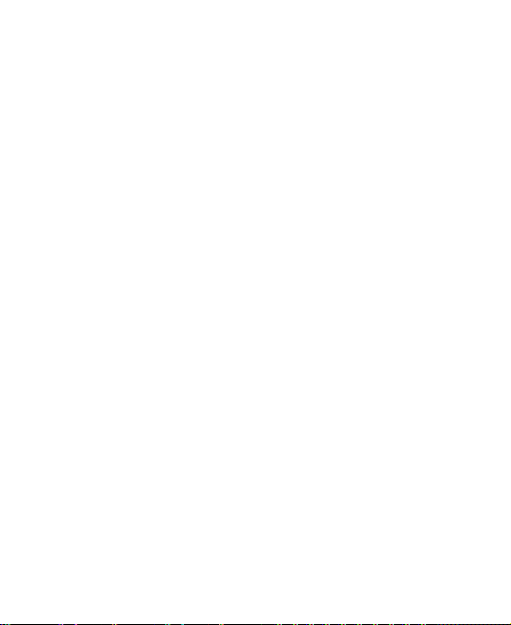
driving.
Operating Machinery
Full attention must be given to operating the machinery in
order to reduce the risk of an accident.
Product Handling
General Statement on Handling and Use
You alone are responsible for how you use your phone and
any consequences of its use.
You must always switch off your phone wherever the use of a
phone is prohibited. Use of your phone is subject to safety
measures designed to protect users and their environment.
Always treat your phone and its accessories with care
and keep it in a clean and dust-free place.
Do not expose your phone or its accessories to open
flames or lit tobacco products.
Do not expose your phone or its accessories to liquid,
moisture or high humidity.
Do not drop, throw or try to bend your phone or its
accessories.
Do not use harsh chemicals, cleaning solvents, or
aerosols to clean the device or its accessories.
Do not paint your phone or its accessories.
18
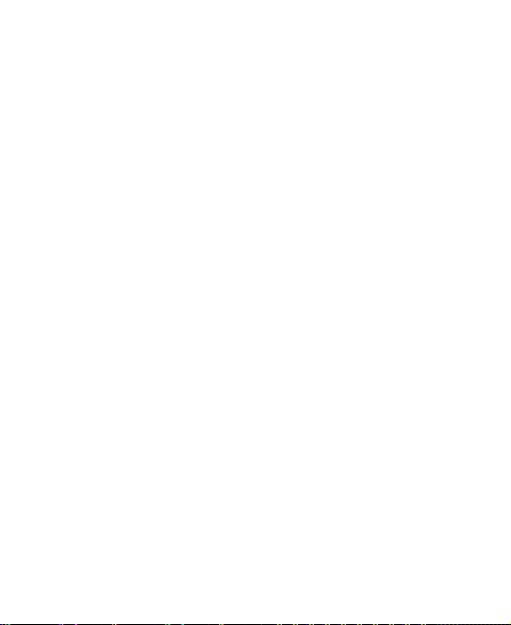
Do not attempt to disassemble your phone or its
accessories, only authorized personnel can do so.
Do not expose your phone or its accessories to extreme
temperatures, minimum - [5] and maximum + [50]
degrees Celsius.
Please check local regulations for disposal of electronic
products.
Do not carry your phone in your back pocket as it could
break when you sit down.
Small Children
Do not leave your phone and its accessories within the reach
of small children or allow them to play with it.
They could hurt themselves or others, or could accidentally
damage the phone.
Your phone contains small parts with sharp edges that may
cause an injury or may become detached and create a
choking hazard.
Demagnetization
To avoid the risk of demagnetization, do not allow electronic
devices or magnetic media close to your phone for a long
time.
Electrostatic Discharge (ESD)
Do not touch the SIM card‘s metal connectors.
19
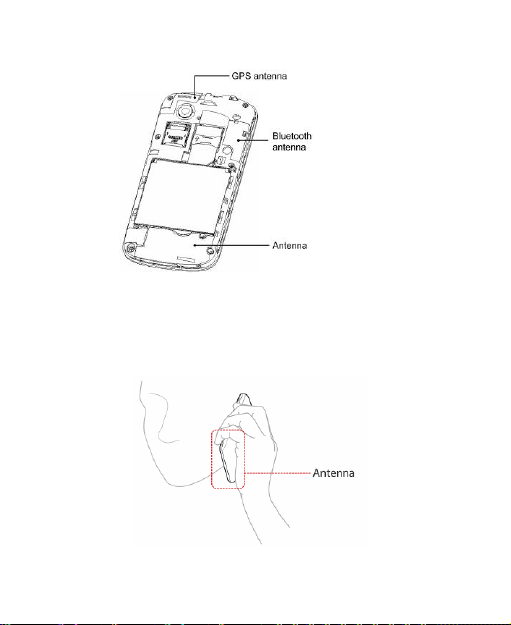
Antenna
Do not touch the antenna unnecessarily.
Normal Use Position
When placing or receiving a phone call, hold your phone to
your ear, with the bottom towards your mouth.
20
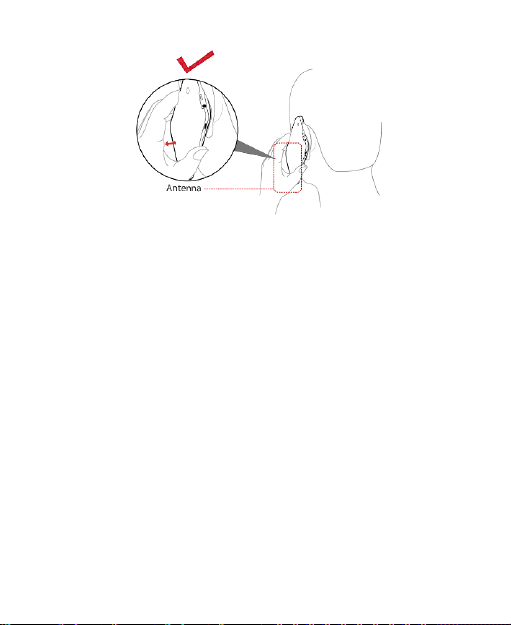
Air Bags
Do not place a phone in the area over an air bag or in the air
bag deployment area.
Store the phone safely before driving your vehicle.
Seizures/ Blackouts
The phone can produce a bright or flashing light.
Repetitive Motion Injuries
To minimize the risk of RSI when texting or playing games
with your phone:
Do not grip the phone too tightly.
Press the buttons lightly.
Use the special features which are designed to minimize
the times of pressing buttons, such as Message
Templates and Predictive Text.
21
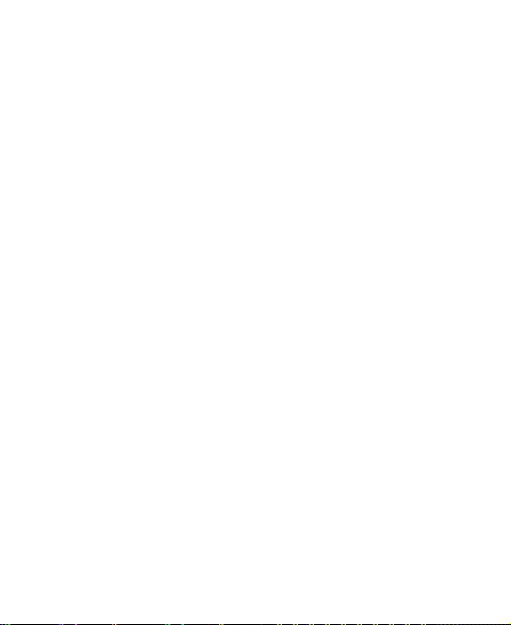
Take lots of breaks to stretch and relax.
Emergency Calls
This phone, like any wireless phone, operates using radio
signals, which cannot guarantee connection in all conditions.
Therefore, you must never rely solely on any wireless phone
for emergency communications.
Loud Noise
This phone is capable of producing loud noises, which may
damage your hearing. Turn down the volume before using
headphones, Bluetooth stereo headsets or other audio
devices.
Phone Heating
Your phone may become warm during charging and during
normal use.
Electrical Safety
Accessories
Use only approved accessories.
Do not connect with incompatible products or accessories.
Take care not to touch or allow metal objects, such as
coins or key rings, to contact or short-circuit in the battery
terminals.
22
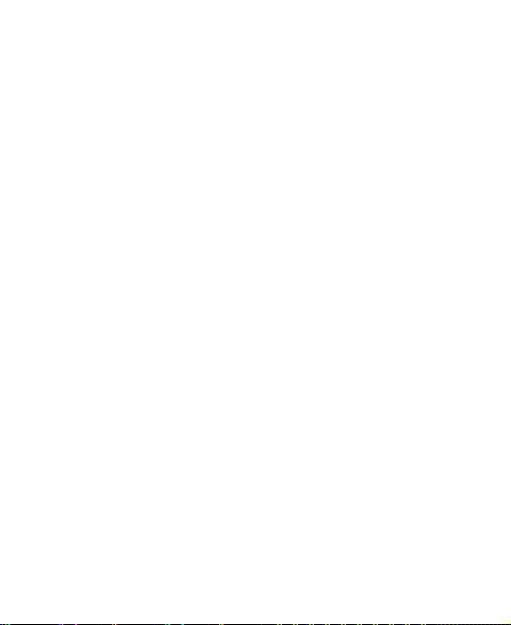
Connection to a Car
Seek professional advice when connecting a phone interface
to the vehicle electrical system.
Faulty and Damaged Products
Do not attempt to disassemble the phone or its accessory.
Only qualified personnel can service or repair the phone or
its accessory.
If your phone or its accessory has been submerged in water,
punctured, or subjected to a severe fall, do not use it until
you have taken it to be checked at an authorized service
centre.
Interference
General Statement on Interface
Care must be taken when using the phone in close
proximity to personal medical devices, such as pacemakers
and hearing aids.
Pacemakers
Pacemaker manufacturers recommend that a minimum
separation of 15 cm be maintained between a mobile phone
and a pacemaker to avoid potential interference with the
pacemaker. To achieve this, use the phone on the opposite
ear to your pacemaker and do not carry it in a breast pocket.
23
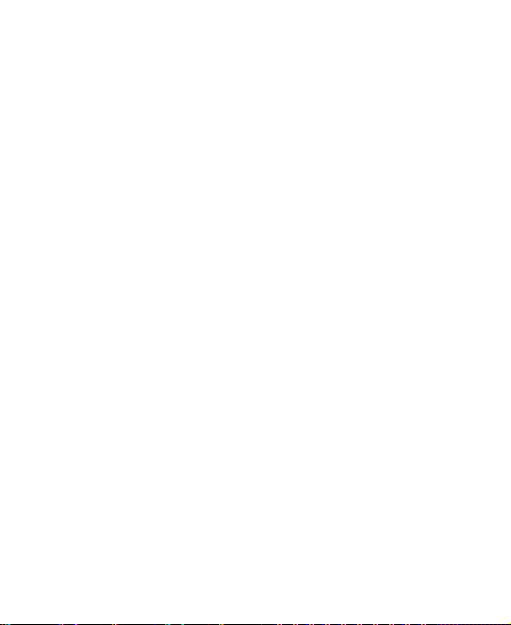
Hearing Aids
People with hearing aids or other cochlear implants may
experience interfering noises when using wireless devices or
when one is nearby.
The level of interference will depend on the type of hearing
device and the distance from the interference source,
increasing the separation between them may reduce the
interference. You may also consult your hearing aid
manufacturer to discuss alternatives.
Medical Devices
Please consult your doctor and the device manufacturer
to determine if operation of your phone may interfere with
the operation of your medical device.
Hospitals
Switch off your wireless device when requested to do so in
hospitals, clinics or health care facilities. These requests are
designed to prevent possible interference with sensitive
medical equipment.
Aircraft
Switch off your wireless device whenever you are instructed
to do so by airport or airline staff.
Consult the airline staff about the use of wireless devices on
board the aircraft. If your device offers a ‗flight mode‘, this
24
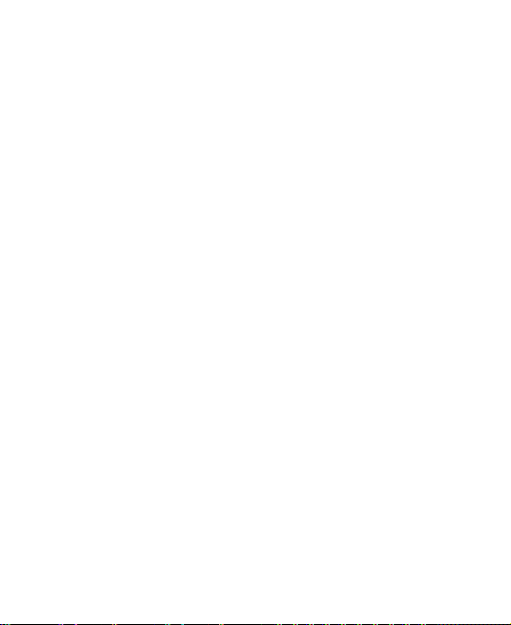
must be enabled prior to boarding an aircraft.
Interference in Cars
Please note that because of possible interference to
electronic equipment, some vehicle manufacturers forbid
the use of mobile phones in their vehicles unless a
hands-free kit with an external antenna is included in the
installation.
Explosive Environments
Petrol Stations and Explosive Atmospheres
In locations with potentially explosive atmospheres, obey all
posted signs to turn off wireless devices such as your phone
or other radio equipment.
Areas with potentially explosive atmospheres include fuelling
areas, below decks on boats, fuel or chemical transfer or
storage facilities, areas where the air contains chemicals or
particles, such as grain, dust, or metal powders.
Blasting Caps and Areas
Power off your mobile phone or wireless device when in a
blasting area or in areas posted power off ―two-way radios‖
or ―electronic devices‖ to avoid interfering with blasting
operations.
25
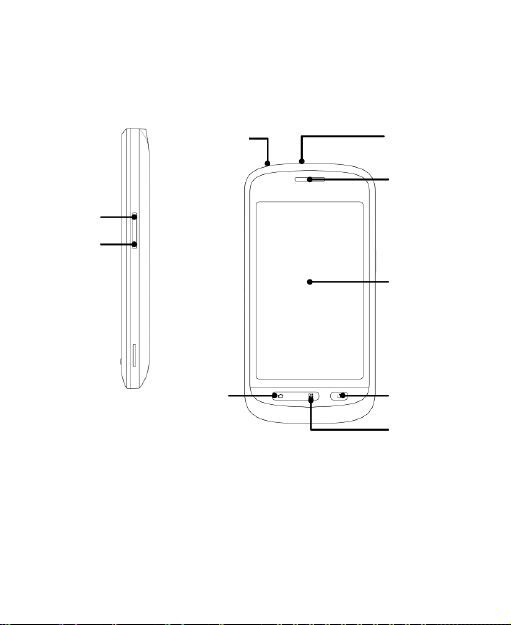
Getting Started
Power Key
Earpiece
Touch
Screen
Menu Key
Back Key
Home
Key
Headset
Jack
Volume +
Volume -
Overview
26
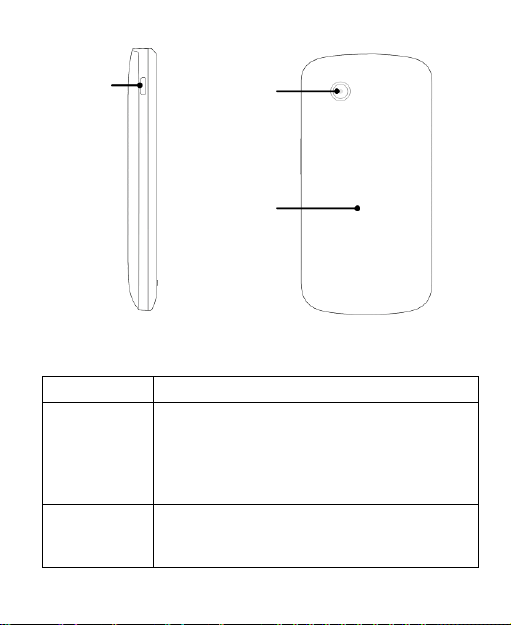
Key
Function
Power Key
Hold to select phone modes: Silent,
Vibration, Airplane or Power off.
Press to switch your phone to sleep
mode.
Press to wake up your phone.
Home Key
Press to return to the Home Screen from
any application or screen.
Hold to see recent used applications.
Battery Cover
Camera
Charger/
USB Jack
Keys Explained
27
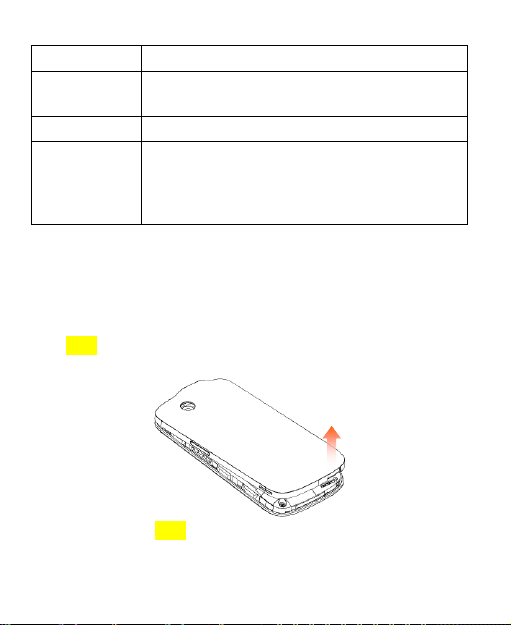
Key
Function
Menu Key
Press to get the options on the current
screen.
Back Key
Press to go to the previous screen.
Volume Keys
Press Volume Up Key to turn the volume
up.
Press Volume Down Key to turn the
volume down.
Starting up
Installing the SIM/microSD Card and Battery
Switch off your phone before installing or replacing the battery,
SIM card, or memory card.
1. Remove the back cover.
2. Hold the SIM card with the cut corner oriented as shown
and slip it into the card holder.
28
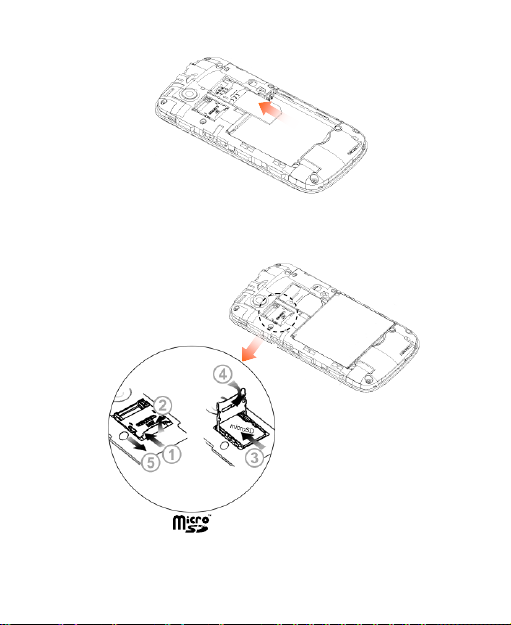
3. Open the microSD card holder, hold your microSD card
by the cut corner end and slide it in.
4. microSD logo is a trade mark of the SD Card
Association.Insert the battery by aligning the gold
contacts on the battery with the gold contacts in the
29
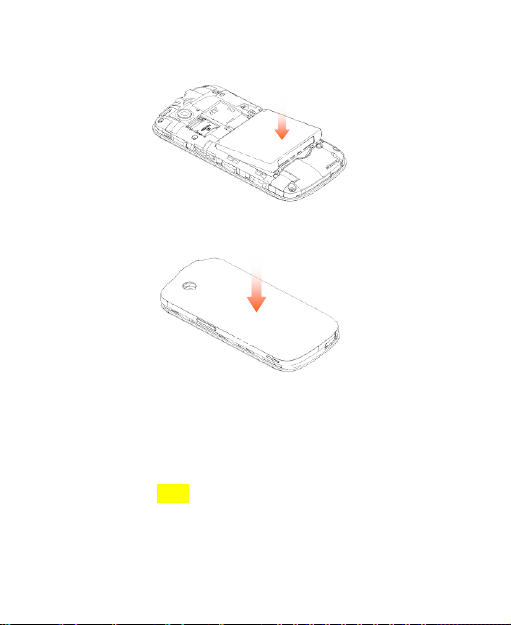
battery compartment. Gently push down on the battery
until it clicks into place.
5. Press the cover gently back into place until you hear a
click.
Removing the Battery and SIM/microSD Card
1. Make sure that your mobile phone is off.
2. Remove the back cover.
3. Lift the battery up and out.
4. Slide the SIM card out.
5. Open the microSD card holder, sliding it down gently and
remove the microSD card.
30
