ZTE Grand X 4 Quick Start Guide
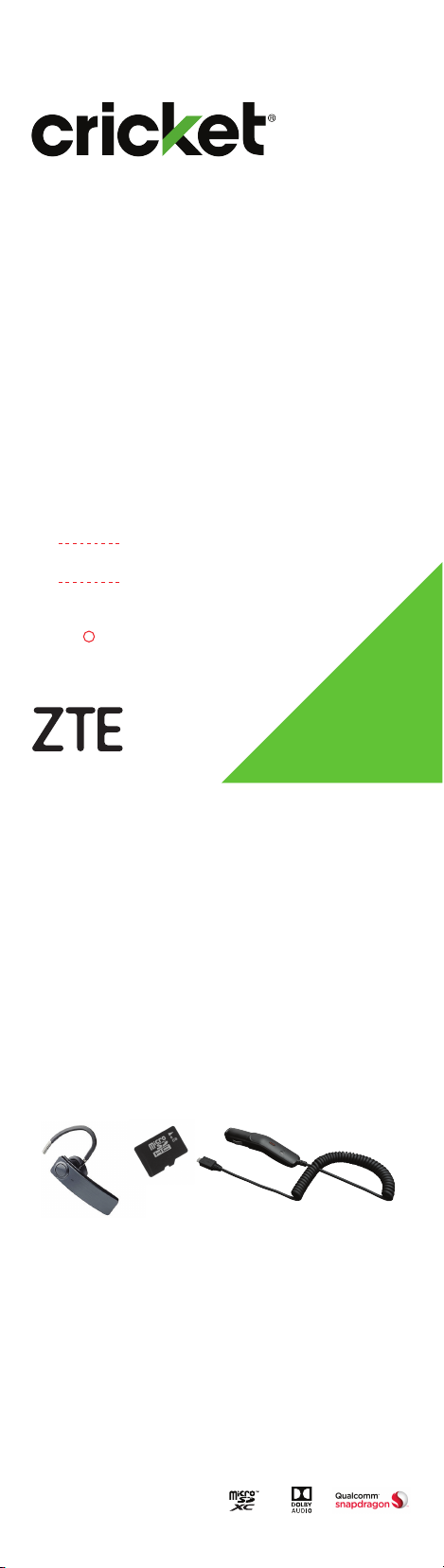
Clear and Simple
Quick Start Guide
ZTE Grand™ X 4
More information
On the web
Detailed support information, including device
specications and a full user’s manual, is available
at www.cricketwireless.com/support/devices.
On the phone
• Call Customer Care at 1-855-246-2461 or
• Dial 611 from your cell phone.
Accessories
For more information concerning accessories,
please visit your local Cricket store location or go to
www.cricketwireless.com/shop/accessories.
Note: Store and online inventories may vary.
Product meets FCC Radio Frequency Exposure Guidelines—FCC ID
SRQ-Z956. This device complies with Part 15 of the FCC Rules. Operation
is subject to the following two conditions: (1) this device may not cause
harmful interference, and (2) this device must accept any interference
received, including interference that may cause undesired operation.
© 2016 Cricket Wireless LLC. All rights reserved. Cricket and the Cricket
logo are registered trademarks under license to Cricket Wireless LLC.
Other marks are the property of their respective owners. microSDXC
logo is a trademark of SD-3C, LLC. The
are registered trademarks owned by Bluetooth SIG, Inc. Manufactured
under license from Dolby Laboratories. Dolby, Dolby Audio, and the
double-D symbol are trademarks of Dolby Laboratories. Qualcomm and
Snapdragon are trademarks of Qualcomm Incorporated, registered in
the United States and other countries. Used with permission.
© 2016 ZTE CORPORATION. All rights reserved. No part of this publication
may be excerpted, reproduced, translated or utilized in any form or by
any means, electronic or mechanical, including photocopying and
microlm, without the prior written permission of ZTE Corporation. The
manual is published by ZTE Corporation. We reserve the right to make
modications on print errors or update specications without prior notice.
Bluetooth
®
word mark and logos
™
079584508211 Printed in China

Getting to know your
ZTE Grand
nano-SIM/
microSDXC
™
card tray
Back
key
™
X 4
Headset port
Earpiece
Charging/USB Type-C
Proximity and light sensor
Microphone
Camera
lens
Status and
notication
bar
Volume key
Power key
Touch
screen
Home key
Recent
apps key
Microphone
™
port
13 MP
Flash
camera
Fingerprint
sensor
Email
Email setup (Gmail™,
Yahoo!
1. From the home screen,
2. Select an account type,
3. Conrm email account
4. Name the account, enter
Note: To set up corporate email,
contact your IT administrator.
Create and send an
email message
1. From the home screen, tap
2. To compose a new message,
3.
4. Enter a subject and email message.
5. To attach les to the email message, tap
6. Tap Send to send the message.
®
, etc.)
tap Apps > Email .
enter your email address and
password, and then tap Next.
settings and tap Next.
your name as it will appear
on outgoing messages, and
tap Next. Your email will begin
to synchronize with your phone.
Apps > Email .
tap Compose .
Tap the To eld and enter email address or name,
or tap
Contacts
Menu , then tap Attach le and make
your selection.
to access your contacts.
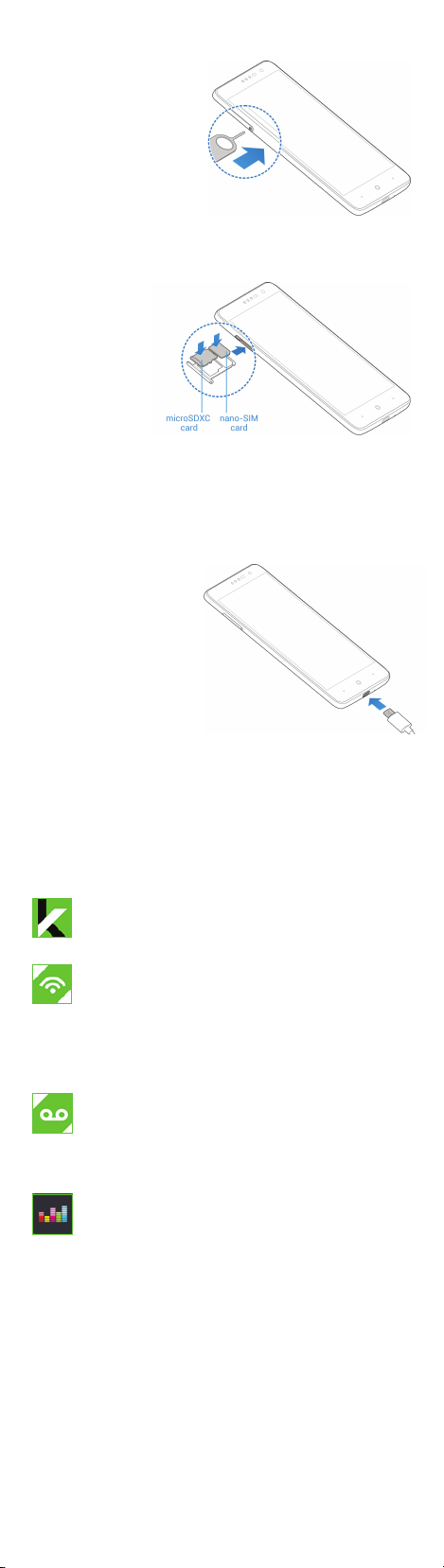
Phone setup
1. Insert the tray eject
tool (or end of a
paper clip) into
the hole on the
nano-SIM card
tray and pull
the tray out.
2. Place the nano-SIM
and microSDXC
cards in the
tray with the
gold-colored
contacts
facing down.
3. Carefully slide the tray back into place.
4. Charge your phone.
Cricket services
These services make using Cricket even better
and easier.
My Cricket: Access billing, make a quick
payment, view usage and access support
from the palm of your hand.
Cricket Wi-Fi Manager: Helps you save your
high-speed data by seeking out free and
open Wi-Fi® hotspots whenever you’re near
them. Also remembers your favorite Wi-Fi
hotspots and connects you automatically.
Cricket does the searching so you can do
the saving.
Visual Voicemail: Quickly view, access and
play back your voicemail messages. Easily
save important numbers to your Favorites list
and respond to messages by calling back
or texting.
Deezer from Cricket: Listen on-the-go with
ad-free streaming music, download your
favorites to your phone, and get customized
playlists based on your preferences.
