Page 1
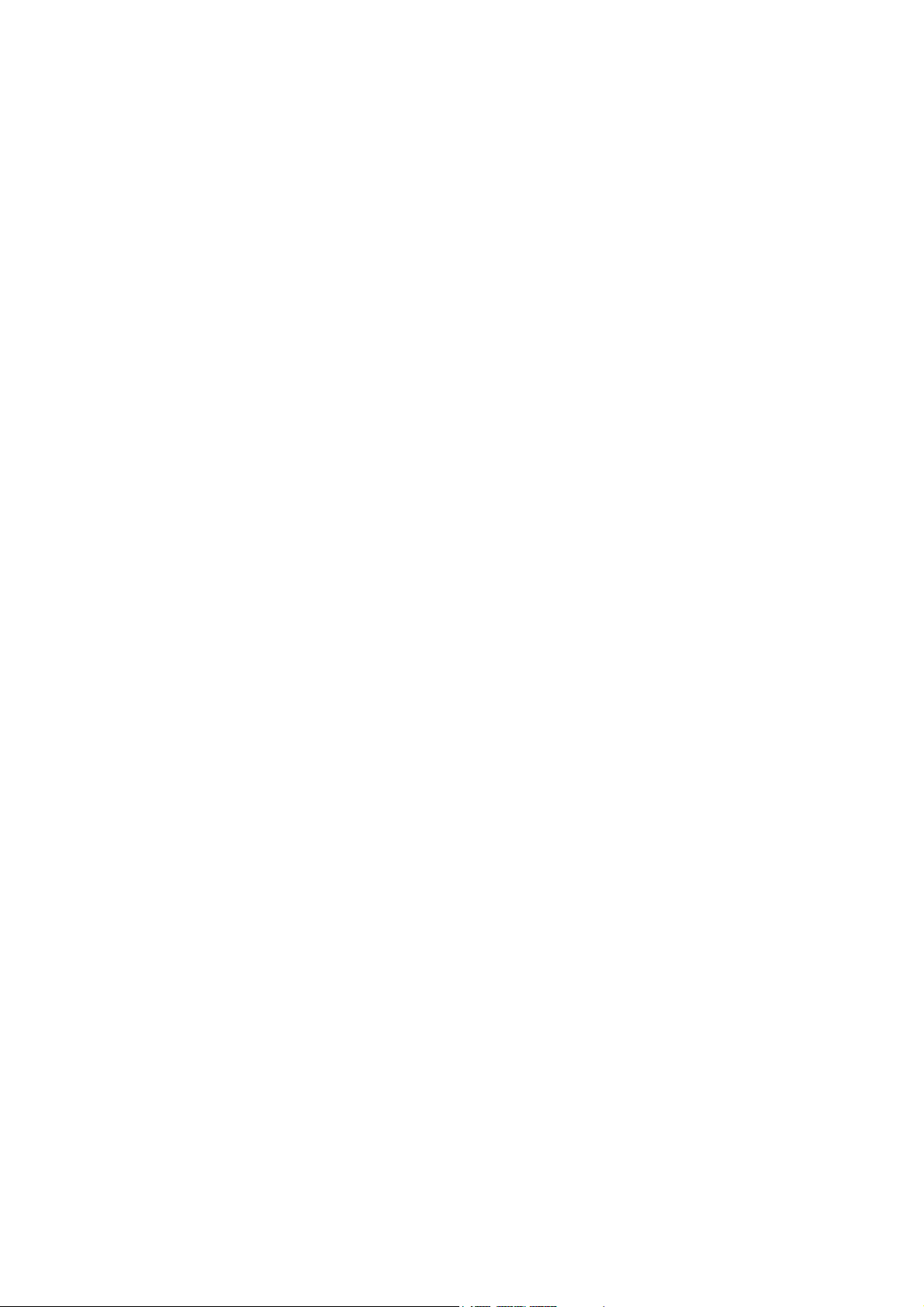
ZTE-G N295
Mobile Phone
User Manual
Page 2
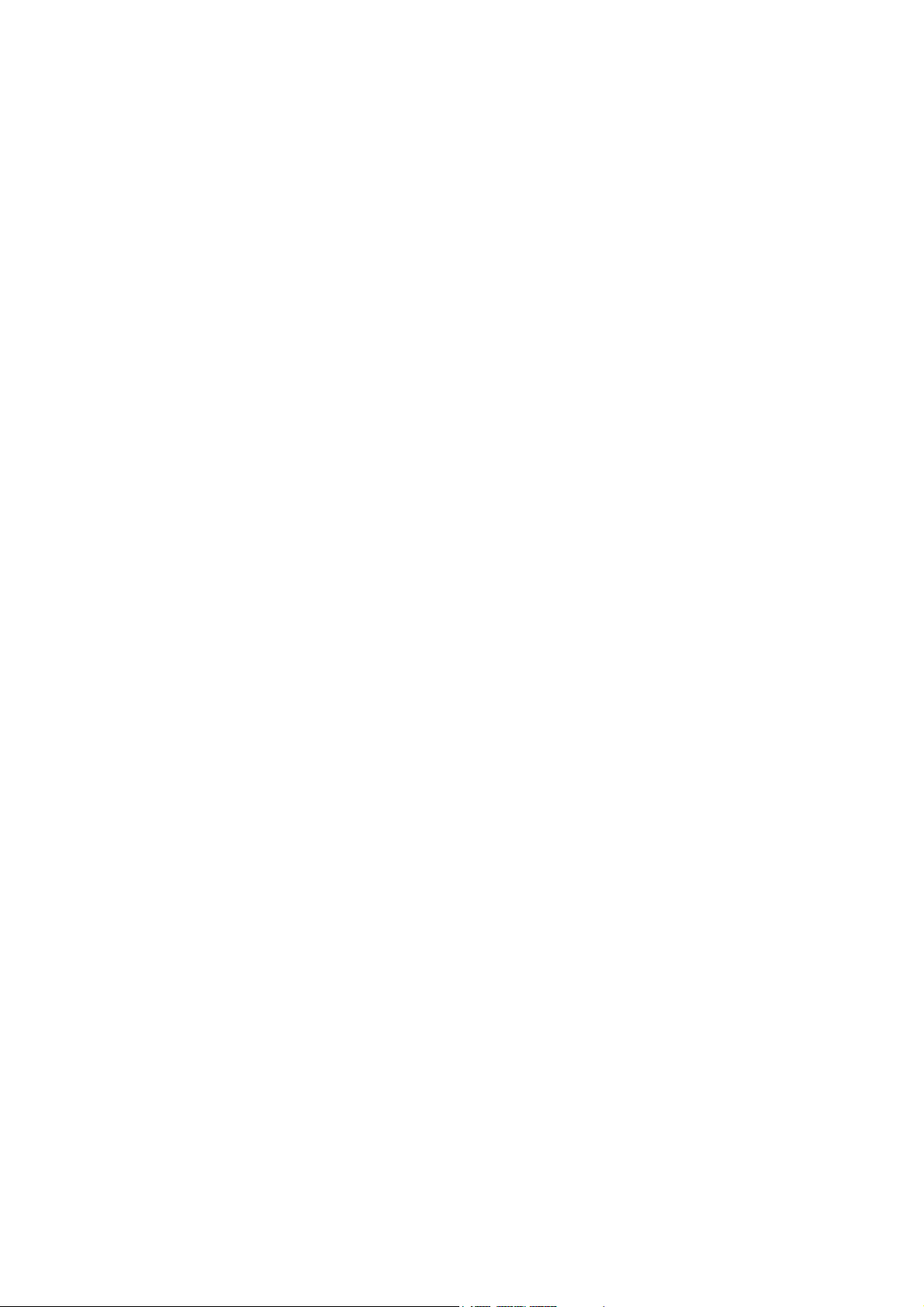
LEGAL INFORMATION
Copyright © 2011 ZTE CORPORATION.
All rights reserved.
No part of this publication may be excerpted, reproduced, translated or utilized in
any form or by any means, electronic or mechanical, including photocopying and
microfilm, without the prior written permission of ZTE Corporation.
The manual is published by ZTE Corporation. We reserve the right to make
modifications on print errors or update specifications without prior notice.
Version No. :
Edition Time :
Manual No. :
Page 3
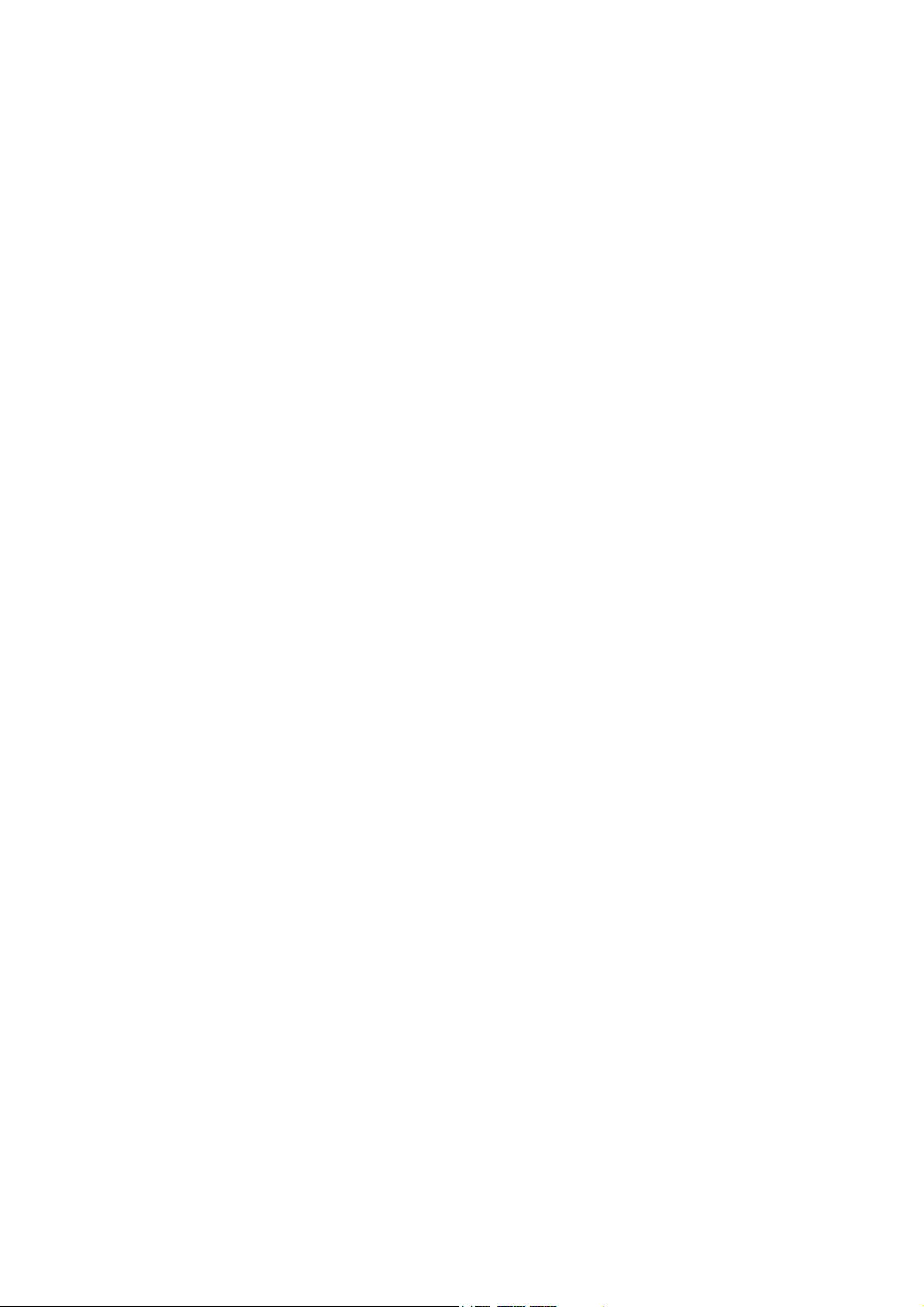
Table of Contents
SECURITY ................................................ 5
SAFETY PRECAUTIONS ......................... 5
FCC COMPLIANCE ................................ 11
HEALTH AND SAFETY INFORMATION 12
LIMITATION OF LIABILITY ..................... 14
YOUR PHONE ........................................ 15
TURNING ON / OFF AND WAKING UP YOUR PHONE 16
LOCKING / UNLOCKING THE SCREEN 16
USING THE TOUCHSCREEN ................. 17
STATUS BAR ICONS .............................. 17
INPUT TEXT ........................................... 18
ADJUSTING THE VOLUME ................... 19
BATTERY ................................................ 19
INSERTING THE SIM CARD .................. 23
INSERTING THE MEMORY CARD ......... 26
CONTACTS ............................................. 27
MAKING AND RECEIVING CALLS ........ 28
SENDING AND RECEIVING MESSAGES29
SENDING AND RECEIVING EMAIL ....... 32
PROFILES .............................................. 32
3
Page 4
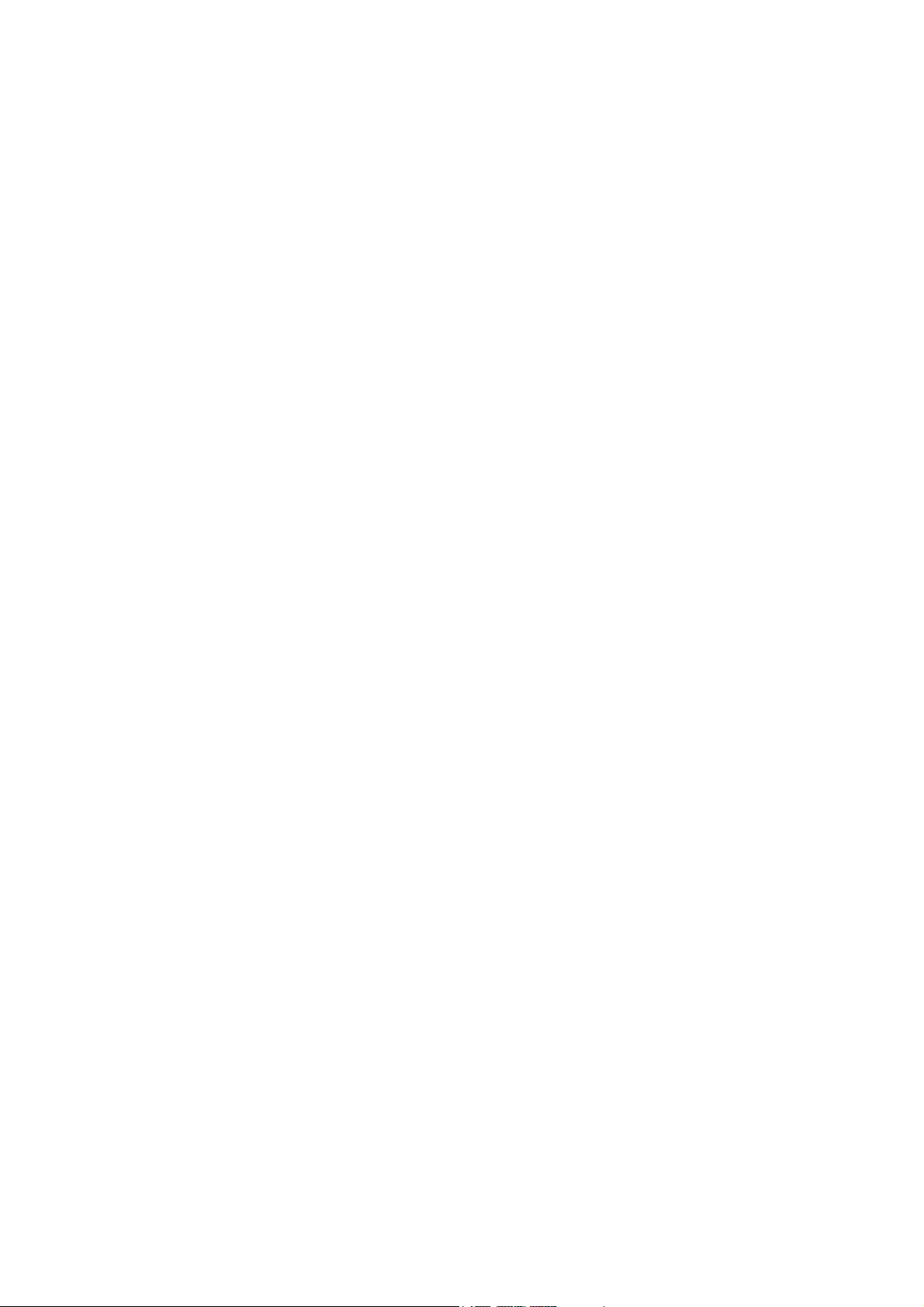
SETTINGS .............................................. 33
CALLS .................................................... 35
BLUETOOTH .......................................... 36
TOOLS .................................................... 38
FILES ...................................................... 39
APPLICATION ........................................ 40
MEDIA ..................................................... 40
CAMERA ................................................. 41
SERVICES .............................................. 42
WLAN ..................................................... 43
Page 5
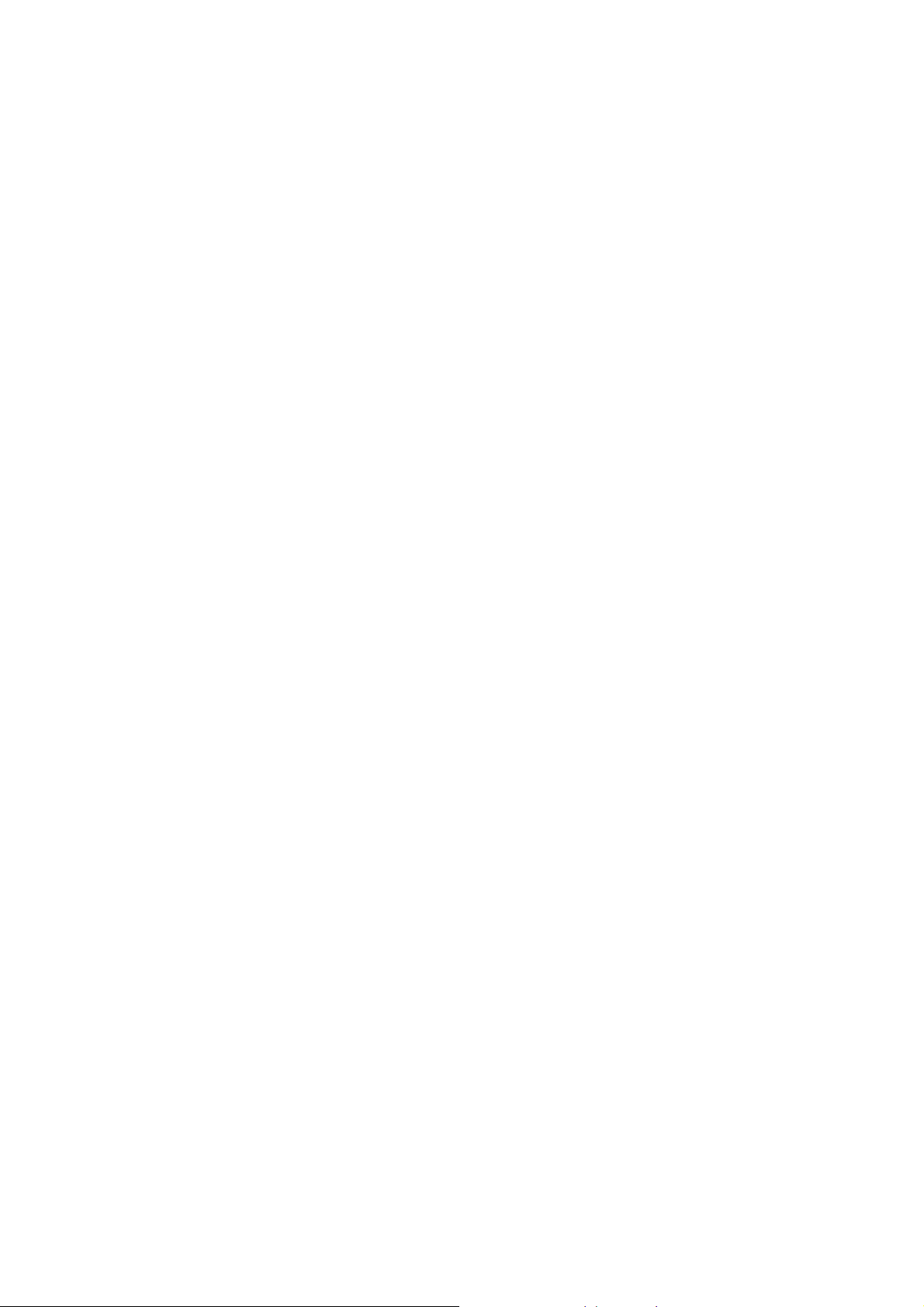
Security
To protect your mobile phone from illegal usage, take the following security
measures:
¾ Set the PIN codes of the SIM card.
¾ Set the phone lock code.
¾ Set call restrictions.
Safety Precautions
This section includes some important information on safe and efficient operation.
Please read this information before using the phone.
Operational Precautions
Please use your phone properly. When making or receiving a call, please hold
your phone as when holding a standard wireline telephone. Make sure that
the phone is at least one inch (about two point five centimeters) from your body
when transmitting.
Do not touch the antenna when the phone is in use. Touching the antenna
area affects call quality and may cause the phone to operate at a higher power
level than needed.
Some people may be susceptible to epileptic seizures or blackouts when
exposed to flashing lights, such as when watching television or playing video
5
Page 6
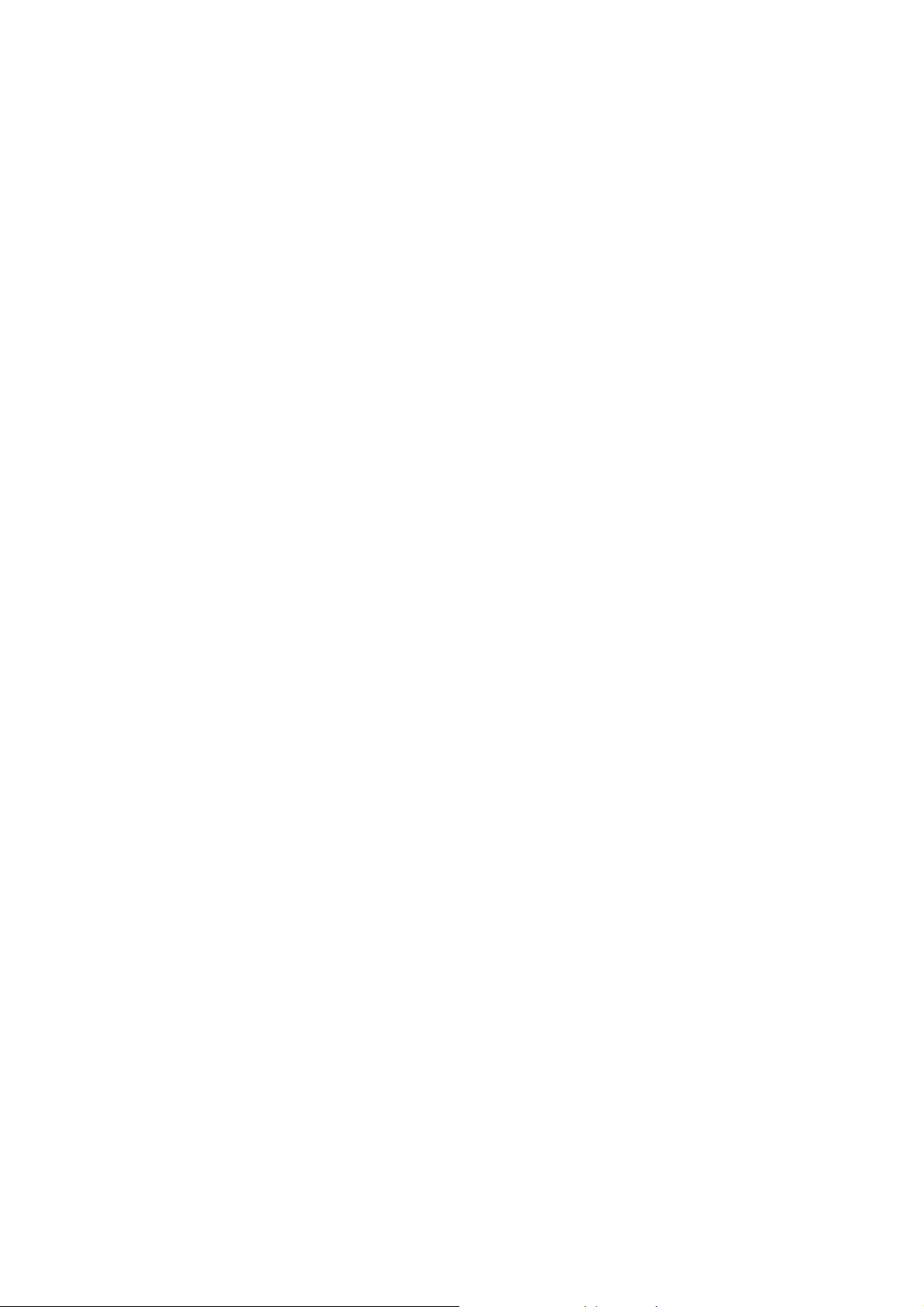
games. If you have experienced seizures or blackouts, or if you have a family
history of such occurrences, please consult your doctor before playing video
games on your phone or enabling a flashing-light feature on your phone. (The
flashing-light feature is not available on all products.)
Keep the phone out of reach of small children. The phone may cause injury if
used as a toy.
Precautions While Driving
Please pay attention to traffic safety. Check the laws and regulations on the
use of your phone in the area where you drive. Always obey them.
Use the hands-free function of the phone, if available.
Pull off the road and park before making or answering a call if required.
Precautions for Medical Devices and Facilities
When using your phone near pacemakers, please always keep the phone
more than eight inches (about twenty centimeters) from the pacemaker when
the phone is switched on. Do not carry the phone in the breast pocket. Use
the ear opposite the pacemaker to minimize the potential for interference.
Switch off the phone immediately if necessary.
Some phones may interfere with some hearing aids. In the event of such
interference, you may consult your hearing-aid manufacturer to discuss
alternatives.
6
Page 7
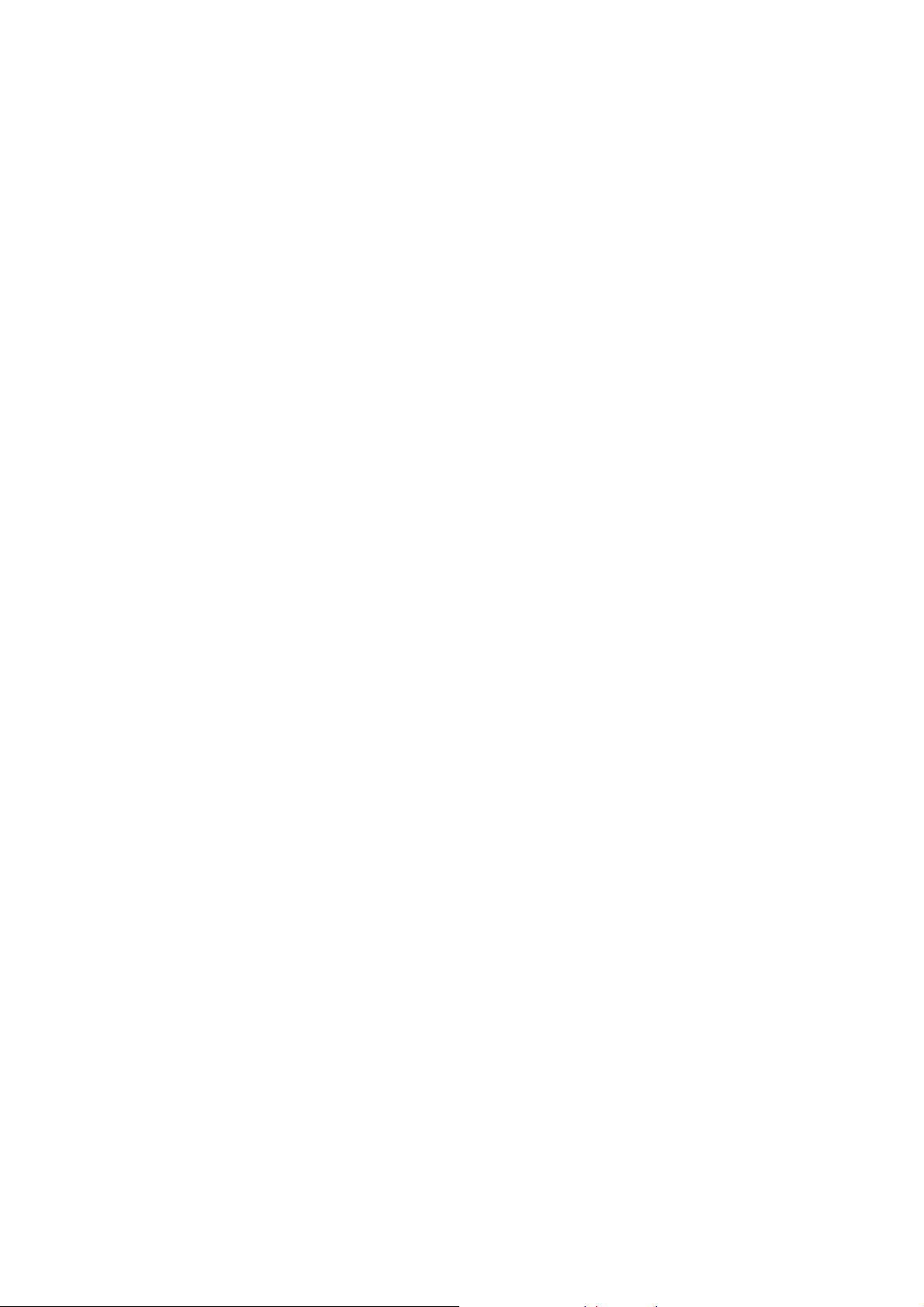
If you use any other personal medical device, please consult the manufacturer
of your device to determine if it is adequately shielded from RF energy.
In areas with special requirements, such as hospitals or health care facilities,
please pay attention to the restrictions on the use of your mobile phone. Switch
off your phone if required.
Mobile Phone
Please use original accessories or accessories approved by the phone
manufacturer. Using any unauthorized accessories may affect your mobile
phone’s performance, damage your phone or even cause injury and may violate
related local regulations for telecom terminals.
Turn off your phone before you clean it. Use a damp or anti-static cloth to
clean the phone. Do not use a dry cloth or electrostatically charged cloth. Do
not use chemical or abrasive cleaners as these could damage the phone.
As your mobile phone can produce an electromagnetic field, do not place it
near magnetic items such as computer disks.
Using the phone near electrical appliances such as TVs, telephones, radios
and personal computers can cause interference.
Do not expose your mobile phone to direct sunlight or store in hot places. High
temperatures can shorten the life of electronic devices.
Keep your phone dry. Any liquid may damage your phone.
Do not drop, knock or harshly treat the phone. Rough handling can damage
7
Page 8
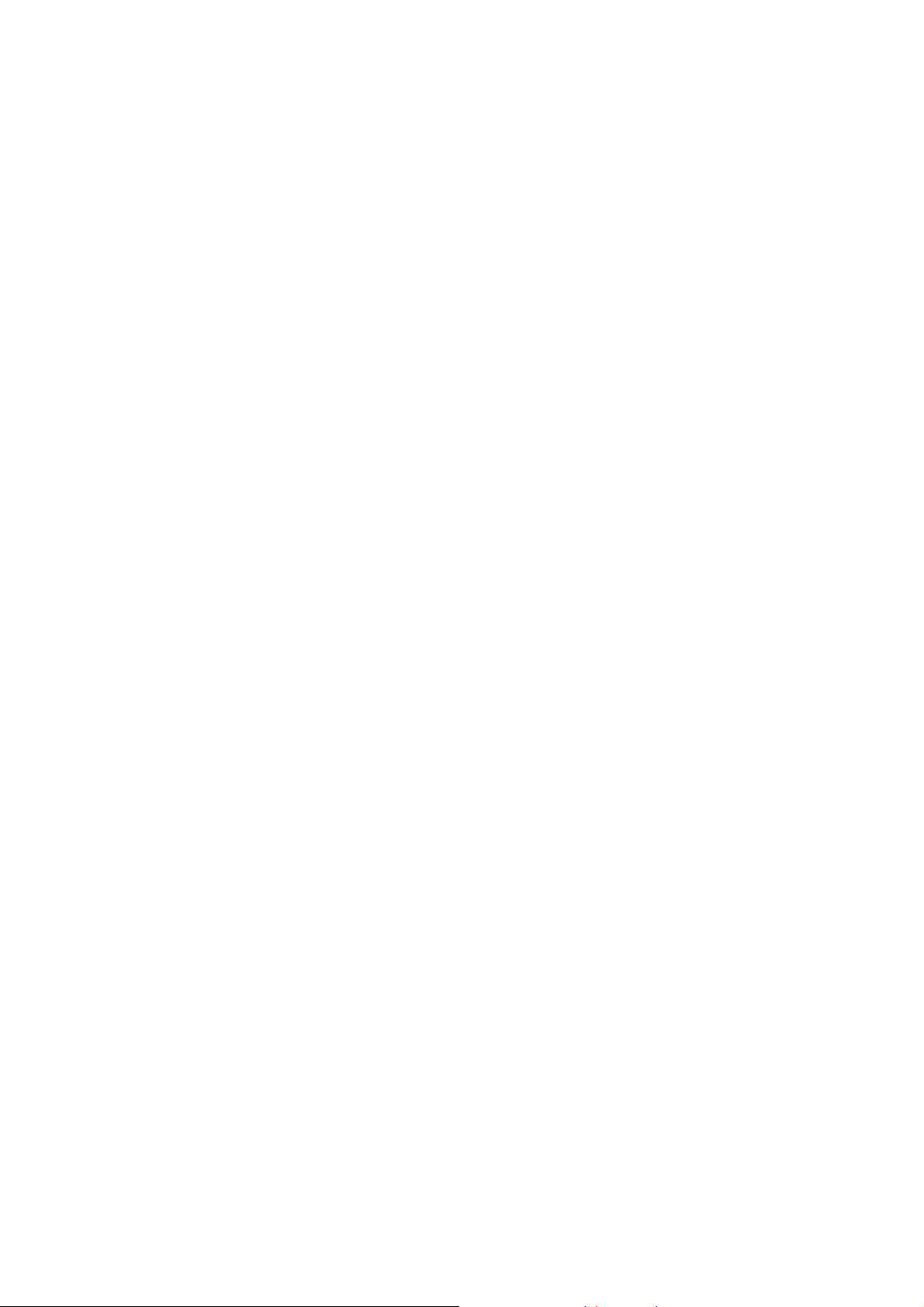
internal circuit boards.
Do not connect the phone with any incompatible accessory or enhancement.
Do not attempt to disassemble the mobile phone or battery.
Do not store the phone with flammable or explosive articles.
Do not charge the mobile phone without the battery.
Precautions for Potentially Explosive Atmospheres
Switch off your phone prior to entering any area with potentially explosive
environments, such as fueling areas, fuel or chemical transfer or storage
facilities.
Do not remove, install, or charge batteries in such areas. Sparks in potentially
explosive environments can cause explosions or fire, resulting in bodily injury
or even death.
To avoid possible interference with blasting operations, switch off your phone
when you are near electrical blasting caps, in a blasting area, or in areas posted
“Turn off electronic devices.” Obey all signs and instructions.
Precautions for Electronic Devices
Some electronic devices are susceptible to electromagnetic interference sent
by the mobile phone if inadequately shielded, such as the electronic systems
of vehicles. Please consult the manufacturer of the device before using the
phone if necessary.
8
Page 9
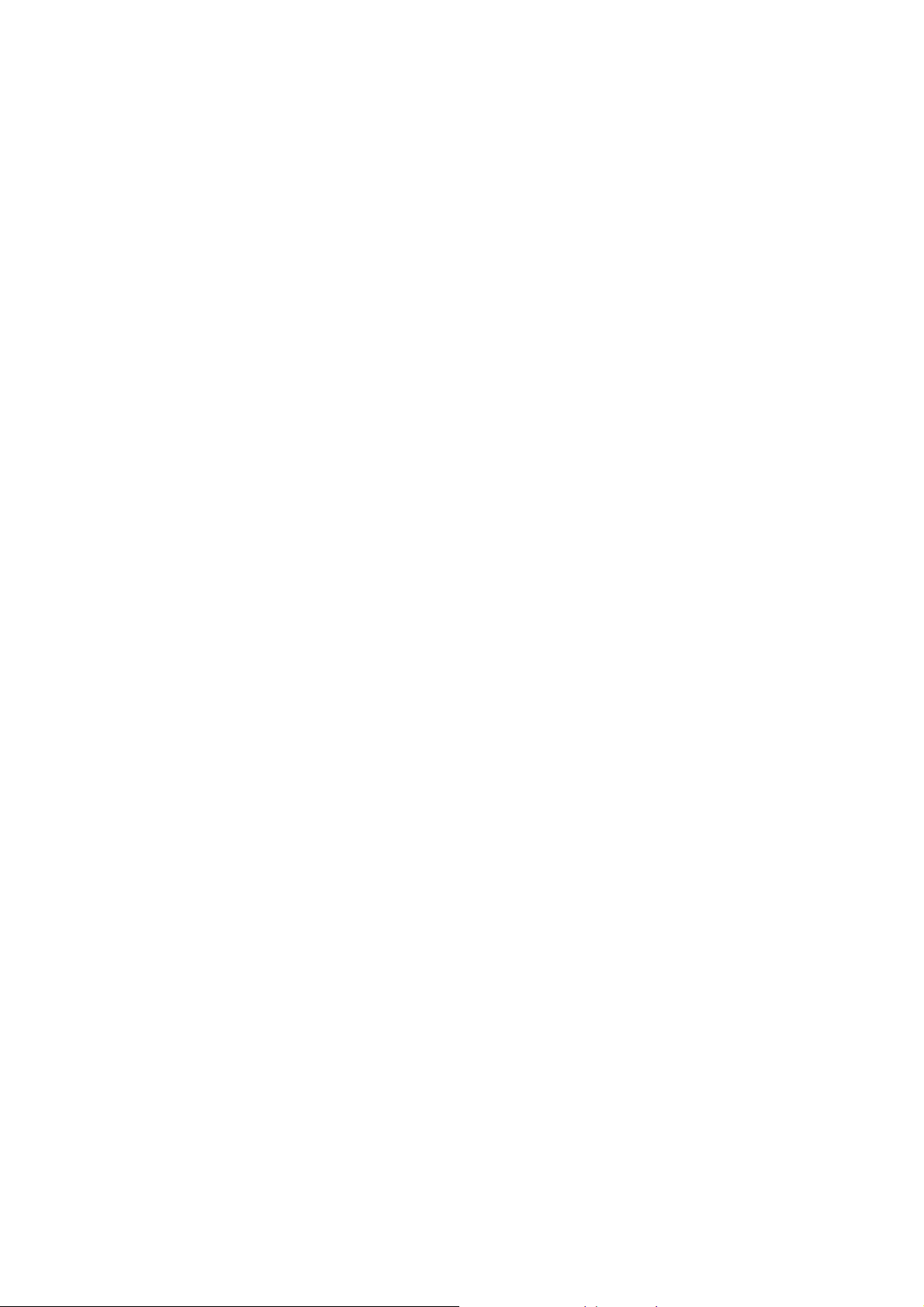
Safety and General Use in Vehicles
Safety airbags, brakes, speed control systems and oil eject systems should
not be affected by wireless transmissions. If you do meet any of the above
problems, please contact your automobile provider. Do not place your phone
in the area over an airbag or in the airbag deployment area. Airbags inflate with
great force. If a phone is placed in the airbag deployment area and the airbag
inflates, the phone may be propelled with great force and cause serious injury to
occupants of the vehicle.
Please turn off your mobile phone at a refueling point, and in the locations
where the use of two-way radio is also prohibited.
Aircraft Safety
Please turn off your mobile phone before take off. In order to protect the
aeroplane’s communication system from interference, it is forbidden to use
mobile phones in flight. Safety regulations require you to have permission
from a crew member to use your phone while the plane is on the ground.
If the mobile phone has the automatic timing power-on feature, please check
your alarm setting to make sure that your phone will not be automatically
turned on during the flight.
9
Page 10
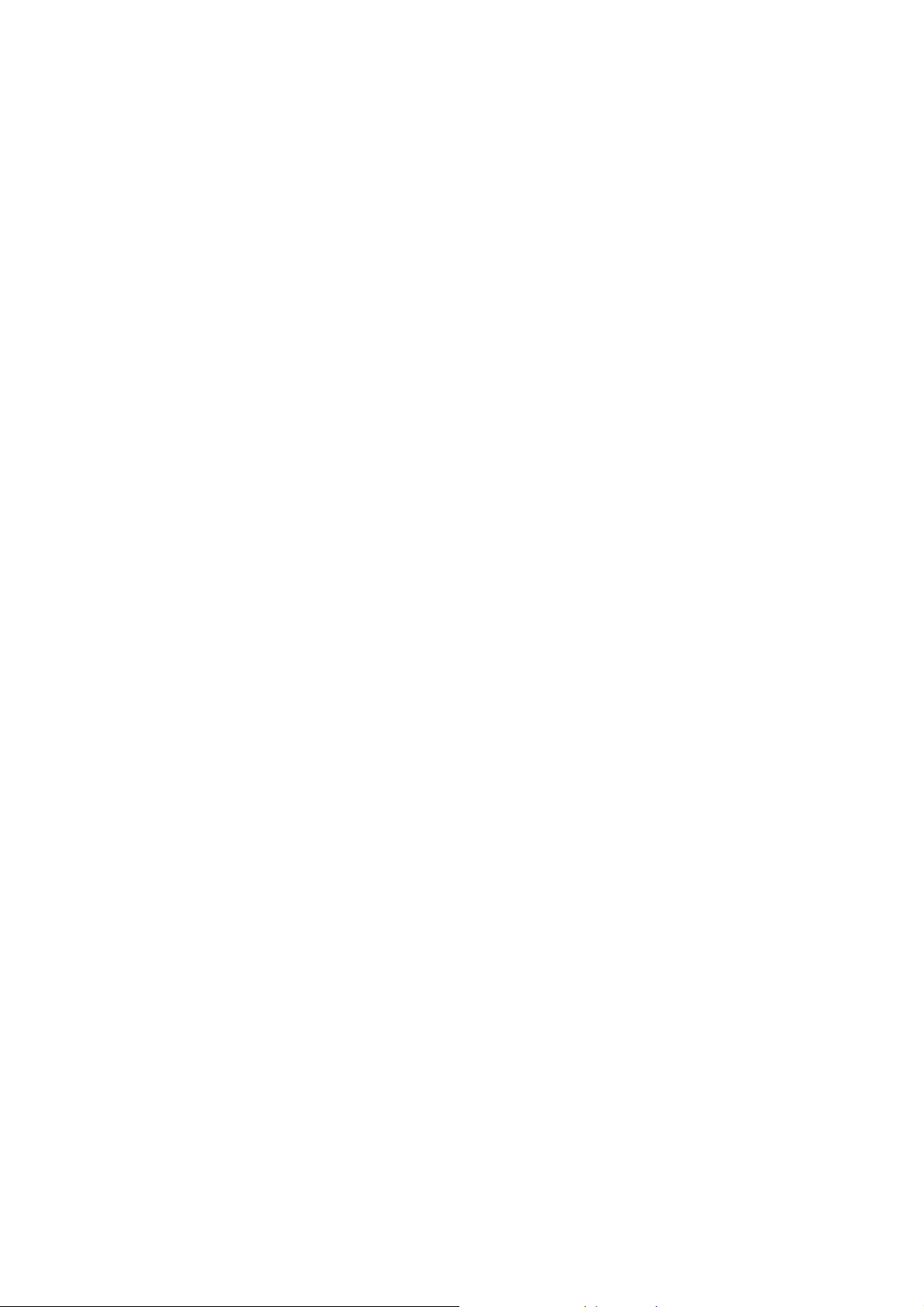
Battery Use
Do not short-circuit the battery, as this can cause the unit to overheat or ignite.
Do not store the battery in hot areas or throw it into a fire. Otherwise, it may
cause an explosion.
Do not disassemble or refit the battery. Otherwise, it may cause liquid leakage,
overheating, explosions and ignition of the battery.
Please store the battery in a cool dry place if you do not use it for a long period.
The battery can be recharged many times, but it will eventually wear out. When
the operating time (talk time and standby time) is noticeably shorter than normal,
it is time to replace it with a new one.
Please stop using the charger and battery when they are damaged or show
evidence of ageing.
Return the worn-out battery to the provider or dispose of it in accordance with
local environmental regulations. Do not dispose of it in household rubbish.
Please use original batteries or batteries approved by the phone manufacturer.
Using unauthorized batteries may affect your handset performance or may
cause danger of explosion, etc.
Warning: If the battery is damaged, do not discharge it. If leakage does come
into contact with eyes or skin, wash the affected areas thoroughly in clean water
and consult a doctor.
10
Page 11
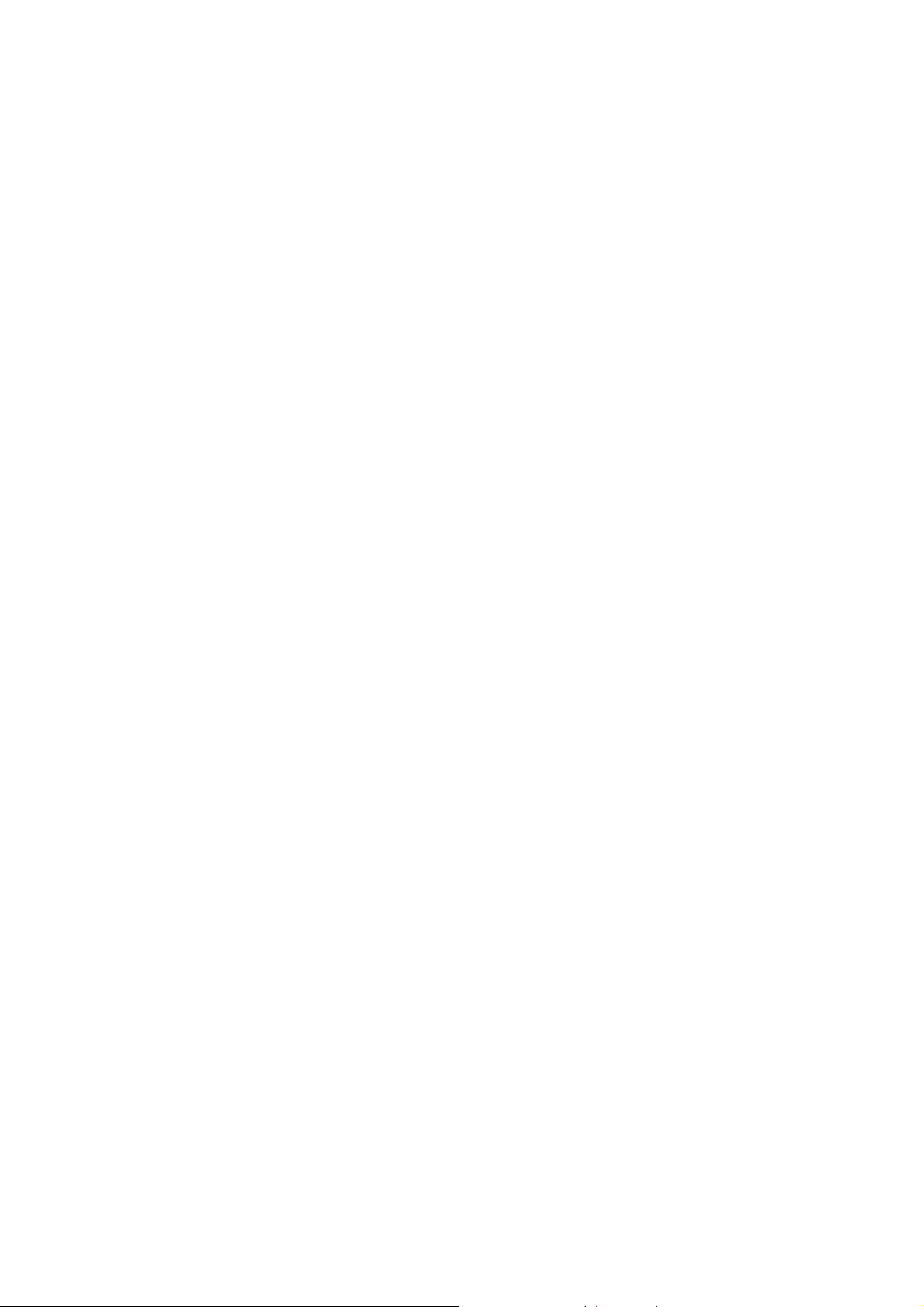
FCC Compliance
This device complies with part 15 of the FCC Rules. Operation is subject to the
following two conditions: (1) This device may not cause harmful interference , and
(2) this device must accept any interference received, including interference that
may cause undesired operation.
Caution: Changes or modifications not expressly approved by the
manufacturer could void the user’s authority to operate the equipment.
NOTE: This equipment has been tested and found to comply with the limits for a
Class B digital device, pursuant to part 15 of the FCC Rules. These limits are
designed to provide reasonable protection against harmful interference in a
residential installation. This equipment generates, uses and can radiate radio
frequency energy and, if not installed and used in accordance with the
instructions, may cause harmful interference to radio communications. However,
there is no guarantee that interference will not occur in a particular installation. If
this equipment does cause harmful interference to radio or television
reception, which can be determined by turning the equipment off and on, the
user is encouraged to try to correct the interference by one or more of the following
measures:
—Reorient or relocate the receiving antenna.
—Increase the separation between the equipment and receiver.
—Connect the equipment into an outlet on a circuit different from that to which
the receiver is connected.
—Consult the dealer or an experienced radio/ TV technician for help.
11
Page 12
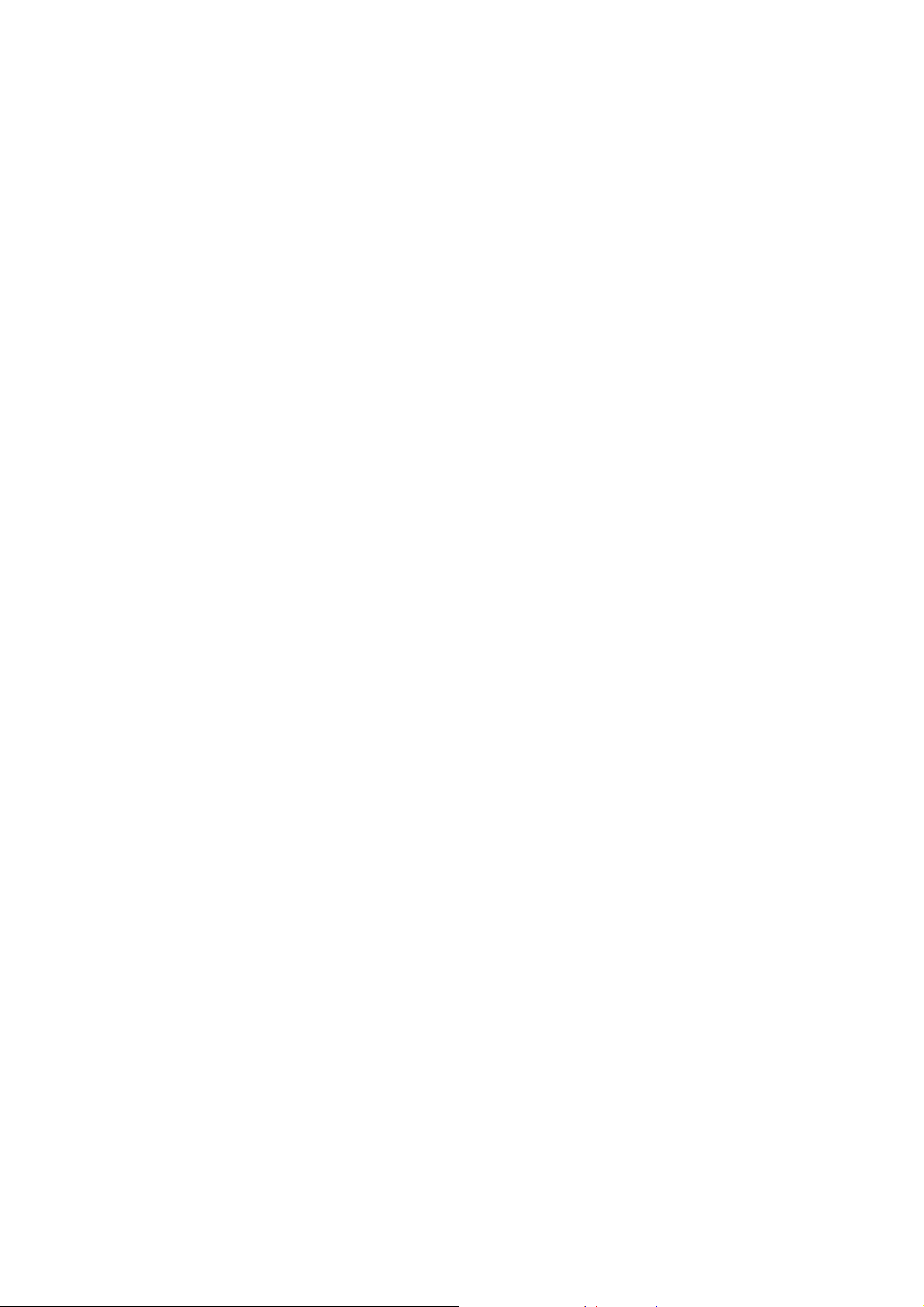
Health and safety information
Radio Frequency (RF) Energy
This model phone meets the government’s requirements for exposure to radio
waves.
This phone is designed and manufactured not to exceed the emission limits for
exposure to radio frequency (RF) energy set by the Federal Communications
Commission of the U.S. Government:
The exposure standard for wireless mobile phones employs a unit of
measurement known as the Specific Absorption Rate, or SAR. The SAR limit
set by the FCC is 1.6W/kg. *Tests for SAR are conducted using standard
operating positions accepted by the FCC with the phone transmitting at its
highest certified power level in all tested frequency bands. Although the SAR is
determined at the highest certified power level, the actual SAR level of the
phone while operating can be well below the maximum value. This is because
the phone is designed to operate at multiple power levels so as to use only the
poser required to reach the network. In general, the closer you are to a
wireless base station antenna, the lower the power output.
The highest SAR value for the model phone as reported to the FCC when tested
for use at the ear is 1.2 W/kg and when worn on the body, as described in this
user guide, is 0.569 W/kg (Body-worn measurements differ among phone
models, depending upon available enhancements and FCC requirements.)
12
Page 13
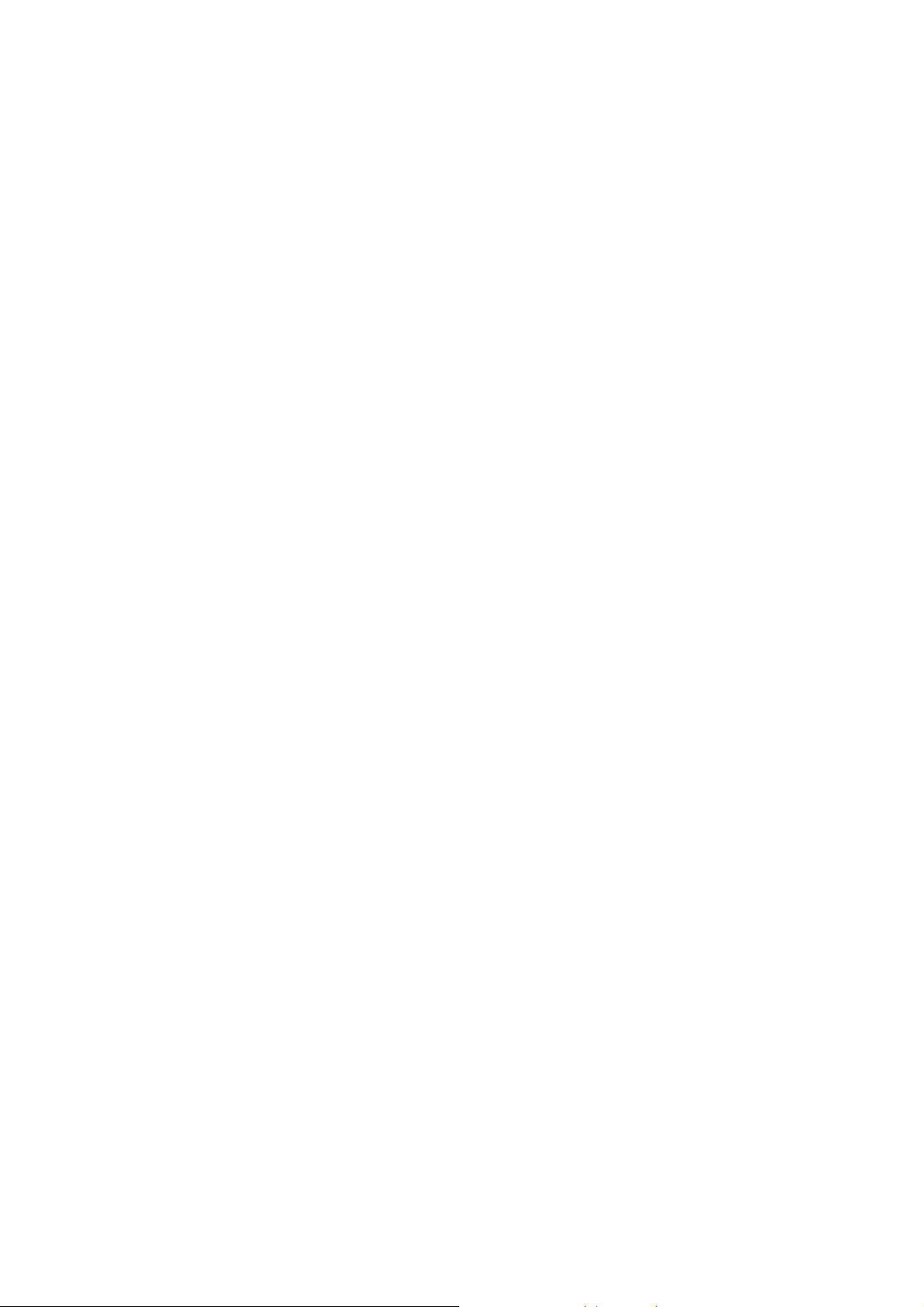
While there may be differences between the SAR levels of various phones and at
various positions, they all meet the government requirement.
The FCC has granted an Equipment Authorization for this model phone with all
reported SAR levels evaluated as in compliance with the FCC RF exposure
guidelines. SAR information on this model phone is on file with the FCC and can
be found under the Display Grant section of http://www.fcc.gov/oet/fccid after
searching on
FCC ID: Q78-GN295
For body worn operation, this phone has been tested and meets the FCC RF
exposure guidelines for use with an accessory that contains no metal and the
positions the handset a minimum of 1.5 cm from the body. Use of other
enhancements may not ensure compliance with FCC RF exposure guidelines.
If you do not use a body-worn accessory and are not holding the phone at the
ear, position the handset a minimum of 1.5 cm from your body when the phone is
switched on.
13
Page 14
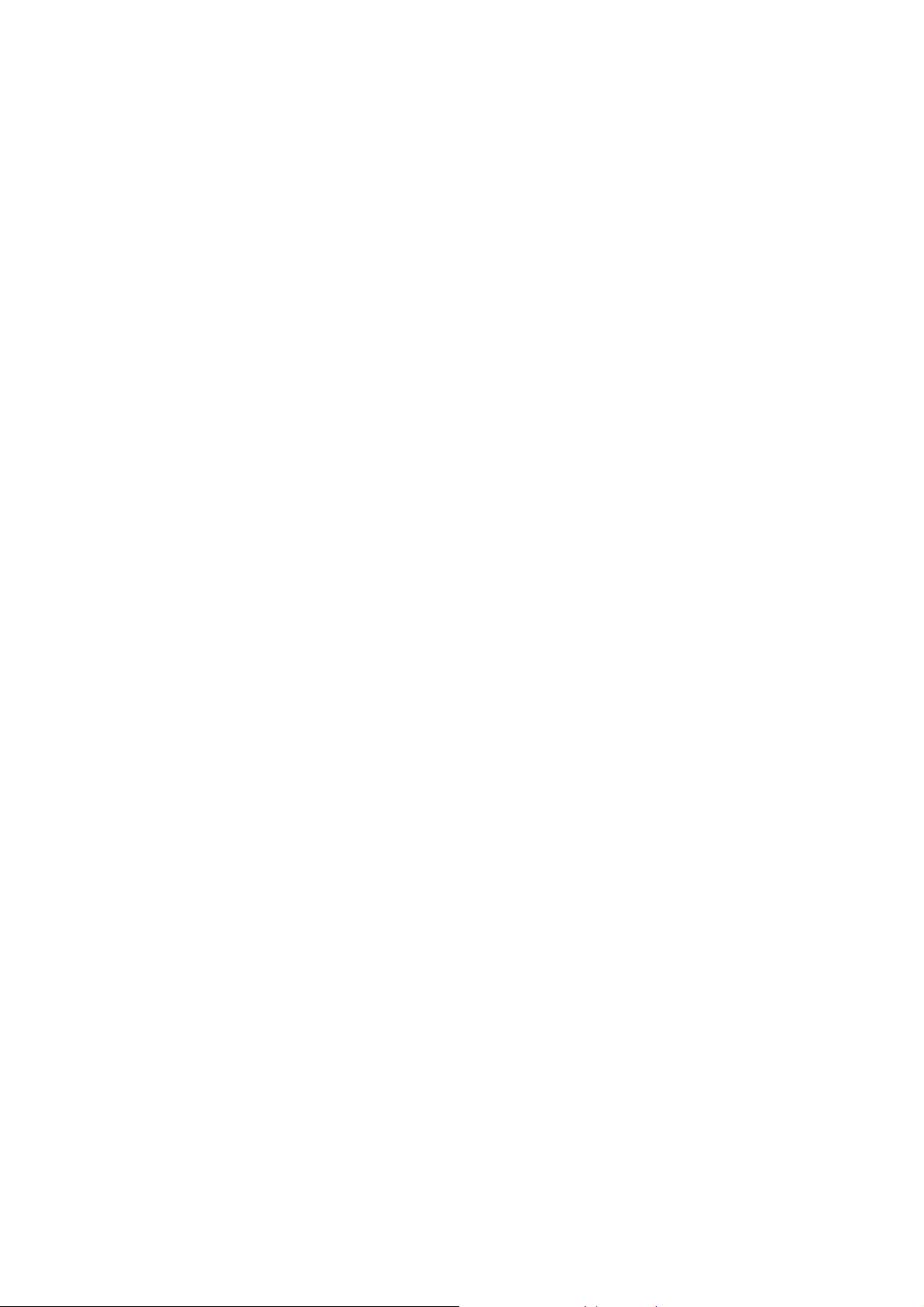
Limitation of Liability
ZTE shall not be liable for any loss of profits or indirect, special, incidental or
consequential damages resulting from or arising out of or in connection with
using this product, whether or not ZTE had been advised, knew or should have
known the possibility of such damages. The user should refer to the enclosed
warranty card for full warranty and service information.
Note: The pictures and icons shown in the manual are just schematic drawings
for function demonstration. If they are inconsistent with your handset, please take
your handset as the standard. If the inconsistency exits in the manual because of
the handset function updating, please refer to the follow-up public information
from ZTE CORPORATION.
14
Page 15

Your phone
y
r
Receiver
Headset jack
Volume keys
Touch screen
Send ke
Power key
Status ba
USB /charger connector
Center key
End key
15
Page 16

Note: Tap the icon
main menu interface.You can also press Center key to go to the main menu
interface in the standby mode.
in the standby mode, the interface will be changed to the
Turning On / Off and waking up your phone
Hold the Power key to turn your phone on or off.
In Settings→Phone settings→Misc.settings→LCD backlight, you can set the LCD
backlight time. If the phone is not operated within this time, the brightness of the
screen will get weaker and the screen will turn black at last. Press Power key,
Volume keys or Center key to wake up your phone.
Locking / unlocking the screen
In Settings→Security settings→Auto keypad lock, you can set the auto keypad
lock time. If the phone is not operated within this time in the standby mode, the
screen will be locked. You can also press the Power key to lock the screen in the
standby mode.
To unlock the screen, drag the key icon in the bottom left corner from left to right.
Note: In this User Manual, “press a key” means to press the key and release it
immediately, while “hold a key” means to press the key for at least two
seconds and then release it.
Locking the screen can prevent unintentional operations on it. You can answer
16
Page 17

an incoming call with the regular operation when the screen is locked.
Using the touchscreen
Your phone supports touch screen functionality.
Tap any application to open it.
Drag up or down to scroll.
Status bar icons
Indicator What it means Indicator What it means
Signal strength
GPRS&EDGE New MMS
Roaming
Bluetooth
Outdoor
Meeting
Silent
New SMS, blinking when
message box is full
Call forward
Missed call
Alarm clock set
Battery status
General
17
Page 18

Input Text
You can use the onscreen keyboard to enter messages, contact information,
notes, and more.
1. Tap a text field, such as in a note or new contact, to bring up the keyboard.
2. Tap keys on the keyboard. As you type, each letter appears above the
keyboard.
y Change input method: Tap the icon to select the input method.
y Input letters: In ABC/abc/Abc/PT/pt/Pt mode, constantly tap the corresponding
letter key till the letter appears.
y Input words: In Smart ABC/Smart abc/Smart Abc/Smart PT/Smart pt/Smart Pt
mode, input any letter with a single button tap. Tap each button only once for
every letter. The word changes after each button stroke. Predictive text input
is based on a built-in dictionary. When you have finished writing the word
and it is correct, confirm it by tapping the character string. If the word is incorrect,
you can tap the arrow icon beside the words to choose other word.
y Input digits: In Numeric mode, tap the digit button once to input a digit. In
Smart ABC/Smart abc/Smart Abc/Smart PT/Smart pt/Smart Pt mode, tap the
digit button, and select the number.
y Input symbol: Tap the button to enter the symbol mode. In symbol
mode select the required symbol by tapping once.You can also go to
Options→Insert symbol to select the symbol. In Smart ABC/Smart abc/Smart
18
Page 19

Abc/Smart PT/Smart pt/Smart Pt mode, tap the 1 button, and select the
required symbol (common symbols). In ABC/abc/Abc/PT/pt/Pt mode,
constantly tap the 1 button till the symbol you want appears.
y Input space: Tap the space button to input a space. It does not work in
Numeric mode.
y Delete character: Tap the back button to clear a character. Hold the back
button to delete all characters and clear the display.
y Move cursor: Among the text, tap in the position you want to move.
Note: In Messaging→Write message→Options→Input method
options→Advanced settings, you can select Auto capitalization to turn on or off the
Smart Abc/Smart Pt/Abc/Pt mode.
Adjusting the volume
When you’re in call, listening to the song, watching movie or play other media.
You can press the Volume keys on the left side of your phone to adjust the
volume. The Volume keys can also control the volume of the ringer, and other
sound effects.
Battery
The lithium ion battery of the mobile phone can be immediately used after unpacking.
Installing the battery
1. Pull the battery cover from the notch on the bottom and remove the cover.
19
Page 20

2. Insert the battery by aligning the gold-coloured contacts with the contacts in
the battery slot.
3. Push down the upper section of the battery until it clicks into place.
4. Replace the battery cover and close it gently until you hear a click.
Remove the battery cover Push down the battery
20
Page 21

Replace the battery cover
Removing the battery
Make sure that your mobile phone is switched off.
Remove the battery cover.
Pull the battery up and remove it from the mobile phone.
Remove the battery cover Pull up the battery from here
21
Page 22

Charging the battery
Your phone is powered by a rechargeable battery. For maximum battery
performance, it is recommended that you first use up the battery power and then
charge it completely. A new battery’s full performance is achieved only after three
complete charge and discharge cycles.
y Connect your travel adapter to the right side of your mobile phone as shown in
the diagram.
y Connect the other end of the travel adapter to the mains socket.
y When you charge the battery, the battery charging indicator appears.
y When the battery is fully charged, disconnect the charger.
22
Page 23

Inserting the SIM card
You want a mobile phone that is sophisticated yet easy to use and here it is in
your hands! Naturally you are eager to start using it, but first you need to insert
the SIM card.
Insert the SIM card as follows:
Make sure that the phone is switched off and the charger is disconnected from
the phone.
23
Page 24

1. Turn the phone over and remove the battery cover.
2. Remove the battery if it is already installed.
3. Hold your SIM card with the cut corner oriented as shown and then slide it
into the card holder with the gold-coloured contacts facing downward.
4. Replace the battery first.
5. Replace the battery cover.
24
Page 25

Every mobile phone has a SIM card (Subscriber Identity Module). This is a
micro-chip that holds your personal information such as names and phone numbers.
Your phone won’t work without it. If you already have contacts on your SIM card,
they can be transferred in most cases.
25
Page 26

Inserting the Memory Card
You can use a memory card to expand the storage of the phone. You can store
or copy files such as photos, music, and so on.
Do not take out the card or switch off the phone while transmitting or storing data,
which may cause data loss or damage to the phone or the card.
Insert the Memory card as follows:
1. Open the battery cover .
2. Insert the card with the metal contacts facing downward until it clicks to
the right position as shown in the diagram below.
26
Page 27

Contacts
There are some numbers that you may want to call again and again, so it makes
sense to add these numbers to your Contacts. You can then access these
numbers quickly and easily.
Note: Tap the text field, the keyboard will jump out.
y Add new contact
Press the icon in the bottom right corner to add new contact in the Contacts
interface.
y Save number to Contacts
You can also save a number right after you’ve made or received a phone call
or a message from someone who is not yet in your Contacts list.
y Quick search
To quickly search for the contacts, tap the input box, and then enter the first
letter of your desired contact on the screen.
y Delete one record
To delete someone from your Contacts list, first select the name, then
select Options→Delete.
y Copy record
You can copy the records to file, phone or SIM card. Select Options
y View memory status
27
→Copy.
Page 28

Select Options→Phonebook settings→Memory status to check the
memory status.
Making and receiving calls
y Basic way to make a call
Tap the phone icon in the standby mode. Tap the numeric buttons to input
the number and press the Send key to dial.
y Dial from the Contacts
Go to Contacts. Find the name of the person you want to call, and press the
Send key.
y Make an emergency call
You can make emergency calls without the SIM card inserted so long as you
are in an area with network coverage.
y Answer a call
Press the Send key.
y End a call
Press the End key.
y Use call options
During a call, you can select Options to enter the call options.
You can use the speakerphone by tapping the H-free button.
28
Page 29

You can put a call on hold,
as Messaging & Phonebook while you’re on a call.
make a conference call, and use applications such
Sending and receiving messages
1. Write a new message
You can use your mobile phone to send and receive messages.
Go to Messaging→Write message. The default message type is SMS.
• If you want to change to MMS, you can press Options and choose Switch
to MMS; or you can press Options and choose Add picture, Add sound,
Add video or Add subject to directly insert multimedia contents to the
message and it will be switched to MMS automatically.
• You can select Options→Slide options to select to add a new slide. And
you can select Options→Advanced to insert text template, attachment,
contact number, contact name and bookmark.
• When you finish writing SMS, press Options→Send to to enter recipient
or add from Phonebook. If you are writing MMS, after adding recipients,
then you can select Options→Change to Cc or Change to Bcc to
change the current contact to Cc or Bcc.
• Select Options→Send to send the message out. If you want to save the
MMS as a draft, select Options→Save to Drafts. If you are writing SMS,
select Options→Save.
29
Page 30

2. View messages
Upon receiving a message, the mobile phone will alert you with a ringtone,
prompt, or a new message icon. Press View to view the message.
While the message is open, use Options to reply, delete, or forward the
message. You can also call back the sender.
You can view the message boxes in the Messaging interface.
y Select Inbox to view received messages.
y Select Drafts to view unsent messages.
y Select Outbox to view messages that failed to send.
y Select Sent messages to view messages been successfully sent and
saved.
y Select Broadcast message to view broadcast messages.
y Select Templates to view message templates.
3. Message settings
Go to Messaging→Message settings→Text message.
y Profile settings: This is automatically set by the network provider, but
please contact us if this is not available.
y Voicemail server: Edit your voicemail server and call voicemail.
y Common settings: You can set Delivery report and Reply path on or off.
30
Page 31

You can select to save sent messages or not.
y Memory status: View the SIM and phone memory status.
y Preferred storage: Set the preferred storage to SIM or Phone.
y Preferred connection: Set the preferred connection to GPRS, GSM or
GSM only.
Go to Messaging→Message settings→Multimedia message.
y Data account: You can select different accounts.
y Common settings: In Compose, you can set Slide time, Creation mode,
Picture resizing, Auto signature and Signature. In Sending, you can
set Validity period, Delivery report, Read report, Priority, Delivery time,
and Send and save. In Retrieval, you can set Home network, Roaming,
Filters, Read report and Delivery report. In Preferred storage, you can
set the preferred storage to Phone or Memory card. In Memory status,
you can view memory status.
31
Page 32

Sending and receiving Email
First you have to setup your Email accounts. If the account is not properly set or
activated, you cannot send or receive any Email.
Go to Messaging→Email to start to create account.
In Email→Options→Email accounts→ Options→Select storage, you can set
the storage position of the emails.
Profiles
In Profiles. You can select your preferred profile in this menu. The profile
options are: General, Silent, Meeting, Outdoor, My style. The default settings for
each individual profile are preset at the factory. You can change them in the
Options→Customize menu.
32
Page 33

Settings
You can adjust various settings of your phone. Go to Settings.
y Phone settings
You can set time and date, Schedule power on/off, Display, Misc.settings,
Flight mode, Pen calibration and so on.
In Pen calibration, if you feel that the contact point of your touch screen is not
accurately positioned, you can fix it by this function.Complete the calibration
operation according to the system prompts. Tap the centre of the cross until the
calibration is completed.
Note: In Flight mode ,you can only use local program in your phone and all the
wireless functions will be turned off.
y Network settings
In this menu, you can set Preferred mode for internet connection. There are four
mode: GSM only, WLAN only, GSM preferred, WLAN preferred.
y Security settings
¾ SIM lock: You will be required to input PIN code. If SIM lock is currently set
Off, select On, then input a PIN code to turn it on. You need to input the
correct PIN code to unlock your SIM card when you turn on your mobile
phone next time.
33
Page 34

Note: The PUK code is required to unlock the SIM card if you have incorrectly
input the PIN code for three consecutive times. The PIN code and the PUK code
may be supplied along with the SIM card. If not, contact the network provider.
¾ Phone lock: Phone lock can prevent your mobile phone from
unauthorized use. Select On/Off to enable or disable the handset lock
protection.
¾ Auto keypad lock: Select a time for auto keypad lock, then in the standby
mode the phone will automatically lock the screen and keypad to prevent
unintended touch.
¾ Change password: You can change PIN, PIN2 and phone password in this
menu.
y Connectivity
¾ Bluetooth: See chapter “Bluetooth” for details.
¾ Conn.management: View internet connection activities.
¾ Data account: Set the data account for online using.
y Restore factory settings
Enter the phone password to restore to the factory settings. Some personal
information might be lost if you use this function, so be careful.
Note: You may be required to input the phone password in some of the security
setting interfaces. The default phone password is 1122.
34
Page 35

Calls
• Call history
Go to Calls→Call history. Dialed calls, Missed calls and Received calls are
saved in Call history. If the records are full, the earliest saved records will be
deleted automatically. Select Options to enter the submenu:
View: View the call record details.
Call: Call the record.
Send message: Send a message to the record.
Save to Phonebook: Save the current number to phonebook.
Add to Blacklist: Add the current number to blacklist.
Edit before call: Edit the number before you call.
Delete: Delete the current call record.
Advanced: You can view call timers, call cost, text msg. counter and GPRS
counter.
• Call settings
y Caller ID: You can select to Set by network, Hide ID or Send ID.
y Call waiting: After this function is activated, the system will inform you if
there is another incoming call. Please contact your network provider for
details.
y Call divert: The call divert service enables you to divert an incoming call
35
Page 36

from a service to a specified telephone number in preset conditions. You
can contact the network provider to activate this service. You can set the
call divert service so that voice calls and data calls are diverted to a preset
number under different conditions.
y Call barring: You can bar outgoing and incoming calls.
y Advance settings: You can set auto redial, call time display and call time
reminder, and so on.
Bluetooth
Go to Settings→Connectivity→Bluetooth.
The Bluetooth devices must be paired before the communication is performed.
y Turn on or off the Bluetooth on your phone
Go to Power, you can turn on or off Bluetooth.
Make your phone visible
Go to Bluetooth→Visibility, you can choose to be visible or not.
When your phone is visible, and the Bluetooth is turned on, all other Bluetooth-enabled
devices within range can detect your phone.
y Create a Bluetooth partnership
1. Go to Bluetooth→My device→Search new device to search other
Bluetooth-enabled devices and list them.
36
Page 37

2. Select the desired device name in the list and press Pair.
3. Enter a password (1 up to 16 characters), and then press OK. When the
opposite party enters the same password, the connection will be established.
Sometimes the devices can be paired automatically without entering
password.
y Beam information using Bluetooth
After the Bluetooth partnership is established, you can beam information,
such as calendar items, as well as files from your phone to another
Bluetooth-enabled device.
For example, if you want to send a phoneb ook rec ord to the opposite party,
find that record, press Options→Send business card→Via Bluetooth,
and then select the device name.
y Connect a Bluetooth hands-free or stereo headset
For hands-free phone conversations or to listen to music, you can use a
Bluetooth hands-free or stereo headset.
Go to Bluetooth→Search audio device to search for the Bluetooth
hands-free or stereo headset.
37
Page 38

Tools
y Calendar
Enter Calendar, the calendar of the current month will be displayed on the screen
and the current date will be marked by a background box in a special colour.
You can click the dates, browse the dates, and click the direction arrows on the
screen to switch the year and month, the information on the screen will also change
consequently.
y Tasks
Adding event to some day and the phone will remind of you doing this event on that
day.
y Alarm
You can view, and edit the alarm clocks settings. You can also enable or disable
the alarms. By pressing Edit, you can set the corresponding features of the
alarm according to instructions.
y World clock
You can view the time in different cities.
y Notes
You can use this menu to record note.
y Calculator
You can perform simple calculations. You can perform add, subtract, multiply or
38
Page 39

divide operations.
Note: This calculator has limited accuracy and rounding errors may occur
especially in long division.
y Currency converter
Your mobile phone provides you with basic functions of currency conversion.
Input the Rate, select OK and input a figure in the Local field, and then press OK
to get the result.
Files
You can check all the folders in the phone or memory card, create new ones or
rename, delete, or sort, etc. The files you download from the internet will be
stored in these folders.
Note: When you select Format, the data will be lost, so please be careful with this
function.
39
Page 40

Application
Java MIDlets are Java™-based applications that can run on your phones. It
supports Java 2 Edition, J2ME™. Java allows you to download Java-based
applications, such as games and tools that are specifically designed for mobile
phones. Java gives you the flexibility of installing and managing additional J2ME
applications from the Internet.
Media
y Image viewer
The images you want to view in Image viewer must be put in the ..\Photos folder in
the phone or memory card. Press the icon in the bottom left corner then select
Storage, the storage must be set to phone or card correspondingly.
You can select an image and view it.
Image viewer supports: jpeg, jpg, bmp, gif, png.
y Media player
You can play the audio and videos in your phone or the memory card.
y Photo editor
Go to this menu to edit your image.
y Sound recorder
In sound recorder interface, press the icon on the bottom left to select the
40
Page 41

options.
y FM radio
With the radio, you can search for radio channels and listen to them. When
you receive an incoming call while listening to the radio, the radio will switch off.
In the FM radio interface, press the icon in the bottom left corner to enter the
submenu.
Note: The quality of the radio broadcast depends on the coverage of the radio
station in that particular area. The wired headset works as an antenna, so
always connect the headset when using the radio.
Camera
• Take a photo
Aim the camera at the object and then press the Center key to take the shot.
• Configure your camera
Press the icon in the bottom left corner to configure your camera.
41
Page 42

Services
Services allows you to view internet content.
y STK
SIM card Toolkit (STK) services are value-added services provided by your
network provider.
Your mobile phone supports STK service, but if your SIM card and network
provider do not support the service, these functions can’t be used.
y Internet service
Select Homepage to go into your homepage.
Select Bookmarks to view the list of saved website addresses.
Select Input address to go to a page by directly inputting the address.
Select Last web address to view the last page you visited.
Select Recent pages to view the list of pages you recently visited.
Select Stored pages to view the pages which saved in your phone.
Select Settings to set different parameters for your online using.
Go to Settings→Preferences. Select Timeout to set timeout. If the timeout
period elapsed prior to completion of the operation or the server is not responding, it
will show “Connection Failed”. During the timeout period, it will keep trying to
connect until expired. Select Show pictures to set whether or not to show the
images. Select whether or not to enable Cache and Cookies.
42
Page 43

y Licence manager
♦ Licence list: Display the list of Licences.
♦ Status: Check the version and time.
♦ Advance: Select Sweep to remove useless licences and reboot
your phone.
WLAN
• Turning on WLAN
Go to WLAN. Select Yes to turn WLAN on. Then your phone will search
available networks and list them.
• Connecting to a WLAN Network
Select the desired WLAN Network name in the list and press
Options→Connect.
If you selected an open network, you will be automatically connected to the
network.
If you selected a secured network, you will need to input the correct password.
• Turning off WLAN
When your phone has been connected to a WLAN Networt, you can press
Options→Disable WLAN to turn off WLAN.
43
Page 44

This equipment may be operated in:
AT BE BG CH CY CZ DE DK
EE ES FI FR GB GR HU IE
IT IS LI LT LU LV MT NL
NO PL PT RO SE SI SK TR
44
