Page 1
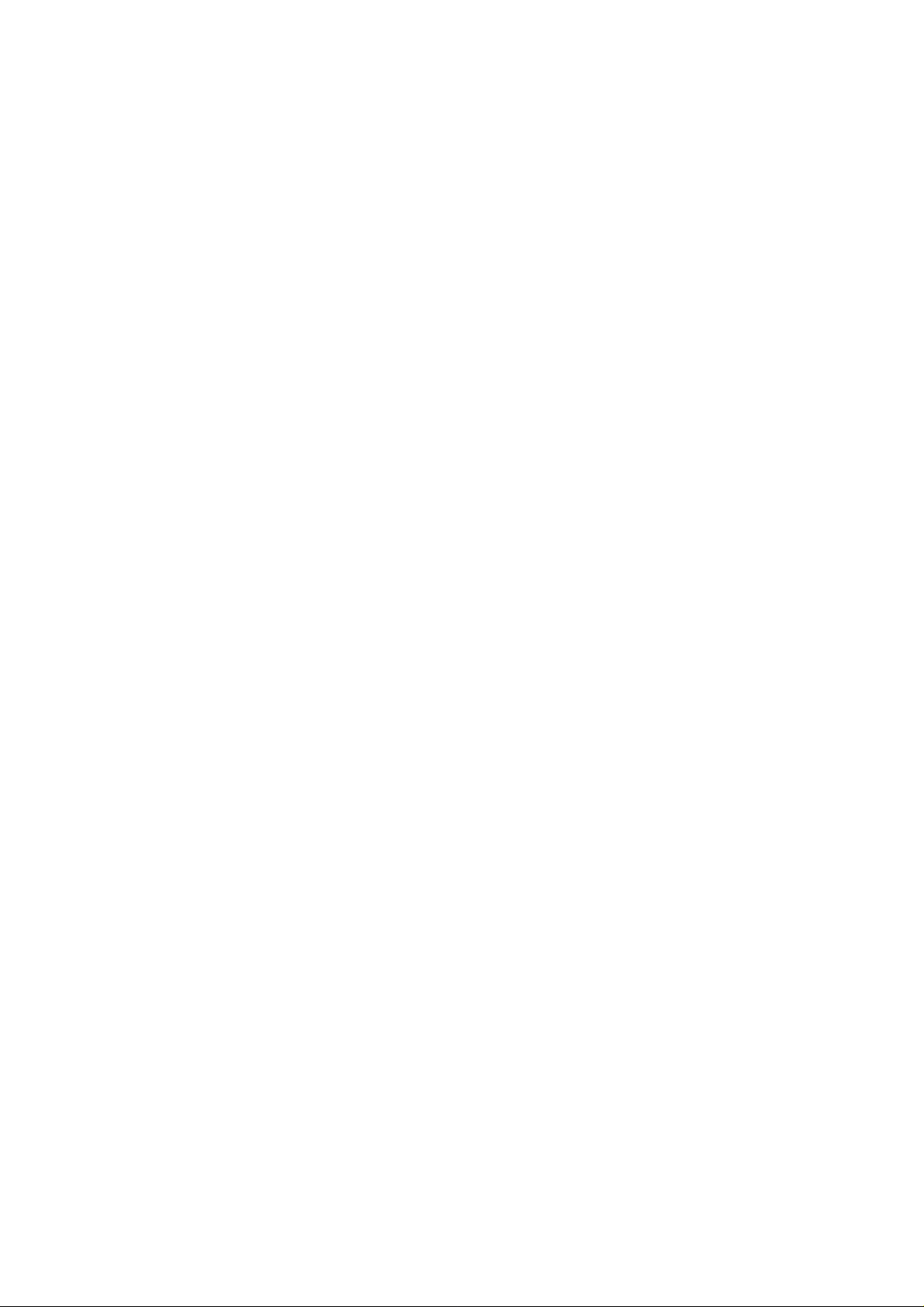
F953
Mobile Phone
User Manual
ZTE CORPORATION
NO. 55, Hi-tech Road South, ShenZhen, P.R.China
Postcode: 518057
Tel: +86-755-26779999
Website: http://www.zte.com.cn
E-mail: mobile@zte.com.cn
Page 2
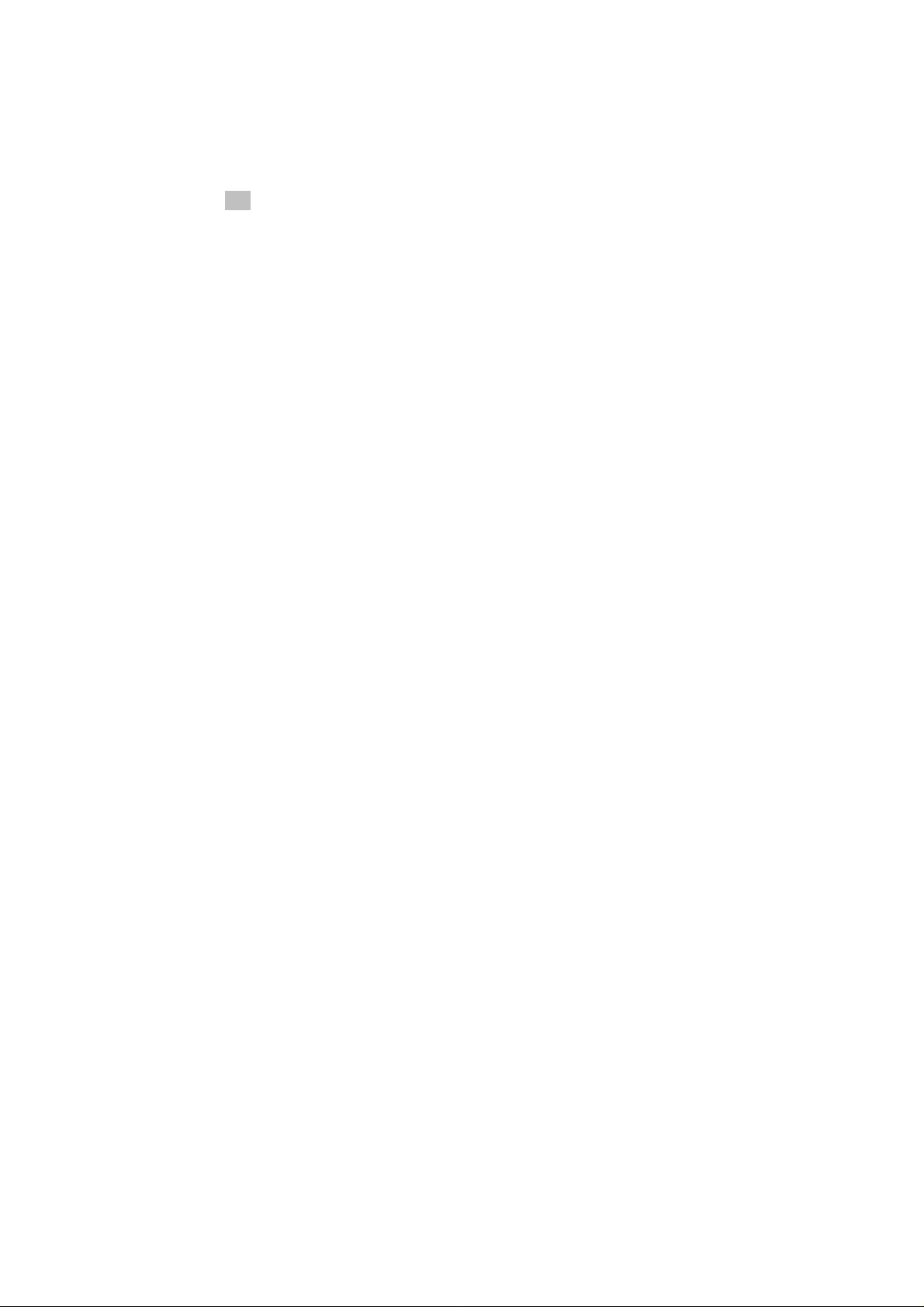
LEGAL INFORMATION
Copyright © 2011 ZTE CORPORATION.
All rights reserved.
No part of this publication may be excerpted, reproduced, translated or utilized in any form or by
any means, electronic or mechanical, including photocopying and microfilm, without the prior
written permission of ZTE Corporation.
The manual is published by ZTE Corporation. We reserve the right to make modifications on print
errors or to update specifications without prior notice.
Version No. : R1.0
Edition Time: 2011.4
Manual No. :
Page 3
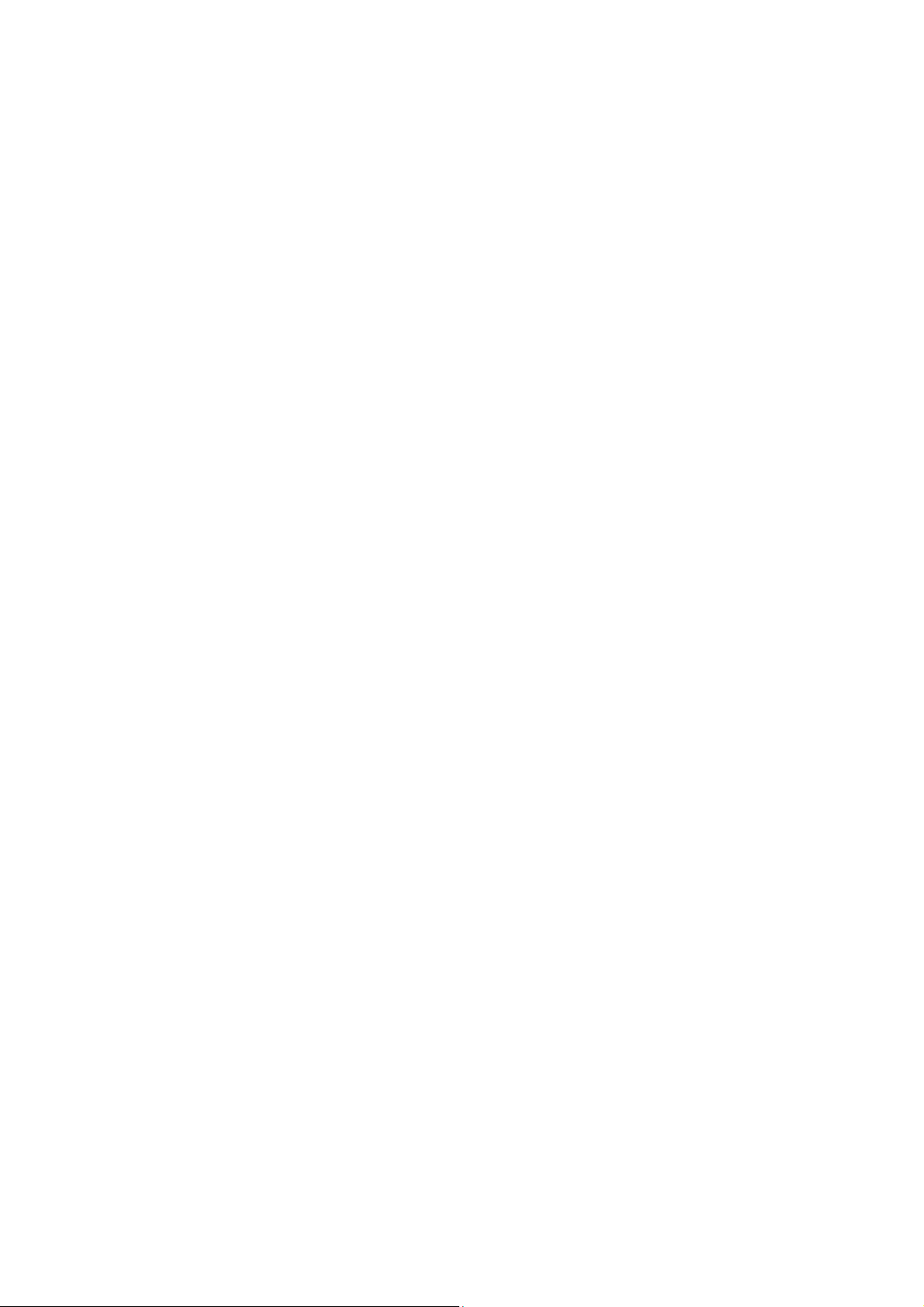
Contents
Chapter 1 Getting Started .................................................................. 7
Phone Overview ................................................................................................ 7
Starting Up ......................................................................................................... 8
Installing the Battery ..................................................................................................... 8
Inserting the SIM card ................................................................................................... 8
Inserting the Memory Card ........................................................................................... 9
Power On/Off .............................................................................................................. 10
Charging Your Phone .................................................................................................. 10
Basic Operation ............................................................................................... 12
Standby Mode ............................................................................................................. 12
Indicators and Icons .................................................................................................... 13
Main menu .................................................................................................................. 13
Keypad Lock ............................................................................................................... 13
Menu overview ........................................................................................................... 14
Chapter 2 Text Input ......................................................................... 16
Text Mode ........................................................................................................ 16
Current Text Mode ...................................................................................................... 16
Changing the Input Mode ............................................................................... 16
ABC/abc Mode ........................................................................................................... 16
Number Mode ............................................................................................................. 16
En mode ...................................................................................................................... 16
Special Symbols .......................................................................................................... 17
Chapter 3 Calls ................................................................................. 18
Making a Call ................................................................................................... 18
Setting ring tone for call .............................................................................................. 18
Making a Speed Dial Call ........................................................................................... 19
Speed Dial Settings ..................................................................................................... 19
Call Options ..................................................................................................... 19
Muting call .................................................................................................................. 19
Receiving voice calls .................................................................................................. 19
Adjusting volume ........................................................................................................ 19
Starting handfree ......................................................................................................... 19
Receiving a video call ................................................................................................. 20
Voice Call Options ...................................................................................................... 20
Video Call Options ...................................................................................................... 20
Call History ...................................................................................................... 21
Viewing Recent Call History ...................................................................................... 22
Page 4
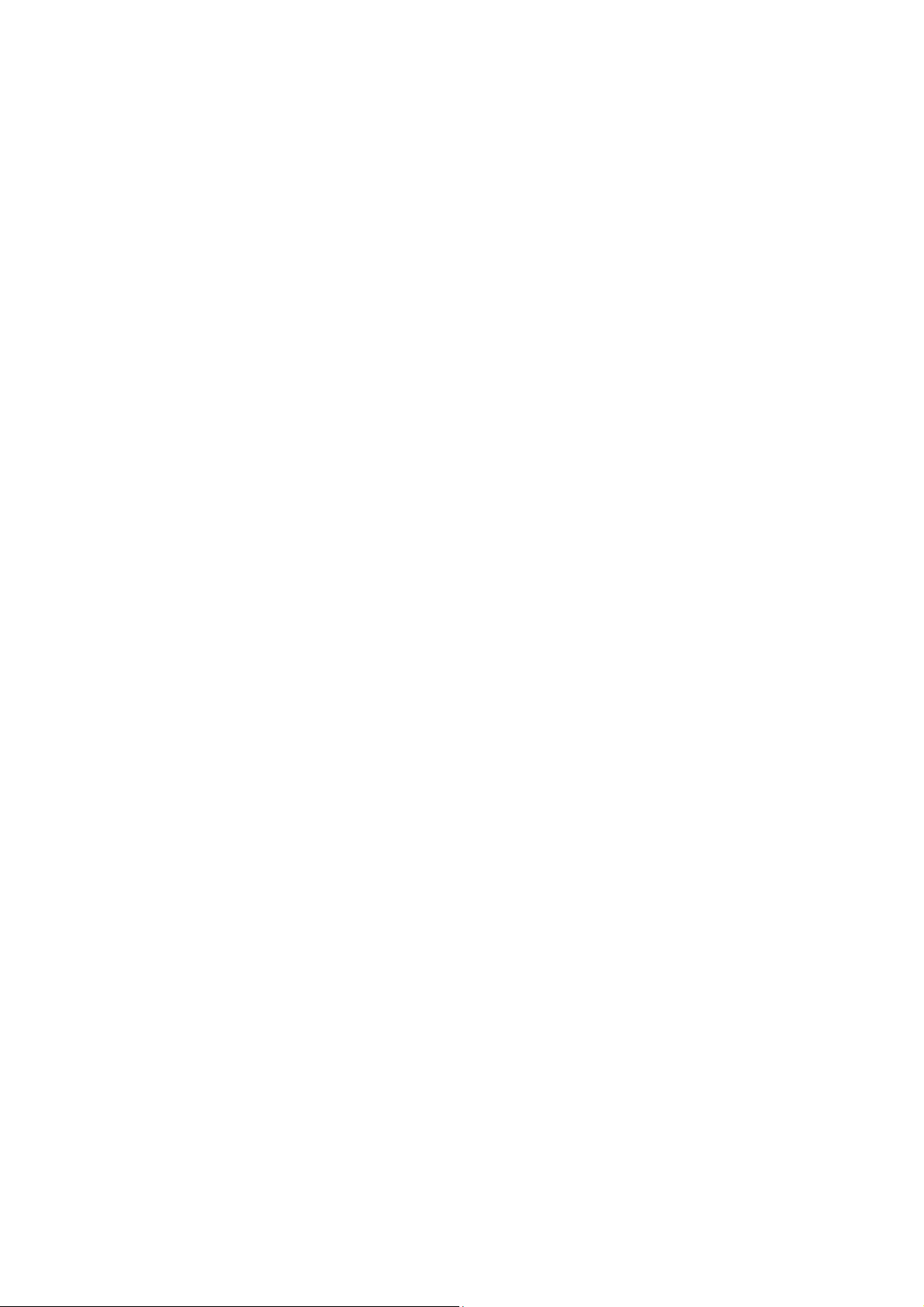
Chapter 4 Messages ......................................................................... 23
SMS/MMS ......................................................................................................... 23
Sending a New SMS ................................................................................................... 23
Sending a new MMS ................................................................................................... 23
Receiving a SMS/MMS .............................................................................................. 24
Push messages ............................................................................................... 24
E-mail ............................................................................................................... 24
Sending an E-mail ....................................................................................................... 24
Receiving an E-mail .................................................................................................... 24
Message Boxes ............................................................................................... 24
Chapter 5 Contacts .......................................................................... 25
Contacts ........................................................................................................... 25
Adding a Contact............................................................................................. 26
Searching a Contact ........................................................................................ 26
Chapter 6 Bluetooth ......................................................................... 26
Enabling Bluetooth ......................................................................................... 26
My Devices ....................................................................................................... 26
Sending Data ................................................................................................... 27
Receiving Data ................................................................................................ 27
Chapter 7 Internet ............................................................................. 27
Surfing the Internet ......................................................................................... 27
Chapter 8 Entertainment .................................................................. 27
Pictures ............................................................................................................ 27
Taking a Photo ............................................................................................................ 27
Viewing Pictures & Playing a Slide Show .................................................................. 28
Music ................................................................................................................ 28
Playing a Music File ................................................................................................... 28
Video ................................................................................................................ 29
Recording a Video ...................................................................................................... 29
Playing Videos ............................................................................................................ 29
Streaming URL ................................................................................................ 29
Playing Streaming Media ............................................................................................ 29
Recorder .......................................................................................................... 30
Recording .................................................................................................................... 30
Radio ................................................................................................................ 30
Chapter 9 Settings ............................................................................ 31
Page 5
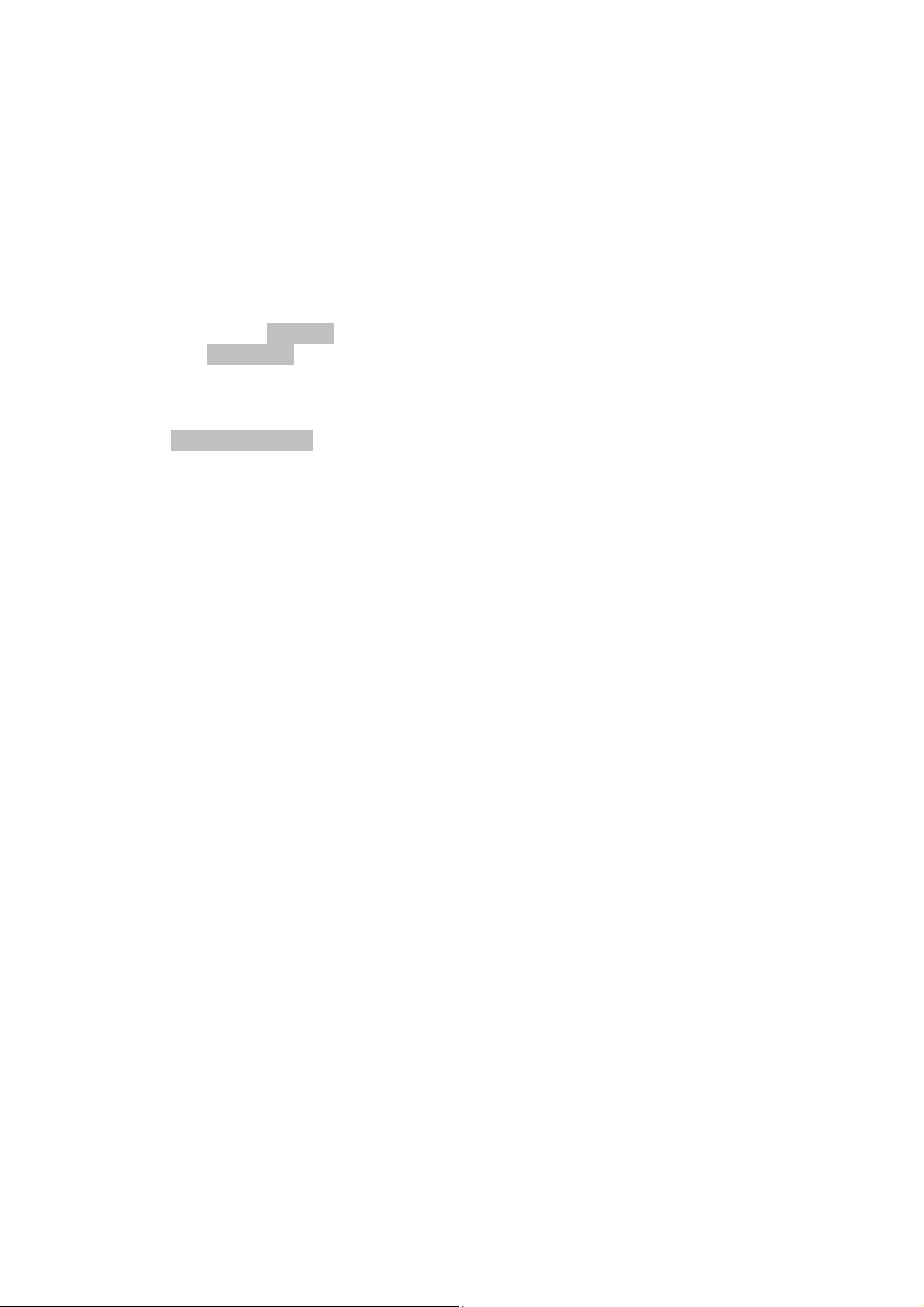
Display setting ................................................................................................. 31
Basic setting .................................................................................................... 31
Connect ............................................................................................................ 31
Profiles setting ................................................................................................ 31
Security setting ............................................................................................... 32
Fixed Dial Numbers .................................................................................................... 32
Call setting ....................................................................................................... 33
Videophone Gateway Setting ...................................................................................... 33
Call Forwarding .......................................................................................................... 33
Call Waiting ................................................................................................................ 33
Call Barring ................................................................................................................. 33
Send My Number ........................................................................................................ 33
Automatic Answer ...................................................................................................... 33
Chapter 11 File Manager .................................................................. 34
Managing Folders............................................................................................ 34
Space Management ......................................................................................... 34
Chapter 12 PC Client Software ........................................................ 35
Installing PC Software .................................................................................... 35
Uninstalling PC Software ................................................................................ 35
Running PC Software ...................................................................................... 35
Chapter 13 Care and Maintenance .................................................. 37
General Care .................................................................................................... 37
Aircraft Safety .................................................................................................. 38
Hospital Safety ................................................................................................ 38
General Guidelines.......................................................................................... 38
Road Safety ..................................................................................................... 39
Vehicles Equipped with an Airbag ................................................................. 39
Third Party Equipment .................................................................................... 39
Emergency Service ......................................................................................... 39
Declaration of Conformity .............................................................................. 40
Privacy Information ......................................................................................... 40
Copyright Notice ............................................................................................. 40
Chapter 14 Troubleshooting and FAQs ......................................... 42
Chapter 15 Specifications ............................................................... 45
Chapter 16 Disposing of Your Phone ............................................. 46
Page 6
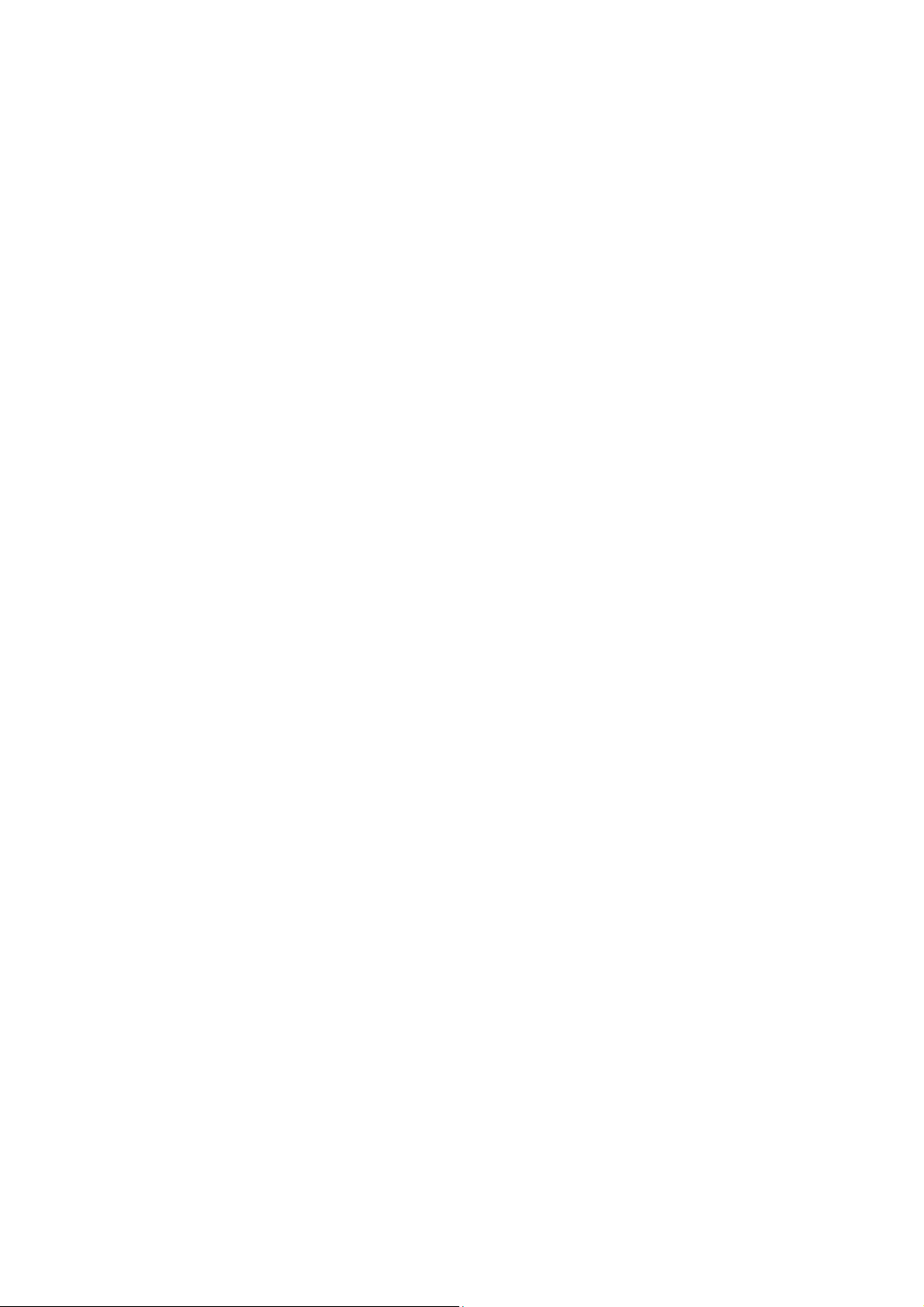
Page 7
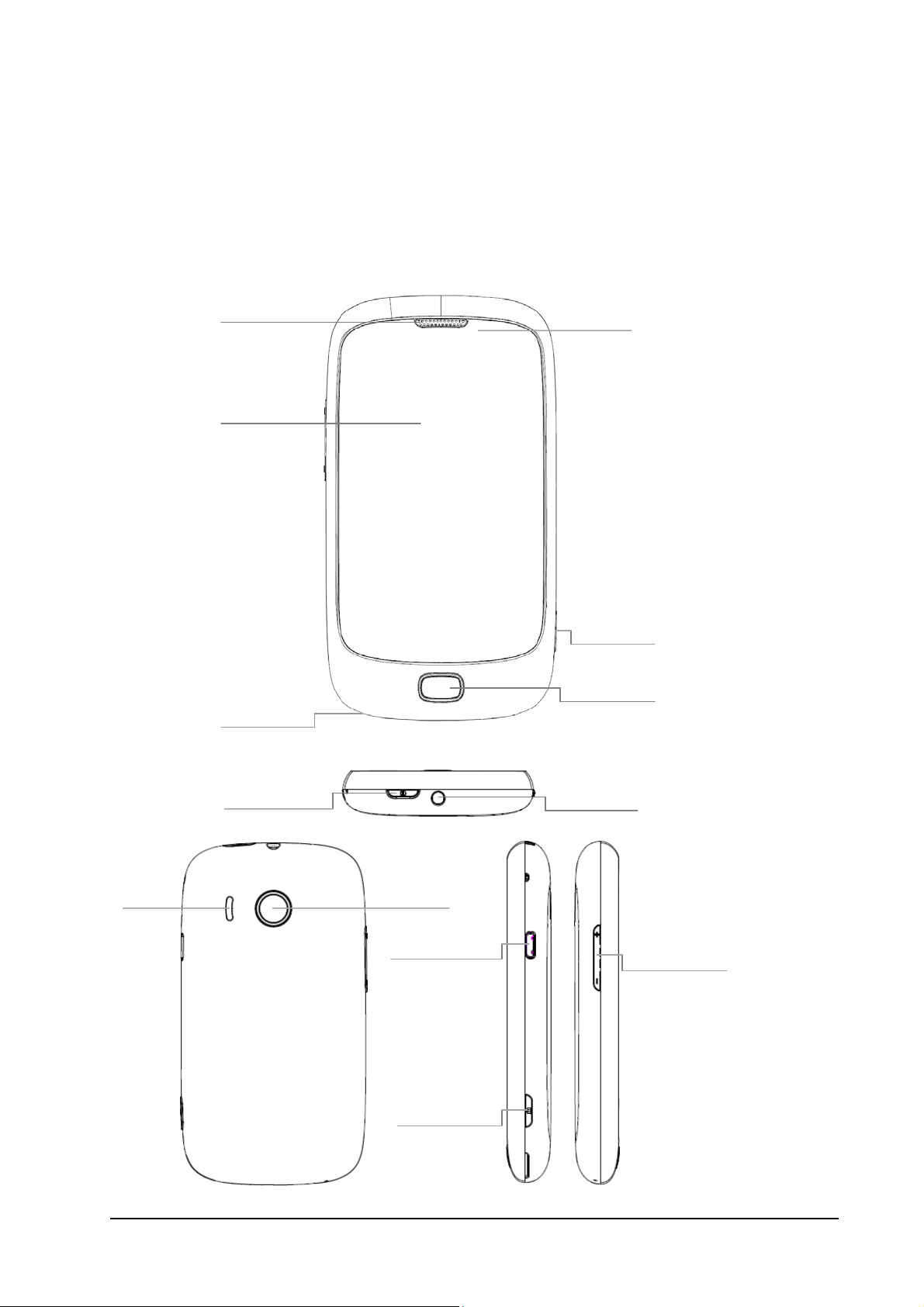
Chapter 1 Getting Started
Phone Overview Phone Overview
Earpiece
Front Camera
Display
Camera Key
Main Menu Key
Microphone
Power/Lock Key
Speaker Back Camera
Charger/USB Port
Camera Key
Headset Port
Volume Keys
Confidential and Proprietary Information of ZTE CORPORATION 7
Page 8

Starting Up
Installing the Battery
Notes:
The phone automatically switches off if the battery power is too low.
If you are not going to use the battery for a long time, remove it from the phone and store it
in a cool dry place.
1. Press and hold the Power Key to turn off the phone.
2. Use the thumb catch at the bottom of the handset to open the battery cover.
3. Insert the battery carefully with the contacts located against the gold springs.
4. Press the battery down flush into the case.
5. Line the battery cover up correctly and press gently to close the case.
Caution:
Do not force the battery cover into place by pressing on it. Doing so will damage the battery
cover.
Inserting the SIM card
You can obtain a SIM card from your service provider when you sign on as a subscriber.
Caution:
Do not bend or scratch your SIM card. Keep the card away from electricity and magnets.
Do not touch the metal surface of the SIM card. Doing so could cause information on the
card to be lost or destroyed.
Make sure to disconnect the charger and other accessories from your phone and remove the
battery before inserting and removing your SIM card.
1. Press and hold the Power Key to turn off the phone.
2. Use the thumb catch at the bottom of the handset to open the battery cover.
3. Insert the SIM card with the gold contacts facing down and the beveled edge on the top left as shown.
4. Carefully slide the card holder and push it until it clicks into position.
8 Confidential and Proprietary Information of ZTE CORPORATION
Page 9
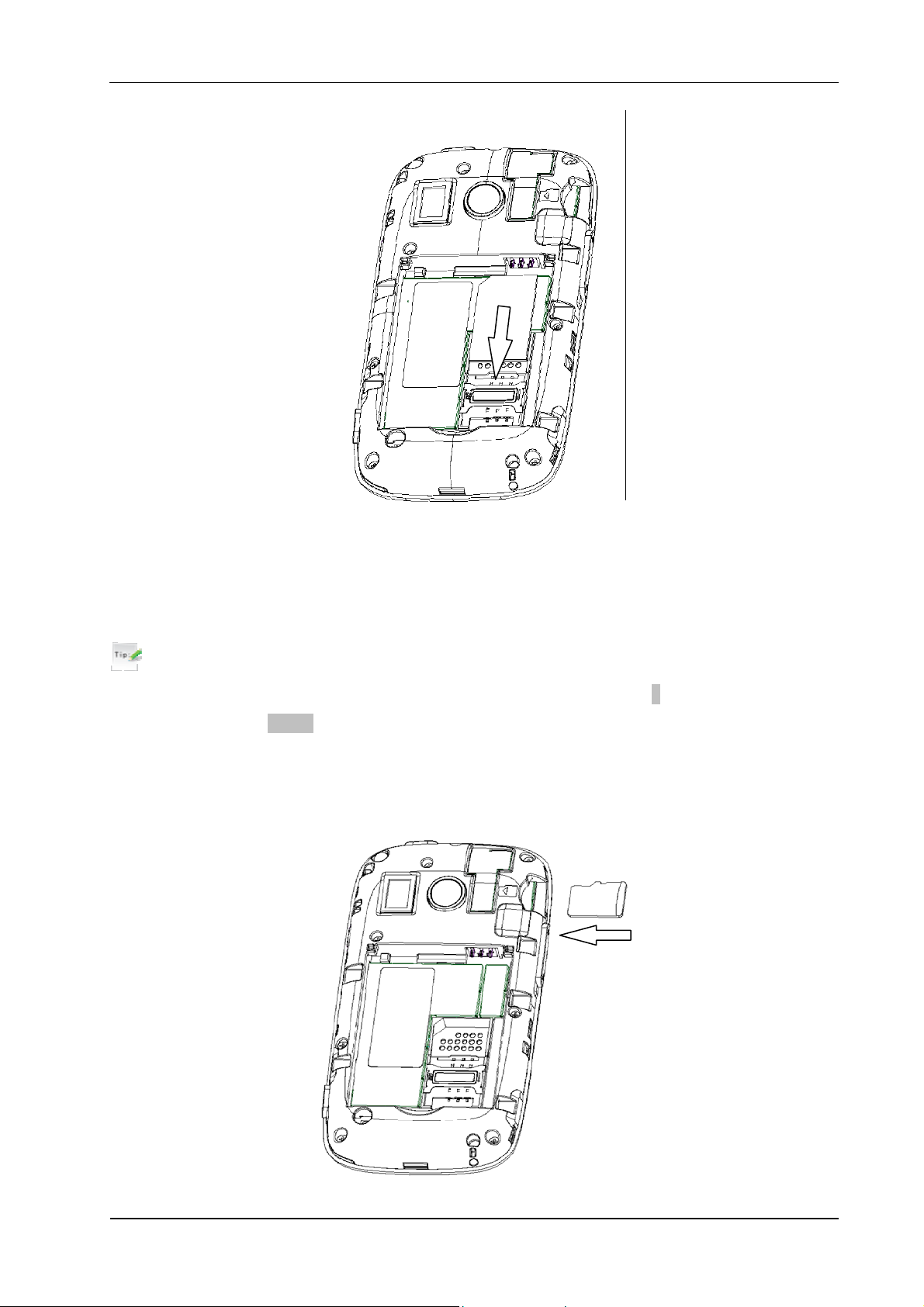
Inserting the Memory Card
The external memory card gives your phone a very large memory capacity. This allows you to save
multimedia data, including images, photos, MP3 audio files, and ring tones. You can also use this memory
card to store other files.
Tips:
Your phone can support an external memory card with an up to 8GB capacity.
1. Press and hold the Power Key to turn off the phone.
2. Use the thumb catch at the bottom of the handset to open the battery cover.
3. Firmly insert the memory card into the slot until it clicks into place.
4. Line the battery cover up correctly and press gently to close the case.
Confidential and Proprietary Information of ZTE CORPORATION 9
Page 10
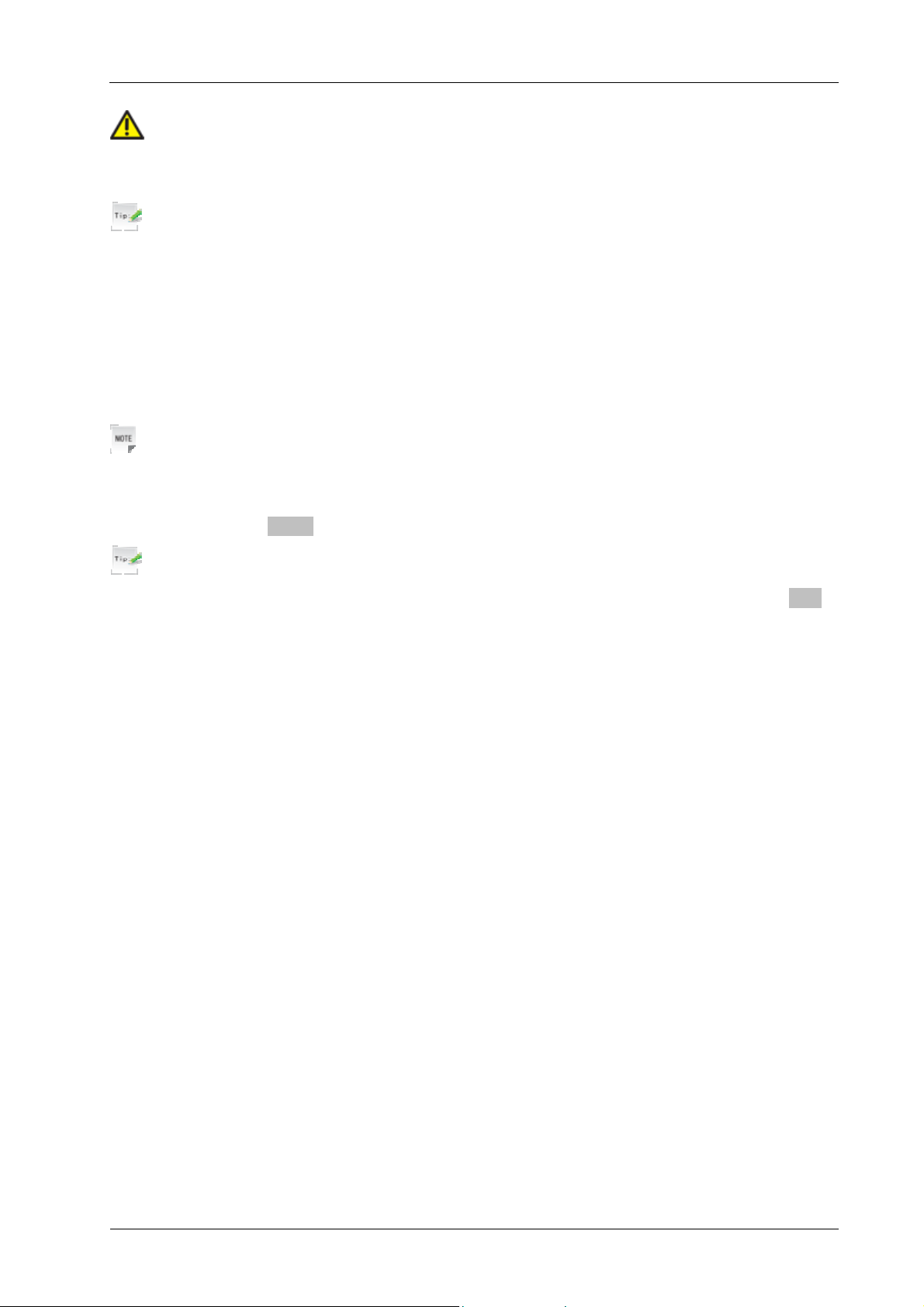
Caution:
Only use approved memory cards for this device. Any use of unapproved memory cards
might cause loss of information or damage to your phone.
Tips:
Do not remove the memory card while reading or writing to the card. Doing so might
corrupt the information on the card or phone. If possible, insert and remove the memory
card while the phone is turned off.
If you want to format the memory card on your PC, make sure you select the FAT
Formatting type. If this is not done the memory card might not be identified by your
phone.
Power On/Off
Notes:
Do not turn your phone on in areas in which wireless phone use is not permitted, or when it
could cause interference or danger.
Press and hold the Power Key to turn on or off the phone.
Tips:
When prompted, enter your PIN (Personal Identification Number) code or handset code.
The PIN code is the password provided by your network service provider. You cannot use
the SIM card without it.
When the PIN code or handset code is accepted, the phone automatically searches for the
network. After a few seconds, your phone displays standby mode.
Charging Your Phone
Your phone uses a rechargeable battery. When you first unpack the phone, the battery is not fully charged,
but there might be enough power to turn on the phone. You should flatten the battery by using all of the
available power before charging the battery for the first time.
1. Push down the USB port cover.
2. Insert the charger's USB adapter into the USB port.
10 Confidential and Proprietary Information of ZTE CORPORATION
Page 11
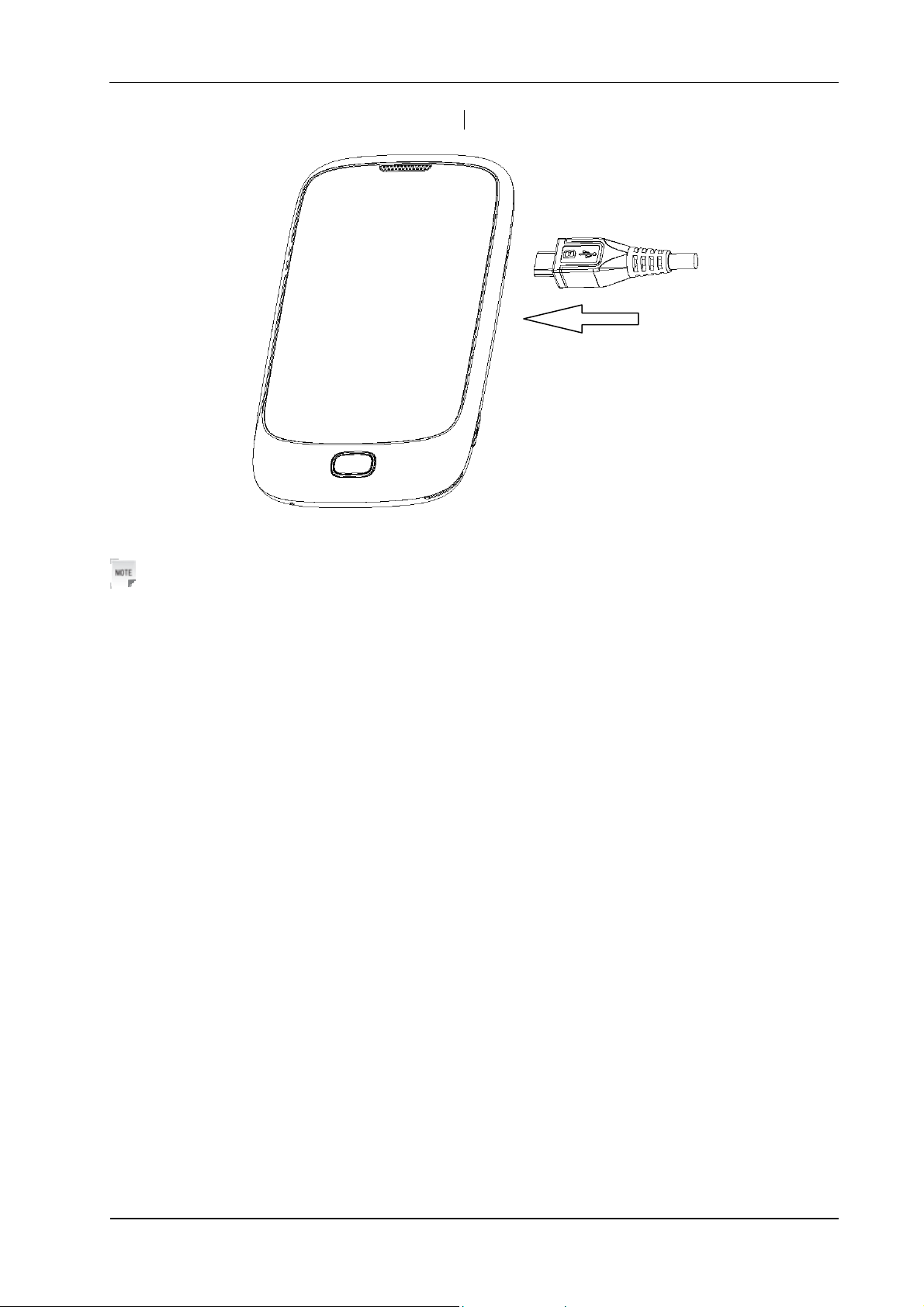
3. Plug the charger into a standard AC wall outlet.
4. When the battery is fully charged, unplug the charger and disconnect it from the phone.
Notes:
Make sure the adapter’s connector is inserted correctly. Do not force the connector into the
port.
The battery will remain fully charged for 3 to 4 hours.
Only use the charger provided by the original provider. Using an unapproved charger
might be dangerous and violate the authorization and warranty rules of the phone.
If the phone is used too often when the battery is low or not used for a long time, the screen
may not display the charge indicator until the battery has been continuously charged for 10
to 40 minutes.
To get the maximum performance out of your battery, it is recommended that you
completely charge the battery before using the phone for the first time. A new battery’s full
performance is only reached after three complete charge and discharge cycles have been
finished.
When the battery is fully charged, unplug the charger and disconnect it from the phone.
You can use the provided charger or the USB data cable to charge the battery.
Charging is only possible within a temperature range of 0° C to 45° C.
Confidential and Proprietary Information of ZTE CORPORATION 11
Page 12
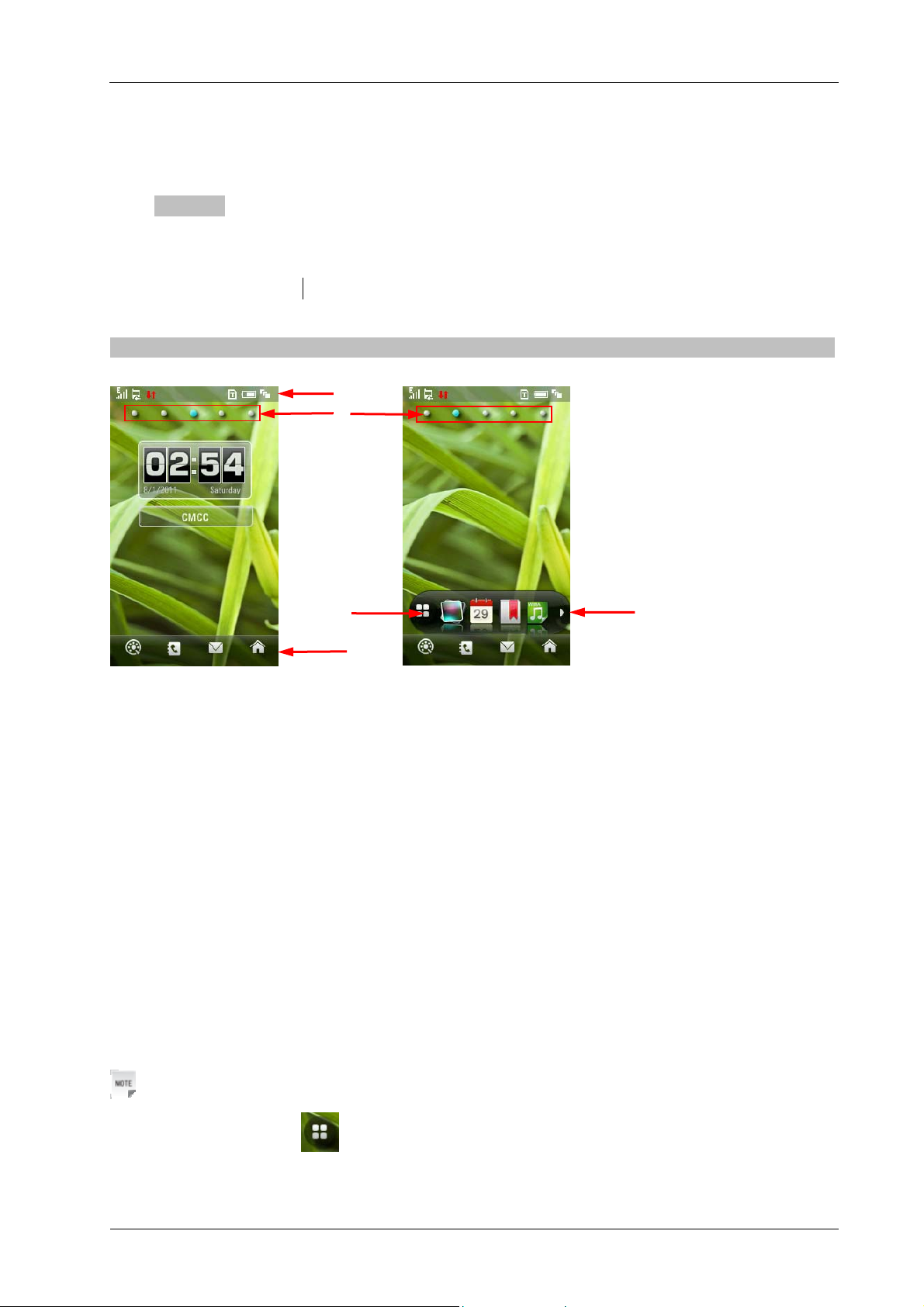
Basic Operation
Standby Mode
After powering on the phone, when the name of network is displayed on the screen, the phone is
in the standby mode and ready for use.
Tap anywhere on the screen and drag left or right to scroll the screen. The screen displays
Shortcut Icons on the bar.
To add shortcut icon to the standby hidden icon bar, press and hold the submenu button in the main menu.
1
2
4
5
3
Standby mode
1. Indicators bar
2. Hidden pages bar
Tap to display hidden pages.
3. Shortcut icons bar
Tap these icons to enter corresponding function interface.
4. Hidden icons button
Hidden icons
Tap this button to show the hidden icons area.
5. Hidden icons bar
• Tap and move the bar to view the icons.
• You can also tap and drag the icon to the right space on the bar.
• Drag the required icon between the space screen and hidden icon area (Hidden icons bar).
Notes:
Tap only the icon on the screen to open the hidden bar.
Drag the icon to the space screen area and tap the icon to open the program. Minimize the
program window and then drag the icon back the hidden icons bar.
12 Confidential and Proprietary Information of ZTE CORPORATION
Page 13

Indicators and Icons
Network Signal Strength
3G Network
DV Signal Strength
New SMS
New MMS
New Wap Push Message
Missed voice call
Morning
Alarm
Airplane mode
GPRS in use
Call divert
Main menu
Battery status
Bluetooth on
Headset mode
Roaming
Silence and vibrate mode
Vibrate mode
Silent mode
Muti-Task management application
Radio
Memory card
U-disk
HSDPA mode
1. Press Menu Key to access Main Menu.
2. The main menu may have several pages, click the dot that exits at the bottom of the screen to access the
corresponding page.
Tap to display page
Notes:
You can also drag left or right to scroll page to page.
Keypad Lock
Use the keypad lock to prevent the keys from being pressed accidentally.
1. To lock keypad manually, in standby mode, press the Lock Key.
Confidential and Proprietary Information of ZTE CORPORATION 13
Page 14
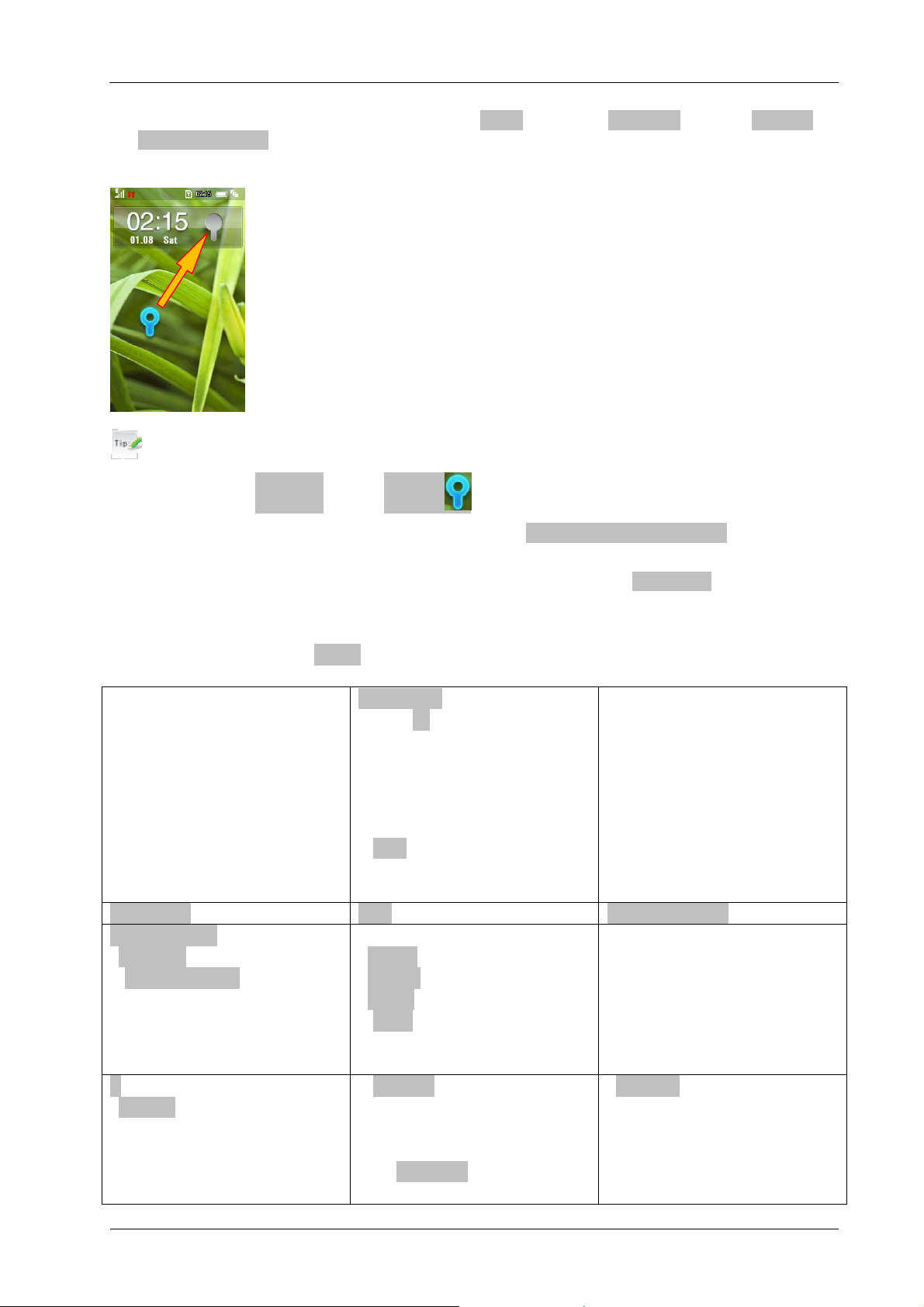
2. To set the keypad to lock automatically, press the Menu Key, select Settings > Screen > Time of
Keylock Timeout and select the time delayed before the keypad is locked.
3. To unlock the keypad, press and drag the key at the bottom to match the one at the top.
Tips:
When the keypad is locked, the key is shown on the display.
If the call is coming when the keypad is locked, tap the option on the screen to answer.
After ending or rejecting the call, the keypad will be locked automatically.
When the keypad lock is on, calls might still be possible to the emergency number.
Menu overview
In standby mode, press the Menu Key to show the Main Menu.
Calls
xAll
xMissed
xDialed
xAnswer
Messaging
xNew Message
xHandset Inbox
xOutbox
xDrafts
xSent
xUser Folder
xSIM Inbox
xSettings
Memory Info.
Download Dial Games & Apps
File Manager
xHandset
xMicro SD Card
xName
xType
xSize
xTime
Settings
xScreen
Theme
Wallpaper
Backlight Duration
Brightness
xHandset
Language
Time and Date
Menu Display Option
Feedback
Default Memory
E-mail
xNew E-mail
xInbox
xOutbox
xDrafts
xSent
xUser folder
xSettings
xMemory Info.
Multimedia
xMusic Player
xVideo Player
xPicture Browser
xVoice Recorder
xCamera
xFM Radio
xProfiles
General
Meeting
Outdoors
Silent
Airplane
14 Confidential and Proprietary Information of ZTE CORPORATION
Page 15

Keylock Timeout
Greeting
Touch Screen Calibration
xConnect
Connect Settings
Access Point Settings
PC Connection
Network Settings
Modem Settings
Contacts
xAll Contacts
xGroup
Family
Friends
Work
Browser
Home Page
baidu
netease
google
sohu
sina
Restore Default Settings
xCall
Video Gateway
Call Forwarding
Call Waiting
xSecurity
Activate Security Codes
Change Security Codes
Fixed Dial Numbers
Call Barring
Send My Number
Automatic Answer
Bluetooth
xBluetooth On/Off
xVisibility
xFind Device
xMy Device
xLocal Attribute
Tools
xAlarm
xCalendar
xWorld Time
xCalculator
xNotes
xConverter
xTimer
xUSIM
Confidential and Proprietary Information of ZTE CORPORATION 15
Page 16

Chapter 2 Text Input
Text Mode
Your mobile phone provides the following input methods: En, ABC, abc and number.
Current Text Mode
Tap the text field, choose the text input mode by pressing # Key (ABC, abc, 123) or language button
(简体中文, En, Francais, Español, Deutsch, Italiano) showed on the screen.
1
2
3
4
1 Tap to delete character. Tap and hold to delete characters.
2 Tap to enter a new line.
3 Tap to display text input mode.
4 Show the current display language.
Changing the Input Mode
On the screen, tap # key to select the required input method.
ABC/abc Mode
Tap number key (2~9) repeatedly till the desired character appears on the screen.
Tap the 0 Key to add a space.
Tap the 0 Key twice quickly to enter 0.
Number Mode
When the input method icon is shown as “123”, input numbers directly with the number keys.
Tips:
Tap the 0 Key to add a space except for number input (“123”).
En mode
“En” text method is based on a built-in dictionary and generates words from the combination of letters
16 Confidential and Proprietary Information of ZTE CORPORATION
Page 17

Clicked.
1. Tap each key associated with the letter you want to enter only once. The letters you have entered appear
on the display. The candidate words change with each key you tap.
2. When the candidate word is displayed, tap the desired candidate words to confirm.
Special Symbols
1. Tap * Key.
2. Select the desired symbol.
Confidential and Proprietary Information of ZTE CORPORATION 17
Page 18

Chapter 3 Calls
Making a Call
1. In standby mode, tap Dial icon to enter keypad interface.
Dial icon
2. Tap the keypad to enter the required number, or tap Contacts icon to choose a number.
3. Tap Voice call icon to make a voice call.
3. Tap Video call icon to make a video call.
Contacts
Icon Instruction
Voice call Tap to make a voice call.
Exit/back
Video call Tap to make a video call.
Contacts Tap to open contacts application.
Exit/back Tap to return to the previous page.
Clear Tap to clear input number.
Setting ring tone for call
1. Press Menu Key to enter main menu.
2. Select Settings > Profiles.
3. Select the profile.
Confidential and Proprietary Information of ZTE CORPORATION 18
Page 19

4. Tap Edit to edit the selected profile.
5. Tap Voice Call/Video Call Ringtone.
6. Select the audio file in File Manager.
Making a Speed Dial Call
In standby mode, tap and hold the corresponding number key (1~9) in the speed dial list to make the call.
Speed Dial Settings
1. In standby mode, tap Contacts icon.
2. Select Options > Speed Dial Setting.
3. Tap the desired number.
4. Select the required contact.
5. Tap Back icon to finish the setting.
Call Options
Mute a call
Reject via Msg.
Muting call
When there is an incoming call, tap Silence to block your voice.
Receiving voice calls
When a voice call comes in, tap Accept or LoudSpeaker icon to answer the call.
Tips:
If you have connected the headset to the phone, you can press the button on the headset to
answer the call.
Adjusting volume
During a call, press Volume Key on side of the phone to adjust the call volume (earpiece or speaker).
Starting handfree
When you answer a call, please tap HF Answer icon to active loudspeaker, tap again to cancel
loudspeaker.
Confidential and Proprietary Information of ZTE CORPORATION 19
Page 20

Receiving a video call
If you want to answer the video call, you must be covered by 3G network.
1. When there is incoming video call, your phone will ring, vibrate, or show the animated cartoon (Please
see Settings > Profiles Settimg). If the caller has the Calling Line Identification (CLI) facility, the caller
number appears on the screen.
Tips:
• If you answer the video call while browsing the internet, enjoying music or playing videos, these
applications will be paused. Once you end the call, these applications will be resumed.
• You can press the button on the headset to answer the call when you connect the headset to your
phone.
• Please adjust to appropriate volume to avoid injure your ear.
2. Press Call Key to answer the call.
3. Press End Key to end the call.
Voice Call Options
Click Options during a voice call for more options. Options vary depending on the current situation:
Mute/Unmute: Mute/Unmute current call.
Hold/Active: Hold/Active current call.
Record/Stop Recording: Start/stop recording current call.
DTMF Off/On: Enable or disable sending DTMF tone.
Video Call Options
Tap Options during a video call for more options. Options vary depending on the current situation:
20 Confidential and Proprietary Information of ZTE CORPORATION
Page 21

Mute/Unmute: Mute/Unmute current call.
Record: Record the current call, and you can tap Stop to stop recording.
Active/Inactive: Active/Inactive remote image.
Send/Block My Video: Block or send my picture during the call.
PIP OFF/ON: Close or open the local image.
Exchange PIP: Switch between the primary and secondary screen.
Volume: Adjust volume during the call.
Brightness: Set the screen brightness.
Contrast: Set the screen contrast.
Zoom: Adjust the image size.
Change Picture for Sending: Change the local image.
Camera Regulation: Set camera related features.
Call History
In standby mode, tap Calls icon (preset shortcut icon) or press Menu key and to check the calls log.
Call history
Tips:
• The shortcut icons not available on the screen can be preset in Shortcut Settings.
Confidential and Proprietary Information of ZTE CORPORATION 21
Page 22

Viewing Recent Call History
1. Tap All to view all calls’ log.
2. Tap Missed to view the missed calls’ log.
3. Tap Dialed to view the dialed calls’ log.
4. Tap Answer to view the received calls’ log.
22 Confidential and Proprietary Information of ZTE CORPORATION
Page 23

Chapter 4 Messages
SMS/MMS
Sending a New SMS
Messages
Keypad
Contacts
1. In standby mode, tap Messaging icon or press Menu Key > Messaging > New Message > SMS.
2. Enter the recipient’s(s’) phone number or tap Contacts/Favorite Contacts to choose the recipient(s).
3. Tap the text field.
4. Edit the message and tap OK icon to confirm.
Tips:
Select Options > My Words to insert my words preformatted.
5. Tap Send icon to send the message.
Sending a new MMS
1. In standby mode, tap Messaging icon or press Menu Key > Messaging > New Message > MMS.
2. Enter the recipient’(s’) phone number or tap Contacts/Favorite Contacts to choose the recipient(s).
3. Tap Sub field to enter the title of your MMS message
Confidential and Proprietary Information of ZTE CORPORATION 23
Page 24

4. Tap Edit field to edit your message.
5. Tap Attachments field to add the required attachments.
6. Tap Send icon to send the message.
Notes:
For an unfinished message, tap Save to save it to the Drafts.
In Outbox/Drafts you can complete and resend the message.
Receiving a SMS/MMS
1. The envelope icon will appear on the information bar to indicate new incoming SMS/MMS. The
message alert tone and vibrate activate depending on the current profile setting. Click the new
SMS/MMS icon to view the message.
2. Or in standby mode, tap Messaging icon or press Menu Key > Messaging > Handset Inbox
to check the message.
Push messages
Push messages is a formatted SMS that displays a message to the user, giving the option of connecting
directly to a particular URL via the mobile’s wap browser.
• Use the browser to view push messages
• Set OFF to disable push messages.
Sending an E-mail
1. In standby mode, press Menu Key > E-mail > New E-mail.
2. Enter the recipient’(s’) Email address or select in contacts.
3. Tap Sub field to enter the title of your E-mail.
4. Tap Text and Attachments field to edit the E-mail.
5. Tap Options to add Cc/Bcc recipient or Add Signature.
6. Tap Send/Save icon to send/save the E-mail.
Receiving an E-mail
The envelope icon appears in the information bar to indicate that you have received a new mail.
Tap the message to view.
Or in standby mode, select Menu Key > E-mail > IMAP4 box to check the mail.
Message Boxes
The Handset Inbox folder contains all of your received messages. In this folder you can view your
received messages and reply or forward messages to another recipient.
The Outbox folder contains all messages that were unsuccessfully sent during the last attempt. In this
folder you can edit or resend your messages.
The Drafts folder contains drafts and unfinished messages. In this folder you can complete or resend your
messages.
24 Confidential and Proprietary Information of ZTE CORPORATION
Page 25

The Sent folder contains messages that were sent successfully. From this folder you can edit or forward
messages to another recipient.
The SIM Inbox contains messages saved in the SIM card.
You can move your received messages from Handset Inbox to User Folders.
You can check the amount of memory available for messages in the Memory Info folder.
Notes:
You cannot receive new messages if memory for messages is full.
The total amount of messages is determined by the space of handset and SIM card.
Chapter 5 Contacts
Contacts
You can store contacts with a variety of phone and fax numbers as well as additional address details.
The phone can store up to 500 items. The capacity of a phone book in your SIM card depends on the type
of SIM card provided by your service provider. The saved location can be identified by the icon before the
contacts.
Contacts
Contact in phone
Contact in SIM card
Confidential and Proprietary Information of ZTE CORPORATION 25
Page 26

Adding a Contact
1. In standby mode, tap Contacts icon.
2. Tap New icon.
3. Enter the information of contact, such as name, number, etc.
4. Tap Save icon to save the new contact.
Searching a Contact
1. In standby mode, tap Contacts icon.
2. Tap Search icon.
3. Enter the first letter and the phone shows all contacts starting with such a letter.
Eg. To search “John”, press the key “5” once for ‘J’. All names starting with ‘J’ are displayed.
Refine the search by entering a subsequent letter that can occur anywhere in the name.
4.
Eg. ‘Jn’ will find ‘John’ and ‘Julian’ but not ‘James’
Chapter 6 Bluetooth
Your phone includes Bluetooth used to connect your handset to wireless headsets and hands free car kits.
You can also transfer files between your phone and other Bluetooth devices such as another phone or a
laptop. Not all applications or devices can be supported as Bluetooth is an open forum and different
manufacturers adopt different standards and implementation.
Enabling Bluetooth
The default Bluetooth function is disabled for your phone.
If you enable Bluetooth and power off the phone, this function will be disabled. After you restart the
phone, this function will be enabled automatically.
1. In standby mode, press Menu Key to enter main menu.
2. Select Bluetooth > Bluetooth On/Off to open or close Bluetooth function.
Notes:
Start Bluetooth to allow your mobile phone to be found by other compatible devices
You can send files between your phone and another Bluetooth device.
My Devices
1. In standby mode, select Menu Key to enter main menu.
2. Select Bluetooth > Find Device search the available Bluetooth device.
3. Or select Bluetooth > My Device to enter the Bluetooth device displayed list.
4. Enter the pass code when asked for permission to connect to the device. After the paired device
verifies the pass code, the device will be added successfully.
26 Confidential and Proprietary Information of ZTE CORPORATION
Page 27

Sending Data
Firstly please confirm following two items:
• Enable Bluetooth function.
• The paired device is visible.
1. Select your desired file folder
2. Select Options > Send via Bluetooth.
3. Mark the file that you want to send.
4. Tap OK to confirm.
5. Tap the aim device from the device list.
Receiving Data
Firstly please enable Bluetooth function.
1. If the paired device tries to send a file to your phone, one popup dialogue will appear in your screen.
2. Tap Yes to accept the incoming file, or tap No to reject the incoming file.
Chapter 7 Internet
Surfing the Internet
1. Press Menu Key to enter main menu.
2. Select Browser > Home Page to access the preset home page.
3. Or tap http:// (Enter Address) icon to enter new URL address manually, and then tap OK to confirm.
4. Or tap the previously saved page to access the page.
Chapter 8 Entertainment
Your phone allows you to use a camera, video camera, voice recorder, etc. to take photos, shoot video
clips, record voice memos, etc.
Pictures
Your handset has picture management function. The operation for pictures in handset memory or storage
card includes: browsing, transmitting, setting as wall paper, adding to slide, move, rename, copy and
delete.
Caution:
The preset pictures in handset can not be transmitted or deleted.
Taking a Photo
Your phone has an integrated digital camera, which allows you to capture images.
Confidential and Proprietary Information of ZTE CORPORATION 27
Page 28

1. In standby mode, press Menu Key.
2. Select Camera on the second page or select Multimedia > Camera.
Camera
3. Aim the camera lens at a person/place.
4. Press the Camera key on the phone to take the photo.
Tips:
• The shortcut icons not available on the screen can be preset in Menu Settings.
Viewing Pictures & Playing a Slide Show
When you have stored image files on your phone, you can use the following methods to view the photos
or use them to create a slide show. You can select the order in which the photos are played.
1. In standby mode, press Menu Key > Multimedia.
2. Select Picture Browser or File Manager > Photos > My Photos.
3. Tap (and Open) your desired pictures to view.
4. Tap Play Slide to play the photos in the playlist.
Music
When you have audio files stored in your phone, you can create a playlist. This allows you to set the order
in which the audio files are played.
Playing a Music File
1. Activate Voice Recorder to play the sound file.
i. In standby mode, press OK Key [Menu] > Multimedia.
ii. Select Voice Recorder or File Manager > Audios.
iii. Select My Audio to view Playlist.
iv. Tap your desired file to play.
2. Activate Music Player to play the sound file.
i. In standby mode, tap Music Player icon on the second page (Hidden Icons) or press OK Key [Menu] >
Multimedia > Music Player.
28 Confidential and Proprietary Information of ZTE CORPORATION
Page 29

Music Player
ii. View and select file in Playlist.
iii. Tap your desired file to play.
Video
Your phone allows you to record, store and play video files.
Recording a Video
You can use the Video camera to record video clips.
1. In standby mode, press Menu Key > Multimedia > Camera > Mode > Video.
2. Press the Camera key [Record] on the phone to start/stop recording.
Playing Videos
1. In standby mode, press Menu Key > Multimedia.
2. Select Video Player or File Manager > Videos > My Kinscope to view Playlist.
3. Tap your desired file to play.
Streaming URL
TV channels are links to audio or video streaming content that are available through the browser (similar
to bookmarks). The streaming content is only available while you are connected to the server, depending
on your service provider or available content.
Playing Streaming Media
1. In standby mode, press the Menu Key to show the Main Menu.
2. Select Multimedia > Video player > Stream Media.
3. Select Add to set the URL and select Network Settings to set the access server.
Confidential and Proprietary Information of ZTE CORPORATION 29
Page 30

Recorder
This function allows you to record a voice memo. You can also set the voice memo as a ringtone.
Recording
1. In standby mode, press Menu Key > Multimedia > Voice Recorder to start the voice recorder.
3. Tap Start/Pause/Done to start/ pause/Stop recording the voice memo.
Radio
You need to use headphones or an earphone to listen to the radio on your phone. The radio has an
auto-search and channel locking function.
Tips:
Be careful to select a suitable volume when listening to the radio.
Listening at a continuously high volume may be harmful to your ears.
30 Confidential and Proprietary Information of ZTE CORPORATION
Page 31

Chapter 9 Settings
Display setting
In standby mode, press Menu Key > Settings > Screen.
Tap Wallpaper, to choose picture saved in File Manager as wallpaper.
Tap Backlight Duration to adjust backlight duration time.
Tap Brightness to adjust the screen brightness.
Tap Keylock Timeout to set keypad auto lock.
Tap Keyboard Light to adjust keypad light time.
Tap Greeting to input greeting words, displayed in power on screen.
Tap Touch Screen Calibration to calibrate.
Basic setting
In standby mode, press Menu Key > Settings > Handset.
Tap Language to set the current display language.
Tap Time and Date to set time, date and display mode.
Tap Menu Display Option to set the main menu options.
Tap Feedback to open or close slight vibration function after each successful operation.
Tap Default Memory to set your default save position.
Tap Restore Default Settings to reset the phone to the factory settings.
Connect
1. Press Menu Key to enter main menu.
2. Select Settings > Connect:
Tap Connection Settings to set the connection.
Tap Access Point Settings to view the access point list.
Tap PC Connection to choose the connection method between your computer and phone.
Tap Network Settings to set the access server.
Tap Modem Settings to set modem parameters, you can use data cable to connect handset and
computer and use handset as modem. The detail parameter can refer to your service provider.
Profiles setting
Your handset supplies several predefined user profiles, and you can choose a certain profile according to
your surrounding.
1. In standby mode, press Menu Key > Settings > Profiles > General/Meeting/Outdoors/
Silent/Airplane according to your current surrounding.
2. Tap desired profile and tap Edit to edit it.
Confidential and Proprietary Information of ZTE CORPORATION 31
Page 32

Tap Ring Type to set ring type.
Tap Voice Call Ringtone to set voice call ring tone.
Tap Video Call Ringtone to set video call ring tone.
Tap Message Tone to set SMS ring.
Tap Ring Volume to set ring volume.
Tap Earpiece Volume to adjust earpiece volume.
Tap Keytones to turn off/on the keypad tone.
Tap Warning Tone to turn on/off the warning tone.
Tap Missed Calls Tone to set missed call notification tone.
Tap Power On/Off Tone to set the power on/off melody.
Security setting
Phone lock: Phone lock could prevent your phone from illegal use. The default handset password is 0000.
Please change it to your own phone password as soon as possible.
PIN Code: PIN code (Personal Identification Code) could prevent your SIM card from illegal use. When
PIN lock is on, you should enter the PIN code when power on the handset again, otherwise the handset
can only execute emergency call.
PUK Code: Consecutive inputting wrong PIN code for three times can cause locking of UIM card. To
unlock, you need PUK code.
1. In standby mode, press Menu Key > Settings > Security.
2. Select Activate Security Codes > Handset Password/PIN Code to activate/deactivate handset
password or PIN code protection.
3. Select Change Security Codes > Handset Password/PIN Code/PIN2 code to change handset
password or PIN code.
Notes:
PIN code and PUK code may be offered together with the UIM card. If not, please contact with
network operator. Please change default PIN code to your own as soon as possible.
Please remember the password you set, without it your phone cannot be used normally and you will
need to contact your service provider to unlock it.
PIN2 is needed for some settings. Proceed as with PIN code.
PUK code can only be inputted continuously for 10 times, if input wrong PUK code for 10 times,
SIM card will be locked indefinitely.
Fixed Dial Numbers
If you active this function, you can not dial the numbers out of list.
32 Confidential and Proprietary Information of ZTE CORPORATION
Page 33

Call setting
Videophone Gateway Setting
All the fields are preset by your carrier. Contact your Service Provider for more details.
Call Forwarding
Call Forwarding allows you to divert your incoming calls to another phone number. Contact your service
provider for more information and availability.
Call Waiting
If a call comes in when you are already on a call, you are notified with a call waiting tone. The phone
shows the number/name of the waiting call. Contact your service provider for more information.
Call Barring
Call Barring allows you to restrict the calls that you make or receive. To change the settings, you need to
have a network password from your service provider. Contact your service provider for more information.
Send My Number
This function allows you to send or hide your phone number when making calls. You can also select
Automatic. The network then chooses whether to show/hide the phone number. This function requires
network to support.
Automatic Answer
This function allows the phone to answer the incoming call automatically.
Confidential and Proprietary Information of ZTE CORPORATION 33
Page 34

Chapter 11
File Manager
Managing Folders
You can create a new folder, rename a folder, check folder attributes and delete unnecessary folders.
Space Management
1. In standby mode, press Menu Key > File Manager.
2. Select a folder in phone or memory card.
3. Tap Delete icon to delete file in folder.
4. Select Options to rename folder, check folder information, check the space information, etc.
34 Confidential and Proprietary Information of ZTE CORPORATION
Page 35

Chapter 12 PC Client Software
Installing PC Software
•
The software is only for Windows 7, Vista, XP, but can not be guaranteed to run on these systems.
1. Connect the data cable to your phone and your computer.
Notes:
Plug the smaller end of the cable into the connection jack at the left side of the phone, and the
•
bigger end into the USB port of the computer.
•
The USB lead is unique and should not be used for other devices. (It is not the same as digital
camera leads)
2. Your computer will recognize the handset and start the Join ME installation process automatically.
Notes:
• If the system does not launch installation automatically, you can run the installation program in
path of My Computer> JoinME.
3. Follow the prompts to complete the software installation. All required drivers are installed at this time.
Notes:
Once installed the JoinME icon will appear on the desktop.
Uninstalling PC Software
1. Select Start > Program > Join ME > Uninstall Join ME.
Tips:
Before uninstall, please close the program.
2. Complete the uninstallation according to the prompt information.
Running PC Software
Make sure that you connect the mobile phone to your PC correctly.
1. Switch your phone on.
2. Double click the icon
3. You will be prompted to connect your device, select F953
4. Your phone will now automatically synchronize the content from the handset, and the Join ME is now
ready to use with your connected device.
The icon
will be on the Windows status bar if the connection is successful when the
on the desktop.
and click
Confidential and Proprietary Information of ZTE CORPORATION 35
Connect.
Page 36

program window is minimized.
Notes:
When copying a file from your computer to the memory card or the phone memory, you can drag
the file into the corresponding folder.
36
Page 37

Chapter 13 Care and Maintenance
General Care
Do not allow the phone, battery or accessories to come into contact with liquids or moisture at any
time. Do not immerse the phone in any liquid.
Do not place the phone next to computer disks, credit cards, travel cards and other magnetic media.
The information contained on the disks or cards may be affected by the phone.
Do not place anything in the folded phone.
Do not paint the phone.
Do not leave the phone or battery in places where the temperature could exceed 45° C. For example,
on a car dashboard or a Windowsill, behind glass in direct sunlight, etc.
Do not remove the phone’s battery while the phone is turned on.
Do not to allow metal objects, such as coins or key rings, to contact or short-circuit the battery
terminals.
Do not dispose of the battery packs in a fire. The handset’s Li-ION batteries may be safely disposed
of at a Li-ION recycling point.
Do not put the phone’s battery in your mouth. Battery electrolytes may be toxic if swallowed.
Do not attempt to dismantle the phone or any of its accessories.
The phone has an internal battery. Take it to a qualified service engineer when battery replacement is
required.
There is a risk of explosion if the battery is replaced with the incorrect battery type. Dispose of the
used battery in accordance with the manufacturer’s instructions.
Do not put a battery into a microwave oven, dryer or high-pressure container.
Do not put the battery in direct contact with an electric outlet or cigarette lighter charger. Use only
approved charger units.
Do not pierce the battery with a sharp object, such as a needle.
When the battery is thrown away, be sure it is non-conducting by applying vinyl tape to the (+) and (-)
terminals.
Do not disassemble or modify the battery.
Do not drop, throw, or subject the handset to rough treatment.
Stop using the battery if abnormal heat, odour, discoloration, deformation or any abnormal condition
is detected during use, charge or storage.
In the unlikely event of a battery leak, keep the battery discharge away from your eyes or skin. If the
leakage comes into contact with the eyes or skin, please flush thoroughly in clean water and consult a
doctor.
Do not use a damaged or deformed battery.
Do not directly solder a battery.
If the battery’s life cycle has expired, remove it from equipment immediately.
The earpiece may become warm during normal use. In addition, the phone itself may become warm
while the battery is being charged.
Confidential and Proprietary Information of ZTE CORPORATION 37
Page 38

When a phone is in vibration mode, the vibration can sometimes cause the phone to move.
Be careful not to place the phone near heat sources (such as a heater) or too close to the edge of a
table.
Use a damp or anti-static cloth to clean the phone. Do not use an ordinary dry cloth or electrostatic
cloth. Do not use chemical or abrasive cleaners as these could damage the casing.
Third party equipment: The use of third party equipment, cables or accessories, not made or
authorized by the manufacturer, may invalidate the warranty of your handset and adversely affect the
phone’s safety/operation.
Remember to make backup copies of all of the important data on your handset.
Remember to recycle: the cardboard packing supplied with this handset is ideal for recycling.
Caution:
There is a danger of explosion if battery is replaced by with the incorrect type. Dispose of
used batteries according to the instructions.
Aircraft Safety
Turn off your phone before the airplane takes off. To protect airplane’s communication system from
interference, using a mobile phone in flight is prohibited. If you want to use mobile phone before the
airplane takes off, you should get aircrew's permission according to the safety regulations.
If the mobile phone has an automatic timing power-on function, please check your alarm setting to
ensure that your phone will not be automatically turned on during the flight.
Hospital Safety
Switch off your phone and remove the battery in areas where the use of phones is prohibited.
Follow the instructions given by the respective medical facility regarding the use of phones on their
premises.
General Guidelines
In some countries national law prevents unapproved private copying of copyrighted material. Please
check the national legislation of the applicable country concerning the use of such material.
Many jurisdictions have laws and regulations about taking pictures in public or private areas and
regarding the processing and further use of such pictures. The manufacturer encourages its customers
to obey all laws and to respect the personal rights of others.
Please check the roaming agreement availability with your service provider.
The use of mobile phones is not allowed in some radiation sensitive areas, such as hospitals, research
centers and airplanes. The user is responsible for turning off the device. If there is any uncertainty,
you should remove the battery from the handset.
Observe any signs that indicate that you must turn off your phone, such as those near gas stations or
explosives and turn off the phone immediately.
If you have a heart condition, be careful with the settings for call vibration or tone volume.
Do not allow children to play with the phone, charger or batteries.
Do not use the phone where blasting is in progress.
Do not try to make a call while the temperature of charging battery is above 45°C.
38
Page 39

Take care not to put your phone in the back pocket of your trousers or skirt and then sit on it. In
addition, do not put your phone at the bottom of a bag where it may subject to excessive weight or
pressure. Doing so may damage the LCD and camera lens and cause them to malfunction.
The operation of some medical electronic devices, such as hearing aids and pacemakers, may be
affected if a phone is used next to them. Observe any caution signs and the manufacturer’s
recommendations.
Do not leave the phone discharged or without a battery for a long time. Doing so may cause some data
to be erased.
Your phone contains metal, which may cause you to itch, or have a rash or eczema depending on your
physical condition.
Road Safety
You must exercise proper control of your vehicle at all times. Give your full attention to driving.
Observe all of the recommendations contained in your local traffic safety code.
Pull off the road and park before making or answering a call, if driving conditions require this to be
done.
Check whether local laws and/or regulations restrict the use of phones while driving.
You MUST NOT stop on the hard shoulder of a highway to answer or make a call, except in an
emergency.
Switch off your phone at a refueling point, such as a gas station, even if you are not refueling your
own car.
Do not store or carry flammable or explosive materials in the same compartment as the phone.
Electronic vehicle systems, such as anti-lock brakes, speed control and fuel injection systems are not
normally affected by radio transmissions. The manufacturer of such equipment can advise if it is
adequately shielded from radio transmissions. If you suspect vehicle problems are being caused by
radio transmissions, consult your dealer and do not switch on the handset until it has been checked by
qualified approved installers.
Vehicles Equipped with an Airbag
An airbag inflates with great force. Do not place objects, including either installed or portable wireless
equipment, in the area over the airbag or in the airbag deployment area. If in-vehicle wireless equipment
is improperly installed and the airbag inflates, serious injury could result.
Third Party Equipment
The use of third party equipment, cables or accessories, not made or authorized by the manufacturer, may
invalidate the warranty of your handset and also adversely affect the handset’s operation. For example,
use only the manufacturer’s power cable supplied with the AC charger.
Emergency Service
Notes:
Emergency service numbers vary by country. They help you to get emergency service from
the operator.
To make an emergency call in any country:
1. Ensure that your handset is on and in service.
2. Press the End Key as many times as needed to clear the display and ready the device for calls.
Confidential and Proprietary Information of ZTE CORPORATION 39
Page 40

3. Enter the local emergency number for your current location, for example, 911.
4. Press the Call Key to dial the number. Follow the instructions you receive and do not end the call
until told to do so.
When the (U)SIM card is not inserted, enter the official emergency number directly and press Call Key or
OK key [Call] to dial the number.
Notes:
Tell the operator which service you require: Police, Ambulance, Fire Brigade, Coastguard
or Mountain Rescue Service. Tell them where you are and remain stationary to maintain
contact if possible.
Due to the nature of the cellular system, the connection of emergency calls cannot be
guaranteed. You should never rely solely on any wireless device for essential
communications, such as medical emergencies.
Declaration of Conformity
We declare under our sole responsibility that the product(s) detailed in this manual, and in combination
with our accessories, conform to the essential requirements of European Union Directive 1999/5/EC
Radio and Telecommunications Terminal Equipment Directive requirements 3.1(a), 3.1(b), 3.2.
Privacy Information
Camera usage and photo/audio/video recordings carried out with the phone can offend the confidentiality
of the subjects. The user therefore is held to respect legislation in matters of confidentiality and remains
the only responsible subject in the case of eventual violations of the enforced norm.
Copyright Notice
The video/audio recordings you make/download are protected by copyright laws. They are for personal
use only and must not otherwise be used without the permission of the copyright owner.
Battery Use
Do not short-circuit the battery, as this can cause the unit to overheat or ignite.
Do not store battery in hot areas or throw it into fire. Otherwise, it will cause explosion.
Do not disassemble or refit the battery. Otherwise, it will cause liquid leakage, overheating, explosion and
and ignition of the battery.
Please store the battery in a cool dry place if you don't use it for a long period.
The battery can be recharged for hundreds of times, but it will eventually wear out. When the operating
time (talk time and standby time) is noticeably shorter than normal, it is time to replace it with a new one.
Please stop using the charger and battery when they are damaged or show evidence of aging.
Return the worn-out battery to the provider or dispose of it in accordance with environment regulations.
Do not dispose of it in household rubbish.
Please use original batteries or batteries approved by the phone manufacturer. Using any unauthorized battery
may affect your handset performance or may cause danger of explosion, etc.
40
Page 41

W arning:
If the battery is damaged, do not discharge it. If the leakage does come into contact with the eyes or skin,
wash thoroughly in clean water and consult a doctor.
FCC Compliance
This device complies with part 15 of the FCC Rules. Operation is subject to the following two conditions:
(1) This device may not cause harmful interference, and
(2) this device must accept any interference received, including interference that may cause undesired operation.
Caution: Changes or modifications not expressly approved by the manufacturer could void the user's authority to
operate he equipment.
NOTE: This equipment has been tested and found to comply with the limits for a Class B digital device, pursuant
to part 15 of the FCC Rules. These limits are designed to provide reasonable protection against harmful
interference in a residential installation. This equipment generates, uses and can radiate radio frequency energy
and, if not installed and used in accordance with the instructions, may cause harmful interference to radio
communications. However, there is no guarantee that interference will not occur in a particular installation. If this
equipment does cause harmful interference to radio or television reception, which can be determined by turning
the equipment off and on, the user is encouraged to try to correct the interference by one or more of the following
measures:
-Reorient or relocate the receiving antenna.
-Increase the separation between the equipment and receiver.
-Connect the equipment into an outlet on a circuit different from that to which the receiver is connected.
-Consult the dealer or an experienced radio/ TV technician for help.
Health and safety informationRadio Frequency (RF) Energy
This model phone meets the government's requirements for exposure to radio waves.
This phone is designed and manufactured not to exceed the emission limits for exposure to radio frequency (RF)
energy set by the Federal Communications Commission of the U.S. Government:
The exposure standard for wireless mobile phones employs a unit of measurement known as the Specific
Absorption Rate, or SAR. The SAR limit set by the FCC is 1.6W/kg. *Tests for SAR are conducted using standard
operating positions accepted by the FCC with the phone transmitting at its highest certified power level in all tested
frequency bands. Although the SAR is determined at the highest certified power level, the actual SAR level of the
phone while operating can be well below the maximum value. This is because the phone is designed to operate at
multiple power levels so as to use only the poser required to reach the network. In general, the closer you are to a
wireless base station antenna, the lower the power output.
The highest SAR value for the model phone as reported to the FCC when tested for use towards ground is
1.09 mW/g. While there may be differences between the SAR levels of various phones and at various positions,
they all meet the government requirement.
The FCC has granted an Equipment Authorization for this model phone with all reported SAR levels evaluated as
in compliance with the FCC RF exposure guidelines. SAR information on this model phone is on file with the FCC
and can be found under the Display Grant section of http://www.fcc.gov/oet/fccid after searching on
FCC ID: Q78-F953
Confidential and Proprietary Information of ZTE CORPORATION 41
Page 42

Chapter 14 Troubleshooting and FAQs
If you encounter problems while using the phone, or if it performs erratically, you can consult the
information in the chart below. If your particular problem can not be resolved using the information in the
chart, contact the dealer of handset.
Problem Possible causes Possible solution
Poor reception • The network signal is too weak
at your current location, for
example, in a basement or near a
tall building, because wireless
transmissions can not effectively
reach it.
• The network is busy at the
current time (for example, during
peak times, there may be too much
network traffic to handle
additional calls).
• You are too far away from a base
station for your service provider.
Echo or noise • Poor network trunk quality on
the part of your service provider.
Move to a location where the network signal can be
properly received.
Avoid using the phone at such times, or try again
after waiting a short time.
You can request a service area map from your
service provider.
Press End Icon and dial again. You may be
switched to a better-quality network trunk or phone
line.
• Poor local telephone line quality. Press End Icon and dial again. You may be
switched to a better-quality network trunk or phone
line.
Unable to select certain
features.
Battery will not charge. • The battery or battery charger is
42 Confidential and Proprietary Information of ZTE CORPORATION
• Your service provider does not
support these features, or you have
not applied for services that
provide these features.
damaged.
• The phone’s temperature is
below 0°C or higher than 45 °C.
• Poor contact between the battery
and charger.
Contact your service provider.
Contact the dealer.
Adjust the battery charging environment to avoid
extremes of temperature
Check all connectors to make sure all connections
have been properly made.
Page 43

Shortened standby time • The standby time is related to
your service provider system
configuration. The same phone
used with different service
providers’ systems will not
provide exactly the same length of
standby time.
• The battery is depleted. In
high-temperature environments,
battery life will be shortened.
• If you are not able to connect to
the network, the phone will
continue to send out signals as it
attempts to locate a base station.
Doing so consumes battery power
and will consequently shorten
standby time.
You cannot switch your
phone on.
• Battery power has been depleted. Recharge the phone’s battery.
If you are located in an area where signaling is
weak, temporarily switch off the phone.
Use a new battery.
Change your location to one where the network is
accessible, or temporarily turn off your phone.
(U)SIM card error • SIM card malfunction or
damage.
• SIM card inserted improperly. Insert the SIM card properly.
• Debris on the SIM card contacts. Use a soft, dry cloth to clean the SIM card contacts.
Unable to connect to the
network.
You cannot answer
incoming calls.
•SIM card invalid. Contact your service provider.
• You are not within the network’s
service area.
• Poor signal. Move to an open space, or if you are inside a
• You have activated the Call
Barring feature.
Take the SIM card to your service provider for
testing.
Check the service area with your service provider.
building, move closer to a window.
Go to Settings > Call > Call Barring, and then
select Cancel all call barring.
You cannot make
outgoing calls.
• You have activated the Call
Barring feature.
Confidential and Proprietary Information of ZTE CORPORATION 43
Go to Settings > Call > Call Barring, and then
select Cancel all call barring.
Page 44

• You have activated the Fixed
Dial Number feature.
PIN code is blocked. • You have entered an incorrect
PIN code three consecutive times.
Unable to enter
information into the
• The phone book’s memory is
already full.
phone book.
Go to Settings > Security > Fixed Dial Numbers
and select OFF to turn this feature off.
Contact your service provider. If the service
provider provides the SIM card’s PUK code, use the
PUK code to unlock the SIM card.
Delete unnecessary data from the Contacts.
Confidential and Proprietary Information of ZTE CORPORATION 44
Page 45

Chapter 15 Specifications
Handset specifications are shown in the following table.
Network Compatibility
Dimensions (H×W×D)
Weight
Display
Camera
Extended memory
Battery
Performance
Continuous idle time
Continuous video talk time
Continuous voice talk time
Charge time
UMTS 900/1900/2100+GSM 850/900/1800/1900
UMTS 850/1900/2100+GSM 850/900/1800/1900
103.5mm*56mm*12.9mm
93.8g (with battery)
240*400 pixels, WQVGA TFT Screen, 3.2 inch
2M pixels camera
Up to 8G memory card
Li-ion 900mAh
MP4 video, MP3 audio, 2.0 MPixel camera, Video Phone, USB, MIDP 2.0
JAVA, 3.2" colour WQVGA TFT display, 240 x 400 pixels touch-screen,
MMS, Email, Calendar, Speakerphone, Voice Recorder, Bluetooth 2.1
Stereo, Supports 8GB Memory card, CTM, FM Radio, USB Mass Storage.
GSM 200h, WCDMA 240h
90m
GSM180m, WCDMA 210m
Approximately 3 hours
Supported Files
Bluetooth 2.1
Notes:
The phone's talk and idle time are based on ideal working environments. The use of
extended backlighting, browser, and network conditions can reduce battery life and
talk/idle time.
BMP, GIF, PNG,JEPG, MP3, WAV, AMR, AAC, MIDI,MP4, 3GP, TXT
GAP, SDP, HSP, HFP, A2DP, AVRCP, GAVDP, OPP, FTP, GOEP,
DUN,PBAP
EDR,Dual Profile Bluethooth (Voice & Data)
Confidential and Proprietary Information of ZTE CORPORATION 45
Page 46

Chapter 16
Disposing of Your Phone
The symbol
collection”.
Therefore, the customer will have to confer (or to make to confer) the refusal to the centers of
differentiated collection predisposed from the local administrations, or to deliver it to the retailer in
exchange of one new equipment purchased.
The differentiated collection of the refusal and the successive operations of treatment, recovery and waste
help the production of equipment with recycle material and limit the hazardous effects on the atmosphere
and the health eventually caused from one improper management of the refusal.
The illicit disposal of the product by the customer involves the application of the administrative
endorsements of which to article 254 and following of the D.Lgs. 152, April 3rd 2006.
According to the article, the 13, D.Lgs. 25th July 2005, n. 151 “Performance of the Directives 2002/95/CE,
2002/96/CE and 2003/108/CE, relative to the reduction of the use of dangerous substances in the
equipment electronic electrical workers and, let alone to the disposal of the refusals”.
brought back on the equipment indicates that the refusal must be object of “separate
Confidential and Proprietary Information of ZTE CORPORATION 46
