Page 1
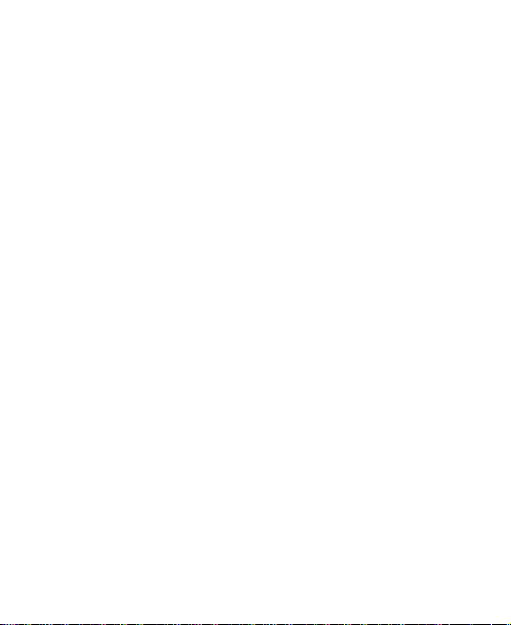
ZTE F930
3G Mobile Phone
User Manual
1
Page 2
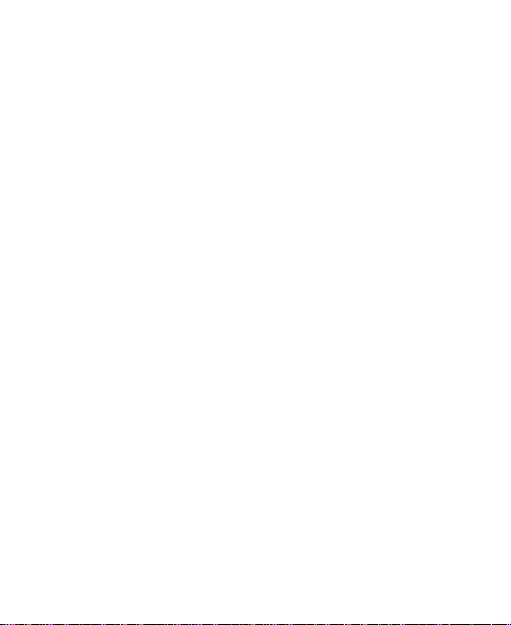
LEGAL INFORMATION
Copyright © 2010 ZTE CORPORATION.
All rights reserved.
No part of this publication may be excerpted, reproduced, translated or utilized in any form or by any means, electronic or
mechanical, including photocopying and microfilm, without the
prior written permission of ZTE Corporation.
The manual is published by ZTE Corporation. We reserve the right
to make modifications on print errors or update specifications without prior notice.
Version No. : R
Edition Time :
Manual No. :
2
Page 3
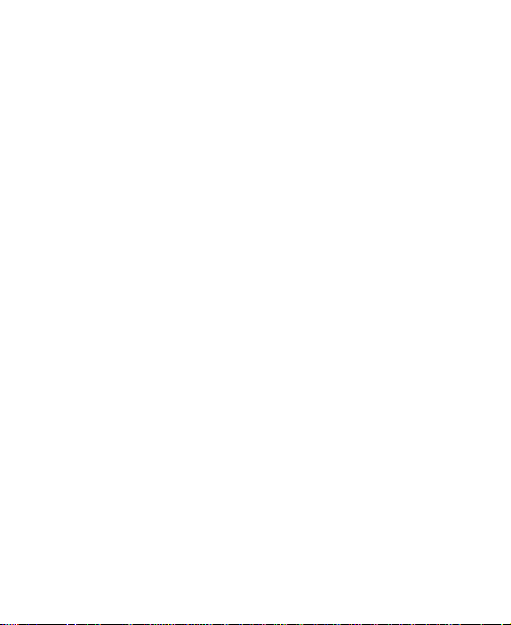
ContentsContents
Contents
ContentsContents
Getting started ..............................................................11
Phone overview ...................................................................... 11
Keys and parts.................................................................. 11
Indicators and icons .......................................................... 12
Starting up ............................................................................... 14
Inserting (U)SIM card ........................................................14
Removing (U)SIM card ..................................................... 15
Installing battery ............................................................... 15
Removing battery .............................................................16
Inserting memory card ......................................................16
Removing memory card ...................................................17
Power on/off......................................................................18
Charging ............................................................................19
Selecting one option .......................................................... 20
Setting date and time ........................................................21
Locking key.......................................................................21
Basic operation........................................................................2 2
Standby mode ................................................................... 22
Main menu .........................................................................23
Menu settings ....................................................................26
Navigating your phone ...................................................... 26
Dial ....................................................................................27
Managing multi-task .......................................................... 28
3
Page 4
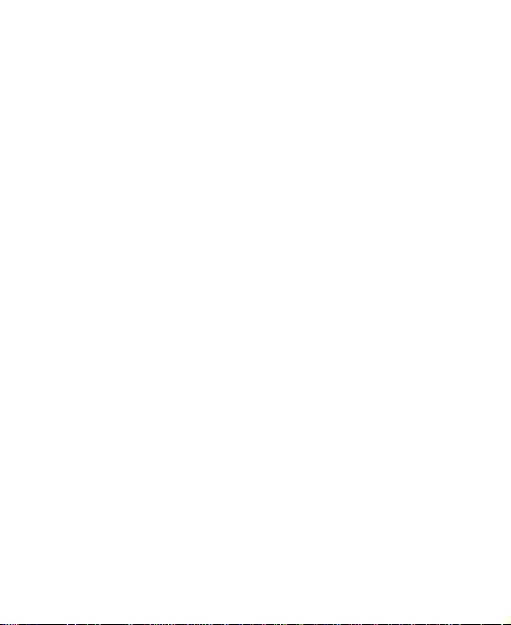
Making a call......................................................................28
Receiving a call.................................................................29
Getting help ............................................................................. 30
Text input....................................................................... 31
Text mode ................................................................................ 31
Currency text mode ................................................................31
Changing mode .......................................................................32
ABC mode ............................................................................... 32
Number mode ......................................................................... 32
En mode .................................................................................. 32
Special symbols......................................................................32
Calls................................................................................ 33
Voice calls ............................................................................... 33
Making a call......................................................................33
Making a call from contacts..............................................33
Making a call from call history .......................................... 33
Making a one-key-call .......................................................33
Receiving calls........................................................................34
Setting ring for coming call ...............................................34
Rejecting a call........................................................................ 35
Call options .............................................................................35
Muting call ......................................................................... 35
Adjusting volume............................................................... 35
Starting handfree............................................................... 35
Others................................................................................ 35
4
Page 5
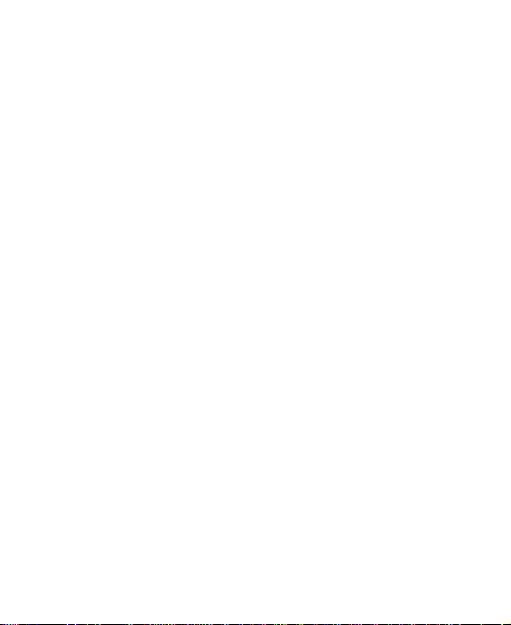
Video calls ............................................................................... 35
Setting ring for video call .................................................. 36
Making a video call............................................................ 36
Receiving a video call....................................................... 36
Video call options ..............................................................37
Call history.............................................................................. 38
Viewing recent call history ................................................ 38
Deleting call history .......................................................... 38
Viewing call duration .......................................................... 38
Clean call time .................................................................. 38
Call settings ............................................................................39
Starting call forwarding ...................................................... 39
Starting call waiting............................................................ 40
Starting call barring............................................................ 40
Send my number............................................................... 42
Messages ..................................................................... 43
Text messages ........................................................................43
Setting SMS .......................................................................43
Sending new SMS .............................................................. 43
Receiving SMS..................................................................44
Replying SMS.................................................................... 44
Calling back.......................................................................44
Use number.......................................................................45
Deleting SMS ..................................................................... 45
Multimedia message ............................................................... 45
5
Page 6
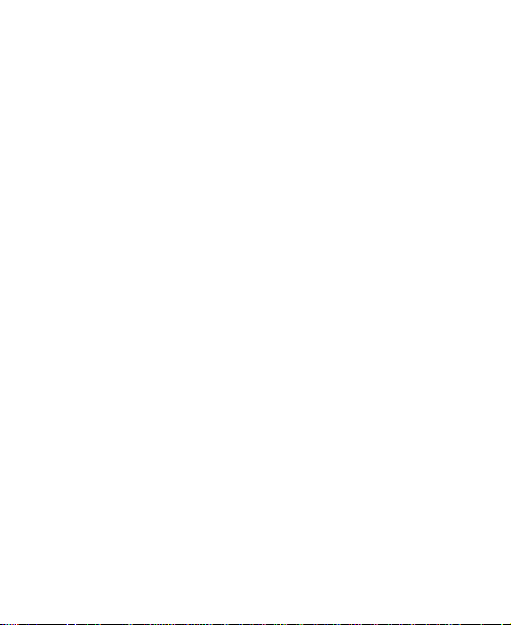
Setting MMS ......................................................................45
Sending new MMS ............................................................. 47
Receiving MMS .................................................................47
Deleting MMS ....................................................................48
Message management ............................................................ 48
Message boxes .................................................................48
Push messages ......................................................................49
Contacts ........................................................................ 50
Adding a contact .....................................................................50
Editing contact .................................................................. 50
Deleting contact ................................................................51
Adding a group ........................................................................51
Editing group...................................................................... 51
Deleting group ...................................................................52
Others about contacts ............................................................52
Viewing memory info ........................................................ 53
Sending business card ......................................................53
Photos and videos ...................................................... 54
Camera ...................................................................................54
Taking a photo ................................................................... 54
Setting Camera mode .......................................................54
Viewing photos .................................................................. 55
Video .......................................................................................56
Recording a video .............................................................56
Setting Video mode ...........................................................56
6
Page 7
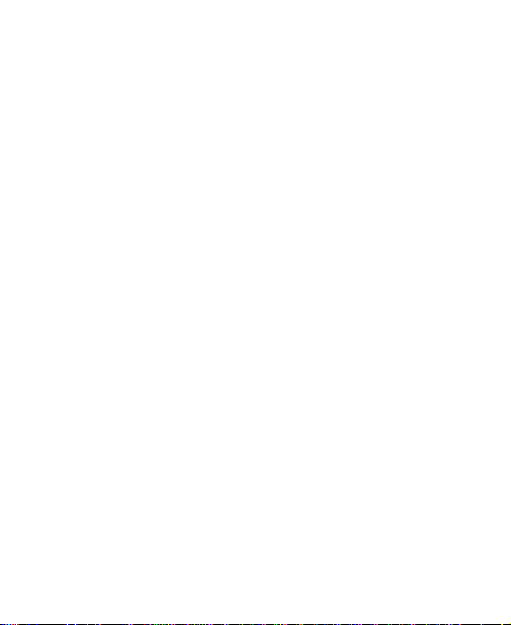
Playing a video .................................................................57
Recorder.................................................................................. 57
Recording ..........................................................................57
Playing a sound file .......................................................... 57
Setting recorder mode ....................................................... 58
Connectivity.................................................................. 59
Mobile network select .............................................................. 59
Registering to mobile network ........................................... 59
Attaching GPRS network...................................................60
Managing removable disk .......................................................61
Bluetooth .................................................................................61
Setting Bluetooth attribute ................................................. 61
My device .........................................................................62
Sending data...................................................................... 62
Receiving data .................................................................. 63
Modem function ......................................................................63
Internet .......................................................................... 64
Setting Internet connection .....................................................64
Surfing Internet .......................................................................64
Saving a webpage ................................................................... 65
Viewing a saved page .......................................................65
Bookmark ................................................................................ 65
Adding a bookmark............................................................ 65
Viewing history links ............................................................... 65
Emptying history links ......................................................66
7
Page 8
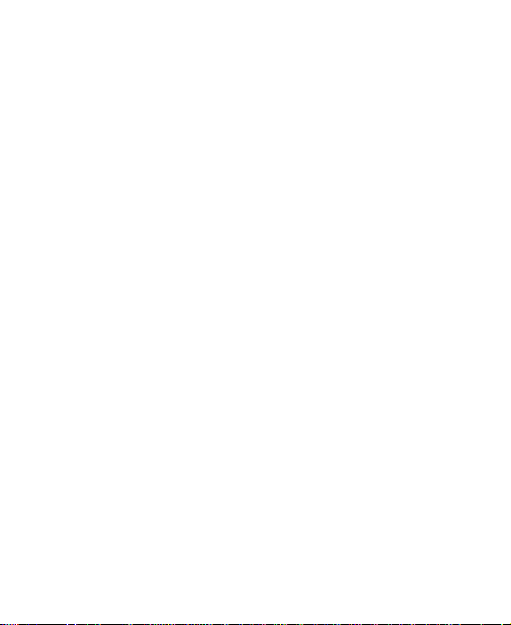
Options for browser................................................................. 66
Entertainment .............................................................. 67
Viewing pictures ...................................................................... 67
Playing music ......................................................................... 68
Playing videos ........................................................................68
Applications ............................................................................. 69
Tools ............................................................................... 70
Alarm ....................................................................................... 70
Calendar .................................................................................. 70
World Time .............................................................................. 71
Calculator ................................................................................ 71
Notes....................................................................................... 72
Converter ................................................................................ 72
Timer ....................................................................................... 73
Personalize your phone ............................................ 74
Setting display ........................................................................74
Basic settings ......................................................................... 74
Connect................................................................................... 75
Profiles ....................................................................................75
Selecting current profile ....................................................75
Editing a profiles ...............................................................76
Phone Security ............................................................. 77
Phone password ...................................................................... 77
PIN codes ...............................................................................77
Fixed dial numbers ..................................................................79
8
Page 9

FDN list................................................................................... 79
Restoring factory settings ...................................................... 79
File manager ................................................................. 81
Viewing a file ........................................................................... 81
Deleting a file .......................................................................... 81
Managing folders ..................................................................... 81
Space management ................................................................82
PC Suite ......................................................................... 83
Installing PC Suite................................................................... 83
Uninstalling PC Suite ..............................................................84
Running PC Suite....................................................................84
Internet by PC ........................................................................84
Setting PC connection....................................................... 85
Connecting your PC to Internet ........................................ 85
Viewing Internet log ...........................................................85
SMS by PC .............................................................................86
Sending SMS .....................................................................86
Receiving SMS..................................................................86
Managing SMS box ............................................................ 87
Contacts by PC ...................................................................... 87
New contact ......................................................................87
Editing a contact ............................................................... 87
Synchronizing contacts .....................................................88
Import contacts from Microsoft Outlook .......................... 88
Export contacts to outlook ................................................ 88
9
Page 10
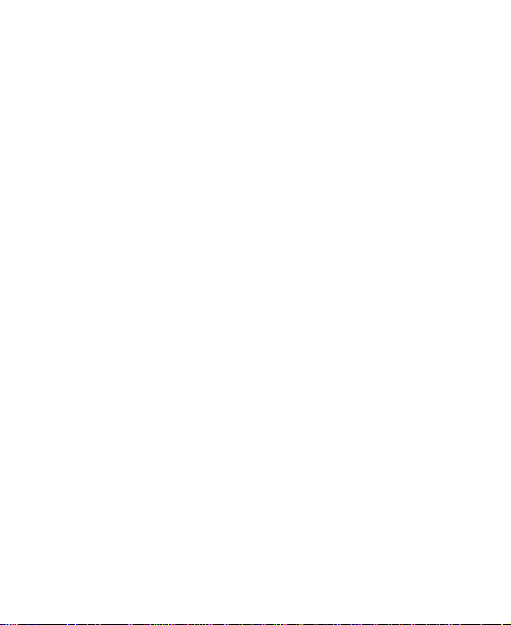
Copy files between phone and computer ...............................89
Care and maintenance ............................................... 90
Genera care............................................................................. 90
Aircraft safety ........................................................................93
Hospital safety ....................................................................... 93
General guidelines ................................................................... 93
Road safety............................................................................ 95
Vehicles equipped with an airbag ............................................96
Third party equipment .............................................................96
Radio frequency energy ......................................................... 96
Emergency service................................................................. 97
Declaration of conformity....................................................... 98
Information on the privacy ..................................................... 99
Copyright notice...................................................................... 99
Troubleshooting........................................................ 100
Specifications............................................................. 105
Glossary ...................................................................... 107
Declaration of RoHs compliance ............................ 108
Information on products disposal .........................110
EC DECLARATION OF CONFORMITY.......................... 111
10
Page 11
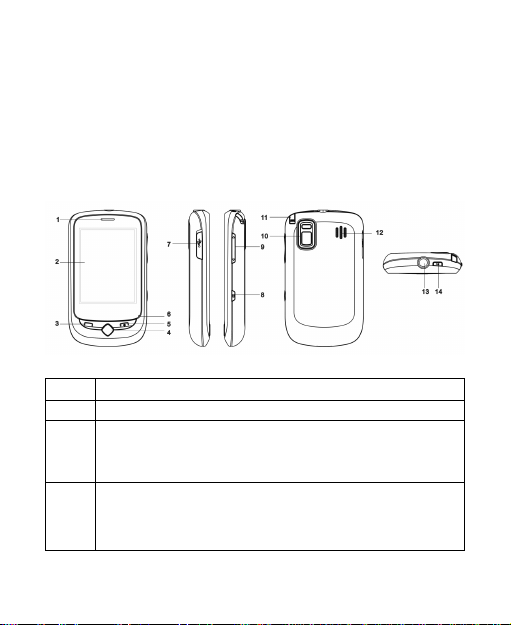
C h a p t e r 1
Getting started
Phone overview
Keys and parts
1 Speaker
2 LCD
Call Key
3 • Press to send or answer calls.
• In standby mode press to show all calls.
OK Key
4 • Press to open the main menu.
• Long press to access multi-task interface.
11
Page 12
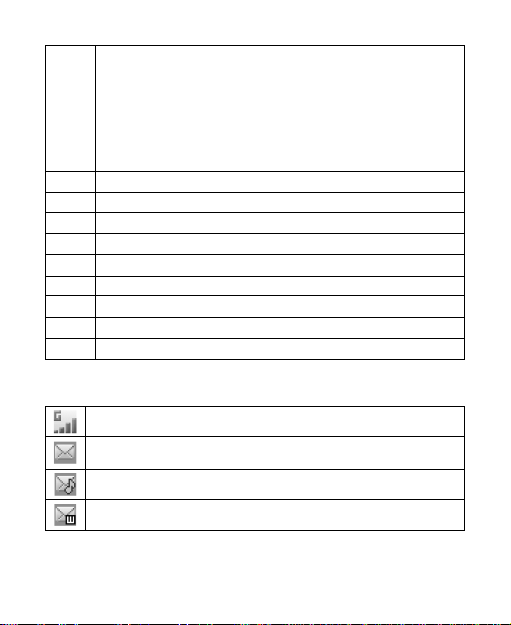
End Key
• Press and hold to turn the phone on/off.
• Press to end a call.
5
• Press to reject an incoming call.
• Press to cancel dialing.
• Press to return to standby mode.
6 Microphone
7 Charger/USB connection jack
8 Camera key
9 Volume key
10 Back Camera
11 Handwriting Pen Slot
12 Speaker
13 Handset Port
14 Lock key
Indicators and icons
2G Network Signal Strength
New SMS
New MMS
New Wap Push Message
12
Page 13
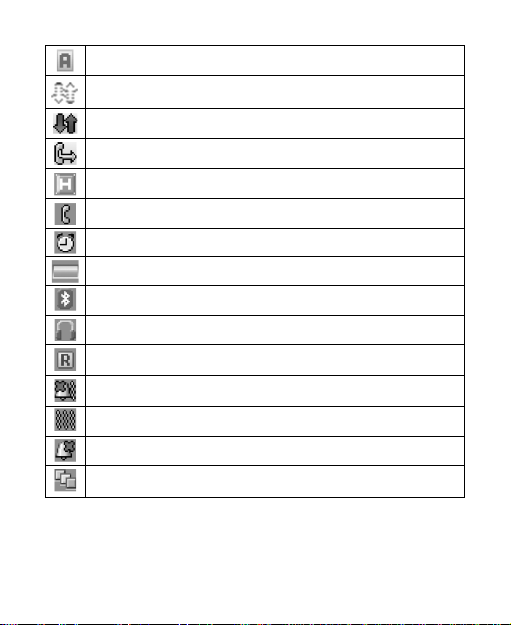
Morning
GPRS attach
GPRS in use
All calls divert
HSDPA mode
Missed voice call
Alarm
Battery status
Bluetooth on
Headset mode
Roaming
Silence and vibrate mode
Vibrate mode
Silent mode
Muti-T ask management application
13
Page 14
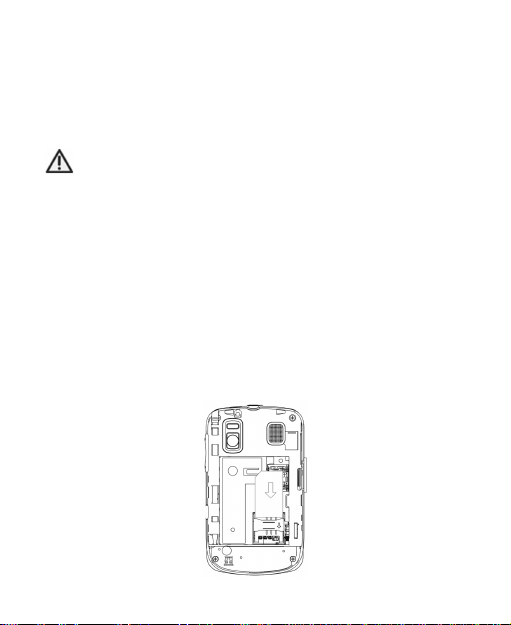
Starting up
Inserting (U)SIM card
You can obtain a (U)SIM card from your service provider when you
sign on as a subscriber.
Caution:
• Do not bend or scratch your (U)SIM card. Keep the card
away from electricity and magnetism.
• Don’t touch the metal surface of the (U)SIM card in case that
information in the card may be lost or destroyed.
• Make sure to disconnect the charger and other accessories
from your phone and remove the battery before inserting
and removing your (U)SIM card.
Insert the (U)SIM care with the gold contacts facing down and the
beveled edge on the top left as shown. Carefully slide it into the
housing observing the correct orientation.
14
Page 15
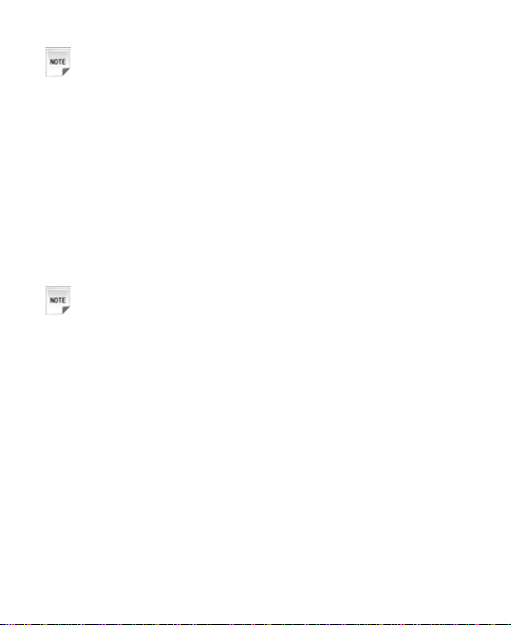
Notes:
The charger and other accessories should be disconnected
from your phone before you insert or remove the (U)SIM card.
Removing (U)SIM card
1. Press and hold the End Key to power off the phone.
2. Use the thumb catch at the bottom of the handset to open the
battery cover.
3. Remove the battery. See Battery- Removing the battery.
4. Remove (U)SIM card gently from the card holder.
Installing battery
Notes:
• The phone automatically switches off if the battery voltage
is too low.
• When not using the battery for a long period, remove it
from the phone and store it in a cool dry place.
1. Use the thumb catch at the bottom of the handset to open the
battery cover.
2. Insert the battery carefully with the contacts located against the
gold springs.
3. Press the battery down flush into the case.
15
Page 16
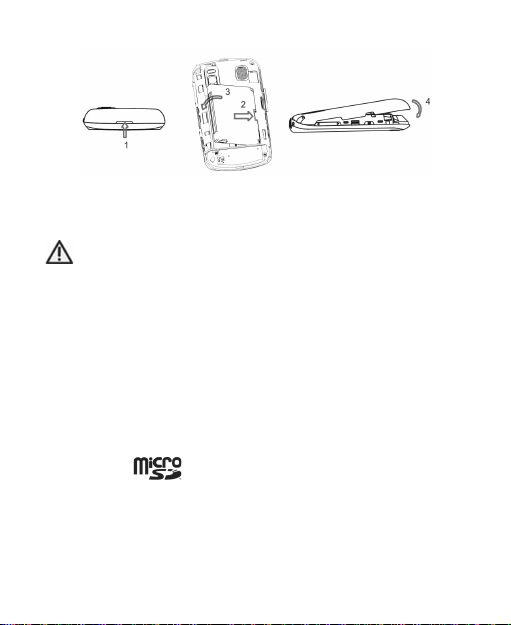
4. Line the battery cover up correctly and press gently to close the
case.
Caution:
Do not force the cover down by pressing on it. This will damage the cover.
Removing battery
1. Power off your phone.
2. Use the thumb catch at the bottom of the handset to open the
battery cover.
3. Lift the battery away from the phone.
Inserting memory card
The microSD ( ) card gives your handset a very large memory
capacity. This allows you to save multimedia data, including images,
photos, MP3 audio files, and ring tones. You can also use this
memory card to store any other files.
16
Page 17

Tips:
• Your phone can support a microSD card with capacity up to
8GB.
•
1. Use the thumb catch at the bottom of the
2. Firmly insert the microSD card into the
3. Line the battery cover up correctly and press gently to close the
Only use ZTE approved memory cards for this device. Any use
of unapproved memory cards may cause loss of data or damage to your phone.
is a trademark.
handset to open the battery cover.
slot until it clicks into place.
case.
Caution:
Removing memory card
1. Press and hold the End Key to power off the phone.
2. Use the thumb catch at the bottom of the handset to open the
battery cover.
17
Page 18
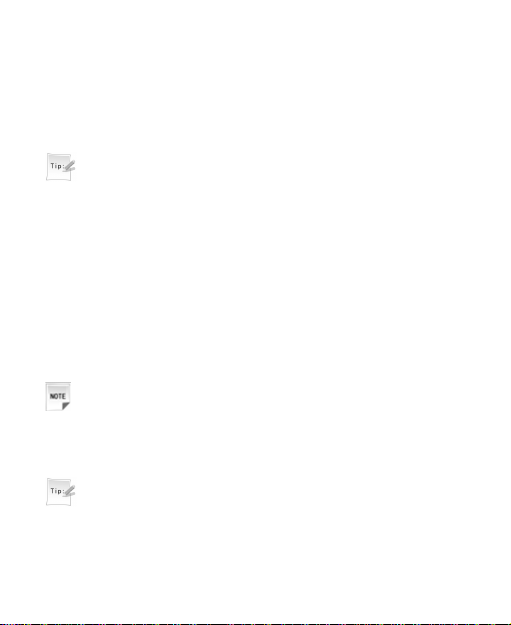
3. Push the memory card to release it from the slot.
4. Pull the memory card completely out of the T-Flash slot on the
handset.
5. Line the battery cover up correctly and press gently to close the
case.
Tips:
• Do not remove the memory card while reading or writing to
the card. Doing so may cause data corruption on the card
or phone. If possible, insert and remove the memory card
while the phone is powered off.
• You’d better use your phone to format your memory card. If
you want to format it on your PC, please select FAT Formatting type. Otherwise it might cause the memory card not
identified by your phone.
Power on/off
Notes:
Do not power on your phone if wireless phone use is
unapproved, or when it may cause interference or danger.
1. Press and hold End Key to turn the phone on.
Tips:
f When being asked, enter your PIN (Personal Identifica-
tion Number) code or handset code and Click the OK
Key to confirm.
18
Page 19
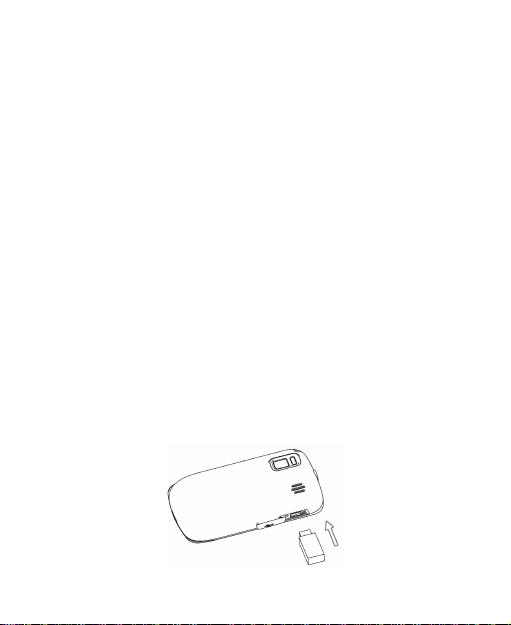
f The PIN code is the password provided by your network
service provider. You need this password to use the (U)
SIM card.
f When the entered PIN code or handset code is accepted,
the phone will automatically search for the designated
network. After a few seconds, your phone will show the
standby mode.
2. To power off the phone, press and hold the End Key from the
standby mode.
Charging
Your phone is powered by a rechargeable battery. The battery is not
fully charged when first unpacked, but there may be enough power
to power your phone on. You should use it up completely before
charging the battery for the first time. Charge the battery with the
procedure indicated below.
1. Push down the USB port cover.
2. Insert the charger’s USB adapter into the USB port.
3. Connect the charger to a standard AC wall outlet.
19
Page 20
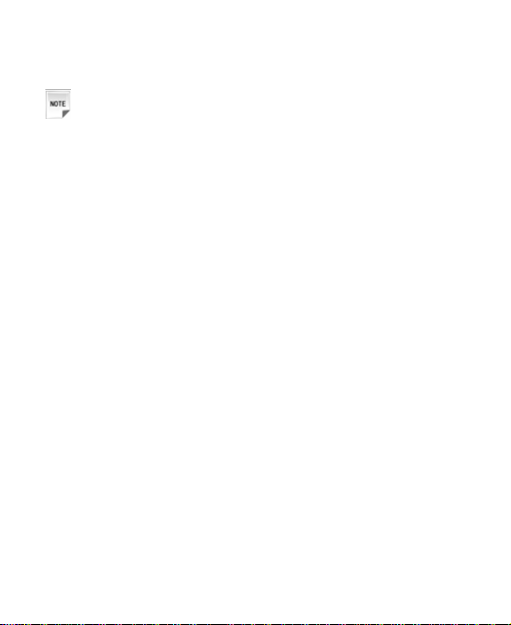
4. Remove the charger from both the wall outlet and the phone once
the charging completed.
Notes:
• Make sure that the adapter is inserted into the correct
position. Do not force the connector into the port.
• The battery will be fully charged for 3~4 hours.
• Charging is only possible within a temperature range of
0°C to 45°C. Use the charger provided by the original
provider. Using unapproved charger may cause danger
and violate the authorization and warranty rules of the
phone.
• If the phone is over-used in shortage of battery or not used
for a long time, the screen may not display the charge
indicator until it is continues charged for 10 to 40 minutes.
• For maximum battery performance, it is recommended that
you completely charge the battery before using the phone
for the first time. A new battery’s full performance is achieved
only after three complete charge and discharge cycles.
• Once the charging is complete, remove the charger from
both the power outlet and the phone.
• To charge the battery, you can use the provided charger or
the USB data cable.
Selecting one option
There are two methods to select one option:
20
Page 21
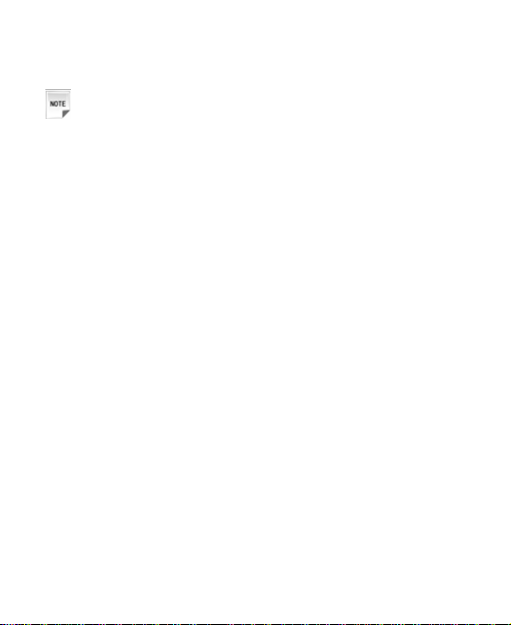
1. Use handwriting pen to tap the option.
2. Use your finger to tap the option.
Notes:
Please tap the screen slightly, otherwise the screen will be
damaged.
Setting date and time
1. Press OK Key [Menu] to enter main menu.
2. Select Settings > Handset > Time and Date to set the time and
date.
Locking key
Use the function to prevent the keys from being accidentally pressed.
Lock the phone
Method one: You can press and hold Lock Key to lock the phone
manually.
Method two:
1. Press OK Key [Menu] to enter main menu.
2. Select Settings > Keylock Timeout and set the Key locking
automatically as 10 sec, 15 sec, 30 sec, or 60 sec.
Unlock the phone
If you want to unlock the key, please drag the blue key-locked icon
up to the grey key-locked icon position to unlock.
21
Page 22
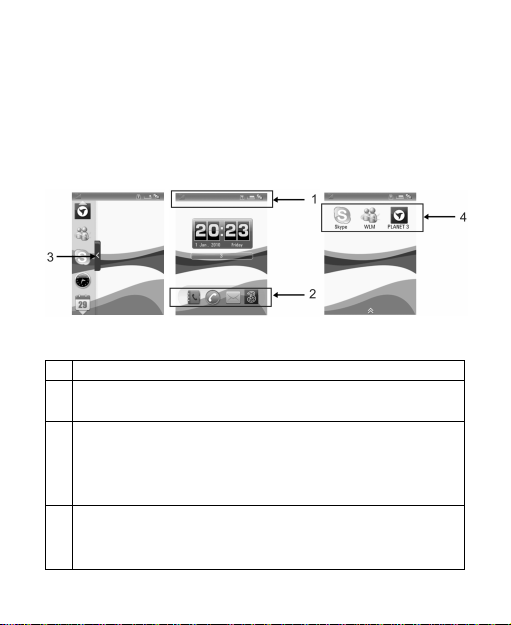
Basic operation
Standby mode
1. Standby mode
Tap anywhere on the screen, and drag left or right to scroll, the start
up screen will switch among following pictures. And the middle picture below is referred to throughout the manual as the standby mode:
Left Side Middle Right Side
1 Information Bar
Shortcut Icons
2
Tap these icons to enter corresponding function interface.
Hidden Icons Button
Tap this button to show the hidden icons area. Then you can
3
drag the required icon between the standby mode and hidden
icon area.
Shortcut Icons
4 Tap these icons to corresponding function interface, detailed
please consult your service provider.
22
Page 23
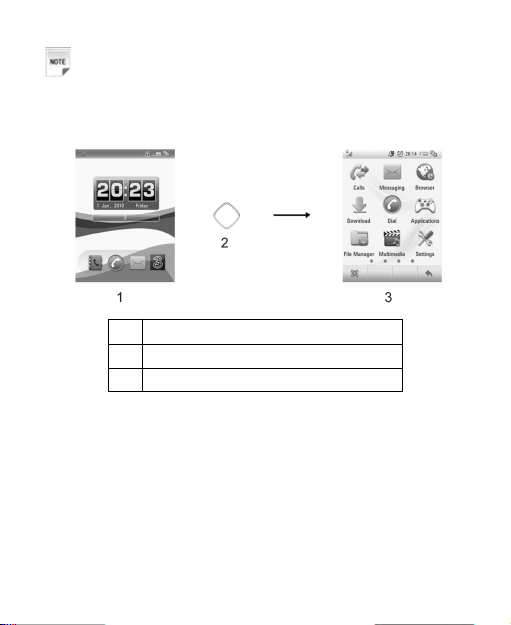
Notes:
Draging to scroll will not choose or activate anything on the
screen.
2. Press OK Key to access Main Menu :
1 Standby mode
2 OK Key
3 Main Menu
Main menu
The main menu includes four pages, click the dot that exits at the
bottom of the screen to access the corresponding page.
23
Page 24
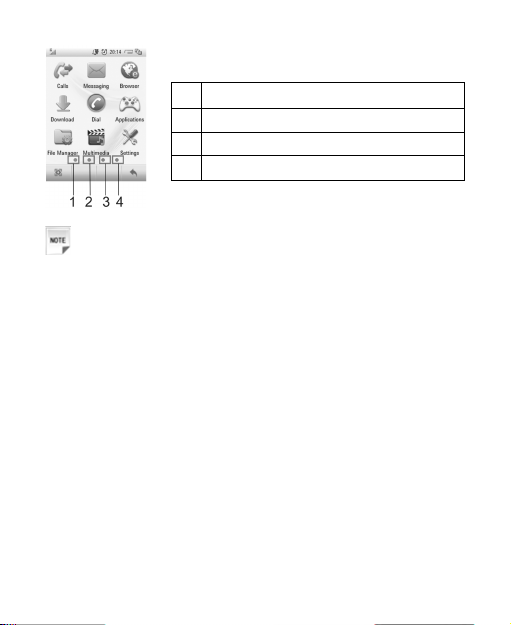
1 Tap to display the first page
2 Tap to display the second page
3 Tap to display the third page
4 Tap to display the fourth page
Notes:
You can also drag left or right to scroll page to page.
Calls
You can check the phone numbers of missed, answered, and dialed
calls.
Messaging
SMS (Short Messaging Service) allows you to send text messages
and manage the messages that you sent and received.
You can also send and receive MMS (Multimedia Message Service)
messages. MMS enables you to send messages with images, sounds
and texts. Consult your service provider whether this service is
available. You may need to register separately for this service.
Browser
You can get the latest information from the Internet through your
phone.
24
Page 25
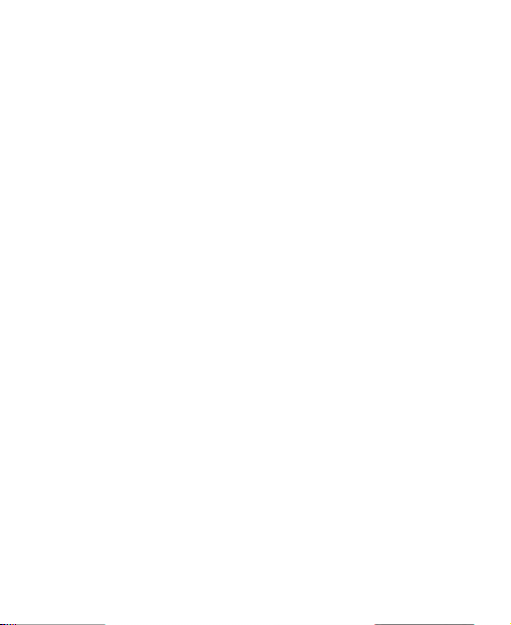
Internet access may require registration with the service provider.
The browser is activated with the preset option as soon as you call up
the function. Browser settings may be specified/pre-assigned by the
service provider.
Download
Download files from default server, detailed please consult your
service provider.
Dial
Select the Dial icon to enter the dialer interface.
Applications
You can download the applications or games to your phone.
File Manager
You can use File manager to organize your files in folders.
If the storage card is inserted, folders/files stored in it are organized
separately.
Multimedia
You can take photo, listen to radio, record audios, and so on.
Settings
You can set or personalize your phone.
Bluetooth
You can connect your phone with another Bluetooth device through
Bluetooth.
Tools
The Tools include Alarm, Calendar, Calculator, and so on.
25
Page 26
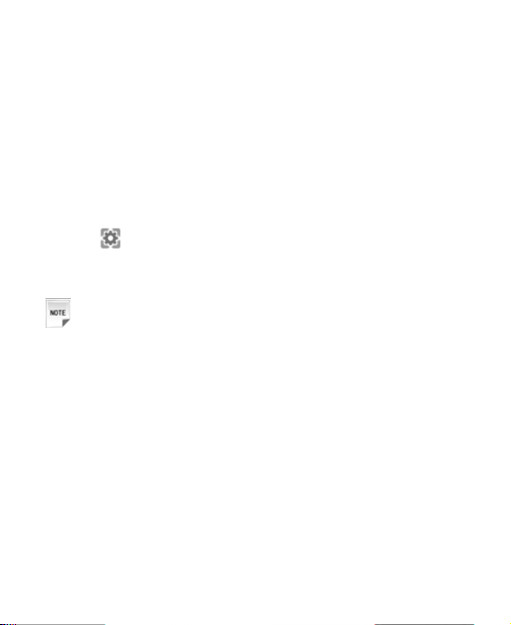
Contacts
You can store contacts with a variety of phone and fax numbers as
well as additional address details.
The phone can store up to 500 entries. The capacity of a phone book
on your (U)SIM card depends on the type of (U)SIM card provided
by your network operator.
Menu settings
1. Press OK Key [Menu] to open main menu.
2. Tap icon to enter Menu Display Option interface.
3. Tick the box after the item, the corresponding item will be displayed in the main menu. Otherwise, the item will be hided.
Notes:
By default, all items will be displayed in the main menu.
Navigating your phone
The phone features, various functions and settings organized in
menus and submenus. To select a function from menus:
1. Press OK Key [Menu] to open main menu.
2. Select the required menu, for example, tap Settings.
3. At this time, you are in Screen tab. Select the desired submenu,
for example Backlight Duration.
4. Select the desired option, for example, 15 seconds.
5. After setting successfully, the screen will return to the Settings
interface.
26
Page 27

Tips:
• In this user manual, the steps needed to reach a menu are
shown in a condensed form, for example: Settings > Backlight Duration > 15 seconds.
Dial
1. In standby mode, tap Dial icon to enter following interface:
2. Tap the keypad to enter the required dialing number:
27
Page 28
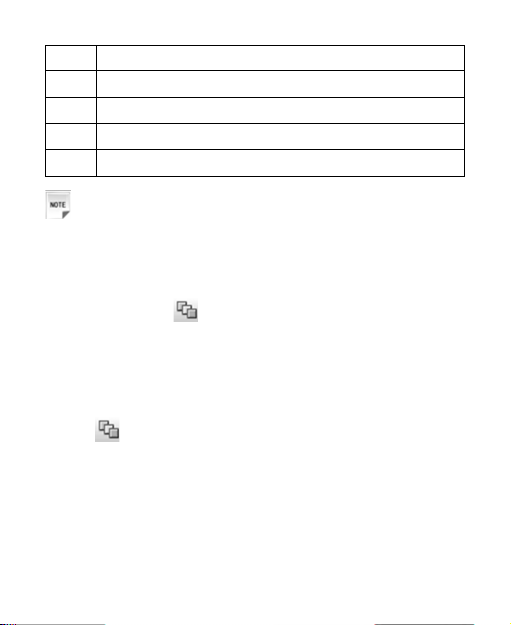
1 Tap to make a voice call.
2 Tap to make a video call.
3 Tap to open Contacts application.
4 Tap to return to the previous page.
5 Tap to clear input number.
Notes:
Before enter a number, please open Dial firstly.
Managing multi-task
This function allows you to open several application tasks
simultaneously, tap
application example.
1. In standby mode, tap Contacts icon.
2. Press OK Key [Menu] to enter main menu.
3. Tap Calls.
4. Tap
5. Tap desired task to display the detailed corresponding information.
icon to enter multi-task interface.
icon to view the tasks. And following is an
Making a call
1. Open Dial.
2. Enter the required dialing number, if required tap * key twice for
the international prefix “+”.
28
Page 29
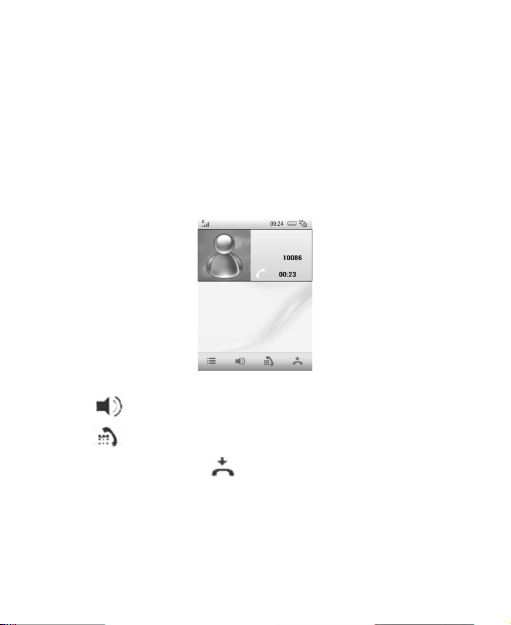
3. Press Call key to make a call.
Press End Key to end the call.
Receiving a call
When you receive an incoming voice call, the ring tone, illumination
and vibrate function will activate (depending on your current profile
setting).
1. Press Call Key to answer.
f Tap
f Tap
f Press End Key or tap
to active loudspeaker.
to open keyboard.
to end the call.
29
Page 30
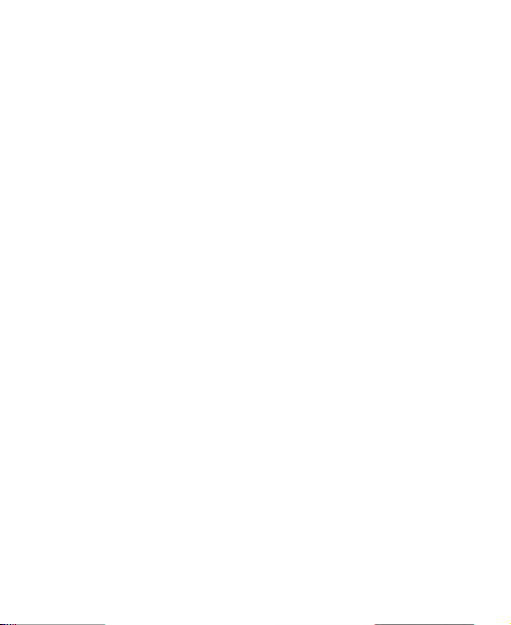
Getting help
When you use your phone, you can obtain the help information from
the following options.
Obtain the help through your phone
Your phone has been preloaded the help information about some
application programs. Please read these information, you can obtain
the help about these applications.
Obtain the help from the user manual
Please read the user manual for keys and parts information and
instructions for setting up the device for use.
Obtain the help from ZTE web site
If you want to obtain more help information, please visit http://www.
zte.com.cn/en.
30
Page 31

C h a p t e r 2
Text input
Text mode
Your mobile phone provides the following input methods: ABC input,
abc input, numeric input and En input.
Currency text mode
Tap the field that allows characters to be entered, the text input mode
indicator will be showed with # Key as following picture.
z Tap to delete the letter left of the cursor.
1
z Tap and hold to delete all entered text.
2 Tap to enter a new line.
3 Tap to switch between ABC mode and abc mode.
4 Show the current display language.
31
Page 32

Changing mode
In the above picture, tap # key to select the required input method.
ABC mode
1. Tap number key (2~9) repeatedly until the desired character
appears on the screen. Tap once to input the first letter on the
keypad, tap twice quickly to input the second letter, and so on.
2. Tap Space Key twice to enter 0.
Number mode
When the input method icon is shown as “123”, input numbers directly with number keys.
En mode
En text method is based on a built-in dictionary and generates words
from the combination of letters Clicked.
1. Tap each key associated with the letter you want to enter only
once. The letters you have entered appear on the display. The
candidate words change with each key you tap.
2. When the candidate word is displayed, tap the desired candidate
words to confirm.
Special symbols
1. Tap * Key.
2. Select the desired symbol.
32
Page 33

C h a p t e r 3
Calls
Voice calls
Y ou can call the numbers of the other party directly or you can make
a voice call through contacts, calls log, speed dial numbers.
Making a call
1. In standby mode, tap Dial icon and enter a phone number.
2. Press Call key to make a voice call.
Making a call from contacts
1. In standby mode, tap Contacts icon.
2. Tap a contact.
3. Press Call Key to make a voice call.
Making a call from call history
1. Press Call Key in standby mode to display all calls.
2. Tap the required number.
3. Press Call Key again for a voice call.
Making a one-key-call
Notes:
The number key 1 and 2 are preset by your service provider.
Tap and hold the corresponding number key (3~9) in the speed dial
list to make the call.
33
Page 34

Setting one-key-call
1. In standby mode, tap Contacts icon.
2. Select Options > Speed Dial Setting.
3. Tap the desired number.
4. Select the required contact.
5. Tap Back icon to finish the setting.
Receiving calls
When the voice call is coming, your phone will ring or vibrate or show
the animated cartoon (Please see Personalize your phone >
Profiles). If the caller has the Calling Line Identification (CLI) facility,
the caller number appears on the screen.
Press Call Key to answer the call.
Tips:
You can press the button on the headset to answer the call
when you connect the headset to your phone.
Setting ring for coming call
1. Press OK Key [Menu] and select Settings > Profiles.
2. Select the profile.
3. Tap Edit to edit the selected profile.
4. Tap Voice Call Ringtone.
5. Select the audio file in File Manager.
34
Page 35

Rejecting a call
Press End Key to end the call.
Call options
Muting call
When there is an incoming call, tap Silence to block your voice.
Adjusting volume
During a call, press Side Volume Key to adjust the call volume.
Starting handfree
When you answer a call, please tap to active loudspeaker, tap
again to cancel loudspeaker.
Others
Click Options during a voice call for more options. Options vary
depending on the current situation:
f Mute/Unmute: Mute/Unmute current call.
f Hold/Active: Hold/Active current call.
f Record/Stop recording: Start/Stop recording current call.
f DTMF off/on: Enable or disable sending DTMF tone.
Video calls
Y ou can call the numbers of the other party directly or you can make
a video call through contacts or calls log.
35
Page 36

Setting ring for video call
1. Press OK Key [Menu] to enter main menu.
2. Select Settings > Profiles.
3. Select the profile.
4. Tap Edit to edit the selected profile.
5. Tap Video Call Ringtone.
6. Select the audio file in File Manager.
Making a video call
1. In standby mode, tap Dial icon and enter a phone number.
2. Tap Video Call icon to make a video call.
Receiving a video call
If you want to answer the video call, you must be covered by 3G
network.
When there is incoming video call, your phone will ring, vibrate, or
show the animated cartoon (Please see Personalize your phone >
Profiles). If the caller has the Calling Line Identification (CLI) facility,
the caller number appears on the screen.
Tips:
• If you answer the video call while browsing the internet,
enjoying music or playing videos, these applications will
be paused. Once you end the call, these applications will be
resumed.
36
Page 37

• You can press the button on the headset to answer the call
when you connect the headset to your phone.
• Please adjust to appropriate volume to avoid injure your
ear.
Press Call Key to answer the call.
Press End Key to end the call.
Video call options
Tap Options during a video call for more options. Options vary
depending on the current situation:
f Mute/Unmute: Mute/Unmute current call.
f Record: Record the current call, and you can tap Stop to
stop recording.
f Active/Inactive: Active/Inactive remote image.
f Send/Block My Video: Block or send my picture during the
call.
f PIP off/on: Close or open the local image.
f Exchange PIP: Switch between the primary and secondary
screen.
f Volume: Adjust volume during the call.
f Brightness: Set the screen brightness.
f Contrast: Set the screen contrast.
f Zoom: Adjust the image size.
f Change picture for sending:
f Camera regulation: Set camera related features.
37
Page 38

Call history
Press OK key [Menu] and tap Calls to check the calls log.
Viewing recent call history
1. Tap All to view all calls’ log.
2. Tap Missed to view the missed calls’ log.
3. Tap Dialed to view the dialed calls’ log.
4. Tap Answered to view the received calls’ log.
Deleting call history
1. In Calls interface, select Options > Clear All Calls to clear all
call history.
2. Tap Yes to confirm.
Viewing call duration
In Calls interface, select Options > Call Duration Info to view call
duration.
Clean call time
1. In Call duration info, tap Clear icon.
2. Enter handset lock code.
Tips:
The default handset lock code is 0000.
3. Tap Yes to confirm to clear.
38
Page 39

Call settings
Starting call forwarding
Call Forwarding allows you to divert your incoming calls to another
phone number. For details, contact your service provider.
1. Press OK Key [Menu] to enter main menu.
2. Select Settings > Call > Call Forwarding for more options.
f Always
f When busy
f When no reply
f When unreachable
3. Select one option, and tap Activate to register the corresponding
service.
4. Enter phone number you want to divert to.
Or tap Contacts icon to select one contact as the number you want
to divert to.
5. Tap OK icon to confirm.
6. After few seconds, the result will be shown to you.
Call divert always
Divert all incoming calls unconditionally.
Call divert when busy
Divert incoming calls when the line is busy.
Call divert when no reply
Divert calls when there is no answer.
39
Page 40

Call divert when unreachable
Divert calls when the phone is turned off or the phone is not in an
area covered by service network.
Canceling call divert
When your phone has activated the Call Forwarding function, if
you want cancel it, you should do as follows:
1. Press OK Key [Menu] to enter main menu.
2. Select Settings > Call > Call Forwarding > Cancel Call
Forwarding.
3. Tap OK to confirm.
Starting call waiting
If there is an incoming call while you are on another call, the phone
notifies you with a call waiting tone. It shows the number/name of the
waiting call, and this function is a network service.
1. Press OK Key [Menu] to enter main menu.
2. Select Settings > Call > Call Waiting.
3. Tap Activate to register the corresponding service.
4. After few seconds, the result will be shown to you.
Starting call barring
Call barring (network service) allows you to restrict the calls that
you make or receive with the device. To change the settings, you
need the network password from your service provider.
1. Press OK Key [Menu] to enter main menu.
2. Select Settings > Call > Call Barring for following options:
40
Page 41

f Bar All Outgoing Calls
f Bar Outgoing Calls (International)
f Outgoing International Calls Except For Calls To The
Home Country
f Bar All Incoming Calls
f Bar Incoming Call when Roaming
3. Select one option, and tap Activate to register the corresponding
service.
4. Enter the network password.
5. Tap OK to confirm.
6. After few seconds, the result will be shown to you.
Bar all outgoing calls
Calls can not be made.
Bar outgoing calls (international)
International calls can not be made.
Outgoing international calls except for calls to the home country
When abroad, calls can be made only to numbers within the current
country and to your home country, where your home network operator is located.
Bar all incoming calls
Calls cannot be received.
Bar incoming calls when roaming abroad
Calls cannot be received when you are using your phone outside
your home service area.
41
Page 42

Canceling all call barring
When your phone has activated the Call barring function, if you
want cancel it, you should do as follows:
1. Press OK Key [Menu] to enter main menu.
2. Select Settings > Call > Call Barring.
3. Tap Cancel All Call Barring.
4. Enter the net password.
5. Tap OK to confirm.
All settings about barring are cancelled.
Change password of call bar
1. Press OK Key [Menu] to enter main menu.
2. Select Settings > Call > Call Barring>Modify Network
Password.
4. Enter the old password and tap OK icon to confirm.
5. Enter the new password and tap OK icon to confirm.
6. Enter the new password again and tap OK icon to confirm.
The password has been changed.
Send my number
This function allows you to send or hide your number when making
calls. You can also select Automatic, and then the network will make
the choice to show/hide the phone number. This function requires
network to support.
42
Page 43

C h a p t e r 4
Messages
Text messages
SMS (Short Messaging Service) allows you to send text messages
and manage the messages that you sent and received.
Setting SMS
1. In standby mode, tap Messaging icon.
2. Select Settings > SMS Settings.
3. Enter SMS Center Number, select Expiration Time, and Deliv-
ery Report.
SMS Center
Number
Expiration
Time
Delivery
Report
Sending new SMS
1. In standby mode, click Messaging icon.
2. Select New message > SMS.
Enter SMS center number, detailed please consult
your service provider.
The length of time in which the message center will
attempt to deliver the message until it is received.
You can select ON/OFF to receive or reject a
popup message to inform you when the message
is delivered to the recipient.
43
Page 44
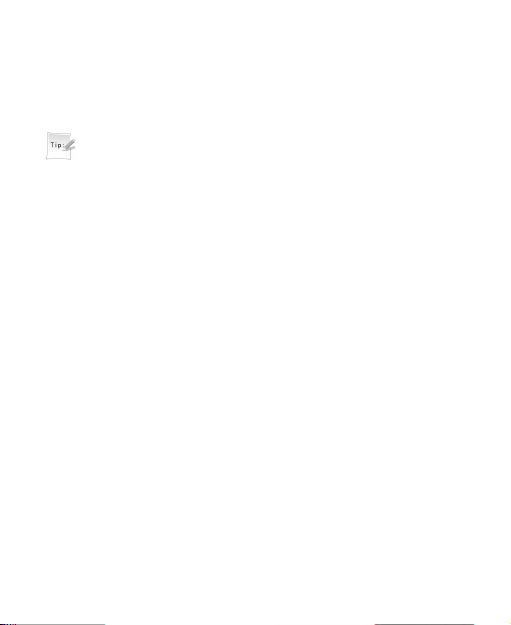
3. Enter the recipient(s) party’s number. (Or tap Contacts/Favorite
contacts to choose the recipient(s).)
4. Tap the text field.
5. Edit the message and tap OK icon to confirm.
Tips:
Select Options > My Words to insert my words.
6. Tap Send icon to send your message.
Receiving SMS
1. The envelope icon will appear on the information bar to indicate
new incoming SMS. The message alert tone and vibrate activate
depending on the current profile setting. Click the new message
icon to view the message.
2. For the old messages:
i. In standby mode, tap Messaging icon.
ii. Tap Handset Inbox.
iii. Tap the desired message to view it.
Replying SMS
1. In standby mode, tap Messaging icon.
2. Tap Handset Inbox.
3. Tap the desired messages.
4. Tap Reply by SMS icon to reply to the selected message sender.
Calling back
1. In standby mode, tap Messaging.
44
Page 45

2. Tap Handset Inbox.
3. Tap the desired messages.
4. Select Options > Voice/Video Call to call the message sender.
Use number
1. In standby mode, tap Messaging icon.
2. Tap Handset Inbox.
3. Tap the desired messages.
4. Tap the message sender number
5. Tap Save or Update Contact to save the message sender.
Deleting SMS
1. In standby mode, tap Messaging.
2. Tap Handset Inbox.
3. Tap Delete icon.
4. Tip the box after the message that you want to delete.
5. Tap OK icon to confirm.
Multimedia message
MMS enables you to send or receive messages with images, sounds
and text. Consult your service provider whether this service is
available.
Setting MMS
1. In standby mode, tap Messaging icon.
2. Select Settings > MMS Settings.
3. Set the parameters.
45
Page 46
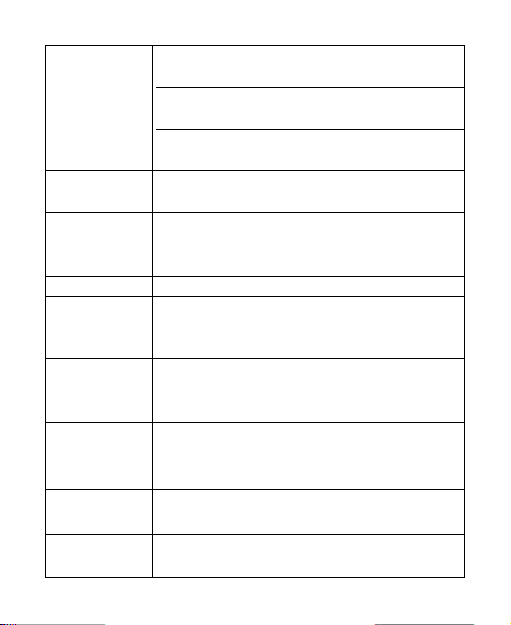
Retrieval
Settings
Send Mode:
Send Delay
Slide Time
Delivery
Report
Expiration
Time
Receive
Anonymous
Message
Link Mode
Receive PUSH
Message
46
Immediately: Retrieve the new multimedia message immediately.
Delay: Defer to retrieve the new multimedia message for a period of time.
Manual when roaming: Retrieve the new multimedia message automatically except in roaming state.
You can set immediate delivery or defer it for a
specified period of time.
You can set a specified period of time to send
MMS when you set After sending in Delivery mode.
The max delivery time is 99 hours.
You can set the playing time of each page.
If you request delivery reports for messages,
you will receive a popup message to inform you
when the message is delivered to the recipient.
You can configure the validity period of outgoing
messages. Your network will save your messages
in this specified period of time.
You can choose to accept or refuse anonymous
message.
Please consult the service provider for detailed
information.
You can accept or reject PUSH message.
Page 47
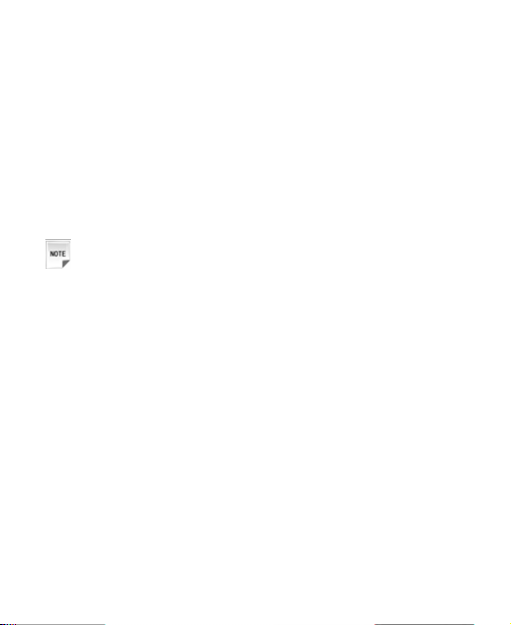
Sending new MMS
1. In standby mode, tap Messaging icon.
2. Select New message > MMS.
3. Enter the recipient(s) party’s number. (Or tap Contacts/Favorite
contacts to choose the recipient(s).)
4. Tap Sub field to enter the title of your MMS message
5. Tap Edit field to edit your message.
6. Tap Attachments field to add the required attachments.
7. Tap Send icon to send the message.
Notes:
f For the unfinished message, tap Save to save it to the Drafts.
f From the Outbox/Drafts you can complete and resend the
message.
Receiving MMS
1. The envelope icon will appear on the information bar to indicate
new incoming MMS. The message alert tone and vibrate activate
depending on the current profile setting. Click the new MMS icon
to view the message.
2. For the old MMS:
i. In standby mode, tap Messaging icon.
ii. Tap Handset Inbox.
iii. Tap the desired MMS to view the message.
47
Page 48

Deleting MMS
1. In standby mode, tap Messaging icon.
2. Tap Handset Inbox.
3. Tap Delete icon.
4. Tip the box after the message that you want to delete.
5. Tap OK icon to confirm.
Message management
In standby mode, tap Messaging icon to enter message interface,
the submenu items include: New message, Handset Inbox , Outbox,
Drafts, Sent, User folder, (U)SIM Inbox, Settings, and Memory
info.
Message boxes
The Inbox folder contains all of your received messages. From this
folder you can view your received messages, reply or forward
messages to another recipient.
The Outbox folder contains all messages that were unsuccessfully
sent during the last attempt. From this folder you can edit or resend
your messages.
The Drafts folder contains drafts and unfinished messages. From
this folder you can complete or resend your messages.
The Sent folder contains messages that were sent successfully.
From this folder you can edit or forward messages to another recipient.
Select (U)SIM Inbox to check the messages saved in (U)SIM card.
48
Page 49

Y ou can move your received messages from inbox to User Folders.
You can check the amount of memory available for messages
through Memory Info. folder.
Notes:
• You can not receive new messages if memory for messages
is full.
• Total amount of messages decided by the space of handset
and (U)SIM card.
Push messages
Push messages is a formatted SMS that displays a message to the
user, giving the option of connecting directly to a particular URL via
the mobile’s wap browser.
• Use the browser to view push messages
• Set OFF to disable push messages.
49
Page 50

C h a p t e r 5
Contacts
Adding a contact
You can store contacts with a variety of phone and fax numbers as
well as additional address details.
The phone can store up to 500 items. The capacity of a phone book
in your (U)SIM card depends on the type of (U)SIM card provided by
your service provider. The saved location can be identified by the
icon before the contacts.
Show the contacts that are none of groups are stored in
your phone memory.
Show the contacts that are stored in your (U)SIM card.
1. In standby mode, tap Contacts icon.
2. Tap New icon.
3. Enter the information of contact, such as name, number, and so
on.
4. Tap Save icon to save the new contact.
Editing contact
1. In standby mode, tap Contacts icon.
2. Select the desired contact.
3. Tap Edit icon.
50
Page 51

4. Edit the contact.
5. Tap Save icon to save, and tap Yes to confirm.
Deleting contact
You can delete one contact or all contacts from your phone or (U)
SIM card.
1. In standby mode, tap Contacts icon.
2. Select Options > Delete Contacts.
3. Tip the box after the message that you want to delete.
4. Tap Done icon to delete.
5. Tap Yes to confirm.
Adding a group
Assign group for the contacts
1. In standby mode, tap Contacts icon.
2. Tap Group.
3. Select desired group name.
4. Select Options > Add/Delete member > Added to add new
members for the group.
Or Select Options > Add/Delete member > Not added to delete
members from the group.
Editing group
Set incoming ringtone and image for your contacts group.
1. In standby mode, tap Contacts icon.
2. Tap Group.
51
Page 52

3. Tap Group Management icon.
4. Tap required group name and edit it.
5. Tap Done icon to confirm.
Deleting group
1. In standby mode, tap Contacts icon.
2. Tap Group.
3. Select Options > Delete Group.
4. Tip the box after the group that you want to delete.
5. Tap Done icon.
6. Tap Yes to confirm.
Others about contacts
1. In standby mode, tap Contacts icon.
2. Tap Options icon to enter the submenu list, and you can do
following operations:
Options Function
Filter
Handset Contacts Only display the contacts saved in handset.
display
SIM contacts
Copy Contacts
Move Contacts
Delete Contacts
Default Memory
52
Only display the contacts saved in (U)SIM.
Copy this contact or all contacts stored in the
phone to (U)SIM card, or vice versa.
Move this contact or all contacts stored in the
phone to (U)SIM card, or vice versa.
Delete selected contact(s).
You can select the phone or the (U)SIM card as
the default memory to save your contacts in.
Page 53

Options Function
Service Number
Own Phone Number
Memory Info
Send via Bluetooth
View some service numbers, such as Voicemail
number. You can not edit these numbers.
Use to view preset phone number.
Y ou can check the capacity status of (U)SIM or
handset
Send the selected contacts to paired device via
Bluetooth.
Viewing memory info
You can check the total amount of contacts that has already been
stored and the space which is available in (U)SIM card and phone.
1. In standby mode, tap Contacts icon.
2. Select Options > Memory Info. The capacity used and the total
capacity of the phonebook in the phone and the (U)SIM card will
be showed.
Sending business card
You can send the name and numbers of contact through Bluetooth.
1. In standby mode, tap Contacts icon.
2. Select Options > Send via Bluetooth.
3. Send the business card according to the interface prompt.
53
Page 54

C h a p t e r 6
Photos and videos
This phone provides following functions for you: camera, video
camera, voice recorder and so on. You can take photos, shoot video
clip, record a voice memo and so on.
Camera
There is an integrated digital camera in your phone, and this function
enables you to take a still picture.
Taking a photo
1. Press Camera Key to activate camera function.
2. Aim the camera lens at the place/object.
3. Press Camera Key again to take the photo. And the photo just
taken will be saved in My Pictures automatically.
f Tap Send to send the photo just taken via MMS /Via
Bluetooth.
f Tap Setting set the photo just taken as wallpaper or avatar.
f Tap Delete to discard the photo just taken.
Setting Camera mode
While in camera mode, there are more other options:
54
Page 55

Options Function
You can choose one mode from the
Mode
Flash
Night
Settings
Bri./Con.
WB
Effect:
Shutter
sound
More
Location
Size
Quality
five predefined modes: Camera, Photo,
Video, MMS Video.
Open or close Flash function.
Open or close Night function.
Set the brightness/contrast of your
photo.
Set the balance of your photo
Set the effect of your photo
Select the sound when the shutter is
pressed.
You can select microSD card or handset as default memory.
Set the size of your photo.
Set the quality standard of your photo.
Viewing photos
1. Press Camera Key to activate camera function.
2. Double tap icon located at the left bottom corner of the
camera screen.
3. Tap your required picture.
4. Tap Open to view it.
55
Page 56

Video
You can active Video to record a video clip.
Recording a video
1. Press Camera Key to activate camera function.
2. Select Mode > Video to switch to video mode.
3. Press Camera Key to start recording.
4. Press Camera Key again to stop recording. And the video just
recorded will be saved in My Kinescope automatically.
Setting Video mode
While in camera mode, there are more other options:
Options Function
Mode
Flash
Night
Settings
56
Bri./Con.
WB
Effect:
Record
Location
More
Format
Quality
Other
You can choose one mode from the five
predefined modes: Camera, Photo,
Video, MMS Video.
Open or close Flash function.
Open or close Night function.
Set the brightness/contrast of your video.
Set the balance of your video
Set the effect of your video
Close or open record function.
You can select microSD card or phone
memory as default memory.
Set just record video’s format
Set the quality standard of your video.
Close or open break function when video.
Page 57

Playing a video
1. Press Camera Key to activate camera function.
2. Select Mode > Video to switch to video mode.
3. Double tap
camera screen.
4. Tap your required video.
5. Tap Play to play it.
icon located at the left bottom corner of the
Recorder
This function allows you to record a voice memo, and you can also
set the voice memo as ringtone.
Recording
1. Press OK key [Menu] to enter main menu.
2. Select Multimedia > Voice recorder to active voice recorder.
3. Tap Start icon to start recording your voice memo.
4. Tap Pause icon to pause, tap Continue icon to resume recording,
tap Done icon to stop recording. And the recorded voice memo
will be saved in My Audios directory.
Playing a sound file
1. Press OK key [Menu] to enter main menu.
2. Select Multimedia > Voice recorder > My Audios.
3. Tap the required audio file to play it.
57
Page 58

Setting recorder mode
1. Press OK key [Menu] to enter main menu.
2. Select Multimedia > Voice recorder.
3. Tap Setting icon to do following operations.
f Time Limit: Set the recording time to MMS size or Unlimited.
f Save Location: Select the Phone or Card as storage
f Alarm: Select Disturb or Undisturb.
58
Page 59

C h a p t e r 7
Connectivity
Mobile network select
Your mobile phone supports to register on network automatically,
detailed please consult your service provider. If the phone fails to
register on network, you should attempt to register on network
manually.
Registering to mobile network
Firstly please confirm following three items:
• Insert the valid (U)SIM card.
• The network signal can be properly received.
• Power on the phone.
Generally the phone can search for the network automatically after
power on. When the phone registered to the network successfully,
the name of service provider/logo will be appeared on the screen. If
fails to register network, please attempt to following methods:
1. Press OK Key [Menu] to enter main menu.
2. Select Settings > Connect > Network Settings, set Preferred
Mode and Preferred Selection, detailed description is shown in
the table below:
59
Page 60
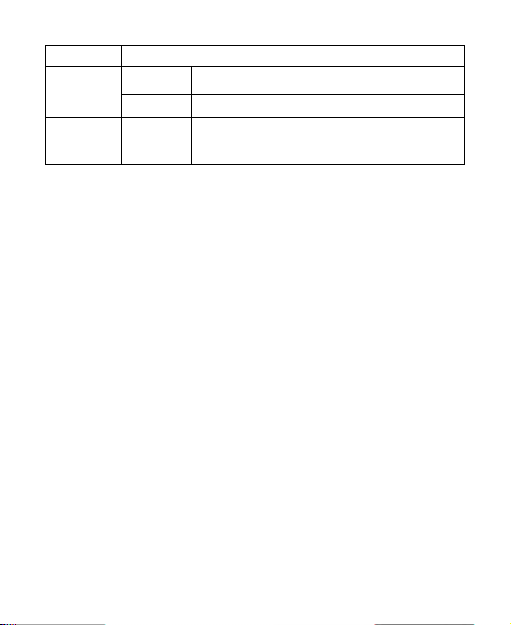
Network Descriptions
Preferred
Mode
Preferred
Selection
These parameters maybe not completely identical with your phone
please refer to the real object.
Automatic
UMTS
Automatic
Search for available network automatically.
Registered to 3G network manually.
The phone will search for available network
automatically after power on.
Attaching GPRS network
Please confirm following items firstly:
• Insert the valid (U)SIM card.
• The network signal can be properly received.
• Power on the phone.
• Obtain Access point settings parameters from your service
provider.
With this service you can receive and send MMS after your phone
accesses internet successfully, and this service also requires your
service provider to active data service. Detailed please consult your
service provider.
1. Press OK key [Menu] to enter main menu.
2. Select Settings > Connect > Access Point Settings.
3. Tap Add icon, and set the related parameters.
60
Page 61
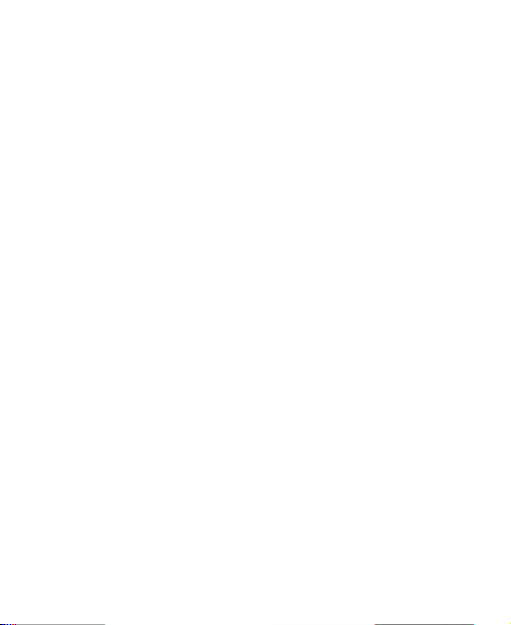
Managing removable disk
Firstly please insert the available microSD card.
1. Press OK Key [Menu] to enter main menu.
2. Select File Manager > Micro SD Card.
3. Tap the desired folder.
4. Tap Options icon to do the following operations: Rename, Send
via Bluetooth, Move, Folder info, and so on.
Bluetooth
Your phone includes Bluetooth used to connect your handset to
wireless headsets and hands free car kits. You can also transfer
files between your phone and other Bluetooth devices such as another phone or a laptop. Not all applications or devices can be
supported as Bluetooth is an open forum and different manufacturers adopt different standards and implementation.
Setting Bluetooth attribute
The default Bluetooth function is disabled for the phone. If you
enable Bluetooth and power off the phone, this function will be
disabled. After you restart the phone, this function will be enabled
automatically.
1. Press OK key [Menu] to enter main menu.
2. Select Bluetooth > Bluetooth On/Off to open or close Bluetooth
function.
61
Page 62

Notes:
Start Bluetooth to allow your mobile phone to be found by
other compatible devices, and you can also send files between
your phone and other Bluetooth device.
My device
1. Press OK Key [Menu] to enter main menu.
2. Select Bluetooth > Find Device to search the available
Bluetooth device.
3. Or select Bluetooth > My Device to enter the Bluetooth device
displayed list.
4. Enter the pass code when asked for permission to connect to the
device. After the paired device verifies the pass code, the device will be added successfully.
Sending data
Firstly please confirm following two items:
• Enable Bluetooth function.
• The paired device is visible.
1. Select your desired file folder
2. Select Options > Send via Bluetooth.
3. Tip the box after the file that you want to send.
4. Tap OK to confirm.
5. Tap the aim device from the device list.
62
Page 63

Receiving data
Firstly please enable Bluetooth function.
1. If the paired device tries to send a file to your phone, one popup
dialogue will appear in your screen.
2. Tap Yes to accept the incoming file, or tap No to reject the
incoming file.
Modem function
Notes:
Please confirm:
• Insert valid (U)SIM card.
• GPRS configuration or dialing connection is available.
Use the parameters obtained from your service provider to complete the modem settings, connect your phone to computer with
supplied data cable, then your phone can work as one external
modem for the computer. Detailed please consult your service
provider.
63
Page 64

C h a p t e r 8
Internet
Setting Internet connection
1. Press OK Key [Menu] to enter main menu.
2. Select Browser > Browser Settings to do the following
operations:
Connections
Advanced
Settings
Clear Cache
Clear Cookies
Clear Autofill
List
Certificate
Surfing Internet
1. Press OK Key [Menu] to enter main menu.
2. Select Browser > Homepage to access the preset home page.
3. Or tap Enter Address to enter new URL address manually, and
then tap OK to confirm.
4. Or tap the previously saved page to access the page.
64
Sets the APN, preset by your service provider.
Customize the browser display modes, sound,
cache, cookies, and so on.
Clear all cache data.
Clear all cookie information.
Delete all input history items.
List the root and CA certificates on the handset.
Page 65

Saving a webpage
If the webpage supports saving function, you can save it during
visiting.
1. Select Options > Save Page.
2. Enter the webpage title and tap OK to confirm.
Viewing a saved page
1. Press OK Key [Menu] to enter main menu.
2. Select Browser > Saved Page to access the page list interface.
3. Tap the webpage title to open it.
Bookmark
Select Bookmark to display a list of stored bookmarks.
Adding a bookmark
1. Press OK Key [Menu] to enter main menu.
2. Select Browser > Bookmark.
3. Enter the title and address.
4. Tap OK to save the setting.
When viewing web site, you can select Options > Add to Bookmark,
the current page will be saved as a bookmark.
Viewing history links
1. Press OK Key [Menu] to enter main menu.
2. Select Browser > History.
3. Tap the desired link to open it.
65
Page 66

Emptying history links
You can delete the visited history links
1. Press OK Key [Menu] to enter main menu.
2. Select Browser > History > Delete.
3. Tick the box after the item.
4. Tap OK to confirm to delete the selected item(s).
Options for browser
Select Menu > Browser > Browser setting > Advanced Settings
to do more operations.
• Display Pic: display the figure in network page or not.
• Display Animation: display the animation in network page or not
• Font: start intelligent display mode or not.
• Browser Mode: select Simple, Full, Rapid render, and Text.
• Background Music: play background music or not.
• Cache Mode: open or close buffer mode.
• Cookie Mode: select Accepted all, Rejected all or send Prompt.
• Autofill Mode: open or close Auto filling mode.
• Script: select network page script or not.
• Progressive Download: Open or close this function.
66
Page 67

C h a p t e r 9
Entertainment
Viewing pictures
Your handset has picture management function. The operation for
pictures in handset memory or storage card includes: browsing,
transmitting, setting as wall paper, adding to slide, move, rename,
copy and delete.
Caution:
The preset pictures in handset can not be transmitted or deleted.
In File Manager you can view saved pictures. Please refer to the
following procedures.
You can use following three methods to view the pictures.
• Open File Manager to view the photos.
i. Press OK Key [Menu] to enter main menu.
ii. Select File Manager > Photos > My Pictures.
iii. Tap your desired pictures
iv. Tap Open to view it.
• Active Camera to view the picture, detailed please refer to the
chapter: Photos and videos > Camera > Viewing photos.
• Active Picture Browser to view the picture.
i. Press OK Key [Menu] to enter main menu.
ii. Select Multimedia > Picture Browser.
67
Page 68

iii. Tap your desired pictures
iv. Tap Open to view it.
Playing music
You can use following four methods to play a sound file.
• Open File Manager to play a sound file.
i. Press OK Key [Menu] to enter main menu.
ii. Select File Manager > Audios > My Audio.
iii. Tap your desired music file.
iv. Tap Play to play it.
• Active Voice Recorder to play the sound file, detailed please
refer to the chapter: Photos and videos > Recorder > Playing
a sound file
• Active Music Player to play the sound file.
i. Press OK Key [Menu] to enter main menu.
ii. Select Multimedia > Music Player.
iii. Tap your desired music file to play it.
Playing videos
Y our handset support video file recording, storage and play functions.
Following three methods can be used to play a video.
• Open File Manager to play a video.
i. Press OK Key [Menu] to enter main menu.
ii. Select File Manager > Videos > My Kinescope.
iii. Tap your desired video file.
iv. Tap Play to play it.
68
Page 69

• Active Video Camera to play a video, detailed please refer to
the chapter: Photos and videos > Video > Playing a video.
• Active Video Player to play a video file.
i. Press OK Key [Menu] to enter main menu.
ii. Select Multimedia > Video Player.
iii. Tap your desired video file to play it.
Applications
1. Press OK Key [Menu] to enter main menu.
2. Select Applications > More Games to start downloading from
default website, detailed please consult your service provider.
69
Page 70

C h a p t e r 10
Tools
Alarm
You can set the alarm to ring if required. Select your desired alarm to
configure in the alarm list. (If there is no alarm, tap New icon to add
a new alarm.)
• Press OK Key [Menu] to enter main menu.
• Select Tools > Alarm.
• Tap the desired alarm item to view it.
• Tap Delete icon to delete alarm item(s).
Notes:
If you turn the alarm on, the icon
standby mode. The alarm will ring at the set time, even when
the phone is powered off.
Calendar
You can conveniently access and modify your agenda:
• Press OK Key [Menu] to enter main menu.
• Select Tools > Calendar.
• Tap the desired date.
• Tap New icon to add Appointment, Memo or Anniversary.
• Tap Options icon to display more options.
70
will be displayed in
Page 71

f Switch to month/week view: Switch between month and
week view.
f Delete: you can choose to delete former or overdue calendar item.
f Calendar Settings: you can set calendar alarm ringtone and
week start day.
f Memory Info.: display the current memory usage.
World Time
You can check the current local time and date for major cities around
the world.
• Press OK Key [Menu] to enter main menu.
• Select Tools > World Time.
• Tap corner of the screen to enter city list interface.
• Tap desired city to view the time.
• Tap Query icon to query the time of different city.
• Tap Back icon to quit.
Notes:
Time and date should be set to ensure the World Time function
work correctly.
Calculator
The phone provides simple calculating functions, such as addition,
subtraction, multiplication and division.
• Press OK Key [Menu] to enter main menu.
• Select Tools > Calculator.
• Enter numbers and calculating symbol.
71
Page 72

• Tap Clear to clear the last digit you input or the results.
• Tap Equal to view the result.
• Tap Back icon to exit the calculator.
Notes
You can use Notes to take a note.
• Press OK Key [Menu] to enter main menu.
• Select Tools > Notes.
• Tap desired note to view it.
Notes:
If there is no notes item, tap Add to add a new note.
• Select Options > Send > Via Bluetooth to send it. Or tap Edit
icon to edit it.
Converter
This function allows you to convert foreign currency to domestic
currency.
• Press OK Key [Menu] to enter main menu.
• Select Tools > Converter.
• Tap Currency to allow you to convert foreign currency to do-
mestic currency.
f Tap Area to allow you to convert one unit to another unit.
f Tap Length to allow you to convert one length unit to another
length unit.
f Tap Weight to allow you to convert one weight unit to another
weight unit.
72
Page 73

f Tap Temperature to allow you to convert one temperature
unit to another temperature unit.
Timer
Y ou can measure time and take split times or lap times, for example,
in different sports.
Timer
• Press OK Key [Menu] to enter main menu.
• Select Tools > Timer.
• Tap the time area to preset the time for countdown.
• Tap Start to start the countdown. Tap Stop to stop the countdown.
Tap Reset to reset.
Stop Watch
• Press OK Key [Menu] to enter main menu.
• Select Tools > Timer.
• Tap Stop Watch icon to switch to circulate stopwatch interface.
• Tap Start to start timing.
Notes:
During the operation click Record to view the record time.
• Tap Stop to stop the timing during the operation and view the
duration of time.
• Tap Continue to continue timing. Or tap Reset to reset.
(U)SIM
This function provider by your service provider, detailed please
consult your service provider.
73
Page 74

C h a p t e r 11
Personalize your phone
Setting display
This setting allows you to configure screen display options.
1. Press OK Key [Menu] to enter main menu.
2. Select Settings > Screen:
f Tap Wallpaper, use the picture saved in File manager as
wallpaper, displayed in standby mode.
f Tap Backlight Duration to adjust backlight duration time.
f Tap Brightness to adjust the screen brightness.
f Tap Keyboard Light to adjust keypad light time.
f Tap Idle Greeting to input owner name, displayed in standby
mode.
f Tap Greeting to input greeting words, displayed in power on
screen.
f Tap Touch Screen Calibration to calibrate.
Basic settings
1. Press OK Key [Menu] to enter main menu.
2. Select Settings > Handset:
f Tap Language to set the current display language.
f Tap Time and Date to set time, date and display mode.
f Tap Menu Display Option to set the main menu options.
74
Page 75

f Tap Feedback to open or close slight vibration function after
each successful operation.
f Tap Default Memory to set your default save position.
Connect
1. Press OK Key [Menu] to enter main menu.
2. Select Settings > Connect:
f Tap Connection Settings to set the connection.
f Tap Access Point Settings to view the access point list.
f Tap PC Connection to choose the connection method be-
tween your computer and phone.
f Tap Modem Settings to set modem parameters, you can use
data cable to connect handset and computer and use handset
as modem. The detail parameter can refer to your service
provider.
Profiles
Your handset supplies several predefined user profiles, and you can
choose a certain profile according to your surrounding.
Selecting current profile
1. Press OK Key [Menu] to enter main menu.
2. Select Settings > Profiles > General/Meeting/Outdoors/Si-
lent/Airplane according to your current surrounding.
75
Page 76

Editing a profiles
1. Press OK Key [Menu] to enter main menu.
2. Select Settings > Profiles.
3. Tap desired profile and tap Edit to edit it.
f Tap Ring type to set ring type.
f Tap Voice Call Ringtone to set voice call ring tone.
f Tap Video Call Ringtone to set video call ring tone.
f Tap Message tone to set SMS ring.
f Tap Ring volume to set ring volume.
f Tap Earpiece volume to adjust earpiece volume.
f Tap Keytones to turn off/on the keypad tone.
f Tap Warning Tone to turn on/off the warning tone.
f Tap Missed Calls Tone to set missed call notification tone.
f Tap Power On/Off Tone to turn on/off the power on/off
melody.
76
Page 77

C h a p t e r 12
Phone Security
Phone password
Handset password can protect your handset efficiently and avoid
illegal usage. If handset password protection is activated, you should
input the correct password in handset start-up.
For new bought handset, the protection function is not activated and
the default password is 0000 .
• Press OK Key [Menu] to enter main menu.
• Select Settings > Security > Activate Security Codes > Hand-
set password to turn on or turn off password protection.
• Or select Settings > Security > Change Security Codes >
Handset password to change handset password. It is suggested to change the password according to your requirement.
Notes:
Please remember the password you set, otherwise your handset can not be used normally, need to contact ZTE after-sale
service center.
PIN codes
PIN code is the personal identification code of (U)SIM card, used to
avoid illegal usage for your (U)SIM card. Once PIN code is started,
77
Page 78

the correct PIN code should be inputted in handset start up, otherwise the handset can only execute emergency call.
For the new bought card, the default code is supplied by the service
provider.
• Press OK Key [Menu] to enter main menu.
• Select Settings > Security > Activate Security Codes > PIN
Code to turn on or turn off PIN code.
• Or select Settings > Security > Change Security Codes > PIN
Code to change PIN code.
• If input wrong PIN code continuously for three times, the handset will lock the (U)SIM card and prompt you to input PUK code
to unlock.
Notes:
• If you change PIN code, please remember it clearly.
• PIN2 is needed for some settings. Proceed as with PIN
code.
PUK code is the specified unlock code for (U)SIM card. When (U)
SIM card is locked input the correct PUK code and then input the new
set PIN code, (U)SIM card then can be used normally.
• PUK code may be supplied with the new bought card, the detail
can refer to the service provider.
• PUK code can only be inputted continuously for 10 times, if input
wrong PUN code for 10 times, (U)SIM card will be locked
indefinitely.
78
Page 79

Notes:
If PUK code is supplied with the new bought card, please keep
it safely.
Fixed dial numbers
If you active this function, you can not dial the numbers out of list.
FDN list
This menu shows the list of the fixed dial numbers.
1. Press OK Key [Menu] to enter main menu.
2. Select Settings > Security > Fixed Dial Numbers.
3. Tap Status and enter PIN2 code to open Fixed Dial Numbers
function.
4. Tap Dial List and enter PIN2 code to view the list.
f Tap desired item to edit it.
f Tap Add icon to add a new item.
f Tap Delete icon to delete item(s).
Restoring factory settings
Restoring factory settings can recover all the items in Settings
menu to the default values.
1. Press OK Key [Menu] to enter main menu.
2. Select Settings > Handset > Restore Default Settings.
3. Enter handset lock code, and tap OK to confirm.
4. Tap Yes to restore factory settings.
79
Page 80

Notes:
This function will not affect the passwords you changed in
Settings menu.
5. Or tap No to cancel restore.
80
Page 81

C h a p t e r 13
File manager
Viewing a file
1. Press OK Key [Menu] and tap File Manager.
2. Tap your desired file to view it.
Deleting a file
Deleting no useful files can save memory space.
1. Press OK Key [Menu] and tap File Manager.
2. Tap your desired file to view it.
3. Tap Delete icon to delete the selected file.
4. Tap Yes to confirm to delete the file, or tap No to give up.
Managing folders
You can create new folder, rename folder, check folder attribute and
delete unnecessary folder.
1. Rename folder
i. Press OK Key [Menu].
ii. Select File Manager > Handset/Micro SD Card.
iii. Select Options > Rename.
iv. Tap your desired folder name from the name list.
v. Tap OK to confirm.
2. Check folder information
i. Press OK Key [Menu].
81
Page 82

ii. Select File Manager > Handset/Micro SD Card.
iii. Tap your desired folder
iv. Select Options > Folder Info to view the folder information.
3. Delete folder
i. Press OK Key [Menu].
ii. Select File Manager > Handset/Micro SD Card.
iii. Tap Delete icon.
iv. Tip the box after the file directory name that you want to
delete.
v. Tap OK icon to delete.
vi. Tap Yes to confirm.
Space management
1. Press OK Key [Menu].
2. Tap File Manager.
3. Select Options > Memory Info to check the space information.
82
Page 83

C h a p t e r 14
PC Suite
Installing PC Suite
• The software is only for Windows 7, Vista, XP (SP2&XP3) and
MAC OS (10.5, 10.6) and above but can not be guaranteed to run
on these systems.
• If you get an error message “No device available in the hardware
list”, please reinstall the drivers using Windows Device Manager.
Or visit Http://
1. Switch your phone on.
2. Connect the data cable to your phone and your computer.
Notes:
• Plug the smaller end of the cable into the connection jack at
the left side of the phone, and the bigger end into the USB
port of the computer.
• The USB lead is unique and should not be used for other
devices. (It is not the same as digital camera leads)
3. Y our pc will recognize the handset and begin the PC suite installation.
4. Follow the prompts on screen to install the software, all required
drivers are installed at this time.
Notes:
Once installed the PC Suite icon will appear on the desktop.
www.zte.com.cn/en for more help.
83
Page 84

Uninstalling PC Suite
1. Select Start > Program > PC Suite > Uninstall PC Suite
Tips:
Before uninstall, please close the program.
2. Complete the uninstallation according to the prompt information.
Running PC Suite
Make sure that you connect the mobile phone to your PC correctly.
1. Double click the PC Suite icon
2. You will be prompted to connect your device, select F930 and
click Connect.
3. Your phone will now automatically synchronize the content from
the handset, and the PC Suite is now ready to use with your
connected device.
The icon
successful when the program window is minimized.
When copying a file from your computer to the microSD card
or the phone memory, you can drag the file into the corresponding folder.
will be on the Windows status bar if the connection is
Notes:
on the desktop.
Internet by PC
Y ou can use the phone as a modem to connect a computer to the internet.
84
Page 85

Setting PC connection
Make sure the phone is switched on and connected to the computer
1. Press OK Key [Menu] to enter main menu.
2. Select Settings > Connect > PC Connection > USB.
3. Tap Modem Settings.
4. Enter the modem related information and tap Back.
Notes:
For The detail setting, please consult your service provider.
Connecting your PC to Internet
Before the connection, please confirm:
• Your handset is connected with PC Suite software.
• The network and modem is set correctly
1. In PC Suite software interface select the Internet tab.
2. Click Click to connect button to Internet go online.
Viewing Internet log
You can view internet log by month or date.
1. In PC Suite software interface, select Internet tab.
2. Click Show Log button.
3. Select view condition.
f View by month includes: all records, last month log and cur-
rent log.
f View by date: select start and end date.
4. Click Search button, the view result will be displayed.
85
Page 86

SMS by PC
With the help of PC Suite, you can create, edit and delete SMS. You
can also manage SMS and mail box in your handset and (U)SIM card.
Sending SMS
1. Select the Message tab.
2. Click the New button to draft an SMS. Or select File > New
message to draft an SMS, and the new message window will
appear.
3. Click magnifying glass to select a contact from Local, Phone
or (U)SIM card.
4. Tick the box for the chosen contacts, click the right arrow to
choose.
5. Multiple contacts can be chosen, click OK to continue.
6. Enter your messages in text entry field.
7. Click Send button to send the SMS.
Tips:
If the handset is not connected with computer correctly, new
SMS can only be saved in drafts.
You can enter the receiver number directly.
Receiving SMS
1. In PC Suite interface, select Message tab.
2. In the left fold structure tree, select Phone > Inbox.
3. In SMS list, select the objective one and the SMS content will be
86
Page 87

displayed in Detail information field.
Managing SMS box
You can manage your SMS by the following operations.
• Reply: reply for the selected SMS.
• Forward: send the selected SMS to others.
• Delete: delete the selected SMS.
• Save as: Save the selected SMS in the computer.
Contacts by PC
With the help of PC Suite, you can manage the contacts in computer,
handset or (U)SIM card, the operation includes: New, Edit, Delete,
Save as and Import.
New contact
1. In PC Suite interface, select Phonebook tab
2. Select New > New Contact.
3. Select save position, including: local, Phone, or (U)SIM.
4. Complete the required information of contact.
5. Click Save button to finish.
Tips:
If your handset is not connected with PC Suite software correctly,
the new contact can only be saved in computer.
Editing a contact
1. Select Phonebook tab.
2. Select the desired contact from the list.
87
Page 88

3. Double click this record, or click Edit button to access Edit
contact interface.
4. Complete to edit the contact information.
5. Click Save button to finish.
Synchronizing contacts
This service enables you to downloading contacts information from
Phone to PC.
1. Select Tools >Download, and the Synchronization window will
appear.
2. Select Phonebook.
3. Click OK button, PC Suite software will finish synchronization
automatically.
Import contacts from Microsoft Outlook
Notes:
Only contacts in the root folder of Outlook will be copied.
1. Launch Microsoft Outlook.
2. Make sure you are on the Phonebook tab in PC Suite.
3. Right click anywhere on the contacts grid and select Import
from Outlook:
Export contacts to outlook
1. Launch Microsoft Outlook.
2. Make sure you are on the Contacts tab in PC Suite.
3. Select the number you want to export.
88
Page 89

4. Right click any selected contacts and select Export to Outlook.
Copy files between phone and computer
For example, transfer photos from handset to your computer using
PC Suite:
1. Press OK Key [Menu] to enter main menu.
2. Select Settings > Handset > PC Connection > USB.
3. In PC Suite interface, select the Multimedia tab.
4. Double click on My Phone in the bottom left hand corner.
5. Double click on Photos to expand the folder structure.
6. Double click on My Pictures to see the picture files on the right
hand side.
7. Drag the required file from the file list and drop it into the required
destination folder on the PC, and the file will be copied to the
destination folder.
Notes:
f Files can only be transferred into folders.
f Drag and drop is a method of copying file. Click on the file,
hold down the left mouse button, move the mouse pointer
to the required destination and release the left mouse button to drop the file to that location. Alternately right click on
the file and use Copy and Paste from the menu.
89
Page 90

C h a p t e r 15
Care and maintenance
Genera care
Your handset contains delicate electronic circuitry, magnets and
battery systems. You should treat it with care and give particular
attention to the following points:
• Do not allow the handset, battery or accessories to come into
contact with liquids or moisture at any time. Do not immerse the
handset in any liquid.
• Do not place the handset alongside computer disks, credit cards,
travel cards and other magnetic media. The information contained on disks or cards may be affected by the handset.
• Do not place anything in the folded handset.
• Do not paint the handset.
• Do not leave the handset or the battery in places where the
temperature could exceed 60 °C, e.g. on a car dashboard or a
windowsill, behind glass in direct sunlight, etc.
• Do not remove the handset’s battery while the handset is switched
on.
• Take care not to allow metal objects, such as coins or key rings
to contact or short-circuit the battery terminals.
• Do not dispose of battery packs in a fire. The handset’s Li-ION
batteries may be safely disposed of at a Li-ION recycling point.
90
Page 91

• Do not put the handset’s battery in your mouth, as battery
electrolytes may be toxic if swallowed.
• Do not attempt to dismantle the handset or any of its accessories.
• This equipment is fitted with an internal battery, take it to a
qualified service engineer when the replacement of the battery is
required.
• There is a risk of explosion if the battery is replaced with an
incorrect battery type. Dispose of the used battery in accordance with the manufacturer’s instructions.
• Do not put a battery into a microwave oven, dryer, or highpressure container.
• Do not contact battery directly to an electric outlet or cigarette
lighter charger. Use only approved charger units.
• Do not pierce battery with a sharp object such as a needle.
• When the battery is thrown away, be sure it is non-conducting by
applying vinyl tape to the (+) and (-) terminals.
• Do not disassemble or modify the battery and antenna.
• Do not drop, throw, or subject the handset to rough treatment.
• Stop using the battery if abnormal heat, odor, discoloration,
deformation, or abnormal condition is detected during use, charge,
or storage.
• In the unlikely event of a battery leak, keep the battery discharge away from your eyes or skin. If the leakage does come
into contact with the eyes or skin, please flush thoroughly in
clean water and consult with a doctor.
91
Page 92
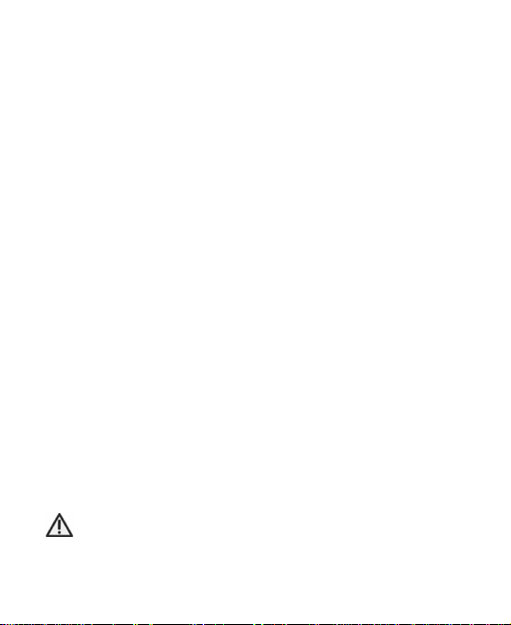
• Do not use a damaged or deformed battery.
• Do not solder a battery directly.
• Remove the battery whose life cycle has expired from equipment immediately.
• The earpiece may become warm during normal use. Also, the
handset itself may become warm while the battery is being
charged.
• When a handset is in vibration mode, the vibration can sometimes cause the handset to move.
• Be careful not to place the handset near heat sources (such as a
heater) or too close to the edge of the table.
• Use a damp or anti-static cloth to clean the handset. Do not use
an ordinary dry cloth or electrostatic cloth. Do not use chemical
or abrasive cleaners as these could damage the casing.
• Third party equipment: The use of third party equipment, cables
or accessories, not made or authorized by manufacturer, may
invalidate the warranty of your handset and also adversely affect the phone’s safety/operation.
• Remember to make backup copies of all important data on your
handset.
• Remember to recycle: the cardboard packing supplied with this
handset is ideal for recycling.
Warning:
Caution explosion if battery is replaced by an incorrect type.
Dispose of used batteries according to the instructions.
92
Page 93

Aircraft safety
• Power off your phone before the airplane takes off. In order to
protect airplane’s communication system from interference, it is
prohibited to use mobile phone in flight. If you want to use mobile
phone before the airplane takes off, you should get aircrew’s
permission according to safety regulations.
• If the mobile phone has the function of automatic timing poweron, please check your alarm setting to ensure that your phone
will not be automatically powered on during the flight.
Hospital safety
• Switch off your phone and remove the battery in areas where the
use of handsets is prohibited.
• Follow the instructions given by the respective medical facility
regarding the use of handsets on their premises.
General guidelines
• In some countries national law unapproved private copying of
copyrighted material. Please check the national legislation of the
applicable country concerning the use of such material.
• Many jurisdictions have laws and regulations about taking pictures in public or private areas and regarding the processing and
further use of such pictures. The manufacturer encourages its
customers to obey all laws and to respect the personal rights of
others.
93
Page 94

• Please check roaming agreement availability with your service
provider.
• The use of mobile phones is not allowed in some radiation sensitive areas, such as hospitals, research centers and airplanes.
The user is responsible to power-off the device. If there is any
uncertainty, you should remove the battery from the handset.
• Observe any signs that indicate powering off your handsets,
such as those near gas stations, or explosives and power off the
handset/device immediately.
• If you have a heart condition, be careful with the settings of call
vibration or tone volume.
• Do not allow children to play with the handset, charger or batteries.
• Do not use the handset where blasting is in progress.
• Do not try to make a call or conversation while the temperature
of charging battery is above 50°C.
• Take care not to put your handset in the back pocket of your
trousers or skirt and then sit on it. Also, do not put your phone at
the bottom of bag where it may subject to excessive weight or
Clickure. Doing so may damage the LCD and camera lens and
cause them malfunction.
• The operation of some medical electronic devices, such as hearing aids and pacemakers, may be affected if a handset is used
next to them. Observe any caution signs and the manufacturer’s
recommendations.
94
Page 95

• Do not leave the handset discharged or without a battery for a
long time, otherwise some data may be erased.
• Your phone contains metal, which may cause you an itch, a rash
or eczema depending on your physical condition.
Road safety
• You must exercise proper control of your vehicle at all times.
Give your full attention to driving.
• Observe all of the recommendations contained in your local
traffic safety documentation.
• Pull off the road and park before making or answering a call, if
driving conditions require so.
• Check if local laws and/or regulations restrict the use of handsets while driving.
• You MUST NOT stop on the hard shoulder of a motorway to
answer or make a call, except in an emergency.
• Switch off your handset at a refueling point, such as a gas
station, even if you are not refueling your own car.
• Do not store or carry flammable or explosive materials in the
same compartment as the handset.
• Electronic vehicle systems, such as anti-lock brakes, speed
control and fuel injection systems are not normally affected by
radio transmissions. The manufacturer of such equipment can
advise if it is adequately shielded from radio transmissions. If
you suspect vehicle problems caused by radio transmissions,
95
Page 96

consult your dealer and do not switch on the handset until it has
been checked by qualified approved installers.
Vehicles equipped with an airbag
An airbag inflates with great force. Do not place objects, including
either installed or portable wireless equipment, in the area over the
airbag or in the airbag deployment area. If in-vehicle wireless equipment is improperly installed and the airbag inflates, serious injury
could result.
Third party equipment
The use of third party equipment, cables or accessories, not made or
authorized by the manufacturer, may invalidate the warranty of your
handset and also adversely affect the handset’s operation. For
example, use only the manufacturer mains cable supplied with the
AC charger.
Radio frequency energy
Your handset is a low-power radio transmitter and receiver. When
powered on, it intermittently receives and transmits radio frequency
(RF) energy (radio waves). The transmit power level is optimized for
the best performance and automatically reduces in the areas with
better reception.
Exposure to radio frequency energy
Radio wave exposure and Specific Absorption Rate (SAR) information:
96
Page 97

• The handset is designed to comply with safely, requirements for
exposure to radio waves. This requirement is based on scientific
guidelines that include safety margins designed to assure the
safety of all persons, regardless of age and health.
• The radio wave exposure guidelines employ a unit of measurement known as the Specific Absorption Rate, or SAR. Tests for
SAR are conducted using a standardized method with the phone
transmitting at its highest certified power level in all used frequency bands.
• While there may be differences between the SAR levels of
various ZTE phone models, they are all designed to meet the
relevant guidelines for exposure to radio waves.
• The SAR limit recommended by the International Commission on
Non-Lonizing Radiation Protection (ICNIRP), is 2W/kg averaged
over ten (10) grams of tissue.
• The highest SAR value for this model phone tested for use at the
ear is 1.34 W/kg(1g).
Emergency service
Notes:
Emergency service numbers vary by country. It helps you get
emergency service from the operator.
To make an emergency call in any country:
1. Make sure that your handset is on.
97
Page 98

2. Press End Key as many times as needed to clear the display
and ready the device for calls.
3. Open the Dial and enter the official emergency number for your
present location, for example, 112 (the international emergency
number).
4. Press Call key to dial the number. Follow instructions received
and do not end the call until told to do so.
Notes:
• Tell the operator which service you require: Police,
Ambulance, Fire Brigade, Coastguard or Mountain Rescue
Service. Tell them where you are and remain stationary to
maintain contact if possible.
• Due to the nature of the cellular system, the connection of
emergency calls cannot be guaranteed. You should never
rely solely on any wireless device for essential communications like medical emergencies.
Declaration of conformity
We declare under our sole responsibility that the product(s) detailed
in this manual, and in combination with our accessories, conform to
the essential requirements of European Union Directive 1999/5/EC
Radio and Telecommunications Terminal Equipment Directive requirements 3.1(a), 3.1(b), 3.2.
98
Page 99

Information on the privacy
Camera usage and photo/audio/video recordings carried out with the
handset can offend the confidentiality of the subjects. The user
therefore is held to respect legislation in confidentiality matter and
remains the only responsible subject in case of eventual violations
of the enforced norm.
Copyright notice
The video/audio recordings you make/download are protected by
copyright laws. They are for personal use only and must not be
otherwise used without the permission of the copyright owner.
99
Page 100

C h a p t e r 16
Troubleshooting
If you encounter problems while using the phone, or if it performs
erratically, you can consult the information in the chart below. If
your particular problem can not be resolved using the information in
the chart, contact the dealer of handset.
Problem
Poor reception
100
Possible causes
• The network signal is too
weak at your current
location, for example, in
a basement or near a tall
building, because wireless
transmissions can not effectively reach it.
• The network is busy at
the current time (for
example, during peak
times, there may be too
much network traffic to
handle additional calls).
• You are too far away
from a base station for
your service provider.
Possible solution
Move to a location where
the network signal can be
properly received.
Avoid using the phone at
such times, or try again
after waiting a short time.
You can request a service
area map from your service provider.
