ZTE F350 Users Manual
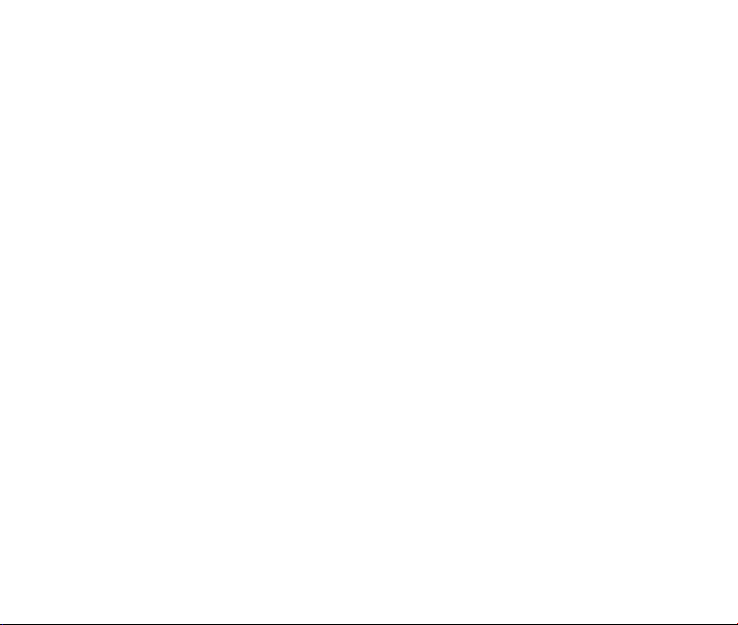
ZTE F3 5 0
CDMA 1X Digital Mobile Phone
User Manual
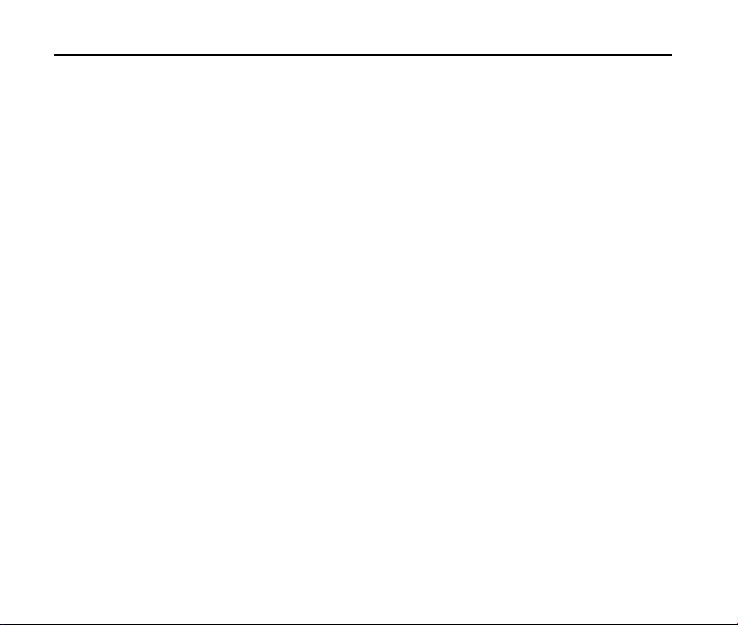
F350 User Manual
Copyright © 2010 by ZTE Corporation
All rights reserved
No part of this publication may be excerpted, reproduced, translated, or utilized in any
form or by any means, electronic or mechanical, including photocopying and microfilm,
without the prior written permission of ZTE Corporation.
ZTE Corporation operates a policy of continuous development. ZTE Corporation
reserves the right to make changes and improvements to any of the products described
in this document without prior notice.
Release: V1.0
Manual number:
2009.12.23
2
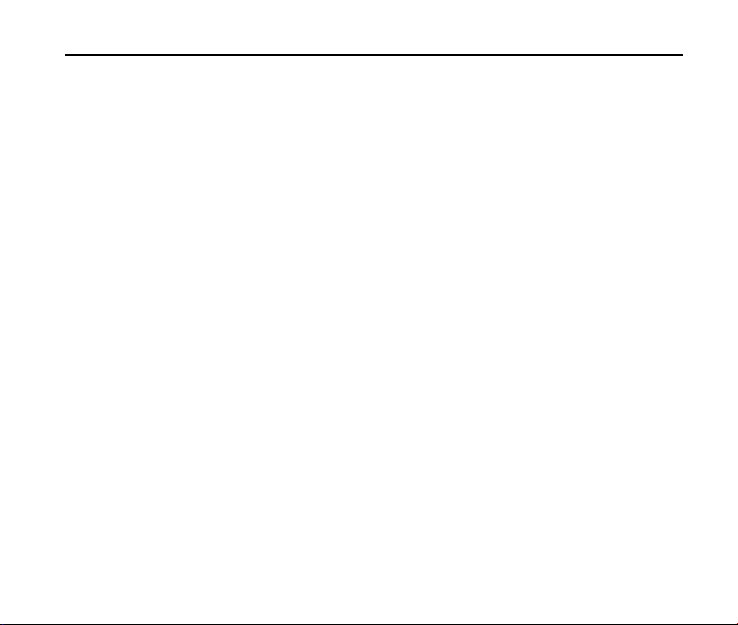
F350 User Manual
3
Cont e nts
1. For Your Safety ........................................................................11
General Care ....................................................................................................... 11
Aircraft Safety
Hospital Safety
General Guidelines
Road Safety
Vehicles Equipped with an Airbag
Third Party Equipment
Efficient Use
Radio Frequency (RF) Energy
Emergency Services
FCC Compliance
Use Your Phone with a Hearing Aid Device
Turn on the HAC Setting
Copyright Notice
2. Introduction .............................................................................24
Overview .............................................................................................................. 24
What’s Included
F350 Technical Specifications
...................................................................................................... 14
..................................................................................................... 14
.............................................................................................. 15
......................................................................................................... 16
........................................................................ 17
.......................................................................................... 17
......................................................................................................... 17
.............................................................................. 17
............................................................................................ 19
.................................................................................................. 20
.......................................................... 21
...................................................................................... 22
.................................................................................................. 23
................................................................................................... 24
.............................................................................. 25
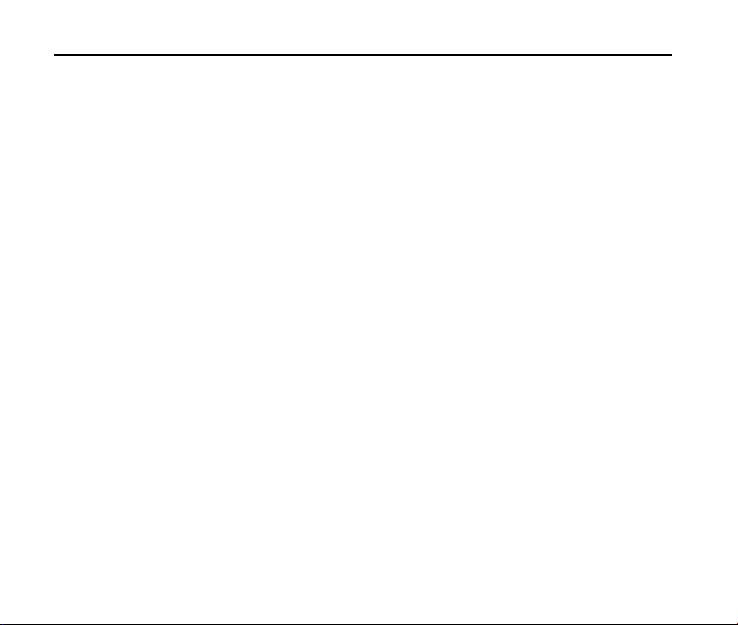
F350 User Manual
Phone at a Glance ............................................................................................... 25
Key Definitions
User Interface
Main Indicators and Icons
3. Getting Started With Your Phone ......................................... 32
Battery ................................................................................................................. 32
Install the Battery
Charge the Battery
Remove the Battery
Power On/Off Your Phone
Lock/Unlock the Keypad
Connect to the Network
Activate Your Phone
4. Basic Operations .................................................................... 38
Make Voice Calls ................................................................................................. 38
Use the Keypad
Use the Contacts List
Use the Last Number Dialed
Use the Number from the Call History
Use Speed Dials
Answer Voice Calls
.................................................................................................... 27
...................................................................................................... 30
.................................................................................... 31
........................................................................................... 32
......................................................................................... 33
........................................................................................ 35
................................................................................... 36
...................................................................................... 36
....................................................................................... 37
............................................................................................ 37
.............................................................................................. 38
..................................................................................... 38
.......................................................................... 39
............................................................ 39
............................................................................................ 40
.............................................................................................. 40
4
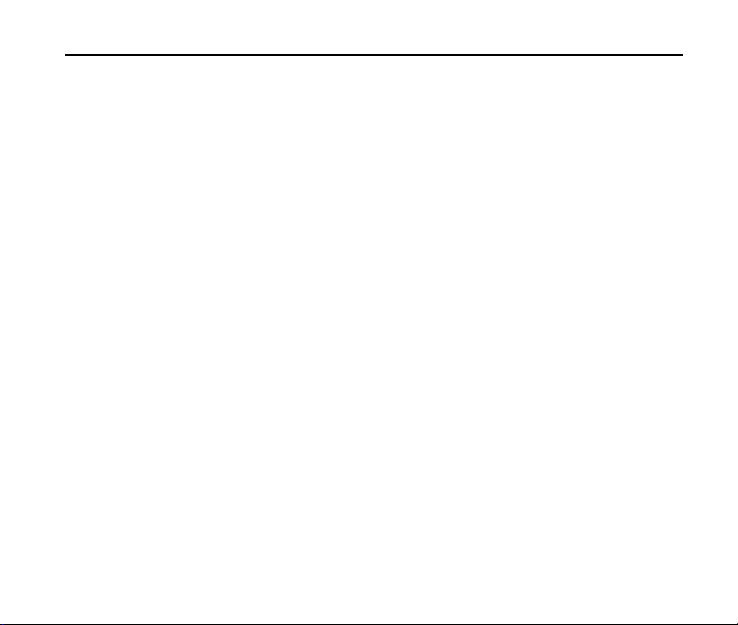
F350 User Manual
5
In-Call Features ................................................................................................... 41
Three-Way Call
Call Waiting
.................................................................................................... 42
.......................................................................................................... 43
5. Entering Text ...........................................................................44
Text Input Key Functions ...................................................................................... 44
Text Input Modes
................................................................................................. 45
6. Contacts ...................................................................................48
New Contact ........................................................................................................ 48
Contact List
Backup Assistant
Groups
Speed Dials
In Case of Emergency
My Name Card
.......................................................................................................... 49
.................................................................................................. 50
................................................................................................................. 50
......................................................................................................... 51
.......................................................................................... 52
..................................................................................................... 53
7. Messaging ................................................................................54
New Message ...................................................................................................... 54
How to Send a Text Message
How to Send a Picture Message
How to Send a Voice Message
Inbox
Sent
......................................................................... 54
..................................................................... 55
....................................................................... 58
.................................................................................................................... 59
..................................................................................................................... 60
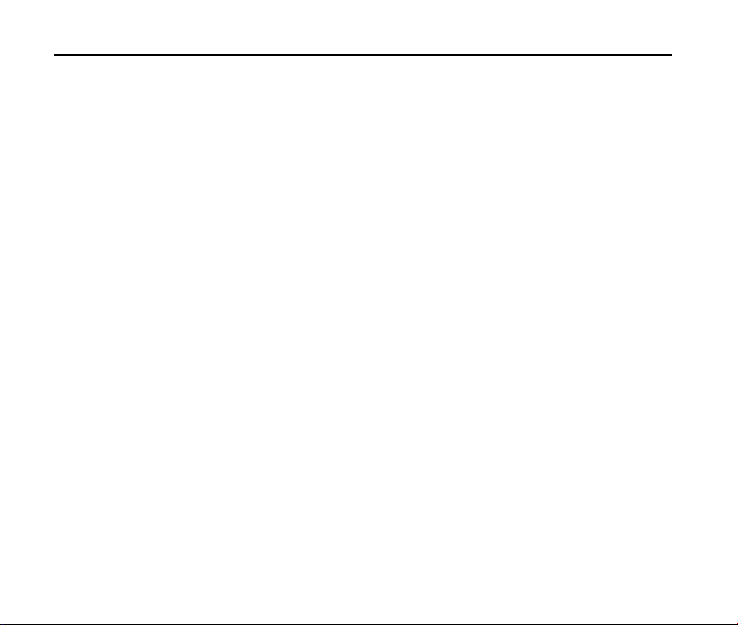
F350 User Manual
Drafts ................................................................................................................... 60
Voicemail
Email
Chat
Changing Message Settings
Erasing Messages
8. Recent Calls ............................................................................ 66
Missed ................................................................................................................. 66
Received
Dialed
All
View Timers
9. Search ...................................................................................... 69
Media Center ........................................................................... 70
10.
Search ................................................................................................................. 70
Tunes & Tones
Get New Ringtones
My Ringtones
My Sounds
Pictures
Get New Pictures
............................................................................................................. 61
................................................................................................................... 62
.................................................................................................................... 62
................................................................................ 62
............................................................................................... 64
............................................................................................................. 66
.................................................................................................................. 66
........................................................................................................................ 66
......................................................................................................... 67
.................................................................................................... 70
........................................................................................ 70
................................................................................................. 71
..................................................................................................... 71
............................................................................................................... 72
........................................................................................... 72
6
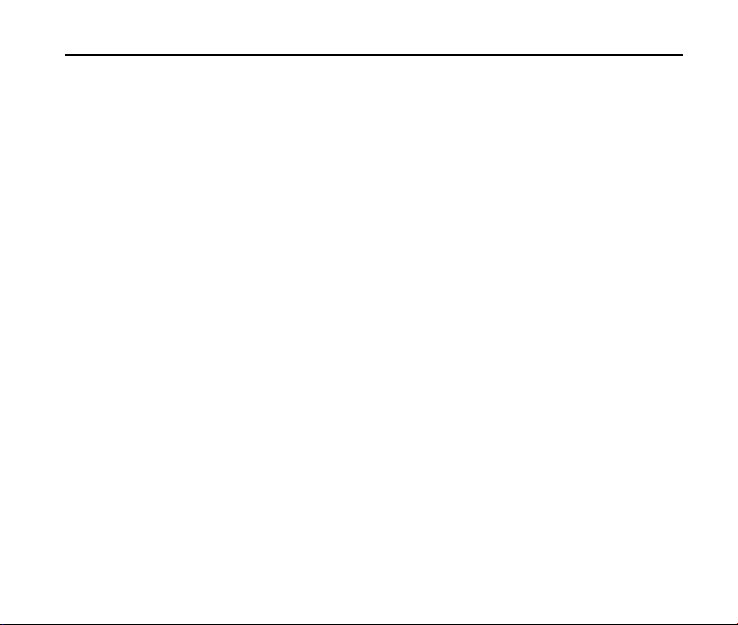
F350 User Manual
7
My Pictures ..................................................................................................... 73
Take Picture
Online Album
Games
Mobile Web
Browser & Download
Extras
................................................................................................... 73
.................................................................................................. 74
................................................................................................................. 75
.......................................................................................................... 75
............................................................................................ 75
.................................................................................................................. 75
11. My Pictures ..............................................................................77
VZ Navigator ............................................................................78
12.
Bluetooth ..................................................................................79
13.
Add New Device .................................................................................................. 79
Bluetooth Settings
................................................................................................ 80
14. Settings & Tools ......................................................................81
My Verizon ........................................................................................................... 81
Master Volume
Tools
Voice Commands
Calulator
Ez Tip Calulator
Calendar
Alarm Clock
..................................................................................................... 81
.................................................................................................................... 82
........................................................................................... 82
......................................................................................................... 85
.............................................................................................. 86
......................................................................................................... 86
.................................................................................................... 88
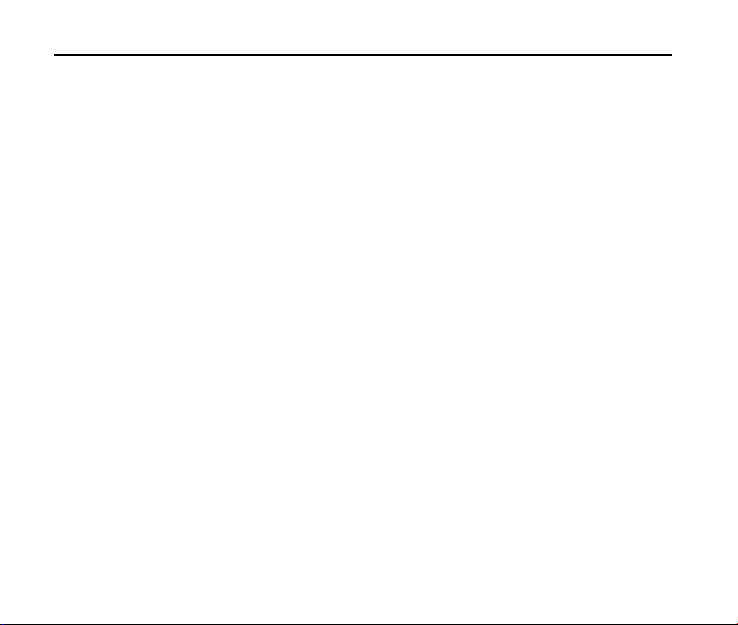
F350 User Manual
Stop Watch .................................................................................................... 89
World Clock
Notepad
Bluetooth Menu
Sounds Settings
Easy Set-up
Call Sounds
Alert Sounds
Keypad Volume
Digital Dial Readout
Service Alerts
Power On/Off
Display Settings
Easy Set-up
Banner
Backlight
Wallpaper
Display Themes
Main Menu Settings
Dial Fonts
Menu Font Type
Menu Font Size
.................................................................................................... 89
......................................................................................................... 90
................................................................................................... 90
.................................................................................................. 90
................................................................................................... 90
.................................................................................................... 91
.................................................................................................. 91
.............................................................................................. 92
........................................................................................ 92
................................................................................................. 92
................................................................................................. 93
................................................................................................... 93
................................................................................................... 93
........................................................................................................... 93
........................................................................................................ 94
....................................................................................................... 94
............................................................................................. 94
........................................................................................ 95
....................................................................................................... 96
............................................................................................. 96
.............................................................................................. 96
8
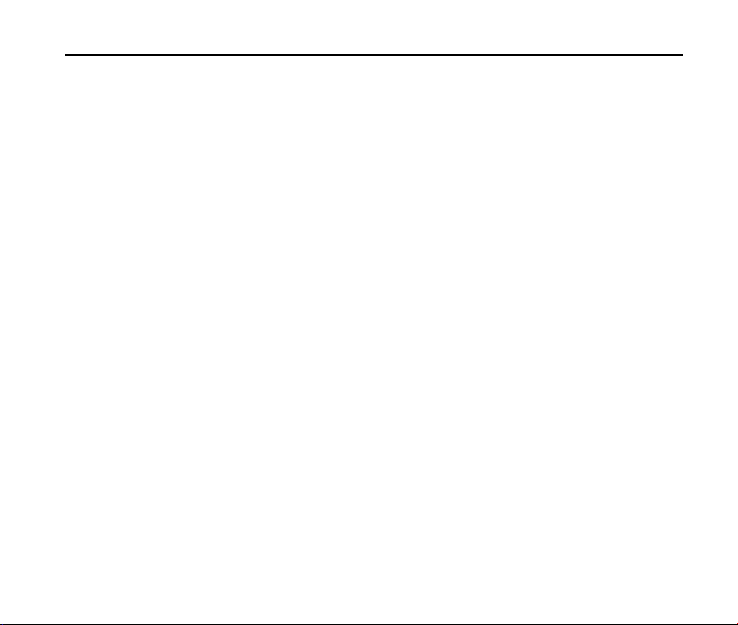
F350 User Manual
9
Clock Format .................................................................................................. 96
Phone Settings
Airplane Mode
Set Shortcuts
Voice Commands Settings
Language
Location
Current Country
Security
System Select
NAM Select
Auto Key Lock
Call Settings
Answer Options
Auto Retry
TTY Mode
One Touch Dial
Voice Privacy
DTMF Tones
Assisted Dialing
HAC Mode
Phone Memory
..................................................................................................... 97
................................................................................................ 97
.................................................................................................. 97
.............................................................................. 98
....................................................................................................... 99
.......................................................................................................... 99
.............................................................................................. 99
.......................................................................................................... 99
............................................................................................... 100
................................................................................................... 100
.............................................................................................. 100
....................................................................................................... 100
............................................................................................ 101
.................................................................................................... 101
..................................................................................................... 101
............................................................................................. 102
................................................................................................ 102
................................................................................................. 103
............................................................................................ 103
.................................................................................................... 103
................................................................................................... 103
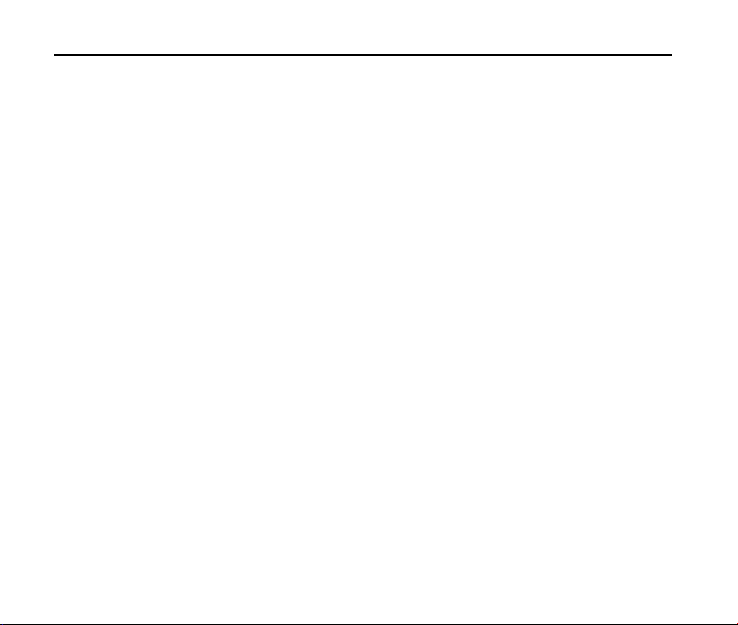
F350 User Manual
Phone Info ......................................................................................................... 103
Set-up Wizard
15. Glossary ................................................................................ 105
Troubleshooting ................................................................... 107
16.
Index ...................................................................................... 109
17.
.................................................................................................... 104
10

11
F350 User Manual
1. For Y our Safety
Gener a l Ca re
Your handset contains delicate electronic circuitry, magnets and battery systems. You
should treat it with care and give particular attention to the following points:
Do not allow the handset, battery or accessories to come into contact with liquids
or moisture at any time. Do not immerse it in any liquid.
Do not place the handset alongside computer disks, credit cards, travel cards or
other magnetic media. The information contained on the disks or cards may be
affected by the handset.
Do not paint the handset.
Do not leave the handset or battery in places where the temperature could
exceed 140 ˚F, e.g. on a car dashboard or a windowsill, behind glass in direct
sunlight, etc.
Do not remove the handset battery while the handset is switched on.
Take care not to allow metal objects, such as coins or key rings, to contact or
short circuit the battery terminals.
Do not dispose of batteries in fire. The handset’s Li-ION batteries may be safely
disposed of at a Li-ION recycling point. Follow local requirements for recycling.
Do not put the handset’s battery in your mouth, as battery electrolytes may be
toxic if swallowed.
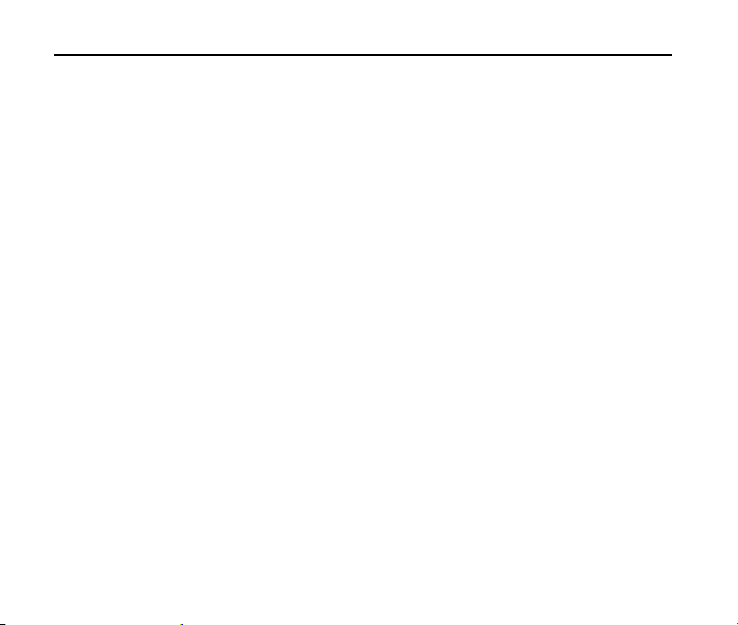
F350 User Manual
Do not disassemble or open crush, bend or deform, puncture, or shred.
Do not modify or remanufacture, attempt to insert foreign objects into the battery,
immerse or expose to water or other liquids, expose to fire, explosion or other
hazard.
Only use the battery for the system for which it is specified.
Only use the battery with a charging system that has been qualified with the
system per this standard. Use of an unqualified battery or charger may present a
risk of fire, explosion, leakage, or other hazard.
Do not short circuit a battery or allow metallic conductive objects to contact
battery terminals.
Replace the battery only with another battery that has been qualified with the
system per this standard, IEEE-Std-1725-2006. Use of an unqualified battery may
present a risk of fire, explosion, leakage or other hazard.
Promptly dispose of used batteries in accordance with local regulations.
Battery usage by children should be supervised.
Avoid dropping the phone or battery. If the phone or battery is dropped, especially
on a hard surface, and the user suspects damage, take it to a service center for
inspection.
Improper battery use may result in a fire, explosion, or other hazard.
The phone shall only be connected to products that bear the USB-IF logo or have
completed the USB-IF compliance program.
Do not put a battery into a microwave oven, dryer or high-pressure container.
12
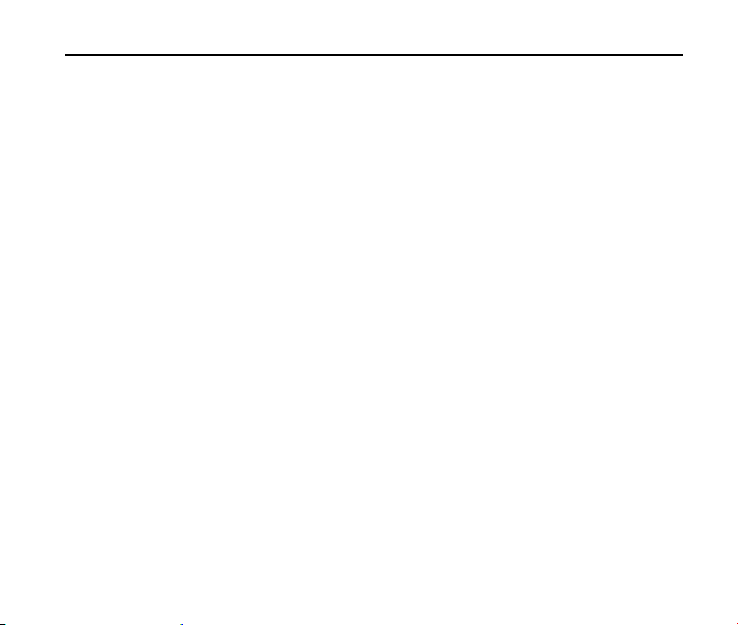
13
F350 User Manual
Do not contact battery directly into an electric outlet or cigarette lighter charger.
Use only authorized chargers.
Do not puncture the battery with a sharp object such as a needle.
When the battery is disposed, be sure it is non-conducting by applying vinyl tape
to the (+) and (-) terminals.
Do not drop, throw, or subject the handset to rough treatment.
Stop using the battery if abnormal heat, odor, discoloration, deformation, or
abnormal condition is detected during use, charge or storage.
Do not use your handset with a damaged or deformed battery.
Do not solder the battery directly.
Remove the battery whose life cycle has expired from equipment immediately.
The earpiece may become warm during normal use. Also, the handset itself may
become warm while the battery is being charged.
When a handset is in vibration mode, the vibration may cause the handset to
move.
Be careful not to place the handset near heat sources (such as a heater).
Use a damp or anti-static cloth to clean the handset. Do not use an ordinary dry
cloth or electrostatic cloth. Do not use chemical or abrasive cleaners as these
could damage the casing.
Third party equipment: The use of third party equipment, cables, or accessories,
not made or authorized by ZTE, may invalidate the warranty of your phone and
also adversely affect the phone’s safety and operation.
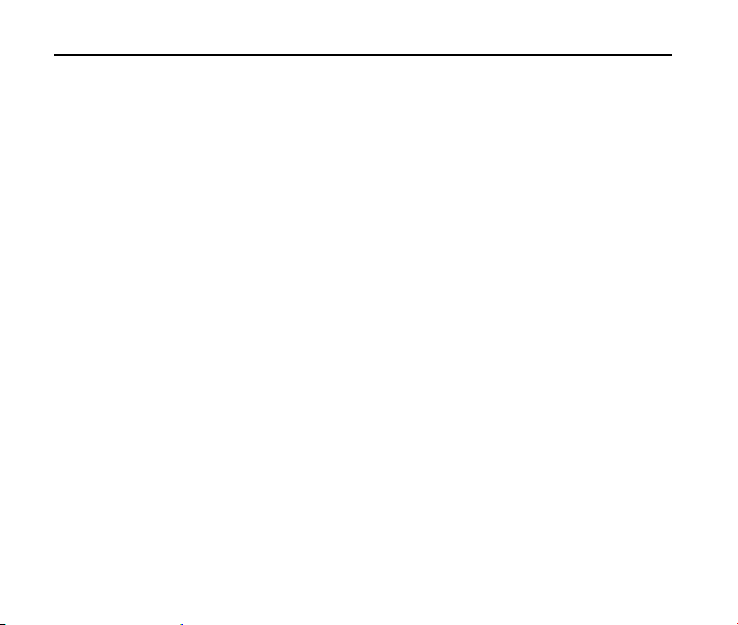
F350 User Manual
Remember to make backup copies of all important data on your handset.
Remember to recycle: The cardboard packing supplied with this handset is ideal
for recycling.
Warnings: In the unlikely event of a battery leak, take care to keep the battery discharge
away from your eyes and skin. If the leakage does come into contact with the eyes or
skin, flush thoroughly with clean water and consult with a doctor.
Air c raft Sa fe ty
Switch off your phone or activate the airplane mode when inside or near an aircraft.
Use of handsets in an aircraft may be dangerous to the operation of the aircraft
and may disrupt the cellular network. Failure to observe this instruction may lead
to suspension or denial of phone service to the offender, or legal action, or both.
Airplane mode allows you to use many of your phone’s features, such as games,
calculator, voice memos, and many others when you are in an airplane or other
area where wireless signals may cause interference. In the airplane mode, you
are prohibited from making or receiving calls.
Hospit a l Safet y
Switch off your phone and remove its battery in areas where handset use is prohibited.
Follow the instructions given by any respective medical facility regarding the use of
cellular handsets on their premises.
14
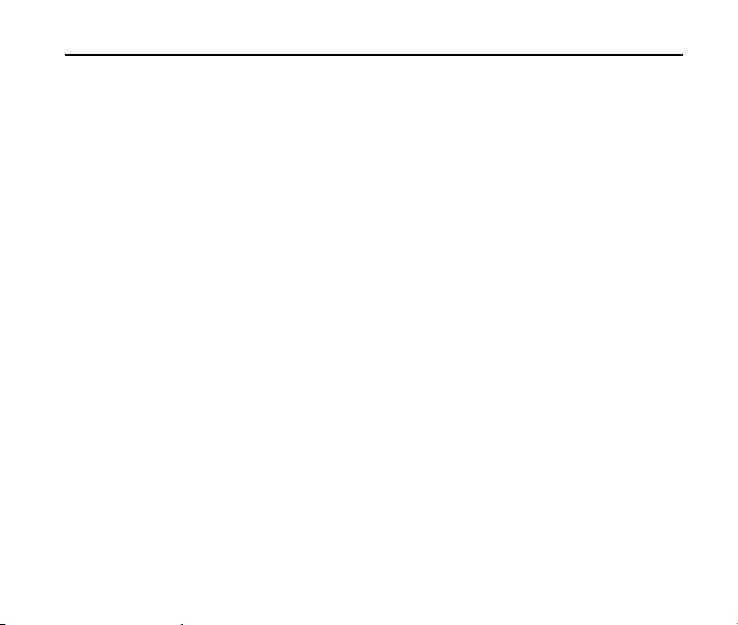
15
F350 User Manual
Gener a l Guide line s
Many jurisdictions have laws and regulations about taking pictures in public or
private areas regarding the processing and further use of such pictures. ZTE
encourages its customers to obey all laws and to honor the personal rights of
others.
Check the roaming agreement availability with your network operator.
The use of mobile phones is not allowed in some radiation sensitive areas, such as
hospitals, research centers, and airplanes. The user is responsible for poweringoff the device. If there is any uncertainty, the battery should be removed.
Observe any signs that indicate powering off your handset, such as those near gas
stations or explosives.
If you have a heart condition, be careful with the setting of call vibration or tone
volume. This phone is capable of producing loud noises which may damage your
hearing. Turn down the volume before using headphones, Bluetooth stereo
headsets or other audio devices.
Do not allow children to play with the handset, charger or batteries.
The operation of some medical electronic devices, such as hearing aids and
pacemakers, may be affected if a handset is used next to them. Observe any
caution signs and the manufacturer’s recommendations.
Take care not to put your phone in the back pocket of your pants and then sit on
the phone. Also, do not put your phone at the bottom of a bag where it may be
subject to excessive weight or pressure as this may damage the LCD and camera
lens and cause them to malfunction.
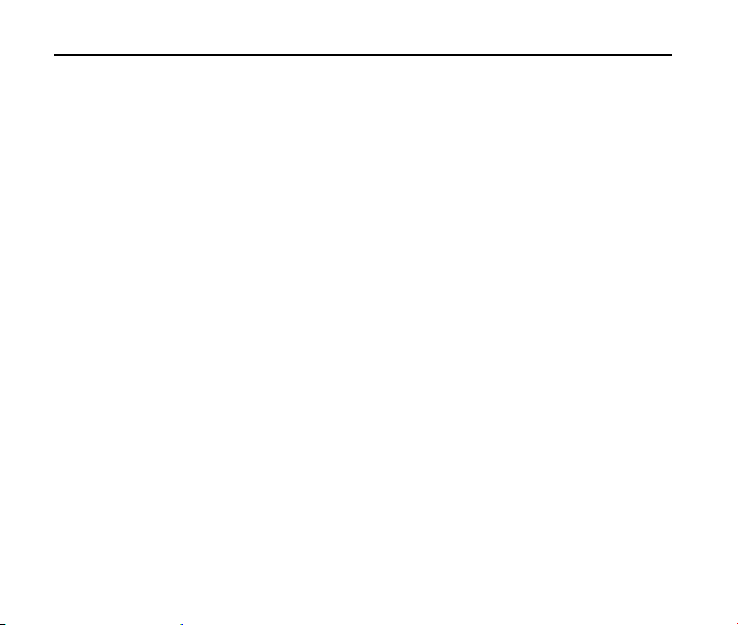
F350 User Manual
The phone contains metal and may cause a reaction for overly sensitive skin types.
Do not leave the phone discharged or without a battery for a long period of time.
Otherwise some data may be erased.
Roa d Safet y
You must exercise proper control of your vehicle at all times. Give your full
attention to driving.
Observe all of the recommendations contained in your local traffic safety
documentation.
Pull off the road and park before making or answering a call, if driving conditions
require so. Check if local laws and/or regulations restrict the use of cellular phones
while driving.
You must not stop on the hard shoulder of a motorway to answer or make a call,
except in emergency situations.
Switch off your handset at a refueling point, such as a gas station, even if you are
not refueling your own car.
Do not store or carry flammable or explosive materials in the same compartment
as the handset.
Electronic systems in a vehicle, such as anti-lock brakes, speed control and fuel
injection systems are not normally affected by radio transmissions. The
manufacturer of such equipment may advise if it is adequately shielded from radio
transmissions. If you suspect vehicle problems caused by the radio transmitter in
16
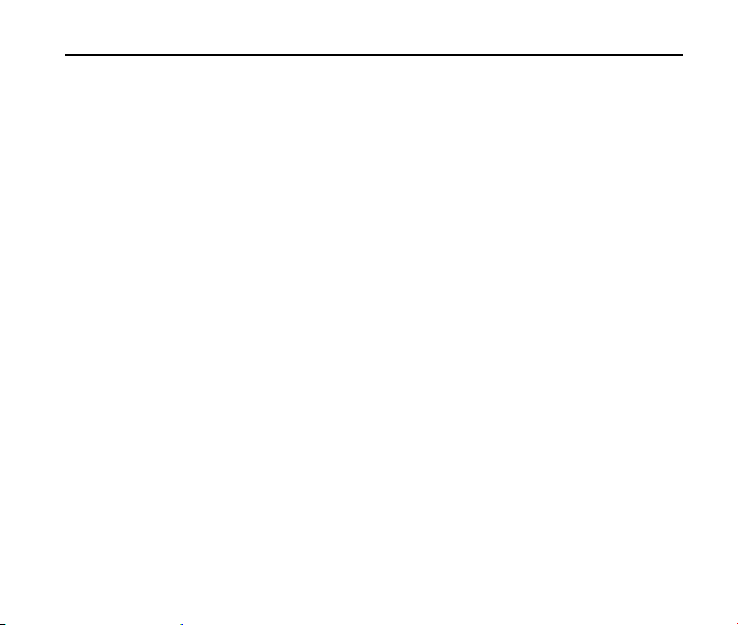
17
F350 User Manual
the handset, consult your dealer and do not switch on the handset until your
handset has been checked by a qualified technician.
Vehicles Equippe d w it h a n Airba g
An airbag inflates with great force. Do not place objects, including either installed or
portable wireless equipment, in the area over the airbag or in the airbag deployment
area. If in-vehicle wireless equipment is improperly installed and the airbag inflates,
serious injury could result.
T hird Pa rt y Equipm e nt
The use of third party equipment, cables or accessories, not made or authorized by ZTE,
may invalidate the warranty of the handset and also adversely affect the handset’s
operation. For example, use only the ZTE charger supplied with the handset.
Ef fic ient U se
For optimum performance with minimum power consumption, do not cover the antenna
area (It’s on the bottom of your phone.) with your hand. Covering the antenna affects
the call quality, may cause the handset to operate at higher power levels than needed,
and may shorten talk and standby times.
Radio Fr e que ncy (RF) Energy
This model phone meets the government’s requirements for exposure to radio
waves.
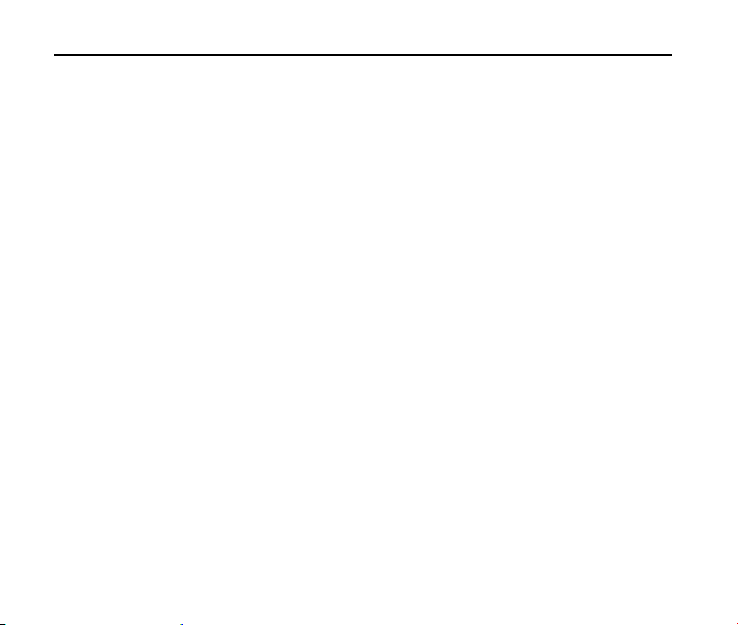
F350 User Manual
This phone is designed and manufactured not to exceed the emission limits for
exposure to radio frequency (RF) energy set by the Federal Communications
Commission of the U.S. Government:
The exposure standard for wireless mobile phones employs a unit of measurement
known as the Specific Absorption Rate, or SAR. The SAR limit set by the FCC is
1.6 W/kg. *Tests for SAR are conducted using standard operating positions
accepted by the FCC with the phone transmitting at its highest certified power level
in all tested frequency bands. Although the SAR is determined at the highest
certified power level, the actual SAR level of the phone while operating can be well
below the maximum value. This is because the phone is designed to operate at
multiple power levels so as to use only the poser required to reach the network. In
general, the closer you are to a wireless base station antenna, the lower the power
output.
The highest SAR value for the model phone as reported to the FCC when tested for
use at the ear is 1.52 W/kg and when worn on the body, as described in this user
guide, is 0.901 W/kg (Body-worn measurements differ among phone models,
depending upon available enhancements and FCC requirements.)
While there may be differences between the SAR levels of various phones and at
various positions, they all meet the government requirement.
The FCC has granted an Equipment Authorization for this model phone with all
reported SAR levels evaluated as in compliance with the FCC RF exposure
guidelines. SAR information on this model phone is on file with the FCC and can be
18
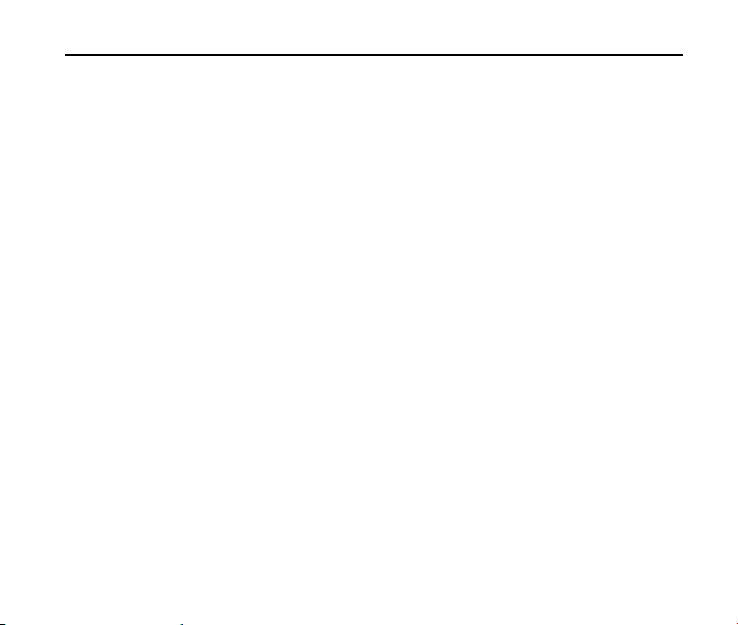
19
F350 User Manual
found under the Display Grant section of http://www.fcc.gov/oet/fccid after searching
on
FCC ID: Q78-ZTECF350
For body worn operation, this phone has been tested and meets the FCC RF
exposure guidelines for use with an accessory that contains no metal and the
positions the handset a minimum of 1.5 cm from the body. Use of other
enhancements may not ensure compliance with FCC RF exposure guidelines. If
you do not use a body-worn accessory and are not holding the phone at the ear,
position the handset a minimum of 1.5 cm from your body when the phone is
switched on.
Em e r ge nc y Se r vic e s
To make an emergency call in any country:
1. Ensure your handset is ON and in service.
2. Press the End Key as many times as needed to clear the display and ready the
device for calls.
3. Enter a local emergency number, i.e., 911.
4. Press the Send Key to dial the number. Follow instructions received and do not
end the call until told to do so.
Note: Tell the operator which service you require: Police, Ambulance, Fire Engine,
Coastguard or Mountain Rescue Service. Give your position, and if possible, remain
stationary and maintain contact. Due to the nature of the cellular system, the connection
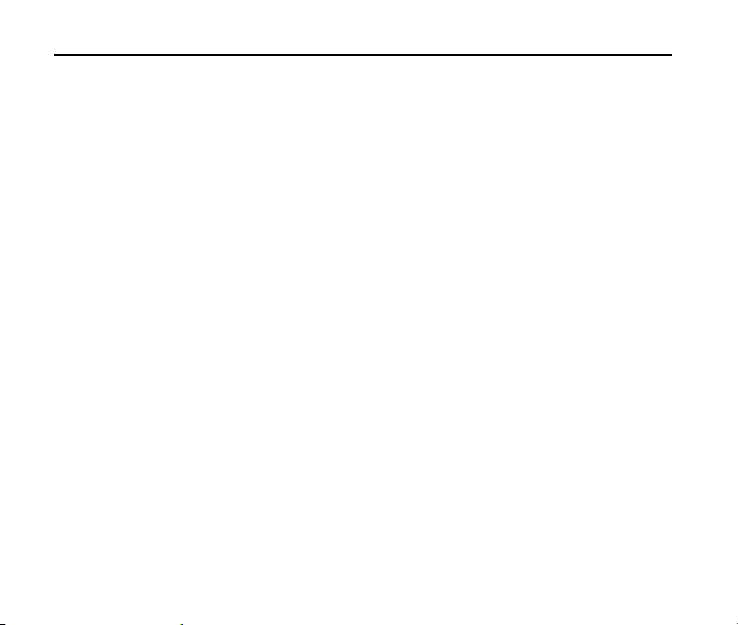
F350 User Manual
of emergency calls cannot be guaranteed. You should never rely on any wireless device
for essential communication such as medical emergencies.
FC C Com pli a nce
This device complies with part 15 of the FCC rules. Operation is subject to the
condition that this device does not cause harmful interference.
This device has been tested and found to comply with the limits for a Class B
digital device, pursuant to Part 15 of the FCC Rules. These limits are designed to
provide reasonable protection against harmful interference in a residential
installation. This equipment generates uses and can radiate radio frequency
energy and, if not installed and used in accordance with the instructions, may
cause harmful interference to radio communications. However, there is no
guarantee that interference will not occur in a particular installation If this
equipment does cause harmful interference to radio or television reception, which
can be determined by turning the equipment off and on, the user is encouraged to
try to correct the interference by one or more of the following measures:
Reorient or relocate the receiving antenna.
Increase the separation between the equipment and receiver.
Connect the equipment into an outlet on a circuit different from that to which the
receiver is connected.
Consult the dealer or an experienced radio/TV technician for help.
Changes or modifications not expressly approved by the party responsible for
compliance could void the user‘s authority to operate the equipment.
20
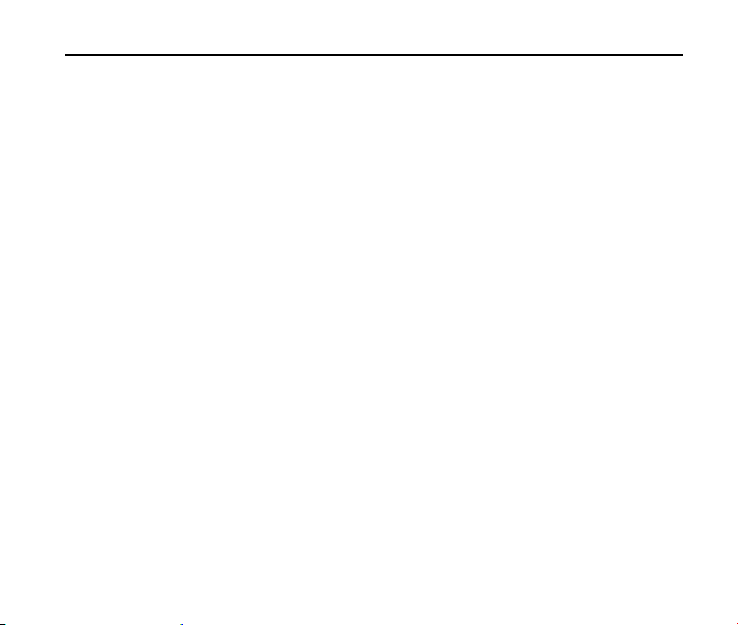
21
F350 User Manual
The antenna(s) used for this transmitter must not be co-located or operating in
conjunction with any other antenna or transmitter.
Use Your Phone w ith a H ea ring Aid De vic e
Your F350 device is compliant with the FCC and IC Hearing Aid Compatibility (HAC)
requirements.
When some wireless phones are used near some hearing devices (hearing aids and
cochlear implants), users may detect a buzzing, humming, or whining noise. Some
hearing devices are more immune than others to this interference noise, and phones
also vary in the amount of interference they generate. The wireless telephone
industry has developed ratings for some of their mobile phones to assist hearingdevice users in finding phones that may be compatible with their hearing devices. Not
all phones have been rated. Phones that have been rated have a label on the box.
Your F350 has been tested for hearing aid device compatibility. Your F350 has been
tested for hearing aid device compatibility and has an M4 and/or T3 rating.
These ratings are not guaranteed. Results will vary, depending on the level of
immunity of your hearing device and the degree of your hearing loss. If your hearing
device happens to be vulnerable to interference, you may not be able to use a rated
phone successfully. Trying out the phone with your hearing device is the best way to
evaluate it for your personal needs.
M-Ratings: Phones rated M3 or M4 meet FCC requirements and are likely to
generate less interference with hearing devices than phones that are not labeled. M4
is the better/higher of the two ratings. T-Ratings: Phones rated T3 or T4 meet FCC
requirements and are likely to be more usable with a hearing device’s telecoil (“T
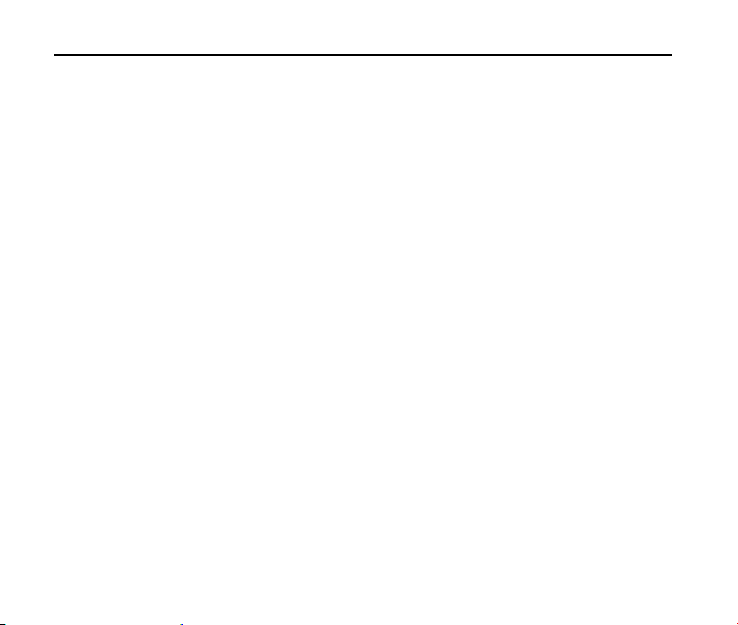
F350 User Manual
Switch” or “Telephone Switch”) than unrated phones. T4 is the better/higher of the
two ratings. (Note that not all hearing devices contain telecoils.) The more immune
your hearing aid device is, the less likely you are to experience interference noise
from your wireless phone. Hearing aid devices should have ratings similar to those of
phones. Ask your hearing health-care professional for the rating of your hearing aid.
Hearing devices may also be measured for immunity to this type of interference. Your
hearing device manufacturer or hearing health professional may help you find results
for your hearing device. The more immune your hearing aid is, the less likely you are
to experience interference noise from wireless devices.
For additional information about the FCC's actions with regard to hearing aid
compatible wireless devices and other steps the FCC has taken to ensure that
individuals with disabilities have access to telecommunications services, please go to
www.fcc.gov/cgb/dro.
Tur n on the H AC Se tt ing
When the HAC setting is on, your F350 sends the audio from your phone calls to the
telecoil rather than to the microphone of your hearing aid. You are likely to hear calls
much better because volume is increased and background noise and feedback are
diminished. The HAC setting improves only the calls you listen to through the
earpiece. Turn off the Bluetooth function. It does not affect calls heard on the
speakerphone or with a headset. HAC requires extra battery power, so watch your
battery consumption when it's turned on.
22
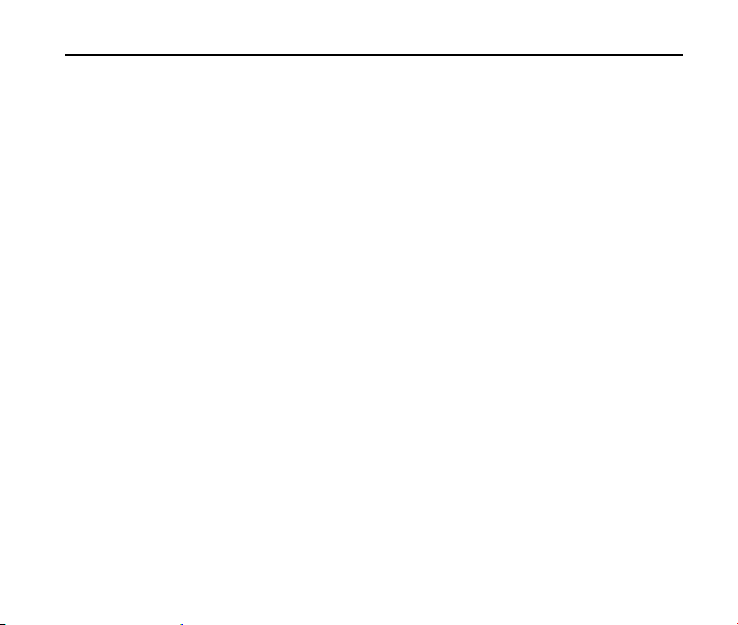
23
F350 User Manual
CAUTION: Do not turn on the HAC setting unless you use a hearing aid with a
telecoil. Using this setting without a hearing aid or with a hearing aid without a
telecoil may be harmful to your hearing.
Copyright N ot ice
The video/audio recordings you make/download are protected by copyright laws. They
are for personal use only and must not be otherwise used without the permission of
the copyright owner.
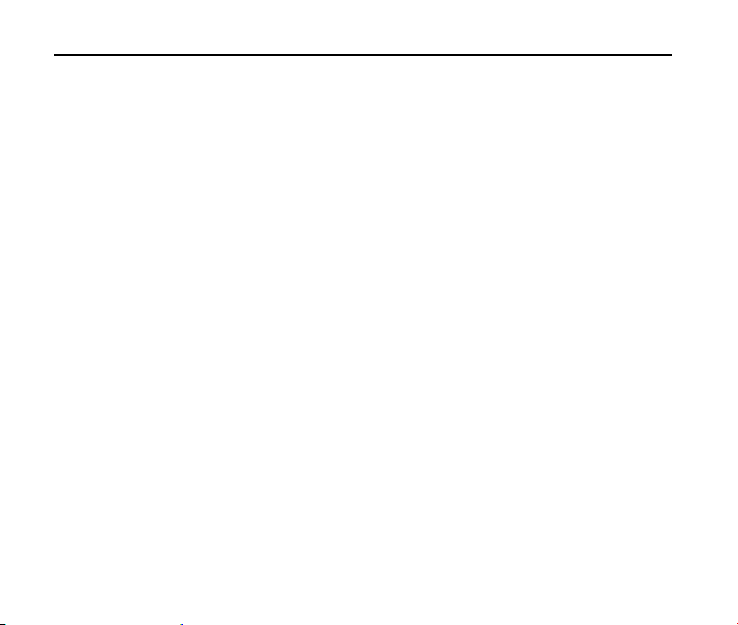
F350 User Manual
2. Int roduc tion
Over view
Thank you for purchasing the ZTE F350 Mobile Phone. F350 is capable of making
voice calls and data connections to CDMA 1x networks. This phone provides many
functions which are practical for daily use, including a digital camera, Mobile Camera,
Media Center and Voice Command, etc.
To guarantee this mobile phone is always in its best condition, read this manual
carefully and keep it for future reference. To ensure your safety, read Section 1 - For
Your Safety thoroughly before using this handset for the first time.
Note: The pictures and icons presented in this manual are meant for illustrative
purposes only and may not accurately represent the actual pictures and icons found
on the phone. Your phone contains the most up to date information.
What ’s I ncluded
Your ZTE F350 Mobile Phone package contains the following components. Check the
box carefully to ensure all items are present.
F350 Handset
24
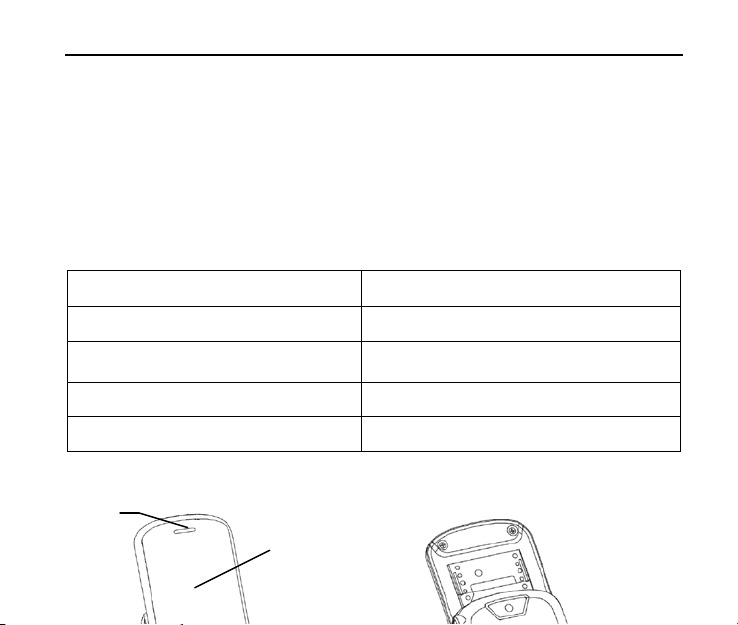
25
battery
F350 User Manual
Battery
User Manual and literature pack
AC Travel Charger
We, ZTE Corporation, declare that the product is packaged with battery separate in
the box. The FCC ID label is placed on the mobile phone clearly visible to all persons
at the time of purchase.
F3 5 0 Te chnic a l Spe c ific a tions
Handset Type F350
Dimensions (L x W x H) 102 × 51 × 14 mm (4.0 × 2.0 × 0.55 in.)
Weight
Continuous Standby Time 220 hours (subject to the network)
Continuous Talk Time 240 minutes (subject to the network)
approximately 100 g (3.53 oz) including
Phone at a Gla nc e
2
1
9

F350 User Manual
3
4
5
[1] Display Screen [6] Keypad
[2] Earpiece [7] Earphone Jack
[3] Volume Keys [8] Camera Key
[4] Speakerphone Key [9] Camera
[5] USB Charger Port [10] Speaker
6
7
8
10
26
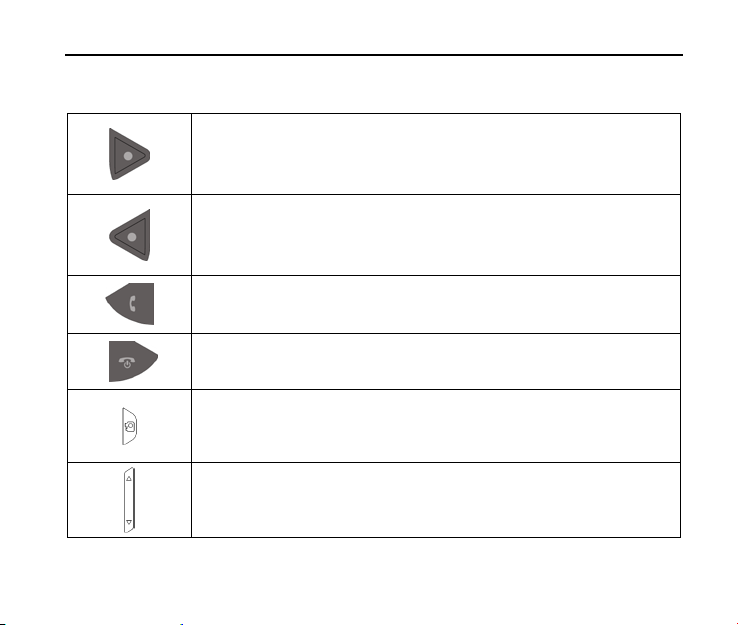
27
Ke y Definit ions
cut to “Contacts” from the idle screen.
Left Soft Key – Execute prompts that appear in the lower-left
corner of the screen, directly above the button. These prompts
change according to the screen content. This key is also a short
cut to “Message” from the idle screen.
Right Soft Key – Execute prompts that appear in the lower-right
corner of the screen, directly above the button. These prompts
change according to the screen content. This key is also a short
Send Key – Make and answer calls. This key is also a short cut
to “All Calls” from the idle screen.
End Key – End calls and close applications. Holding this key for a
while in the idle screen will power off the handset.
Camera Key – Press this key to launch the camera in standby
mode.
Volume Up/Volume Down Keys – Adjust the master volume in
standby mode and the earpiece volume during a call.
F350 User Manual
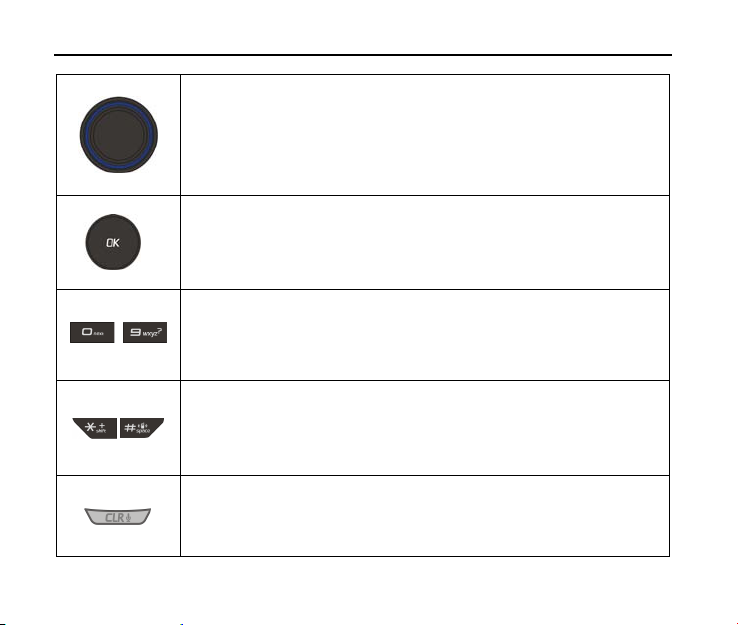
F350 User Manual
directional keys.
These keys are used for entering
~
Directional Keys(Up, Down, Left, Right) – These keys (up,
down, left and right) allow for navigation through menu options
and quick access to some function menus in standby mode:
Mobile Web(Up), My Verizon (Left), My Shortcuts (Right) and
Calendar (Down). You can also change the quick access of the
OK Key – Confirm actions and make selections. This key also
executes prompts that appear on the lower-middle button on the
screen, above the key. These prompts change according to
screen content.
Alphanumeric Keys –
numbers and letters, dialing a speed call, and selecting options
while navigating through menus. Hold the 1 key for a while in
standby mode to launch Voice Mail.
* and # Keys – These keys have different functions, depending
on the mode or function menu. Hold the # key for a while in
standby mode to turn on/off vibration mode. Hold the * key for a
while in standby mode to add the international calling code ‘+’.
CLR/Voice Commands Ke y – Delete characters during text
entry. Press the key to return to the previous page during menu
navigation. Press and hold the key in standby mode to launch
Voice Commands.
28
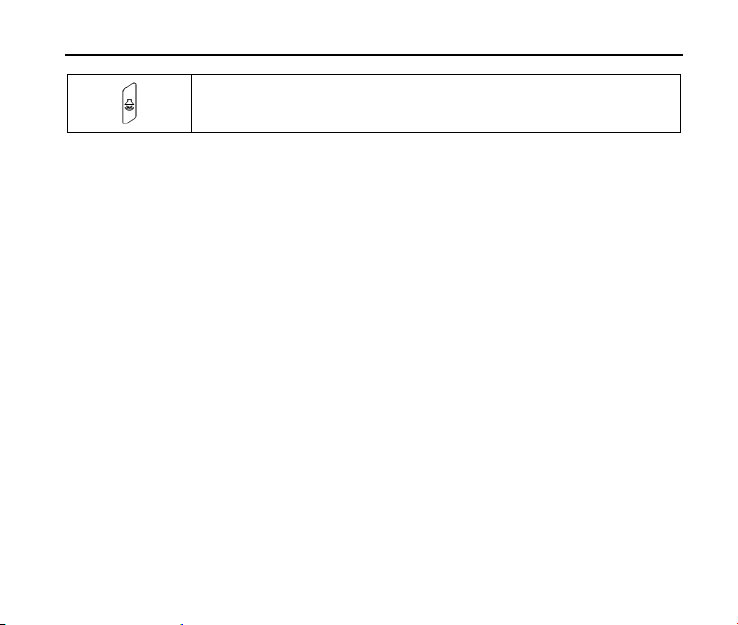
29
F350 User Manual
Speakerphone Key – Activate and de-activate the speakerphone
function during voice calls.
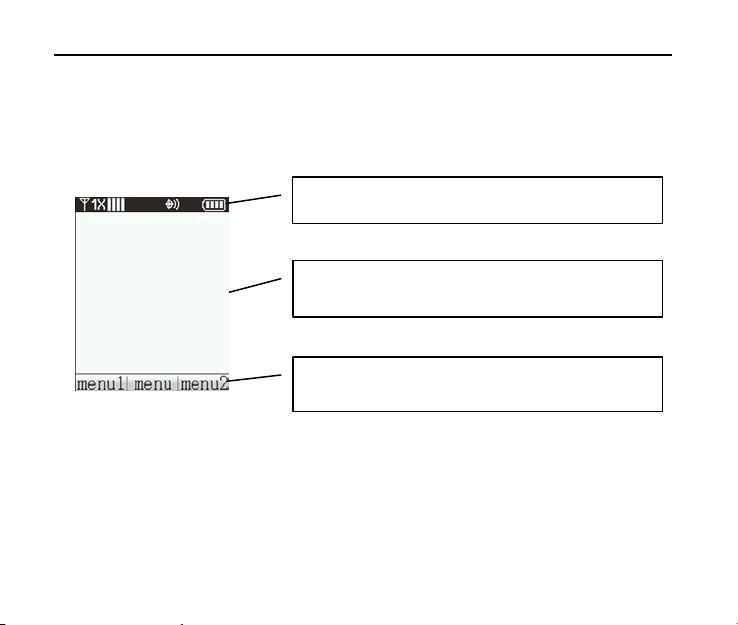
F350 User Manual
functions for the related soft keys.
Use r I nt e rfa c e
The user interface is constituted of three parts. They are the icon area, the text and
graphics area and the soft key indicator area.
Icon Area: Displays the function icons running.
Text and Graphics Area: Displays the text,
commands, and all information entered.
Soft Key Indicator Area: Displays the current
30
