Page 1
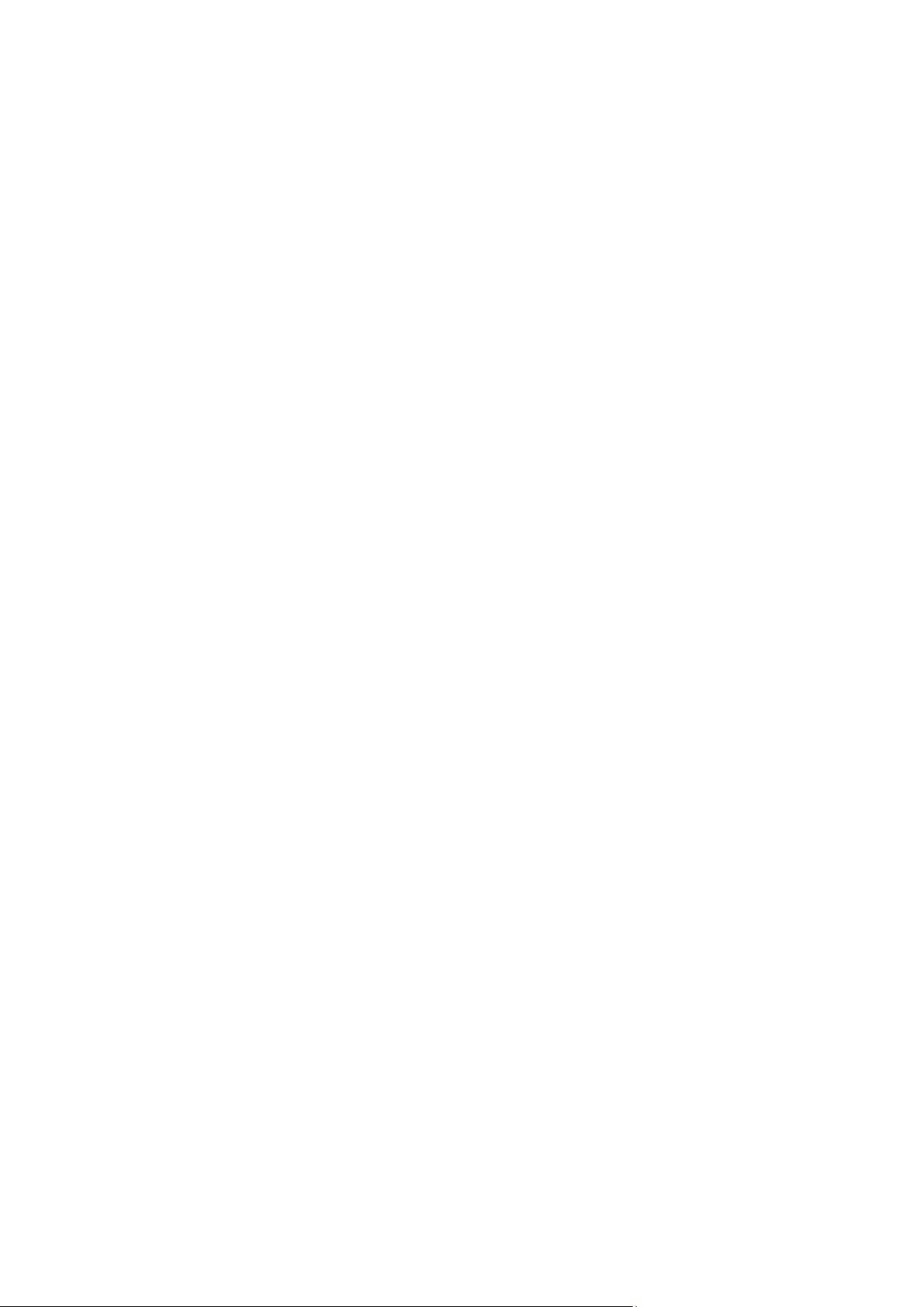
ZTE-U E850
GSM/WCDMA Mobile Phone
Quick Start Guide
Page 2
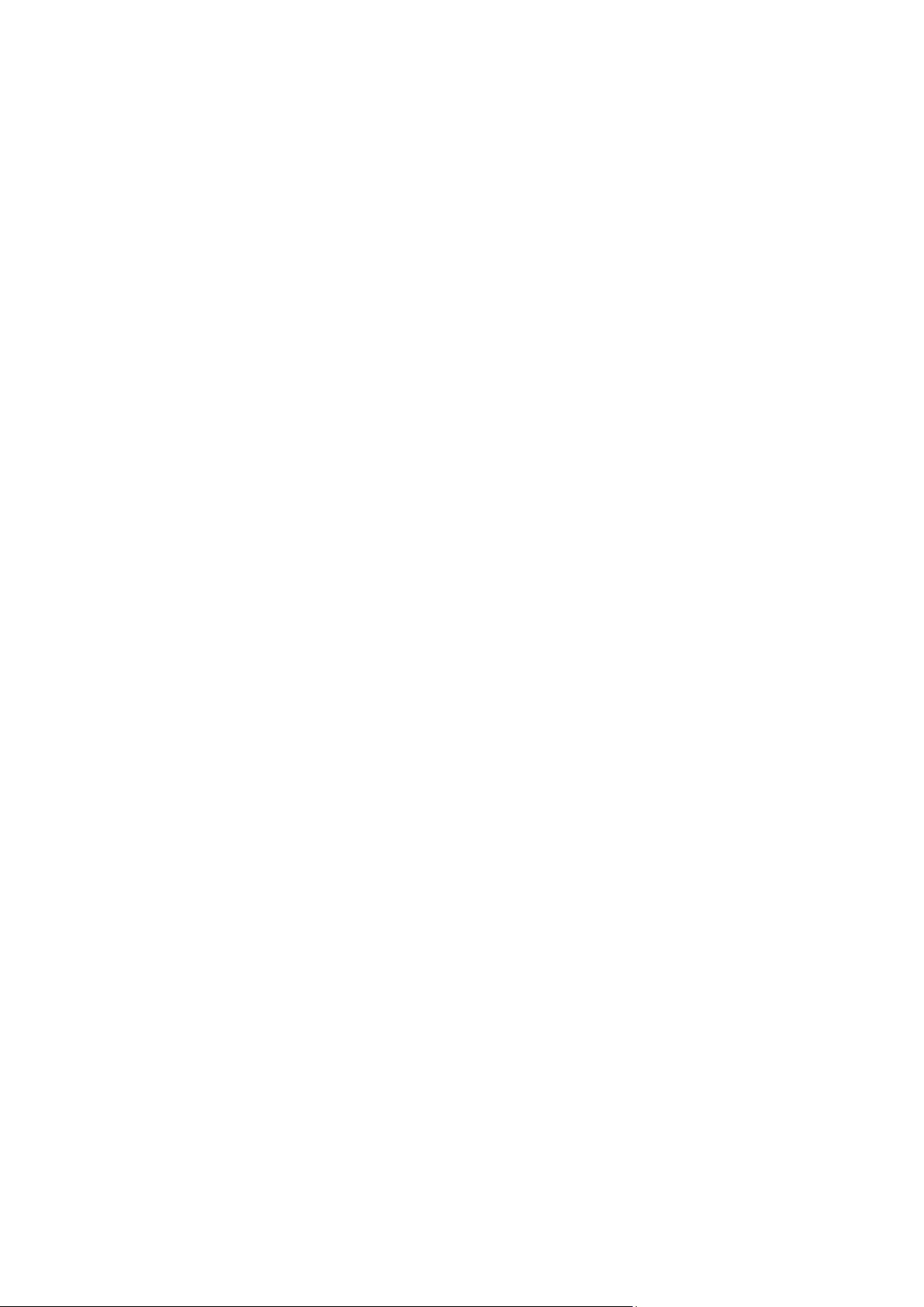
LEGAL INFORMATION
Copyright © 2011 ZTE CORPORATION.
All rights reserved.
No part of this publication may be excerpted, reproduced, translated or utilized in any form or by
any means, electronic or mechanical, including photocopying and microfilm, without the prior
written permission of ZTE Corporation.
The manual is published by ZTE Corporation. We reserve the right to make modifications on print
errors or update specifications without prior notice.
Version No. : R1.0
Edition Time : 20110217
Manual No. :
Page 3
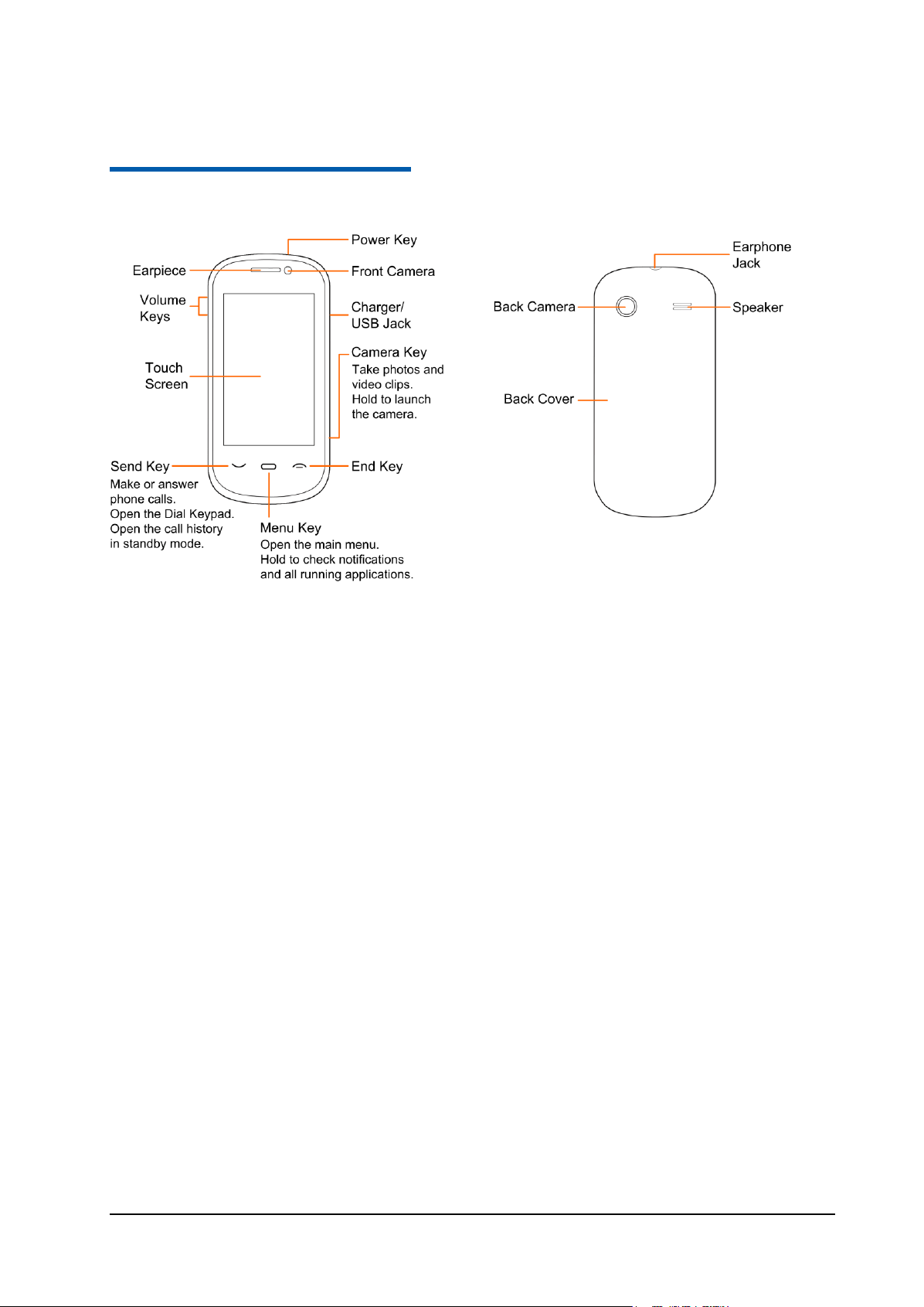
Confidential and Proprietary Information of ZTE CORPORATION 1
C h a p t e r 1
Your Phone
Page 4
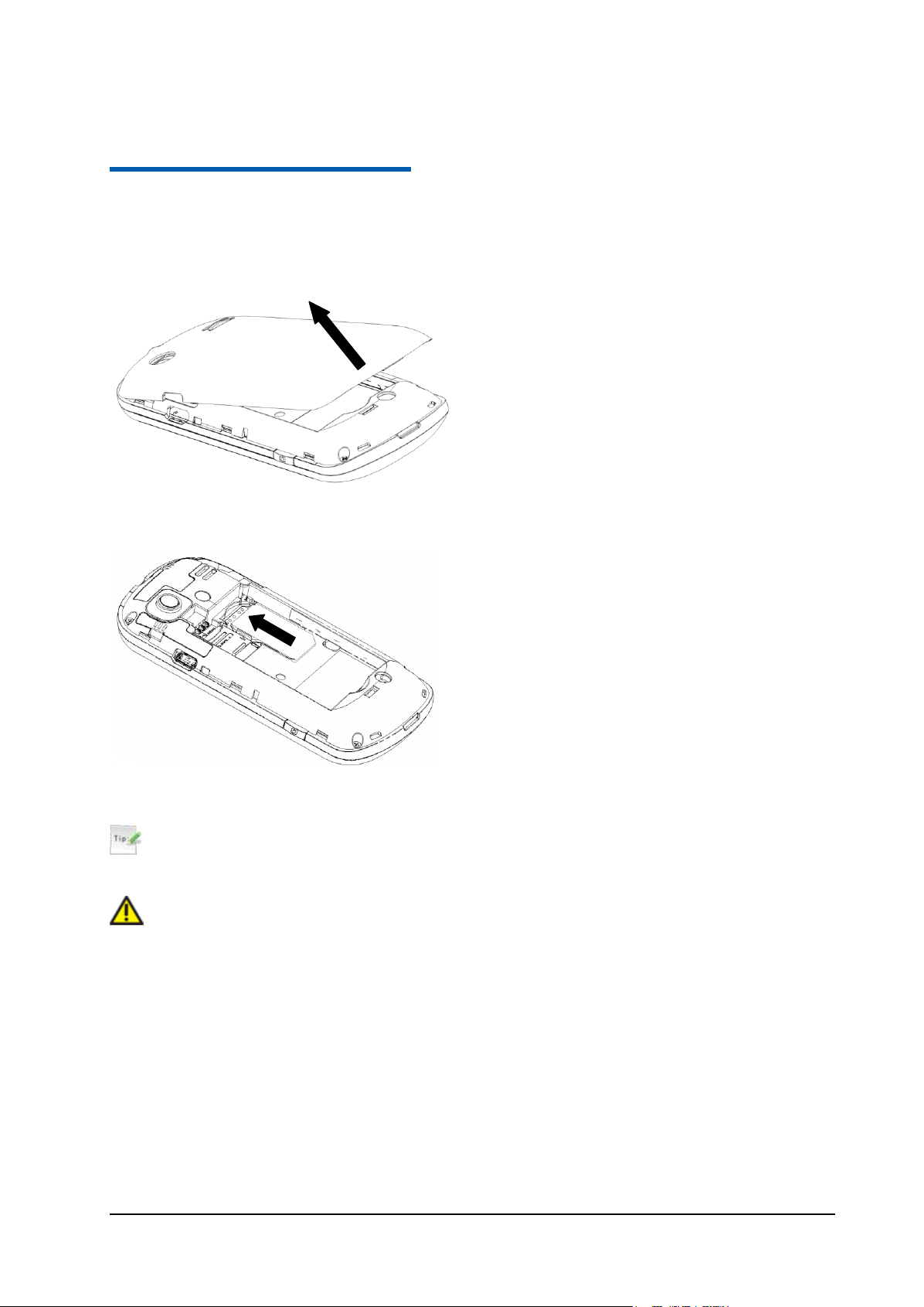
Confidential and Proprietary Information of ZTE CORPORATION 2
C h a p t e r 2
Starting up
Removing the Back Cover
Remove the back cover using the thumb catch at the bottom of the phone.
Inserting the SIM Card
Inserting the Memory Card
Tips:
Your phone can support a memory card with an up to 8GB capacity.
Caution:
Only use approved memory cards for this device. Any use of unapproved memory cards might cause loss
of data or damage to your phone.
Carefully insert the memory card into the memory card slot and place the card into position.
Page 5
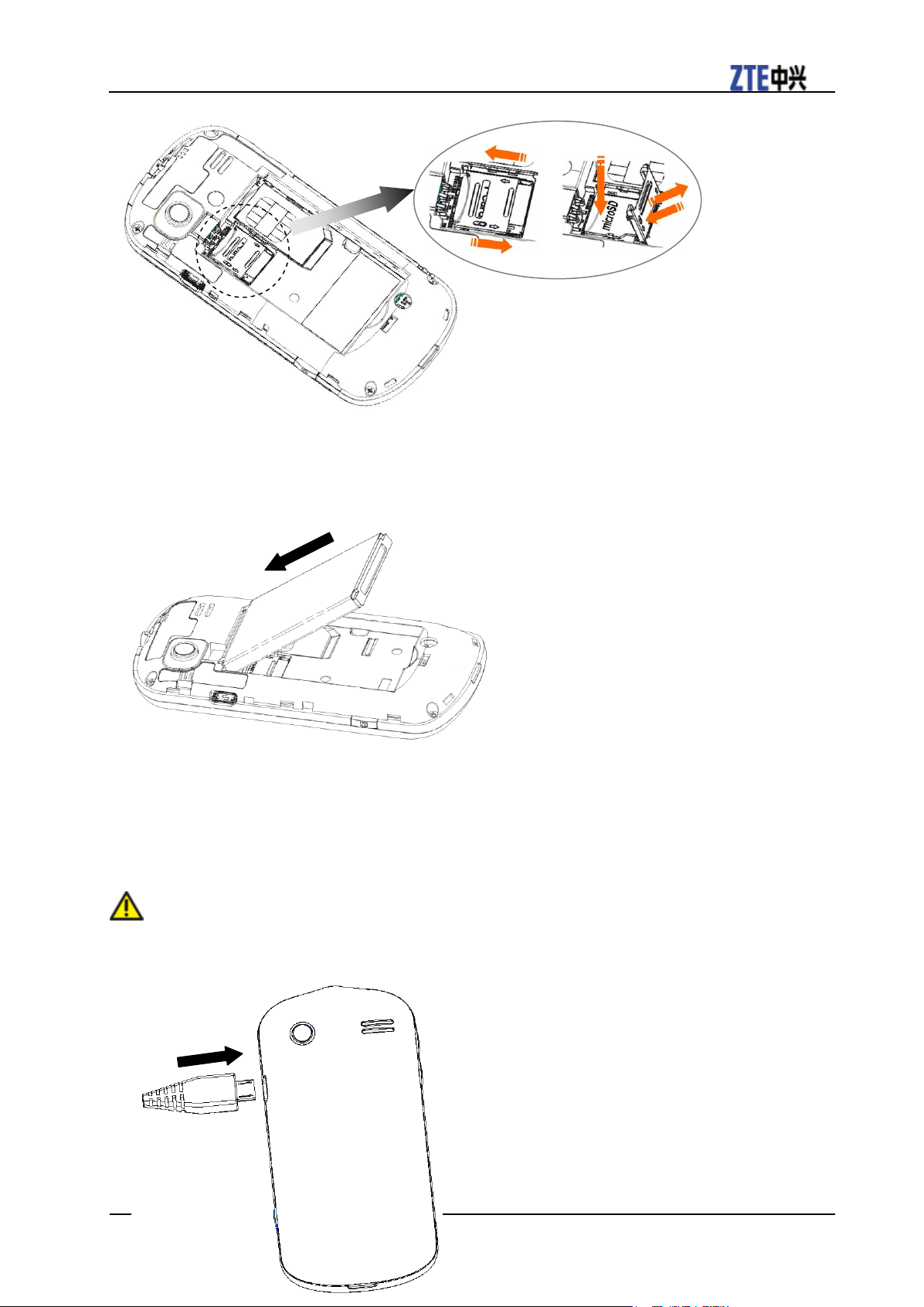
F160 Mobile Phone Quick Start Guide
Confidential and Proprietary Information of ZTE CORPORATION 3
2
3 4 1
5
Installing the Battery
1. Carefully insert the battery with the contacts located against the gold springs.
2. Push down the battery until it clicks into place.
Charging Your Phone
Your phone uses a rechargeable battery. When you first unpack the phone, the battery is not fully charged,
but there might be enough power to turn on the phone. You should flatten the battery by using all of the
available power before charging the battery for the first time.
Connect your adapter to the USB jack, and the other end of the adapter to the mains socket.
Caution:
Do not charge the battery out of the temperature range of 0°C to 45°C.
Page 6
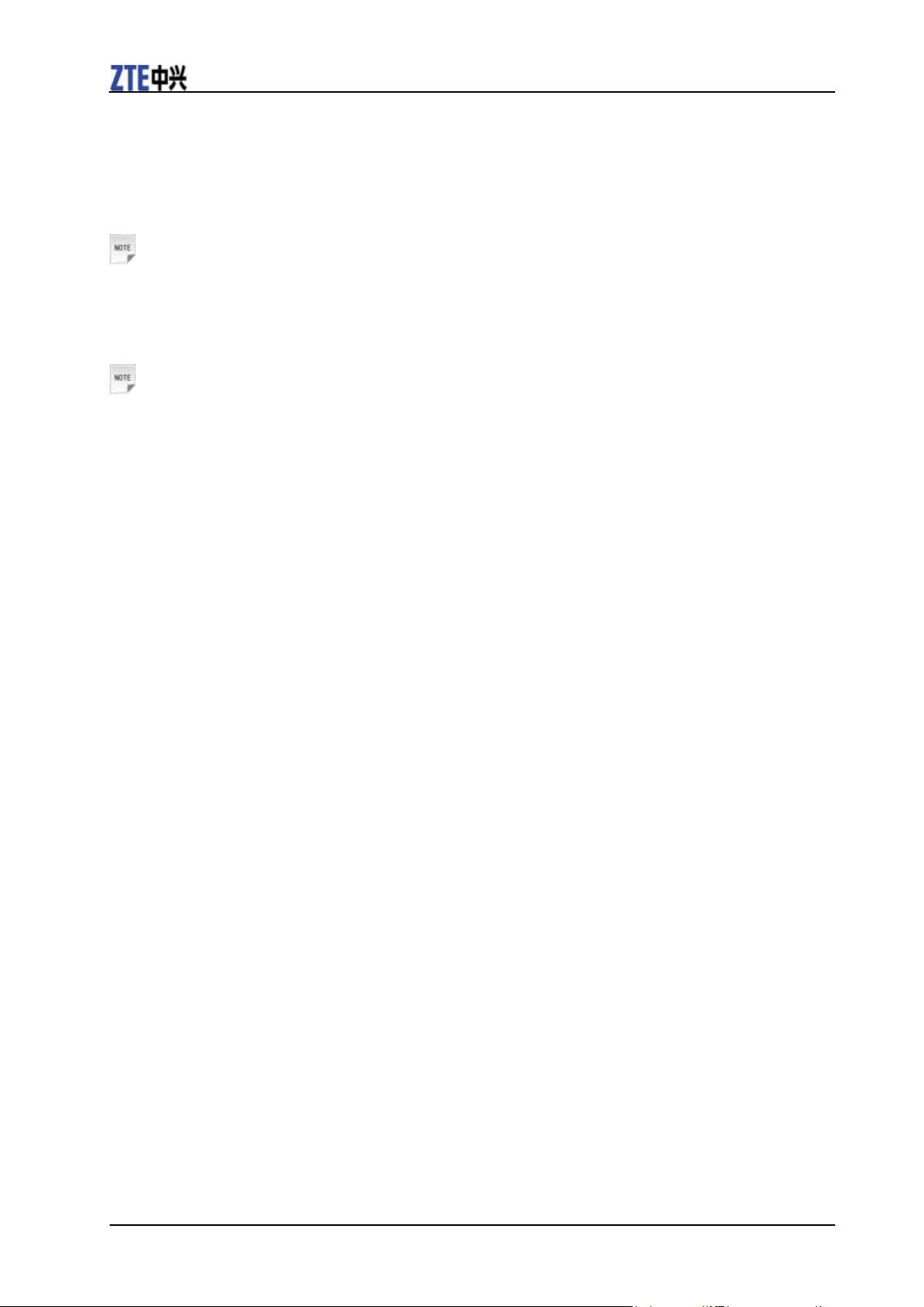
F160 Mobile Phone Quick Start Guide
4 Confidential and Proprietary Information of ZTE CORPORATION
Powering on and off
Notes:
Do not turn your phone on in areas in which wireless phone use is not permitted, or when it could cause
interference or danger.
Hold Power Key to turn on or off the phone.
Notes:
• When prompted, enter your PIN (Personal Identification Number) code or handset code and press OK.
• When the PIN code or handset code is accepted, the phone automatically searches for the network. After
a few seconds, your phone displays standby mode.
Health and safety information
Radio Frequency (RF) Energy
This model phone meets the government’s requirements for exposure to radio waves.
This phone is designed and manufactured not to exceed the emission limits for exposure to radio frequency (RF) energy set by the Federal
Communications Commission of the U.S. Government:
The exposure standard for wireless mobile phones employs a unit of measurement known as the Specific Absorption Rate, or SAR. The SAR
limit set by the FCC is 1.6W/kg. *Tests for SAR are conducted using standard operating positions accepted by the FCC with the phone
transmitting at its highest certified power level in all tested frequency bands. Although the SAR is determined at the highest certified power
level, the actual SAR level of the phone while operating can be well below the maximum value. This is because the phone is designed to
operate at multiple power levels so as to use only the poser required to reach the network. In general, the closer you are to a wireless base
station antenna, the lower the power output.
The highest SAR value for the model phone as reported to the FCC when tested for use at the ear is 1.27 W/kg and when worn on the body, as
described in this user guide, is 1.13W/kg (Body-worn measurements differ among phone models, depending upon available enhancements
and FCC requirements.)
While there may be differences between the SAR levels of various phones and at various positions, they all meet the government requirement.
The FCC has granted an Equipment Authorization for this model phone with all reported SAR levels evaluated as in compliance with the FCC
RF exposure guidelines. SAR information on this model phone is on file with the FCC and can be found under the Display Grant section of
http://www.fcc.gov/oet/fccid after searching on
FCC ID: Q78-E850
For body worn operation, this phone has been tested and meets the FCC RF exposure guidelines for use with an accessory that contains no
metal and the positions the handset a minimum of 1.5 cm from the body. Use of other enhancements may not ensure compliance with FCC
RF exposure guidelines. If you do no t use a body-worn accessory and are not holding the phone at the ear, position the handset a minimum
of 1.5 cm from your body when the phone is switched on.
FCC Compliance
This device complies with part 15 of the FCC Rules. Operation is subject to the following
two conditions: (1) This device may not cause harmful interference, and (2) this device
must accept any interference received, including interference that may cause undesired
operation.
Caution: Changes or modifications not expressly approved by the manufacturer could void
the user’s authority to operate the equipment.
NOTE: This equipment has been tested and found to comply with the limits for a Class B
digital device, pursuant to part 15 of the FCC Rules. These limits are designed to provide
reasonable protection against harmful interference in a residential installation. This
equipment generates, uses and can radiate radio frequency energy and, if not installed
and used in accordance with the instructions, may cause harmful interference to radio
communications. However, there is no guarantee that interference will not occur in a
particular installation. If this equipment does cause harmful interference to radio or
television reception, which can be determined by turning the equipment off and on, the
Page 7
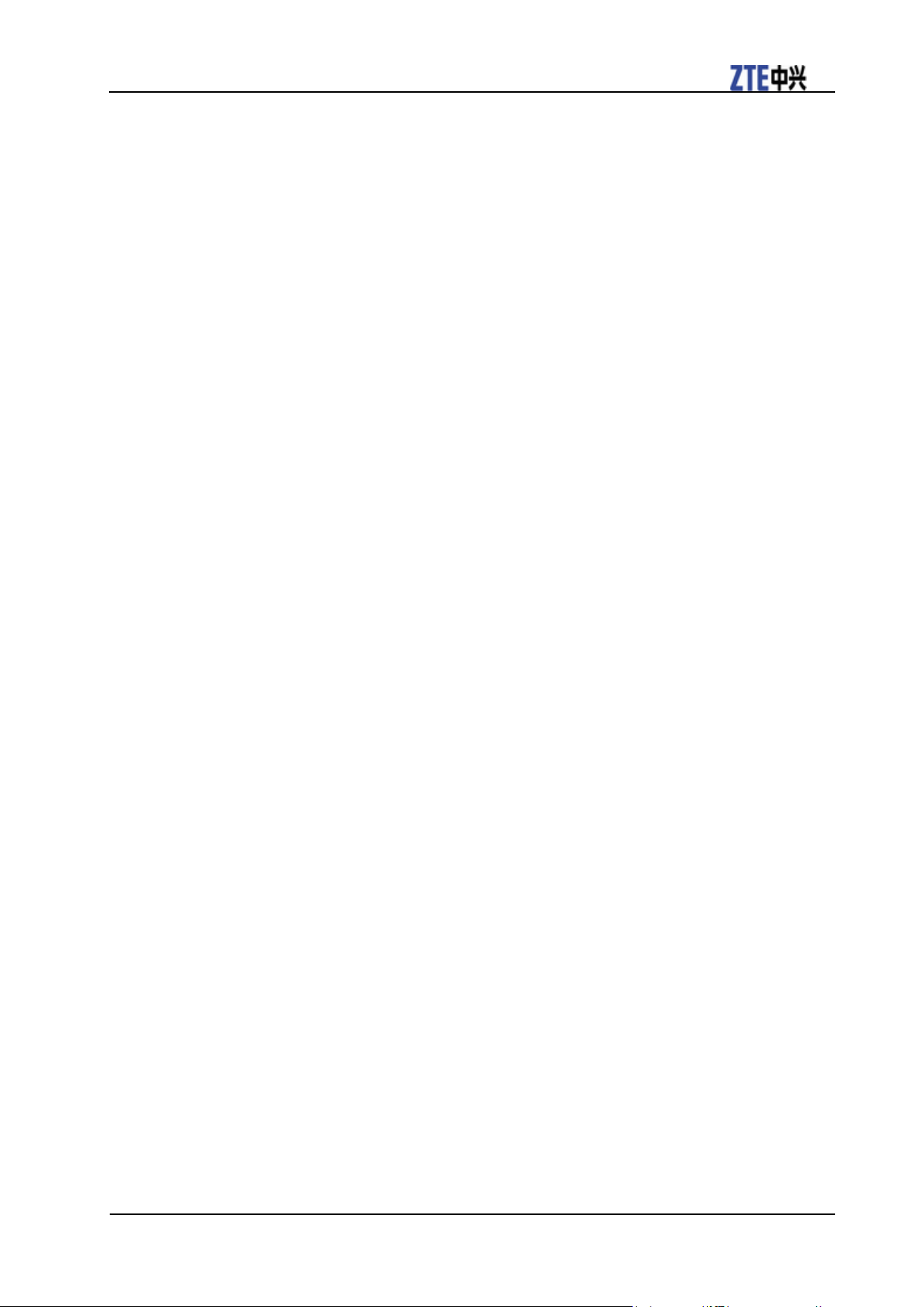
F160 Mobile Phone Quick Start Guide
Confidential and Proprietary Information of ZTE CORPORATION 5
user is encouraged to try to correct the interference by one or more of the following
measures:
—Reorient or relocate the receiving antenna.
—Increase the separation between the equipment and receiver.
—Connect the equipment into an outlet on a circuit different from that to which the
receiver is connected.
—Consult the dealer or an experienced radio/ TV technician for help.
Page 8
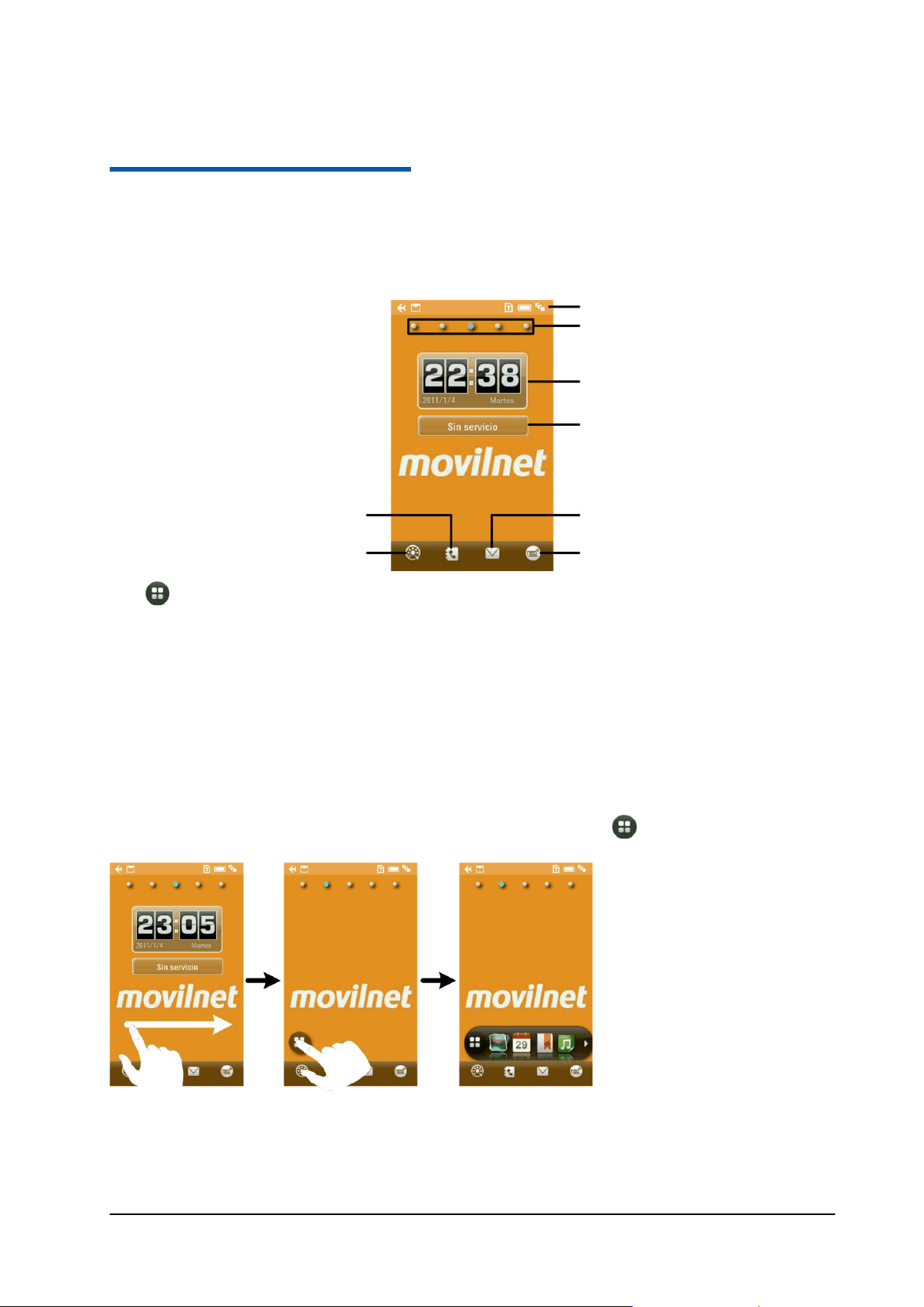
Confidential and Proprietary Information of ZTE CORPORATION 6
Indicators
Tap the ‘dots’, or flick left
or right, to extend the
standby screen
Time and date
Service provider
Shortcut to Messages
Shortcut to Browser
Shortcut to Contacts
Shortcut to the
dial keypad
C h a p t e r 3
Standby Screen
After powering on the phone, when the operator’s name is displayed on the screen, the phone is in the
standby mode and ready for use.
Tap on each screen to access a specified feature. You can
Add/delete the shortcut icons of applications on the screen.
Open the widget tab to use the preset widgets.
Add/delete the contact shortcuts on the screen. You can tap the contact to make a call or send a
message.
Add/delete the shortcuts of image and video files on the screen. You can tap the image to set it as
wallpaper or send it via MMS/Bluetooth. Tap the video file to play it.
Widgets
Flick right in standby mode to display the widgets screen. You can tap to open or close the widget
tab.
You can drag and drop the widgets you need on the desktop or drag them back to the tab. Tap on the
widgets you have dropped to the desktop to view more information.
Page 9
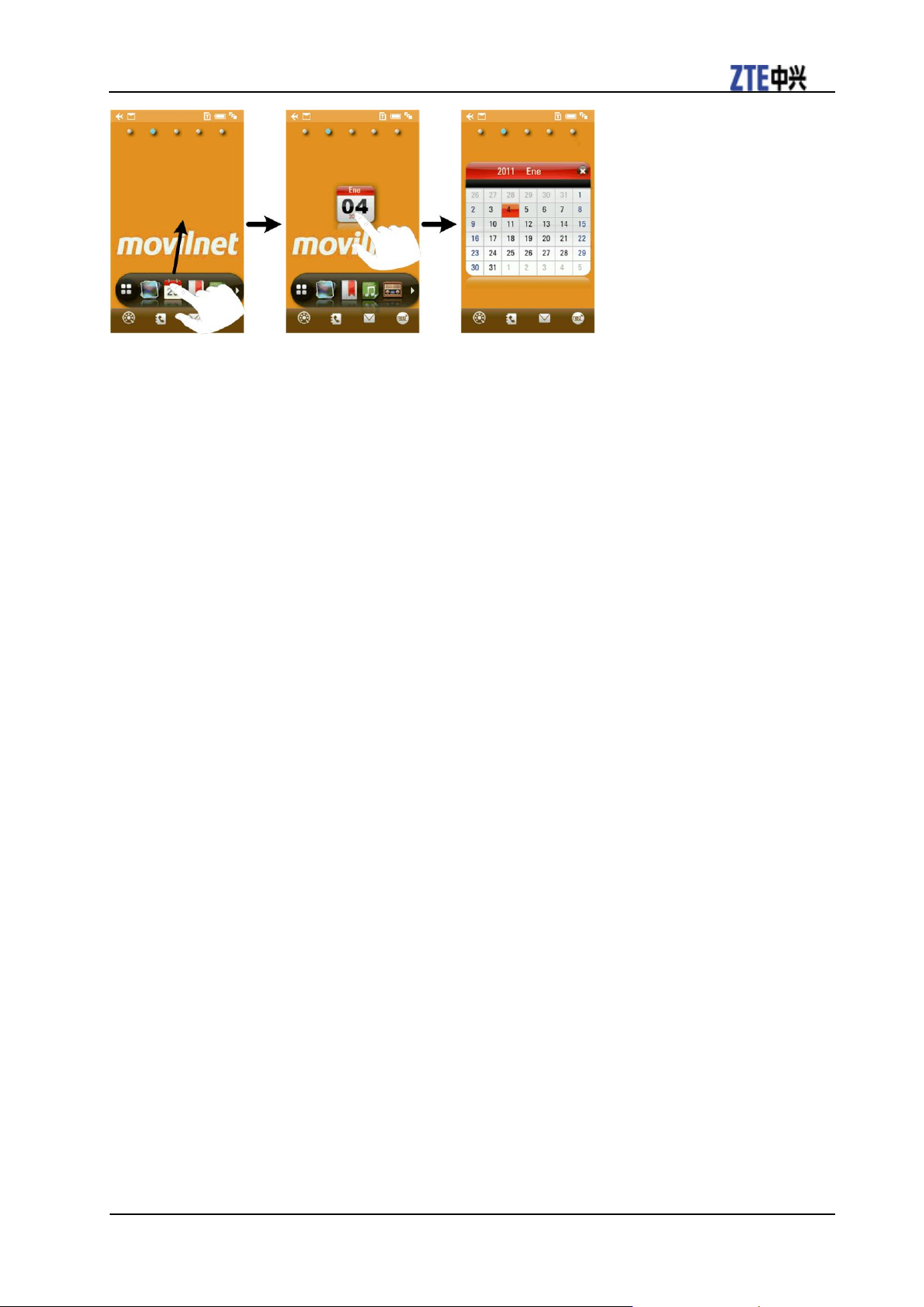
F160 Mobile Phone Quick Start Guide
Confidential and Proprietary Information of ZTE CORPORATION 7
Page 10

Confidential and Proprietary Information of ZTE CORPORATION 8
Signal strength
Remaining battery power
3G network
Roaming
Missed voice call
Missed video call
Call forwarding active
Data communication available
New voice message
New SMS
New MMS
New WAP PUSH message
New E-mail
Message inbox full
E-mail inbox full
Downloading backstage
Meeting mode
Silent mode
Airplane mode
Vibration
Bluetooth active
Bluetooth headset connected
Alarm set
Earphone inserted
microSD card inserted
C h a p t e r 4
Status Bar Icons
Page 11

Confidential and Proprietary Information of ZTE CORPORATION 9
C h a p t e r 5
Screen Lock
Sreen lock prevents the keys and screen from being pressed accidentally.
From any screen, press Power Key to lock the screen and the following screen appears.
You can also lock the screen automatically. Select Settings > Screen > Keylock Timeout.
To unlock the screen, drag towards .
Page 12

Confidential and Proprietary Information of ZTE CORPORATION 10
1 Calls
4.7 User Folder
7.2.1 Language
7.4.5 Modem
Settings
10.5 Notes
1.1 All
4.8 SIM Inbox
7.2.2 Time and
Date
7.5 Call
10.6 Converter
1.2 Missed
4.9 Settings
7.2.3 Menu Display
Option
7.5.1 Video
Gateway
10.7 Stop Watch
1.3 Dialed
4.9.1 SMS Settings
7.2.4 Feedback
7.5.2 Call
Forwarding
10.8 Bluetooth
1.4 Answer
4.9.2 MMS
Settings
7.2.5 Default
Memory
7.5.3 Call Waiting
11 E-mail
2 Contacts
4.9.3 Signature
7.2.6 Restore
Default Settings
7.5.4 Call Barring
11.1 New E-mail
3 Multimedia
4.9.4 Cell
Broadcast Settings
7.3 Profiles
7.5.5 Send My
Number
11.2 Inbox
3.1 Music Player
4.10 Memory Info.
7.3.1 General
7.5.6 Redial
11.3 Outbox
3.2 Video Player
5 En tus manos
7.3.2 Meeting
7.5.7 Automatic
Answer
11.4 Drafts
3.3 Picture Browser
6 Browser
7.3.3 Outdoors
7.6 Security
11.5 Sent
3.4 Voice Recorder
7 Settings
7.3.4 Silent
7.6.1 Activate
Security Codes
11.6 User Folder
3.5 FM Radio
7.1 Screen
7.3.5 Airplane
7.6.2 Change
Security Codes
11.7 Settings
3.6 File Manager
7.1.1 Theme
7.4 Connect
7.6.3 Fixed Dial
Numbers
11.8 Memory Info.
4 Messages
7.1.2 Wallpaper
7.4.1 Connection
Settings
8 Camera
12 Applications
4.1 New Message
7.1.3 Backlight
Duration
7.4.2 Access Point
Settings
9 Tu chip
13 Facebook
4.2 Handset Inbox
7.1.4 Brightness
7.4.3 PC
Connection
10 Tools
14 Twitter
4.3 Outbox
7.1.5 Keylock
Timeout
7.4.4 Network
Settings
10.1 Alarm
15 Yahoo
Messenger
4.4 Drafts
7.1.6 Greeting
7.4.4.1 Preferred
Mode
10.2 Organizer
16 Google Talk
4.5 Sent
7.1.7 Touch Screen
Calibration
7.4.4.2 Preferred
Selection
10.3 World Time
17 Google Map
4.6 C.B. Msg. Box
7.2 Handset
7.4.4.3 GPRS
connect
10.4 Calculator
18 Download
C h a p t e r 6
Menu Tree
Press Menu Key to find the following functions.
Page 13

Confidential and Proprietary Information of ZTE CORPORATION 11
C h a p t e r 7
Making a Call
1. Tap in standby screen, or press Send Key in other screens to open the dial keypad.
2. Enter the phone number. Delete wrong digits by tapping .
3. Tap or tap Send Key to dial the call.
If you want to make a video call, make sure the called party as well as the network is able to handle
video calls. Tap to dial the call.
Note:
You can make emergency calls when the phone is locked with a Handset password or when the SIM
card is locked with a PIN code. Just tap SOS first.
Emergency calls are also possible when the SIM is not inserted.
Ask your service provider what emergency numbers are supported.
To make a speed dial call, tap and hold the corresponding number key (2 to 9) to make the call.
Tap and hold 1 to call your voicemail.
Setting up Speed Dial
1. Open the main menu and tap a contact in Contacts.
2. If the contact has several phone numbers, tap the one for which you want to set a speed dial.
3. Tap below the number.
4. Tap a number between 2 and 9.
Page 14

Confidential and Proprietary Information of ZTE CORPORATION 12
C h a p t e r 8
Text input
Your phone provides two sets of on-screen keyboards for entering English and Spanish. When you hold
the phone upright, the condensed keyboard is available. The phone automatically switches to the full
keyboard when you hold it sideways.
Using the Condensed Keyboard
You can enter letters, words, numbers, symbols and emoticons with the condensed keyboard.
• Tap or to change input language.
• Tap # to change input mode.
• Tap to select symbols and emoticons.
• Tap to delete text and to start a new paragraph.
Using the Full Keyboard
• Tap or to change input language.
• Tap to change between uppercase and lowercase letter input.
• Tap to enter symbols and numbers. Tap to find more symbols.
• Tap to enter emoticons.
• Tap to delete text and to start a new paragraph.
Page 15

Confidential and Proprietary Information of ZTE CORPORATION 13
C h a p t e r 9
Sending a message
1. In standby mode, tap Menu Key > Messages > New Message to write an SMS or an MMS.
2. Tap and enter recipient number or Email address. You can also tap to select from contacts,
or to choose from often used numbers.
Tap to delete wrong recipient.
3. Tap the text field to edit message text. For an MMS, you can enter text, insert photos/audio/videos and
make a slide show.
If you are sending an MMS, tap the Sub field to enter the title of the message, or tap Attachments to
insert files to the message.
4. When the message is done, tap Send.
Page 16

Confidential and Proprietary Information of ZTE CORPORATION 14
C h a p t e r 10
Sending an E-mail
1. In standby mode, tap Menu Key > E-mail > New E-mail.
2. Tap to enter recipient addresses. You can also tap to add recipients from Contacts.
3. Tap Options to add Cc and Bcc recipients.
4. Tap the text boxes to enter E-mail subject and text content.
5. Tap Attachments > Add to insert attachments to the E-mail.
6. Tap Send.
Page 17

Confidential and Proprietary Information of ZTE CORPORATION 15
C h a p t e r 11
Shooting photos
1. Press and hold Camera Key or tap Menu Key > Camera in standby screen.
2. Tap to adjust brightness, contrast, white balance and effect, or switch between front and back
cameras. You can also tap More to select Shutter Sound, Location, Size, Quality and Night.
3. Press Volume Keys to zoom in or zoom out. Press Camera Key to take the photo.
Tip: Tap to open the folder where the photos you shot are saved.
Page 18

F160 Mobile Phone Quick Start Guide
16 Confidential and Proprietary Information of ZTE CORPORATION
C h a p t e r 12
Recording videos
1. Press and hold Camera Key or tap Menu Key > Camera in standby screen.
2. Tap to change camera mode. You can choose Video, MMS Video, or E-mail Video,
depending on your purpose.
3. Tap to adjust brightness, contrast, white balance and effect, or switch between front and back
cameras. You can also tap More to select Record, Location, Format, Quality and Other.
4. Press Volume Keys to zoom in or zoom out. Press Camera Key to start and end video recording.
Tip: Tap to open the folder where the videos you recorded are saved.
Page 19

F160 Mobile Phone Quick Start Guide
Confidential and Proprietary Information of ZTE CORPORATION 17
C h a p t e r 13
Playing music
The information of music files on the handset and the memory card are automatically categorized by
folder, album, and artist. If new files are received or downloaded, tap Update to refresh the music library.
1. Tap Menu Key > Multimedia > Music Player.
2. Find the file you need in All, Playlist, Folder, Album, or Artist. You can also search for a file by
tapping Search.
3. Tap on a file to start playing it.
4. Tap or to pause or play; tap to skip to the previous track in the playlist and hold it to
rewind; tap to skip to the next track in the playlist and hold it to fast forward.
Tip: Tap the artwork area to view the current playlist; press Volume Keys to control the volume.
Page 20

F160 Mobile Phone Quick Start Guide
18 Confidential and Proprietary Information of ZTE CORPORATION
C h a p t e r 14
Playing videos
Video library categorizes your video files on the handset and the memory card, as well as your stream
media bookmarks. Tap Update Library to refresh the library information.
1. Tap Menu Key > Multimedia > Video Player.
2. Find the file you need in Record, Other Local, or Recently Played.
3. Tap on a file to start playing it.
Page 21

F160 Mobile Phone Quick Start Guide
Confidential and Proprietary Information of ZTE CORPORATION 19
C h a p t e r 15
Function
Selection
Description
Calls
Menu Key > Calls
Check recent call history.
Contacts
Menu Key > Contacts
Manage the contact information of your
friends.
Picture Browser
Menu Key > Multimedia > Picture
Browser
Check out image files on your phone and the
memory card.
Voice Recorder
Menu Key > Multimedia > Voice Recorder
Record voice memos.
FM Radio
Menu Key > Multimedia > FM Radio
Insert the headset and enjoy FM radio
programs.
File Manager
Menu Key > Multimedia > File Manager
Manage files on the phone and the memory
card.
En tus manos
Menu Key > En tus manos
Visit Movilnet web page.
Browser
Menu Key > Browser
Surf the Internet.
Settings
Menu Key > Settings
Set up the screen, handset, profile,
connection, call, and security options.
Tu chip
Menu Key > Tu chip
Use the services, if any, that come with the
USIM card.
Alarm
Menu Key > Tools > Alarm
Set alarm clock.
Organizer
Menu Key > Tools > Organizer
Set and check your schedule.
World Time
Menu Key > Tools > World Time
Check the local time of other regions in the
world.
Calculator
Menu Key > Tools > Calculator
A simple calculator for basic calculation.
Notes
Menu Key > Tools > Notes
Create text memos and share with others.
Converter
Menu Key > Tools > Converter
Currency and unit conversion.
Stop Watch
Menu Key > Tools > Stop Watch
Measure time.
Bluetooth
Menu Key > Tools > Bluetooth
Enable Bluetooth to transfer data with another
Bluetooth device.
Applications
Menu Key > Applications
Install and use Java applications.
Download
Menu Key > Download
Monitor ongoing downloads.
Other features
Here are some brief instructions of other functions of the phone..
Page 22

Confidential and Proprietary Information of ZTE CORPORATION 20
Problem
Solution
Poor reception
• Move to a location where the network signal can be properly received.
• Avoid using the phone at such times, or try again after waiting a short time.
Echo or noise
• Press the End Key and dial again. You may be switched to a better-quality
network trunk or phone line.
Unable to select certain features
• Contact your service provider.
Battery will not charge
• Contact the dealer.
• Adjust the battery charging environment to avoid extremes of temperature.
• Check all connectors to make sure all connections have been properly made.
Shortened standby time
• If you are located in an area where signaling is weak, temporarily switch off
the phone.
• Use a new battery.
• Change your location to one where the network is accessible, or temporarily
turn off your phone.
Cannot switch your phone on
• Recharge the phone's battery.
SIM card error
• Take the SIM card to your service provider for testing.
• Insert the SIM card properly.
• Use a soft, dry cloth to clean the SIM card contacts.
Unable to connect to the network
• Contact your service provider.
• Check the service area with your service provider.
• Move to an open space, or if you are inside a building, move closer to a
window.
Cannot answer incoming calls
• Go to Settings > Call > Call Barring, and then select Cancel All Call
Barring.
Cannot make outgoing calls
• Go to Settings > Call > Call Barring, and then select Cancel All Call
Barring.
• Go to Settings > Security > Fixed Dial Numbers > Status and select OFF to
C h a p t e r 16
Troubleshooting
Page 23

F160 Mobile Phone Quick Start Guide
Confidential and Proprietary Information of ZTE CORPORATION 21
Problem
Solution
turn this feature off.
PIN Code blocked
• Contact your service provider. If the service provider provides the SIM card's
PUK code, use the PUK code to unlock the SIM card.
Unable to add new contact
information
• Delete unnecessary data from the Contacts.
Page 24

Confidential and Proprietary Information of ZTE CORPORATION 22
Handset Standards
UMTS/GSM
Dimensions (H×W×D)
104mm*50.5mm*13.4mm
Weight
Approx 87g (including battery)
Display
2.8 inches 240*400
Front camera
0.3 M pixel camera
Back camera
3.0 M pixel camera
Extended memory
Up to 8GB microSD memory card
Battery
900 mA hours, Lithium-ion (Li-ion)
Continuous standby time
Up to 180 hours
Continuous talk time
About 200 minutes
Continuous video talk time
About 150 minutes
C h a p t e r 17
Technical parameters
* The phone’s talk and standby times are based on ideal working environments. The use of extended
backlight, browser, and network conditions can reduce battery life and talk/standby time.
Page 25

Confidential and Proprietary Information of ZTE CORPORATION 23
C h a p t e r 18
For Your Safety
General Care
Your handset contains delicate electronic circuitry, magnets and battery systems. You should treat it with
care and give particular attention to the following points:
• Do not allow the handset, battery or accessories to come into contact with liquids or moisture at any time.
Do not immerse the handset in any liquid.
• Do not place the handset alongside computer disks, credit cards, travel cards and other magnetic media.
The information contained on disks or cards may be affected by the handset.
• Do not paint the handset.
• Do not leave the handset or the battery in places where the temperature could exceed 60°C, e.g. on a car
dashboard or a windowsill, behind glass in direct sunlight, etc.
• Do not remove the handset’s battery while the handset is switched on.
• Take care not to allow metal objects, such as coins or key rings to contact or short-circuit the battery
terminals.
• Do not dispose of battery in a fire. The handset’s Li-ION batteries may be safely disposed of at a Li-ION
recycling point. Follow local requirements for recycling.
• Do not put the handset’s battery in your mouth, as battery electrolytes may be poisonous if swallowed.
• Do not attempt to dismantle the handset or any of its accessories.
• Do not put a battery into a microwave oven, dryer, or high-pressure container.
• Do not contact battery directly to an electric outlet or cigarette lighter charger. Use only approved
charger units.
• Do not pierce battery with a sharp object such as a needle.
• Do not disassemble or modify the battery.
• Do not use a damaged or deformed battery.
• Do not drop, throw, or subject the handset to rough treatment.
• Do not solder the battery directly.
• Stop using the battery if abnormal heat, odor, discoloration, deformation, or abnormal condition is
detected during use, charge, or storage.
• Remove the battery whose life cycle has expired from equipment immediately.
• This equipment is fitted with an internal battery. Take it to a qualified service engineer when the
replacement of the battery is required.
• The earpiece may become warm during normal use. Also, the handset itself may become warm while the
battery is being charged.
• When a handset is in vibration mode, the vibration can sometimes cause the handset to move.
• Be careful not to place the handset near heat sources (such as a heater) or too close to the edge of the
table.
• Power off your phone before you clean it. Use a damp or anti-static cloth to clean the handset. Do not
use an ordinary dry cloth or electrostatic cloth. Do not use chemical or abrasive cleaners as these could
damage the casing.
Page 26

F160 Mobile Phone Quick Start Guide
24 Confidential and Proprietary Information of ZTE CORPORATION
• Remember to make backup copies of all important data on your handset.
• Remember to recycle: the cardboard packing supplied with this handset is ideal for recycling.
Warning:
In the unlikely event of a battery leak, take care to keep the battery discharge away from your eyes or skin.
If the leakage does come into contact with the eyes or skin, please flush thoroughly in clean water and
consult with a doctor.
Aircraft Safety
• Power off your phone before the airplane takes off. In order to protect airplane’s communication system
from interference, it is prohibited to use mobile phone in flight. If you want to use mobile phone before
the airplane takes off, you should get the aircrew’s permission according to safety regulations.
• If the mobile phone has the function of automatic timing power-on, please check your alarm setting to
ensure that your phone will not be automatically powered on during the flight.
Hospital Safety
• Power off your phone and remove the battery in areas where the use of handsets is prohibited.
• Follow the instructions given by the respective medical facility regarding the use of handsets on their
premises.
General Guidelines
• In some countries, national law prohibits private copying of copyrighted material. Please check the
national legislation of the applicable country concerning the use of such material.
• Many jurisdictions have laws and regulations about taking pictures in public or private areas and
regarding the processing and further use of such pictures. The manufacturer encourages its customers to
obey all laws and to respect the personal rights of others.
• Please check roaming agreement availability with your service provider.
• The use of mobile phones is not allowed in some radiation sensitive areas, such as hospitals, research
centers and airplanes. The user is responsible to power-off the device. If there is any uncertainty, you
should remove the battery from the handset.
• Observe any signs that indicate powering off handsets, such as those near gas stations, or explosives, and
power off the handset/device immediately.
• If you have a heart condition, be careful with the settings of call vibration or tone volume.
• Do not allow children to play with the handset, charger or batteries.
• Do not use the handset where blasting is in progress.
• Do not try to make a call or conversation while the temperature of charging battery is above 50°C.
• Talking on the phone may cause lightning strike during a thunderstorm. It is not recommended to talk on
the phone in such weather for your safety.
• Take care not to put your handset in the back pocket of your trousers or skirt and then sit on it. Also, do
not put your phone at the bottom of bag where it may subject to excessive weight or pressure. Doing so
may damage the LCD and camera lens and cause them malfunction.
• The operation of some medical electronic devices, such as hearing aids and pacemakers, may be affected
if a handset is used next to them. Observe any caution signs and the manufacturer’s recommendations.
• Do not leave the handset discharged or without a battery for a long time, otherwise some data may be
erased.
• Your phone contains metal, which may cause you an itch, a rash or eczema depending on your physical
Page 27

F160 Mobile Phone Quick Start Guide
Confidential and Proprietary Information of ZTE CORPORATION 25
condition.
Road Safety
• You must exercise proper control of your vehicle at all times. Give your full attention to driving.
• Observe all of the recommendations contained in your local traffic safety documentation.
• Pull off the road and park before making or answering a call, if driving conditions require so. Check if
local laws and/or regulations restrict the use of handsets while driving.
• You MUST NOT stop on the hard shoulder of a motorway to answer or make a call, except in an
emergency.
• Power off your handset at a refueling point, such as a gas station, even if you are not refueling your own
car.
• Do not store or carry flammable or explosive materials in the same compartment as the handset.
• Electronic systems in vehicle, such as anti-lock brakes, speed control and fuel injection systems are not
normally affected by radio transmissions. The manufacturer of such equipment can advise if it is
adequately shielded from radio transmissions. If you suspect vehicle problems caused by radio
transmissions, consult your dealer and do not power on the handset until it has been checked by a
qualified technician.
Vehicles Equipped with an Airbag
An airbag inflates with great force. Do not place objects, including either installed or portable wireless
equipment, in the area over the airbag or in the airbag deployment area. If in-vehicle wireless equipment
is improperly installed and the airbag inflates, serious injury could result.
Third Party Equipment
The use of third party equipment, cables or accessories may invalidate the warranty of your handset and
also adversely affect the phone’s safety/operation.
Information on Privacy
Camera usage and photo/audio/video recordings carried out with the handset can offend the
confidentiality of the subjects. The user therefore is held to respect legislation in confidentiality matter
and remains the only responsible subject in case of eventual violations of the enforced norm.
Copyright Notice
The video/audio recordings you make/download are protected by copyright laws. They are
for personal use only and must not be otherwise used without the permission of the
copyright owner.
Page 28

Confidential and Proprietary Information of ZTE CORPORATION 26
C h a p t e r 19
Limitation of liabilities
ZTE shall not be liable for any loss of profits or indirect, special, incidental or consequential damages
resulting from or arising out of or in connection with using this product, whether or not ZTE had been
advised, knew or should have known the possibility of such damages.
