Page 1
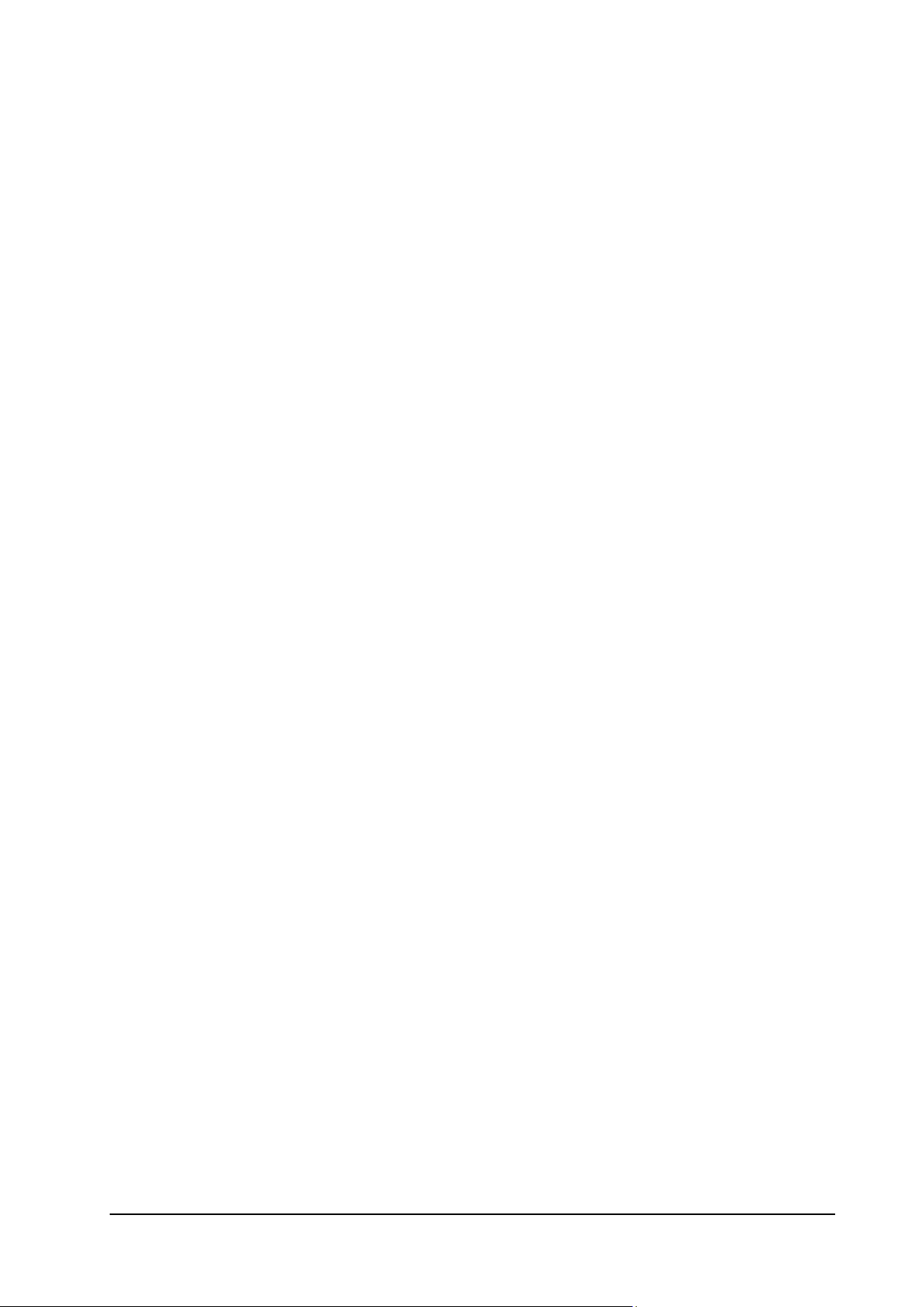
1
E821
User Manual
Page 2
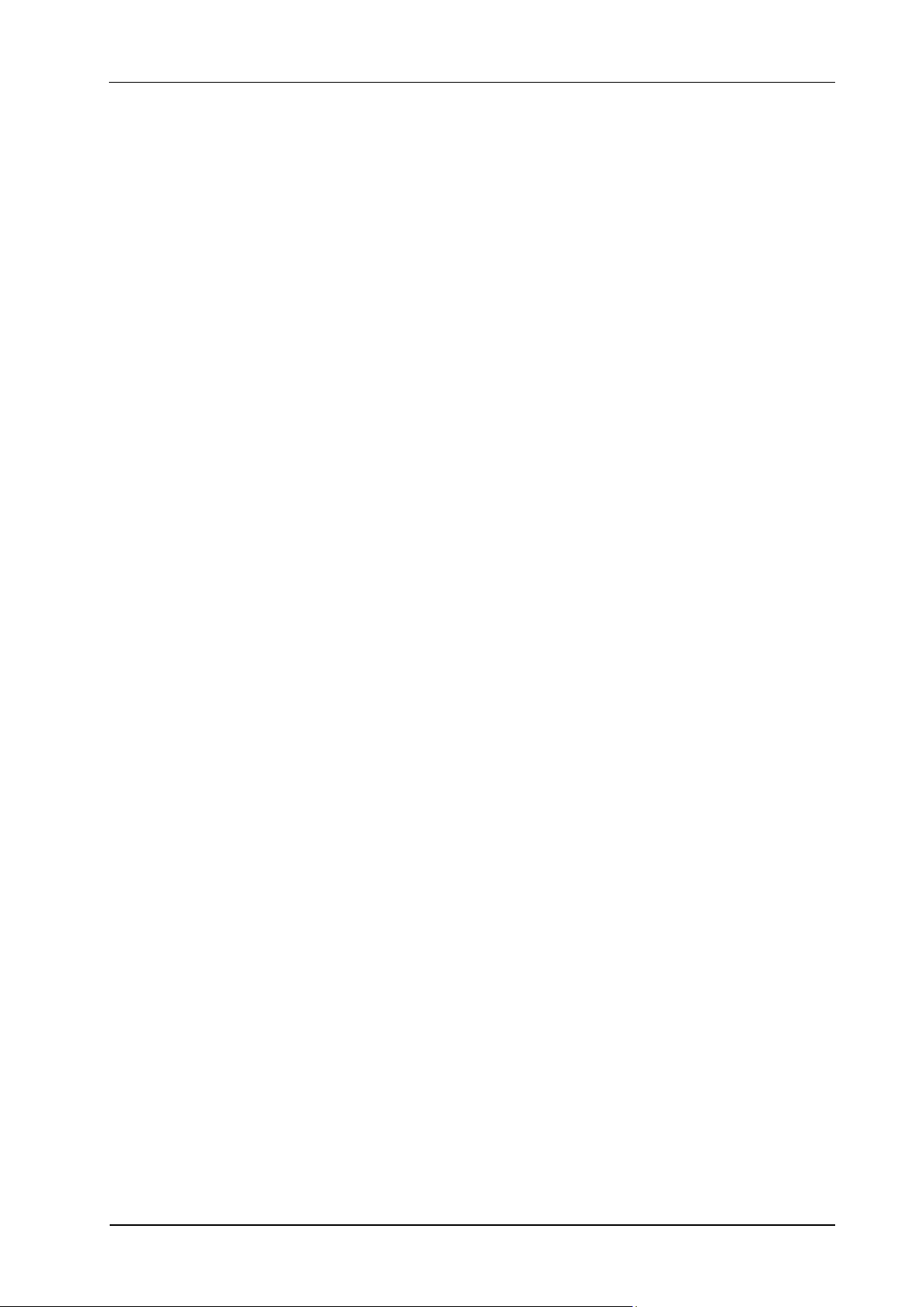
E821 User Manual
2
LEGAL INFORMATION
Copyright © 2011 ZTE CORPORATION.
All rights reserved.
No part of this publication may be quoted, reproduced, translated or used in any form or
by any means, electronic or mechanical, including photocopying and microfilm, without
the prior written permission of ZTE Corporation.
ZTE Corporation reserves the right to make modifications on print errors or update
specifications in this guide without prior notice.
Version No. : R1.0
Edition Time : 2011.1.13
Manual No. :
Page 3
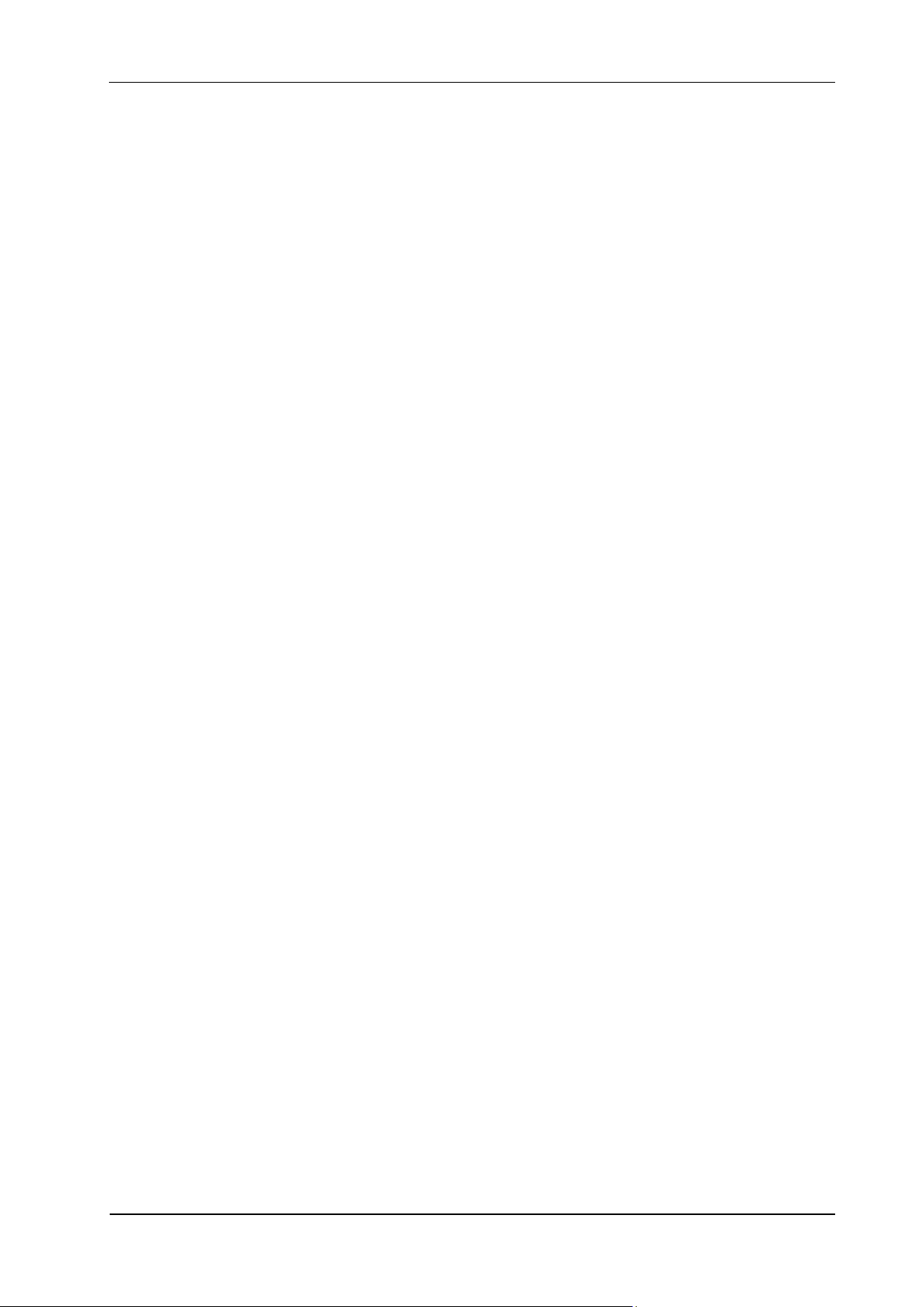
E821 User Manual
3
Contents
Welcome .......................................................................................................................................... 6
Your E821 .................................................................................................................................... 6
Specifications ............................................................................................................................... 7
Getting Started ................................................................................................................................. 8
Installing the Battery .................................................................................................................... 8
Removing the Battery .................................................................................................................. 8
Charging the Battery .................................................................................................................... 9
Installing and Removing the SIM Card ....................................................................................... 9
Inserting and Removing the microSD Card ............................................................................... 10
Powering On/Off ........................................................................................................................ 11
Calibrating the Touch Screen ..................................................................................................... 11
Setting the Time and Date .......................................................................................................... 11
Starting from Standby Mode ...................................................................................................... 11
Indicator Icons ............................................................................................................................ 12
Basic Operation .............................................................................................................................. 14
Menu Navigation ........................................................................................................................ 14
Locking the Screen and Keypad ................................................................................................ 14
Securing Your Phone ................................................................................................................. 14
Running Multiple Applications .................................................................................................. 15
Using the Hardware Keyboard to Enter Text ............................................................................. 16
Personalizing Your Phone .............................................................................................................. 17
Screen ......................................................................................................................................... 17
Profiles ....................................................................................................................................... 17
General Settings ......................................................................................................................... 17
Using the Phone ............................................................................................................................. 18
Making a Call ............................................................................................................................. 18
Making a Voice Call .............................................................................................................. 18
Making a Video Call .............................................................................................................. 18
Making a Call from Contacts ................................................................................................. 18
Making a Call from Call History ........................................................................................... 18
Making a Call from Messages ................................................................................................ 18
Making a Speed Dial Call ...................................................................................................... 19
Answering a Call ........................................................................................................................ 19
In-call Options ............................................................................................................................ 19
Call History ................................................................................................................................ 19
Using SIM Card Services ........................................................................................................... 19
Call Settings ............................................................................................................................... 19
Messaging ...................................................................................................................................... 21
Writing and Sending a Message ................................................................................................. 21
Deleting Messages ..................................................................................................................... 21
Moving and Copying Messages ................................................................................................. 21
Configuring Message Settings ................................................................................................... 21
SMS Settings .......................................................................................................................... 21
MMS Settings ......................................................................................................................... 22
E-mail ............................................................................................................................................. 23
Page 4
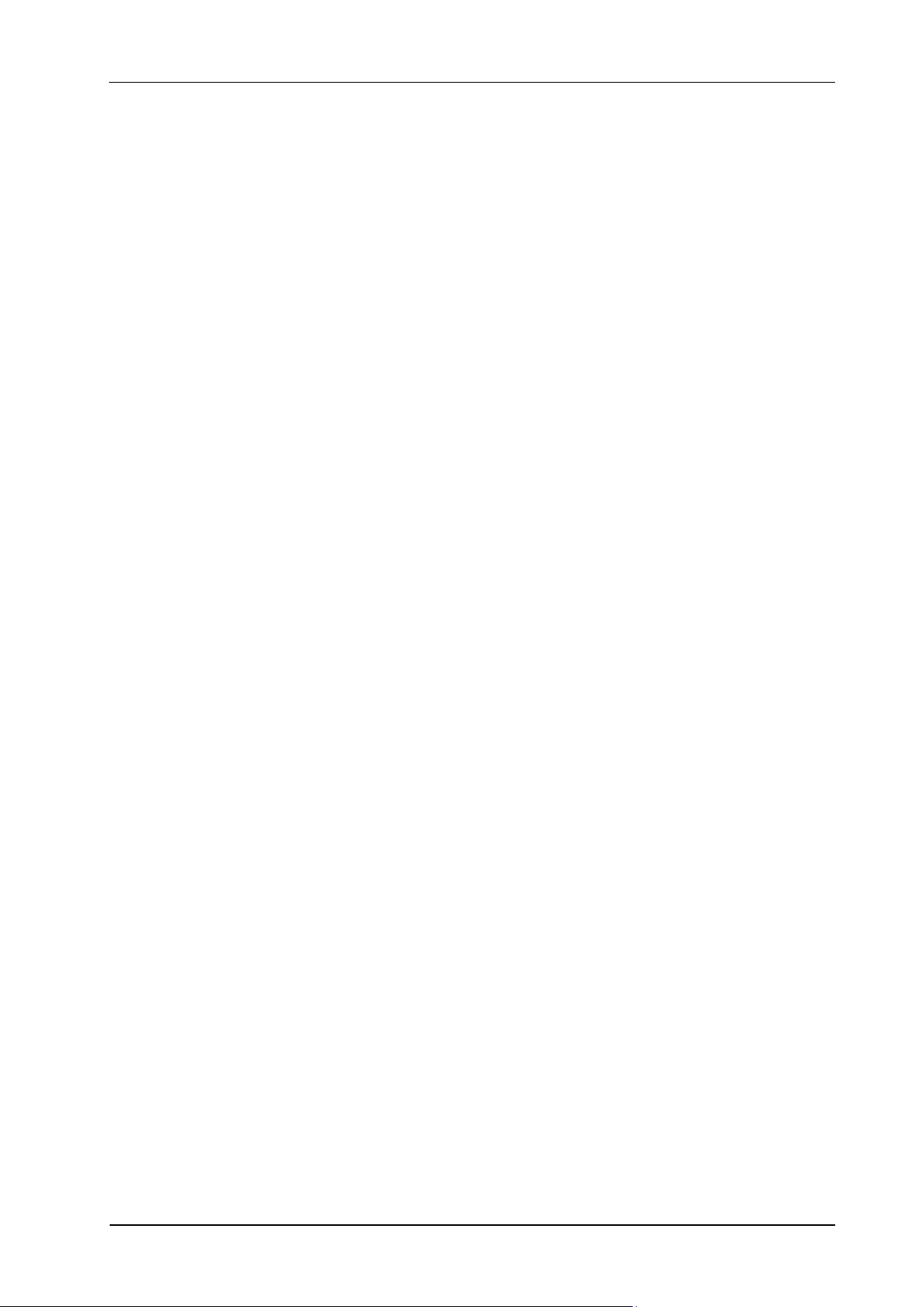
E821 User Manual
4
Setting up Your E-mail Account ................................................................................................ 23
Writing and Sending an E-mail .................................................................................................. 23
Receiving E-mails ...................................................................................................................... 23
Personal Information ...................................................................................................................... 24
Contacts ...................................................................................................................................... 24
Creating a Contact .................................................................................................................. 24
Updating an Existing Contact ................................................................................................ 24
Finding a Contact ................................................................................................................... 24
Copying and Moving Contacts ............................................................................................... 24
Groups .................................................................................................................................... 24
Other Options ......................................................................................................................... 24
Calendar ..................................................................................................................................... 25
Adding New Events ............................................................................................................... 25
Viewing and Editing Events ................................................................................................... 25
Sending Events ....................................................................................................................... 25
Calendar Settings ................................................................................................................... 25
Notes .......................................................................................................................................... 25
SyncML ...................................................................................................................................... 25
Multimedia ..................................................................................................................................... 26
Camera ....................................................................................................................................... 26
Taking Pictures or Videos ...................................................................................................... 26
Setting the Camera ................................................................................................................. 26
Music Player ............................................................................................................................... 26
Music Library ......................................................................................................................... 26
Music Player Controls ............................................................................................................ 26
Copyright and Protected Files ................................................................................................ 27
Video Player ............................................................................................................................... 27
Video Library ......................................................................................................................... 27
Video Player Controls ............................................................................................................ 27
Voice Recorder ........................................................................................................................... 27
Image Browser ........................................................................................................................... 28
FM Radio ................................................................................................................................... 28
Getting Connected .......................................................................................................................... 29
Setting up Data Connection ....................................................................................................... 29
Access Point Settings ............................................................................................................. 29
Connection Settings ............................................................................................................... 29
Web Browser .............................................................................................................................. 29
Setting the Browser ................................................................................................................ 29
Opening Web Pages ............................................................................................................... 29
Bluetooth® .................................................................................................................................. 30
Setting up Bluetooth ............................................................................................................... 30
Pairing with a Bluetooth Device ............................................................................................ 30
Connecting to a PC ..................................................................................................................... 30
Setting Mobile Network ............................................................................................................. 30
Other Functions .............................................................................................................................. 32
Managing Files ........................................................................................................................... 32
Setting Alarms ............................................................................................................................ 32
World Time ................................................................................................................................ 32
Calculator ................................................................................................................................... 32
Unit and Currency Converter ..................................................................................................... 32
Timer and Stop Watch ............................................................................................................... 33
Page 5
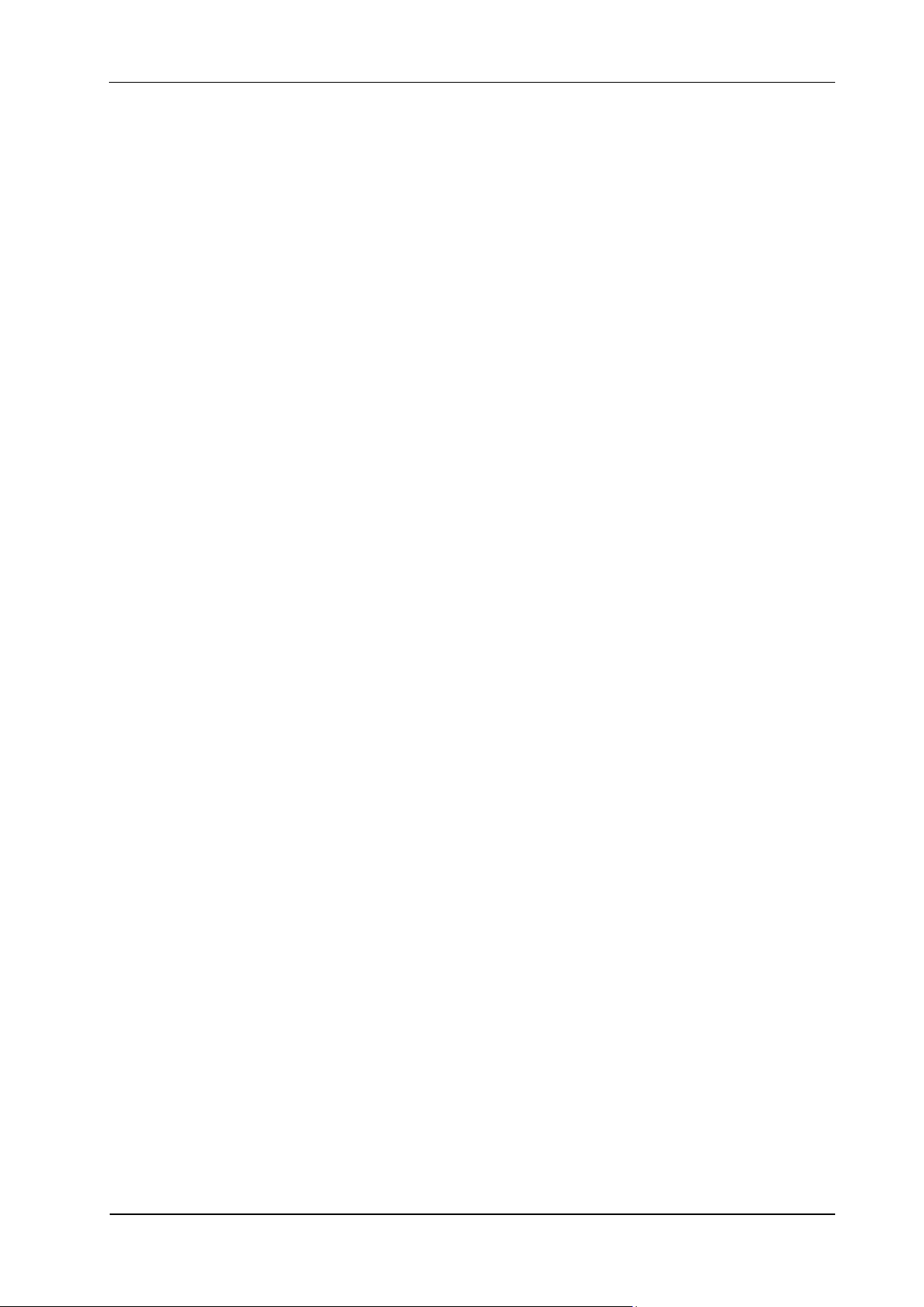
E821 User Manual
5
Games and Applications ............................................................................................................ 33
Monitoring On-going Downloads .............................................................................................. 33
For Your Safety .............................................................................................................................. 34
General Care ............................................................................................................................... 34
Aircraft Safety ............................................................................................................................ 35
Hospital Safety ........................................................................................................................... 35
General Guidelines ..................................................................................................................... 35
Road Safety ................................................................................................................................ 35
Vehicles Equipped with an Airbag ............................................................................................ 36
Third Party Equipment ............................................................................................................... 36
Radio Frequency (RF) Energy ................................................................................................... 36
Emergency Services ................................................................................................................... 37
Information on Privacy .............................................................................................................. 37
Copyright Notice ........................................................................................................................ 37
Questions and Answers .................................................................................................................. 38
Declaration of RoHS Compliance ................................................................. 错误!未定义书签。
Disposal of Your Old Appliance ................................................................... 错误!未定义书签。
EC DECLARATION OF CONFORMITY ................................................... 错误!未定义书签。
Page 6
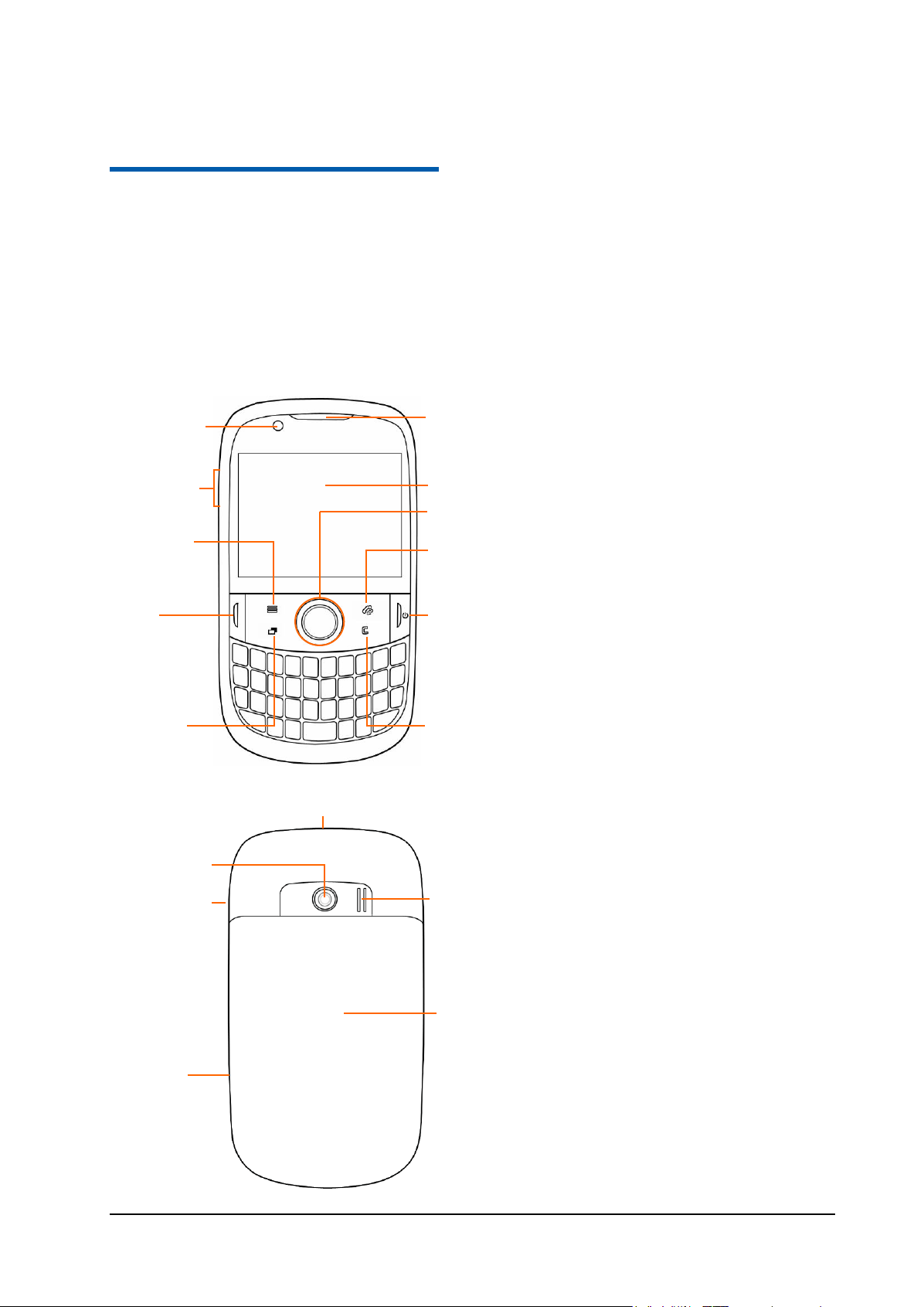
6
C h a p t e r 1
Earpiece
Send Key
Make or answer phone
calls.
Open the dialer interface.
Open the call history in
standby mode.
Application Key
Open/close the
application manager.
End/Power Key
End phone calls.
Hold to power on/off
the phone.
Touch Screen
Volume Keys
Navigation Keys
and OK Key
Menu Key
Open the main menu.
Clear Key
Delete characters
when entering text.
Earphone Jack
Back Cover
Speaker
Camera Key
Back Camera
USB/Charger
Jack
Front Camera
Call Log Key
Open the call history.
Welcome
Your E821
The E821 features 3G technology and works seamlessly across the UMTS/GSM/GPRS/EDGE networks,
so you’ll get high-speed, broadband-quality connectivity wherever you go.
This manual will help you make the most of your new phone. The pictures and icons in this manual are
meant for illustrative purposes only and may not look exactly like those found on your phone.
And when using your E821, please make sure you obey the laws of the country you are in, and respect the
privacy and rights of others, including copyright.
Page 7

E821 User Manual
7
Specifications
Model
E821
Dimensions(L × W × H)
110 mm×61 mm×12.5 mm
Display
2.4 inches 240*320 TFT
Weight
106 g (with battery)
Battery
1000 mAh Li-ion
Continuous standby time
GSM: 150 hours, WCDMA: 200 hours
Continuous talk time
GSM: 240 minutes, WCDMA: 240 minutes
Continuous video talk time
150 minutes
* The phone’s talk and standby times are based on ideal working environments. Network
conditions or, for example, use of the extended backlight or browser, can use more battery power
and reduce talk/standby time.
Page 8
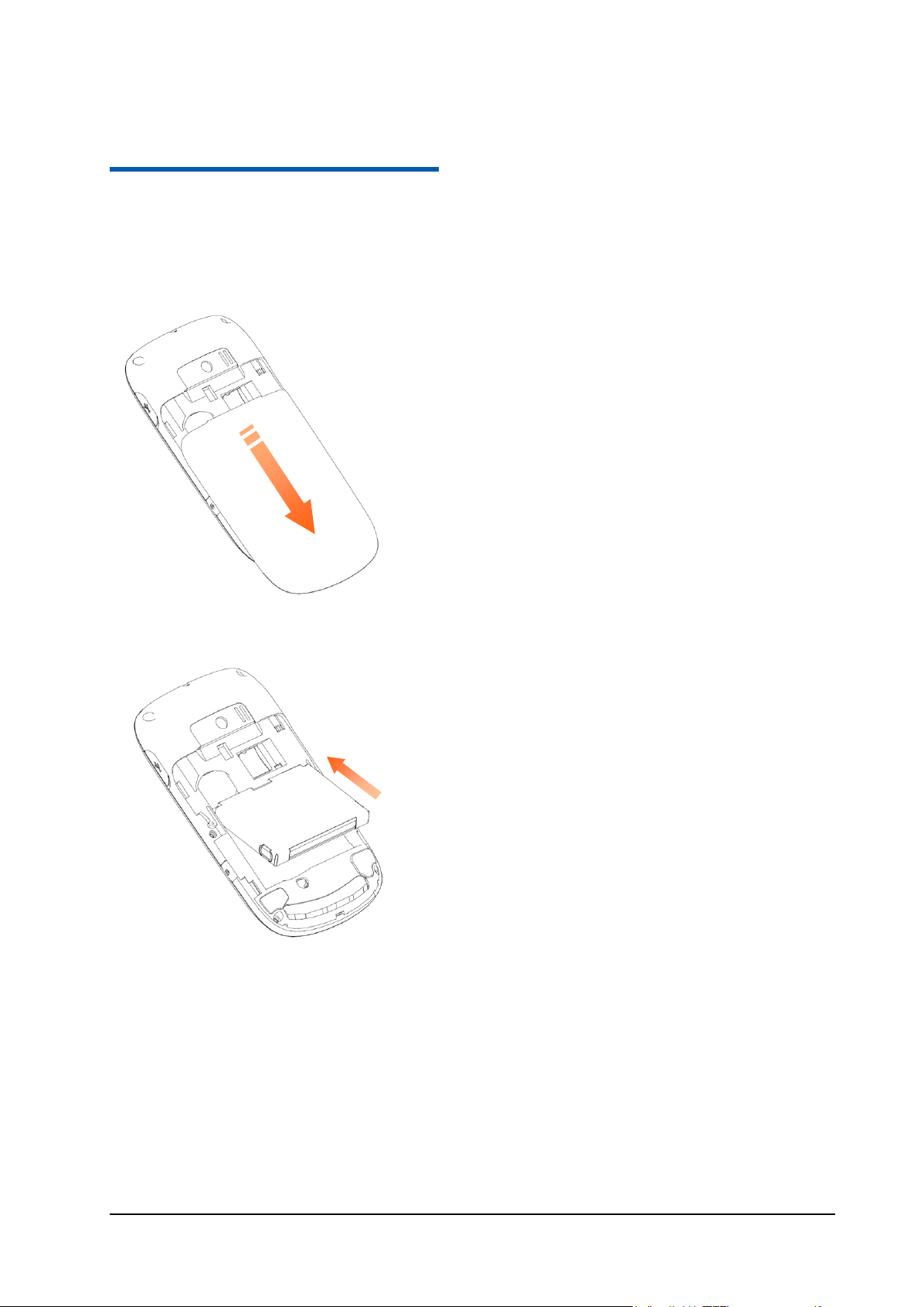
8
C h a p t e r 2
Getting Started
Installing the Battery
1. Remove the back cover.
2. Insert the battery by aligning the gold contacts on the battery with the gold contacts in the battery
compartment.
3. Push the battery down so it clicks into place.
4. Replace the back cover.
Removing the Battery
Turn off your phone before removing the battery.
1. Remove the back cover.
2. Pull the battery up and out.
Page 9

E821 User Manual
9
Charging the Battery
Please charge the battery according to the following procedure.
Caution:
Do not charge the battery if the temperature is under 0°C or above 45°C.
1. Open the USB jack cover on the side of the phone and connect the USB charger, making sure
it’s inserted the right way round. Don’t try and force it in.
2. Plug the charger into a mains socket, then switch it on.
3. Unplug the charger from the mains socket and the phone once it’s fully charged.
When not using the battery for a long time, remove it from the phone and store in a cool dry
place.
Installing and Removing the SIM Card
Make sure the phone is turned off and the charger is disconnected.
1. Remove the back cover.
2. If the battery is already inside, take it out.
3. Hold your SIM card with the cut corner as shown below. Then slide it into the slot.
Page 10

E821 User Manual
10
4. Replace the battery first.
5. Replace the back cover.
Caution:
Do not bend, scratch the SIM card, or unnecessarily touch its metal surface. It may damage the
information stored in it.
To remove the SIM card, slide it out of the card slot.
Inserting and Removing the microSD Card
Your phone supports microSD cards up to 8GB. This gives you loads of memory in which to save
images, photos, audio and video files.
Notes:
microSD logo is a trademark of the SD Card Association.
1. Remove the back cover.
2. Insert the microSD card carefully with the metal contacts facing downwards, until it is pushed
into the right position. As you can see, only part of the microSD card needs to be inserted into
the slot.
To remove the card, slide the card out of the slot.
Page 11
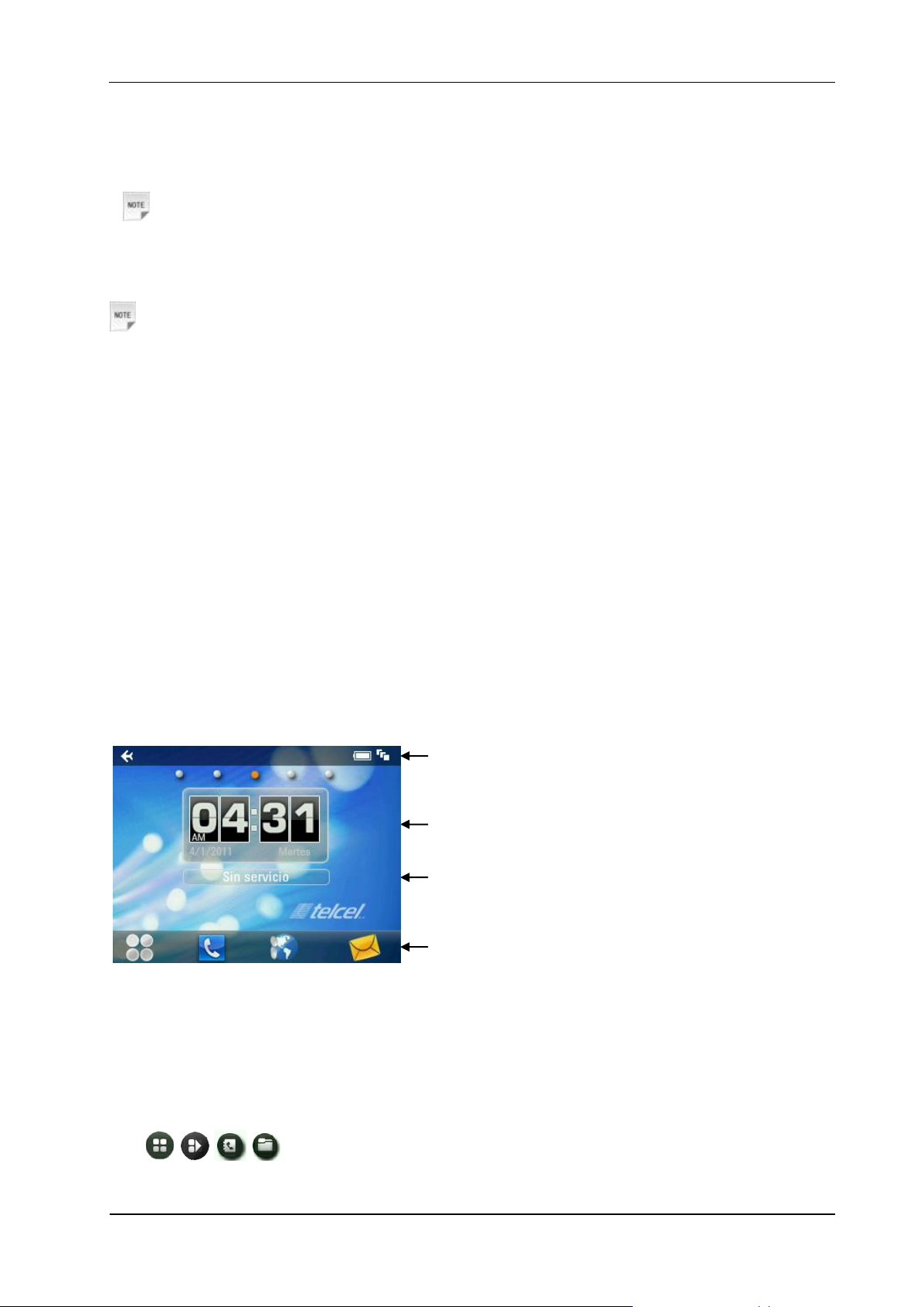
E821 User Manual
11
Powering On/Off
Indicator Icons
Time and date
Service Provider
Shortcuts
1. Insert your SIM card and make sure the battery is charged.
2. Hold Power Key to power on the phone. The phone will automatically search for a network.
Notes:
You may need to enter the Personal Identification Number (PIN) or handset password if you have enabled
PIN lock or phone lock (See Basic Operation — Securing Your Phone).
To power off the phone, hold Power Key.
Notes:
In this manual, the steps needed to perform a task or reach a menu, are shown in a
straightforward condensed form. For example: Settings > Phone > Time and Date > Date Format >
YY/MM/DD.
Calibrating the Touch Screen
Calibrating the touch screen is important because it means the phone will respond to your
commands correctly.
1. Press the Menu Key to open the main menu.
2. Go to Settings > Screen > Touch Screen Calibration.
3. Follow the on-screen direction to calibrate the screen.
Setting the Time and Date
From the main menu, go to Settings > Phone > Time and Date.
Starting from Standby Mode
When you power on the phone, it automatically goes into standby mode.
The four shortcuts available to you are Main menu, Dial, Telcel Mov (Browser) and Messages.
You can always return to standby mode by pressing End Key.
How to extend the standby screen
The standby screen is divided into several screens. To switch from one to another, flick right or left on the
screen.
Tap / / / on each screen to access a specified feature. You can
Add/delete the shortcut icons of applications on the screen.
Page 12
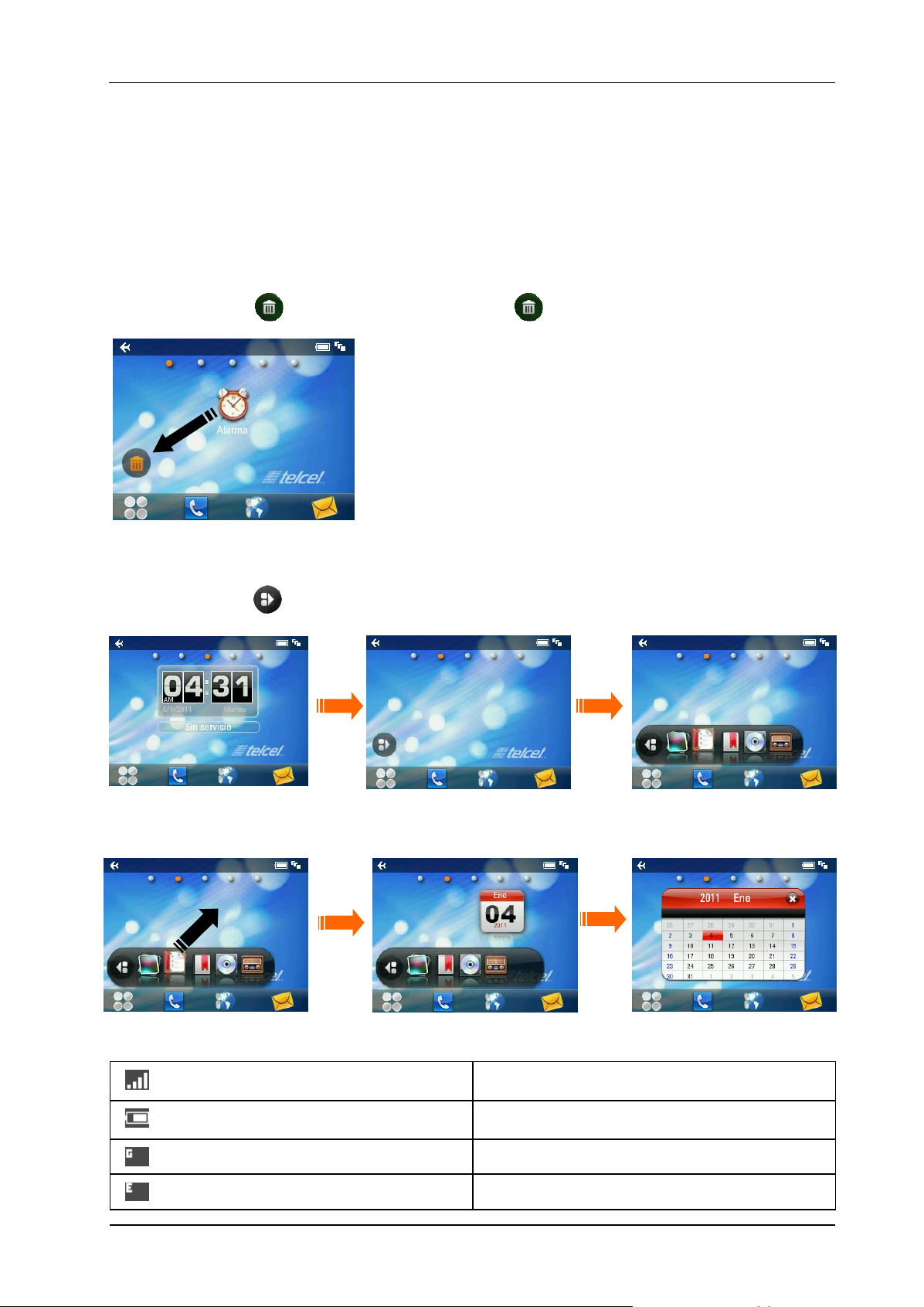
E821 User Manual
12
Open the widget tab to use the preset widgets.
Signal strength
Remaining battery power
2G network
EDGE network
Add/delete the contact shortcuts on the screen. You can tap the contact to make a call or send a
message.
Add/delete the shortcuts of image and video files on the screen. You can tap the image to set it as
wallpaper or send it via MMS or Bluetooth. Tap the video file to play it.
Deleting shortcut icons
You can delete the shortcut icons of an application, contact, image or video file.
Just hold it until the icon appears and then drag it to .
Using widgets
Widgets are like small applications. In standby mode flick right on the screen to display the widgets
screen. You can tap to open the widget tab.
You can drag and drop the widgets you need onto the screen or drag them back to the tab. Tap on the
widgets you have dropped on the screen to see more information about them.
Indicator Icons
Page 13

E821 User Manual
13
3G network
Roaming
Missed voice call
Missed video call
Call forwarding active
Data transfer in progress
New voice message
New SMS
New MMS
New WAP PUSH message
New E-mail
Message inbox full
E-mail inbox full
Downloading
Meeting mode
Silent mode
Airplane mode
Vibration active
Bluetooth on
Bluetooth headset connected
Alarm set
Earphone inserted
microSD card inserted
Page 14

14
C h a p t e r 3
Basic Operation
Menu Navigation
The various functions of the phone can be accessed through menus and submenus. You can navigate the
menus by tapping on the touch screen or using the keys.
1. You can open the main menu in the following ways:
• Press Menu Key in any screen.
• Tap the icon in standby mode.
2. The main menu is divided into several screens. Flick left or right on the screen to switch to other
screens.
3. Tap on an item, or select the item with Navigation Keys and confirm by pressing OK Key to launch an
application or enter its submenu. In the submenu, you can continue to tap or flick the screen, or use
Navigation Keys to select and OK Key to confirm.
4. Tap Back on the screen to return to the previous screen.
Locking the Screen and Keypad
The screen and keypad lock prevents accidental use.
From any screen, hold to lock the screen and keypad. The following screen appears.
You can also lock the screen and keypad automatically. Select Settings > Screen > Keylock Timeout.
To unlock, just drag towards .
Securing Your Phone
To protect your phone against unauthorized use, select Settings > Security to activate phone password
and PIN code, change the security codes, or use Fixed Dial Numbers to restrict outgoing calls.
Page 15

E821 User Manual
15
Notes:
Please keep the confidential password and codes in a safe place where you can access them again if
required.
Handset password is a security code for the handset. The default code is 0000.
PIN code and PIN2 code are provided by your service provider and go with your SIM card. If you activate
PIN code, you must enter the code every time you turn on the phone. PIN2 code is needed for some
settings (such as Fixed Dial Numbers).
The information of fixed dial numbers is saved in the SIM card. When this function is activated, you
cannot dial numbers out of the Dial List, regardless of which phone you use.
Warning:
If you enter a wrong PIN code for three times consecutively, the SIM card will be locked. Contact your
service provider to get the PIN Unlock Key (PUK) to unlock the card.
Running Multiple Applications
Similar to a computer, your E821 is capable of handling several applications simultaneously.
When running an application, you can press Back Key to return to the main menu. Then you can go to
whichever menu you need to launch new applications or just return to standby mode. The previous
application will continue to run.
To reopen the application, or switch from one application to another, tap the indicator bar (as shown
above) and select the application you need. Tap Back to cancel and return to the current interface.
Tips:
Alerts, such as new messages and missed calls, will also be displayed in the task manager.
Page 16

E821 User Manual
16
Using the Hardware Keyboard to Enter Text
Your phone has a hardware keyboard – a compact version of standard computer keyboard.
When entering text, do the following:
To enter lowercase letters, press the letter keys on the hardware keyboard.
To enter a single uppercase letter, press and then press the corresponding key.
To enter all uppercase letters, press twice and then press the letter keys. To change back to all
lowercase letters, press again.
To enter a number or symbol (labeled at the upper left or right of the key), press and then press
the corresponding keys. Press twice to enter all numbers or symbols. And then the same again
to go to normal type.
Press to change the input mode: word predictive text mode, alphabetic modes and numeric mode.
To open the symbol pad, press . You can tap on the screen or use Navigation Keys and OK Key
to enter a symbol or emoticon.
To move the cursor, press Navigation Keys.
To delete the character before the cursor, press or Clear Key. Hold or Clear Key to delete
all characters before the cursor.
To start a new line, press .
To enter a space, press .
Note: For certain languages, pressing a specific letter key may result in multiple accented character
options (like á, ü, é, etc). Tap on the screen or use Navigation Keys and OK Key to enter the character
you need.
Page 17

17
C h a p t e r 4
Personalizing Your Phone
Screen
Select Settings > Screen.
You can set the standby wallpaper, the screen brightness and backlight duration, or the keyboard light
duration and period.
Select Idle Greeting and enter the greeting content which will be displayed on the standby screen below
the network status widget.
Select Greeting and enter your personalized content which will be displayed every time you power on the
phone.
Profiles
Profiles are used to control the ringtones and volumes.
Select settings > profiles. The predefined profiles are General, Meeting, Outdoors, Silent and
Airplane. Tap Edit beside each profile to set up ringtones and volumes.
Tip: Hold in standby mode to activate or deactivate the Meeting profile.
Caution:
Activating the Airplane profile will disable your mobile network connection, so you cannot make phone
calls or connect to the internet.
General Settings
Select Settings > Handset. You can change the system language, set the time and date, set the main menu,
turn on/off touch screen vibration feedback, change the default memory for received files, or restore the
phone to its default settings.
Note: You need to enter the handset password to restore your phone. The default password is 0000.
Page 18

18
C h a p t e r 5
Using the Phone
Making a Call
Making a Voice Call
1. Enter the number by pressing the keyboard from standby mode. Delete wrong digits by pressing Clear
Key or .
2. Tap Voice Call or press Send Key to dial the call.
Note: You can also tap on standby screen or select Dial from the main menu to open the dialer and
then enter the phone number.
Making a Video Call
1. Enter the number by pressing the keyboard from standby mode.
2. Select Options > Video Call to dial the call.
Note: The person you’re calling has to have phone and a network that can handle video calls. If
not, your phone will prompt you to make a voice call.
Making a Call from Contacts
1. Select Contacts in the main menu.
2. Scroll up and down the list for the contact you need.
3. Tap a contact you want to call. If the contact has multiple numbers, tap on the number you need.
4. Tap or to make a voice call or a video call.
Tips:
You can also tap to send an SMS or MMS to the contact.
Making a Call from Call History
1. Select Calls in the main menu or press Send Key from standby mode.
2. Tap a number or contact you want to call.
3. Tap or to make a voice call or a video call.
Tips:
Tap to send an SMS or MMS to the number.
Making a Call from Messages
1. Open the message.
2. Tap Options and select Voice Call or Video Call to call the message sender.
To call a number in the text of a message you’ve received, tap the number and select Voice Call or
Page 19

E821 User Manual
19
Video Call.
Making a Speed Dial Call
Press and hold a numeric key (1~9) from standby mode to call the corresponding speed dial number.
The number key 1 is reserved to speed dial your voicemail.
How to set up a speed dial number
1. From the main menu, go to Contacts.
2. Tap on a contact.
3. Tap the number and then tap below the number.
4. Select a number between 2~9.
Answering a Call
Press Send Key or tap Accept to answer the call.
You can also tap HF Answer to answer the call and turn on the speaker.
Press End Key or tap Reject to reject the call.
You can also tap Msg.Rej to reject the call and send a message to the caller, explaining why you cannot
answer.
Tips: Tap Silence to mute the ringtone.
Notes: Adjust the volume of the earpiece to a moderate level to avoid injury to your ear.
In-call Options
Tap Options during a call for options, which vary depending on the current situation and the type of call
you are making.
You can put the call on hold or retrieve it, record the audio or the video, switch audio between your
Bluetooth headset and your phone earpiece, disable or enable sending DTMF tones, block or send your
video, switch camera, adjust brightness/volume/contrast/zoom, enable or disable Picture-in-Picture (PIP),
exchange PIP, and change picture for sending.
You can also tap Mute/Unmute to mute or unmute your microphone, or tap Speaker/HF off to turn
on/off the speaker.
Call History
Select Calls in the main menu to check missed, dialed or answered calls, and all call history.
Tap Options to clear the call history or check call duration information.
Tap on a call to view the detail, including the number, type, time, duration, date, and how many times the
number has been dialled.
Using SIM Card Services
To use the SIM card services, insert your SIM card into the phone first.
Select Tools > USIM from the main menu. The contents of the services depend on the service provider.
Call Settings
Go to Settings > Call from the main menu.
There you can choose call forwarding, call waiting and call barring. Select the service you want
Page 20

E821 User Manual
20
and choose Activate or Deactivate. You can also select Check Status to see what services are
on or off.
Send My Number lets you reveal or hide your number when making calls. Or you can select
Automatic which gives the network the choice to show or hide your number. But this function
needs network support.
You can also set up parameters for video calls in Video Gateway. Contact your service provider
for more information.
Page 21

21
C h a p t e r 6
Messaging
Select Messaging in the main menu to access your text messages (SMS) and multimedia messages
(MMS).
The messages are kept in different folders. You can move text messages between the phone and the SIM
card, or move important messages to the User Folder.
The SIM Inbox is used to save text messages on the SIM card.
Writing and Sending a Message
Select Messaging > New Message.
Tap the To field to enter the recipients’ numbers directly. Press or Clear Key to delete recipients.
Tips: You can tap and select Recent Calls to choose the contacts or numbers you contact with
recently, or select Contacts to add recipients from the contact list or groups.
Tap the content area to edit message content.
If you want to send an MMS, you can tap Options and select to insert the message subject, add Cc
recipients, insert a contact or vCalendar, insert images/audios/videos or make a slide show. Tap Add
Attachments to insert files to the message.
When the message is done, tap Send to send it or tap Save to save it to Drafts.
Notes: The contact and vCalendar can be inserted in SMS or MMS mode.
Deleting Messages
1. Open the message folder.
2. Tap Delete and select the messages you want to delete in this folder.
3. Tap OK.
4. Tap OK again to confirm.
Moving and Copying Messages
You can move messages from Handset Inbox to User Folder, or copy/move text messages between
Handset Inbox and SIM Inbox.
1. Open Handset Inbox or SIM Inbox.
2. Tap Options and select Copy to SIM, Move to SIM, Move to User Folders, Copy to Handset or
Move to Handset.
You can also open the message and then tap Options to move or copy the message.
Configuring Message Settings
SMS Settings
• SMS Center Number: You need the correct message center number to send and receive SMS normally.
Your service provider may have set the number for you. Contact your service provider if you need more
information.
• Expiration Time: Allows you to choose how long the message centre should try to deliver a
Page 22

E821 User Manual
22
message.
• Delivery Report: Turns on or off the report that tells you whether a message has been delivered.
MMS Settings
• Retrieval Settings: Select how you want to retrieve the multimedia messages – automatically,
manually on your own network, or manually on a roaming network.
• Send Mode: Send messages automatically or delay sending for a set time by selecting Send Delay.
• Slide Time: Set how long each slide should be seen..
• Delivery Report: Choose whether you want to know if a message has been delivered.
• Expiration Time: Set the validity period of outgoing messages.
• Receive Anonymous Message: Accept or reject anonymous messages.
• Receive PUSH Message: Accept or reject PUSH messages.
• Link Mode: Select the connection for sending and receiving MMS. Please consult the service provider
for details.
• MMS Creation Mode: Select to create an MMS with or without restriction, or receive warning
when adding restricted attachment to an MMS.
Page 23

23
C h a p t e r 7
E-mail
Setting Up Your E-mail Account
Go to Pop/IMAP > Settings > Manage Account from the main menu to set up your E-mail account
before use the E-mail function normally.
Tap New to create new E-mail accounts. Set up your new E-mail accounts by entering account name,
Pop/IMAP address, user name, password, sending/receiving server, sending/receiving port, server type,
and so on. Contact your E-mail service provider for detailed settings.
Tap on an existing account to change its settings. Or select delete if you want to remove it.
Writing and Sending an E-mail
Tap and select the E-mail account you want to use from the drop-down menu.
Tap New Pop/IMAP. Enter the recipients’ E-mail addresses in the To field. You can also tap to add
recipients from the contact list or groups.
Tap the Subject field and the content field to enter the subject and content of the message. Tap the
Attachments field to add attachments.
If necessary, tap Options to add Cc/Bcc recipients or add signature to the E-mail.
Tap Send to send the message or tap Save to save it to Drafts.
Receiving E-mails
Go to Pop/IMAP > Settings > Auto Receive to set up how often you want the phone to receive E-mails
automatically.
Select your E-mail account and open Inbox or IMAP4 box to receive E-mails or synchronize the
mailbox.
When you set up your accounts you can also choose whether the phone downloads whole emails
or just the email headers
Page 24

24
C h a p t e r 8
Personal Information
Contacts
Select Contacts from the main menu. You can add new contacts with names and phone numbers to the
SIM card, or put contacts with more information on your phone. The phone can store 500 records. The
capacity of the SIM card varies.
Creating a Contact
1. Tap Options and set up Download Default Memory. The new contact will be saved in the phone or
the SIM card, depending on the default memory setting.
2. Tap New to add the contact.
3. Tap Done to save the contact.
Updating an Existing Contact
1. Tap a contact.
2. Tap Edit to edit.
3. Tap Done to save the change.
Tips:
You can also update a contact before you dial a number. Enter the number from standby mode and tap
Save > Add to existing.
Finding a Contact
1. Tap Search in the contact list.
2. Enter the name of the contact. Contacts matching the name will be displayed.
Copying and Moving Contacts
1. Tap Options in the contact list and select Copy Contacts or Move Contacts.
2. Choose where you want to move or copy them.
3. Check the contacts you want to move or copy and tap Done.
You can also open a contact and tap Options. Then choose to move or copy this contact.
Groups
In the three preloaded groups, Family, Friends and Work, only contacts classified in that group are
displayed. You can tap New to add new groups, or tap Manage and select a group to manage group name,
group photo, and group call ringtones.
Other Options
Tap Options in the contact list. You can view phone contacts only, SIM contacts only or all contacts,
delete contacts, check out service number and your own phone numbers, set speed dial, send contacts via
Bluetooth, or check memory space.
Open a contact and tap Options to move/copy the contact, set the group for the contact, or send the
contact information via a message, Pop/IMAP or Bluetooth.
Page 25

E821 User Manual
25
Calendar
Select Tools > Calendar from the main menu. You can use the function to arrange and remind you of
your upcoming events.
Adding New Events
1. Initially, the current date is highlighted. Tap on the date you need and then tap New.
2. Select event type (Appointment/Memo/Anniversary) and enter the details.
3. Tap Done to save the event.
Tips: Tap or to jump between months, or tap Find to go to a certain day.
Viewing and Editing Events
You can see the next upcoming event by selecting the Calendar icon on the standby screen, or
Tools > Calendar from the main menu.
Tap Options to switch between Week View and Month View. Tap on a date to see all events in that day.
Tap on a particular event to see its detail. You can tap Edit to edit this event, or tap Delete to delete it.
Sending Events
You can send your events via message, Pop/IMAP or Bluetooth.
1. Open an event.
2. Tap Options and select how you want to send it.
Calendar Settings
To choose the day that you would like each week to start on, or a ringtone for your event alarms,
go to Month View or Week View, select Options > Calendar Settings.
You can also select Memory Info. to check available space.
Notes
Select Tools > Notes from the main menu. You can use Notes to save text memos.
Tap Add to create and type a new memo.
In the memo list, select a memo to view its content. You can edit or delete it, or tap Options to send it via
SMS, MMS, Pop/IMAP or Bluetooth.
SyncML
Select Tools > SyncML. This function allows you to synchronize your contacts with a remote server. Tap
New to create a new synchronization account. Please contact your synchronizing service provider for the
parameters.
Tap on an account and select the database that you want to synchronize. Then tap Sync to start syncing.
Tap Log to view sync log, or tap Settings to configure the sync settings.
Page 26

26
C h a p t e r 9
Multimedia
Camera
Taking Pictures or Videos
First, press and hold Camera key, or go to Multimedia > Camera to display the camera menu.
Then, by tapping Mode you can switch between picture and video modes. There are five modes
to choose from: normal photos, portrait photos, normal video, video for MMS, and POP/IMAP.
Press Volume Keys or Up/Down Keys to zoom in or zoom out. Press Camera Key or OK Key to take a
photo, or to start/end a video recording.
When you have taken a photo, you can set it as wallpaper/avatar, delete it, or send it via MMS, Pop/IMAP
or Bluetooth. For a video clip, you can watch, delete or send it.
Tap Album or Video to view the previously taken photos or recorded video clips.
Setting the Camera
When taking photos and videos, you can tap Settings to adjust brightness, contrast, white balance and
special effects.
When taking still pictures, tapping More will allow you to select Shutter Sound, Location, Size,
Quality and Night (for low-light shots).
For videos, your choices are Record, Location, Format, Quality and Other.
Music Player
Music Library
Music library contains and categorizes the music files on the phone and the microSD card.
Enter All or Album/Artist/Folder to view your music files. You can search for a file by tapping Search.
Simply select a file to play it.
As well as automatically categorizing the files into playlists of Album, Artist and Folder, you can create
your own playlists as well.
When you receive or download new music files, select Options > Update to refresh the library’s
contents.
Select Options > Exit in My Music to close the music player.
Music Player Controls
To play / pause, tap / or press OK Key.
Tap or press Left Key to skip to the previous track in the playlist. Hold to rewind.
Tap or press Right Key to skip to the next track in the playlist. Hold to fast forward.
If you tap Options, you will be given the choice to add your current track selection to an
existing playlist; send it via Bluetooth; set it as a ringtone; see file information, or go to the
Music Store.
Select Settings to adjust the play options, or tap Back to return to the playlist.
Page 27

E821 User Manual
27
You can also View Playlist, and use the Volume Keys to adjust the volume.
Copyright and Protected Files
Some media files (by which we mean picture, audio and video files) have licenses that protect
them from being unlawfully distributed or shared.
To do this your phone supports OMA DRM 1.0. The protected files have a .dcf extension. So
although you can download and play/view this type of file, you may not be able to copy, modify or
transfer it.
Video Player
Video Library
The video library categorizes your video files on the phone/microSD card/ stream media
bookmarks. You have the following choices:
Update library refreshes its content.
Display mode changes how the local files are shown.
Add is for when you want to add a new stream media.
Network settings configures settings for stream media. (Your service provider will have the
information you need to do this.)
Del. all clears the recently played file list.
Video Player Controls
When playing a video, tap on the screen to find the control panel as shown below.
Tap / or press OK Key to pause or play.
Tap / or press Left/Right Key to play the previous or next video on the list.
Hold / or Left/Right Key to rewind or fast forward.
Tap to display more options. You can adjust brightness, send the video clip via MMS, Pop/IMAP or
Bluetooth or view the property of the video.
Tap to return to the video library.
Tap or press Volume Keys to control the video volume.
Voice Recorder
Before making a recording, tap Settings so you can decide how long your voice memos can be,
the alert that will warn you when time is up, and where the recordings will be saved.
Now you’re ready make a voice memo...
1. Tap Start to start recording.
Page 28

E821 User Manual
28
2. Adjust the recording volume onscreen with or use the Volume Keys.
3. You can select Pause or Continue at any time.
4. Tap Done to stop and save your memo, or tap Cancel if you prefer not to save it.
Image Browser
Image files are displayed in thumbnails when you enter Image Browser. Tap Image to view images
saved in your Photos folder (except for the wallpapers on your phone). Or select Other to view images
saved in the Others folder, the wallpapers on your phone, and those on the microSD card.
Tap an image to view it. Flick left or right or press Right/Left Key to view the next or previous image.
Tap Play Slide to view all the images in a folder as a slide show.
You can tap Update Library to refresh the image library, or tap Display Mode to change how the files
appear.
Open an image and select options to:
Send the image or set as wallpaper.
Choose a frame for the image.
Check out the image properties.
Set the speed of the slide show.
Notes:
Because of copyright restrictions, some image options might not be available for certain image
files.
FM Radio
With the FM radio, you can search for radio channels, listen to them, and save them on your device. Note
that the quality of the radio broadcast depends on the coverage of the radio station in that particular area.
The earphone works as an antenna, so always connect the earphone when using the radio.
Select Multimedia > FM Radio from the main menu to activate the FM radio.
• Tap Search on the screen to scan for radio channels.
• Tap / or press Left/Right Keys to adjust the frequency manually.
• Tap / or press Up/Down Keys to switch to the previous or next radio channel.
• Tap List or press OK Key to view all the saved channels. You can edit or delete the channels in the list.
• Tap Save to save the current channel into the channel list.
• Press Volume Keys to adjust the volume.
• Select Option > Speaker/Earphone to switch between the speaker and earphone.
• Tap Back to minimize the FM radio and you can still listen to it.
• Select Option > Exit to turn off the FM Radio.
Note:
The radio automatically mutes itself when you receive a call while listening to the radio.
Page 29

29
C h a p t e r 10
Getting Connected
Setting Up Data Connection
Access Point Settings
You need the correct access points to link to the Internet, watch online videos, send/receive MMS and
download files. If the setting is not preset on your phone, obtain the setting information from your service
provider. Also, check with them if a user name and password are required.
To set up a new Network Access Point
Select Settings > Connect > Access Point Settings from the main menu. You can view existing access
points, or tap Add to add new ones.
Enter the necessary parameters obtained from your service provider. Tap OK to save and exit.
Connection Settings
Select Settings > Connect > Connection Settings from the main menu. Tap Add and enter the
parameters. Tap OK to save and exit.
Web Browser
Select Browser in the main menu to launch the web browser.
Setting the Browser
The browser should be correctly set before you can access the internet. If the browser parameters are
preset, you can use it to browse the Internet directly.
Otherwise, tap > Browser Settings. Choose the correct connection setting in Connections. Then
select Advanced Settings and set up any of the following:
Display pic.
Display animation.
Font.
Browser mode.
Background music.
Cache mode.
Cookie mode.
Autofill mode.
Script.
You can also clear the cache, cookies and autofill list, or check the certificates provided in the browser.
Opening Web Pages
In the browser, you can open a web page in the following ways:
• Select the web address field. Enter an address or select a previous address and tap OK.
Page 30

E821 User Manual
30
• Tap the search field on the screen. Enter your search information and tap OK.
• Tap and select a record to open the web page you have visited.
• Tap to choose a website bookmark.
• Tap and select a page memo.
Bluetooth®
Bluetooth lets devices work with each other over a short distance – about 10 metres – without
wires.
You can connect your phone to a Bluetooth headset, transfer files between other Bluetooth
devices, use your phone as a Bluetooth modem for your PC, or browse the files on remote
devices.
Your phone supports the following Bluetooth profiles: OPP, FTP, HSP, HFP, A2DP, AVRCP,
DUNP, and PBAP.
Setting Up Bluetooth
Select Bluetooth On/Off to enable Bluetooth function.
If you want other Bluetooth devices to ‘see’ your phone, turn Visibility on.
To change the name of your phone as it appears to others, select Device Info and tap the device
name to edit.
Pairing With a Bluetooth Device
To pair with another Bluetooth device, you need to turn the Bluetooth function of both devices on and
make the other Bluetooth device visible.
In the Bluetooth menu, tap Find Device and wait for the phone to search for other Bluetooth-enabled
devices.
When the search is over, tap on one device from the displayed list to pair with that device. Enter the
Bluetooth pass code if prompted.
Notes:
You may need to refer to the user manual of the other device to obtain the pass code.
If you have entered a pass code, the same code should be entered on the other device.
Select to allow the other device to connect without confirmation if needed and then the devices will be
paired successfully. The paired device will be added to My Device list.
In My Device list, tap on a device to delete or rename it, retrieve file, check device property, or
authorize/unauthorized the device to connect without confirmation.
Connecting to a PC
You can use the phone as a modem for your PC and surf the Internet.
Go to Settings > Connect > PC Connection from the main menu to choose how you want to connect:
either with a USB data cable or a Bluetooth adapter.
If the modem is not preset, select Settings > Connect > Modem Settings and consult your service
provider about the detailed parameters.
Setting Mobile Network
Go to Settings > Connect > Network Settings from the main menu. You can select your preferred
Page 31

E821 User Manual
31
network mode, or tap Preferred Selection to search for all available networks and choose the network
you want manually.
Page 32

E821 User Manual
32
C h a p t e r 11
Other Functions
Managing Files
Select File Manager to manage files on your phone and your memory card.
In Photos, Audios, Videos and Others folders on the phone, or the Micro SD Card folder, you can
search for files, create new folders, send/delete/rename/move/copy selected files, check folder or memory
information.
Tap an image, video or audio file to open it or delete/rename/send/copy/move it. You can also set the
images as wallpaper or avatar, or set the audio files as voice/video call ringtones.
Notes:
Some options may not be available for certain files because of copyright restrictions.
Setting Alarms
Select Tools > Alarm to set up alarms. The alarms can be one-off alarms or repeating ones.
Tap New to add an alarm and choose the settings. Then tap Save.
Tap on an existing alarm to edit its settings. Tap On/Off beside each alarm to disable/enable the alarm.
Tap Delete to select alarms and delete them.
World Time
If you want to know what time it is in cities around the world, select Tools > World Time.
The time of cities can be displayed simultaneously in up to four boxes. Tap on a box to add or
change the current city. Tap Query to see the current time of all major cities.
Notes:
The city and time in the upper left box shows your local time. Changing it will affect your phone’s time
setting.
Calculator
Your phone has a basic calculator for addition, subtraction, multiplication and division. Select Tools >
Calculator. Tap the onscreen keypad or use the hardware keyboard to operate.
Notes:
This calculator has limited accuracy. Rounding up or down errors may occur - especially in long division.
Unit and Currency Converter
Select Tools > Converter.
To convert currencies, tap Currency and enter the Exchange Rate and one currency amount. The amount
of the other currency will appear automatically.
To convert units, select the type of unit (Area, Length, Weight or Temperature). Tap on the unit button
to select the unit you need. Enter the quantity below one unit and the quantity in the other unit will appear
automatically.
Page 33

E821 User Manual
33
Timer and Stop Watch
Select Tools > Timer to use the timer and stop watch.
Tap Timer/Stop Watch to switch between the two. Tap Start to begin timing. You can pause the timing
or reset it. You can also tap Minimum Display to put the timing screen into the background while
you get on with other things.
Tip: When using the stop watch, tap Record to note the time. You can take 20 records in a row.
Games and Applications
Select Games & Apps from the main menu to access the applications you have installed or preinstalled.
You can also select More Games to download more applications.
Select Options to view the space information or select connection settings.
Tap on an application and select Run to launch it. You can also delete the application, set up security
settings for the application, or check its property information.
Note: The preinstalled applications cannot be deleted.
Monitoring On-going Downloads
While downloading an application, you can check its progress by selecting Downloads in the
main menu.
Page 34

34
C h a p t e r 12
For Your Safety
General Care
Your phone contains delicate electronic circuitry, magnets and battery systems. You should treat it with
care and give particular attention to the following points:
• Do not allow the phone, battery or accessories to come into contact with liquids or moisture at any time.
Do not immerse the phone in any liquid.
• Do not place the phone alongside computer disks, credit cards, travel cards and other magnetic media.
The information contained on disks or cards may be affected by the phone.
• Do not paint the phone.
• Do not leave the phone or the battery in places where the temperature could exceed 60°C, e.g. on a car
dashboard or a windowsill, behind glass in direct sunlight, etc.
• Do not remove the phone’s battery while the phone is switched on.
• Take care not to allow metal objects, such as coins or key rings to contact or short-circuit the battery
terminals.
• Do not dispose of battery in a fire. The phone’s Li-ION batteries may be safely disposed of at a Li-ION
recycling point. Follow local requirements for recycling.
• Do not put the phone’s battery in your mouth, as battery electrolytes may be poisonous if swallowed.
• Do not attempt to dismantle the phone or any of its accessories.
• Do not put a battery into a microwave oven, dryer, or high-pressure container.
• Do not contact battery directly to an electric outlet or cigarette lighter charger. Use only approved
charger units.
• Do not pierce battery with a sharp object such as a needle.
• Do not disassemble or modify the battery.
• Do not use a damaged or deformed battery.
• Do not drop, throw, or subject the phone to rough treatment.
• Do not solder the battery directly.
• Stop using the battery if abnormal heat, odor, discoloration, deformation, or abnormal condition is
detected during use, charge, or storage.
• Remove the battery whose life cycle has expired from equipment immediately.
• The earpiece may become warm during normal use. Also, the phone itself may become warm while the
battery is being charged.
• When a phone is in vibration mode, the vibration can sometimes cause the phone to move.
• Be careful not to place the phone near heat sources (such as a heater) or too close to the edge of the table.
• Power off your phone before you clean it. Use a damp or anti-static cloth to clean the phone. Do not use
an ordinary dry cloth or electrostatic cloth. Do not use chemical or abrasive cleaners as these could
damage the casing.
• Remember to make backup copies of all important data on your phone.
• Remember to recycle: the cardboard packing supplied with this phone is ideal for recycling.
Page 35

E821 User Manual
35
Warning:
In the unlikely event of a battery leak, take care to keep the battery discharge away from your eyes or skin.
If the leakage does come into contact with the eyes or skin, please flush thoroughly in clean water and
consult with a doctor.
Aircraft Safety
• Power off your phone before the airplane takes off. In order to protect airplane’s communication system
from interference, it is prohibited to use mobile phone in flight. If you want to use mobile phone before
the airplane takes off, you should get the aircrew’s permission according to safety regulations.
• If the mobile phone has the function of automatic timing power-on, please check your alarm setting to
ensure that your phone will not be automatically powered on during the flight.
Hospital Safety
• Power off your phone and remove the battery in areas where the use of phones is prohibited.
• Follow the instructions given by the respective medical facility regarding the use of phones on their
premises.
General Guidelines
• In some countries, national law prohibits private copying of copyrighted material. Please check the
national legislation of the applicable country concerning the use of such material.
• Many jurisdictions have laws and regulations about taking pictures in public or private areas and
regarding the processing and further use of such pictures. The manufacturer encourages its customers to
obey all laws and to respect the personal rights of others.
• Please check roaming agreement availability with your service provider.
• The use of mobile phones is not allowed in some radiation sensitive areas, such as hospitals, research
centers and airplanes. The user is responsible to power-off the device. If there is any uncertainty, you
should remove the battery from the phone.
• Observe any signs that indicate powering off phones, such as those near gas stations, or explosives, and
power off the phone/device immediately.
• Do not allow children to play with the phone, charger or batteries.
• Do not use the phone where blasting is in progress.
• Turn off your phone during a thunderstorm – unless you are in premises protected by a lighting
conductor.
• Take care not to put your phone in the back pocket of your trousers or skirt and then sit on it. Also, do
not put your phone at the bottom of bag where it may subject to excessive weight or pressure. Doing so
may damage the LCD and camera lens and cause them malfunction.
• The operation of some medical electronic devices, such as hearing aids and pacemakers, may be affected
if a phone is used next to them. Observe any caution signs and the manufacturer’s recommendations.
• Do not leave the phone discharged or without a battery for a long time, otherwise some data may be
erased.
• Your phone contains metal, which may cause you an itch, a rash or eczema depending on your physical
Road Safety
• You must exercise proper control of your vehicle at all times. Give your full attention to driving.
condition.
Page 36

E821 User Manual
36
• Observe all of the recommendations contained in your local traffic safety documentation.
• Pull off the road and park before making or answering a call, if driving conditions require so. Check if
local laws and/or regulations restrict the use of phones while driving.
• You MUST NOT stop on the hard shoulder of a motorway to answer or make a call, except in an
emergency.
• Power off your phone at a refueling point, such as a gas station, even if you are not refueling your own
car.
• Do not store or carry flammable or explosive materials in the same compartment as the phone.
• Electronic systems in vehicle, such as anti-lock brakes, speed control and fuel injection systems are not
normally affected by radio transmissions. The manufacturer of such equipment can advise if it is
adequately shielded from radio transmissions. If you suspect vehicle problems caused by radio
transmissions, consult your dealer and do not power on the phone until it has been checked by a
qualified technician.
Vehicles Equipped With an Airbag
An airbag inflates with great force. Do not place objects, including either installed or portable wireless
equipment, in the area over the airbag or in the airbag deployment area. If in-vehicle wireless equipment
is improperly installed and the airbag inflates, serious injury could result.
Third Party Equipment
The use of third party equipment, cables or accessories may invalidate the warranty of your phone and
also adversely affect the phone’s safety/operation.
Radio Frequency (RF) Energy
This model phone meets the government’s requirements for exposure to radio waves.
This phone is designed and manufactured not to exceed the emission limits for exposure to radio
frequency (RF) energy set by the Federal Communications Commission of the U.S. Government:
The exposure standard for wireless mobile phones employs a unit of measurement known as the
Specific Absorption Rate, or SAR. The SAR limit set by the FCC is 1.6 W/kg. Tests for SAR are
conducted using standard operating positions accepted by the FCC with the phone transmitting at its
highest certified power level in all tested frequency bands. Although the SAR is determined at the
highest certified power level, the actual SAR level of the phone while operating can be well below the
maximum value. This is because the phone is designed to operate at multiple power levels so as to use
only the power required to reach the network. In general, the closer you are to a wireless base station
antenna, the lower the power output.
The highest SAR value for this model phone as reported to the FCC when tested for use at the ear is
1.3W/kg and when worn on the body, as described in this user guide, is 0.99 W/kg (Body-worn
measurements differ among phone models, depending upon available enhancements and FCC
requirements.)
While there may be differences between the SAR levels of individual E821 phones and at various
positions, they all meet the government requirement.
The FCC has granted an Equipment Authorization for this model phone with all reported SAR levels
evaluated as in compliance with the FCC RF exposure guidelines. SAR information on this model
phone is on file with the FCC and can be found under the Display Grant section of
http://www.fcc.gov/oet/ea/fccid after searching on
FCC ID: Q78-E821
For body worn operation, this phone has been tested and meets the FCC RF exposure guidelines for
use with an accessory that contains no metal and that positions the handset a minimum of 1.5 cm from
the body. Use of other enhancements may not ensure compliance with FCC RF exposure guidelines. If
you do not use a body-worn accessory and are not holding the phone at the ear, position the handset a
minimum of 1.5 cm from your body when the phone is switched on.
Page 37

E821 User Manual
37
FCC Compliance
This device complies with part 15 of the FCC Rules. Operation is subject to the following two conditions:
(1) This device may not cause harmful interference, and (2) this device must accept any interference
received, including interference that may cause undesired operation.
Caution: Changes or modifications not expressly approved by the manufacturer could void the user’s
authority to operate the equipment.
NOTE: This equipment has been tested and found to comply with the limits for a Class B digital device,
pursuant to part 15 of the FCC Rules. These limits are designed to provide reasonable protection against
harmful interference in a residential installation. This equipment generates, uses and can radiate radio
frequency energy and, if not installed and used in accordance with the instructions, may cause harmful
interference to radio communications. However, there is no guarantee that interference will not occur in a
particular installation. If this equipment does cause harmful interference to radio or television reception,
which can be determined by turning the equipment off and on, the user is encouraged to try to correct the
interference by one or more of the following measures:
Reorient or relocate the receiving antenna.
Increase the separation between the equipment and receiver.
Connect the equipment into an outlet on a circuit different from that to which the receiver is
connected.
Consult the dealer or an experienced radio/TV technician for help.
Emergency Services
To make an emergency call in any country:
1. Ensure that your phone is on and has reception.
2. Enter the emergency number for your location, for example, 112 (the international emergency
number).
3. Press Send Key to dial the number.
4. Tell the operator which service you require: police, ambulance, fire brigade, coastguard or
mountain rescue.
5. Clearly explain the situation and where you are – making it as easy as possible for the
emergency services to find you as quickly as possible.
6. Follow the instructions you are given. Do not end the call until told to do so.
IMPORTANT
You should never rely solely on any wireless device for essential communications like medical
emergencies. Due to the nature of the cellular system, the connection of emergency calls cannot
be guaranteed.
Information on Privacy
Pictures taken and audio/video recordings made with your phone can offend the confidentiality of
those who feature in them. So please respect all legislation concerning confidentiality. By
breaking them you will be held solely responsible.
Copyright Notice
The video/audio recordings you make/download are protected by copyright laws. They areyou’re your
personal use only and must not be otherwise used without the permission of the copyright owner.
Page 38

E821 User Manual
38
C h a p t e r 13
problem
possible cause
possible solution
Poor reception
The network signal is too weak
where you are. For example, you
are in a basement or near a tall
building, and the signal is finding it
hard to get through.
Move to a location where the
network signal can be easily
received.
The network is busy. This can
happen during peak times when
everyone is trying to make calls.
Try again after waiting a little
while.
You are too far away from a
network base station to get a
good signal.
Request a service area map from
the service provider to see where
reception is best.
Echo or noise
Poor network quality.
Press end key and dial again.
You may be switched to a
better-quality network.
Unable to select certain features.
The service provider does not
support these features, or you
have not applied for services that
provide these features.
Contact the service provider.
Battery will not charge.
The battery or battery charger is
damaged.
Get a new one. (You might have
to buy a replacement if your
warranty has run out or does not
cover such damage.)
The phone’s temperature is below
0°C or higher than 45 °C.
Avoid charging in extreme of
temperatures.
Poor contact between the battery
and charger.
Check all connections – in
particular that the charger is
plugged in properly and turned on.
Shortened standby time
You have been on a different
network (you might be roaming
abroad). To some extent, standby
time depends on the network. The
same phone on different networks
may not provide the same length
of standby.
Temporarily turn off your phone.
The battery is losing charge/
getting old. For example, battery
life is shortened by working in
high-temperature environments.
Get a new battery.
Questions and Answers
Got a problem with your phone? Then see if the solution is below. And if that doesn’t help, please
contact your service provider.
Page 39

E821 User Manual
39
problem
possible cause
possible solution
You are located in an area where
the signal is weak or non-existent,
so your phone uses more battery
power trying to receive a signal.
Change your location to one
where the network is more
accessible, or temporarily turn off
your phone.
You cannot switch your phone on.
No battery power.
Recharge the battery.
SIM card error
SIM card malfunction or damage.
Contact the service provider.
SIM card wrongly inserted.
Insert the SIM card properly.
Dirty SIM card contacts.
Use a soft, dry cloth to clean the
SIM card.
Unable to connect to the network.
SIM card invalid.
Contact the service provider.
You are not within the network’s
service area.
Check the service area with the
service provider.
Poor signal.
Move to an open space or, if you
are inside a building, move closer
to a window.
You cannot answer incoming
calls.
You have activated Call Barring.
Go to Settings > Call >Call
Barring, and then select Cancel
All Call Barring.
You cannot make outgoing calls.
You have activated Call Barring.
Go to Settings > Call > Call
Barring, and then select Cancel
All Call Barring.
You have activated Fixed Dial
Numbers.
Go to Settings > Security >
Fixed Dial Numbers and select
Status to turn this feature off.
PIN is blocked.
You have entered an incorrect
PIN three consecutive times.
Contact the service provider for a
PUK code to unlock the SIM card.
Unable to enter information into
the phone book.
The phone book’s memory is
already full.
Delete unnecessary data.
