Page 1
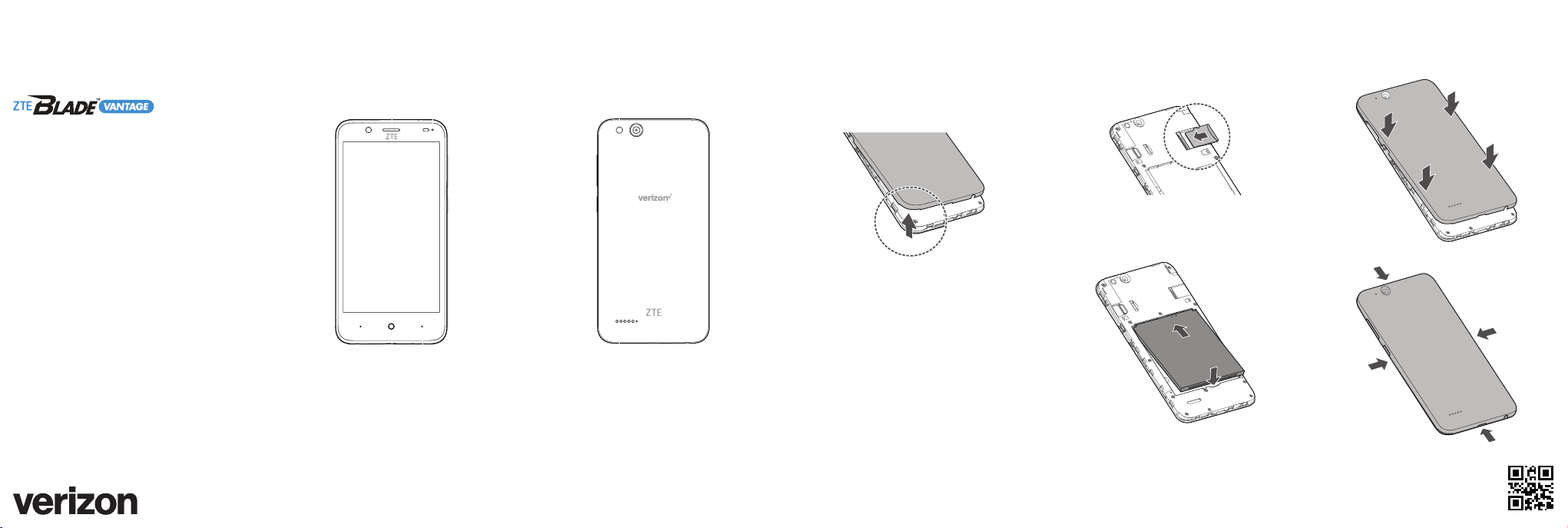
Meet your
phone.
Para la versión en español, visite
verizonwireless.com/Support
About your phone
Front camera
Earpiece
Indicator light
Volume button
Flash
Back camera
Setting up your phone
Your phone already has a SIM card installed.
Step 1. Remove the back cover
Place your fingernail in the cutout at the
bottom left of the back cover, and pop the
cover off the phone.
Optional: Insert the microSDXC card
If you have a microSDXC card, slide the card
into the microSDXC card slot with the gold
contacts facing down.
NOTE: The microSDXC card is sold separately.
Step 2. Insert the battery
Insert the battery, making sure the gold
contacts line up. Press down gently to secure.
Step 3. Replace the back cover
Replace the cover over the back of the
phone, and then press down along the edges
to secure. Make sure there are no gaps.
Back key
Home key
Microphone
NOTE: Devices and software are constantly evolving.
The images you see here are for reference only.
Power/
Lock button
Recent apps key
Speaker
micro-USB/
Charger port
Headset jack
FPO
Page 2
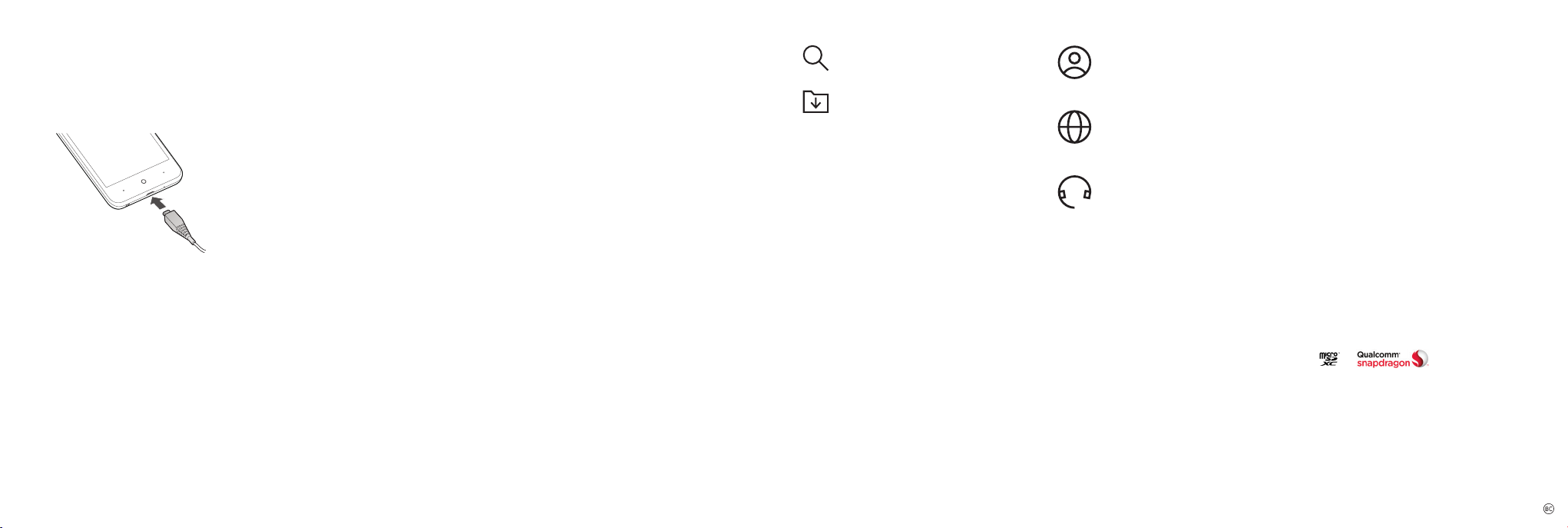
Setting up your phone
Step 4. Charge your phone
Before turning on your phone, charge it fully.
Insert the small end of the USB cable into the
phone. Insert the larger end into the charger
and plug it into an outlet.
WARNING: Only use approved chargers with your
device. Incompatible chargers or tampering with
the charger port could damage your device and void
the warranty.
Using your phone
Turning your phone on/off
To turn your phone on, press and hold the
Power/Lock button.
To turn your phone off, press and hold the
Power/Lock button again and tap Power off.
Locking/unlocking the screen
To turn on your screen, press the
Power/Lock button. Then swipe up on the
screen to unlock it.
To turn off your screen and prevent accidental
key presses, press the Power/Lock button.
Touch screen tips
Use touch gestures to move around the
screen, open menus, select items, zoom in and
out of web pages and more.
There are several touch gestures recognized
by your phone:
• Tap —Tap the screen with your finger to
select items or press buttons on the screen.
• Touch and hold—Touch and hold an item on
the screen (such as a link in a web page) to
open available options.
• Swipe—Swipe by quickly sliding your finger
in any direction.
• Drag—Drag by touching an item and moving
it to a new position.
• Double tap—Double tap to zoom in/out on a
web page or picture.
• Multi-touch—Pinch or spread your thumb
and index finger to zoom in or out.
• Two-finger swipe—Swipe down from the
status bar using two fingers to access
Quick Settings.
Copying content from your old phone
For help transferring contacts, photos and
other content from your old phone, visit
verizonwireless.com/Cloud.
Learning more
From your computer, visit
verizonwireless.com/Support.
Download a User Guide from
verizonwireless.com/Support or call
800.922.0204 to order a copy.
Managing your account
My Verizon Mobile app
Manage your account, track your
usage, edit account information, pay
your bill and more.
International travel
For features and rates when outside
the US, visit:
verizonwireless.com/International.
Customer service
Call 800.922.0204
Twitter @VZWSupport
Additional information
Your wireless device and third-party services
Verizon Wireless is the mobile carrier associated with
this wireless device, but many services and features
offered through this device are provided by or in
conjunction with third parties. Verizon Wireless is not
responsible for your use of this device or any nonVerizon Wireless applications, services and products,
including any personal information you choose to use,
submit or share with others. Specific third-party terms
and conditions, terms of use and privacy policies apply.
Please review carefully all applicable terms, conditions
and policies prior to using this wireless device and any
associated application, product or service.
Hearing aid compatibility information
This phone has been tested and rated for use with
hearing aids for some of the wireless technologies
that it uses. However, there may be some newer
technologies that have not been tested yet for use with
hearing aids. It is important to try the different features
of this phone thoroughly and in different locations,
using your hearing aid or cochlear implant,
to determine if you hear any interfering noise. Ask your
service provider or the manufacturer of this phone for
information on hearing aid compatibility. If you have
questions about return or exchange policies, ask your
service provider or phone retailer.
ZTE, BLADE, and the ZTE logos are trademarks of
ZTE Corporation. Android is a trademark of Google LLC.
The
trademarks owned by the Bluetooth SIG, Inc. and
any use of such marks by ZTE Corporation is under
license. microSDXC Logo is a trademark of SD-3C, LLC.
Qualcomm® Snapdragon™ processors are products of
Qualcomm Technologies, Inc. Qualcomm and Snapdragon
are trademarks of Qualcomm Incorporated, registered
in the United States and other countries. Used with
permission. Other trademarks and trade names are the
property of their respective owners.
© 2018 Verizon Wireless. All Rights Reserved.
®
Bluetooth
word mark and logos are registered
