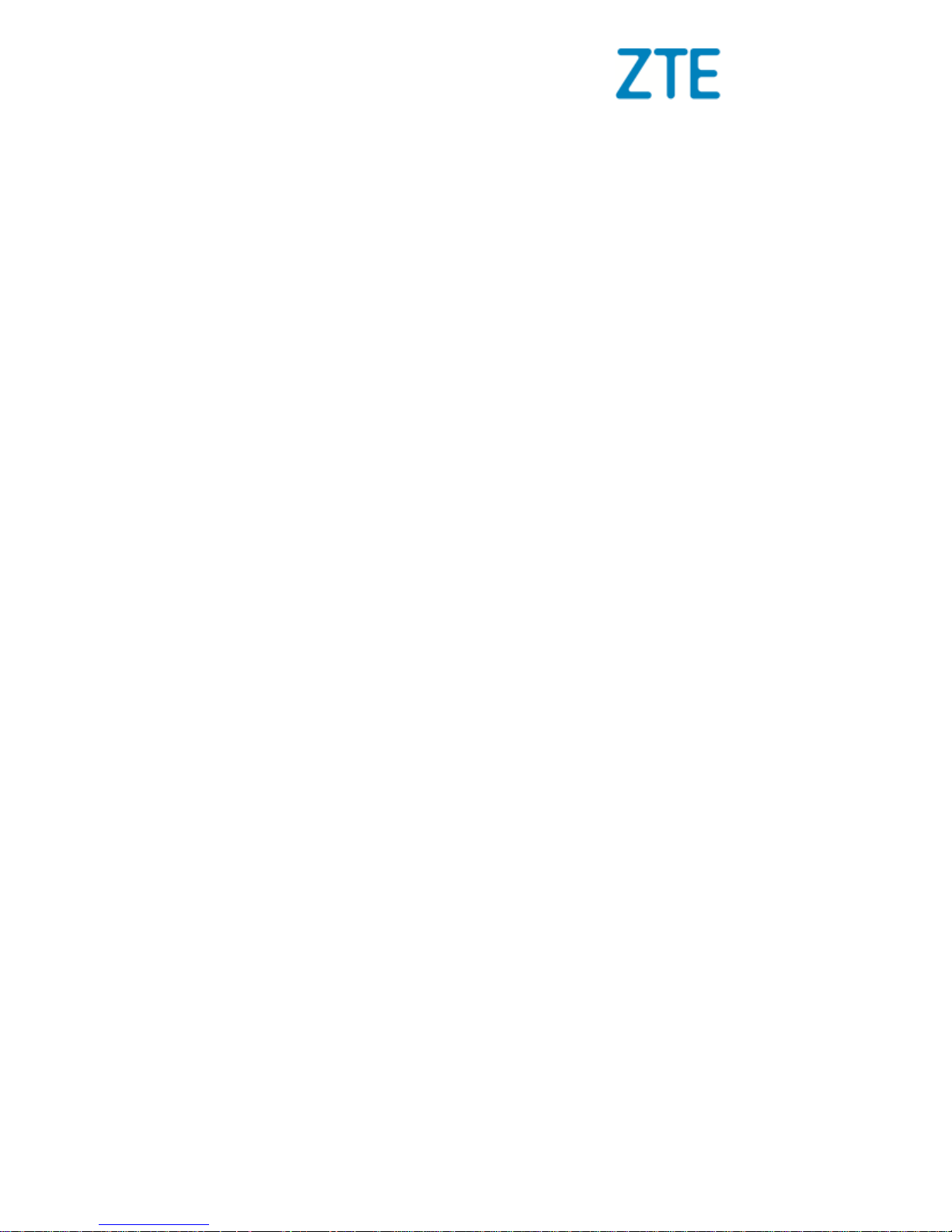
1
ZTE BLADE A521
Quick Start Guide
Search ‘ZTE New Zealand’ on Facebook , Google+ and Twitter to
keep in touch.
© ZTE 2017 Ver 1.0 July 2017
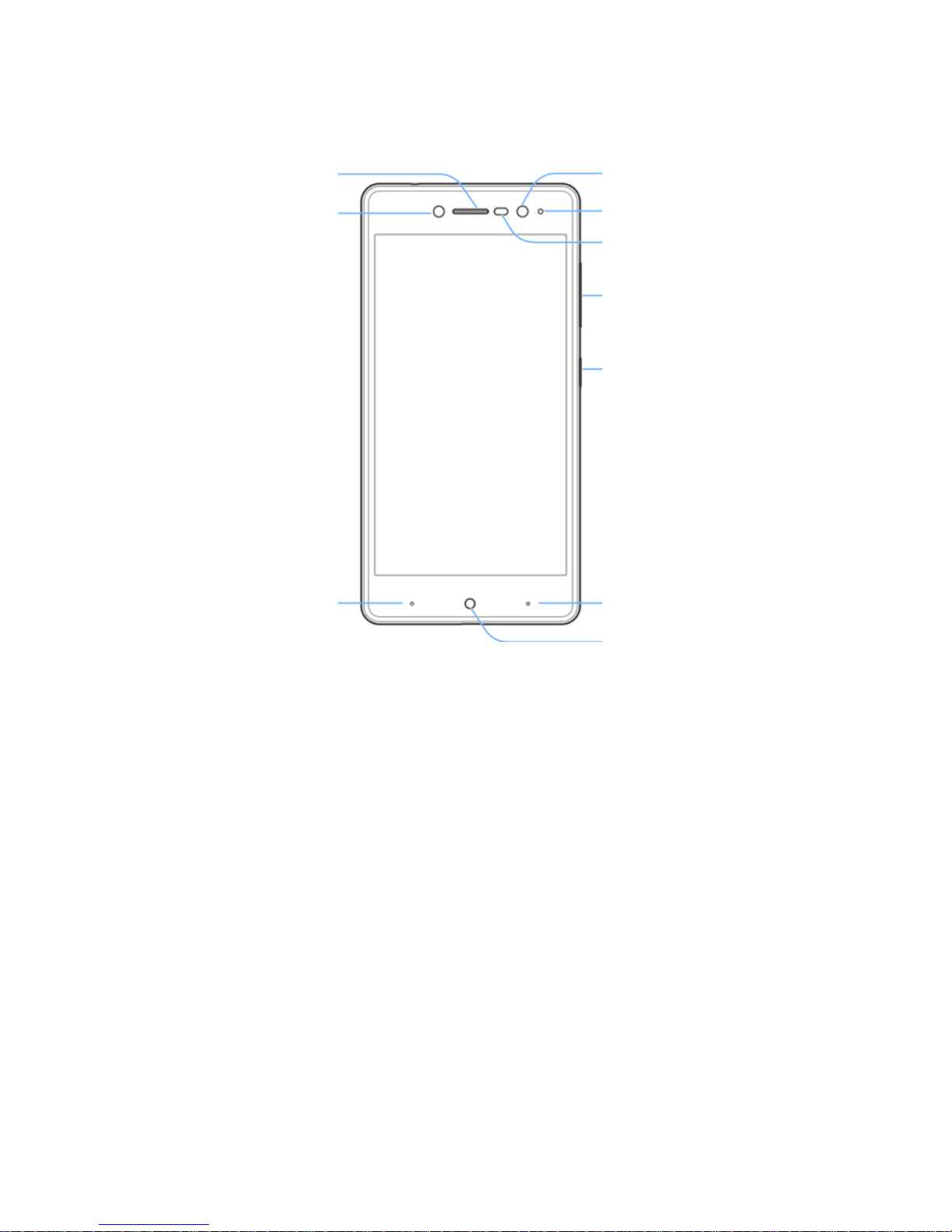
2
The SAR value for this device is published on ztemobiles.com.au
Getting to Know Your Phone
Earpiece
Back key
Front flash
Front camera
Proximity
& light sensor
Indicator light
Power key
Home key
Recent apps key
Headset jack
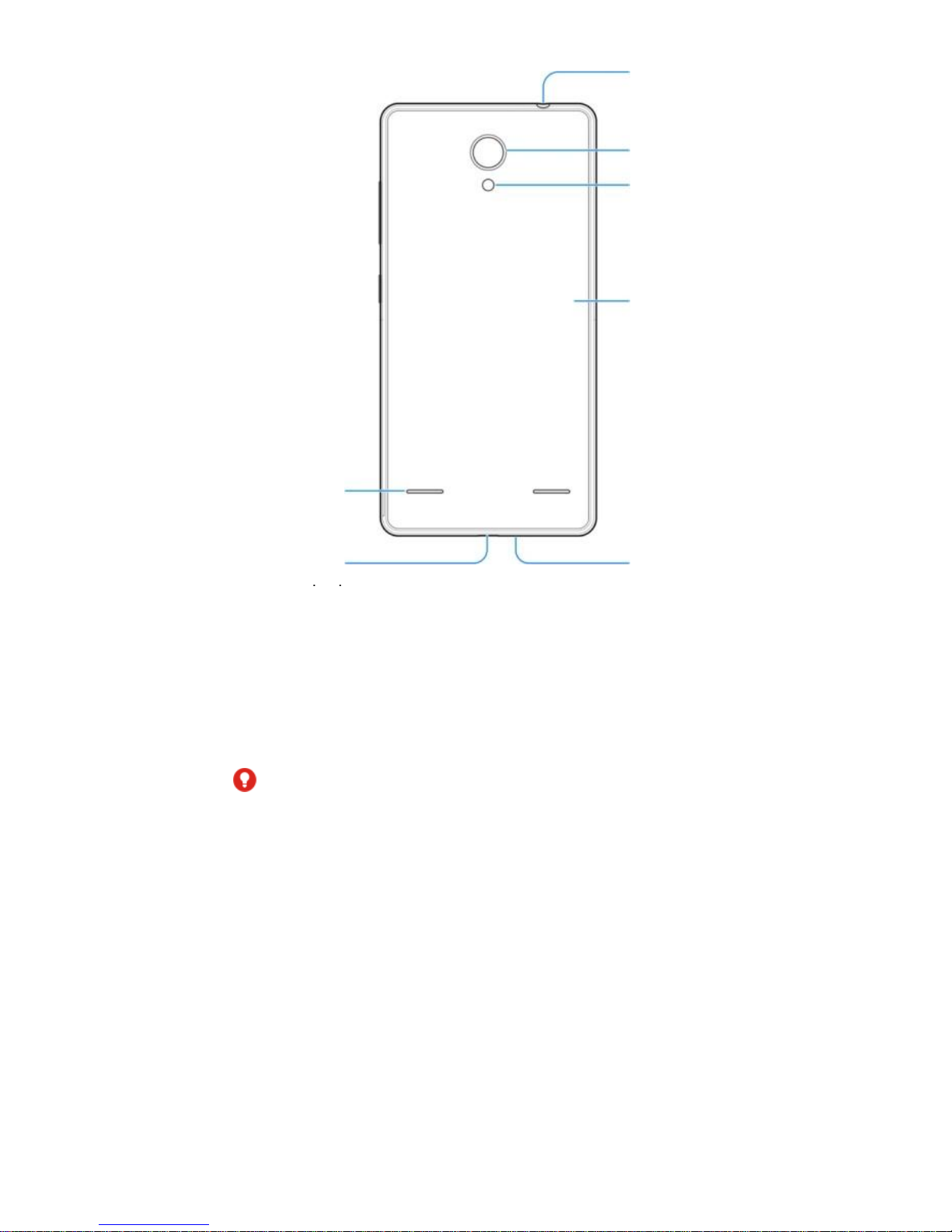
3
Installing the nano-SIM Card and the
microSDXC™ Card (Optional)
The nano-SIM card can be installed or removed while the phone is
turned on.
Power off your phone before removing or replacing the battery.
WARNING!
To avoid damage to the phone, do not use any other kind of SIM
cards, or any non-standard nano-SIM card cut from a SIM card. You
can get a standard nano-SIM card from your service provider.
1. Place your finger in the slot at the bottom of the back cover to
lift and remove the cover.
Flash
Charging/
micro-USB
jack
Back camera
Speaker
Back cover
Charging/
micro-USB
Microphone
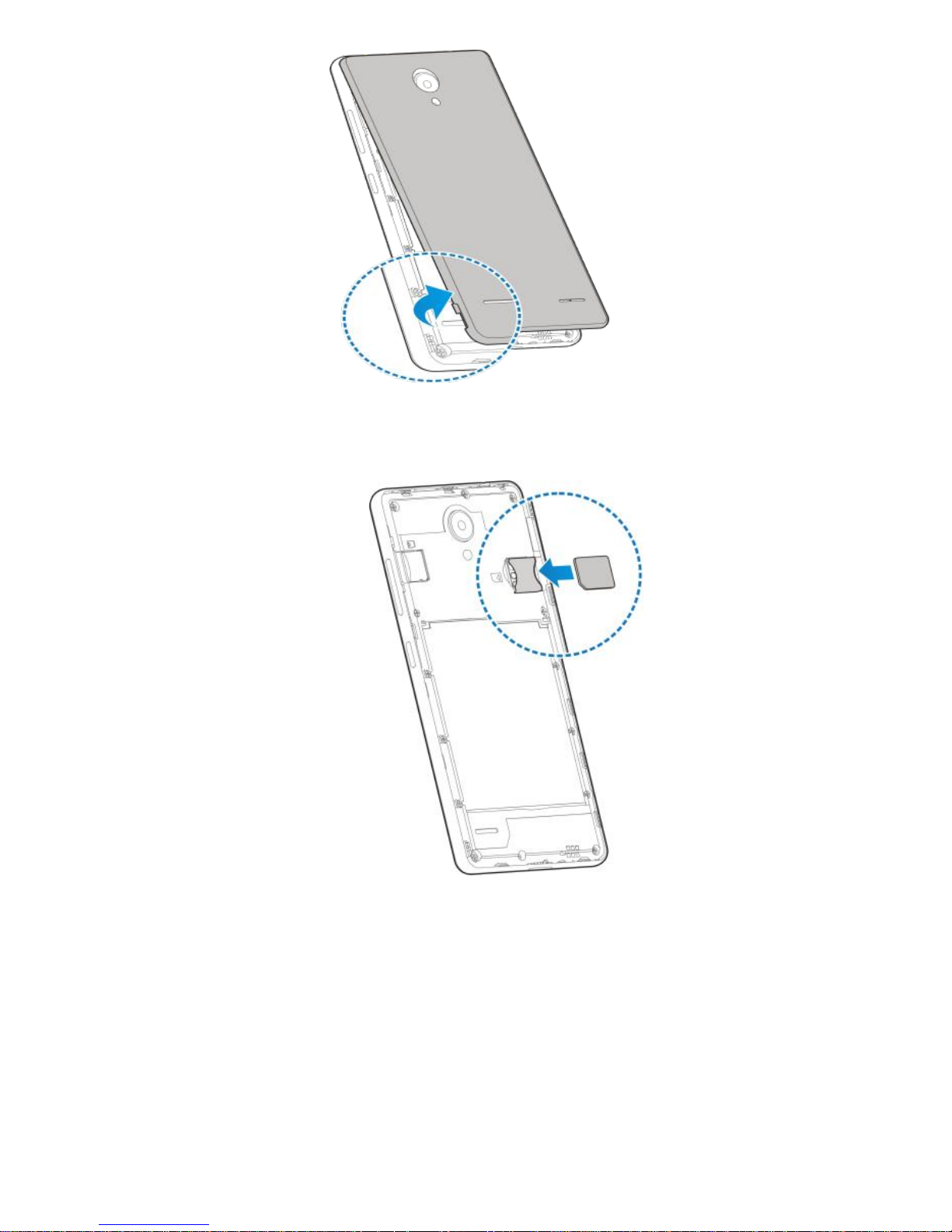
4
2. Hold the nano-SIM card with their cut corner oriented as
shown and slip it into the card holder.
3. Hold your microSDXC card with the metal contacts facing
down and slide it into the microSDXC card slot.

5
4. Insert the battery by aligning the golden contacts on the
battery and those in the battery compartment. Gently push
down on the battery until it clicks into place.
5. Replace the back cover.
① Align the back cover with the bottom of the phone.
② Press the cover back into place.

6
Charging the Phone
Your phone’s battery should have enough power for the phone to
turn on, find a signal, and make a few calls. You should fully charge
the battery as soon as possible.
WARNING!
Use only ZTE-approved chargers and cables. The use of unapproved
accessories could damage your phone or cause the battery to
explode.

7
NOTE:
If the battery is extremely low, you may be unable to power on the
phone even when it is being charged. In this case leave the phone
on charge for at least 20 minutes then try again.
How to get to Settings
There are a few ways to get to the Settings menu:
1. Go to Apps > Settings
2. Pull the screen down twice and press
Recent
Apps key
Touch the key to open the most
recently used applications screen.
Home key
Touch it to open the home screen. If
you’re viewing the left or right
extended home screen, Touch it to
open the central home screen.
Back key
Touch it to open the previous screen
you were working in.
If the onscreen keyboard is open,
touch it to close the keyboard.
Power key
Press it to turn on/off the display.
Long press it to open a menu with
options for Airplane mode, for Silent
mode, for Vibration mode, and for
powering off the phone.
Volume
keys
Adjust the volume.
Long press it to quickly adjust the ring
tone volume to maximum or
minimum.
Press to access the Interruptions panel
Press to control in call volume
Press to control media and apps
volume

8
Making Calls
1. Touch Home Key > >
2. Enter the phone number using the keypad. Touch
to delete wrong digits.
3. Press Options to add a Pause or Wait if required
4. Press and hold the 0 key to enter the plus (+) symbol
for international dialling.
5. Touch the Phone icon below the keypad to dial.
Options during a call
Press to open the number pad
Press to use loudspeaker (Handsfree) mode
Press to mute the microphone
Press to put the current call on hold
Press to dial in another party (Conference)
Press to End the call
When you receive a phone call
The display shows the caller ID and any additional
information about the caller saved in Contacts.
touch and slide right to to answer the call,
touch and slide left to to reject the call,
touch and slide up to to reject the call and
send an SMS which is displayed on screen. Set the SMS
at Dialler > Options > Settings > General Settings > Quick

9
responses
TIP: You can silence the incoming ring by pressing either
of the Volume keys.
Adjusting Volumes
The side volume keys work in three different ways:
1. When you are on a call use the volume keys to adjust
the in call volume.
2. When you are using a media application, such as music,
video or games, the volume keys adjust the media
volume.
3. At other times when you are not in either of the above
states, the volume keys set the ringtone volume or enable
vibrate mode at minimum volume.
Quick Enable Silent or Vibrate mode
With the screen On, long press the Power Key to see
Silent, Vibrate and Normal ring modes indicated by the
icons at the bottom of the panel.
Go to Apps > Settings > Audio Profiles > > Vibrate to
enable Vibrate on Ring.
Access the Quick Settings Panel
Swipe down from the top of the screen to view the Quick
Settings panel. Tap each icon to switch On or Off. Touch
Wi-Fi or Bluetooth (under the line) to configure those
features.
Connect to a local Wi-Fi network
1. Touch Home > Apps > Settings > Wi-Fi, switch to On.
2. Tap Wi-Fi to view available networks.
3. Touch a network name to connect to it.
Previously connected networks will connect automatically.
If the network is secured enter the password.
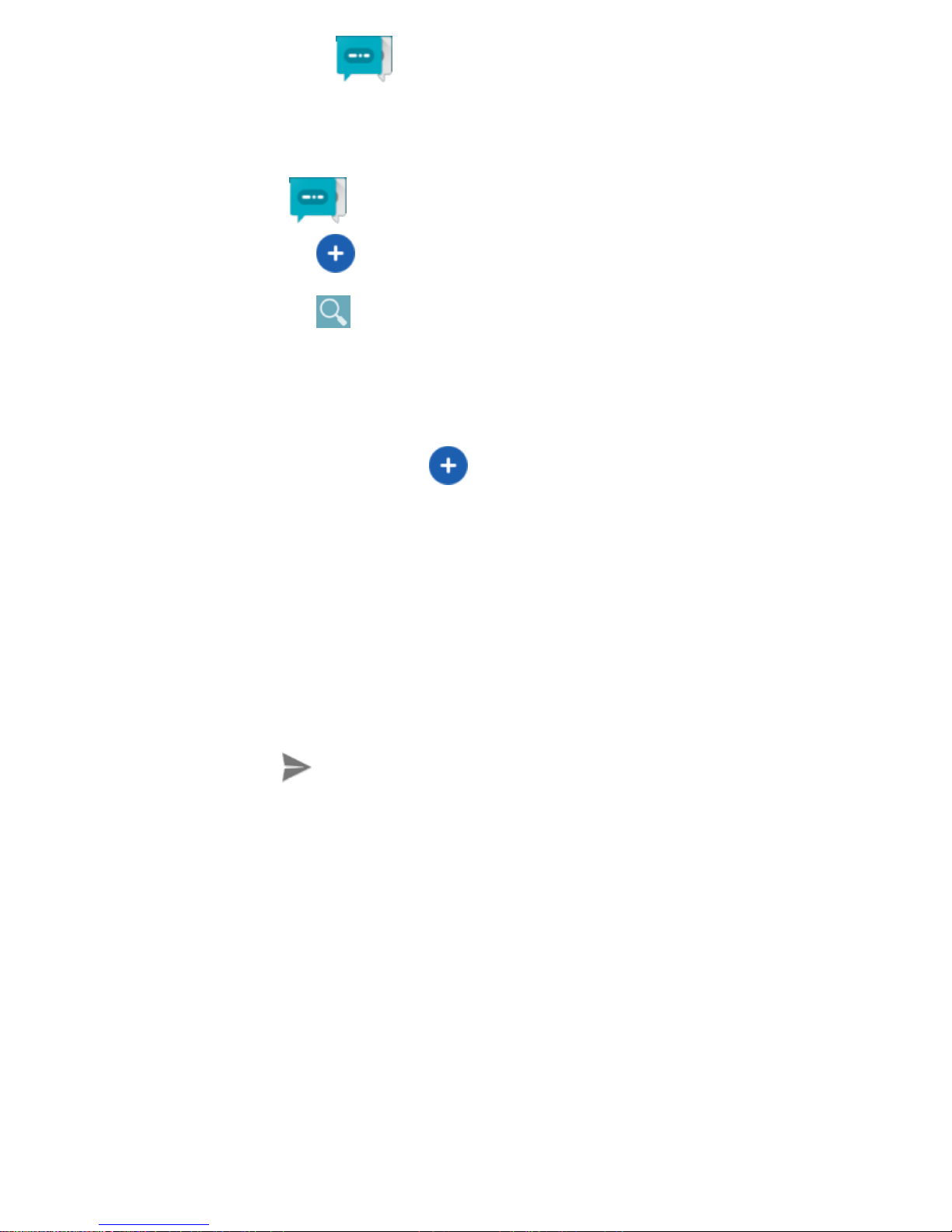
10
Messaging
You can use Messaging to exchange text messages (SMS)
and multimedia messages (MMS).
Touch on the Home screen to open Messaging
1. Touch to write a new message.
2. Touch to search within messages
3. Touch an existing message to open the thread.
Send a Text Message
From Messaging touch to create a new message.
Enter the recipient’s number or name if they are stored in
your Contacts. As matching contacts appear you can
touch a suggested recipient.
Touch the Type message field, and enter your message
using the keypad.
Touch to Send.
Reply to a Message
Messages you receive are appended to existing threads
of the same number. A new thread is created for new
numbers.
1. On the Messaging screen, touch the thread that has
the message you want to reply to.
2. Type your reply in the text box at the bottom. You can

11
touch the attach icon + if you want to reply with an
MMS.
3. Touch to Send.
View Message Details
1. Touch and hold a message in a thread.
2. Touch View message details to see the message type,
sender or receiver, time and date .

12
Product Safety Information
Don’t make or receive phone calls while driving. Never
text while driving.
Keep your phone at least 10 mm away from your body
while making calls.
Small parts may cause choking.
Your phone can produce a loud sound.
To prevent possible hearing damage, do not listen at
high volume levels for long periods.
Avoid contact with anything magnetic.
Keep away from pacemakers and other electronic
medical devices.
Turn off when asked to in hospitals and medical
facilities.
Turn off when told to on aircraft and at airport.
Turn off when near explosive materials or liquids.
Don’t use at gas stations.
Your phone may produce a bright or flashing light.
Don’t dispose of your phone in fire.
Avoid extreme temperatures.
Avoid contact with liquids. Keep your phone dry.
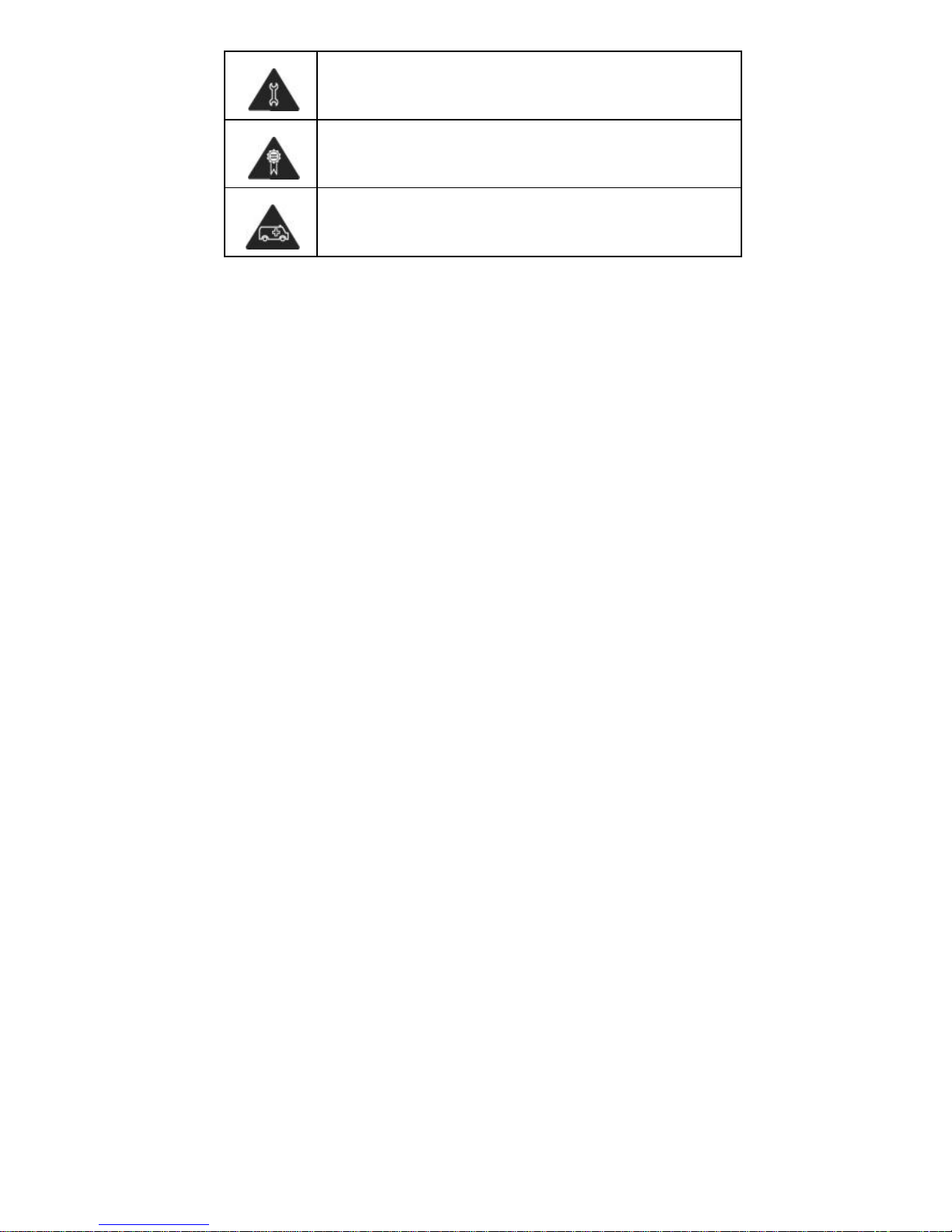
13
Do not attempt to disassemble your phone.
Only use approved accessories.
Don’t rely on your phone as a primary device for
emergency communications.
