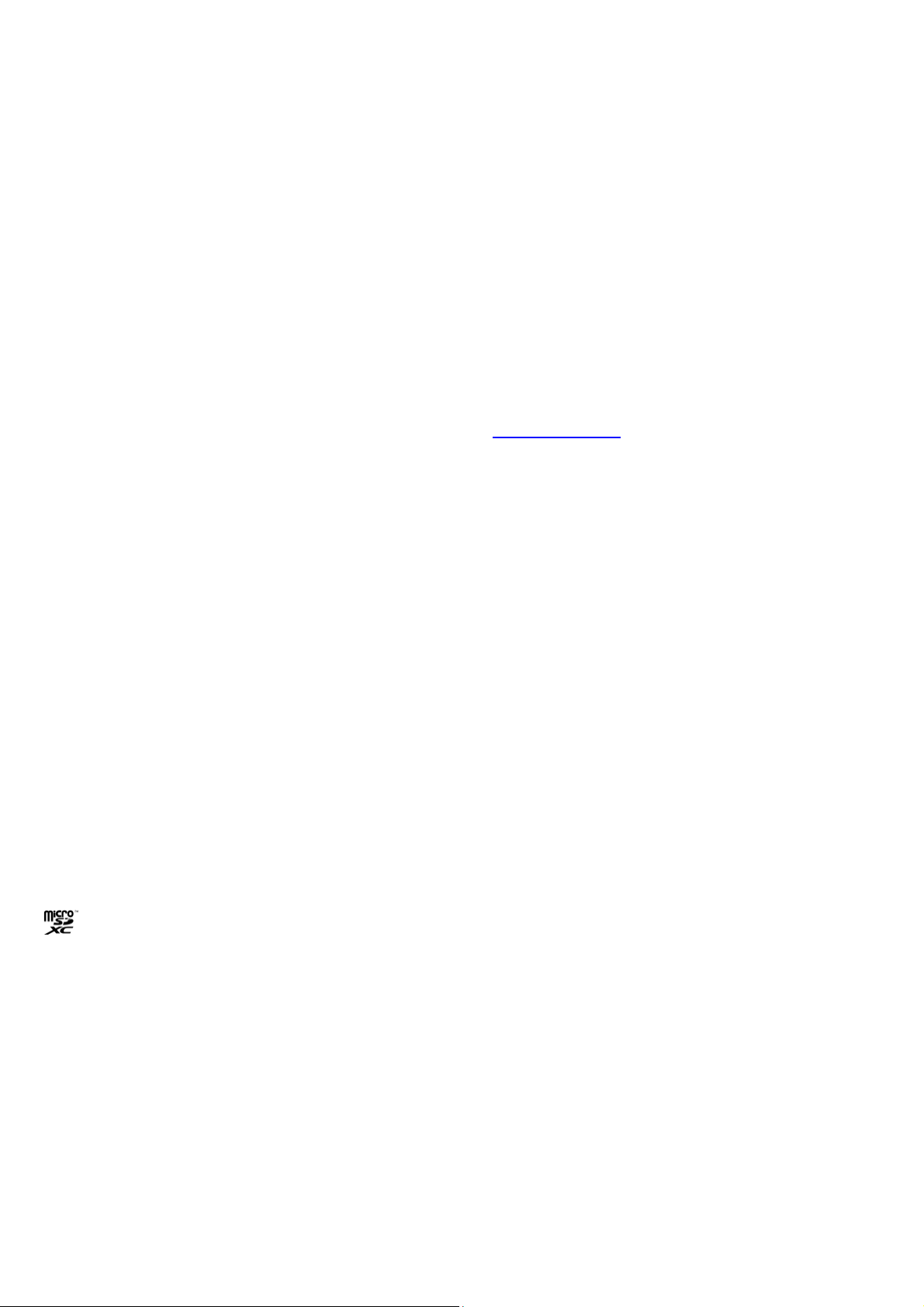
LEGAL INFORMATION
Thank you for choosing this ZTE mobile device. In order to
keep your device in its best condition, please read this
manual and keep it for future reference.
ZTE BLADE 521
User Manual
Copyright
Copyright © 2017 ZTE CORPORATION
All rights reserved.
No part of this publication may be quoted, reproduced,
translated or used in any form or by any means, electronic or
mechanical, including photocopying and microfilm, without
the prior written permission of ZTE Corporation.
Notice
ZTE Corporation reserves the right to make modifications on
print errors or update specifications in this guide without prior
notice. This manual has been designed with the utmost care
to ensure the accuracy of its content. However, all
statements, information and recommendations contained
therein do not constitute a warranty of any kind, either
expressed or implied. We offer self-service for our
smartphone users. Please visit the ZTE official website (at
www.ztedevice.com
supported product models. Information on the website takes
precedence.
Disclaimer
ZTE Corporation expressly disclaims any liability for faults
) for more information on self-service and
2
and damages caused by unauthorized modifications of the
software.
Images and screenshots used in this manual may differ from
the actual product. Content in this manual may differ from the
actual product or software.
Trademarks
ZTE and the ZTE logos are trademarks of ZTE Corporation.
Google and Android are trademarks of Google, Inc.
The Bluetooth
Bluetooth SIG, Inc. and any use of such trademarks by ZTE
Corporation is under license.
microSDXC Logo is a trademark of SD-3C, LLC.
Other trademarks and trade names are the property of their
respective owners.
Version No.: R1.0
Edition Time: April 12, 2017
®
trademark and logos are owned by the
Contents
For Your Safety ........................................................ 8
General Safety ................................................................ 8
Distraction ....................................................................... 9
Product Handling ........................................................... 10
Electrical Safety ............................................................. 13
Interference ................................................................... 14
Explosive Environments ......................................... ....... 16
Getting Started ....................................................... 17
Overview ....................................................................... 17
Keys Explained .............................................................. 19
Starting up ..................................................................... 20
Powering On/Off ............................................................ 25
Getting Around Your Phone .......................................... 26
Phone Calls ............................................................ 29
Making Calls .................................................................. 29
Receiving Calls .............................................................. 30
Call settings .................. ...... ...... ...... ...... ...... ...... ............. 31
Contacts ................................................................. 33
Creating a Contact ........................................................ 33
Searching for a Contact ................................................. 33
Messaging .............................................................. 34
Opening the Messaging Screen .................................... 34
Sending a Message ....................................................... 34
3
4
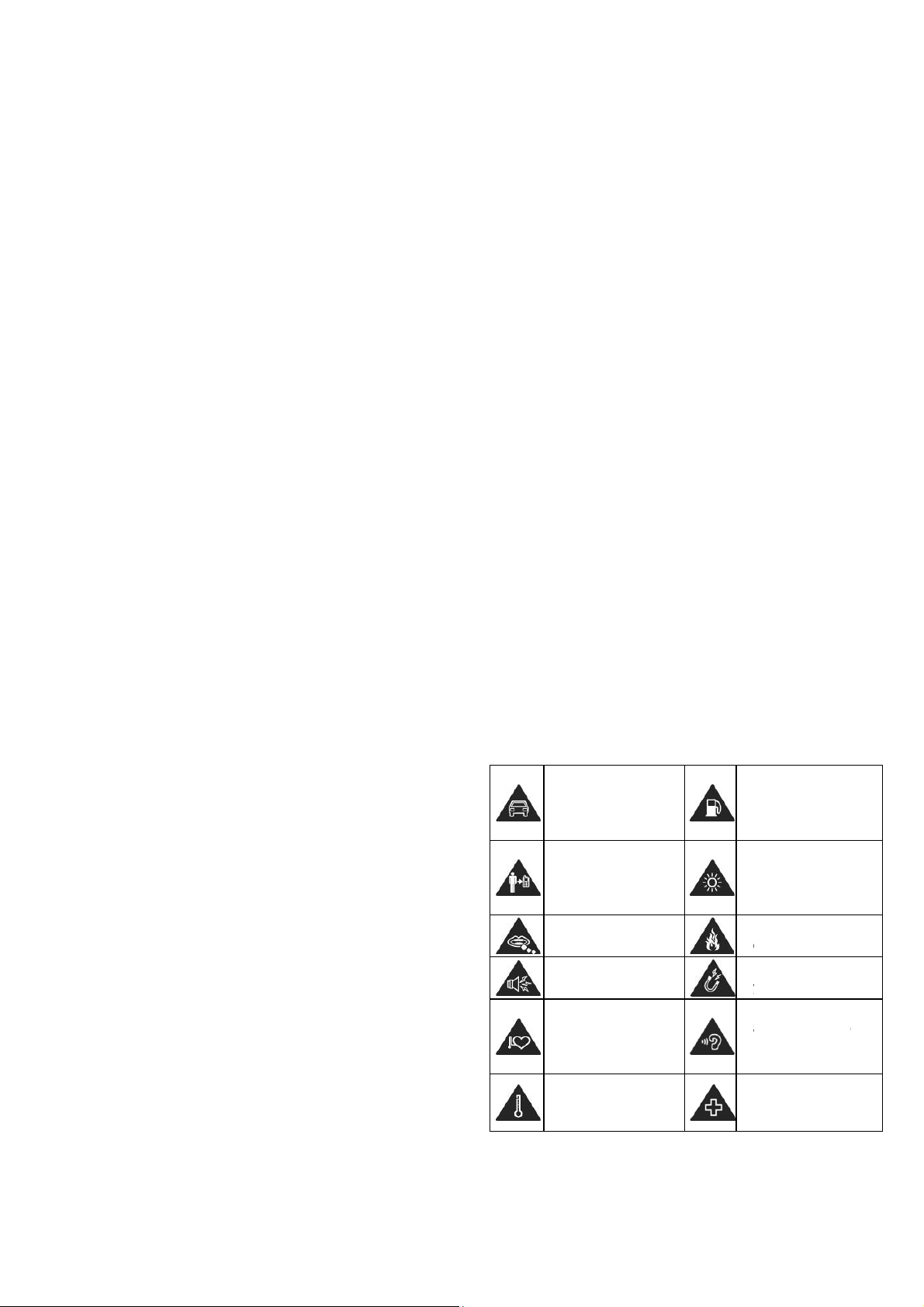
Message Settings .......................................................... 35
o
a
oha
iwh
eleayocaSma cYoproKepaele
e
v
m
y
v
e
e
t
r
u
n
h
v
o
a
oa b
opho
y
a
t
v
w
hfac
o
i
u
o
e
d
d
Connecting to Networks and Devices .................. 36
Set Access Point Names ............................................... 36
Turn Wi-Fi On and Connect to a Wi-Fi Network ............ 36
Bluetooth ........................................................................ 37
Tethering & portable hotspot ......................................... 38
Browser .................................................................. 40
Opening the Browser ..................................................... 40
Using Multiple Browser Tabs ......................................... 40
Downloading Files ..................................................... .... 41
Changing Browser Settings ........................................... 41
Using Multimedia Apps ......................................... 41
Taking Pictures with Your Camera ................................ 41
Recording Videos with Your Camcorder ........................ 42
Listening to Your FM Radio ........................................... 43
Playing Your Music ...................... ...... ...... ...... ...... ...... .... 43
Opening Your Gallery .................................................... 43
Making Voice Memos ................................................ .... 44
Using Your Google Applications .......................... 44
Gmail .............................................................................. 44
Google Play™ Store .......................... ...... ...................... 45
Other Applications ................................................. 45
Clock .............................................................................. 45
Mi-Moment ..................................................................... 45
FileManager .................................................................. 46
Settings ................................................................... 46
Wi-Fi .............................................................................. 46
Bluetooth ....................................................................... 47
Wi-Fi hotspot ................................................................. 47
Cellular networks ........................................................... 47
More .............................................................................. 47
Themes & Wallpapers .................................................. . 48
Display ........................................................................... 48
Sound ............................................................................ 48
Notifications ................................................................... 48
Features ........................................................................ 49
Apps .............................................................................. 49
Default Apps ....................... ............ ............ ............ ....... 49
Power Manager ............................................................. 49
Security ......................................................................... 50
Accounts ........................................................................ 50
Languages & Input ........................................................ 50
Date & Time ................................................................. . 51
Backup & reset ....................................................... ....... 51
Memory.......................................................................... 51
Storage .......................................................................... 51
Connect to PC ............................................................... 52
Scheduled power on/off ................................................. 52
Users ............................................................................. 52
Location ......................................................................... 52
5
Accessibility ................................................................... 53
Printing ........................................................................... 53
System Update .............................................................. 53
Google ........................................................................... 54
About Phone .................... ...... ...... ...... ...... ...... ...... .......... 54
6
For Y
Gener
ur Safet
l Safety
D
n’t make or recei
ndheld calls whil
dr
ving. And never t
ile driving.
K
ep your phone a
st 10 mm away f
ur body while ma
lls.
all parts may ca
hoking.
ur phone can
duce a loud sou
ep away from
cemakers and ot
ctronic medical
d
vices.
A
oid extreme
te
peratures.
e
xt
om
king
se
d.
er
D
n’t use at petrol
st
tions.
Y
ur phone may pr
right or flashing l
D
n’t dispose of yo
ne in fire.
oid contacting wit
Av
an
thing magnetic.
prevent possible
To
ring damage, d
he
lis
en at high volum
le
els for long perio
S
itch off when ask
in
ospitals and me
ilities.
duce
ght.
r
h
not
s.
ed to
ical
7
8

Avoid contacting with
liquids. Keep your
phone dry.
Don’t take your phone
apart.
Only use approved
accessories.
Switch off when told to in
aircrafts and airports.
Switch off when near
explosive materials or
liquids.
Don’t rely on your phone
for emergency
communications.
Distraction
Driving
Full attention must b e gi v en to driving at all times in order to
reduce the risk of an acci dent. Using a phone while driving
(even with a hands free kit) can cause distraction and lead to
an acc ident. You must comply with loca l laws and
regulations restricting the use of wireless devices while
driving.
Operating Machinery
Full attention must be given to operating the machinery in
order to reduce the risk of an accident.
Product Handling
General Statement on Handling and Use
You alone are responsible for how you use your phone and
any consequences of its use.
You must always switch off your phone wherever the use of a
phone is prohibited. Use of your phone is subject to safety
measures designed to protect users and their environment.
Always treat your phone and its accessories with care
and keep it in a clean and dust-free place.
Do not expose your phone or its accessories to open
flames or lit tobacco products.
Do not expose your phone or its accessories to liquid,
moisture or high humidity.
Do not drop, throw or try to bend your phone or its
accessories.
Do not use harsh chemicals, cleaning solvents, or
aerosols to clean the device or its accessories.
Do not paint your phone or its accessories.
Do not attempt to disassemble your phone or its
accessories, only authorized personnel can do so.
Do not expose your phone or its accessories to extreme
temperatures, minimum - [20] and maximum + [60]
degrees Celsius.
9
The phone's normal operating temperature is 0℃ ~
45℃ .In order to ensure the normal phone functions, do
not use this phone outside the temperature range.
Please check local regulations for disposal of electronic
products.
Do not carry your phone in your back pocket as it could
break when you sit down.
Use careful with the earphone maybe possible excessive
sound pressure from earphones and headphones can
cause hearing loss
.
Small Children
Do not leave your phone and its accessories within the reach
of small children or allow them to play with it.
They could hurt themselves or others, or could accidentally
damage the phone.
Your phone contains small parts with sharp edges that may
cause an injury or may become detached and create a
choking hazard.
Demagnetization
To avoid the risk of demagnetization, do not allow electronic
devices or magnetic media close to your phone for a long
time.
10
Electrostatic Discharge (ESD)
Do not touch the nano-SIM card’s metal connectors.
Antenna
Do not touch the antenna unnecessarily.
Normal Use Position
When placing or receiving a phone call, hold your phone to
your ear, with the bottom towards your mouth.
Air Bags
Do not place a phone in the area over an air bag or in the air
bag deployment area.
Store the phone safely before driving your vehicle.
Seizures/ Blackouts
The phone can produce a bright or flashing light.
Repetitive Motion Injuries
To minimize the risk of RSI when texting or playing games
with your phone:
Do not grip the phone too tightly.
Press the buttons lightly.
Use the special features which are designed to minimize
the times of pressing buttons, such as Message
11
12

Templates and Predictive Text.
Take lots of breaks to stretch and relax.
Emergency Calls
This phone, like any wireless phone, operates using radio
signals, which cannot guarantee connection in all con d i ti on s.
Therefore, you must never rely solely on any wireless phone
for emergency communications.
Loud Noise
This phone is capable of producing loud noises, which may
damage your hearing. Turn down the volume before using
headphones, Bluetooth stereo headsets or other audio
devices.
terminals.
Connection to a Car
Seek professional advice when connecting a phone interface
to the vehicle electrical system.
Faulty and Damaged Products
Do not attempt to disassemble the phone or its accessory.
Only qualified personnel can service or repair the phone or
its accessory.
If your phone or its acce sso ry ha s b een subm erge d in w ater,
punctured, or subjected to a severe fall, do not use it until
you have taken it to be checked at an authorized service
centre.
Phone Heating
Your phone may become warm during charging and during
normal use.
Electrical Safety
Accessories
Use only approved accessories.
Do not connect with incompatible products or accessor ies.
Take care not to touch or allow metal objects, such as
coins or key rings, to contact or short-circuit in the battery
13
pacemaker. To achieve this, use the phone on the opposite
ear to your pacemaker and do not carry it in a breast pocket.
Hearing Aids
People with hearing aids or other cochlear implants may
experience interfering noises when using wireless devices or
when one is nearby.
The level of interference will depend on the type of hearing
device and the distance from the interference source,
increasing the separation bet ween them may reduce the
interference. You may also consult your hearing aid
manufacturer to discuss alternatives.
Interference
General Statement on Interface
Care must be taken when using th e ph one i n close
proximity to personal medical devices, such as pacemakers
and hearing aids.
Pacemakers
Pacemaker manufacturers recommend that a minimum
separation of 15 cm be maintained between a mobile phone
and a pacemaker to avoid potential interference with the
14
Consult the airline staff about the use of wireless devices on
board the aircraft. If your device offers a ‘flight mode’, this
must be enabled prior to boarding an aircraft.
Interference in Cars
Please note that because of possible interference to
electronic equipment, some vehicle manufacturers forbid
the use of mobile phones in their vehicles unless a
hands-free kit with an external antenna is included in the
installation.
Explosive Environments
Medical Devices
Please consult your doctor and the device manufacturer
to determine if operation of your phone may interfere with
the operation of your medical device.
Hospitals
Switch off your wireless device when requested to do so in
hospitals, clinics or health care facilities. These requests are
designed to prevent possible interference with sensitive
medical equipment.
Aircraft
Switch off your wireless device whenever you are instructed
to do so by airport or airline staff.
15
Petrol Stations and Explosive Atmospheres
In locations with potentially explosive atmospheres, obey all
posted signs to turn off wireless devices such as your phone
or other radio equipment.
Areas with potentially explosive atmospheres include fuelling
areas, below decks on boats, fuel or chemical transfer or
storage facilities, areas where the air contains chemicals or
particles, such as grain, dust, or metal powders.
Blasting Caps and Areas
Power off your mobile phone or wireless device when in a
blasting area or in areas posted power off “two-w ay radios”
or “electronic devices” to avoid interfering with blasting
operations.
16
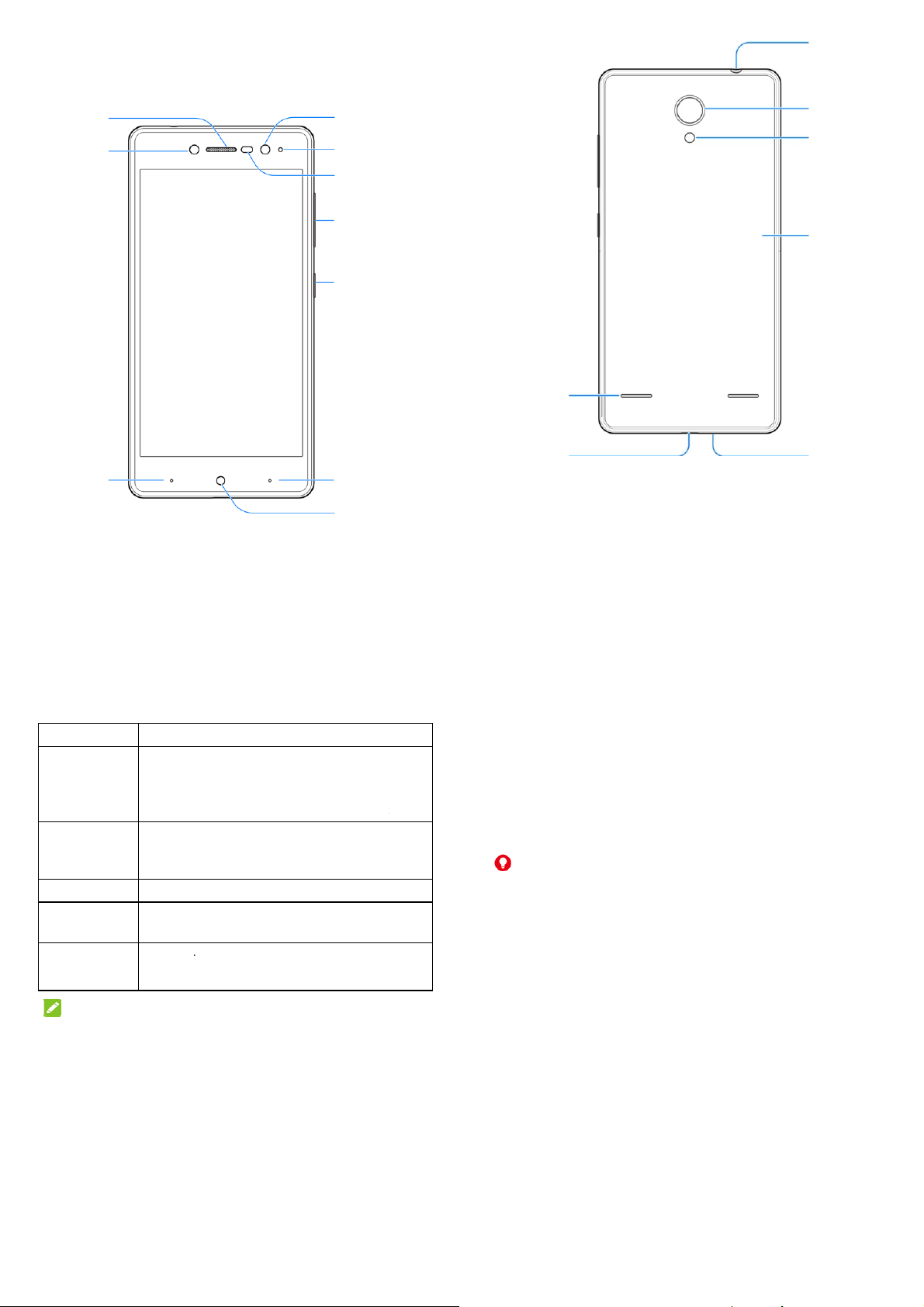
Getting Started
y
/
jack
jack
e
e
y
a
K
T
t
n
n
s
e
e
s
c
a
c
o
o
r
u
c
h
t
o
h
c
s
i
d
a
s
r
u
e
g
Headset
Overview
Earpiece
Front flash
Back key
17
Front camera
Indicator light
Proximit y & light
sensor
Volume key
Power key
Recent apps key
Home ke
Speaker
Charging
micro-USB
18
Back
camera
Flash
Back cover
Microphone
Keys
Key
Power K
Home K
Back Ke
Recent
Key
Volume
NO
The posi
intercha
keys.
Explained
Functio
y
Pres
mod
pow
Pres
y
Tou
any
Tou
Touch t
pps
Touch t
ey
Press o
volume
E:
ions of the Re
geable throug
and hold to tu
, restart, selec
r off.
to turn off or
h to return to t
pplication or s
h and hold to u
go to the prev
see recently u
hold either en
p or down.
ent apps key
Settings > Fe
rn on or off airp
phone modes,
n the screen di
e home screen
reen.
e Google Sea
ous screen.
sed apps.
of the key to t
nd the Back k
atured > Navi
lane
or
play.
from
ch.
rn the
y are
ation
Starting up
Installing the nano-SIM Card and the microSDXC™ Card
The nano-SIM card can be installed or removed while the
phone is turned on.Power off your phone before removing or
replacing the battery
The microSDXC card (optional, not included) can be installed
or removed while the phone is turned on. You nee d to
unmount the microSDXC card before removing it.
WARNING!
To avoid damage to the phone, do not use any other kind of
SIM cards, or any non-standard nano-SIM card cut from a
SIM card. You can get a standard nano-SIM card from your
service provider.
1. Place your finger in the slot at the bottom of the back
cover to lift and remove the cover.
.
19
20

2. Hold
t
n
o
u
e
e
o
a
o
t
m
e
a
s
a
t
y
a
e
g
o
u
A
e
R
v
v
a
o
s
b
r
y
v
t
u
k
s
c
Y
n
l
e
y
c
h
c
i
c
o
h
t
o
b
e
y
a
i
j
C
n
t
a
a
o
I
o
g
show
he nano-SIM c
and slip it int
ard with their c
the card hold
t corner orient
r.
d as
3. Hold y
down
4. Insert t
battery
push d
ur microSDXC
nd slide it into
he battery by al
and those in th
wn on the batt
card with the
he microSDXC
igning the gold
e battery comp
ery until it click
etal contacts f
card slot.
n contacts on
rtment. Gentl
into place.
cing
he
5. Repl
Ali
①
Pr
②
ce the back co
gn the back co
ss the cover b
21
er.
er with the bot
ck into place.
om of the phon
e.
unapprov
the batter
1. Conne
adapte
force t
d accessories
to explode.
t the adapter t
r is inserted wit
e connector in
22
ould damage
the charging j
the correct or
o the charging
our phone or c
ck. Ensure th
entation. Do n
ack.
use
t the
t
Chargin
Your ph
phone to
should f
If the bat
screen.
you the
WA
Use only
the Battery
ne’s battery sh
turn on, find a
lly charge the
tery is low, the
s you charge
xact battery le
NING!
ZTE-approved
uld have eno
ignal, and ma
attery as soon
e will be a pop-
our phone, the
el on the statu
chargers and
23
gh power for th
e a few calls.
as possible.
up message o
lock screen wil
bar.
ables. The use
e
ou
the
show
of
2. Conne
phone
appear
3. Discon
NOTE
t the charger t
s on, you’ll see
on the status
nect the charg
:
a standard A
a charging ico
ar.
r when the bat
24
power outlet.
, such as
ery is fully char
f the
r ,
ed.

If the bat
h
e
t
f
r
s
w
o
U
o
o
s
t
W
s
e
T
n
e
f
P
f
t
n
d
T
e
y
c
a
r
t
d
a
e
e
o
s
o
n
s
g
a
t
n
h
n
h
p
e
a
T
a
w
n
u
m
a
h
N
e
p
y
n
c
m
t
c
g
m
e
p
e
h
>
r
L
c
a
p
o
p
a
S
t
O
u
c
t
e
o
d
r
e
a
.
d
e
S
r
ede
aSo
a
g
s
n
n
n
I
x
w
t
r
e
h
e
e
o
n
l
i
s
d
W
o
s
v
e
y
w
o
a
w
a
w
on the p
again aft
Contact
phone a
tery is extremel
one even whe
r charging the
he customer s
ter prolonged c
y low, you may
it is being cha
phone for at le
rvice if you still
harging.
be unable to p
rged. In this ca
st 20 minutes.
cannot power
wer
e, try
n the
If you have set an unlock pattern, PIN or complex
password for your phone, you’ll need to draw the pattern
or enter the PIN/password to unlock your screen.
Getting Around Your Phone
Powe
Pres
To s
and t
Setting
When y
reset it t
before u
Touch th
use and
set up
options.
Waking
1. Pres
2. Swip
NO
ing On/O
and hold the
itch it off, hold
uch
power of
p for the Firs
u first power o
factory setting
ing it.
e language fiel
hen touch
i-Fi, Date&time
Up Your Phon
the
ES:
LE
Power
up to unlo
ke
f
ower
key to tu
Power
key to o
.
Time
your phone af
s, you need to
to select the l
'S GO
. Then fo
,NAME, Googl
to turn the scr
k your phone.
25
n on your pho
pen the option
er you purchas
o some settin
nguage you w
llow the promp
services, and
en on.
e.
menu
e it or
s
nt to
s to
other
Touch Control
You can use finger gestures to control your phone. The
controls on your t ouch-screen chan ge dynamically
depending on the tasks you’re performing.
Touch the buttons, icons, or applications to select items
or to open applications.
Flick the screen to scroll up, down, left or right.
Hold and drag to move particular items across the screen.
Double-tap the screen to zoom in/out an image. Pinch on
with two fingers to zoom in/out a web page.
Home Screen
The home screen is the starting point for your phone’s
applications, functions, and menus. You can customize your
home screen by adding folders, widgets, and more.
Extended Home Screen
Your home screen is extendable, providing more space for
shortcuts, folders, widgets, and more. Simply swipe left or
right on the screen to see the extended panels.
26
Choosi
You can
screen.
1. Touc
Setti
2. Touc
wall
Gall
wallp
NO
Other w
screen
Touch a
select
C
built-in i
touch
C
Removi
1. Touc
2. Drag
3. If the
Som
g Your Wall
set the wallpap
the
Home
ke
gs > Themes
Home scree
aper
and sele
ry
to select a p
per.
E:
y to set the ho
allpaper:
d hold an emp
stomize laun
age or an ima
mera
to take a
ng Items fro
and hold the
it to to del
item is an appli
OTE:
preinstalled a
aper
er for the hom
and slide on t
& wallpapers
wallpape
t a built-in stati
icture, crop it,
e screen wall
y area of the h
her > Wallpa
e from your g
photo as the w
or
Your Home
item you want
te it.
cation, touch
ps cannot be
screen and lo
e screen to sel
Wallpapers
ock screen
wallpaper, or
nd use it as th
aper and the l
me screen an
e
tab. Then s
llery. You can
allpaper.
creen
o delete.
K
to uninstall it
ninstalled.
k
ect
.
ouch
ck
lect a
lso
Status an
Your phon
you simpl
U
Ai
N
/
B
Al
Open/Clo
Notificatio
events, an
you've co
open the
Si
To ope
from th
Notification
e will tell you e
icons. Here’s
B tethering on
plane mode
w Wi-Fi network
tected
ttery charge
ng playing
rm set
nal strength
e the Notifica
s report the ar
d alarms, as w
figured your p
otification pan
n the notificatio
e top of the scr
cons
actly what’s g
hat they mea
Missed ca
Bluetooth
New mes
Connecte
Portable
Vibration
No signal
ion Panel
ival of new me
ll as ongoing e
one as a Wi-Fi
l to view the d
n panel, swipe
en.
ing on by sho
.
l
con
age
to a Wi-Fi® netw
i-Fi hotspot is on
n
sages, calend
ents, such as
hotspot. You c
tails of notificat
our finger do
ing
rk
r
hen
n
ions.
n
27
28

To close the notification panel, swipe your finger up on
o
a
o
m
o
a
t
-
a
o
m
g
m
u
h
a
s
o
p
T
C
~
d
n
c
t
h
c
T
the screen or touch the Back key.
Phone Calls
Making Calls
You can place calls from the Phone app, the Contacts app,
or other apps or widgets that display contact information.
Wherever you see a phone number, you can usually touch it
to dial.
2. Touch next to a contact to place the call.
Calling from Your Call History
1. Touch the Home key >
2. Touch a listing to call back.
> Phone.
NOTE:
You can touch All calls, Incoming calls, Outgoing calls,
Missed calls, or Rejected calls to filter the records by
call type.
Calling from the Phone
1. Touch the Home key >
2. Enter the phone number with the dialpad. Touch to
delete incorrect digits.
3. Touch below the keypad to dial.
.
NOTE:
To make an international call, touch and hold the 0 key to
enter the plus (+) symbol. Next, enter the country code,
followed by the city/area code and then the phone number.
Calling from Your Contacts
1. Touch the Home key and slide on the screen to select
Contacts.
29
Calling from a Text Message
If a text message contains a phone number that you want to
call, you can make the call while viewing the text message .
1. Touch the Home key >
2. Touch the conversation and then find the message that
contains the phone number you need.
3. Touch the number and touch Call .
.
Receiving Calls
Answering a Call
When you receive a phone call, slide down to answer
the call.
30
Rejectin
When y
call.
Muting
During a
person y
hear the
Touch
microph
Turning
Touch
agai
Ending
Touch
Call s
Touch th
Spee
dialer
Auto
autom
g a Call
u receive a ph
Call
call, you can
u are speakin
.
to turn your
ne back on, to
the Speakerp
during a call
n to turn off the
Call
to finish a
ettings
e
Home
key >
d Dial:
Touch
o call the corre
Answer:
tically when y
Confi
ne call, slide
ute your micro
to cannot hea
icrophone off.
ch again.
one On/Off
to turn the spe
speakerphone
call.
> >
nd hold the 1
ponding spee
gure your pho
u are not in a
up to reject
hone so that t
r you, but you
o turn your
akerphone on.
all settings
9 keys from th
dial number.
e to answer cal
all.
.
he
e
an still
ouch
e
ls
Accessibility: Touch to choose TTF mode .Or check
Hearing aids to turn on hearing aid compatibility .
Carrier settings: Touch to configure other call settings.
Include the following four items:
► Voicemail: Touch to configure voicemail settings.
► Fixed Dialing Numbers: Fixed Dialing Numbers (FDN)
allows you to restrict outgoing calls to a limited set of
phone numbers.
► Call forwarding: Call forwarding feature allows you to
forward your incoming calls to another phone number.
► Call barring: Touch to restrict specific types of calls
from your phone.
► Additional settings: Touch Caller ID to choose
whether your number is displayed when someone
receives your outgoing call. Or check Call waiting to
get notified of incoming calls during a call.
Ringtone and keypad sound: Touch Phone ringtone to
select the default ringtone for incoming calls. Or check
Vibrate when ringing touch to enable vibration when the
phone is ringing.
sounds
DTMF tones: Touch to set the length of dual-tone
multi-frequency (DTMF) signal tones: Normal or Long.
Operations for a call not answered: Enable operations
for a call not answered to send a message or call another
number after the call ends.
option to enable the phone dial pad sound.
You can else check Dialpad touch
31
32

Contacts
onufew
e
u
h
a
h
N
c
m
N
g
a
s
d
f
m
a
c
e
a
m
m
g
h
y
f
a
n
e
m
e
r
s
e
e
b
e
b
e
e
c
c
n
n
t
g
A
e
e
E
W
r
t
g
t
t
e
a
e
N
o
n
a
s
h
t
e
t
c
e
s
c
m
F
c
You can add contacts on your phon e and sync hroniz e them w ith
the contacts in your Googl e acco unt o r oth er ac counts th at
support contact sy ncing.
To see your contacts, touch the Home key and slide on the
screen to select
.
2. Enter the contact name or any information the contact has
to search for it at the top.
The contacts matched will be listed.
Messaging
You can use Messaging to exchange text messages (SMS)
and multimedia messages (MMS).
Creating a Contact
1. Press the Home key and slide on the screen to select
.
2. Touch to add a new contact.
3. Touch the account field near the top of the screen to
choose where to save the contact. You can save the
contact on the phone, a nano-SIM card, or a web account
you have added on the phone.
4. Enter the contact name, phone numbers, email
addresses, and other information.
5. Touch Save.
Searching for a Contact
1. Press the Home key and slide on the screen to select
.
33
Opening the Messaging Screen
Touch the Home key > .
The Messaging screen opens, where you can create a new
message, search for messages, delete messages, or open
an ongoing message thread.
Touch to write a new text or multimedia message.
Touch to search for a message using keywords.
Touch to select message threads for deletion.
Touch an existing message thread to open the conversation
you’ve had with a certain number.
Sending a Message
1. On the Messages screen, touch at the bottom.
2. Add recipients by one of the following ways.
34
T
S
to
3. Touc
text.
4. If you
add
5. Touc
You
multi
Do n
want
char
Mess
Touch
the mes
uch the To fiel
mber or the co
suggestions,
lect recipients
ching .
the
Enter a
want to send
subject or atta
.
OTE:
an also include
edia messag
OTE:
ot add a mess
to send a text
ed for a multi
ge Settin
> Settings
aging settings.
and manually
tact name. If t
touch the one
rom your cont
essage
multimedia m
email address
.
ge subject or a
edia message.
field a
h a file to the
essage. Othe
s
i
n the Message
enter the recipi
e phone pres
ou want to add
cts or call log
d enter the m
ssage, touch
essage.
s as recipients
ny attachment i
wise you may
screen to cha
nt’s
nts a
.
y
ssage
to
for a
f you
e
nge
Conn
Devic
Set Ac
To conne
Point Nam
please co
informatio
1. Touch
Settin
2. Touch
3. Touch
your s
4. Touch
NOT
To set the
default
Turn
Netwo
1. Touch
.
Settin
cting to
s
ess Poin
t to the Interne
es (APN). And
tact the servic
.
he
Home
key
s > Cellular n
ccess Point
ach item to en
rvice provider.
> Save
:
APN to default
i-Fi On a
k
he
s > Wi-Fi
Home
to c
key
.
Network
Names
you can use t
if you want to a
provider to ge
nd slide on th
tworks
ter the informa
mplete.
settings, touch
d Conne
nd slide on th
ames >
.
.
and
e default Acce
dd a new APN,
the necessary
screen to sele
ion you get fro
> Reset to
t to a Wi-
screen to sele
s
t
i
t
35
36

2. Slide
h
n
T
o
s
o
h
g
m
e
h
n
o
n
m
u
n
o
g
e
y
n
n
o
p
p
m
w
.
m
h
o
a
o
n
s
i
h
o
u
o
v
c
t
g
a
E
h
o
u
u
e
t
t
g
a
e
t
b
h
o
s
m
h
y
r
s
s
t
p
l
p
i
h
r
e
w
w
i
v
p
e
r
a
n
c
o
n
T
s
g
o
e
s
a
h
n
o
n
e
T
s
t
t
s
n
y
t
s
D
o
o
s
a
e
t
t
c
o
n
o
o
o
s
o
e
y
W
d
t
3. Touc
4. If the
Con
NO
Your ph
network
Bluet
Bluetoot
technolo
capabiliti
distance
devices
perform
1. Touc
Setti
2. Slide
Bluet
Whe
bar.
the switch next
a network na
network is sec
ect
.
E:
ne automatical
when they are
oth
®
is a short-ra
y. Phones or
es can exchan
of about 10 m
ust be paired
d.
the
Home
ke
gs > Bluetoot
the switch next
oth.
Bluetooth is o
to
Wi-Fi
to tur
e to connect t
red, enter the
ly connects to
in range.
ge wireless co
ther devices wi
e information
ters (32.8 feet)
before the com
and slide on t
h.
to
Bluetooth
, the icon
on Wi-Fi.
it.
assword and t
reviously used
munication
th Bluetooth
irelessly withi
The Bluetooth
unication is
e screen to sel
t
turn on or off
ppears in the
uch
Wi-Fi
a
ect
tatus
Tether
You can s
tethering
a portable
Share Yo
You cann
computer
1. Conne
2. Touch
Settin
3. Switch
be cre
NOT
To stop s
tethering
Share Yo
1. Pair yo
2. Config
via Blu
compu
3. Touch
Settin
4. Switch
ng & port
are your phon
r by activating
Wi-Fi hotspot.
r Mobile Data
t transfer files
ia USB while t
t your phone t
he
Home
key
s > More
on
ted on your co
:
aring your data
r disconnect t
r Mobile Data
ur phone with
re your compu
tooth. For mo
er's document
he
s > More
on
.
USB tether
Home
key
.
Bluetooth
ble hots
’s data capabi
he mobile hots
Connection v
etween your p
e phone is US
your compute
lide on the scr
ing
. A new net
puter.
connection, s
e USB cable.
Connection v
our computer
ter to obtain its
e information,
.
lide on the scr
ethering
. Your
ot
ities through
ot feature to c
a USB
one and your
B tethered.
with a USB c
en to select
ork connectio
itch off
a Bluetooth
ia Bluetooth.
network conne
lease see your
en to select
computer is n
USB
eate
ble.
will
tion
w
shari
NO
To stop
tetherin
Share Y
When th
cannot u
Internet.
mobile d
1. Touc
Setti
2. Switc
After
netw
3. On a
conn
NO
To stop
hotspot
g your phone'
E:
haring your da
.
ur Mobile Da
portable Wi-F
e your phone’
You still remai
ta network.
the
Home
ke
gs > Wi-Fi ho
h on
Wi-Fi hot
a moment, the
rk name (SSI
other device, l
ct with it to sta
E:
sharing your
.
37
data connecti
a connection,
a Connection
i hotspot featur
Wi-Fi capabili
connected to
slide on the s
spot.
pot.
phone starts br
).
cate your pho
rt using the ph
data connecti
n.
witch off
s a Wi-Fi Hot
is enabled, y
y to access th
he Internet via
reen to select
adcasting its
e via Wi-Fi an
ne’s mobile da
n, switch off
Bluet
u
a.
oth
pot
our
i-Fi
Wi-Fi
38
Browser
Use Browser to view web pages and search for information.
Opening the Browser
Touch the Home key > to launch the web browser.
You can also open the browser by touching a web link - for
example, in an email or a text message.
1. Open the Browser app.
2. Touch the address box.
3. Enter the address (URL) of a web page or enter terms
you want to search for.
4. Touch a URL or search suggestion or touch on the
keyboard to open the web page or search results.
Using Multiple Browser Tabs
You can open several web pages at the same ti me (on e pag e
in each tab) and switch between the m freely .
To open a new browser tab:
Touch > New window. A new browser tab opens.
To switch between tabs:
1. Touch . Titles of opened tabs appear as a list.
2. Touch the title you want to open.
39
40

NOTE:
Swipe a title horizontally or touch its to close the tab.
Downloading Files
1. Touch and hold an image or a link to a file or to another
web page.
2. In the menu that opens, touch Save image or Save link.
The downloaded files are saved to your phone. You can view
or open them in the Downloads app.
before taking pictures.
3. Touch the area where you want the camera to focus, or
leave the camera to autofocus on the center of the image.
4. Lightly touch . The Volume key can also be used to
take a photo.
Recording Videos with Your
Camcorder
Changing Browser Settings
You can configure a number of settings to customize the way
you browse the web, including several that you can use to
control your privacy.
To open the browser settings screen, touch > Settings.
Using Multimedia Apps
Taking Pictures with Your Camera
1. Touch the Home key > .
2. Aim the camera at the subject and make any necessary
adjustment.
NOTE:
You can spread or pinch on the screen to zoom in or out
41
1. Touch the Home key > .
2. Touch .
3. Aim the camera at the subject. You can touch any area on
the screen that you want the camcorder to focus on
before and during recording.
NOTE:
You can spread or pinch on the screen to zoom in or out
before and during recording.
4. Touch to start recording a video.
NOTE:
While the recording is in progress, touch to pause the
recording, or touch to save the frame as a separate
photo.
42
5. Touch
to stop recording.
Listening to Your FM Radio
With the FM Radio, you can search for radio channels, listen
to them, and collect them to your phone. Note that the quality
of the radio broadcast depends on the coverage of the radio
station in your area. The wired headset works as an antenna,
so always connect the headset when using the radio.
1. Plug your headset into y our phone.
2. Touch the Home key and slide on the screen to select FM
Radio.
Playing Your Music
Music supports a wide variety of audio formats, so it can play
music you purchase from online stores, music you copy from
your CD collection, and so on.
1. Touch the Home key and slide on the screen to touch
Music > All songs to see the music library.
2. Touch a song in any list.
Opening Your Gallery
Touch the Home key and slide on the screen to select
Gallery to view albums of your pictures and videos.
Making Voice Memos
Recorder enables you to record voice memos and listen to
them whenever you like.
1. Press the Home key and slide on the screen to select
Recorder.
2. Touch to start recording. During recording, you can
do the following:
Touch / to pause or continue the recording.
Touch to add time tags to the recording.
3. Touch Done to stop recording.
4. Edit the file name and touch Done to save the recording.
If you don’t want to save the memo after recording it, touch
Delete to cancel it.
Using Your Google Applications
Signing in to your Google Account lets you synchro nize
Gmail, Calendar, and Contacts between your phone and the
web. And if you don’t have an account, you can easily create
one.
Gmail
Gmail is a web-based email serv ice that’s configured when
43
44

you sign in to your Google account. Depending on your
synchronization settings, the Gmail on your phone can be
automatically synchronized with your Gmail account on the
web. This is how to enter Gmail:
To open Gmail by touching the Home key > Google> Gmail.
touch SAVE.
Touch a note to view its entire contents. Touch or to
edit, delete, share, export, lock, move it to folder, or view
its details.
Google Play™ Store
Touch the Home key > . You can buy or rent music,
books, movies, apps, and download them to your phone.
NOTE:
The content you can access in Google Play Store depends
on your region and your service provider.
Other Applications
Clock
Touch the Home key and slide on the screen to select Clock.
The Clock app allows you to check local time in places
around the world, set alarms, and use timers.
Mi-Moment
Touch the Home key and slide on the screen to select
Tools > Mi-Moment to save and view your text notes.
Touch to create a new note. Then enter your text and
45
FileManager
Quickly access all of your images, videos, audio clips, and
other types of files on your phone storage.
Touch the Home key and slide on the screen to select
System Management > FileManager. You can touch a file
category to find the file you need, or touch Phone, SD Ca rd ,
or External devices to browse folders and files on the phone
storage, the microSDXC card, or the connected OTG device.
Settings
The Settings app contains most of the tools for customizing
and configuring your phone.
Wi-Fi
Touch the Home key and slide on the screen to select
Settings > Wi-Fi. You can turn Wi-Fi on or off and configure
your Wi-Fi connections.
46
Bluetooth
Touch the Home key and slide on the screen to select
Settings > Bluetooth. You can turn Bluetooth on or off and
configure your Bluetooth connections.
Wi-Fi hotspot
Touch the Home key and slide on the screen to select
Settings > Wi-Fi hotspot to share your phone’s mobile data
connection with PCs or other devices via Wi-Fi.
Cellular networks
Touch the Home key and slide on the screen to select
Settings > Cellular networks. You can configure your
mobile network settings.
More
Touch the Home key and slide on the screen to select
Settings > More. You can slide Airplane mode to turn it on
or off. Touch Data usage to manage mobile data use. Touch
VPN to set up and connect to virtual private networks. Check
USB tether ing to share your phone’s mobile data connection
with PCs or other devices via USB. Touch Bluetooth
Tethering to share your phone’s mobile data connection with
PCs or other devices via Bluetooth. Touch Network settings
reset to reset all network settings ,including Wi-Fi, Cellular
data, Bluetooth.
Themes & Wallpapers
Touch the Home key and slide on the screen to select
Settings > Themes & wallpapers. You can select a different
theme for the phone display, or change the home/lock screen
wallpaper.
Display
Touch the Home key and slide on the screen to select
Settings > Display to configure the display options.
Sound
Touch the Home key and slide on the screen to select
Settings > Sound. You can adjust different types of volume,
toggle ring, vibrate and silent, have phone also vibrate for
calls, enable do not disturb mode on or off, set up ringtones
and select touch sounds.
Notifications
Touch the Home key and slide on the screen to select
Settings > Notifications to control the display of
notifications.
47
48

Features
Touch the Home key and slide on the screen to select
Settings > Features. You can interchange the position of the
Recent apps key and the Back key through Navigation
keys.
You can turn Mi-POP on or off and configure the Gestures&
motions settings.
app individually, check what has been using the battery, and
enable remind user when battery temperature over 45
。
C.
Security
Touch the Home key and slide on the screen to select
Settings > Security to configure options that help keep your
phone and data safe.
Apps
Touch the Home key and slide on the screen to select
Settings > Apps to see apps installed on your phone and
manage them.
Default Apps
Touch the Home key and slide on the screen to select
Settings > Default apps to set the default application for
certain operation. For example, you can set Email or Gmail
as the default email app. Touch > Restore defaults to
return to the default settings.
Power Manager
Touch the Home key and slide on the screen to select
Settings > Power manager to view the battery level, select
different mode of power plan, set power-save policy for each
49
Accounts
Touch the Home key and slide on the screen to select
Settings > Accounts to manage your web accounts and
synchronization. Touch Add account to sign in to or create
accounts on your phone.
Touch an account type to see that type of accounts you have
added and adjust the accounts settings.
Languages & Input
Touch the Home key and slide on the screen to select
Settings > Advanced settings > Languages & input to
configure options rel at ed to syst em l angua ge, i nput me tho ds ,
speech input and output as well as mouse/trackpad input.
50
Date & Time
Touch the Home key and slide on the screen to select
Settings > Advanced settings > Date & time to set date,
time, time zone, time format and more.
Backup & reset
Press the Home key, slide on the screen and touch
Settings > Advanced settings > Backup & reset to
manage data backup and restoration options, and to reset
the network setting or the phone to factory status.
Memory
Touch the Home key and slide on the screen to select
Settings > Advanced settings > Memory to monitor the
average memory use and performance of your phone. You
can also check which apps use the most memory.
Storage
Touch the Home key and slide on the screen to select
Settings > Advanced settings > Storage to view the
memory information of the internal phone storage and the
microSDXC card.
Touch Phone memory to get a detailed breakdown of space
usage by type. Touch a data type to see more information or
delete the files you do not need.
Connect to PC
Touch the Home key and slide on the screen to select
Settings > Advanced settings > Connect to PC to select
your USB connection type between your phone and PC.
Scheduled power on/off
Touch the Home key and slide on the screen to select
Settings > Advanced settings > Scheduled power on/off
to set the day and time when the phone automatica lly powers
on or off.
Users
Touch the Home key and slide on the screen to select
Settings > Advanced settings > Users to add user to share
your phone and create their own space.
Location
Touch the Home key and slide on the screen to select
Settings > Advanced settings > Location to manage
location services, which help your phone and apps determine
your location. To use location-related applications, such as
finding your location on Google Maps, you must have
location services turned on on your phone.
Slide the switch at the top to turn location services on or off.
51
52

When location is enabled, touch Mode to select loca tion
sources you want to use.
In the Location menu, touch Google Location History to
configure Google location options.
Accessibility
Touch the Home key and slide on the screen to select
Settings > Advanced settings > Accessibility to configure
accessibility plug-ins and services on your phone, such as
using Color inversion or High contrast text for users with
sight problems.
Printing
Touch the Home key and slide on the screen to select
Settings > Advanced settings > Printing to manage
Google Cloud Print service or other printer plug-ins installed
from the Google Play Store or your printer manufacturer.
System Update
Touch the Home key and slide on the screen to select
Settings > System Update to check, download and install
system updates.
Google
Touch the Home key and slide on the screen to select
Settings > Google to easily manage settings for Google
apps and features. You can set the options for Google
account and services.
About Phone
Touch the Home key and slide on the screen to select
Settings > About phone to view important phone
information and legal information. You can a lso touch My
phone name to give your phone a name for easy
identification when others want to connect to your phone via
Bluetooth or Wi-Fi hotspot.
53
FCC RF Exposure Information (SAR)
This phone is designed and manufactured not to exceed the emission limits for
exposure to radio frequency (RF) energy set by the Federal Communications
Commission of the United States.
During SAR testing, this device was set to transmit at its highest certified power
level in all tested frequency bands, and placed in positions that simulate RF
exposure in usage against the head with no separation, a nd near the body with
separation of 10 mm. Although the SAR is determined at the highest certified
power level, the actual SAR level of the device while operating can be well below
the maximum value. This is because the phone is designed to operate at multiple
power levels so as to use only the power required to reach the network. In general,
the closer you are to a wireless base station antenna, the lower the power output.
The exposure standard for wireless devices employing a unit of measurement is
known as the Specific Absorption Rate, or SAR.
The SAR limit set by the FCC is 1.6W/kg. This device is complied with SAR for
general population /uncontrolled exposure limits in ANSI/IEEE C95.1-1992 and
had been tested in accordance with the measurement methods and procedures
specified in IEEE1528.
The FCC has granted an Equipment Authorization for this model phone with all
reported SAR levels evaluated as in compliance with the FCC RF exposure
guidelines. SAR information on this model phone is on file with the FCC and can
be found under the Display Grant section of www.fcc.gov/oet/ea/fccid after
searching on FCC ID: SRQ-ZTEBLADEA521.
54
For this device, the highest report ed SAR value for usage against the head is
0.606 W/kg, for usage near the body is 1.405 W/kg.
While there may be differences between the SAR levels of various phones and at
various positions, they all meet the government requirements.
SAR compliance for body-worn operation is based on a separation distance of 10
mm between the unit and the human body. Carry this device at least 10 mm away
from your body to ensure RF exposure level compliant or lower to the reported
level. To support bodyworn operation, choose the belt clips or holsters, which do
not contain metallic components, to maintain a separation of 10 mm between this
device and your body.
RF exposure compliance with any body-worn accessory, which contains metal,
was not tested and certified, and use such body-worn accessory should be
avoided.
FCC Regulations
This mobile phone complies with part 15 of the FCC Rules. Operation is subject to
the following two conditions: (1) This device may not cause harmful interference,
and (2) this device must accept any interference received, including interference
that may cause undesired operation.
This mobile phone has been tested and found to comply with the limits for a Class
B digital device, pursuant to Part 15 of the FCC Rules.
These limits are designed to provide reasonable protection against harmful
interference in a residential installation. This equipment generates, uses and can
radiate radio frequency energy and, if not installed and used in accordance with
55
56

the instructions, may cause harmful interference to radio communications.
However, there is no guarantee that interference will not occur in a particular
installation. If this equipment does cause harmful interference to radio or
television reception, which can be determined by turning the equipment off and on,
the user is encouraged to try to correct the interference by one or more of the
following measures:
• Reorient or relocate the receiving antenna.
• Increase the separation between the equipment and receiver.
• Connect the equipment into an outlet on a circuit different from that to which the receiver
is connected.
• Consult the dealer or an experienced radio/TV technician for help.
CAUTION: Changes or modifications not expressly approved by the party
responsible for compliance could void the user’s authority to operate the
equipment.
The antenna(s) used for this transmitter must not be co-located or operating in
conjunction with any other antenna or transmitter.
57
