Page 1

ZTE AVID 828
USER GUIDE
Page 2

Thank you for choosing Consumer Cellular!
We know you’re excited to use your new ZTE Avid 828, and this user guide will
help you get familiar with it, so you can start using it as soon as possible. Each
section includes instructions and pictures to make it easy to start using your
device. If you would like to learn more, turn to the back of this guide, where
you’ll find the CONTACT US section.
We’re always happy to help you!
Need More Information?
Visit our website at ConsumerCellular.com/Support
Call us at (800) 686-4460
TABLE OF CONTENTS
Getting Started ...............................................7
Installing the nano-SIM Card and the Battery ......................7
Installing a microSDHC™ Card ...................................8
Charging the Battery ...........................................8
Extending the Battery Life ......................................9
Powering Your Phone On/O ...................................9
Setting Up Your Phone for the First Time ........................10
Locking/Unlocking the Screen and Keys ........................10
Using the Touchscreen .........................................11
Getting to Know Your Phone ...................................12
Key Functions ................................................14
Getting to Know the Home Screen .............................15
Personalizing ...............................................16
Changing the System Language ................................16
Setting the Date and Time .....................................16
Changing the Ringtone and Notification Sound ..................16
Turning System Sounds On/O .................................17
Adjusting Volume .............................................17
Applying New Wallpapers .....................................17
Changing the Screen Brightness ...............................17
2 1
Page 3
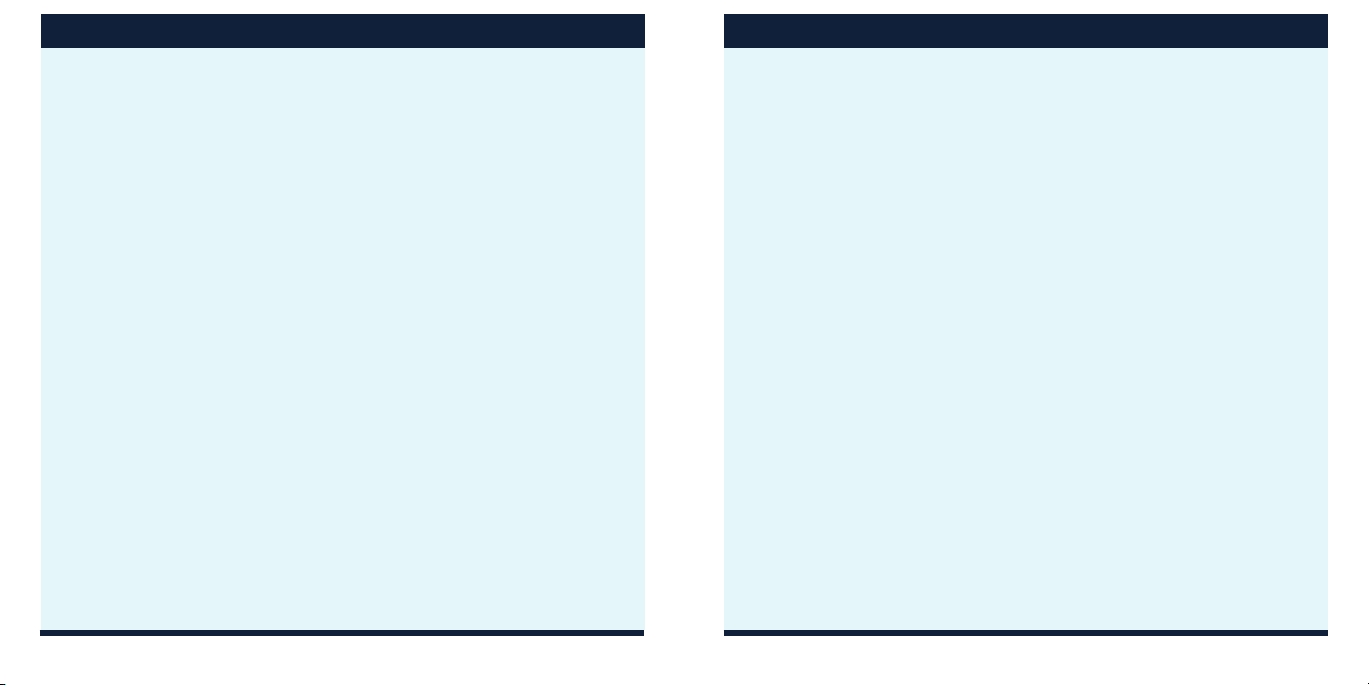
TABLE OF CONTENTS TABLE OF CONTENTS
Protecting Your Phone With Screen Locks .......................18
Protecting Your Phone With Encryption ..........................18
Knowing the Basics .........................................21
Monitoring the Phone Status ...................................21
Managing Notifications ....................................... 22
Managing Shortcuts and Widgets .............................. 25
Organizing With Folders ...................................... 26
Rearranging the Primary Shortcuts ..............................27
Entering Text .................................................27
Google™ Keyboard ........................................... 28
Editing Text ................................................. 29
Opening and Switching Apps ................................. 30
Connecting to Networks and Devices ......................... 31
Connecting to Mobile Networks ................................31
Connecting to Wi-Fi® ..........................................32
Using Wi-Fi Direct® ............................................35
Connecting to
Bluetooth
®
Devices ..............................36
Connecting to Your Computer via USB ..........................38
Sharing Your Mobile Data Connection .......................... 40
Connecting to Virtual Private Networks ..........................42
Phone Calls .................................................44
Placing and Ending Calls ......................................44
Answering or Rejecting Calls ...................................45
Working With the Call History ..................................45
Calling Your Contacts .........................................46
Checking Voicemail ...........................................47
Using Options During a Call ....................................47
Managing Multi-Party Calls .....................................48
Setting Up a Conference Call ..................................49
Adjusting Your Call Settings ....................................49
Setting the Display Duration ...................................53
Setting the Proximity Sensor ...................................53
Setting the Vibrating After Connected ...........................53
Contacts ....................................................54
Checking Contact Details ......................................54
Adding a New Contact ........................................54
Setting Up Your Own Profile .................................. 55
Importing and Exporting Contacts ............................. 55
Working With Favorite Contacts ............................... 56
Working With Groups ..........................................57
Searching for a Contact ...................................... 58
Editing Contacts ............................................. 59
2 3
Page 4
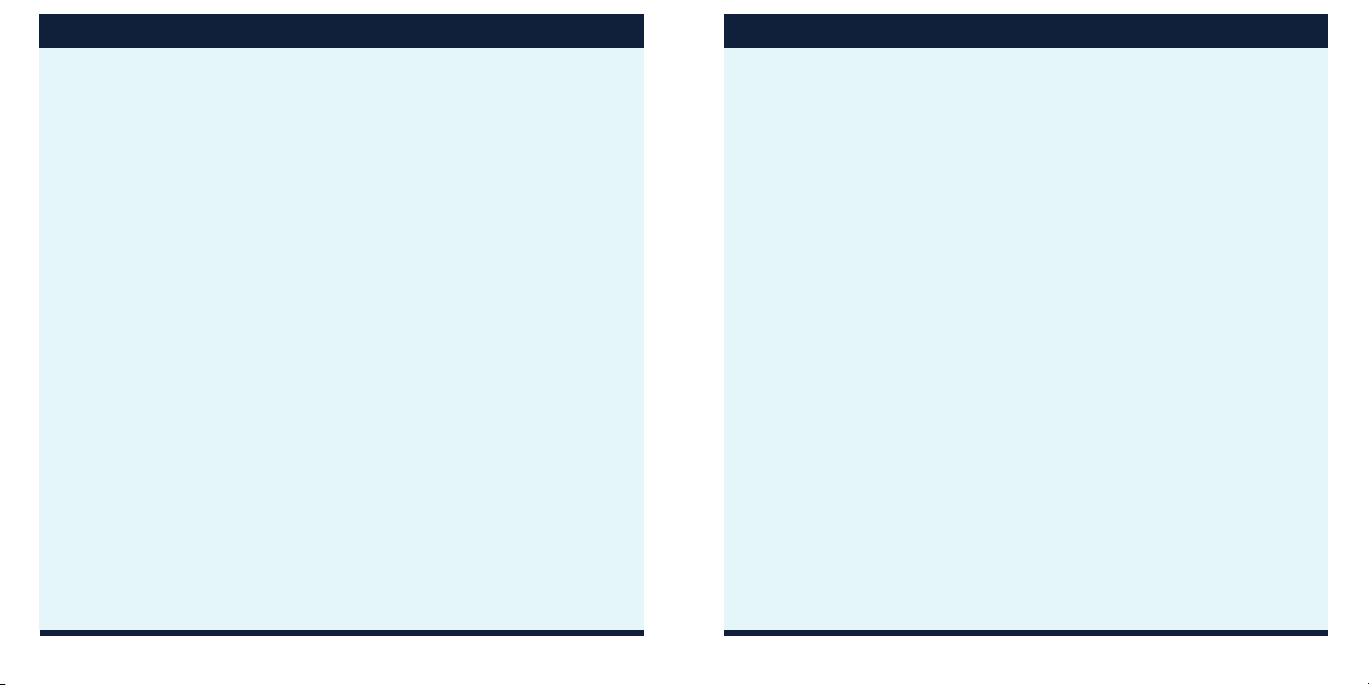
TABLE OF CONTENTS TABLE OF CONTENTS
Accounts ...................................................61
Adding or Removing Accounts .................................61
Configuring Account Sync .................................... 62
Email .......................................................63
Setting Up the First Email Account ..............................63
Checking Your Emails .........................................63
Writing and Sending an Email ..................................64
Responding to an Email .......................................64
Adding and Editing Email Accounts ............................ 65
Changing General Email Settings .............................. 66
Messaging ..................................................67
Opening the Messaging Screen ................................67
Sending a Text Message ......................................67
Replying to a Message ....................................... 68
Forwarding a Message ....................................... 68
Changing Message Settings .................................. 68
Calendar ....................................................69
Viewing Your Calendars and Events ........................... 69
Creating an Event .............................................70
Editing, Deleting or Sharing an Event ...........................71
Changing Calendar Settings ...................................71
Camera .....................................................72
Capturing a Photo ..........................................72
Recording a Video. . . . . . . . . . . . . . . . . . . . . . . . . . . . . . . . . . . . . . . . . . 73
Gallery ......................................................74
Opening the Gallery ........................................74
Working With Albums .......................................74
Working With Pictures .......................................75
Retouching Your Photos .....................................76
Playing Videos .............................................76
More Apps ..................................................77
Clock .....................................................77
Calculator .................................................78
Downloads ................................................78
File Manager ...............................................78
Sound Recorder ............................................79
Google Apps ..............................................80
Settings ....................................................81
General Settings ...........................................81
Wireless and Networks .....................................83
Device ....................................................84
Personal ..................................................86
System ....................................................90
4 5
Page 5
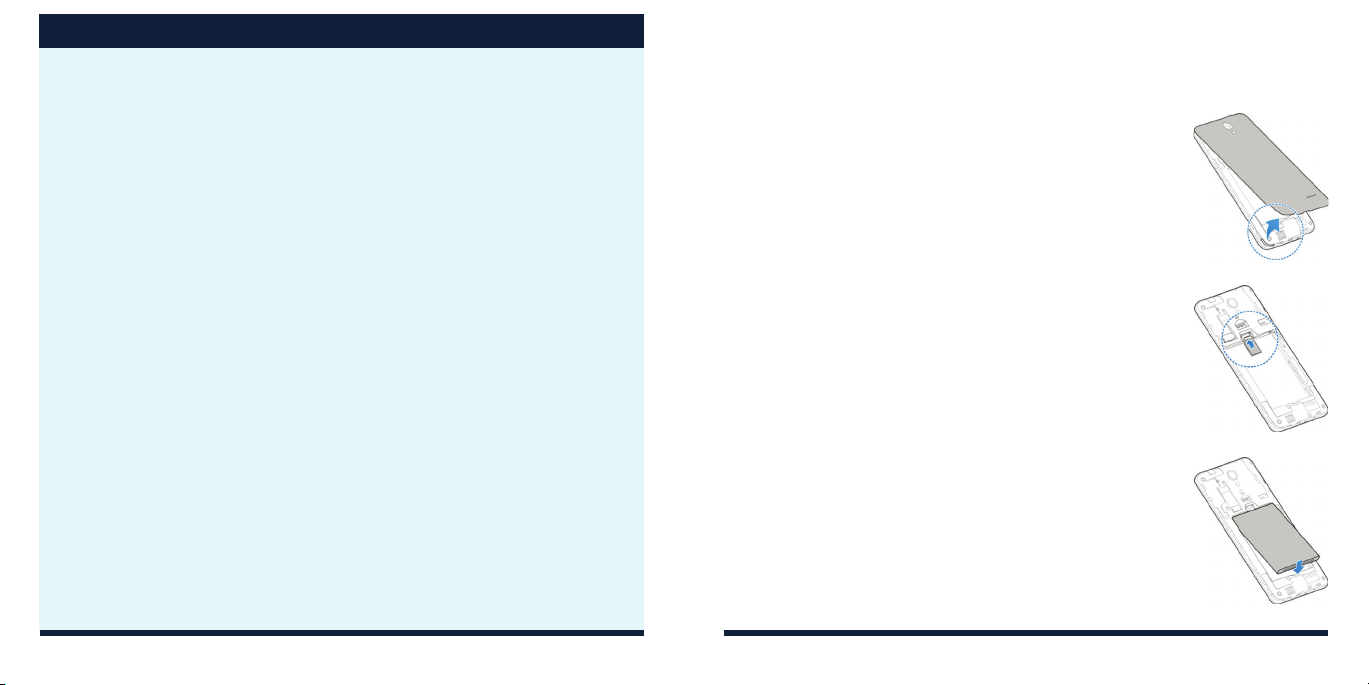
TABLE OF CONTENTS
Upgrading the Phone Software ...............................91
Troubleshooting .............................................92
For Your Safety ..............................................95
General Safety .............................................95
FCC RF Exposure Information (SAR) ..........................96
FCC Regulations ...........................................97
Hearing-Aid Compatibility (HAC) Regulations for Cellphones .....98
CTIA Requirements ........................................100
Radio Frequency Interference ...............................101
Explosive Environments ....................................103
Specifications ..............................................104
Support ....................................................106
Warranty ...................................................107
GETTING STARTED
INSTALLING THE NANOSIM CARD AND THE BATTERY
The SIM card and battery are normally pre-installed for
you. Follow these instructions should you ever need
to access them yourself. Switch o your phone before
installing or replacing the battery or the nano-SIM card.
The microSDHC card (sold separately) is optional and can
be installed and removed while the phone is turned on.
Unmount the microSDHC card before removing it.
1. Place your finger in the slot at the bottom of the back
cover to lift and remove the cover.
2. Hold the nano-SIM card with its cut corner oriented as
shown and slide it into the card holder.
WARNING! To avoid damage to the phone, do not use
any other kind of SIM card, or any non-standard nanoSIM card cut from a SIM card. You can get a standard
nano-SIM card from your service provider.
3. Insert the battery by aligning the metal contacts on
the battery with the metal contacts in the battery
compartment. Gently push down on the battery until it
clicks into place.
4. Align the back cover with the back of the phone and
press the cover back into place. Ensure that all the tabs
are secure and there are no gaps around the cover.
6 7
Page 6
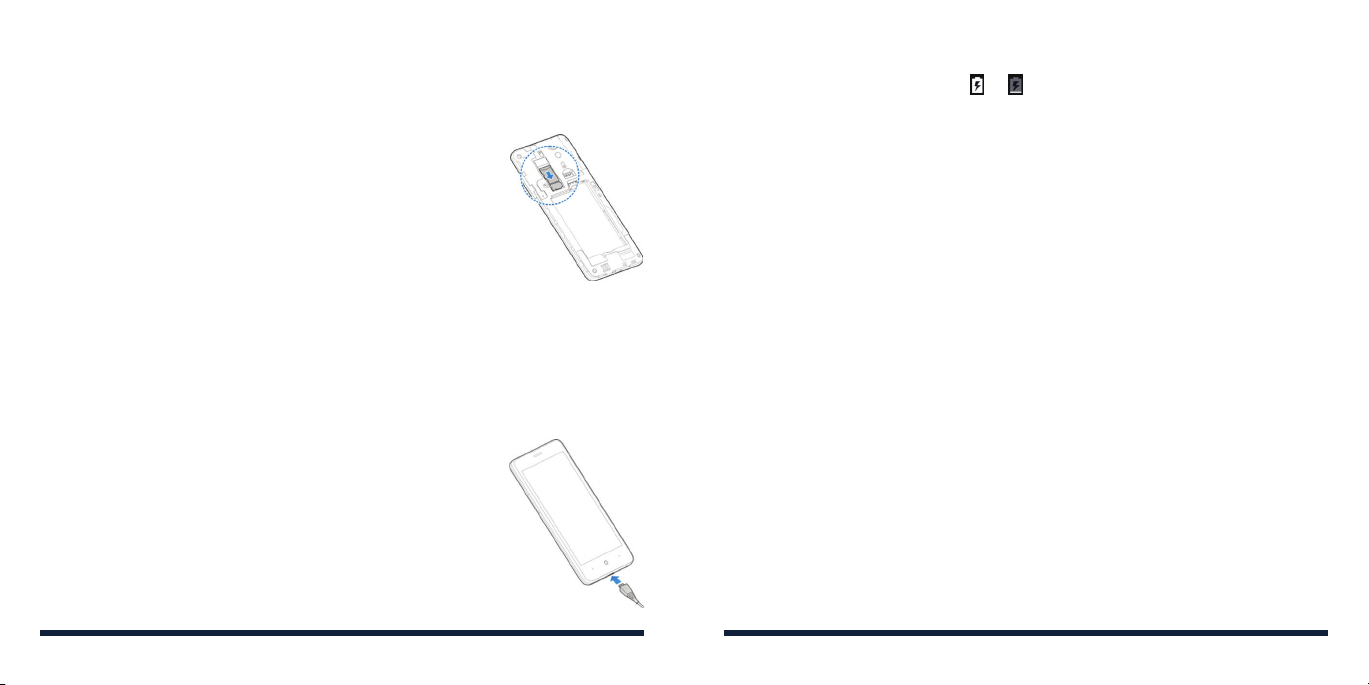
INSTALLING A microSDHC™ CARD
The microSDHC card can be installed and removed while the phone is powered
on. Unmount the microSDHC card before removing or replacing it.
1. Remove the back cover.
2. Hold your microSDHC card with the metal contacts
facing down and slide it into the card slot.
Note: Some applications may require a microSDHC
card to work normally or may store certain data on it.
Therefore, it is recommended that you keep a microSDHC
card installed and not remove or replace it randomly.
3. Press the back cover gently back into place until you hear a click.
CHARGING THE BATTERY
Your phone’s battery should have enough power for the phone to turn on,
find a signal, and make a few calls. You should fully charge the battery as
soon as possible.
If the battery is low, there will be a pop-up message on the
screen. As you charge your phone, the screen will tell you
the exact battery level each time you wake up your phone.
Warning! Use only ZTE-approved chargers and cables. The
use of unapproved accessories could damage your phone
or cause the battery to explode.
1. Connect the adapter to the charging port.
GETTING STARTEDGETTING STARTED
2. Connect the charger to a standard AC wall outlet. If the phone is on, you’ll
see a charging icon, such as or , appear in the Status Bar.
3. Disconnect the charger when the battery is fully charged.
Note: If the battery is extremely low, you may be unable to power on the
phone even when it is being charged. In this case, try again after charging
the phone for at least 20 minutes. Contact customer service if you still cannot
power on the phone after prolonged charging.
EXTENDING THE BATTERY LIFE
Active applications, screen brightness levels,
can drain your battery. You can follow the helpful tips below to conserve your
battery power:
• Reduce the screen backlight time.
• Lower the screen brightness.
• Turn auto-sync and
• Disable the GPS function when not in use. Most applications using this
function will periodically ping the GPS satellites for your current location;
each ping drains your battery.
Bluetooth
o when not in use.
Bluetooth
, and GPS functionality
POWERING YOUR PHONE ON/OFF
• Press and hold the Power Key to power on your phone.
• To turn it o, press and hold the Power Key to open the options menu. Tap
Power o.
8 9
Page 7

Note: If the phone freezes or takes too long to respond, press and hold the
Power Key for about 10 seconds to power the phone o. Press and hold the
Power Key to turn the phone on again.
GETTING STARTEDGETTING STARTED
Note: If you have set an unlock pattern, PIN, or password for your phone (see
Personalizing – Protecting Your Phone with Screen Locks
draw the pattern or enter the PIN/password to unlock your screen.
), you’ll need to
SETTING UP YOUR PHONE FOR THE FIRST TIME
When you first power on your phone after you purchase it or reset it to factory
settings you will need to set it up before using it.
1. Tap the language field to select the language you want, and tap .
2. Follow the prompts to set up your Wi-Fi connection, Google account,
Google services, and other options.
LOCKING/UNLOCKING THE SCREEN AND KEYS
Your phone allows you to quickly lock the screen and keys (put the phone into
Sleep mode) when not in use and also to turn the screen back on and unlock
it when you need it.
To lock the screen and keys:
To quickly turn the screen o and lock the keys, press the Power Key.
Note: To save battery power, the phone automatically turns o the screen
after a certain period of time when you leave it idle. You will still be able to
receive messages and calls while the phone screen is o.
To unlock the screen and keys:
1. Press the Power Key to turn the screen on.
2. Press and hold a blank area of the screen, or press and hold the camera
icon at the bottom right to open the camera.
10 11
USING THE TOUCHSCREEN
Your phone’s touchscreen lets you control actions through a variety of
touch gestures.
• Ta p – When you want to type using the on-screen keyboard, select
on-screen items (such as application and settings icons), or press on-screen
buttons, simply tap them with your finger.
• Press and Hold – To open the available options for an item (for example,
a message or link in a web page), press and hold the item.
• Swipe or Slide – To swipe or slide means to quickly drag your finger
vertically or horizontally across the screen.
• Drag – To drag, press and hold your finger with some pressure before you
start to move your finger. While dragging, do not release your finger until
you have reached the target position.
• Pinch – In some apps (such as Maps™ and Gallery), you can zoom in and out
by placing two fingers on the screen at once and pinching them together (to
zoom out) or spreading them apart (to zoom in).
• Rotate the Screen – For most screens, you can automatically change
the screen orientation from portrait to landscape by turning the phone
sideways.
Page 8
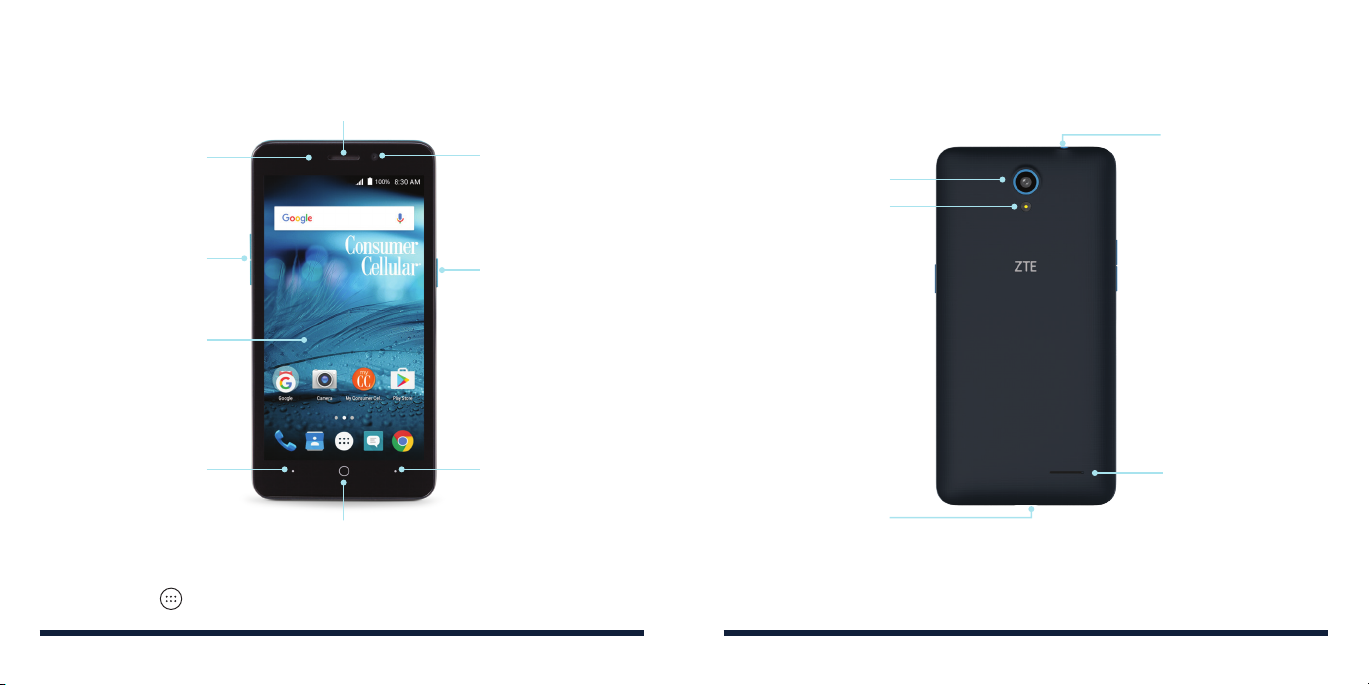
GETTING STARTED
GETTING TO KNOW YOUR PHONE
Speaker
Indicator Light
GETTING STARTED
Headset Jack
Front Camera
Back Camera
Flash
Volume Keys
Touchscreen
Back Key*
Home Key
* The positions of the Recent Apps Key and the Back Key are interchangeable through
the Home Key > > Settings > Navigation Key.
12 13
Power Key
Recent Apps Key*
Speaker
Charging/
micro-USB Jack
Page 9
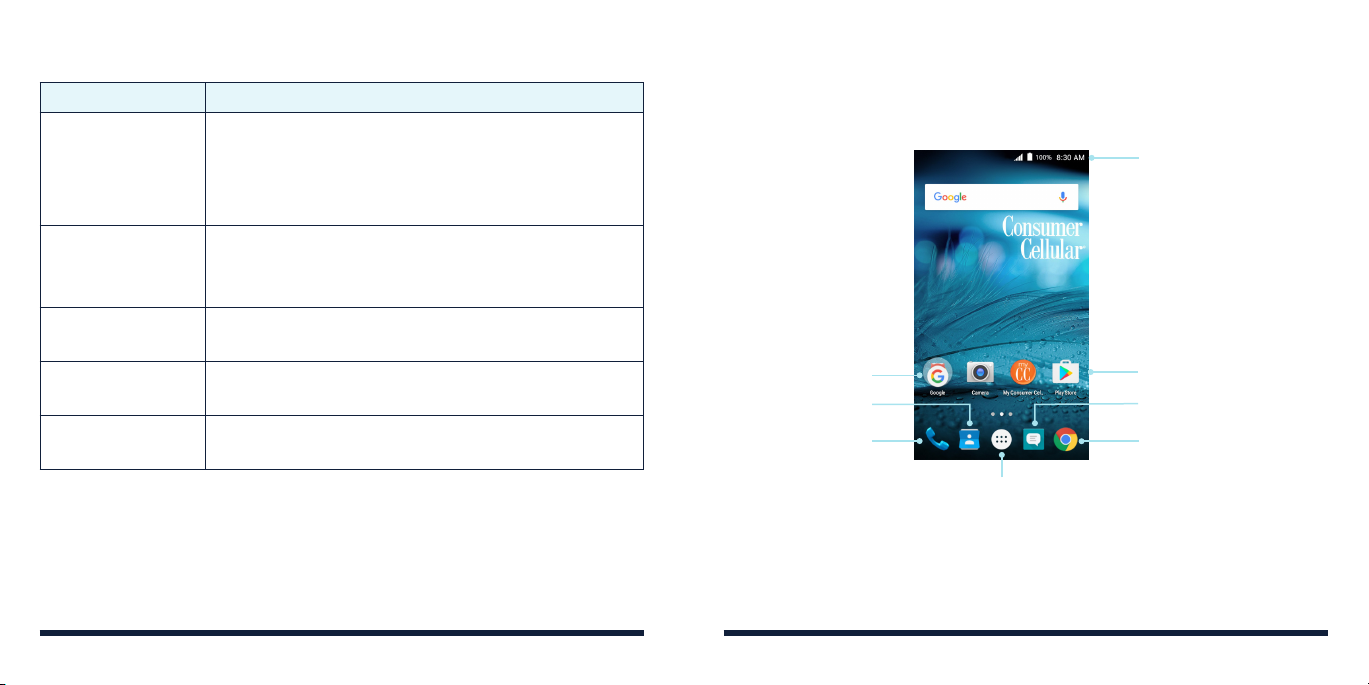
GETTING STARTEDGETTING STARTED
KEY FUNCTIONS
Key Function
Press and hold to turn Airplane mode on or o, restart,
Power Key
Home Key
Recent Apps Key Press to see recently used applications.
Back Key Press to go to the previous screen.
Volume Keys Press or hold to turn the volume up or down.
or to power o.
Press to change your phone to Sleep mode.
Press to wake up your phone.
Press to return to the home screen from any
application or screen.
Press and hold to access Google search.
GETTING TO KNOW THE HOME SCREEN
The home screen is the starting point for your phone’s applications, functions,
and menus. You can customize your home screen by adding shortcuts,
folders, widgets, and more.
Status and
notification bar
Folder
Contacts Messaging
Phone
All Apps
Extending the Home Screen
The home screen extends beyond the screen width, giving you a lot more
space to add more stu. Simply swipe your finger to the left or right to see the
extended home screen panels. You can add or remove home screen panels
or adjust the order.
Shortcut
Chrome™ Browser
14 15
Page 10
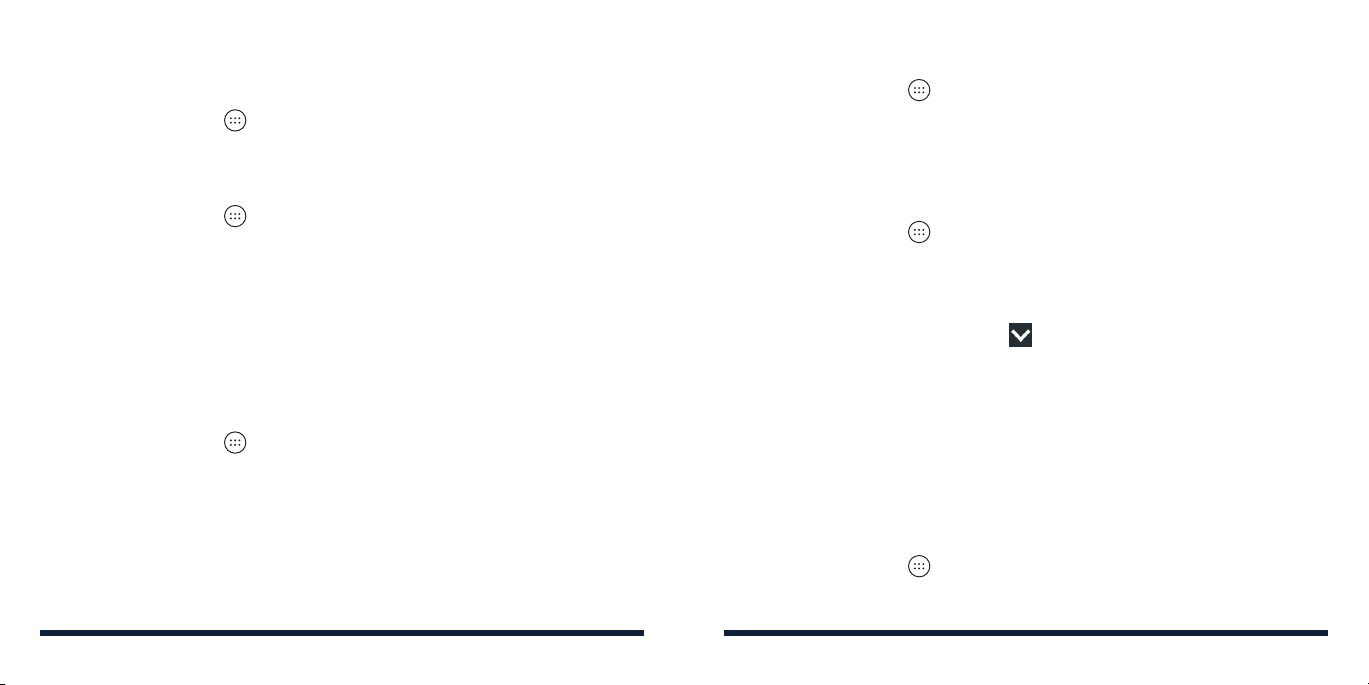
PERSONALIZING
CHANGING THE SYSTEM LANGUAGE
1. Tap the Home Key > > Settings > Language & input > Language.
2. Select the language you need.
SETTING THE DATE AND TIME
1. Tap the Home Key > > Settings > Date & time.
2. Tap Automatic date & time or Automatic time zone to manually set the
date, time, and time zone.
3. Tap Set date, Set time, or Select time zone to change each setting.
4. To adjust the format of the time and date, tap Use 24-hour format.
CHANGING THE RINGTONE AND NOTIFICATION SOUND
You can customize the default ringtone for incoming calls and the default
notification sound quickly.
1. Tap the Home Key > > Settings > Sound & notifications.
2. Tap Phone ringtone or Default notification ringtone.
3. Scroll through the list and select the ringtone you’d like to use.
4. Tap OK.
Note: See
how to assign a special ringtone to an individual contact.
Contacts – Editing Contacts – Setting a Ringtone for a Contact
for
PERSONALIZING
TURNING SYSTEM SOUNDS ON/OFF
1. Tap the Home Key > > Settings > Sound & notifications >
Other sounds.
2. Tap Dial pad tones, Screen lock sounds, Touch sounds, or
Vibrate on touch to toggle on and o.
ADJUSTING VOLUME
1 . Tap the Home Key > > Settings > Sound & notifications.
2. Drag the sliders below Media volume, Alarm volume, Ring volume, and
Notification volume to adjust the volume for each type of audio.
Note: You can adjust the media volume when a media application is in use by
pressing the Volume keys. Then tap and drag the media volume slider.
APPLYING NEW WALLPAPERS
You can set the wallpaper for the home screen and lock screen.
1. Press and hold any blank area of a home screen.
2. Tap WALLPAPERS.
3. Swipe left or right on the wallpaper panel to select a wallpaper.
CHANGING THE SCREEN BRIGHTNESS
1. Tap the Home Key > > Settings > Display > Brightness level.
2. Drag the slider to manually adjust the screen brightness.
16 17
Page 11
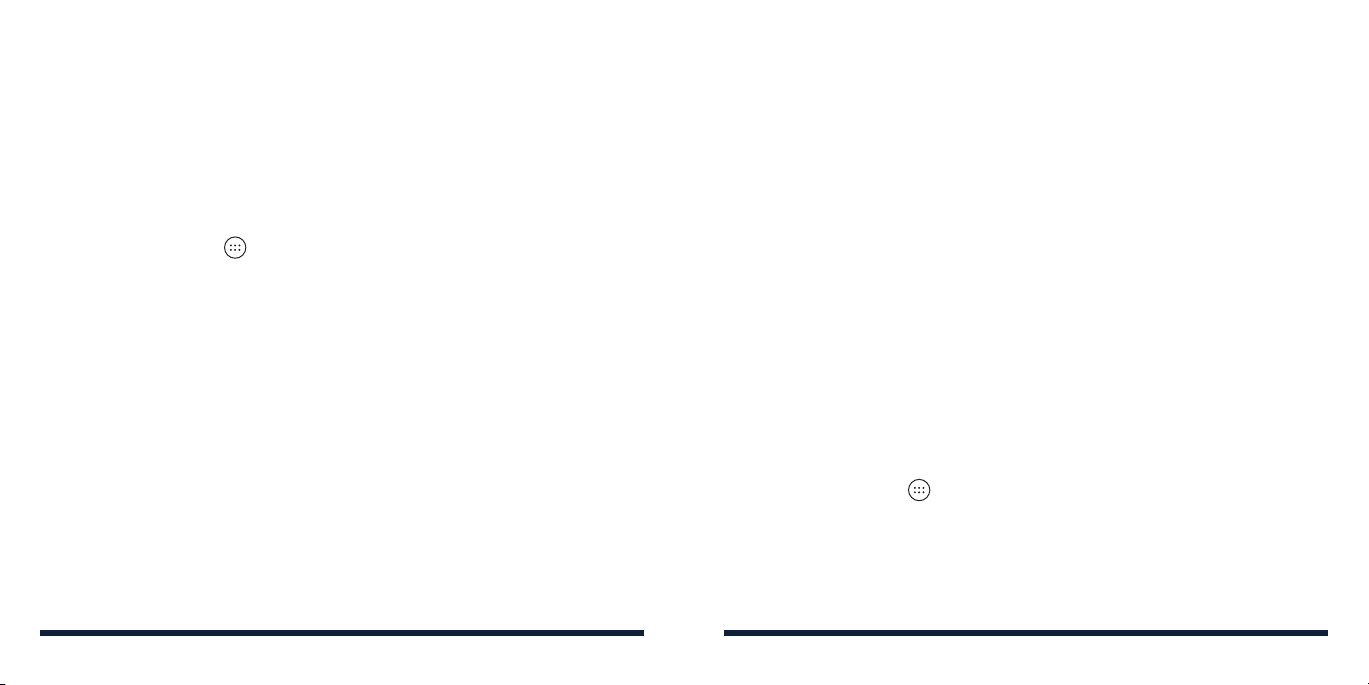
Note: With the proximity and light sensor, your phone can automatically adjust
the screen brightness for available light. Tap Adaptive brightness in the
Display settings screen to turn the feature on or o.
PROTECTING YOUR PHONE WITH SCREEN LOCKS
You can protect your phone by creating a screen lock. When enabled, you
need to press and hold the screen, and then draw a pattern or enter a
numeric PIN or password to unlock the phone’s screen and keys.
1. Tap the Home Key > > Settings > Security > Screen lock.
2. Tap None, Swipe, Pattern, PIN, or Password.
• Tap None to disable screen lock protection.
• Tap Swipe to enable screen lock and allow unlocking with a
swiping gesture.
• Tap Pattern to create a pattern that you must draw to unlock the screen.
• Tap PIN or Password to set a numeric PIN or a password that you must
enter to unlock the screen.
3. For Pattern, PIN, or Password, select how you would like notifications and
their contents to show when the phone is locked, then tap DONE.
PROTECTING YOUR PHONE WITH ENCRYPTION
You can encrypt all the data on your phone, including your accounts, application
data, music and other media, downloaded information, and so on. If you do, you
PERSONALIZINGPERSONALIZING
must draw a pattern or enter a numeric PIN or a password each time you power
on your phone.
WARNING! Encryption is irreversible. The only way to revert to an unencrypted
phone is to perform a factory data reset which erases all your data.
Encryption provides additional protection in case your phone is stolen and
may be required or recommended in some organizations. Consult your system
administrator before turning it on. In many cases the PIN or password you set
for encryption is controlled by the system administrator.
Before turning on encryption, prepare as follows:
• Set a lock screen pattern, PIN, or password.
• Charge the battery.
• Keep the phone connected to the charger.
• Schedule an hour or more for the encryption process. You must not interrupt
it or you will lose some or all of your data.
When you’re ready to turn on encryption:
1. Tap the Home Key > > Settings > Security.
2. Tap Encrypt phone.
The ENCRYPT PHONE button is dimmed if your battery is not charged or
your phone is not plugged in.
18 19
Page 12
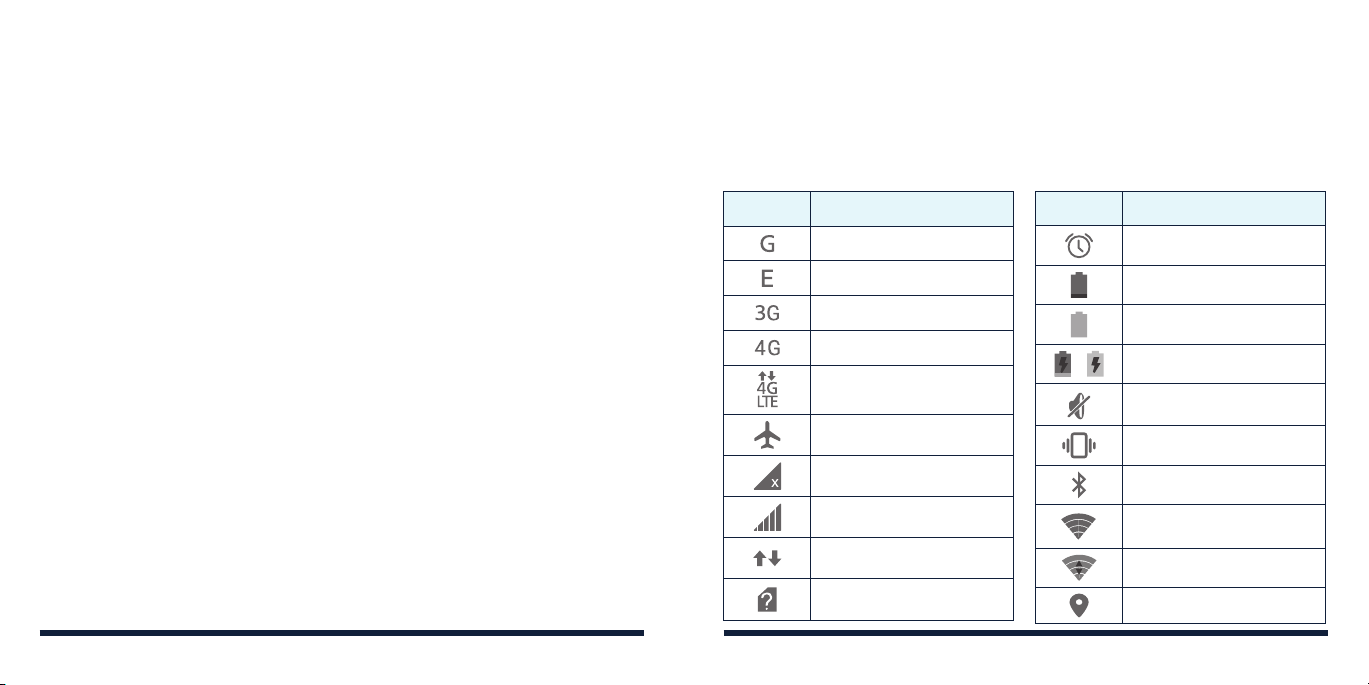
PERSONALIZING
If you change your mind about encrypting your phone, tap the Back Key.
WARNING! If you interrupt the encryption process, you will lose data. Read
the information about encryption carefully.
3. Draw the lock screen pattern, or enter your lock screen PIN or password and
tap NEXT.
4. Tap ENCRYPT PHONE.
The encryption process starts and displays its progress. Encryption can take an
hour or more, during which time your phone may restart several times.
When encryption is completed, you’re prompted to draw the pattern or enter
your PIN or password.
Subsequently you must draw the pattern, enter your PIN or password each time
you power on your phone in order to decrypt it.
KNOWING THE BASICS
MONITORING THE PHONE STATUS
The Status Bar at the top of the home screen provides phone and service
status icons on the right side. Below are some of the icons you may see.
Indicators and icons
Indicator What it means
GPRS connected
EDGE connected
3G connected
4G connected
4G LTE connected
Airplane mode
No signal
Signal strength
Mobile data in use
No SIM card installed
Indicator What it means
Alarm set
Battery low
Battery full
Battery charging
/
Silent mode
Vibration mode
Bluetooth
Connected to a Wi-Fi
network
Wi-Fi in use
GPS on
on
20 21
Page 13

MANAGING NOTIFICATIONS
The Status Bar at the top of the home screen provides notification icons on
the left side. Below are some of the icons you may see.
Indicators and icons
Indicator What it means
New SMS/MMS
/
New message(s) from
the Email app
New message(s) from
/
the Gmail™ app
Missed call
Call in progress
Call on hold
USB connected
Song playing
/
Indicator What it means
Upcoming event
Incoming file via
Bluetooth
New Wi-Fi network
detected
Downloading data
Sending data
USB tethering or mobile
hotspot is on
Wi-Fi Direct is on
Wired headset
connected
KNOWING THE BASICSKNOWING THE BASICS
Opening/Closing the Notification Panel
Notifications report the arrival of new messages, calendar events, and alarms,
as well as ongoing events. You can open the Notification Panel to view the
details of notifications.
• To open the Notification Panel, swipe your finger down from the top of
the screen.
• To close the Notification Panel, swipe your finger up from the bottom of the
screen or tap the Back key.
Responding To or Removing a Notification
In the Notification Panel, you can respond to a notification or remove the
notifications. The Notification Panel also supports expandable notifications
that let you perform additional actions right from the notification itself.
• To respond to a notification, tap it.
• Slide down with one finger to expand certain notifications. You can also
swipe two fingers vertically or pinch-zoom to expand or collapse certain
notifications.
• To remove a notification, swipe it left or right.
• To remove all notifications, tap .
• To manage notifications you have received, press and hold a notification
to identify the application that created it. You can then tap and enable
Block to hide future notifications from some apps, tap Sensitive to hide any
sensitive content from some app’s notifications when the phone is locked,
or tap Priority to show the app’s notifications in priority mode.
22 23
Page 14
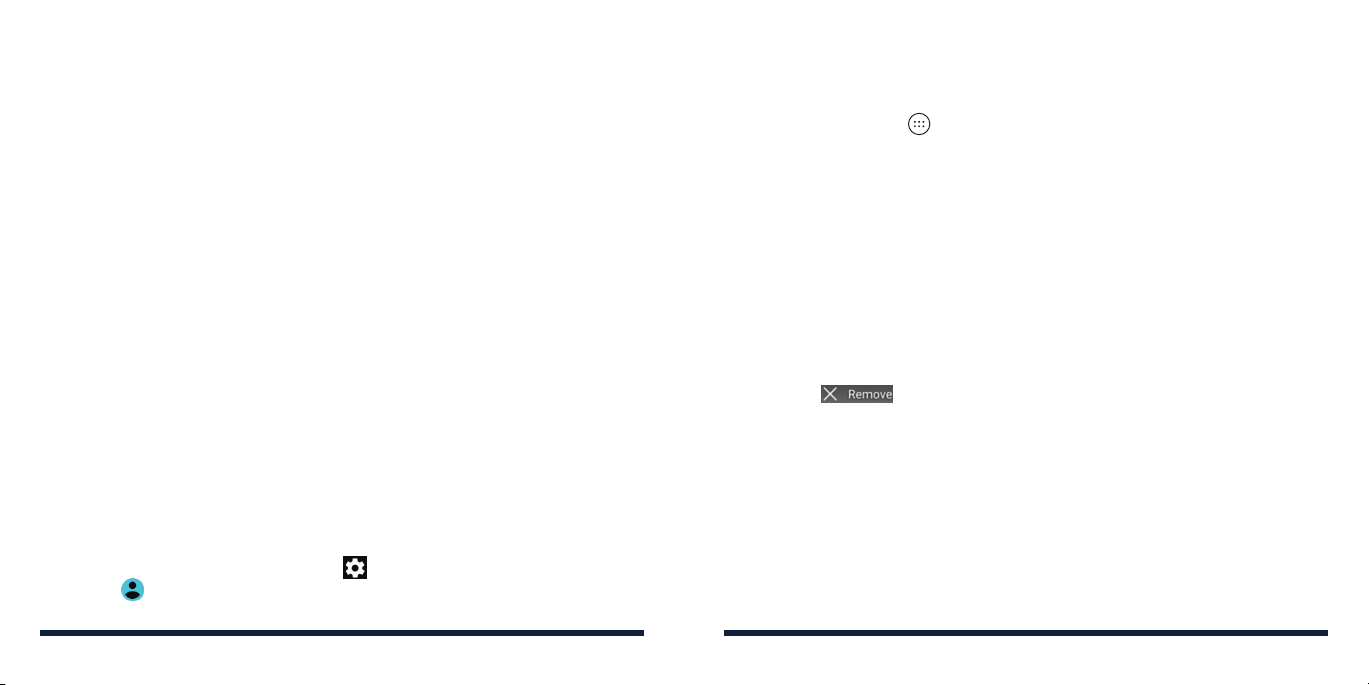
Note: If you block notifications for an app, you may miss its important alerts
and updates. The notifications of some apps cannot be blocked.
Using Quick Settings
The Quick Settings in the Notification Panel make it convenient to view or
change the most common settings for your phone.
Swipe down with two fingers from the top of the screen, or open the
Notification Panel and drag the panel downward to view the following
Quick Settings.
• Hotspot: Tap to turn on or o the mobile hotspot feature. Turning on mobile
hotspot will disable Wi-Fi activity.
• Mute/Normal/Vibrate: Tap to switch between Mute, Normal, and Vibrate.
• Location: Tap to turn on or o the GPS function.
• Airplane mode: Tap to turn on or o airplane mode.
• Auto Rotate: Tap to turn on or o the auto-rotate screen feature.
• Flashlight: Tap to turn on or o the flashlight.
• Wi-Fi: Tap to turn on or o Wi-Fi.
• Bluetooth: Tap to turn on or o
• Data: Tap to enable or disable data access over the mobile network.
• Brightness: Uncheck Auto and drag the brightness slider to adjust the
screen brightness.
Note: In the Quick Settings screen, tap at the top to get to the Settings
menu; tap to access
open their Settings menu.
your profile in Users. Press and hold some icons to
Bluetooth
.
KNOWING THE BASICSKNOWING THE BASICS
MANAGING SHORTCUTS AND WIDGETS
Adding Shortcuts and Widgets
1. Tap the Home Key > to view apps or, to view widgets, press and hold
an empty area of the home screen and select WIDGETS.
2. Slide left or right to view all available apps or widgets.
3.
Press and hold a widget or an app icon and drag it to a home screen panel.
Moving Shortcuts or Widgets
1. Press and hold a widget or shortcut on the home screen.
2. Drag it to the place you need.
Removing Shortcuts or Widgets
1. Press and hold a widget or shortcut on the home screen.
2. Drag it to
Adjusting Widget Size
1. Press and hold a widget on the home screen and then release it.
2. An outline appears around the widget. Drag the outline to resize
the widget.
Note: Not all widgets can be resized.
to remove it.
24 25
Page 15

KNOWING THE BASICSKNOWING THE BASICS
ORGANIZING WITH FOLDERS
You can create folders on the home screen and add several shortcuts to
a folder. You can move or remove folders the same way as moving or
removing shortcuts.
Creating a Folder
1. Press and hold an icon on a home screen.
2. Drag the shortcut over another and release your finger. A new folder will
be created and the shortcuts are put into the folder.
Renaming a Folder
1. Tap a folder to open it. The folder name is displayed above the icons.
2. Tap the folder name and enter a new name.
Adding More Icons to a Folder
1. Press and hold an icon and then drag it onto a folder icon.
2. Release the icon and it will be put into the folder.
Removing Icons From a Folder
1. Tap a folder to open it.
2. Press and hold the icon you want to remove and then drag it to the
home screen.
3. Release the icon and it will be removed from the folder.
REARRANGING THE PRIMARY SHORTCUTS
The home screen includes a customizable primary shortcuts area at the
bottom of all home screens. You can keep up to four items in addition to Apps
in the primary shortcuts area. Drag shortcuts or folders in or out of the area to
rearrange the area.
ENTERING TEXT
You can enter text using the on-screen keyboard. Some apps open it
automatically. In others, you open it by tapping where you want to type. You
can tap the Back Key to hide the on-screen keyboard. You can also enter text
by speaking with the Google voice typing feature.
Enabling or disabling input methods
1. Tap the Home Key > > Settings > Language & input.
2. Tap an item under Keyboard & input methods. You can set the current input
method and choose the settings for input methods.
Note: Some default input methods may not be disabled.
26 27
Page 16
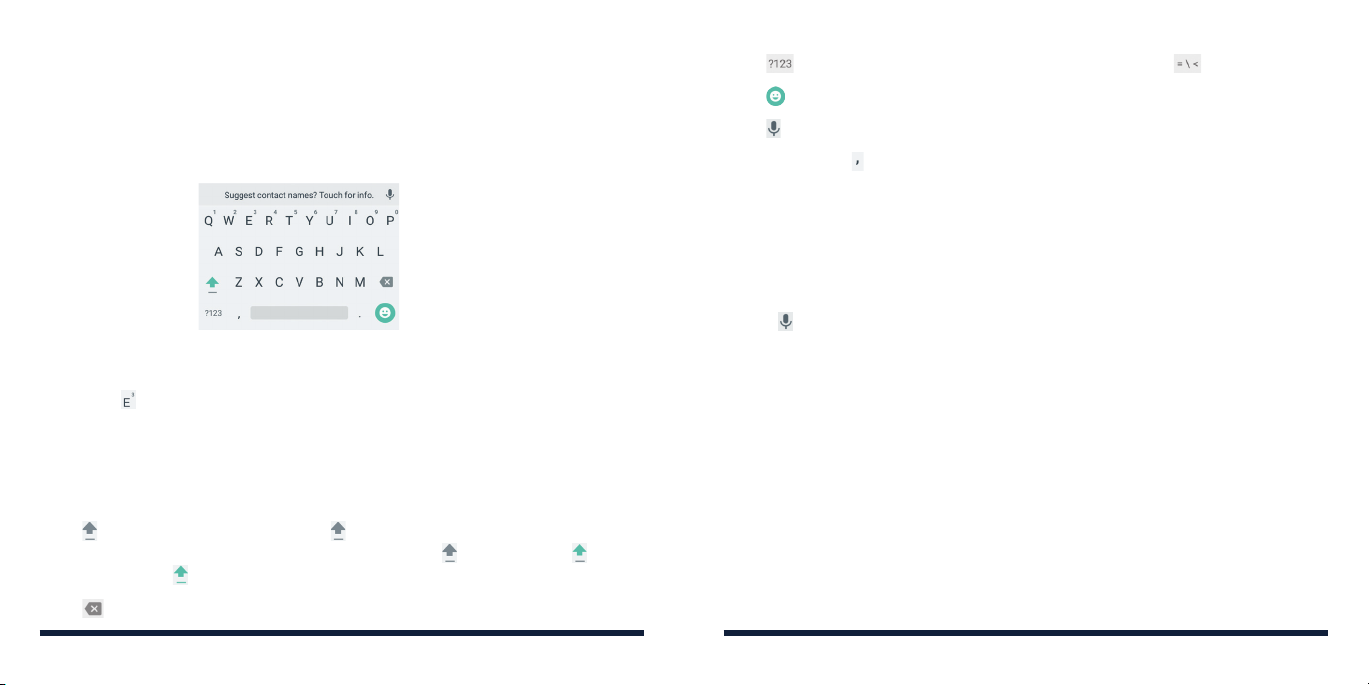
GOOGLE™ KEYBOARD
The Google keyboard provides a layout similar to a desktop computer
keyboard. When screen auto-rotation is enabled, turn the phone sideways and
the keyboard will change from portrait to landscape. The landscape keyboard
is not supported in all applications.
• Tap the alphabetic keys to enter letters. Press and hold some specific keys to
enter associated accented letters or numbers. For example, to enter È, press
and hold and the available accented letters and number 3 appear. Then
slide to choose È.
• As you type, suggested words appear above the keyboard. Tap a correctly
suggested word to select it; press and hold a suggested word to see
additional word options.
• Tap to use uppercase. Double tap to lock uppercase. This key also
changes to indicate the current case you are using: for lowercase, for
uppercase, and when locked in uppercase.
• Tap to delete the text before the cursor.
KNOWING THE BASICSKNOWING THE BASICS
• Tap to select numbers and symbols. You can then tap to find more.
• Tap to choose emojis and emoticons.
• Tap to use Google Voice typing.
• Press and hold to change the input languages or set up the Google
keyboard.
Google Voice Typing
Google Voice typing uses the Google voice recognition service to convert
speech to text. You must have a mobile data or Wi-Fi network connection
to use it.
1. Tap to access the voice-typing feature.
2. When you see the microphone image, speak what you want to type.
3. You can continue entering text to keep it or to delete it.
Tip: Say “comma,” “period,” “question mark,” “exclamation mark,” or
“exclamation point” to enter punctuation.
EDITING TEXT
• Move the insertion point: Tap where you want to type. The cursor blinks
in the new position, and a tab appears below it. Drag the tab to move
the cursor.
• Select text: Press and hold or double tap within the text. The nearest word
highlights, with a tab at each end of the selection. Drag the tabs to change
the selection.
28 29
Page 17
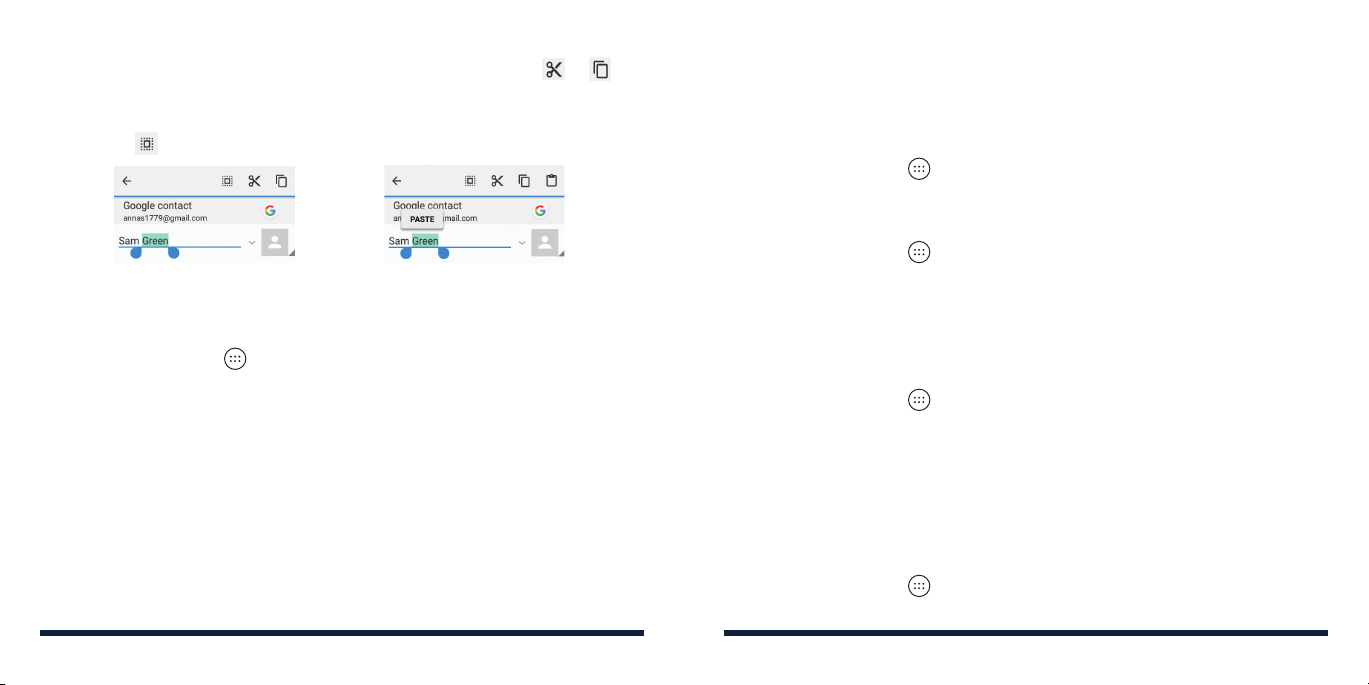
KNOWING THE BASICS
• Cut or copy: Select the text you want to manipulate. Then tap or to
cut or copy the text to the clipboard.
• Replace text with the clipboard text: Select the text you want to replace.
Then tap or PASTE.
OPENING AND SWITCHING APPS
Opening an App
1. Tap the Home Key > .
2. Slide up or down on the screen and tap an app to open it.
Switching Between Recently Opened Apps
1. Tap the Recent Apps Key. A list of the names and thumbnails of apps you’ve
recently used opens. If you’ve been using more apps recently than can fit on
the screen, you can scroll the list up and down.
2. Tap a thumbnail to open that app.
Note: You can swipe a thumbnail left or right to remove it from the list, or tap
Clear all to remove all thumbnails.
CONNECTING TO NETWORKS AND DEVICES
CONNECTING TO MOBILE NETWORKS
Controlling Mobile Data Use
To enable or disable data access:
1. Tap the Home Key > > Settings > Data usage.
2. Slide the Mobile data switch to enable or disable mobile data use.
To get data services when roaming:
1. Tap the Home Key > > Settings > Mobile networks.
2. Slide the Data roaming switch to enable or disable roaming.
Note: Data roaming may incur significant roaming charges.
Select Preferred Network Type
You can set the preferred type of network for the nano-SIM card.
1. Tap the Home Key > > Settings > Mobile networks.
2. Tap Preferred network type and select the network type you would prefer
the phone to use.
Setting Access Point Names
You can use the default Access Point Names (APNs) to connect to the Internet.
To add a new APN, you may need to contact your service provider for the
required information.
1. Tap the Home Key > > Settings > Mobile networks >
Access Point Names.
30 31
Page 18
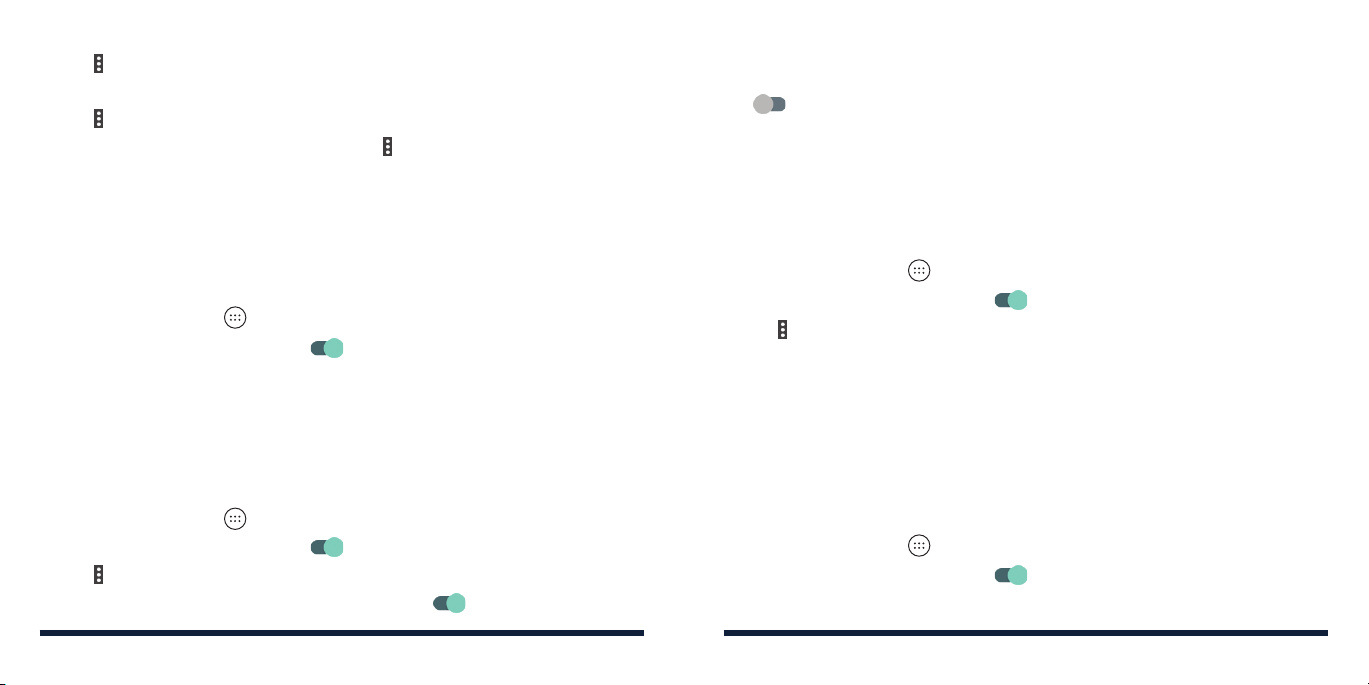
CONNECTING TO NETWORKS AND DEVICES
2. Tap > New APN.
3. Tap each item to enter the required information.
4. Tap > Save.
Note: To set the APN to default settings, tap > Reset to default.
CONNECTING TO WIFI
Wi-Fi is a wireless networking technology that can provide Internet access
at distances of up to 100 meters, depending on the Wi-Fi router and your
surroundings.
Turning Wi-Fi On and Connecting to a Wi-Fi Network
1. Tap the Home Key > > Settings > Wi-Fi.
2. Slide the Wi-Fi switch to the On position to turn on Wi-Fi.
3. Tap a network name to connect to it.
4. If the network is secured, enter the password and tap CONNECT.
Note: Your phone automatically connects to previously used Wi-Fi networks
when they are in range.
Getting Notified of Open Networks
1. Tap the Home Key > > Settings > Wi-Fi.
2. Slide the Wi-Fi switch to the On position.
3. Tap > Advanced.
4. Slide the Network notification switch to the On position.
CONNECTING TO NETWORKS AND DEVICES
When Wi-Fi is on, you receive notifications in the Status Bar when your phone
detects an open Wi-Fi network. Slide the Network notification switch to the
O position to turn o notifications.
Adding a Wi-Fi Network
You can add a Wi-Fi network if the network does not broadcast its name
(SSID) or add a Wi-Fi network when you are out of range.
To connect to a secured network, you first need to get the security details
from the network’s administrator.
1. Tap the Home Key > > Settings > Wi-Fi.
2. Slide the Wi-Fi switch to the On
position.
3. Tap > Add network.
4. Enter the network SSID (name). If necessary, enter security or other
network configuration details.
5. Tap SAVE.
Forgetting a Wi-Fi Network
You can make your phone forget the details of a Wi-Fi network that you
added—for example, if you don’t want the phone to connect to it automatically
or if it is a network that you no longer use.
1. Tap the Home Key > > Settings > Wi-Fi.
2. Slide the Wi-Fi switch to the On position.
3. Tap the Wi-Fi network name and then tap FORGET.
32 33
Page 19

Connecting to a WPS Network
Wi-Fi Protected Setup (WPS) is a feature that makes it easy to add your phone
to the access points which supply WPS.
You can use one of the following methods to connect your phone to a
wireless network using WPS.
Method one: WPS Button (recommended)
1. Tap the Home Key > > Settings > Wi-Fi.
2. Slide the Wi-Fi switch to the On position.
3. Tap > Advanced > WPS Push Button.
4. Press the WPS button on the wireless router and the access point will
recognize your phone and add it to the network.
Method two: PIN
1. Tap the Home Key > > Settings > Wi-Fi.
2. Slide the Wi-Fi switch to the On position.
3. Tap > Advanced > WPS Pin Entry.
4. The WPS PIN displays on the screen. Enter the PIN into the access point’s
setup page.
After entering the PIN, your phone automatically
configures the connection.
Note: For detailed information about the WPS feature of the access point,
please refer to its documentation.
finds the access point and
CONNECTING TO NETWORKS AND DEVICESCONNECTING TO NETWORKS AND DEVICES
Adjusting Advanced Wi-Fi Settings
1. Tap the Home Key > > Settings > Wi-Fi.
2. Tap > Advanced to adjust the following settings.
• Network notification: Enable to be notified whenever a public network
is available.
• Scanning always available: Let Google’s location service and other apps
scan for networks, even when Wi-Fi is o.
• Keep Wi-Fi on during sleep: Choose whether or not to keep Wi-Fi on in
Sleep mode.
• Install certificates: Install certificates needed for connecting to certain
Wi-Fi networks.
• Wi-Fi Direct: Use the Wi-Fi Direct feature.
• WPS Push Button: Connect to a WPS network via the push button
method.
• WPS Pin Entry: Connect to a WPS network via the phone PIN method.
• MAC address: Check the MAC address.
• IP address: Check the phone’s IP address.
USING WIFI DIRECT
Wi-Fi Direct allows Wi-Fi devices to connect to each other without the need
for wireless access points (hotspots).
Note: Activating this feature will disconnect your current Wi-Fi network
connection.
34 35
Page 20

CONNECTING TO NETWORKS AND DEVICESCONNECTING TO NETWORKS AND DEVICES
1 . Tap the Home Key > > Settings > Wi-Fi.
2. If Wi-Fi is o, slide the Wi-Fi switch to the On position.
3. Tap > Advanced > Wi-Fi Direct. Your phone will search for other devices
enabled with Wi-Fi Direct connections.
4. Tap a device name under Peer devices to connect with it. The other device
will receive a Wi-Fi Direct connection prompt and need to accept the
request for connection. Both devices may need to enter a common PIN. If
prompted, tap CONNECT.
5. Once connected, the device is displayed as “Connected.”
CONNECTING TO
Bluetooth
other devices with
within a distance of about 32 feet (10 meters). The
paired before the communication is performed.
Turning
1 . Tap the Home Key > > Settings > Bluetooth.
2. Slide the Bluetooth switch to the On or O position.
When
will be visible to nearby devices while
is a short-range wireless communication technology. Phones or
Bluetooth
Bluetooth
BLUETOOTH
Bluetooth
capabilities can exchange information wirelessly
® DEVICES
Bluetooth
devices must be
On/O
is on, the icon will appear in the Status Bar. Your phone
Bluetooth
Settings is open.
Changing the Device Name
1 . Tap the Home Key > > Settings > Bluetooth.
2. Slide the Bluetooth switch to the On position if
3. Tap
> Rename this device.
4. Edit the name and tap RENAME.
Pairing with Another
1 . Tap the Home Key >
2. Slide the Bluetooth switch to the On position if
Your phone automatically scans for and displays the IDs of all available
Bluetooth
scan again.
3. Tap the device you want to pair with.
4. Confirm that the
devices and tap PAIR. Alternately, enter a
Pairing is successfully completed when the other device accepts the
connection or the same passkey is entered.
Note: The
headsets and hands-free car kits. You can try entering 0000 or 1234
(the most common passkeys), or refer to the documents for that device.
Sending Data via
1. Open the appropriate application and select the file or item you want
to share.
2. Select the option for sharing via
application and data type.
3. Tap a
new devices and tap one of them.
devices in range. You can tap > Refresh if you want to
Bluetooth
Bluetooth
Bluetooth
Bluetooth
Device
> Settings > Bluetooth.
passkeys are the same between the two
Bluetooth
passkey may be fixed for certain devices, such as
Bluetooth
Bluetooth
device the phone has paired with or wait for it to search for
. The method may vary by
Bluetooth
Bluetooth
passkey and tap PAIR.
is o.
is o.
36 37
Page 21

Receiving Data via
1. Turn
2. Swipe down on the Status Bar and tap .
3. Tap ACCEPT to start receiving the data.
Depending on whether a microSDHC card is installed, received files are stored
automatically in a dedicated folder (Bluetooth, for instance) in the phone storage
or microSDHC directory. You can access them in the File Manager. Received
contacts (vCard files) are automatically imported to your contact list.
Bluetooth
Note: If the phone has not been paired with the sending device, you may
need to tap your phone’s device name in the Bluetooth menu in Settings to
keep the phone detectable through
Bluetooth
on before trying to receive data via
Bluetooth
.
Bluetooth
.
CONNECTING TO YOUR COMPUTER VIA USB
You can connect your phone to a computer with a USB cable and transfer
music, pictures, and other files in both directions. Your phone stores these
files in internal storage or on a removable microSDHC card.
Connecting Your Phone to a Computer via USB
1. Connect your phone to the PC with a USB cable.
2. Open the Notification Panel and tap (Connected as...).
3. Choose one of the following options:
• Charge only: Charge your phone via USB.
•
Media device (MTP): Transfer media files on Windows® or Mac®.
Note: For Windows XP, please install the drivers and Media® Player 11
(or later version) when you use Media device (MTP) for the first time.
CONNECTING TO NETWORKS AND DEVICESCONNECTING TO NETWORKS AND DEVICES
• Camera (PTP): Transfer photos using camera software.
• USB tethering: Share your phone’s mobile network to access
the Internet. This feature is locked by default. To unlock it, contact a
Consumer Cellular customer service representative at (800) 686-4460.
Note: To make your phone connect to the computer automatically using the
selected connection type, check Don’t ask me again.
Connecting with Windows Media Player
You can sync music with your phone and your computer installed with
Windows Media Player.
1. Connect the phone with your computer via USB and choose Media device
(MTP).
2. Open Windows Media Player and synchronize music files.
Disconnecting Your Phone from the Computer
To disconnect the phone from the computer, simply unplug the USB cable
when you’re finished.
Removing the microSDHC Card from Your Phone
If you need to remove the microSDHC card used as portable storage while
the phone is on, you must unmount it first.
1. Tap the Home Key > > Settings > Storage > Unmount SD card > OK.
2. The icon appears in the status bar and you can now safely remove the
microSDHC card from the phone.
38 39
Page 22

CONNECTING TO NETWORKS AND DEVICESCONNECTING TO NETWORKS AND DEVICES
Erasing the microSDHC Card
Tap the Home Key > > Settings > Storage > Erase SD card >
ERASE SD CARD > ERASE EVERYTHING.
Caution: The formatting procedure erases all the data on the microSDHC
card, after which the files CANNOT be retrieved.
SHARING YOUR MOBILE DATA CONNECTION
Sharing Your Mobile Data Connection via USB
You can access the Internet on your computer via the USB tethering feature of
your phone. The feature needs data connection on a mobile network and may
result in data charges. This feature is locked by default. To unlock it, contact a
Consumer Cellular customer service representative at (800) 686-4460.
Note: You cannot transfer files between your phone and your computer via
USB while the phone is USB tethered.
1. Connect your phone to your computer with a USB cable.
2. Tap the Home Key > > Settings > Connect to PC > USB tethering.
3. A new network connection will be created on your computer.
Note: To stop sharing your data connection, tap USB tethering again or
disconnect the USB cable.
Sharing Your Mobile Data Connection as a Mobile Hotspot
You can share your phone’s data connection with other devices by turning
your phone into a portable mobile hotspot. This feature is locked by default.
To unlock it, contact a Consumer Cellular customer service representative at
(800) 686-4460. The feature needs data connection on a mobile network and
may result in data charges.
Note: When the portable mobile hotspot feature is enabled, you cannot
use your phone’s Wi-Fi capability to access the Internet. You still remain
connected to the Internet via your mobile data network.
1. Tap the Home Key > > Settings > Mobile hotspot.
2. Slide the switch to the On position.
3. On another device, locate your phone via Wi-Fi and connect with it to start
using the phone’s mobile data.
Note: To stop sharing your data connection, slide the switch to the O
position.
Renaming or Securing Your Mobile Hotspot
You can change the name of your phone’s Wi-Fi network (SSID) and secure
your portable Wi-Fi hotspot.
1. Tap the Home Key > > Settings > Mobile hotspot > Configure.
2. Set your name and security options as follows:
• Network name: Enter or edit a network SSID (name) that other devices
see when scanning for Wi-Fi networks.
• Channel: To avoid interference with other Wi-Fi networks, try using a
dierent channel.
• Security: Choose a security option, Open (not recommended) or WPA2
PSK (other users can access your mobile hotspot only if they enter the
correct password). When you select WPA2 PSK, tap the Password field
to edit the security password.
3. Tap SAVE to save your settings.
40 41
Page 23

CONNECTING TO VIRTUAL PRIVATE NETWORKS
Virtual private networks (VPNs) allow you to connect to the resources inside
a secured local network. VPNs are commonly deployed by corporations,
schools, and other institutions to let people access local network resources
when not on campus, or when connected to a wireless network.
Depending on the type of VPN you are using, you may be required to enter
your login credentials or install security certificates before you can connect to
your VPN. You can get this information from your network administrator.
Note: You need to set a lock screen pattern, PIN, or password before you can
use credential storage.
Adding a VPN
1. Tap the Home Key > > Settings > More > VPN.
2. Tap .
3. Enter the VPN name and server address and other information provided by
your network administrator.
4. Tap SAVE.
The VPN is added to the list on the VPN screen.
Connecting to a VPN
1. Tap the Home Key > > Settings > More > VPN.
2. Tap the VPN that you want to connect to.
3. When prompted, enter any requested credentials and then tap CONNECT.
CONNECTING TO NETWORKS AND DEVICESCONNECTING TO NETWORKS AND DEVICES
Modifying a VPN
1. Tap the Home Key > > Settings > More > VPN.
2. Press and hold the VPN you want to modify.
3. Tap Edit profile and change the information as needed.
4. Tap SAVE.
42 43
Page 24

PHONE CALLS
You can place calls from the Phone app, the Contacts app, or other apps or
widgets that display contact information. Wherever you see a phone number,
you can usually tap it to dial.
PLACING AND ENDING CALLS
Placing a Call by Dialing
1. Tap the Home Key > > .
2. Enter the phone number with the on-screen keypad. Tap to delete
incorrect digits.
Note: As you enter digits, your phone searches for contacts that match. If
you see the number you want to dial, tap it to place the call immediately
without entering the rest of the number.
3. Tap below the keypad to dial.
You can also tap the search box at the top of the Phone app screen and enter
the phone number or contact name you want to call. Tap the matching contact
or Call [number] to place the call.
Notes:
• To make an international call, press and hold the 0 key to enter the plus (+)
symbol. Next, enter the country code followed by the city/area code and
then the phone number.
• To redial the last call you made, tap the Home Key > > > and tap
again.
PHONE CALLS
Ending a Call
During a call, tap on the screen.
ANSWERING OR REJECTING CALLS
When you receive a phone call, the Incoming Call screen opens, displaying
the Caller ID or the information about the caller that you’ve entered in
Contacts. You can answer or reject the call.
Answering a Call
When you receive a phone call, tap
Note: To silence the ringer before answering the call, press the Volume keys.
Rejecting a Call
When you receive a phone call, tap
to answer the call.
to reject the call.
WORKING WITH THE CALL HISTORY
The call history is a list of all the calls you’ve placed, received, or missed. It
provides a convenient way to redial a number, return a call, or add a number
to your Contacts.
To open the call history, tap the Home Key > > > Call History.
Placing a Call From the Call History
1. Open the call history.
2. Tap a number for more information about the call, then tap CALL BACK to
call the number.
44 45
Page 25

PHONE CALLS
Note: You can tap to filter the records by call type.
Taking Other Actions on a Call History Entry
1. Open the call history.
2. Tap a number and select DETAILS to view more call information. While
viewing the call details, you can:
• Tap to delete the entry.
• Tap > Edit number before call to edit the number in the dialer before
calling it.
• Tap the contact icon in front of an entry to open the contact information
tab from the bottom of the screen. You can send a message, call back,
edit the contact, or add the contact to favorites.
Note: You can tap > Clear call log in the call history screen to delete all
history records.
CALLING YOUR CONTACTS
Calling a Contact
1. Tap the Home Key > . Your favorite contacts and frequently called
contacts are displayed in the SPEED DIAL tab.
2. Tap a contact to place the call, or tap the CONTACTS tab, tap a contact,
and then tap to make a call.
PHONE CALLS
CHECKING VOICEMAIL
If you have set the phone to divert certain calls to voicemail, callers can leave
voicemail messages when they cannot reach you. Here’s how to check the
messages they left.
1. Tap the Home Key > > .
2. Press and hold the 1 key in the dialer. If prompted, enter your voicemail
password.
3. Follow the voice prompts to listen to and manage your voicemail
messages.
Note: See
voicemail service. For detailed information, please contact your service
provider.
Phone calls – Adjusting your call settings
for how to set your
USING OPTIONS DURING A CALL
During a call, you will see a number of on-screen options. Tap an option to
select it.
• Tap to turn the speaker on or o.
• Tap to mute or unmute the microphone.
• Tap to switch to the keypad when you need to enter a code (for
example, the PIN for your voicemail) during the call.
• Tap to put the call on hold.
• Tap to make another call separately from the first call, which is put
on hold.
46 47
Page 26

PHONE CALLSPHONE CALLS
• Tap to merge the separate calls into a single conference call.
• Tap to end the current call.
Warning! Because of higher volume levels, do not place the phone near your
ear during speakerphone use.
MANAGING MULTIPARTY CALLS
When the call waiting feature is available, you can switch between two calls or
set up a conference call.
Note: The call waiting feature needs network support and may result in
additional charges. Please contact your service provider for more information.
Switching Between Current Calls
When you’re on a call and another call comes in, your phone screen informs
you and displays the caller ID.
To Respond to an Incoming Call While You’re on a Call:
• Drag over to answer the call. (This puts the first caller on hold and
answers the second call.)
To Switch Between Two Calls:
Tap On hold to switch back to the other call.
SETTING UP A CONFERENCE CALL
With this feature, you can talk to two people at the same time.
Note: Additional minutes may be used when conference calling.
1. Place the first call.
2. Once you have established the connection, tap and dial the second
number. (This puts the first caller on hold.)
3. When you’re connected to the second party, tap .
If one of the people you called hangs up during your call, you and the
remaining caller stay connected. If you initiated the call and are the first to
hang up, all callers are disconnected.
To end the conference call, tap .
ADJUSTING YOUR CALL SETTINGS
Setting Contact Display Options
You can set the order of the contacts displayed in CONTACTS tab of the
Phone app.
1. Tap the Home Key > > > Settings > General settings.
2. Tap Sort by or Name format to set the order of the contacts and the format
of the contact names.
Setting Sound and Vibration
Set the sound and vibration for incoming calls as well as dialpad sounds.
48 49
Page 27

1. Tap the Home Key > > > Settings > General settings.
2. In the Sounds and Vibrate section, tap the option you want to configure.
• Tap Phone ringtone to select the ringtone for incoming call notification.
• Check Dialpad tones to play sounds when you tap the dialpad keys.
• Check Also vibrate for calls to enable vibration for incoming call
notification.
Editing Quick Response to Rejected Callers
1. Tap the Home Key > > > Settings > General settings >
Quick responses.
2. Tap a text message to edit it.
Setting Up Voicemail
1. Tap the Home Key > > > Settings > Call settings.
2. Tap Voicemail to configure voicemail settings.
• Tap Service to select the voicemail service provider. Your carrier is
the default.
• Tap Sound to select the notification sound for new voicemails.
• Check Vibrate to enable vibration for notification.
Using Fixed Dialing Numbers
Fixed Dialing Numbers (FDN) allows you to restrict outgoing calls to a limited
set of phone numbers.
1. Tap the Home Key > > > Settings > Call settings.
PHONE CALLSPHONE CALLS
2. Tap Fixed Dialing Numbers and the following options are available:
• Enable FDN: Input the PIN2 code to enable the FDN feature.
• Change PIN2: Change the PIN2 code for FDN access.
• FDN list: Manage the FDN list.
Note: The PIN2 code is provided by your carrier. Entering an incorrect PIN2
code more times than allowed can get your nano-SIM card locked. Contact
the service provider for assistance if this should occur.
Setting Speed Dials
You can press and hold the 1 - 9 keys from the dialer to call the corresponding
speed dial number.
The number 1 key is reserved to speed dial your voicemail.
To assign a speed dial key:
1. Tap the Home Key > > > Settings > General settings >
Speed dial settings.
2. Tap a speed dial key.
3. Enter a phone number or select one from the contact list.
4. Tap OK.
Setting DTMF Tones
You can set the length of Dual-tone multi-frequency (DTMF) signal tones.
1. Tap the Home Key > > > Settings > Call settings > DTMF tones.
2. Tap Normal or Long.
50 51
Page 28

Forwarding Incoming Calls
Call forwarding feature allows you to forward your incoming calls to another
phone number.
1. Tap the Home Key > > Settings > Call settings > Call forwarding.
2. Tap an available option (Always forward, Forward when busy, Forward
when unanswered, Forward when unreachable) to enable or disable it.
Blocking Certain Calls
The Call Barring feature allows you to forbid certain types of incoming and
outgoing calls from your phone.
1. Tap the Home Key > > > Settings > Call settings > Call barring.
2. Set the restriction of specific types of calls from your phone.
Setting TTY Mode
Your phone is a TTY compatible device. A TTY device can allow people who
have hearing or speech disabilities to communicate by telephone. Simply
connect the TTY device to the phone’s headset jack.
Select a TTY mode for your phone to work with a TTY device, or turn TTY o.
1. Tap the Home Key > > > Settings > Call settings > TTY mode.
2. Select one of the following options. Consult your teletypewriter
manufacturer’s manual if necessary.
• TTY O: Users who can hear and talk can disable TTY support.
• TTY Full: Users who cannot talk or hear may use this mode to send and
receive text messages through TTY device.
PHONE CALLSPHONE CALLS
• TTY HCO: Users who can hear, but cannot talk, may use this mode to
listen to conversation of the other party, and respond via text messages.
• TTY VCO: Users who can talk, but cannot hear, may use this mode to talk
through the phone and receive responses via text messages.
SETTING THE DISPLAY DURATION
You can enable or disable the display duration.
1. Tap the Home Key > > > Settings > Call settings.
2. Check Display duration to enable or disable the display duration.
SETTING THE PROXIMITY SENSOR
With proximity sensor turned on, the screen will be turned o to save power
when you answer a call.
1. Tap the Home Key > > > Settings > Call settings.
2. Check Turn on Proximity Sensor.
SETTING THE VIBRATING AFTER CONNECTED
With vibrating after connected enabled, your phone will vibrate when
answered.
1. Tap the Home Key > > > Settings > Call settings.
2. Check Vibrating after connected.
52 53
Page 29

CONTACTS
You can add contacts on your phone and synchronize them with the contacts
in your Google account or to other accounts that support contact syncing.
To see your contacts, tap the Home Key > . From there, you can tap the
tabs on the top of the screen to quickly switch to the contact groups or
favorite contacts.
CHECKING CONTACT DETAILS
1. Tap the Home Key > > ALL CONTACTS.
2. Scroll through the list to view all your contacts.
3. Tap a contact to view its details.
Note: If you have a lot of contacts stored, you’ll see a slider on the right side
of the screen. To go directly to a letter, press and hold the slider and drag it to
a letter.
CONTACTS
SETTING UP YOUR OWN PROFILE
You can create your own name card in your phone.
1. Tap the Home Key > > ALL CONTACTS.
2. Tap Set up my profile. If a profile has been set up, tap the listing next to ME
and tap .
3. Enter your profile information. Tap ADD ANOTHER FIELD to add more
information if you want.
4. Tap to save.
IMPORTING AND EXPORTING CONTACTS
You can import/export contacts to/from your nano-SIM card, the phone
storage, a microSDHC card, or your online accounts. This is especially useful
when you need to transfer contacts between dierent devices.
ADDING A NEW CONTACT
1. Tap the Home Key > > ALL CONTACTS.
2. Tap to add a new contact.
3. Tap the account field to choose where to save the contact. If a sync
account is selected, the contacts will be synced automatically with your
account online.
4. Enter the contact name, phone numbers, email addresses and other
information.
5. Tap to save the contact.
54 55
Importing contacts from the nano-SIM card
1. Tap the Home Key > .
2. Tap
3. Tap to select the contacts you need and then tap .
4. Tap OK.
> Import/export > Import from SIM card.
Page 30

Importing Contacts from the microSDHC Card or Phone Storage
1. Tap the Home Key > .
2. Tap
3. If a microSDHC card is installed, you will be prompted to choose
Export contacts to the nano-SIM card
1. Tap the Home Key > .
2. Tap
3. Tap to select the contacts you need and then tap .
Exporting Contacts to the microSDHC Card or Phone Storage
1. Tap the Home Key > .
2. Tap
3. Tap to choose the contacts you would like to export and then tap .
4. If a microSDHC card is installed, you will be prompted to choose
> Import/export > Import from storage.
Phone storage or SD card, then tap OK.
> Import/export > Export to SIM card.
> Import/export > Export to storage.
Phone storage or SD card, then tap OK.
WORKING WITH FAVORITE CONTACTS
You can add the contacts you use frequently to FAVORITES so that you can
find them quickly.
Adding a Contact to Favorites
1. Tap the Home Key > > ALL CONTACTS.
CONTACTSCONTACTS
2. Tap a contact and then tap at the top of the screen.
Removing a Contact from Favorites
1. Tap the Home Key > > FAVORITES.
2. Tap a favorite contact and then tap at the top of the screen.
WORKING WITH GROUPS
Viewing Your Contact Groups
1. Tap the Home Key > > GROUPS.
2. Scroll through the list to view the preset groups and any groups you
have created.
3. Tap a group to view its members.
Setting Up a New Group
1. Tap the Home Key > > GROUPS.
2. Tap > Add Group to create a new group.
3. If you have added contact accounts other than the phone, tap to choose an
account for the new group.
4. Tap Group’s name and enter a name.
5. Tap and select the contacts you wish to be the group members.
6. Tap
7. Tap to save the group.
.
56 57
Page 31

Deleting a Group
1. Tap the Home Key > > GROUPS.
2. Tap a group and then tap > Delete.
3. Tap OK.
Editing a Group
1. Tap the Home Key > > GROUPS.
2. Tap a group >
3. Tap the group name to edit it, or tap to add more members.
Note: To remove group members, tap a group and then tap > Edit, then tap
next to the members you would like to remove.
4. Tap .
> Edit.
SEARCHING FOR A CONTACT
1. Tap the Home Key > , and then tap to search.
2. Input the contact name you want to search for. The contacts matched will
be listed.
CONTACTSCONTACTS
EDITING CONTACTS
Editing Contact Details
1. Tap the Home Key > .
2. Tap a contact and then tap .
3. Edit the contact and tap .
Setting a Ringtone for a Contact
Assign a special ringtone to a contact, so you know who is calling when you
hear the ringtone.
1. Tap the Home Key > .
2. Tap a contact you want to set a ringtone for and then tap >
Set ringtone.
3. Select a ringtone you like and tap OK.
Deleting Contacts
1. Tap the Home Key > .
2. Tap > Delete.
3. Tap to select the contacts you want to remove and then tap .
4. Tap OK to confirm.
>
58 59
Page 32

CONTACTS
Joining Contacts
As your phone synchronizes with multiple online accounts, you may see
duplicate entries for the same contact. You can merge all the separate
information of a contact into one entry in the Contacts list.
1. Tap the Home Key > .
2. Tap a contact to display the contact’s details.
3. Tap > > Join.
4. Tap the contact whose information you want to join with the first entry.
The information from the second contact is added to the first, and the second
contact is no longer displayed in the contacts list.
You can repeat these steps to join another contact to the main contact.
Separating Contact Information
If contact information from dierent sources was joined in error, you can
separate the information back into individual contacts on your phone.
1. Tap the Home Key > .
2. Tap a contact you want to separate.
3. Tap > > Separate.
4. Tap OK to confirm.
ACCOUNTS
ADDING OR REMOVING ACCOUNTS
You can add multiple Google accounts and Microsoft Exchange ActiveSync®
accounts. You may also add other kinds of accounts, depending on the apps
installed on your phone.
Adding an Account
1. Tap the Home Key > > Settings > Accounts > Add account.
2. Tap the type of account you want to add.
3. Follow the on-screen steps to enter the information about the account.
Most accounts require a username and password, but the details may vary.
You may also need to obtain some information from IT support or your
system administrator.
When the account is successfully added, it is displayed in the Accounts
section in the Settings menu.
Removing an Account
Removing an account will delete it and all information associated with it from
your phone, such as emails and contacts.
1. Tap the Home Key > > Settings. In the Accounts section, tap the
account type.
2. Tap the account you’d like to remove.
3. Tap > Remove account > REMOVE ACCOUNT.
60 61
Page 33

ACCOUNTS
CONFIGURING ACCOUNT SYNC
Configuring Auto-sync Settings
1. Tap the Home Key > > Settings > Accounts.
2. Tap and check or uncheck Auto-sync data.
When automatic sync is turned on, changes you make to information on your
phone or on the web are automatically synced with each other.
When automatic sync is turned o, you need to sync manually to collect
emails, updates, or other recent information.
Syncing Manually
1. Tap the Home Key > > Settings.
2. Tap the account category and then the account you want to sync.
3. Tap > Sync now.
EMAIL
Tap the Home Key > > Email. Use it to read and send emails from Microsoft
Exchange ActiveSync®, Gmail, Hotmail, Yahoo!®, and more.
SETTING UP THE FIRST EMAIL ACCOUNT
1. When you open Email for the first time, enter your email address and
password.
2. Tap NEXT to let the phone retrieve the network parameters automatically.
Note: You can also enter these details manually by tapping MANUAL
SETUP or if automatic setup fails.
3. Follow the on-screen instructions to finish setup.
Your phone will show the inbox of the email account and start to download
email messages.
Changing an Account’s Sync Settings
1. Tap the Home Key > > Settings.
2. Tap the account category and then the account. The Sync settings screen
appears, showing a list of information the account can sync.
3. When auto-sync is enabled, tap the switches as you need. Information that
is switched on will be kept in auto-sync on the phone and the web. When
auto-sync is disabled, tap a listing to sync that type of information between
the phone and the web.
62 63
CHECKING YOUR EMAILS
Your phone can automatically check for new emails at the interval you set
when setting up the account. You can also check new emails manually by
dragging down on the message list.
You can adjust how often your account downloads new email by tapping >
Settings > name of the account > Sync frequency. Tap an option to select it.
Page 34

EMAIL
WRITING AND SENDING AN EMAIL
1. Open your email inbox and tap .
Note: If you have more than one email account added on the phone,
tap the sender line to select the account you want to use for sending the
message.
2. Enter a contact name or email address in the To field. Separate each
recipient with a comma. You can also tap to select recipients from
your contacts.
3. Enter the email subject and compose the email text.
4. Tap > Attach file to add audio files, images, videos, and other types of
files as attachments.
5. Tap at the top of the screen to send the message.
RESPONDING TO AN EMAIL
Marking an email as unread
You can return a read email to the unread state — for example, to remind
yourself to read it again later. You can also mark a batch of emails as unread.
• While reading a message, tap .
• While in a message list (for instance, the inbox), press and hold a message
and then tap .
EMAIL
Deleting an email
You can delete an email from its folder. You can also delete a batch of emails.
• While reading a message, tap .
• While in a message list (for instance, the inbox), press and hold a message
and then tap .
Replying to or forwarding an email
1. Open the email you want to reply to or forward from the inbox.
2. Choose one of the following:
• To reply to the sender, tap .
• To reply to the sender and all recipients of the original message, tap >
Reply all.
• To forward the message, tap > Forward.
3. Edit your message and tap .
ADDING AND EDITING EMAIL ACCOUNTS
Adding an Email Account
After setting up your first email account (see
account
1. From your inbox, tap > Settings.
2. Tap Add account.
3. Follow the prompts to set up the account as you did with the first one.
), you can add more email accounts and manage them separately.
Email - Setting up the first email
64 65
Page 35

EMAIL
Editing an Email Account
You can change a number of settings for an account, including how often you
check for email, how you’re notified of new mails, your email signature, and
details about the servers the account uses to send and receive mails.
1. From your inbox, tap > Settings.
2. Tap the account you want to change the settings for.
3. Make the changes you want and tap the Back key when you’re finished.
CHANGING GENERAL EMAIL SETTINGS
General settings apply to all email accounts you add.
1. Open the Email app.
2. Tap > Settings > General settings.
3. Make the changes you want and tap the Back key when you’re finished.
MESSAGING
You can use Messaging to exchange text messages (SMS) and multimedia
messages (MMS).
OPENING THE MESSAGING SCREEN
Tap the Home Key > .
The Messaging screen opens where you can create a new message, search
for messages, or open an ongoing message thread.
• Tap to write a new text or multimedia message.
• Tap to search for a message using keywords.
• Tap an existing message thread to open the conversation.
SENDING A TEXT MESSAGE
1. On the Messaging screen, tap .
2. Add recipients in one of the following ways:
• Tap the TO field and manually enter the recipient’s number or the contact
name. If the phone presents a few suggestions, tap the one you want to
add.
• Select recipients from your contacts by tapping .
3. Tap the Type message field and enter the content of your text message.
4. If you want to send a multimedia message, tap to attach a file or a
slideshow to the message.
5. Tap .
66 67
Page 36

MESSAGING
Notes:
• Do not add any attachments if you want to send as a text message.
Otherwise you may be charged for a multimedia message.
•
You can also include email addresses as recipients for multimedia messages.
REPLYING TO A MESSAGE
Messages you receive are appended to existing threads of the same number.
If the new message comes from a new number, a new thread is created.
1. On the Messaging screen, tap the thread that has the message you want to
reply to.
2. Type your reply in the text box at the bottom. You can tap if you want to
reply with an MMS.
3. Tap .
FORWARDING A MESSAGE
1. On the Messaging screen, tap the thread that has the message you want
to forward.
2. Press and hold the message and then tap .
3. Enter a recipient for the message, and edit the content if you want.
4. Tap .
CHANGING MESSAGE SETTINGS
Tap
> Settings in the Messaging screen to change Message settings.
CALENDAR
The calendar on the phone works with the web-based Google Calendar™
service for creating and managing events, meetings, and appointments. It also
works with the Microsoft Exchange ActiveSync calendar once you sign-in to
your Exchange account on the phone.
To open Calendar, tap the Home Key > > Calendar.
VIEWING YOUR CALENDARS AND EVENTS
Selecting Visible Calendars
1. Open the Calendar app.
2. Tap
3. In the new screen, tap to check the calendars you want to see or uncheck
Events from hidden calendars are not shown in the Calendar app.
Changing Calendar Views
You can view your calendars in dierent forms. The app oers four views:
Month, Week, Day, or Agenda.
To change calendar views, tap the date at the top left and select the view you
prefer. You can also change to Day view from Month view by double tapping
any day block in the monthly calendar.
• In Month view, swipe vertically to see earlier months and later months.
• In Week or Day view, swipe horizontally to see earlier weeks/days and later
> Calendars to display.
the calendars you’d like to hide.
weeks/days.
68 69
Page 37

CALENDAR
CALENDAR
• When you are viewing earlier or later days, weeks, or months, tap at the
top to quickly switch to today.
• Tap
Viewing Event Details
In Agenda, Day, or Week view, tap an event to view its details.
In Month view, tap a day to switch to Day view. Then tap an event to view
its details.
> Go to, and swipe vertically to choose a desired date to switch to
in calendar.
CREATING AN EVENT
1. In any Calendar view, tap to open an event details screen for a
new event.
You can also double-tap a spot in Day or Week view to add an event
to that time spot.
2. Add details about the event.
Note: If you have more than one calendar, you can choose which
calendar to add the event to by tapping the current calendar above
the Event name box.
3. Tap DONE to save the new event.
EDITING, DELETING OR SHARING AN EVENT
1. Find the event you want to edit or delete.
2. Open its details screen (see
– Viewing event detail
3. Choose one of the following options:
• To edit the event, tap . Select the details to be changed. Tap DONE to
save your changes.
• To delete the event, tap > OK.
• To share an event, tap and choose an option.
Calendar – Viewing your calendars and events
).
CHANGING CALENDAR SETTINGS
To change Calendar settings, open a Calendar view (Day, Week, Month, or
Agenda) and then tap
apply to all accounts, or other settings that only apply to specific accounts.
• For General settings, choose options for Calendar view setting and
Notifications & reminders settings. You can choose to show the week
number, set the day of the week the calendar starts on, and use your
home time zone when you travelling. You can also choose event
reminder settings such as notification sound, vibrate, default reminder
time, and more.
• To create an email account, tap
a corporate or Google account.
> Settings. You can change General settings, which
> Settings > ADD ACCOUNT to create
70 71
Page 38

CAMERA
You can take photos and record videos. Photos and videos are stored to the
phone’s memory card or to the phone’s internal storage. You can copy them to
your computer or access them in the Gallery app.
CAPTURING A PHOTO
1. Tap the Home Key > .
2. Aim the camera at the subject and make any necessary adjustments. AUTO
camera mode is used by default.
Note: You can pinch or spread your fingers on the screen to zoom in or
zoom out before taking a picture.
3. Tap the area on the screen where you want the camera to focus, or let the
camera autofocus on the center of the image.
4. Tap .
Warning! Keep a safe distance when using the flash. Do not point the flash
toward the eyes of people or animals.
1
2
3
4
5
8
7
6
CAMERA
Number Function
1 Change camera settings.
2 Turn on/o HDR function.
3 Switch between the front and back cameras.
4 Select a color eect (only available for the back camera).
5 Change the camera mode.
6 View photos and videos you have taken.
7 Capture a photo.
8 Switch to the camcorder or panorama mode.
RECORDING A VIDEO
1. Tap the Home Key > > > .
2. Aim the camera at the subject and make any necessary adjustments. You
can tap any area on the screen that you want the camcorder to focus on
before and during recording.
Note: You can pinch or spread your fingers on the screen or press the
Volume Keys to zoom in or zoom out before recording.
3. Tap to start and to stop recording. You can also tap / to pause
or resume recording.
Note: While recording is in progress, you can tap the screen to save the frame
as a photo.
72 73
Page 39

GALLERY
OPENING THE GALLERY
Tap the Home Key > > Gallery to view albums of your pictures and videos.
You can choose to view by albums, dates, or locations.
WORKING WITH ALBUMS
When you open the Gallery, all pictures and videos on your phone are
displayed in a number of albums.
Viewing Album Contents
Tap an album to view the pictures and videos it contains.
Sharing Albums, Pictures, or Videos
1. Press and hold an item in the Album view to select an album or after you
open an album to select a picture or a video.
2. Tap more items that you want to share.
3. Tap and select how you want to share the items.
Deleting Albums, Pictures, or Videos
1. Press and hold an item in the Album view to select an album or, to select a
picture or a video, after you open an album.
2. Tap more items that you want to delete.
3. Tap > OK.
GALLERY
WORKING WITH PICTURES
Tap a picture in an album to view the picture in full screen. Double tap the
picture, or pinch two fingers together or spread them apart to zoom out or in.
Slide left or right to view other pictures in the album.
Number Function
Tap to return to the album, where all
1
its contents are displayed in a grid.
Edit the picture.
2
Tap to rename, print, or rotate the
picture, set it as wallpaper or contact
3
photo, check file details, or browse
the album contents in a slideshow.
Share the picture.
4
Notes:
• Pinch a picture or video to make it smaller. You’ll then see a filmstrip-style
view of all your pictures and videos in a row. Swipe left or right to scan
through them all.
• You can delete a picture or video by swiping it up in the filmstrip view. If
you accidentally delete one, tap UNDO to retrieve it.
• Not all options may be available for certain albums or pictures.
1
2
4
3
74 75
Page 40

GALLERY
RETOUCHING YOUR PICTURES
You can edit any photos you took and some other pictures in Gallery. The
edited picture is saved in the same album as the original one, while the
original is never aected.
1. While viewing a picture in full screen, tap .
2. Tap the icons along the bottom of the screen to edit the picture.
3. Tap SAVE to save the new picture.
PLAYING VIDEOS
1. Tap an album in Gallery and then tap the thumbnail of a video.
2. Tap at the center to start playing.
3. Tap the video to view the playback controls.
MORE APPS
CLOCK
Tap the Home Key > > Clock. The Clock app allows you to check the local
time in places around the world, set alarms, and use timers.
Setting a New Alarm
1. Open the Clock app and tap .
2. Tap a default alarm to configure it, or tap at the bottom of the screen to
create a new alarm.
3. Set up the alarm options, such as time, alarm days, snooze, and alarm
ringtone.
4. Tap OK to save and exit.
Note: To enable or disable existing alarms directly, tap On or O on
the right side of each alarm.
Using World Time
1. Open the Clock app and tap .
2. World time lets you check local times for cities around the world. To add a
new city, scroll through the list and tap the box next to the city name.
Using Stopwatch and Countdown
1. Open the Clock app and tap or .
2. Stopwatch allows you to record lap times (100 laps at most) while
countdown allows you to set a time and count down to zero.
76 77
Page 41

MORE APPS
MORE APPS
CALCULATOR
Tap the Home Key > > Calculator to use the phone’s convenient built-in
calculator for some basic and advanced mathematical equations.
Note: Turn the phone to landscape to view more calculator options.
DOWNLOADS
The Downloads app keeps a record of the files you have downloaded using
apps such as Browser or Email.
Tap the Home Key > > Downloads.
• Tap a file to open it with the appropriate application.
• Press and hold a file to delete or share it.
FILE MANAGER
Quickly access all of your images, videos, audio clips, and other types of files
on your phone and on the memory card.
Tap the Home Key > > File Manager. You can find the file you need
by category.
SOUND RECORDER
Sound Recorder enables you to record voice memos and listen to them
whenever you like.
Recording a Voice Memo
1 . Tap the Home Key > > Sound Recorder.
2. Tap to start recording.
3. Tap to pause and to continue during the recording.
4. Tap to stop recording. To save the memo, tap Done.
If you don’t want to keep the memo after recording it, tap Discard > OK.
Playing a Voice Memo
To play a memo you just recorded:
Tap at the bottom of the screen.
To play any saved memo:
1 . Tap the Home Key > > Sound Recorder.
2. Tap the title of a memo to play it.
78 79
Page 42

MORE APPS
GOOGLE APPS
Open the Google apps to use Google services. Some apps are put in the
Google folder on the home screen.
Note: Some contents or Google services may not be available in your region.
• Google: Use Google search or get information when you need it with
Google Now.
• Chrome: Use the Chrome app to browse the Internet and get your
bookmarks, browsing history, and more synced with your Google account.
• Gmail: Use the Gmail service to send and receive emails.
• Maps: Get information and directions to various places around the world.
• Play Music: Play music on the phone and on your Google account.
• Play Movies & TV: Purchase, download and watch the latest movies and
TV shows.
• Play Newsstand: Purchase and read newspapers and magazines.
• Drive™: Store files on the Google servers.
• YouTube™: Watch video clips from YouTube.com, or upload your own and
share with the world.
• Photos™: Manage photos on the phone and your Google account.
• Hangouts™: Chat with Google+ friends or send text or multimedia
messages.
• Play Store: Buy and download apps, games, and other content from the
Google Play™ store.
• Voice Search™: Search for information with your voice.
SETTINGS
Tap the Home Key > > Settings. Settings contains most of the tools for
customizing and configuring your device.
GENERAL SETTINGS
Airplane Mode
In the Settings app, tap Airplane mode. All the phone’s radios that transmit voice
or data are turned o.
Wi-Fi
Turn Wi-Fi on or o and configure your Wi-Fi connections (see
Wi-Fi)
.
Bluetooth
Turn
Bluetooth
Connecting to Bluetooth Devices)
Mobile Networks
In the Settings app, tap Mobile networks to select mobile network and set
access point names. (see
Sound & Notifications
Adjust dierent types of volume (see
mute (see
sound (see
sounds or control notification display.
on or o and configure your
.
Bluetooth
Connecting to Mobile Networks)
Adjusting Volumes
Switching to Silent or Vibration Mode
), set up ringtone and notification
Changing Ringtone and Notification Sound
connections (see
), and select system
Connecting to
.
), toggle sound and
80 81
Page 43

SETTINGS
Display
• Brightness level: Set the brightness of the display.
• Adaptive brightness: Automatically adjust screen brightness.
• Wallpaper: Select a background image for the home screen.
• Sleep: Set the length of time of inactivity before the screen turns o.
• Daydream: Manage the Daydream function. When Daydream is enabled,
photos or animations will be displayed as a screensaver.
• Font size: Set the font size of the text on the screen.
• Auto-rotate screen: Select whether the screen contents should rotate when
the phone is rotated.
• Pulse notification light: Flash the LED light to notify you of missed calls, new
messages, and other events.
• Navigation key light duration: Set the duration of navigation key light.
Date & Time
Set date, time, time zone, and how date and time are displayed. You can also
use network-provided data.
Language & Input
• Language: Select a language and region for your system.
• Spell checker: Use Android Spell Checker to check for spelling errors when
entering text.
• Personal dictionary: Add new words to the phone’s dictionary or remove
SETTINGS
words from the dictionary. The words you add are used for spell check and
word suggestion.
• Keyboard & input methods: Configure text input settings. (see
Input Settings
• Voice input: Select and configure voice input services.
• Text-to-speech output:
– Preferred engine: Select the speech synthesis engine you want to use or
change its settings.
– Speech rate: Select how quickly you want the synthesizer to speak.
– Pitch: Select the tone of spoken text.
– Listen to an example: Play a brief sample of the speech synthesizer, using
your current settings.
– Default language status: Check whether the text-to-speech output feature
supports the current system language.
• Pointer speed: Select how fast the pointer/mouse should scroll when you
connect the phone to a trackpad or mouse accessory.
WIRELESS AND NETWORKS
Data Usage
Tap the switches to turn on or o mobile data and data limit.
You can check how much data has been used during the time cycle you set, set
a mobile data limit and warning, see what apps have been using mobile data, or
restrict background data for individual apps.
).
82 83
Page 44

Note: The data usage is measured by your phone. Your carrier’s data usage
accounting may dier.
Mobile hotspot
Turn the mobile hotspot on or o (see
Connecting to Networks and Devices –
Sharing Your Mobile Data Connection – Sharing Your Mobile Data Connection
as a Mobile Hotspot
VPN
In the Settings app, tap More > VPN to set up and connect to virtual private
networks (see
Default SMS App
In the Settings app, tap More > Default SMS app to choose the preferred
application for sending and receiving SMS.
).
Connecting to Virtual Private Networks)
.
DEVICE
Storage
The Storage settings menu lets you manage the phone storage and provides
options for your microSDHC card.
Save location
This menu allows you to choose the default location for new data, such as files
downloaded, photos captured, and voice recordings.
1. Tap the Home Key > > Settings > Storage > Save location.
SETTINGSSETTINGS
2. Tap Phone to store items in the phone’s memory. Or, if a microSDHC card is
present, tap SD card to store data on the card.
SD card
The external SD card storage options let you view the microSDHC card’s size
and available space, unmount the card for safe removal from the phone, and
format (erase) the card (see
Connecting to Networks and Devices – Connecting
to Your Computer Via USB – Removing the microSDHC Card from Your Phone
Battery
Check how much power remains for the battery and what has been using
the battery.
Apps
See apps installed on your phone and manage them.
Tap an app in the DOWNLOADED, RUNNING, or ALL tab to see its information.
You can stop the app, uninstall the app, clear data and cache, or move the app
between the internal storage and the phone storage.
Note: Not all applications can be moved or uninstalled.
Connect to PC
Select the USB connection mode between your phone and PC (see
to Your Computer via USB
).
Connecting
).
84 85
Page 45

SETTINGSSETTINGS
Call Settings
Configure phone call related options, such as ringtone, voicemail and Internet
call (see
Adjusting Your Call Settings
).
PERSONAL
Users
View your profile and add users as guests.
Navigation Key
The positions of the Recent Apps Key and the Back Key are interchangeable.
Location
Activate location services to determine your location. To use location-related
applications, such as finding your location on Google Maps, you must have
location services turned on on your phone.
1. Tap the Home Key > > Settings > Location.
2. Slide the Location switch at the top to turn location services on or o.
3. When location access is enabled, tap Mode to select location sources you
want to use.
• High accuracy: Get accurate location information using both GPS and Wi-Fi as
well as mobile networks.
• Battery saving: Use only Wi-Fi and mobile networks to get your approximate
location. This will drain less power from your battery than using GPS.
• Device only: Use GPS to pinpoint your location.
• Accelerated location: Use Qualcomm® IZat™ hardware for enhanced location
services.
Security
• Screen lock: Disable the screen lock or enable it with swipe, pattern, PIN, or
password (see
• Owner info: Set the text that you may display on the lock screen.
• Smart Lock: Keep the phone unlocked when connected to trusted devices, in
trusted places, or unlocked by trusted faces.
Note: You need to sign in to your Google account on the phone to use the
Smart Lock feature.
• Encrypt phone: Encrypt your data on the phone to protect your privacy (see
Protecting Your Phone With Encryption
• Set up SIM/RUIM card lock: You can manage the following settings:
– Lock SIM card: Activate or deactivate the PIN lock to require PIN before
accessing the nano-SIM card.
– Change SIM PIN: Change the PIN used to access the nano-SIM card.
Note: Put all your confidential passwords in a safe place for future use. If you
enter the wrong SIM PIN more times than allowed, your nano-SIM card will
be locked, and you cannot access the mobile phone network. Contact your
operator for a PIN Unlock Key (PUK) to restore the nano-SIM card.
Protecting Your Phone With Screen Locks
).
).
86 87
Page 46

• Make passwords visible: Display passwords as you enter them.
• Device administrators: View or deactivate apps you have authorized to be
device administrators.
• Unknown sources: Check this option to permit installation of apps from
sources other than the Play Store.
• Storage type: Check the credential storage type.
• Trusted credentials: Display trusted CA certificates.
• Install from SD card: Install certificates from the memory card.
• Clear credentials: Delete all certificates.
• Trust agents: View or deactivate trust agents.
• Screen pinning: Keep a screen of your choice in view, so that others cannot
switch to other apps and access your personal information. Tap this option to
see how it works.
• Apps with usage access: Turn on or o some apps’ access to your phone
usage information.
SETTINGSSETTINGS
Backup & Reset
• Back up my data: Back-up app data, Wi-Fi passwords, and other settings to
Google servers after you sign-in to your Google account.
•
Backup account: Set the Google account that the data is backed up to.
• Automatic restore: Restore previously backed up settings and data when you
reinstall an app.
• Factory data reset: Reset your phone to factory default settings. You can also
erase the data on the phone storage and the microSDHC card during the
process.
• Collect Diagnostics: Collect diagnostics for troubleshooting.
Accounts
Manage your accounts and synchronization. Tap Add account to sign in to or
create accounts on your phone.
Tap an account type to see that type of accounts you have added and adjust
the accounts settings.
Google
Access your Google account preferences and more.
88 89
Page 47

SETTINGS
SYSTEM
Accessibility
Configure accessibility plug-ins and services on your phone, such as using color
inversion or large text for users with sight problems.
Printing
You can manage the Google Cloud Print™ service or other printer plug-ins
installed from the Google Play Store or your printer manufacturer.
About Phone
View important phone information and legal information. You can also upgrade
your phone system from update packages copied to the storage card.
UPGRADING THE PHONE SOFTWARE
There are several ways to upgrade your phone software:
• Use the online upgrade tool for mobile terminal products.
• Use the one-press upgrade package oered by your mobile service provider.
• Use the upgrade package on your microSDHC card.
Note: Visit the ZTE ocial handset service support website
(http://www.ztedevice.com/support) and click your country or region
to learn more about the above upgrade methods, as well as which
phones and methods are supported.
90 91
Page 48

TROUBLESHOOTING
If you encounter problems while using the phone, or if it performs abnormally,
you can refer to the chart below. If your particular problem cannot be resolved
using the information in the chart, contact our Support Team at 800-686-4460.
Problem Possible causes Possible solution
The network signal is too weak at
Poor reception
Echo or noise
Unable to select
certain features
your current location, (for
in a basement or near a tall building)
because wireless transmissions can
not eectively reach it.
The network is busy at the current
time (for example, during peak
times, there may be too much
network trac to handle additional
calls).
You are too far away from a base
station for your service provider.
Poor network link quality on the part
of your service provider.
Poor local telephone line quality.
Your service provider does not
support these features, or you have
not applied for services that provide
these features.
example,
Move to a location where the network
,
signal can be properly received.
Avoid using the phone at such times, or
try again after waiting a short time.
You can request a service area map
from your service provider.
End the call and dial again. You may be
switched to a better-quality network link
or phone line.
End the call and dial again. You may be
switched to a better-quality network link
or phone line.
Contact your service provider.
Problem Possible causes Possible solution
Battery not
charging
Shortened
standby time
Cannot turn your
phone on
The battery or battery charger is
damaged.
The phone’s temperature is below
32°F (0°C) or higher than 113°F
(45°C).
Poor contact between the battery
and charger.
The standby time is related to
your service provider system
configuration. The same phone
used with dierent service
providers’ systems will not provide
exactly the same length of standby
time.
The battery is depleted. In hightemperature environments, battery
life will be shortened.
If you are not able to connect to the
network, the phone will continue
to send out signals as it attempts
to locate a base station. Doing so
consumes battery power and will
consequently shorten standby time.
Battery power has been depleted. Recharge the phone’s battery.
Contact Consumer Cellular.
Adjust the battery charging
environment to avoid extremes of
temperature.
Check all connectors to make sure all
connections have been properly made.
If you are located in an area where
signaling is weak, temporarily power o
the phone.
Use a new battery.
Change your location to one where the
network is accessible, or temporarily
turn o your phone.
TROUBLESHOOTING
92 93
Page 49

TROUBLESHOOTING
Problem Possible causes Possible solution
nano-SIM
card error
Cannot answer
incoming calls
Cannot make
outgoing calls
Unable to
connect to the
network
PIN Code
blocked
Phone crashes,
reboots, freeze,
or cannot be
powered on
The nano-SIM card has
malfunctioned or is damaged.
The nano-SIM card is inserted
improperly.
Debris is on the nano-SIM card
contacts.
You have activated the call blocking
feature.
You have activated the call blocking
feature.
You have activated the Fixed dial
numbers feature.
The nano-SIM card is invalid. Contact your service provider.
You are not within the network’s
service area.
Poor signal.
You have entered an incorrect PIN
code three consecutive times.
Some third-party software is not
compatible with your phone.
Call Consumer Cellular at
800-686-4460.
Insert the nano-SIM card properly.
Use a soft, dry cloth to clean the
nano-SIM card contacts.
Disable this feature. See
Certain Calls
Disable this feature. See
Certain Calls
Disable this feature. See
Dialing Numbers
Check the service area with your
service provider.
Move to an open space, or if you are
inside a building, move closer to a
window.
Contact Consumer Cellular.
Reset the phone to factory status.
Uninstall the software that may be
causing the problem.
Upgrade the phone software.
FOR YOUR SAFETY
GENERAL SAFETY
Don’t make or receive
handheld calls while driving.
Never text while driving.
Keep your phone at least
15 mm away from your ear or
.
Blocking
Blocking
.
Use Fixed
.
body while making calls.
Small parts may cause
choking.
Your phone can produce a
loud sound.
Avoid contact with anything
magnetic.
Keep away from pacemakers
and other electronic medical
devices.
Power o when asked to
in hospitals and medical
facilities.
Power o when told to in
aircrafts and airports.
Power o when near
explosive materials or liquids.
Don’t use at gas stations.
Your phone may produce a
bright or flashing light.
Don’t dispose of your phone
in fire.
To prevent possible hearing
damage, do not listen at
high volume levels for long
periods.
Avoid extreme temperatures.
Avoid contact with liquids.
Keep your phone dry.
Don’t take your phone apart.
Only use approved
accessories.
Don’t rely on your phone for
emergency communications.
94 95
Page 50

FOR YOUR SAFETY
FCC RF EXPOSURE INFORMATION SAR
This phone is designed and manufactured not to exceed the emission
limits for exposure to radio frequency (RF) energy set by the Federal
Communications Commission of the United States.
During SAR testing, this device was set to transmit at its highest certified
power level in all tested frequency bands, and placed in positions that
simulate RF exposure in usage against the head with no separation, and
near the body with the separation of 10 mm. Although the SAR is determined
at the highest certified power level, the actual SAR level of the device while
operating can be well below the maximum value. This is because the phone
is designed to operate at multiple power levels so as to use only the power
required to reach the network. In general, the closer you are to a wireless
base station antenna, the lower the power output.
The exposure standard for wireless devices employs a unit of measurement
known as the Specific Absorption Rate, or SAR. The SAR limit set by the FCC
is 1.6 W/kg.
Tests for SAR are conducted using standard operating positions accepted by
the FCC with the device transmitting at its highest certified power level in all
tested frequency bands.
The FCC has granted an Equipment Authorization for this model phone with
all reported SAR levels evaluated as in compliance with the FCC RF exposure
guidelines. SAR information on this model phone is on file with the FCC and
can be found under the Display Grant section of www.fcc.gov/oet/ea/fccid
after searching on FCC ID: SRQ-Z828.
FOR YOUR SAFETY
For this device, the highest reported SAR value for usage against the head is
1.04 W/kg, for usage near the body is 1.19 W/kg.
While there may be dierences between the SAR levels of various phones
and at various positions, they all meet the government requirements.
SAR compliance for body-worn operation is based on a separation distance
of 15 mm between the unit and the human body. Carry this device at least 15
mm away from your body to ensure RF exposure level compliant or lower to
the reported level. To support body-worn operation, choose the belt clips or
holsters, which do not contain metallic components, to maintain a separation
of 15 mm between this device and your body.
RF exposure compliance with any body-worn accessory, which contains metal,
was not tested and certified, and use such body-worn accessory should be
avoided.
Operations in the band 5.15-5.25GHz are restricted to indoor use only.
FCC REGULATIONS
This mobile phone complies with part 15 of the FCC Rules. Operation is
subject to the following two conditions: (1) This device may not cause harmful
interference, and (2) this device must accept any interference received,
including interference that may cause undesired operation.
This equipment has been tested and found to comply with the limits for a
Class B digital device, pursuant to part 15 of the FCC Rules. These limits are
designed to provide reasonable protection against harmful interference in
a residential installation. This equipment generates, uses and can radiate
96 97
Page 51

radio frequency energy and, if not installed and used in accordance with
the instructions, may cause harmful interference to radio communications.
However, there is no guarantee that interference will not occur in a particular
installation. If this equipment does cause harmful interference to radio or
television reception, which can be determined by turning the equipment o
and on, the user is encouraged to try to correct the interference by one or
more of the following measures:
• Reorient or relocate the receiving antenna.
• Increase the separation between the equipment and receiver.
• Connect the equipment into an outlet on a circuit dierent from that to
which the receiver is connected.
• Consult the dealer or an experienced radio/TV technician for help.
CAUTION: Changes or modifications not expressly approved by the
manufacturer could void the user’s authority to operate the equipment.
The antenna(s) used for this transmitter must not be co-located or operating in
conjunction with any other antenna or transmitter.
HEARINGAID COMPATIBILITY HAC REGULATIONS FOR
CELLPHONES
In 2003, the FCC adopted rules to make digital wireless telephones
compatible with hearing-aids and cochlear implants. Although analog wireless
phones do not usually cause interference with hearing-aids or cochlear
implants, digital wireless phones sometimes do because of electromagnetic
energy emitted by the phone’s antenna, backlight, or other components. Your
phone is compliant with FCC HAC regulations (ANSI C63.19-2011).
FOR YOUR SAFETYFOR YOUR SAFETY
While some wireless phones are used near some hearing devices (hearingaids and cochlear implants), users may detect a buzzing, humming, or
whining noise. Some hearing devices are more immune than others to this
interference noise, and phones also vary in the amount of interference they
generate. The wireless telephone industry has developed ratings for some
of their mobile phones to assist hearing device users in finding phones that
may be compatible with their hearing devices. Not all phones have been
rated. Phones that have been rated have a label on the box. These ratings are
not guaranteed. Results will vary, depending on the level of immunity of your
hearing device and the degree of your hearing loss. If your hearing device
happens to be vulnerable to interference, you may not be able to use a rated
phone successfully. Trying out the phone with your hearing device is the best
way to evaluate it for your personal needs.
This phone has been tested and rated for use with hearing-aids for some of
the wireless technologies that it uses. However, there may be some newer
wireless technologies used in this phone that have not been tested yet for
use with hearing-aids. It is important to try the dierent features of this phone
thoroughly and in dierent locations, using your hearing-aid or cochlear
implant, to determine if you hear any interfering noise. Consult your service
provider or the manufacturer of this phone for information on hearing-aid
compatibility. If you have questions about return or exchange policies, consult
your service provider or phone retailer.
M-Ratings: Phones rated M3 or M4 meet FCC requirements and are likely
to generate less interference with hearing devices than phones that are not
labeled. M4 is the better/higher of the two ratings.
98 99
Page 52

T-Ratings: Phones rated T3 or T4 meet FCC requirements and are likely to
be more usable with a hearing device’s telecoil (“T Switch” or “Telephone
Switch”) than unrated phones. T4 is the better/higher of the two ratings. (Note
that not all hearing devices contain telecoils.)
Your Z828TL has been tested for hearing-aid device compatibility and
has an M3/T3 rating.
Hearing devices may also be measured for immunity to this type of
interference. Your hearing device manufacturer or hearing health professional
may help you find results for your hearing device.
For additional information about the FCC’s actions with regard to hearing-aid
compatible wireless devices and other steps the FCC has taken to ensure
that individuals with
please go to www.fcc.gov/cgb/dro.
disabilities have access to telecommunications services,
FOR YOUR SAFETYFOR YOUR SAFETY
battery terminals.
•
Replace the battery only with another battery that has been qualified with the
system per this standard, IEEE-Std-1725. Use of an unqualified battery may
present a risk of fire, explosion, leakage or other hazard.
• Promptly dispose of used batteries in accordance with local regulations.
• Battery usage by children should be supervised.
• Avoid dropping the phone or battery. If the phone or battery is dropped,
especially on a hard surface, and the user suspects damage, take it to a
service center for inspection.
• Improper battery use may result in a fire, explosion, or other hazard.
• The phone shall only be connected to CTIA certified adapters, products
that bear the USB-IF logo or products that have completed the USB-IF
compliance program.
CTIA REQUIREMENTS
• Do not disassemble, open or crush, bend or deform, puncture, or shred.
• Do not modify or remanufacture, attempt to insert foreign objects into
the battery, immerse or expose to water or other liquids, expose to fire,
explosion or other hazard.
• Only use the battery for the system for which it is specified.
• Only use the battery with a charging system that has been qualified with the
system per CTIA Certification Requirements for Battery System Compliance
to IEEE 1725. Use of an unqualified battery or charger may present a risk of
fire, explosion, leakage, or other hazard.
• Do not short-circuit a battery or allow metallic conductive objects to contact
100 101
RADIO FREQUENCY INTERFERENCE
General Statement on Interference
Care must be taken when using the phone in close proximity to personal
medical devices, such as pacemakers and hearing-aids.
Pacemakers
Pacemaker manufacturers recommend that a minimum separation of 15 cm
be maintained between a cellphone and a pacemaker to avoid potential
interference with the pacemaker. To achieve this, use the phone on the
opposite ear to your pacemaker and do not carry it in a breast pocket.
Page 53

Hearing-Aids
People with hearing aids or other cochlear implants may experience
interfering noises when using wireless devices or when one is nearby. The
level of interference will depend on the type of hearing device and the
distance from the interference source. Increasing the separation between
them may reduce the interference. You may also consult your hearing-aid
manufacturer to discuss alternatives.
Medical Devices
Please consult your doctor and the device manufacturers to determine if the
operation of your phone may interfere with the operation of your medical
devices.
Hospitals
Turn o your wireless device when requested to do so in hospitals, clinics,
or healthcare facilities. These requests are designed to prevent possible
interference with sensitive medical equipment.
Aircraft
Turn o your wireless device whenever you are instructed to do so by airport
or airline sta. Consult the airline sta about the use of wireless devices
onboard the aircraft. If your device oers an airplane mode, this must be
enabled prior to boarding an aircraft.
Interference in Vehicles
Please note that because of possible interference with electronic equipment,
FOR YOUR SAFETYFOR YOUR SAFETY
some vehicle manufacturers forbid the use of cellphones in their vehicles
unless a hands-free kit with an external antenna is included in the installation.
EXPLOSIVE ENVIRONMENTS
Gas Stations and Explosive Atmospheres
In locations with potentially explosive atmospheres, obey all posted signs to
turn o wireless devices such as your phone or other radio equipment. Areas
with potentially explosive atmospheres include fueling areas, below decks
on boats, fuel or chemical transfer or storage facilities, areas where the air
contains chemicals or particles, such as grain, dust, or metal powders.
Blasting Caps and Areas
Power o your cellphone or wireless device when in a blasting area or in areas
that indicate to power o “two-way radios” or “electronic devices” to avoid
interfering with blasting operations.
102 103
Page 54

SPECIFICATIONS
Handset specifications are shown in the following table.
Operating system Android™ 5.1.1 (Lollipop)
Handset standards GSM/EDGE 850/900/1800/1900MHz
UMTS/HSPA 850/1900/AWS MHz
LTE CAT 4 B2/B4/B12
Dimensions (H × W × D) 5.71" (H) x 2.87" (W) x 0.43" (D)
Weight 5.11 oz. (with battery)
Display 5.0" 854 x 480 FWVGA
Camera 5 MP AF (rear-facing); 2 MP (front-facing)
Internal memory 8GB ROM + 1GB RAM
Removable memory card Supports microSDHC card up to 32 GB
Battery 2,300 mAh
Continuous idle time Up to 16.6 days
Continuous talk time Up to 13.7 hours
Bluetooth
HAC M3/T3
Note: The phone’s talk time and idle time are based on ideal working
environments. The use of extended backlighting, browser, and network
conditions can reduce battery life and talk/idle time.
BT 4.0
104 105
Page 55

SUPPORT
WARRANTY
For assistance, please contact:
Email: Service@ConsumerCellular.com
Website: ConsumerCellular.com/Support
Telephone: (800) 686-4460
Need to test your cellphone?
You can place a FREE test call by dialing (888) 460-8781 from your cellular
phone. If the call is completed correctly you will hear a recorded message
telling you that your cellphone is working.
Check your minutes or change your plan.
With Consumer Cellular you are in control and can change your plan at any
time. To check your usage and change your plan just go to My Account at
ConsumerCellular.com or call (888) 373-1777 any time. The call is free.
106
This product is guaranteed for a period of 12 months from the date of purchase.
In the unlikely event of a fault occurring during this period, please contact the
place of purchase. Proof of purchase is required for any service or support
needed during the guarantee period.
This guarantee will not apply to a fault caused by an accident or a similar
incident or damage, liquid ingress, negligence, abnormal usage, nonmaintenance or any other circumstances on the user’s part. Furthermore, this
guarantee will not apply to any fault caused by a thunderstorm or any other
voltage fluctuations. As a matter of precaution, we recommend disconnecting
the charger during a thunderstorm. Batteries are consumables and are not
included in any guarantee.
This guarantee does not apply if batteries other than ZTE original batteries
are used.
107
Page 56

NOTES
108
Page 57

ConsumerCellular.com
© 2016 Consumer Cellular, Inc. Consumer Cellular and the Consumer Cellular logo are trademarks of Consumer
Cellular, Inc. ZTE and the ZTE logos are trademarks of the ZTE Corporation. The
logos are owned by the Bluetooth SIG, Inc. and any use of such trademarks by ZTE Corporation is under
license. Android is a trademark of Google Inc. Wi-Fi is a registered trademark of Wi-Fi Alliance. microSDHC
logo is a trademark of SD-3C, LLC. Qualcomm and Snapdragon are trademarks of Qualcomm Incorporated,
registered in the United States and other countries. Used with permission. Other marks are the property of
their respective owners.
Bluetooth
® trademark and
