Page 1

User Guide
AT&T Avail™ 2
Page 2
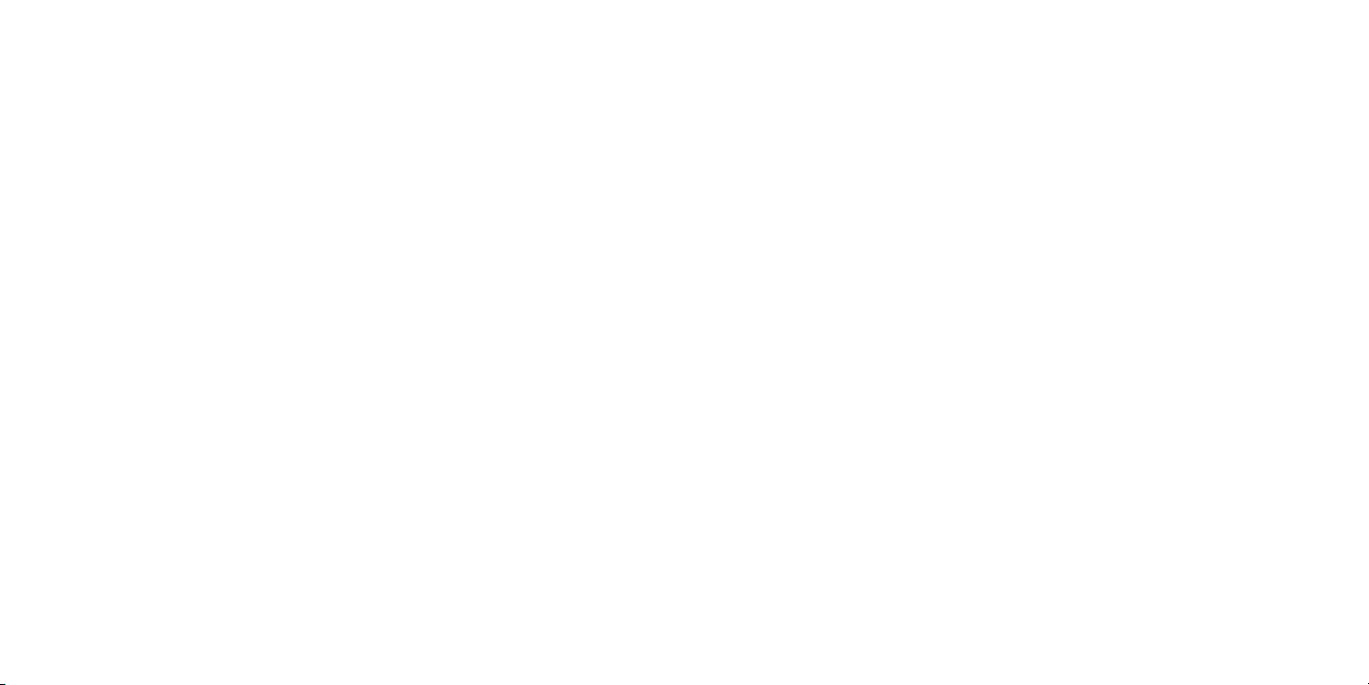
Devices purchased for use on AT&T’s system are designed for use exclusively on AT&T’s
system. You agree that you won’t make any modifications to the Equipment or programming
to enable the Equipment to operate on any other system. A voice plan is required on all
voice-capable devices, unless specifically noted otherwise in the terms governing your
agreement. Some devices or plans may require you to subscribe to a data plan.
Your phone is designed to make it easy for you to access a wide variety of content. For your
protection, we want you to be aware that some applications that you enable may involve the
location of your phone being shared. For applications available through AT&T, we offer privacy
controls that let you decide how an application may use the location of your phone and
other phones on your account. However, the AT&T privacy tools do not apply to applications
available outside of AT&T. Please review the terms and conditions and the associated privacy
policy for each location-based service to learn how location information will be used and
protected. In addition, your AT&T phone may be used to access the Internet and to download, and/or purchase goods, applications, and services from AT&T or elsewhere from third
parties. AT&T provides tools for you to control access to the Internet and certain Internet
content. These controls may not be available for certain devices which bypass AT&T controls.
AT&T may collect certain types of information from your device when you use AT&T services
to provide customer support and to improve its services. For more information on AT&T’s
Privacy Policy, visit att.com/privacy.
microSD™ is a trademark of SanDisk. The Bluetooth
trademarks owned by Bluetooth SIG, Inc.
Copyright © 2013 ZTE CORPORATION.
All rights reserved.
No part of this publication may be excerpted, reproduced, translated or utilized in any form
or by any means, electronic or mechanical, including photocopying and microfilm, without
the prior written permission of ZTE Corporation.
The manual is published by ZTE Corporation. We reserve the right to make modifications on
print errors or update specifications without prior notice.
Version No. : V1.0
Edition Time: May 2013
Manual No. : 079584505309
®
word mark and logos are registered
Contents
Getting Started ....................................................................... 1
Phone Setup. . . . . . . . . . . . . . . . . . . . . . . . . . . . . . . . . . . . . . . . . . . . . . . . . . . . . . . . . . . . . . . . . . . . . . . . 1
Switching Your Phone On/Off .....................................................3
Getting Around .....................................................................4
Get to Know Your Phone ...........................................................5
Key Functions ......................................................................6
Phone Calls ...........................................................................12
How to Make Calls .................................................................12
How to Receive Calls ..............................................................13
Adjusting Your Call Settings .......................................................15
Contacts ..............................................................................17
Importing and Exporting Contacts ...............................................17
Creating a Contact ................................................................19
Adding a Contact to Favorites ....................................................19
Searching for a Contact ...........................................................19
Creating a New Group ............................................................19
Entering Text ........................................................................20
Android™ Keyboard ..............................................................20
TouchPal Keyboard .............................................................. 21
Choosing Touch Input Settings .................................................. 24
iContents
Page 3
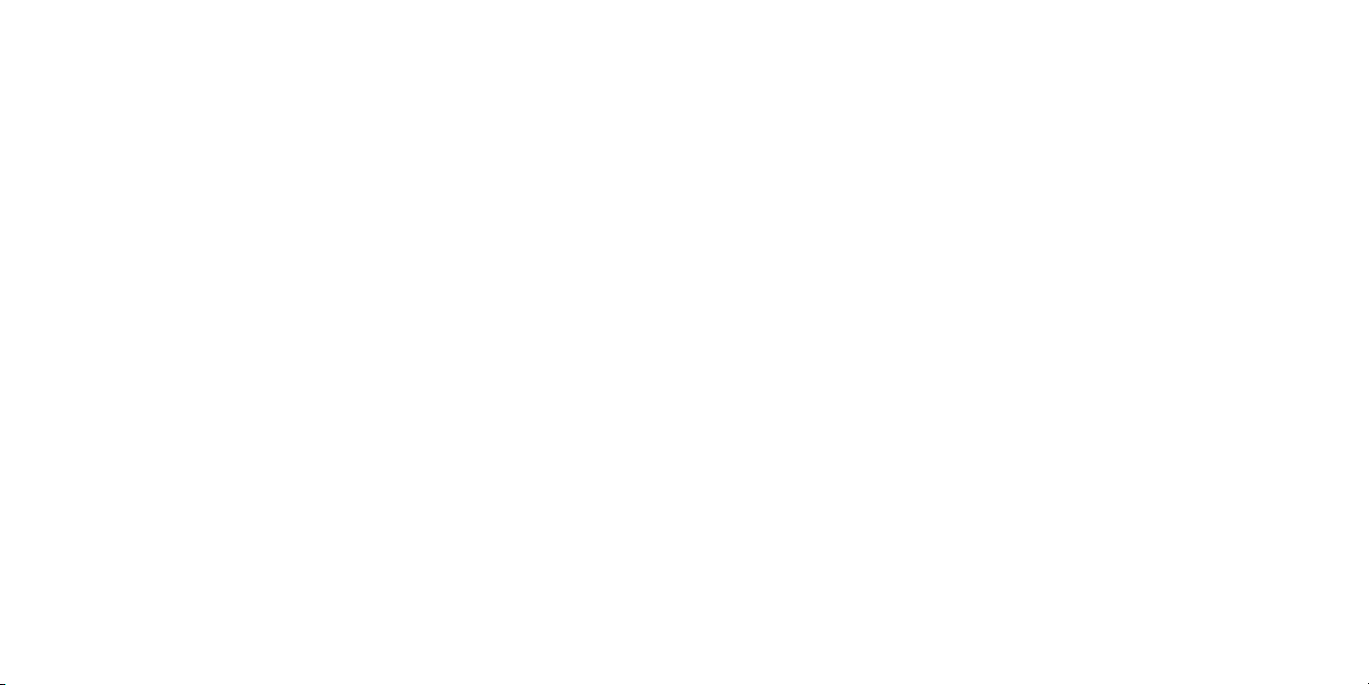
Messaging ........................................................................... 25
Message Box .....................................................................25
Sending a Message ............................................................... 25
Changing Message Settings ......................................................26
Email .................................................................................28
Creating an Email Account ...................................................... 28
Receiving Email ...................................................................28
Composing and Sending an Email ..............................................28
Replying to or Forwarding an Email ..............................................29
Deleting an Email Account .......................................................29
Email Settings ....................................................................29
Connecting to the Internet ........................................................30
Adding a New GPRS/EDGE/3G Connection ....................................30
Turning on Wi-Fi® .................................................................30
Connecting to a Wi-Fi Network ...................................................31
Checking the Wi-Fi Network Status ..............................................31
Browsing the Internet ..............................................................32
Opening a Web Page .............................................................32
Browsing Options ................................................................ 32
Opening Another Browser Window ............................................. 33
Using Bookmarks ................................................................. 33
Changing Browser Settings ...................................................... 34
Using Google Chrome™ ..........................................................34
Bluetooth® .......................................................................... 35
Using Bluetooth ..................................................................35
Entertainment ......................................................................36
Taking Pictures With Your Camera ..............................................36
Adjusting Camera Settings ......................................................36
Sharing a Picture .................................................................37
Shooting Video with Your Camcorder ..........................................38
Adjusting Your Video Settings ...................................................38
Sharing a Video ...................................................................39
Playing Your Videos .............................................................. 39
Opening Your Gallery ............................................................40
Adding Music to Your Phone ..................................................... 41
Playing Your Music ................................................................42
Making Memorable Memos ......................................................44
Applications .........................................................................45
Alarm .............................................................................45
Calculator ........................................................................45
Facebook® ........................................................................45
File Manager ......................................................................46
Kingsoft Office ...................................................................46
NotePad ..........................................................................46
Task Manager .....................................................................46
Timer .............................................................................47
Twitter® ...........................................................................47
Voice Dialer .......................................................................47
ii Contents
iiiContents
Page 4
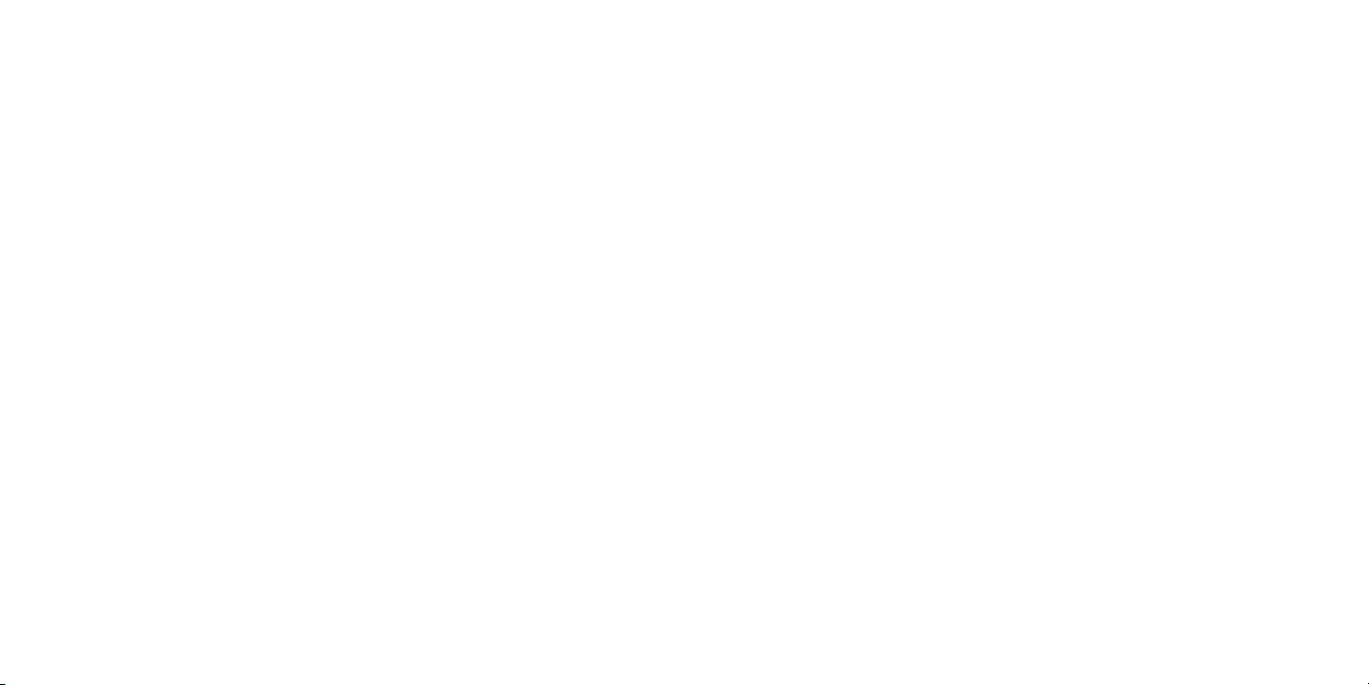
Google™ Applications ..............................................................48
Google Search and Google Now ................................................48
Gmail™ ............................................................................49
Google Play .......................................................................50
Using Google Calendar. . . . . . . . . . . . . . . . . . . . . . . . . . . . . . . . . . . . . . . . . . . . . . . . . . . . . . . . . . . 50
Using Google Talk™ ................................................................51
Google Local .....................................................................52
Google Music™ ....................................................................53
Google+ ........................................................................... 53
Maps .............................................................................. 53
Messenger ........................................................................ 53
Navigation ........................................................................ 53
News & Weather .................................................................53
Play Books ........................................................................54
Play Magazines ...................................................................54
Play Movies & TV .................................................................54
Voice Search ..................................................................... 54
YouTube™ ........................................................................54
Phone Settings ...................................................................... 55
Setting Date and Time ........................................................... 55
Display Settings ..................................................................55
Sound Settings ................................................................... 55
Language Settings ................................................................56
Mobile Network Services. . . . . . . . . . . . . . . . . . . . . . . . . . . . . . . . . . . . . . . . . . . . . . . . . . . . . . . . . 56
Security Settings .................................................................56
Managing Your Device Memory ..................................................59
Factory Reset .....................................................................59
Managing Applications ...........................................................59
Managing Other Settings .........................................................60
For Your Safety ......................................................................62
General Safety. . . . . . . . . . . . . . . . . . . . . . . . . . . . . . . . . . . . . . . . . . . . . . . . . . . . . . . . . . . . . . . . . . . . 62
FCC Regulations. . . . . . . . . . . . . . . . . . . . . . . . . . . . . . . . . . . . . . . . . . . . . . . . . . . . . . . . . . . . . . . . . . 63
RF Exposure Information (SAR) .................................................64
Hearing Aid Compatibility (HAC) ................................................65
CTIA ............................................................................... 67
Distraction ........................................................................68
Product Handling .................................................................68
Electrical Safety .................................................................. 72
Interference ...................................................................... 72
Explosive Environments ......................................................... 74
Specifications .......................................................................75
Warranty ............................................................................76
Limited Warranty .................................................................77
How to Get Warranty Service .................................................... 78
Other Warranty Programs .......................................................78
vContentsiv Contents
Page 5
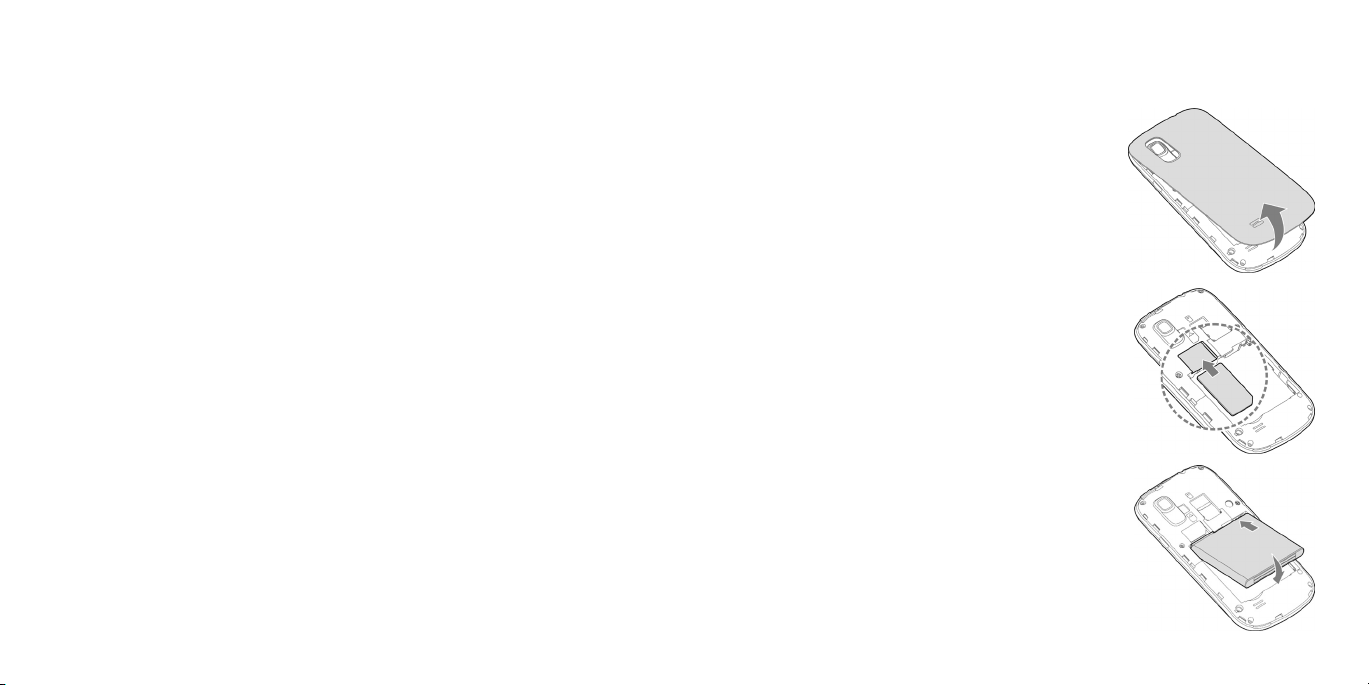
Getting Started
Phone Setup
Installing the SIM Card and Battery
Power off your phone before installing or replacing
the battery or SIM card.
Remove the back cover as shown.
Insert the SIM card into the card slot with the
cut corner oriented as shown.
Carefully insert the battery with the contacts
located against the metal springs. Push down
on the battery until it is fully seated.
Replace the back cover.
1Getting Startedvi
Page 6

Inserting a microSD™ Card
Insert a microSD card (not included) with
the gold-colored contacts facing down.
Replace the back cover.
Removing the Battery and
SIM/microSD Card
Power off your phone.
Remove the back cover.
Lift the battery up and out.
Slide the SIM card out.
Slide the microSD card out.
Charging the Battery
Note: For best performance, charge the battery
fully prior to using the phone for the first time.
Insert the charger’s connector into the
charging port. Be sure to insert the
connector in the correct orientation.
Do not force the connector into the port.
Plug the charger into a standard
AC wall outlet.
When the battery is fully charged,
unplug the charger and disconnect
it from the phone.
Switching Your Phone On/Off
Make sure the SIM card is in your phone and the battery is charged.
• Press and hold the Power Key to turn on your phone.
• To turn it off, press and hold the Power Key to open the options menu.
Tap Power off > OK.
Setting Up Your Phone for the First Time
When you first power on your phone after you purchase it or reset it to factory
settings (see Phone Settings – Factory Reset), you need to set up your phone
settings before using it.
Scroll the language list to highlight the language you need and then
tap Start.
If you have a Gmail account, tap Yes to sign in to Google. Tap No if you do not
have an account.
To create a Google account, tap Get an account. You can also tap
Not now to set up an account later.
Configure the Google location options and tap
Set up date and time and tap
Input your name and tap
Read the Google services information and tap
Tap Finish to complete setup.
.
.
Switching to Sleep Mode
To save battery power, Sleep Mode suspends your phone in a low-powerconsumption state while the display is off. Your phone also goes into Sleep Mode
by itself when the display is automatically turned off after a certain period of time,
.
.
2 Getting Started
3Getting Started
Page 7
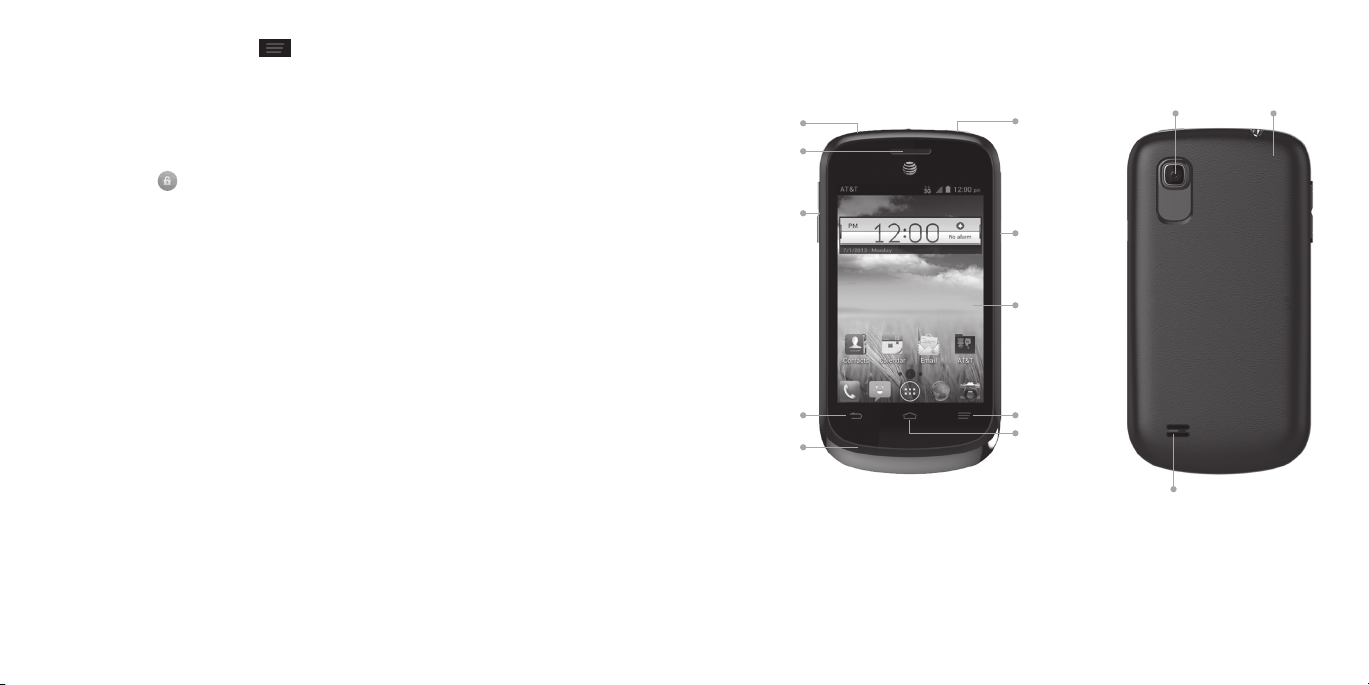
which you can set by pressing
home screen.
> System settings > Display > Sleep from the
Press the Power Key to switch to Sleep Mode.
Waking Up Your Phone
Press the Power Key to activate your screen display.
Tap and hold
to unlock the screen.
Note: If you have set an unlock pattern, PIN, or password for your phone
(see Phone Settings – Security Settings) you’ll need to draw the pattern or enter
the PIN/password to unlock your screen.
Getting Around
Touch Control
Use the touch screen to control your phone. The controls on your touch screen
change dynamically depending on the tasks you’re performing.
Tap the buttons, icons, or applications to select items or to open applications.
Keep your finger on an item to see the available options.
Swipe the screen to scroll up, down, left, or right.
Drag and drop to move particular items across the screen.
Pinch with two fingers or double-tap the screen to zoom in/out on a web page
or an image.
Note: You can view the phone screen in portrait or landscape orientation simply
by holding it upright or turning it on its side.
Get to Know Your Phone
Headset jack
Earpiece
Volume
up/down
keys
Back key
Microphone
Camera lens Back cover
Power/lock
key
Micro USB
charging port
Touch screen
Menu key
Home
key
Speaker
4 Getting Started
5Getting Started
Page 8
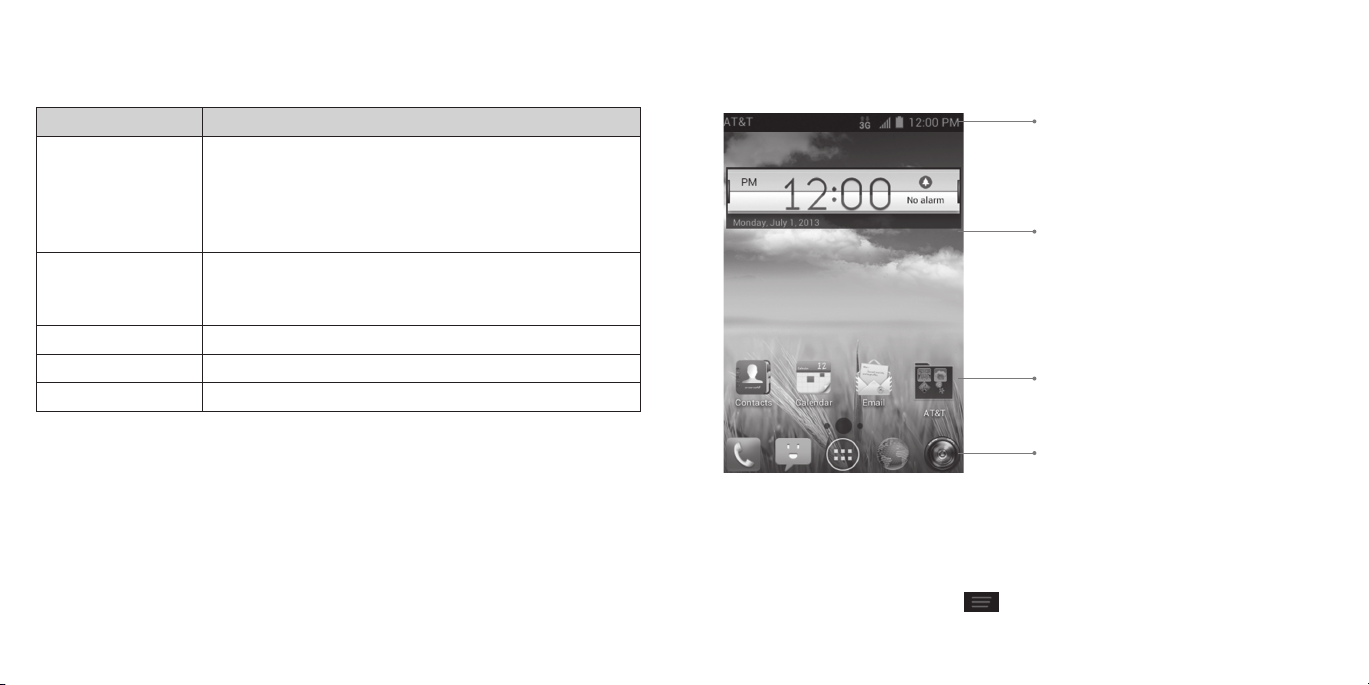
Get to Know Your Phone (continued)
Key Functions
Key Function
Power Key Press and hold to turn phone on/off, change sound
setting to silent/vibration/sound, set to Airplane mode,
or to restart the phone.
Press to switch your phone to Sleep Mode.
Press to wake up your phone.
Home Key Tap to return to the main home screen from any
application or screen.
Tap and hold to see recently used applications.
Menu Key Tap to see the options for the current screen.
Back Key Tap to go to the previous screen.
Volume Keys Adjust the volume of the phone.
6 Getting Started 7Getting Started
Home Screens
You can customize your home screens. Set your own wallpaper, add the widgets or
application shortcuts you need, or remove them as you like.
Navigating Your Home Screens
Your phone comes with 3 home screens, giving you more space to add more
items. Simply swipe your finger to the left or right to see each home screen.
Choosing Your Wallpaper
From the home screen, press
Tap Home or Lock screen.
Status and
notification bar
Widget
Shortcuts
Favorite shortcuts
> Wallpaper.
Page 9
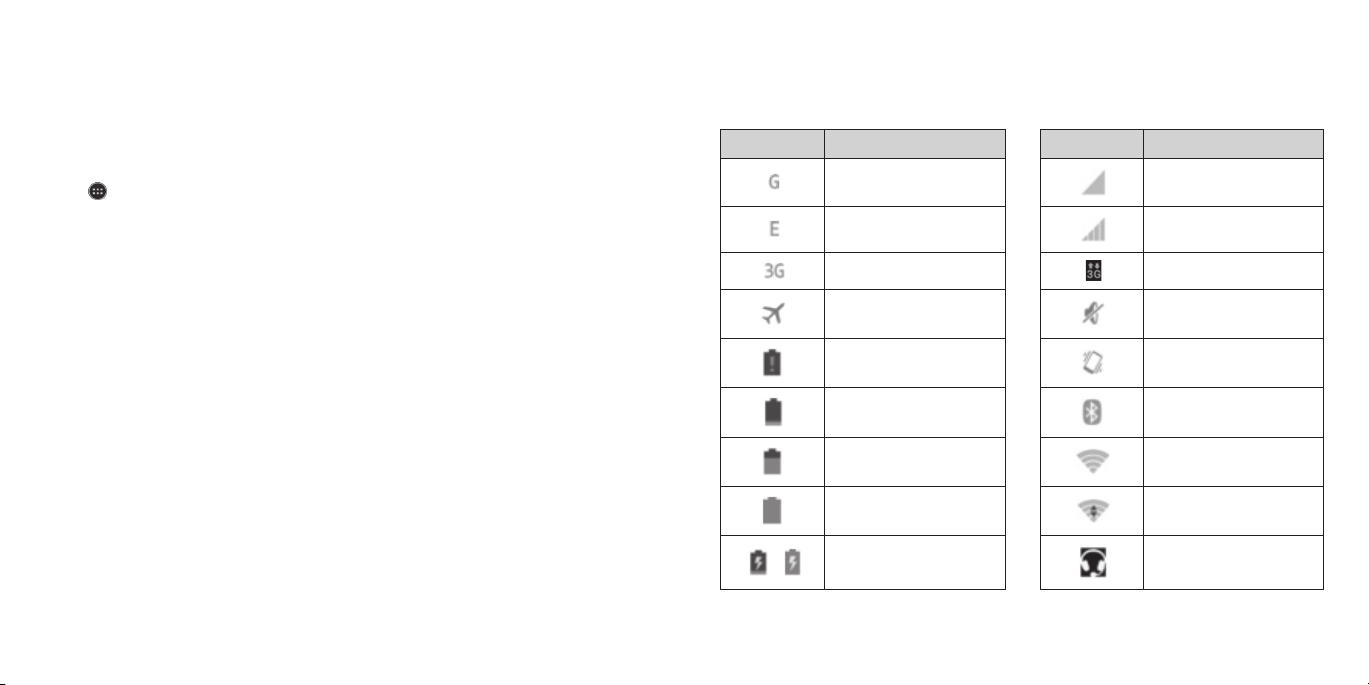
Tap Gallery, Live Wallpapers or Wallpapers and choose the image or
animation you want to use as the wallpaper. Some cropping may be needed for
Gallery images.
Tap Done (for Gallery images) or Set wallpaper.
Note: Live wallpapers are not available for the lock screen.
Adding Items to Your Home Screen
Tap
Tap the Apps or Widgets tab to find the application or widget you desire.
Tap and hold the icon of the item you wish to add and then drag it to the home
Removing Items from Your Home Screen
Tap and hold the item you want to delete until Remove appears on
Drag the item to Remove and release your finger when the item turns red.
Creating a Folder
On a home screen, tap and hold an app icon and drag it to folder.
You can add more apps to the folder by dragging icons to the folder.
Tap the folder to open it and access items in the folder.
To name the folder, open it and tap Unnamed Folder.
Enter a name and tap Done.
Deleting Items from A Folder
Tap a folder to open it.
Tap and hold an icon and drag it to Remove. Release the icon when it turns red.
.
screen.
the screen.
Status and Notification icons
Your phone will tell you exactly what’s going on by showing you simple icons. Here’s
what they mean.
Indicators and Icons
Indicator What it means Indicator What it means
/
GPRS connected
EDGE connected
3G connected
Flight mode
Battery empty
Battery low
Battery partially
drained
Battery full
Battery charging
No signal
Signal strength
Mobile data in use
Ringer off
Vibrate mode
Bluetooth on
Connected to a
Wi-Fi network
Wi-Fi in use
Wired headset
connected
8 Getting Started 9Getting Started
Page 10
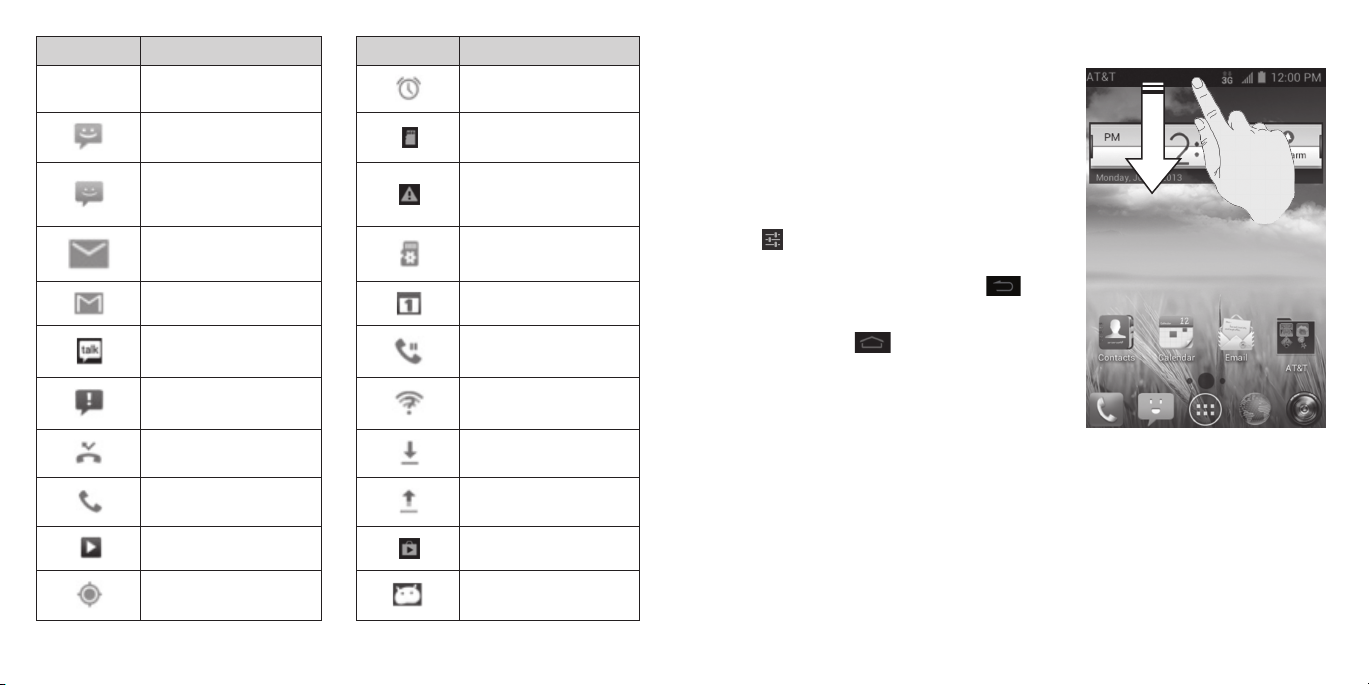
Indicator What it means Indicator What it means
No SIM
card.
No SIM card installed
New SMS
New MMS
New email
New Gmail message
New Google Talk
instant message
Problem with SMS/
MMS delivery
Alarm set
microSD card
unmounted
microSD card
unexpectedly
removed
Preparing microSD
card
Upcoming event
Call on hold
New Wi-Fi network
detected
Using the Notifications Panel
The Notifications panel provides quick access
to alerts including new messages, emails, and
software updates.
• To open the Notications panel, tap the top
of the home screen and swipe down with
your finger.
• Swipe right to clear individual notications
or tap X to clear all.
• Tap
• To close the Notications panel, swipe up from
Reopen Recently Used Applications
Press and hold
Tap the application you want to open.
to access the full Settings menu.
the bottom of the screen or press .
from any screen.
The phone will display applications you
used recently.
10 Getting Started 11Getting Started
Missed call
Call in progress
Song is playing
GPS on
Downloading data
Sending data
Updates available
USB debugging
connected
Page 11
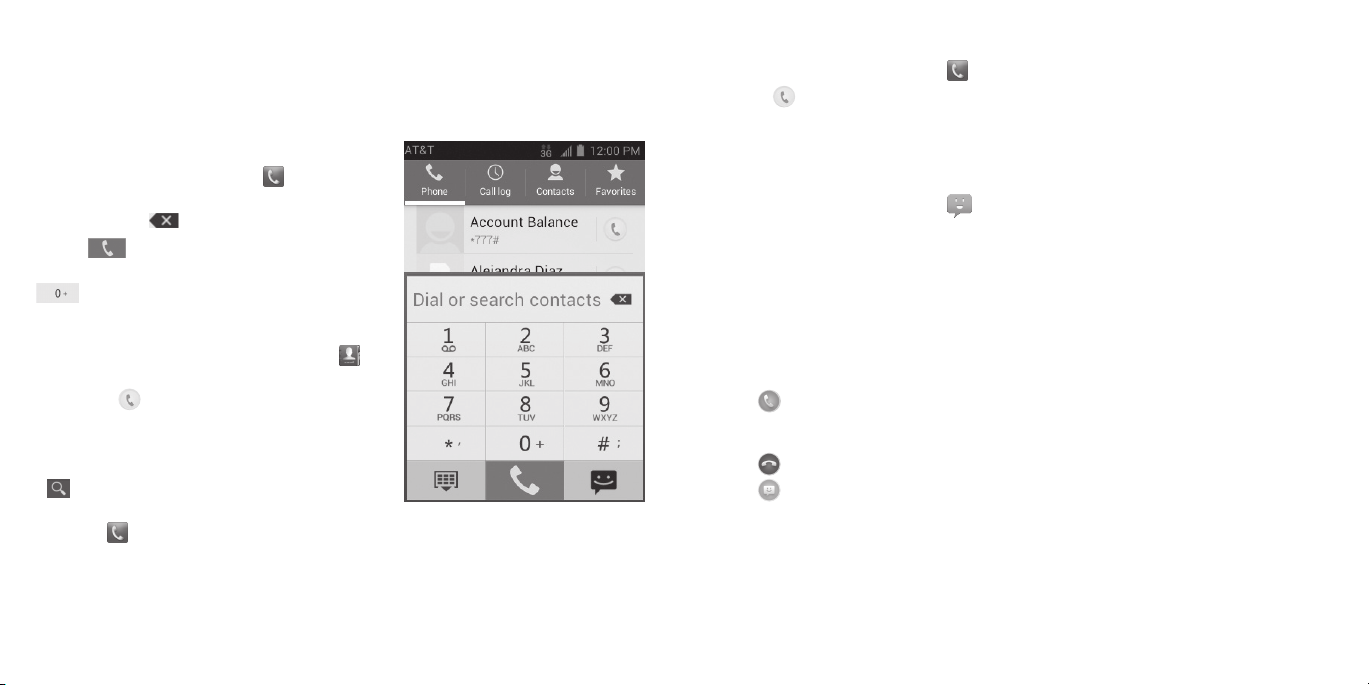
Phone Calls
How to Make Calls
There are many ways to make a call with your phone, and they’re all easy to do.
Calling from the Dialer
From the home screen, tap .
Enter the phone number with the on-screen
keypad. Tap
Tap
Tip: To make international calls, tap and hold
to enter the “+”.
Calling from Your Contacts
From the home screen, tap Contacts .
Swipe your finger to scroll the contacts list
and tap
to call.
Tips:
• You can search for a contact by tapping
and entering the contact name.
• You can also access your contacts by
tapping
to delete wrong digits.
to place the call.
next to the contact you want
> Contacts.
Calling from Your Call History
From the home screen, tap > Call log.
Tap
next to the number you want to call.
Calling from a Text Message
If a text message contains a phone number that you want to call, you can make the
call while viewing the text message.
From the home screen, tap
Tap the conversation and then the message that contains the phone number
you need.
Tap the number.
Tap Call.
.
How to Receive Calls
Answering a Call
Drag to the center of the screen to answer the call.
Rejecting a Call
Drag to the center of the screen to reject the call.
Drag
the default message or send a custom one.
Muting a Call
During a call, you can mute your microphone so that the person you are speaking
to cannot hear you, but you can still hear them.
to the center of the screen to send a text message to the caller. Choose
12 Phone Calls
13Phone Calls
Page 12
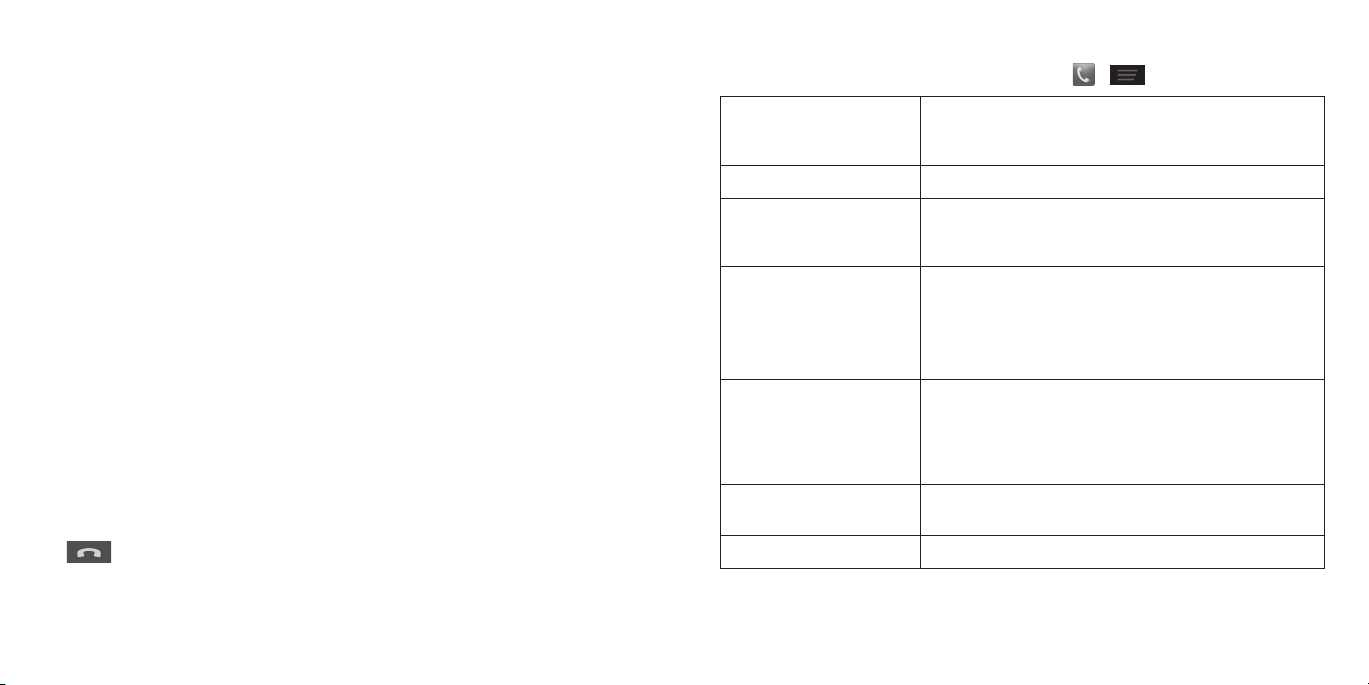
Tap Mute to turn your microphone off. To turn your microphone back on,
tap Mute again.
Putting a Call on Hold
During a call, you can put it on hold by tapping Hold.
Tip: If you accept an incoming call while you’re on another call, the first call
automatically goes on hold. Tap Swap to switch between the two callers.
Turning the Speakerphone On/Off
Tap Speaker during a call to turn the speakerphone on. Tap Speaker again to turn
off the speakerphone.
Adding a Call
During a call, tap Add call and dial a number. When you call another number, the
first call automatically goes on hold.
Swapping Calls
To switch between callers, tap Swap.
Merging Calls
To merge two calls and create a conference call, tap Merge calls.
Note: The maximum number of callers on a call varies by carrier.
Ending a Call
Tap
to finish a call.
Adjusting Your Call Settings
You can open the call settings menu by tapping > > Settings.
Fixed dialing numbers
Quick responses Edit Quick response to rejected callers.
Voicemail
TTY mode
Hearing aids
DTMF tones
Speed dial Set contacts as speed dials for keys 2-9.
Restrict outgoing calls to a fixed set of numbers. To
do this you must know your SIM’s PIN2 code. Not all
carriers support this functionality.
Select a voicemail service provider (your carrier
is the default), or edit the voicemail number if
necessary.
Choose a TTY mode after connecting the TTY
device to the phone’s headset port.
A TTY device can allow people who have
hearing or speech disabilities to communicate
by telephone.
Turn on/off hearing aid compatibility. When you
turn on the hearing aid compatibility and use a
hearing aid with a Telecoil to answer the phone,
it will help you hear more clearly during the phone
call.
Set the length of dual-tone multi-frequency
(DTMF) signal tones: Normal or Long.
14 Phone Calls
15Phone Calls
Page 13
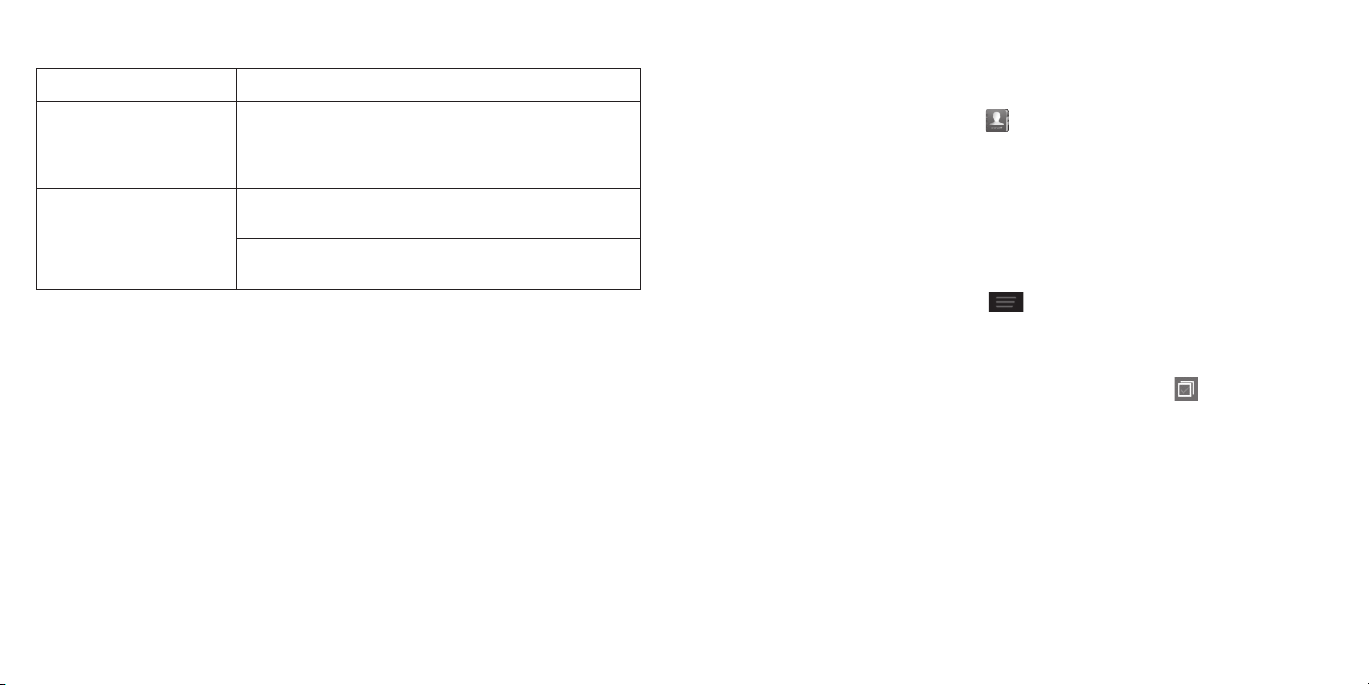
Adjusting Your Call Settings (continued)
Call barring settings Forbid certain types of calls.
Forward your incoming calls to a different number.
Call forwarding
Additional settings
You can choose when to forward: Always forward,
Forward when busy, Forward when unanswered,
or Forward when unreachable.
Caller ID: Choose whether people you call can see
your number.
Call waiting: See new incoming calls while you’re on
another call.
Contacts
You can add contacts on your phone and synchronize them with the contacts in
your Google account or other accounts that support contact syncing.
To see your contacts, tap Contacts
tap the tabs on the top to quickly switch to Phone, Call log, or Favorites.
Importing and Exporting Contacts
You can import or export contacts from/to your SIM card, phone storage, or
microSD card. This is especially useful when you need to transfer contacts
between different devices.
Importing Contacts from the SIM Card or Exporting to the Card
From the Contacts screen, press > Import/export.
Choose to import or export contacts. If you have more than one account set
up on your phone, you will need to select the account to which you’d like to
import contacts. If not, your phone will automatically display the contacts.
Tap the contacts you want to import or export. Or, just tap
all contacts.
Tap Done or Export.
on the home screen. From there, you can
to select
16 Phone Calls 17Contacts
Page 14
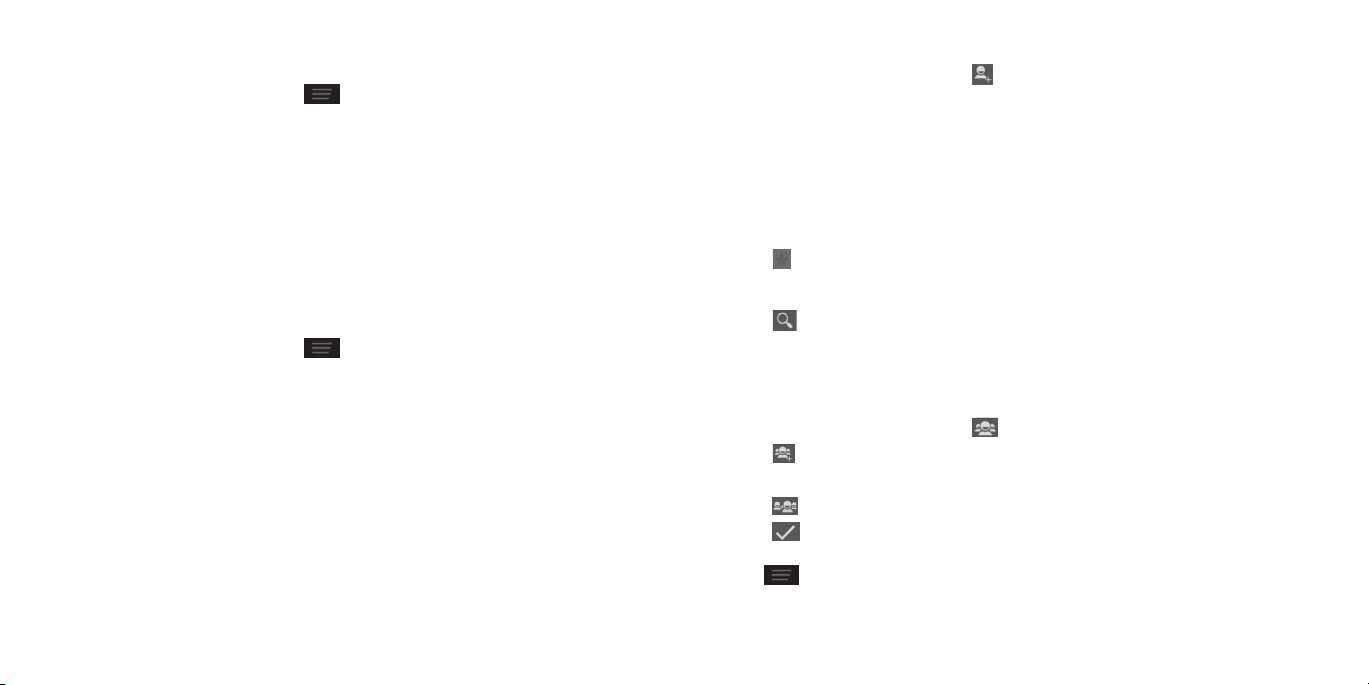
Importing Contacts from a microSD Card or Exporting to
the Card
From the Contacts screen, press > Import/export.
Choose to import or export contacts. If you have more than one account set
up on your phone, you will need to select the account to which you’d like to
import contacts.
• For import, you should have vCard les saved on the microSD card.
If there’s more than one vCard file, choose to import one, multiple, or all
vCard files. Tap the vCard file and tap OK.
• For export, the phone will prompt you with the name of the vCard le.
Tap OK to create the file on the microSD card.
Importing Contacts from the Phone Storage or Exporting to the
Phone Storage
From the Contacts screen, press > Import/export.
Choose to import or export contacts. If you have more than one account set
up on your phone, you will need to select the account to which you’d like to
import contacts.
• For import, you should have vCard les saved in the phone storage. If there’s
more than one vCard file, choose to import one, multiple, or all vCard files.
Tap the vCard file and tap OK.
• For export, the phone will prompt you with the name of the vCard le.
Tap OK to create the file in the phone storage.
Creating a Contact
From the Contacts screen, tap to add a new contact.
Tap Phone contact to choose where to save the contact.
Enter the contact name, phone numbers, email addresses, postal addresses,
and other information.
Tap Done to save the contact.
Adding a Contact to Favorites
From the Contacts screen, tap the contact you want to add to Favorites.
Tap
next to the contact’s name.
Searching for a Contact
Tap at the bottom of the Contacts screen.
Enter the contact name you want to search for. Matching contacts will
be listed.
Creating a New Group
From the Contacts screen, tap .
Tap
Enter the group name and tap Done.
Tap
Tap
To send messages to the group members, you can tap a group and then
press
.
and select the contacts you wish to be the group members.
.
> Send group message.
18 Contacts
19Contacts
Page 15

Entering Text
When you tap a field that needs text or numbers, a keyboard automatically
appears on the screen. Open the Notifications panel and tap Choose input
method to change input method.
Android Keyboard
The Android keyboard provides a layout similar to a desktop computer keyboard.
Turn the phone sideways and the keyboard will change from portrait to landscape.
To use the landscape keyboard, from the home screen, press
settings > Accessibility > Auto-rotate screen.
Note: The landscape keyboard is not supported in all applications.
> System
• Tap
• Tap
• Tap and hold
• Tap
• Tap and hold
to delete any text you have entered.
to select numbers and symbols. You can then tap to access more.
Also, frequently used symbols are displayed on top of the keyboard. Swipe left or
right to find the one you need and tap to enter.
and then swipe to choose emoticons.
to use Google’s networked voice input.
to change the input language or the Android keyboard settings.
TouchPal Keyboard
The TouchPal keyboard offers three layouts: Full QWERTY, 12-Key PhonePad, and
CooTek T+.
To Switch the Keyboard Layout
From the home screen, press > System settings > Language & input >
next to TouchPal Keyboard > Keyboard layout.
Check the box next to Swipe layout.
On the TouchPal keyboard screen, tap
tap Close.
Swipe left or right on the TouchPal keyboard to switch between the Full
QWERTY, 12-Key PhonePad, or CooTek T+ keyboards.
, uncheck the Curve check box, and
• Tap the alphabetic keys to enter letters. Tap and hold the keys to enter
associated accented letters or numbers. For example, to enter È, tap and hold
and the available accented letters and number 3 appear. Then slide your finger
to choose È.
• Tap
20 Entering Text
to use uppercase or lowercase letters. This key also changes to indicate
the current case you are using: for lowercase, for uppercase, and when
locked in uppercase. Tap and hold to lock the keyboard
in uppercase.
21Entering Text
Page 16

Full QWERTY
• Tap the alphabetic keys to enter letters.
• Tap
• Slide right on
• Tap
• Tap
• Tap
• Tap or tap and hold
• Tap
• Tap
• Tap
• Tap
• Tap
to use uppercase or lowercase
letters. This key also changes to indicate
the current case you are using:
for lowercase, for uppercase,
and when locked in uppercase.
prediction. Slide left on
word prediction.
to change the input language.
to enter digits, symbols, emoticons and other pre-defined texts. Tap to
access more. Tap / to lock or unlock text input. Tap to go back to entering
letters.
to start a new line.
to access the quick settings of TouchPal keyboard.
to change the TouchPal keyboard settings.
to open text editing options. You can select, cut, copy, paste, and delete
text, or move the cursor.
to use voice input.
to hide the on-screen keyboard. Tap the Type message field again to
show the keyboard.
to enable word
to disable
to delete text before the cursor.
12-Key PhonePad
Tap a key repeatedly until the desired letter or symbol appears. If word prediction
is enabled (
right word.
), just tap the keys once and choose the
CooTek T+
Tap to enter the left letter on the key; Double-tap to enter the desired letter/
symbol on the key. If word prediction is enabled (
choose the right word.
), just tap the keys and
22 Entering Text 23Entering Text
Page 17

To Enable and Use TouchPal Curve
On the TouchPal keyboard screen, tap , check the box next to Curve, and tap
Close.
Move your finger from letter to letter on the keyboard to trace a word without
lifting the finger until you reach the end of the word.
Note: TouchPal Curve is only available in the Full QWERTY layout.
End of the word
Messaging
Your SMS (text message) and MMS (multimedia message) are combined into one
menu under .
Message Box
Instead of an inbox and outbox, your phone organizes all messages you sent and
received into one box, where messages exchanged with the same number are
grouped into one message thread on the Messaging screen. You can tap a thread
to see the conversation you have had with someone.
Message threads are sorted in chronological order with the latest one on top.
Start of the word
Tips:
• To enter a single letter, simply tap it.
• Lift your nger at the end of the word. A space is added automatically when you
begin to trace the next word.
Choosing Touch Input Settings
Choose the touch input settings by pressing > System settings > Language &
input from the home screen.
In the Keyboard & Input Methods section, you can set the default input method
and choose the settings for input methods.
24 Entering Text 25Messaging
Sending a Message
From the home screen, tap .
Tap
Enter the recipient’s number or name in the To field. As you type, matching
contacts will appear. Tap a suggested contact to add as a recipient or
tap
Tap the Type message field and enter your message.
• Press
• If you are sending an MMS, tap
Tap Send to send your message.
Note: Add an attachment to a text message and it will be converted into an
MMS automatically. Likewise, if you remove all attachments from an MMS, it will
automatically become a text message.
.
to access your contacts or call logs.
to insert a smiley, contact, signature, or Quick Text.
to attach a file to the message.
Page 18

Changing Message Settings
The phone’s message settings are pre-configured for you to use immediately.
To change them, press > Settings from the Messaging screen.
Storage settings:
• Delete old messages: Delete old messages as limits are reached.
• Text message limit: Set the maximum number of text messages allowed in a
single thread.
• Multimedia message limit: Set the maximum number of multimedia
messages allowed in a single thread.
Text (SMS) message settings:
• Manage SIM card messages: Manage the messages stored on your SIM card.
• Service Center: Enables you to view and edit the service center number.
Multimedia (MMS) message settings:
• Auto-retrieve: Automatically download multimedia messages.
• MMS creation mode: Choose to create an MMS message with or without
restriction, or receive a warning when adding a restricted attachment to an
MMS message.
Display settings:
• Dialog patterns: Select a dialog pattern.
Notification settings:
• Notifications: Show message notifications in the status bar.
• Select ringtone: Choose a ringtone for your incoming messages.
• Vibrate: Make your phone vibrate when a new message arrives.
Signature settings:
• Add signature: Add the signature to all outgoing messages.
• Edit signature: Edit your signature, which can be added automatically to
outgoing messages.
WAP push switch settings:
• Enable WAP push receiving: Allow your phone to receive WAP push.
26 Messaging
27Messaging
Page 19

Email
With the Email application, you can access your email from various providers,
including Yahoo!® and Gmail.
Creating an Email Account
From the home screen, tap .
Enter your email address and password.
Tap Next to let the phone retrieve the network parameters automatically.
Note: You can also enter these details manually by tapping Manual setup or
when automatic setup fails.
Follow the on-screen instructions to finish the setup. Your phone will display
your email inbox and start to download email messages.
Tip: To add more email accounts, open Email to get the Inbox screen and press
> Settings > Add Account.
Receiving Email
When you are in an email account, tap to download recent emails.
You can adjust how often your account downloads new email by pressing
Settings > name of the account > Inbox check frequency. Tap an option to
select it.
Composing and Sending an Email
After creating an email account, you can compose and send email messages.
From your inbox, tap
Tap the To field and enter the recipient’s address or tap
or group.
.
to select a contact
When you enter the address, matching contacts on the phone will be displayed.
Separate each recipient with a comma.
Tip: You can also press
Enter the subject and the content of your email.
Press
Tap Send to send the message.
> Attach file to add files to the email.
> Add Cc/Bcc to add more recipients.
Replying to or Forwarding an Email
From your inbox, open the email you want to reply to or forward.
Tap
Enter the contents/recipients of your email.
Tap Send.
or > Forward in the message header to reply to or forward the email.
You can also tap > Reply all to reply to all recipients of the email.
Deleting an Email Account
From your inbox, press > Settings.
>
Tap the account you want to delete and then tap Remove account.
Tap OK to confirm. All email messages in the account will be deleted.
Email Settings
General settings apply to all email accounts you add.
From your inbox, press
Make the changes you want and press
> Settings > General.
when you’re finished.
28 Email
29Email
Page 20

Connecting to the Internet
Your phone’s impressive networking capabilities allow you to access the Internet
or your corporate network with ease. You can use default connection settings to
connect to the web via your mobile network (GPRS/EDGE/3G) or Wi-Fi. The GPRS/
EDGE/3G connection can be enabled/disabled manually. From the home screen,
press > System settings > Mobile networks and check or uncheck the Data
enabled check box.
Adding a New GPRS/EDGE/3G Connection
To get connected via GPRS/EDGE/3G, you need a data plan with your service
provider. If the GPRS/EDGE/3G settings are not pre-configured on your phone,
please contact your provider to get the necessary information.
From the home screen, press
Access Point Names.
Press
Tap each item to enter the information you receive from your service provider.
Tap Save to complete.
Tip: To set the APN to default settings, press
> New APN.
Turning on Wi-Fi
Wi-Fi provides wireless Internet access over distances of up to 300 feet
(90 meters).
From the home screen, press
switch to the On position.
> System settings > Mobile networks >
> Reset to default.
> System settings and then slide the Wi-Fi
Connecting to a Wi-Fi Network
From the home screen, press > System settings > Wi-Fi. The Wi-Fi
network points, or “hotspots,” that your phone has detected are displayed
with their names and security settings.
Tap a network to connect to it. If security features are implemented, you’ll need
to enter a password and then tap Connect.
To disconnect from a network, tap the network name and then tap Forget.
Checking the Wi-Fi Network Status
You can check the Wi-Fi network by looking at the icon in the status bar. Or, tap
the network the phone is currently connected to on the Wi-Fi screen. You can then
check the network status from the pop-up window.
30 Connecting to the Internet 31Connecting to the Internet
Page 21

Browsing the Internet
Your phone has two options for Internet access. Use the Browser or Google
Chrome to view web pages and search for information.
From the home screen, tap
Opening a Web Page
• Tap the address bar, enter the website you want to browse, and tap Go.
beside the address bar or press > Bookmarks. Tap a bookmark
• Tap
to open it.
• Press
Pages tab.
> Bookmarks. Choose an item from the History tab or Saved
Browsing Options
While viewing most web pages, you can do the following.
• Scroll: Swipe the screen in any direction.
• Zoom out: Tap the screen or pinch two fingers together.
• Zoom in: Tap the screen or spread two fingers apart.
• Go back: Tap
• Go forward: Tap
• Refresh the page: Tap
• Find text on the page: Press
search for.
to return to the page you viewed previously.
.
.
.
> Find on page and type the terms you want to
• Send the page URL to friends: Press
to send the URL.
• Follow a link: Tap a link on the web page to open it.
• Save the page for offline reading: Press
To read saved pages, press > Bookmarks > Saved Pages.
> Share page and select how you want
> Save for offline reading.
Opening Another Browser Window
You can have multiple windows open in the browser. While in the browser, tap
to open a new window. To view your open windows, tap . Tap on a window to
close it.
Using Bookmarks
To bookmark a web page, open it and tap or , and then tap Save to
bookmarks. Give the bookmark a name and tap OK.
Editing a Bookmark
From the home screen, tap .
Press
Tap and hold the bookmark you want to edit until the shortcut menu
pops up.
Tap Edit bookmark.
Edit the name (Label) or location (Address), and then tap OK to save it.
Deleting a Bookmark
From the home screen, tap .
Press
> Bookmarks.
> Bookmarks.
Browsing the Internet Browsing the Internet32 33
Page 22

Tap and hold the bookmark you want to delete until the shortcut menu
pops up.
Tap Delete bookmark > OK.
Changing Browser Settings
Press > Settings from a browser window to change browser settings.
Using Google Chrome
Use Google Chrome to browse the Internet. Chrome on your Avail™ 2 can sync
bookmarks, browsing history, and opened tabs from your Google account.
From the home screen, tap
Read the terms of service and touch Accept and Continue.
You can choose to sign in to Chrome to sync it with your open tabs, bookmarks,
and omnibox data from your computer. If you choose No thanks, you can sign
in later via the Settings menu.
To enter a URL, touch the web address bar, enter an address and touch Go.
Scroll to navigate and touch links to open them. Use a pinching gesture to zoom
out. Spread your fingers apart to zoom in. Press
settings.
To open a new browser tab, touch
Syncing Chrome
From the home screen, tap > Chrome > > Settings > Sign In To Chrome >
Sign in.
> Chrome.
> New tab.
to access additional
Bluetooth
Bluetooth is a short-range wireless communication technology. Phones or other
devices with Bluetooth capabilities can exchange information wirelessly within
a distance of about 32 feet (10 meters). The Bluetooth devices must be paired
before the communication is performed.
Using Bluetooth
Before you begin, place the Bluetooth device in pairing mode. From the home
screen, press > System settings and slide the Bluetooth switch to the On
position to turn on Bluetooth. When Bluetooth is on, the icon will appear in
the status bar.
Tap Bluetooth. Your phone will automatically search for Bluetooth devices and
will show all visible devices in range.
Tap the device you want to pair with.
If necessary, confirm that the Bluetooth passkeys are the same between the
two devices and tap Pair. Alternately, enter a Bluetooth passkey and tap Pair.
Pairing is successfully completed when the other device accepts the
connection or the same passkey is entered.
Notes:
• The Bluetooth passkey may be fixed for certain devices, such as headsets or
hands-free car kits. You can try entering 0000 or 1234 (the most common
passkeys), or refer to the documents for that device.
• To allow compatible Bluetooth devices to find your phone for pairing,
tap Z992 on the Bluetooth settings screen. Your device will be visible for
2 minutes.
Browsing the Internet Bluetooth34 35
Page 23

Entertainment
Taking Pictures with Your Camera
Your phone has a 2-megapixel camera.
From the home screen, tap
Zoom in or out by dragging the slider bar. To change color effects, tap
select an option.
Tap
thumbnail in the corner of the screen.
or press either Volume key to take a picture. To view it, tap the picture
Adjusting Camera Settings
Before taking a photo, you can tap
.
to open the following camera settings.
and
Geo-tagging
Tones Turn shutter tones on or off.
Composition
line
Picture
size
Picture
quality
Choose to store location information with each
photo you take.
Set the composition line to help you to aim the
camera at the subject.
Choose the size of the photo.
Adjust picture quality as super fine, fine, or normal.
Timing Set the lapse time for taking a photo.
Image
White
balance
Storage Choose the storage location for photos.
ISO Set the ISO as auto, ISO-100, ISO-200, or ISO-400.
36 Entertainment
Set exposure, contrast, saturation, or sharpness of
the photo.
Select how the camera adjusts colors in different
kinds of light to achieve the most natural looking
colors for your shots, or allow the camera to adjust
the white balance automatically.
Anti-band Set anti-band as auto, 50 Hz, or 60 Hz.
Other Restore default camera settings.
Sharing a Picture
After taking a picture, tap the thumbnail in the corner of the screen and then
tap .
™
Scroll through options to send via text messaging or email, Picasa
and more.
,
37Entertainment
Page 24

Shooting Video with Your Camcorder
From the home screen, tap
Zoom in or out by dragging the slider bar. Tap
to stop. Tap the video thumbnail in the corner of the screen to view the video
you’ve just taken.
Tip: You can switch between camcorder and camera by tapping
> Camcorder.
to begin recording and
.
Adjusting Your Video Settings
Before recording a video, you can tap
Video
quality
Storage Choose the storage location for videos.
Time
lapse
White
balance
Geo-tagging
Other Restore default camcorder settings.
Choose the video quality as VGA or MMS Video.
Set the lapse time for recording video.
Select how the camcorder adjusts colors in different
kinds of light to achieve the most natural looking colors
for your videos, or allow the camcorder to adjust the
white balance automatically.
Choose to store location information with each video
you take.
to open the following camcorder settings.
Sharing a Video
After recording a video, tap the
thumbnail in the corner of the screen
and then tap .
Scroll through options to send via text
messaging or Gmail, Picasa, and more.
1
2
Playing Your Videos
From the home screen, tap > Video
Player. This will open your video library and
show the video files saved in your memory
card. Tap a video file to start playing.
3
4
Number Function
1 Video name.
2 Drag the slider to adjust screen brightness.
3 Drag the slider to jump to any part of the video.
4 Tap to share or delete the video.
5 Pause or resume playback.
6 Tap to lock the screen.
7 Drag the slider to adjust the volume.
7
6
5
38 Entertainment
39Entertainment
Page 25

Opening Your Gallery
Gallery helps you view pictures and play
videos. You can also do some basic editing
of your pictures, set them as wallpaper or
contact icons, or share with friends.
From the home screen, tap
Tap an album.
Tap a photo or video to view it.
Number Function
1
2
3
Tap to return to the album or thumbnails of all the pictures and
videos in the album, which are displayed in a grid.
Swipe horizontally to see more; double tap a picture to view it in
full screen.
Delete, edit, share, or set the picture as contact icon, wallpaper,
or lock screen wallpaper.
4 Browse the album contents in a slideshow.
> Gallery.
1
4
Adding Music to Your Phone
You can add music to your phone’s internal storage or to a removable microSD
card (see Phone Setup – Inserting a microSD Card).
Note: Steps may vary depending on your operating system.
Connect your phone to your computer with a USB cable.
Tap Media device (MTP).
2
On your PC, choose to view files through Windows Explorer. If you have a Mac,
visit http://www.android.com/filetransfer to download the necessary software.
Choose whether you want to add files to your phone’s internal storage or to the
microSD card, and then drag and drop the files you want to transfer.
When you’re finished transferring files, open the notifications panel and tap
Connected as a media device > Charge only. You may now safely disconnect
3
your phone from the computer.
40 Entertainment
41Entertainment
Page 26

Playing Your Music
You can play the audio files stored in your
phone’s microSD card in Music.
From the home screen, tap
> Music
to access the music player.
Select Albums/Artists/Songs/Playlists/
Folders/GenreList/Favorite to find the
songs you want to play.
Tap an item from the list to start playing.
Adjust the volume with the
Volume keys.
Number Function
1 Song and artist information.
2
Tap to toggle repeat mode: repeat all songs, repeat current
song, or repeat off.
3 Drag the slider to jump to any part of the song.
4 Tap to open the current playlist.
5 Skip songs or pause and resume playback.
6 Add to Favorite playlist.
7 Album artwork.
8
Tap to play the current playlist in shuffle mode, where tracks are
played in random order.
1
2
3
4
5
Creating Playlists
Playlists help you organize your music files.
8
Tap
next to the song in the music library.
Tap Add to playlist.
Tap New.
7
Type the playlist name and tap Save.
Managing Playlists
Tap the Playlists tab in the music library to see your playlists.
Tap
6
Tap Rename Playlist or Delete Playlist.
next to a playlist.
Note: These options may not be available for certain automatically created
playlists, such as Recently added.
Adding a Song to a Playlist
Tap next to the song in the music library.
Tap Add to playlist.
Tap a playlist.
Setting a Song as Ringtone
Tap next to the song in the music library.
Tap Use as phone ringtone.
42 Entertainment
43Entertainment
Page 27

Making Memorable Memos
Sound Recorder enables you to record your voice memos.
From the home screen, tap
Tap
Tap
Tip: You can find your recordings by tapping My records.
to start recording.
to stop recording or tap
> Sound Recorder.
> OK to cancel recording.
Play a Memo You Just Recorded
Tap .
Play Any Saved Memo
From the home screen, tap > Sound Recorder.
Tap My records.
Tap the title of a memo to play it.
Note: You can also tap
details, or set as a ringtone.
next to the memo to share, rename, delete, tag, view file
Applications
Alarm
From the home screen, tap > Alarm.
Tap the default alarm to configure it or tap
Set up the alarm options, such as time, repeat, and alarm sound.
Tap Save to save and exit.
Tap
next to an alarm to turn on the alarm.
Calculator
From the home screen, tap > Calculator.
Tip: Tap
can also turn the phone to landscape to see all of the calculator buttons.
or , or swipe left or right to switch between different panels. You
Facebook
From the home screen, tap > Facebook.
Log in and choose sync options.
Tip: You can change your Facebook sync settings by tapping
Sync Contacts.
• Tap
• Press
• Tap Status, Photo, or Check In to update your status, upload a photo, or check in
to access your profile, news feed, messages, and more.
> Settings to change your account settings.
at a location.
to create a new alarm.
> Settings >
44 Entertainment
45Applications
Page 28

File Manager
From the home screen, tap > File Manager.
• Tap a folder to view its contents.
• Tap and hold a folder or le for options such as Delete, Share, Copy,
and Move.
Kingsoft Office
Create, view, and edit Word documents, PowerPoint presentations, spreadsheets,
and other types of files. From the home screen, tap > Kingsoft Office.
Tip: Tap
and scroll to the right to view options.
NotePad
From the home screen, tap > NotePad to save and view your text notes.
Tap
Enter your text and tap
Tap a note to view it. You can also edit, delete, share, or export it.
to create a new note.
to save it.
Task Manager
From the home screen, tap > Task Manager to view or stop applications.
• Tap a task in the Tasks tab to force stop or disable the app, uninstall the app,
clear data and cache, or move the app between the internal storage and the
memory card.
• Tap the Apps tab to manage all the apps on your phone.
• Tap the Resources tab to view the real-time system resources information.
Tip: If your phone is running slow, close applications you are not using by pressing
and holding
and swiping left or right on applications you wish to close.
Timer
From the home screen, tap > Timer > Stopwatch or Countdown.
Note: You can set up to 20 laps with the stopwatch.
Twitter
From the home screen, tap > Twitter and sign up for or sign in to your
account.
Tap
to compose a tweet.
Voice Dialer
From the home screen, tap > Voice Dialer and speak a command.
46 Applications
47Applications
Page 29

Google Applications
Signing in to your Google account lets you synchronize Gmail, Calendar, and
Contacts between your phone and the web. If you don’t have an account, you
can easily create one.
Tap a Google application that needs a Google account, such as Gmail
or Google Talk.
If you’ve got a Google account, tap Existing. Enter your user name
and password and then tap
Google account.)
Read the instructions and tap OK.
Set the backup and restore option and tap .
Google Search and Google Now
Find whatever you’re looking for with Google Search. Google Now tailors your
search options over time, learning your preferences and making more accurate
predictions for your needs. Google Now will also keep track of what you’re doing
and appear when you need it, like showing the next appointment on your calendar
and what the traffic is like to get to it.
Performing a Search
From the home screen, tap > Google. You can type in search terms, or say
“Google” to begin a voice search.
You will see results for your search. To search images, places, and more, tap an
option on the bar at the bottom of the screen. For additional web results, simply
scroll down the screen.
. (Or tap New if you don’t have a
Gmail
Gmail is a web-based email service that’s configured when you sign in to your
Google account. Depending on your synchronization settings, the Gmail on your
phone can be automatically synchronized with your Gmail account on the web.
Creating and Sending an Email Through Gmail
From the home screen, tap
Tap
Enter an email address in the To field. If you’re sending the email to several
Enter the email subject, and then write your email. To add an attachment, press
Tap to send your email.
.
people, separate the email addresses with commas. You can add as many
recipients as you want.
> Attach picture or Attach video.
Adding Another Account
From your Gmail inbox, press > Settings > Add account.
Choose to add an existing account or create a new one and follow on-screen
instructions to finish account setup.
Accessing Account Settings
From your Gmail inbox, press > Settings.
Tap an account name, or tap General settings to change settings for
all accounts.
> Gmail.
48 Google Applications
49Google Applications
Page 30

Google Play
Google Play gives you access to thousands of free and paid apps, games, books
and magazines, music, and movies.
From the home screen, tap
.
>
Navigating Google Play
From Play Store, you will have multiple ways to search for apps, games and more.
Tap a category to browse popular apps, games, movies, books, and music
organized by popularity or category.
Tap to search the Play Store for a specific item, such as a game or app.
To install, tap the app and follow instructions. Once installed, you will
see a notification in the Notifications panel. Open the app from this notification
or by locating the app in the App tray .
Note: A Google Wallet™ payment method is required to purchase apps.
Adding a PIN
Help prevent unauthorized app purchases by adding a PIN.
While in Google Play, press
Enter a PIN and tap
Enter your PIN again to confirm it and tap
Use PIN for purchases.
Tap
OK.
> Settings > Set or change PIN.
OK.
Using Google Calendar
From the home screen, tap
management application. You can use the calendar to schedule appointments,
including meetings and other events. Your appointments will be displayed on the
screen as they are scheduled. You can also synchronize appointments to your
Google account, which enables you to manage your schedule online on your PC.
50 Google Applications
> Calendar to use Google Calendar, Google’s time
Accessing Calendar Settings
While in the calendar, press > Settings.
Tap an account name, or tap General settings to change settings for all
accounts.
Using Google Talk
Google Talk is Google’s instant messaging program, which enables you to
communicate with other people who also use it.
Opening Google Talk
From the home screen, tap > Talk.
Adding a New Friend
You can only add people who have a Google account.
Tap the account you wish to use.
Tap
Enter your friend’s address and tap Done.
Note: If other people try to add you as a friend, you will receive a notification in the
status bar and the invitation appears in your friends list. You can tap the invitation
to Accept, Decline, or Block.
Changing Your Online Status
Tap your own entry at the top of your friends list.
Tap your current status to change it.
.
51Google Applications
Page 31

Enter a status message or if you already have one, edit it. In addition to the
standard status settings, you can also tap Change to a recently-used status to
select a message that you’ve entered previously.
Press
to return to your friends list.
Starting a Chat
Tap a friend in your friends list. You can also tap to initiate a voice chat if the
friend is online. The chat screen for that friend will open.
Type in a message and tap
.
Google Local
Google Local helps you find all kinds of businesses near you.
From the home screen, press
and then select the location options you want to use.
Press
the screen.
Tap a business category to view information for that type of business
near you. You can also search for businesses by tapping
in keywords.
Tap a result you are interested in and check out the details and reviews about
that place. You can also see the place on Google Maps
there, or call the business.
> > Local. Your phone will find your location and display it on
> System settings > Location services
and typing
™
, find out how to get
Google Music
You can access up to 20,000 songs from your music collection by storing them in
the cloud. You can also purchase music through Google Play™ with this app.
From the home screen, tap
• Swipe left or right with your nger to access different areas of the app.
• You can view recently played songs, and you can also view music by playlist,
artist, album, song, or genre.
> Play Music to access Google Music.
Google+
Connect with friends and family via Google’s social networking site. Set up circles
to organize people into groups for sharing content. Create hangouts for group
video chats, upload photos and videos, and much more.
Maps
Find local businesses, view maps, and get driving directions.
Messenger
With Google Messenger, you can bring groups of friends together into a simple
group conversation with text, photos, and video chat.
Navigation
Get free, voice-guided turn-by-turn navigation and 360° views of your destination,
whether you’re driving, walking, or taking public transit. See estimated time to your
destination based on live traffic information.
News & Weather
Get national and local news and weather updates based on your location.
52 Google Applications
53Google Applications
Page 32

Play Books
Browse and download millions of books, including recent bestsellers and
thousands of free books.
Play Magazines
Discover hundreds of bestselling magazines, including new or back issues, from
cooking to technology, travel, fashion, sports, photography, and so much more.
Play Movies & TV
Stream or download your favorite movies and television shows wherever
you are.
Note: TV shows are currently available in the United States only.
Voice Search
Find what you’re looking for by speaking your search terms into your phone.
YouTube
View videos and share your own with your friends, family, and the world.
Phone Settings
Setting Date and Time
From the home screen, press > System settings > Date & time.
Uncheck the Automatic date & time and Automatic time zone check boxes if
you want to set the time, date, and time zone by yourself.
Set date, time, time zone, and date/time format.
Display Settings
You can adjust your phone’s display settings. From the home screen,
press > System settings > Display.
• Brightness: Set the brightness of the display.
• Wallpaper: Select a background image for the home screen or lock screen.
• Sleep: Set the length of time of inactivity before the screen turns off.
• Font size: Set the font size of the text on the screen.
• Pulse notification light: Flash the LED light to notify you of missed calls, new
messages, and other events.
Sound Settings
From the home screen, press > System settings > Sound to adjust volumes,
toggle sound and mute, set up ringtone and notification sound, and select system
sounds.
Tap Silent mode to turn off all sounds except media and alarm, or enable silent
mode with vibration.
54 Google Applications
55Phone Settings
Page 33

Language Settings
You can change the language of your phone system in two simple steps.
From the home screen, press
Language.
Tap a language to select it.
> System settings > Language & input >
Mobile Network Services
From the home screen, press > System settings > Mobile networks to
enable or disable data service, allow data services when roaming, or set access
point names for data access.
Note: Data roaming may incur significant roaming charges.
Security Settings
Protect your phone and SIM card from unauthorized use.
Protecting Your Phone with a Screen Unlock Pattern
Creating your screen unlock pattern
From the home screen, press
Screen lock > Pattern.
Read the instructions, watch the example pattern, and tap Next.
With a finger, draw your own pattern and tap Continue.
Draw the pattern again and tap Confirm.
Press the Power key to lock the screen.
Tip: Uncheck the Make pattern visible check box if you want to hide the pattern
as you draw it on the screen.
> System settings > Security >
Unlocking the Screen with Your Pattern
Press the Power key to wake up the screen.
Draw the pattern you set to unlock the screen.
If you make a mistake, your phone will ask you to try again.
Cannot Recall Your Screen Unlock Pattern?
You have up to five attempts to unlock your phone. If you still cannot recall the
screen unlock pattern, tap Forgot pattern? and enter your Google account user
name and password to reset the screen unlock pattern.
Note: You must sign in or create a Google account on your phone before using the
preceding method to reset the pattern.
Protecting Your Phone with a PIN or Password
Creating a PIN or Password
From the home screen, press
Tap PIN or Password.
Enter a numeric PIN or any password you like, and tap Continue.
Enter it again and tap OK to confirm.
Unlocking the Screen with Your PIN or Password
Press the Power key to wake up the phone.
Enter the PIN or password you set.
Tap OK.
> System settings > Security > Screen lock.
56 Phone Settings
57Phone Settings
Page 34

Cannot Recall Your PIN or Password?
You have up to five attempts to unlock your phone. If you still cannot recall the PIN
or password, you will need to either contact your carrier for the PUK (PIN Unlock
Key) code for the device or return it for service.
Disabling Screen Lock Settings
If you have created an unlock pattern, PIN or password, you can disable it.
From the home screen, press
Draw the screen unlock pattern or enter the PIN/password you have created.
Tap Next > None.
> System settings > Security > Screen lock.
Setting Up Credential Storage
This lets you select applications to access secure certificates and other
credentials.
Enabling Secure Credentials
From the home screen, press
Tap Install from SD card to install certificates from your microSD card.
Deleting Secure Credentials
From the home screen, press
Tap Clear credentials to clear credentials.
> System settings > Security.
> System settings > Security.
Managing Your Device Memory
From the home screen, press > System settings > Storage. You can view the
space information of the microSD card as well as the phone storage.
• Unmount/Mount SD card: You can unmount the microSD card to safely remove
it, or mount the card.
• Erase SD card: Erase all data on the microSD card.
Factory Reset
Reset your phone to factory default settings. All your personal data from the
phone’s internal storage will be erased, including your Google account, system and
app data and settings, and downloaded apps. You can also erase the data on the
memory card during the process.
From the home screen, press
data reset > Reset phone > Erase everything.
WARNING! All your personal information and downloaded applications on your
phone will be erased after resetting the phone.
> System settings > Backup & reset > Factory
Managing Applications
From the home screen, press > System settings > Apps to see apps installed
on your phone and manage them.
Tap an app in the Downloaded, On SD Card, Running, or All tabs to see its
information. You can stop the app, uninstall the app, clear data and cache, or
move the app between the internal storage and the memory card.
Note: Not all applications can be moved or uninstalled.
From the home screen, press
Unknown sources check box if you want to install applications from sources other
than Google Play Store.
> System settings > Security and check the
58 Phone Settings
59Phone Settings
Page 35

Note: Installing applications from unknown sources may compromise your phone
and personal data.
Make sure that you select an application developed for your phone and processor
type before installing it.
Copy the application file to the microSD card and install the card on your
phone.
From the home screen, tap
application file is.
Tap the file to start installation.
Read the installation instructions that come with the application and follow
them to complete the setup.
> File Manager, and open the folder where the
Managing Other Settings
Search Settings
From the home screen, tap > Google > > Settings.
You can set searchable items or clear shortcuts.
Voice Interaction
From the home screen, press > System settings > Language & input >
Voice Search or Text-to-speech output to set text-to-speech and voice
recognition options.
Accessibility
From the home screen, press > System settings > Accessibility to configure
options for accessibility-related applications.
TalkBack: Device provides spoken feedback, such as describing what you touch,
select, and activate, to help blind and low-vision users.
Power button ends call: When enabled, you can press the Power Key to end
phone calls without turning the screen off.
Auto-rotate screen: Change the orientation of some on-screen content based on
the position of the phone.
Speak passwords: Check this box to enable the speak passwords function.
Text-to-speech output: Change settings for text to speech and adjust the rate at
which your phone speaks, to help blind and low-vision users.
Touch & hold delay: Select the time delay for the phone to distinguish finger touch
and hold gestures.
Enhance web accessibility: Allow apps to install scripts from Google that
make their web content more accessible for blind, low-vision, deaf, and hard of
hearing users.
About Phone
From the home screen, press > System settings > About phone to check
system updates, phone status and battery use, or view legal information and
software version.
60 Phone Settings
61Phone Settings
Page 36

For Your Safety
General Safety
Don’t make or receive
Don’t rely on your phone for emergency communications.
handheld calls while
driving. And never text
while driving.
Keep your phone at least
half an inch (15 mm) away
from your ear or body while
making calls.
Small parts may cause
choking.
Your phone can produce
a loud sound.
Keep away from
pacemakers and other
electronic medical devices.
Switch off when asked to
in hospitals and medical
facilities.
Switch off when told to
in aircrafts and airports.
Switch off when near
explosive materials or
liquids.
Don’t use at gas stations.
Avoid extreme temperatures.
Don’t take your phone apart.
Your phone may produce
a bright or ashing light.
Don’t dispose of your phone
in a re.
Avoid contact with anything
magnetic.
Avoid contact with liquids.
Keep your phone dry.
Only use approved
accessories.
FCC Regulations
This mobile phone complies with part 15 of the FCC Rules. Operation is subject to
the following two conditions: (1) This device may not cause harmful interference,
and (2) this device must accept any interference received, including interference
that may cause undesired operation.
This mobile phone has been tested and found to comply with the limits for a Class
B digital device, pursuant to Part 15 of the FCC Rules. These limits are designed
to provide reasonable protection against harmful interference in a residential
installation. This equipment generates, uses and can radiate radio frequency
energy and, if not installed and used in accordance with the instructions, may
cause harmful interference to radio communications. However, there is no
guarantee that interference will not occur in a particular installation If this
equipment does cause harmful interference to radio or television reception, which
can be determined by turning the equipment off and on, the user is encouraged to
try to correct the interference by one or more of the following measures:
• Reorient or relocate the receiving antenna.
• Increase the separation between the equipment and receiver.
• Connect the equipment into an outlet on a circuit different from that to which
the receiver is connected.
• Consult the dealer or an experienced radio/TV technician for help.
Caution: Changes or modifications not expressly approved by the party
responsible for compliance could void the user‘s authority to operate the
equipment.
62 For Your Safety
63For Your Safety
Page 37

RF Exposure Information (SAR)
This phone is designed and manufactured not to exceed the emission limits for
exposure to radio frequency (RF) energy set by the Federal Communications
Commission of the United States, Industry Canada of Canada.
During SAR testing, this device was set to transmit at its highest certified power
level in all tested frequency bands, and placed in positions that simulate RF
exposure in usage against the head with no separation, and near the body with the
separation of 0.4 inches (10 mm). Although the SAR is determined at the highest
certified power level, the actual SAR level of the device while operating can be well
below the maximum value. This is because the phone is designed to operate at
multiple power levels so as to use only the power required to reach the network.
In general, the closer you are to a wireless base station antenna, the lower the
power output.
The exposure standard for wireless devices employing a unit of measurement is
known as the Specific Absorption Rate, or SAR. The SAR limit set by the FCC is
1.6W/kg, and 1.6W/kg by Industry Canada.
This device is complied with SAR for general population /uncontrolled exposure
limits in ANSI/IEEE C95.1-1992 and Canada RSS 102, and had been tested in
accordance with the measurement methods and procedures specified in OET
Bulletin 65 Supplement C, and Canada RSS 102. This device has been tested, and
meets the FCC, IC RF exposure guidelines when tested with the device directly
contacted to the body.
The FCC has granted an Equipment Authorization for this model phone with
all reported SAR levels evaluated as in compliance with the FCC RF exposure
guidelines. SAR information on this model phone is on file with the FCC and can be
found under the Display Grant section of www.fcc.gov/oet/ea/fccid after searching
on FCC ID: Q78-Z992.
For this device, the highest reported SAR value for usage against the head is
1.25 W/kg, for usage near the body is 1.46 W/kg.
While there may be differences between the SAR levels of various phones and at
various positions, they all meet the government requirements.
SAR compliance for body-worn operation is based on a separation distance of 0.4
inches (10 mm) between the unit and the human body. Carry this device at least
0.4 inches (10 mm) away from your body to ensure RF exposure level compliant or
lower to the reported level. To support body-worn operation, choose the belt clips
or holsters, which do not contain metallic components, to maintain a separation
of 0.4 inches (10 mm) between this device and your body.
RF exposure compliance with any body-worn accessory, which contains metal,
was not tested and certified, and use such body-worn accessory should be
avoided.
Hearing Aid Compatibility (HAC) Regulations for
Mobile Phones
In 2003, the FCC adopted rules to make digital wireless telephones compatible
with hearing aids and cochlear implants. Although analog wireless phones do
not usually cause interference with hearing aids or cochlear implants, digital
wireless phones sometimes do because of electromagnetic energy emitted by
the phone’s antenna, backlight, or other components. Your phone is compliant
with FCC HAC regulations (ANSI C63.19- 2011). While some wireless phones are
used near some hearing devices (hearing aids and cochlear implants), users may
detect a buzzing, humming, or whining noise. Some hearing devices are more
immune than others to this interference noise and phones also vary in the amount
of interference they generate. The wireless telephone industry has developed a
rating system for wireless phones to assist hearing device users in finding phones
that may be compatible with their hearing devices. Not all phones have been
rated. Phones that are rated have the rating on their box or a label located on
the box. The ratings are not guarantees. Results will vary depending on the user’s
hearing device and hearing loss. If your hearing device happens to be vulnerable
to interference, you may not be able to use a rated phone successfully. Trying out
64 For Your Safety
65For Your Safety
Page 38

the phone with your hearing device is the best way to evaluate it for your personal
needs.
This phone has been tested and rated for use with hearing aids for some of the
wireless technologies that it uses. However, there may be some newer wireless
technologies used in this phone that have not been tested yet for use with hearing
aids. It is important to try the different features of this phone thoroughly and in
different locations, using your hearing aid or cochlear implant, to determine if
you hear any interfering noise. Consult your service provider or the manufacturer
of this phone for information on hearing aid compatibility. If you have questions
about return or exchange policies, consult your service provider or phone retailer.
M-Ratings: Phones rated M3 or M4 meet FCC requirements and are likely to
generate less interference to hearing devices than phones that are not labeled.
M4 is the better/higher of the two ratings.
T-Ratings: Phones rated T3 or T4 meet FCC requirements and are likely to be more
usable with a hearing device’s telecoil (“T Switch” or “Telephone Switch”) than
unrated phones. T4 is the better/ higher of the two ratings.
(Note that not all hearing devices have telecoils in them.)
Your phone meets the M4/T4 level rating.
Hearing devices may also be rated. Your hearing device manufacturer or hearing
health professional may help you find this rating. For more information about FCC
Hearing Aid Compatibility, please go to http://www.fcc.gov/cgb/dro.
CTIA
a) Do not disassemble or open crush, bend or deform, puncture or shred.
b) Do not modify or remanufacture, attempt to insert foreign objects into the
battery, immerse or expose to water or other liquids, expose to fire, explosion
or other hazard.
c) Only use the battery for the system for which it is specified.
d) Only use the battery with a charging system that has been qualified with the
system per CTIA Certification Requirements for Battery System Compliance
to IEEE 1725. Use of an unqualified battery or charger may present a risk of fire,
explosion, leakage, or other hazard.
e) Do not short circuit a battery or allow metallic conductive objects to contact
battery terminals.
f ) Replace the battery only with another battery that has been qualified with the
system per this standard, IEEE-Std-1725. Use of an unqualified battery may
present a risk of fire, explosion, leakage or other hazard.
g) Promptly dispose of used batteries in accordance with local regulations.
h) Battery usage by children should be supervised.
i) Avoid dropping the phone or battery. If the phone or battery is dropped,
especially on a hard surface, and the user suspects damage, take it to a service
center for inspection.
j) Improper battery use may result in a fire, explosion or other hazard.
For those host devices that utilize a USB port as a charging source, the host
device’s user manual shall include a statement that the phone shall only be
connected to CTIA certified adapters, products that bear the USB-IF logo or
products that have completed the USB-IF compliance program.
66 For Your Safety
67For Your Safety
Page 39

Distraction
Driving
Full attention must be given to driving at all times in order to reduce the risk
of an accident. Using a phone while driving (even with a hands-free kit) can
cause distraction and lead to an accident. You must comply with local laws and
regulations restricting the use of wireless devices while driving.
Operating Machinery
Full attention must be given to operating the machinery in order to reduce the risk
of an accident.
Product Handling
General Statement on Handling and Use
You alone are responsible for how you use your phone and any consequences of
its use.
You must always switch off your phone wherever the use of a phone is prohibited.
Use of your phone is subject to safety measures designed to protect users and
their environment.
• Always treat your phone and its accessories with care and keep it in a clean and
dust-free place.
• Do not expose your phone or its accessories to open ames or lit tobacco
products.
• Do not expose your phone or its accessories to liquid, moisture, or high humidity.
• Do not drop, throw, or try to bend your phone or its accessories.
• Do not use harsh chemicals, cleaning solvents, or aerosols to clean the device or
its accessories.
• Do not paint your phone or its accessories.
• Do not attempt to disassemble your phone or its accessories. Only authorized
personnel can do so.
• Do not expose your phone or its accessories to extreme temperatures,
minimum 23°F and maximum 122°F (minimum – 5°C and maximum
+ 50°C).
• Please check local regulations for disposal of electronic products.
• Do not carry your phone in your back pocket as it could break when you
sit down.
Small Children
Do not leave your phone and its accessories within the reach of small children or
allow them to play with it. They could hurt themselves or others,
or could accidentally damage the phone.
Your phone contains small parts with sharp edges that may cause an injury or may
become detached and create a choking hazard.
Demagnetization
To avoid the risk of demagnetization, do not allow electronic devices or magnetic
media close to your phone for a long time.
Electrostatic Discharge (ESD)
Do not touch the SIM card’s metal connectors.
68 For Your Safety 69For Your Safety
Page 40

Antenna
GPS antenna
Bluetooth &
Wi-Fi antenna
Antenna
Repetitive Strain Injuries
To minimize the risk of Repetitive Strain Injury (RSI) when texting or playing games
with your phone:
• Do not grip the phone too tightly.
• Press the keys lightly.
• Use the special features that are designed to minimize the times of pressing
buttons, such as Message Templates and Predictive Text.
• Take lots of breaks to stretch and relax.
Emergency Calls
This phone, like any wireless phone, operates using radio signals, which cannot
Do not touch the antenna unnecessarily.
Normal Use Position
When placing or receiving a phone call, hold your phone to your ear, with the
bottom toward your mouth.
Air Bags
Do not place a phone in the area over an air bag or in the air bag deployment area
as an airbag inflates with great force and serious injury could result.
Store the phone safely before driving your vehicle.
guarantee connection in all conditions. Therefore, you must never rely solely on
any wireless phone for emergency communications.
Loud Noise
This phone is capable of producing loud noises, which may damage your hearing.
Turn down the volume before using headphones, Bluetooth stereo headsets or
other audio devices.
Phone Heating
Your phone may become warm during charging and during normal use.
Seizures/Blackouts
The phone can produce a bright or flashing light. A small percentage of people
may be susceptible to blackouts or seizures (even if they have never had one
before) when exposed to flashing lights or light patterns such as when playing
games or watching video. If you have experienced seizures or blackouts or have
a family history of such occurrences, please consult a physician.
70 For Your Safety 71For Your Safety
Page 41

Electrical Safety
Accessories
Use only approved accessories.
Do not connect with incompatible products or accessories.
Take care not to touch or allow metal objects, such as coins or key rings, to contact
or short-circuit in the battery terminals.
Connection to a Car
Seek professional advice when connecting a phone interface to the vehicle
electrical system.
Faulty and Damaged Products
Do not attempt to disassemble the phone or its accessories.
Only qualified personnel can service or repair the phone or its accessories.
If your phone (or its accessories) has been submerged in water, punctured, or
subjected to a severe fall, do not use it until you have taken it to be checked at an
authorized service center.
Interference
General Statement on Interference
Care must be taken when using the phone in close proximity to personal medical
devices, such as pacemakers and hearing aids.
Pacemakers
Pacemaker manufacturers recommend that a minimum separation of
6 inches (15 cm) be maintained between a mobile phone and a pacemaker
to avoid potential interference with the pacemaker. To achieve this, use the phone
on the opposite ear to your pacemaker and do not carry it in a breast pocket.
Hearing Aids
People with hearing aids or other cochlear implants may experience interfering
noises when using wireless devices or when one is nearby.
The level of interference will depend on the type of hearing device and the
distance from the interference source, increasing the separation between them
may reduce the interference. You may also consult your hearing aid manufacturer
to discuss alternatives.
Medical Devices
Please consult your doctor and the device manufacturer to determine if operation
of your phone may interfere with the operation of your medical device.
Hospitals
Switch off your wireless device when requested to do so in hospitals, clinics,
or health care facilities. These requests are designed to prevent possible
interference with sensitive medical equipment.
Aircraft
Switch off your wireless device whenever you are instructed to do so by airport or
airline staff.
Consult the airline staff about the use of wireless devices on board the aircraft.
If your device offers a ‘flight mode’, this must be enabled prior to boarding an
aircraft.
72 For Your Safety
73For Your Safety
Page 42

Interference in Cars
Please note that because of possible interference to electronic equipment, some
vehicle manufacturers forbid the use of mobile phones in their vehicles unless a
hands-free kit with an external antenna is included in the installation.
Explosive Environments
Gas Stations and Explosive Atmospheres
In locations with potentially explosive atmospheres, obey all posted signs to turn
off wireless devices such as your phone or other radio equipment.
Areas with potentially explosive atmospheres include fueling areas, below decks
on boats, fuel or chemical transfer or storage facilities, and areas where the air
contains chemicals or particles, such as grain, dust, or metal powders.
Blasting Caps and Areas
Power off your mobile phone or wireless device when in a blasting area or in areas
posted with power off “two-way radios” or “electronic devices” notices to avoid
interfering with blasting operations.
Specifications
Handset specifications are shown in the following table.
Handset standards GSM/WCDMA support
Dimensions (HxWxD) 4.6"(H) x 2.44"(W) x 0.45"(D)
Weight 4.40 oz.(with battery)
Display 3.5" 320 x 480
Camera 2.0 megapixels
Video capture Up to 30 fps (VGA)
Internal memory 524 MB
Removable memory card 32 GB microSD card
Battery 1,500 mAh, Lithium-Ion (Li-Ion)
™
Features Bluetooth, Wi-Fi Direct
Kingsoft Office, Email, Browser, Play Store,
YouTube, Facebook, Twitter, Messenger,
Chrome, Gmail, Google, Google+, Play
Books, Play Magazines, Play Movies & TV,
Play Music, Talk, Voice Search
Supported file types AAC, MP3, M4A, 3GP, AMR, OGG, QCP, MID,
3GA, MP4, M4V, WEBM
Continuous idle time up to 380 hours
Continuous talk time up to 5 hours
Charge time 4 hours
WAP browser version Webkit 534.30
, Google Maps,
74 For Your Safety
75Specifications
Page 43

Warranty
ZTE offers you a limited warranty that the enclosed subscriber unit and its
enclosed accessories will be free from defects in material and workmanship for a
period that expires one year from the date of sale of the Product to you, provided
that you are the original end user purchaser of the Product and provided that your
purchase was made from a supplier authorized by the Seller. Transfer or resale
of a Product will automatically terminate warranty coverage with respect to that
Product. This limited warranty is not transferable to any third party, including but
not limited to any subsequent purchaser or owner of the Product. This limited
warranty is applicable only to end users in the United States.
1. This product or phone is warranted for 12 (twelve) months from date of
purchase.
2.
For warranty service information, please call ZTE service number
(877) 817-1759
http://www.zteusa.com, is also available for assistance.
3. This warranty only applies if the product has been used in accordance with the
manufacturer’s instructions under normal use and with reasonable care.
4. What this warranty does not cover:
a) Defects or damages resulting from the misuse of this product.
b) Defects or damages from abnormal use, abnormal conditions, improper
storage, exposure to moisture, dampness or corrosive environments,
unauthorized modifications, unauthorized repair, neglect, rough handling,
abuse, accident, alteration, improper installation, incorrect voltage
application, food or liquid spoilage, acts of God.
c) Normal wear and tear.
d) If the Product has been opened, modified or repaired by anyone other than
a warranty service center or if it is repaired using unauthorized spare parts.
(Toll Free). The manufacturer’s website,
e) If the serial number or mobile accessory date code has been removed,
erased, defaced, altered or are illegible in any way subject to sole judgment
of ZTE.
LIMITED WARRANTY
TO THE EXTENT PERMITTED BY APPLICABLE LAW, THIS LIMITED WARRANTY
IS YOUR SOLE AND EXCLUSIVE REMEDY AGAINST ZTE AND ZTE’S SOLE AND
EXCLUSIVE LIABILITY IN RESPECT OF DEFECTS IN PRODUCT. HOWEVER, THIS
LIMITED WARRANTY SHALL NOT EXCLUDE NOR LIMIT ANY OF YOUR LEGAL
(STATUTORY) RIGHTS UNDER THE APPLICABLE NATIONAL LAWS.
TO THE EXTENT PERMITTED BY APPLICABLE LAW ZTE DOES NOT ASSUME ANY
LIABILITY FOR LOSS OF OR DAMAGE TO OR CORRUPTION OF DATA, FOR ANY
LOSS OF PROFIT, LOSS OF USE OF PRODUCTS OR FUNCTIONALITY, LOSS OF
BUSINESS, LOSS OF REVENUES OR LOSS OF ANTICIPATED PROFIT, INCREASED
COSTS OR EXPENSES OR FOR ANY INDIRECT, OR SPECIAL OR CONSEQUENTIAL
LOSS OR DAMAGE. TO THE EXTENT PERMITTED BY APPLICABLE LAW, ZTE’S
LIABILITY SHALL BE LIMITED TO THE PURCHASE VALUE OF THE PRODUCT.
THE ABOVE LIMITATIONS SHALL NOT APPLY TO DEATH OR PERSONAL INJURY
CAUSED BY DEFECT OF PRODUCT IN MATERIAL, DESIGN AND WORKMANSHIP.
76 Warranty
77Warranty
Page 44

How to Get Warranty Service
To obtain warranty service, please call (877) 817-1759. Please have the following
information available when you send the phone in for repair:
• A valid Proof of Purchase
• Return address
• Daytime phone number or fax number
• Model #
• IMEI # (Look for the 15-digit IMEI # behind the battery of the device.)
• Complete description of the problem
• Transportation prepaid
Other Warranty Programs
You may have other warranty programs with your purchase, such as warranty
exchange. If so, please refer to equipment package or the original point of sale.
Notes
78 Warranty
79Notes
Page 45

80 Notes
