Page 1
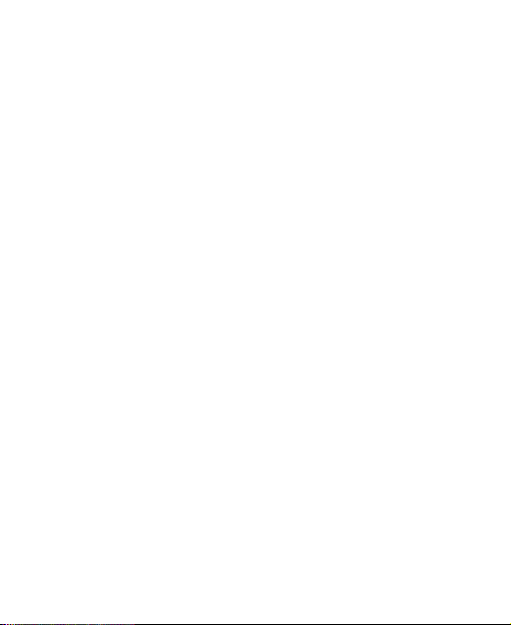
Aspire 5
User Manual
Page 2
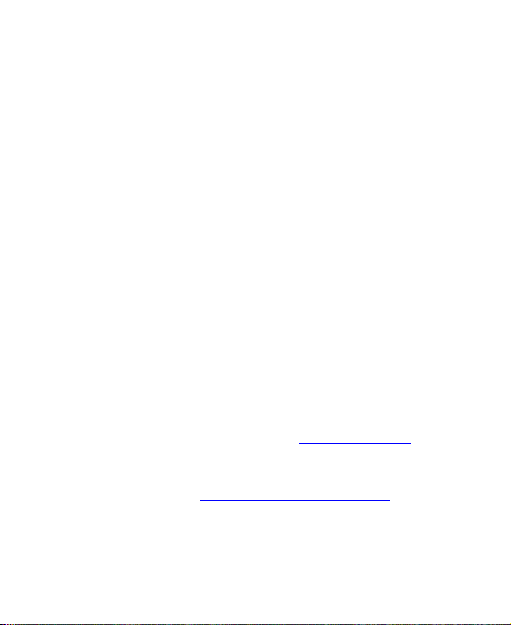
LEGAL INFORMATION
Thank you for choosing this ZTE mobile device. In order to
keep your device in its best condition, please read this
manual and keep it for future reference.
Copyright
Copyright © 2019 ZTE CORPORATION
All rights reserved.
No part of this publication may be quoted, reproduced,
translated or used in any form or by any means, electronic or
mechanical, including photocopying and microfilm, without
the prior written permission of ZTE Corporation.
Notice
ZTE Corporation reserves the right to make modifications on
print errors or update specifications in this guide without
prior notice. This manual has been designed with the utmost
care to ensure the accuracy of its content. However, all
statements, information and recommendations contained
therein do not constitute a warranty of any kind, either
expressed or implied. Please refer to For Your Safety to be
sure to use your phone properly and safely. We offer selfservice for our smart terminal device users. Please visit the
ZTE official website (at http://www.ztedevices.com) for more
information on self-service and supported product models.
Information on the website takes precedence.
2
Page 3
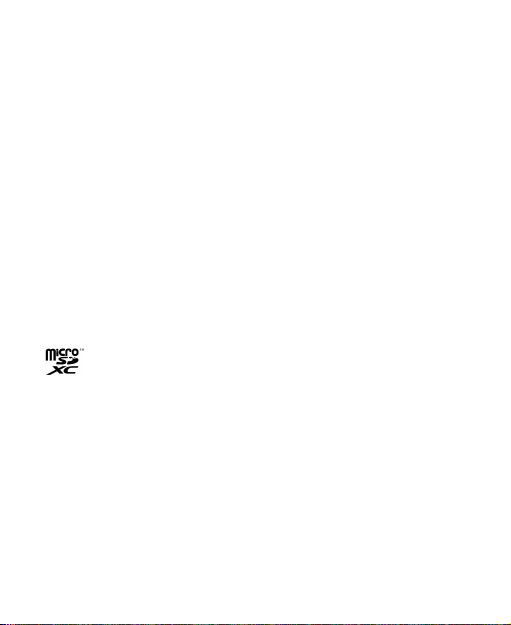
Disclaimer
ZTE Corporation expressly disclaims any liability for faults
and damages caused by unauthorized modifications of the
software.
Images and screenshots used in this manual may differ from
the actual product. Content in this manual may differ from
the actual product or software.
Trademarks
ZTE and the ZTE logos are trademarks of ZTE Corporation.
Android is a trademark of Google LLC; Oreo is a trademark
of Mondelez International, Inc. group.
The Bluetooth
®
word mark and logos are registered
trademarks owned by the Bluetooth SIG, Inc. and any use of
such marks by ZTE Corporation is under license.
microSDXC Logo is a trademark of SD-3C, LLC.
Other trademarks and trade names are those of their
respective owners.
3
Page 4
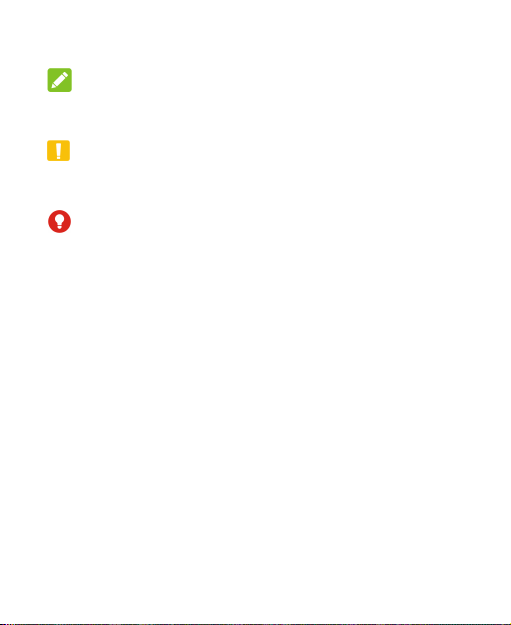
Instructional Icons
NOTE Additional information, supplementary
CAUTION Safety information that, if ignored, may
WARNING Safety information that, if ignored, may
Version No.: R1.0
Edition Time: July 16, 2019
instruction or tips for the operation of
the product.
cause minor damage to the equipment
or service interruption.
cause serious damage to the
equipment or danger to personal
safety.
4
Page 5
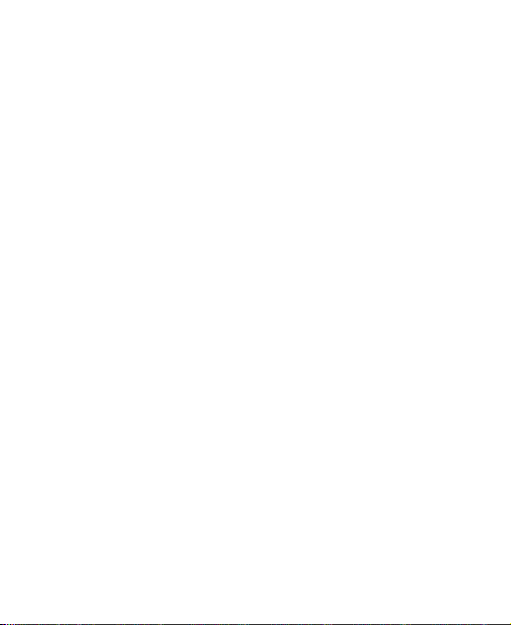
Contents
Getting Started ......................................................... 9
Overview .......................................................................... 9
Knowing the Keys .......................................................... 11
Setting Up Your Phone .................................................. 12
Charging the Phone ....................................................... 14
Powering On/Off ............................................................ 15
Setting Up for the First Time .......................................... 16
Knowing the Home Screen ............................................ 16
Personalizing ......................................................... 17
Choosing Your Wallpaper .............................................. 17
Removing Items From Your Home Screen .................... 17
Using Do Not Disturb Mode ........................................... 18
Knowing the Basics ............................................... 20
Monitoring the Phone Status ......................................... 20
Managing Notifications .................................................. 21
Using Quick Settings ..................................................... 22
Opening and Switching Apps ......................................... 23
Security .................................................................. 24
Protecting Your Phone With a Screen Lock .................. 24
Protecting Your Phone With Screen Pinning ................. 25
Connecting to Networks ....................................... 27
Connecting to Mobile Network ....................................... 27
Connecting to a Wi-Fi Network ...................................... 28
5
Page 6
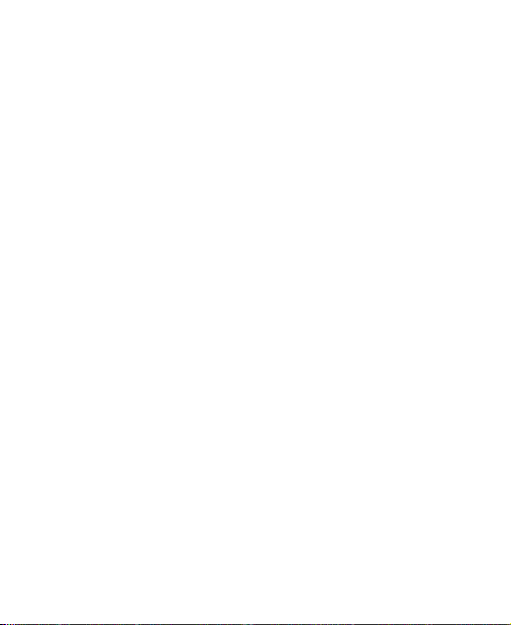
Connecting to Devices .......................................... 29
Bluetooth® ...................................................................... 29
Connecting to a Computer via USB .............................. 30
Sharing Your Mobile Data Connection Through
Tethering................................................................. 32
Phone Calls ............................................................ 33
Placing Calls .................................................................. 33
Answering or Rejecting Calls ........................................ 34
Contacts ................................................................. 37
Creating a Contact ........................................................ 37
Searching for a Contact ................................................. 38
Importing and Exporting Contacts ................................. 38
Setting a Ringtone for a Contact ................................... 40
Joining Duplicate Contacts ............................................ 41
Separating Contact Information ..................................... 41
Setting Call/Message Blocking ...................................... 42
Gmail ....................................................................... 43
Setting Up the First Email Account ................................ 43
Writing and Sending an Email ....................................... 43
Responding to an Email ................................................ 44
Messages ................................................................ 45
Opening the Messages Screen ..................................... 45
Sending a Message ....................................................... 45
Message Options .......................................................... 46
6
Page 7
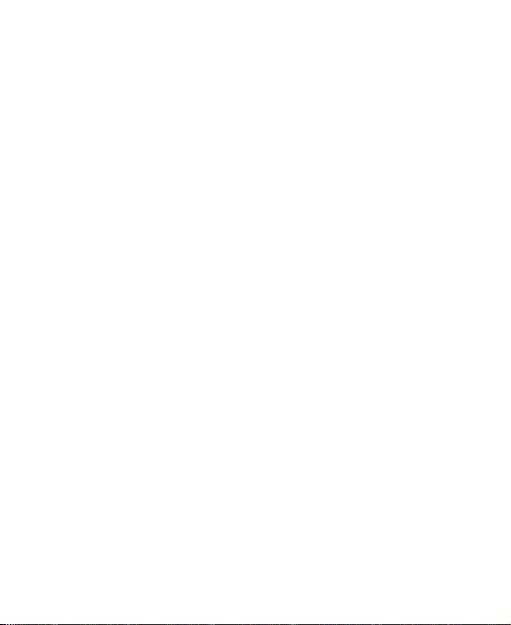
Message Settings .......................................................... 47
Camera ................................................................... 48
Taking Pictures .............................................................. 48
Recording Videos .......................................................... 50
Using Other Camera Modes .......................................... 50
Gallery .................................................................... 51
Opening Gallery ............................................................. 51
Sharing Pictures and Videos ......................................... 51
Retouching Your Pictures .............................................. 51
Play Music .............................................................. 53
Playing Your Music ........................................................ 53
Managing Playlists ......................................................... 53
Settings .................................................................. 55
Network & Internet ......................................................... 55
Connected Devices ........................................................ 57
Apps & Notifications ....................................................... 57
Battery ............................................................................ 59
Display ........................................................................... 59
Scheduled Power On/Off ............................................... 59
Sound............................................................................. 60
Storage .......................................................................... 60
Security & Location ........................................................ 60
Users & Accounts .......................................................... 63
Accessibility ................................................................... 63
Google ........................................................................... 63
7
Page 8
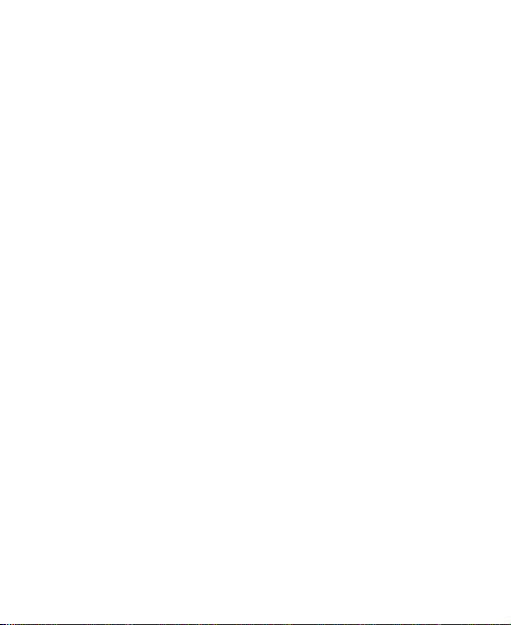
System .......................................................................... 64
Software Update ............................................................ 65
For Your Safety ...................................................... 66
General Safety .............................................................. 66
Radio Frequency (RF) Energy ...................................... 68
Distractions .................................................................... 70
Product Handling ........................................................... 71
Electrical Safety ............................................................. 77
Radio Frequency Interference ....................................... 78
Explosive Environments ................................................ 80
Specification ........................................................... 81
CE Caution .............................................................. 82
Battery Caution .............................................................. 82
USB Port ....................................................................... 82
Proper Use .................................................................... 82
Disposal of Your Old Appliance ........................... 83
EU DECLARATION OF CONFORMITY .................. 84
8
Page 9
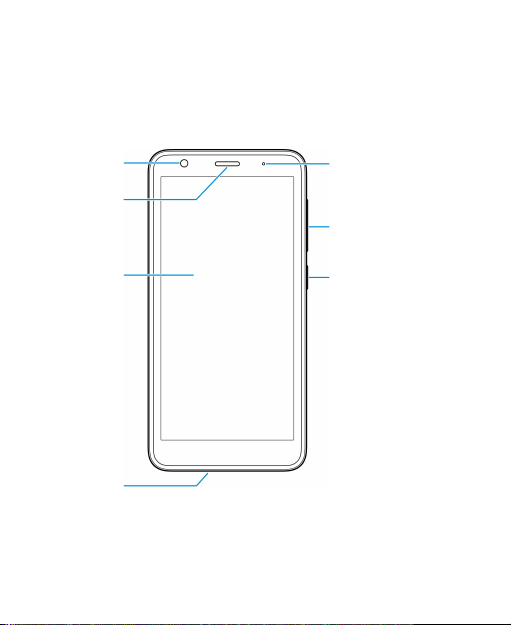
Getting Started
Overview
Front
camera
Earpiece/
Speaker
Touch
screen
Microphone
Indicator light
Volume key
Power key
9
Page 10
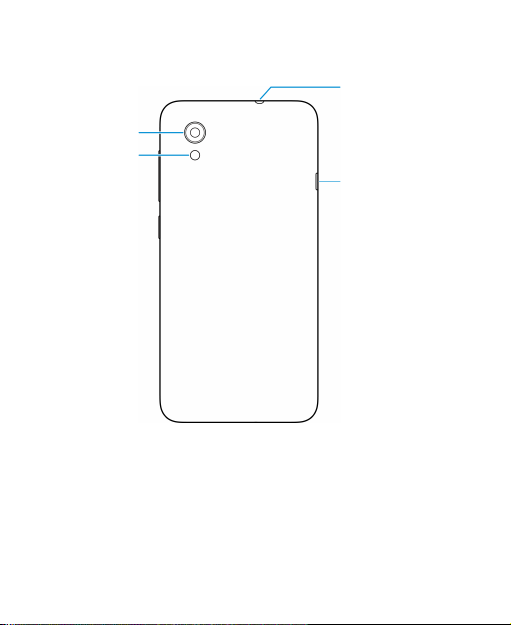
Back camera
Flash
10
Headset jack
Charging/
micro-USB jack
Page 11

Knowing the Keys
Key Function
Press and hold to turn on or off
Power key
Volume key
(Home key)
(Back key)
(Recent apps key)
airplane mode, restart or power off.
Press to turn off or on the screen
display.
Press or hold either end of the key to
turn the volume up or down.
Touch to return to the home screen
from any application or screen.
Touch and hold to use the Google
Assistant.
Touch to go to the previous screen.
Touch to see recently used apps.
Double-tap to switch to the most
recent application.
11
Page 12
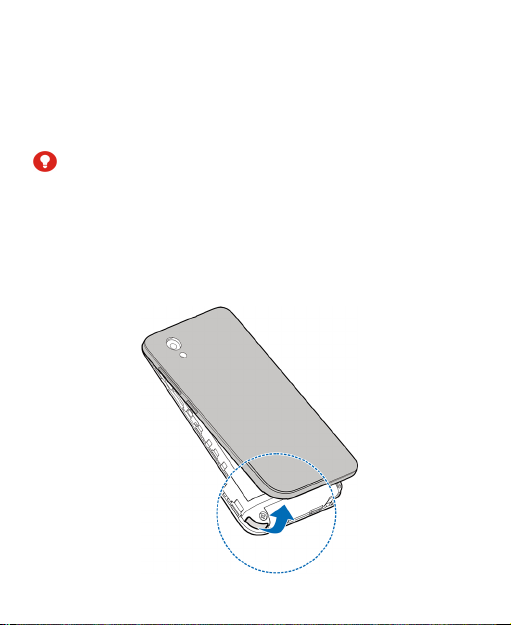
Setting Up Your Phone
The nano-SIM card can be installed or removed while the
phone is turned on.
Power off your phone before removing or replacing the battery.
WARNING!
To avoid damage to the phone, do not use any other kind of
SIM cards, or any non-standard nano-SIM card cut from a
SIM card. You can get a standard nano-SIM card from your
service provider.
1. Place your finger into the slot at the bottom of the back
cover, and gently lift and remove the cover.
12
Page 13
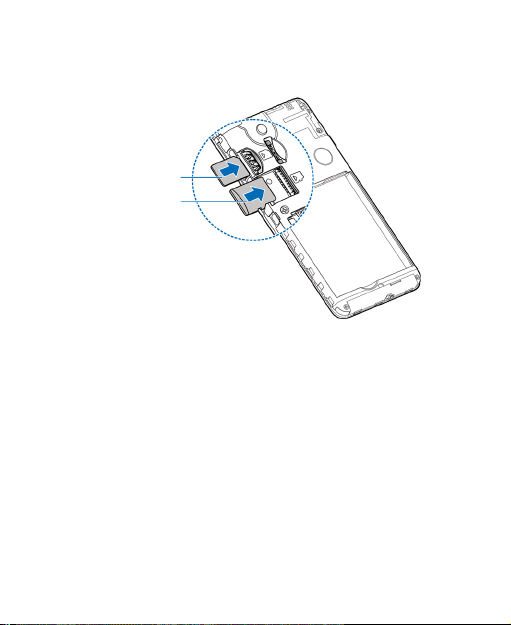
2. Install the nano-SIM card and the microSDXC card as
shown.
nano-SIM
card
microSDXC
card
3. Insert the battery, making sure the connectors align.
Gently push down on the battery until it clicks into place.
13
Page 14
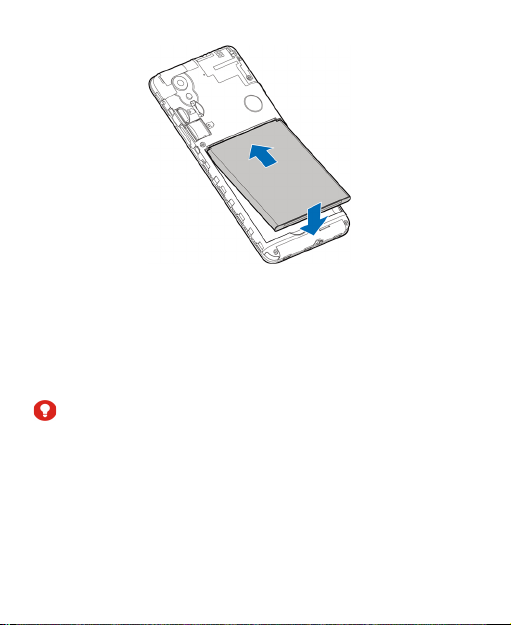
4. Replace the back cover.
Charging the Phone
Your phone’s battery should have enough power for the
phone to turn on, find a signal, and make a few calls. You
should fully charge the battery as soon as possible.
WARNING!
Use only ZTE-approved chargers and USB cables. The use
of unapproved accessories could damage your phone or
cause the battery to explode.
14
Page 15
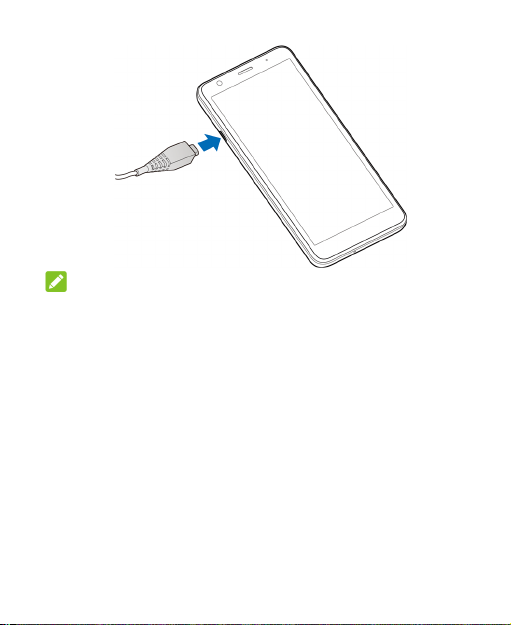
NOTE:
If the battery is extremely low, you may be unable to power
on the phone even when it is being charged. In this case, try
again after charging the phone for at least 20 minutes.
Contact the customer service if you still cannot power on the
phone after prolonged charging.
Powering On/Off
Press and hold the Power key to turn on your phone.
To switch it off, hold the Power key to open the options
menu and touch Shut Down > OK.
15
Page 16
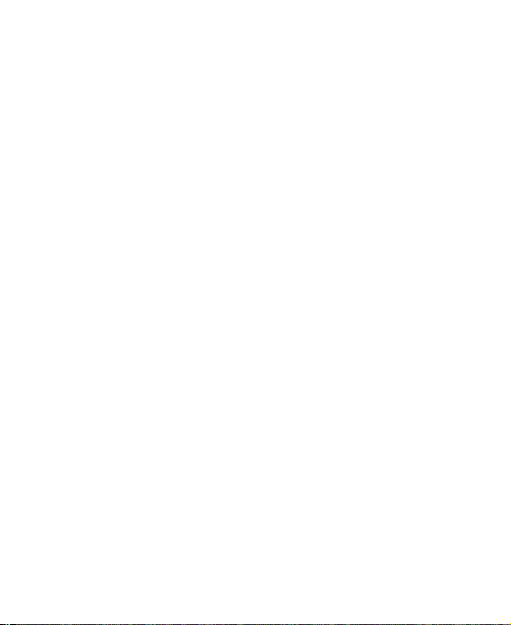
Setting Up for the First Time
When you first power on your phone after you purchase it or
reset it to factory settings, you need to do some settings
before using it.
Touch the language to select the language you want to use
and then touch START. Then follow the prompts to set up
Wi-Fi, date & time, name, screen lock, Google services, and
other options.
Knowing the Home Screen
The home screen is the starting point for your phone’s
applications, functions, and menus. You can customize your
home screen by adding folders, shortcuts, and more.
Your home screen is extendable, providing more space for
shortcuts and folders. Touch and hold a shortcut or folder
and drag it to the right edge of the screen to create an
extended panel for the shortcut/folder. Swipe left or right on
the screen to switch between panels.
16
Page 17
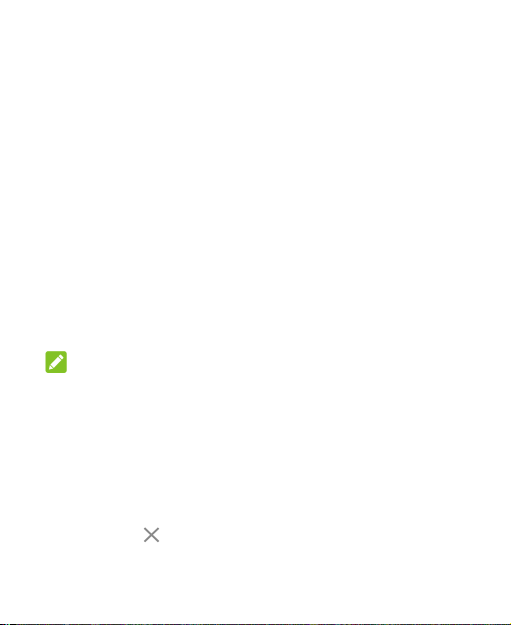
Personalizing
Choosing Your Wallpaper
You can set the wallpaper for the home screen and the lock
screen.
1. Touch and hold on a blank area of the home screen and
touch WALLPAPERS.
2. Touch My photos to select an image or directly touch a
built-in static wallpaper. For images in My photos, you
can pan and zoom on them to select the area you need.
3. Touch Set wallpaper.
4. Touch Home screen, Lock screen, or Home screen
and lock screen.
NOTE:
You can also set the wallpaper by opening the Settings app
and selecting Display > Wallpaper.
Removing Items From Your Home Screen
1. Touch and hold the item you want to delete.
2. Drag it to Remove to delete it.
17
Page 18
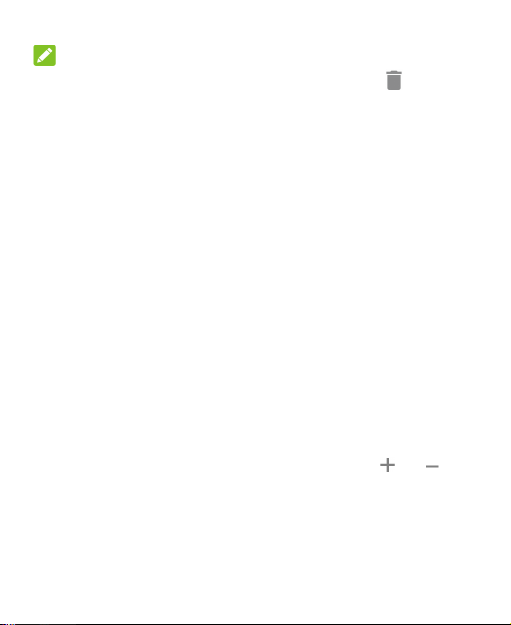
NOTE:
If the item is an app icon, you may also drag it to
Uninstall and touch OK to uninstall the app. Some
preinstalled apps cannot be uninstalled.
Using Do Not Disturb Mode
You can limit interruptions with Do not disturb mode. This
mode silences your phone so that it doesn’t make sounds or
vibrate when you don’t want it to.
Turn on Do Not Disturb Mode
1. Swipe down from the top of the screen with two fingers to
access the Quick Settings.
2. Find and touch the word “Do not disturb.”
3. Touch Total silence, Alarms only, or Priority only
depending on whether you want to allow exceptions. You
can customize the exceptions when Priority only is
selected.
4. Touch Until you turn off Do Not Disturb if you want to
turn off Do not disturb mode manually; touch or to
set the time before Do not disturb mode turns off
automatically.
5. Touch DONE.
18
Page 19
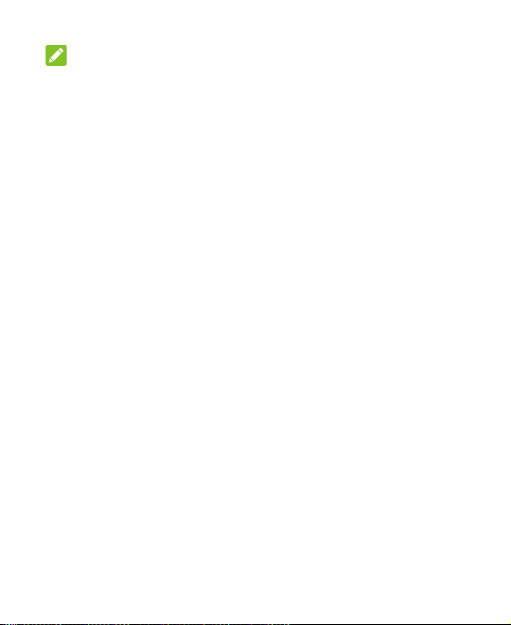
NOTE:
Press the Volume key when no media application is active
to show the volume bar. Drag the slider to the left or keep
pressing the Volume down key to turn on vibration. Press
the key again to turn on Alarms only.
Set Do Not Disturb Mode
1. Swipe up from the home screen and touch Settings >
Sound > Do Not Disturb preferences.
2. Touch the following options as you need:
Priority only allows: Set reminders, events,
message senders, and callers that you specify as
exceptions.
Block visual disturbances: Set Do not disturb mode
to block visual disturbances. Turn on/off the switches
to choose whether to block visual notifications when
the screen is on and off.
Automatic rules: If you want to turn on and off Do
not disturb mode during certain periods or events, use
the default time rules and event rule, or touch Add
more to set new rules.
19
Page 20
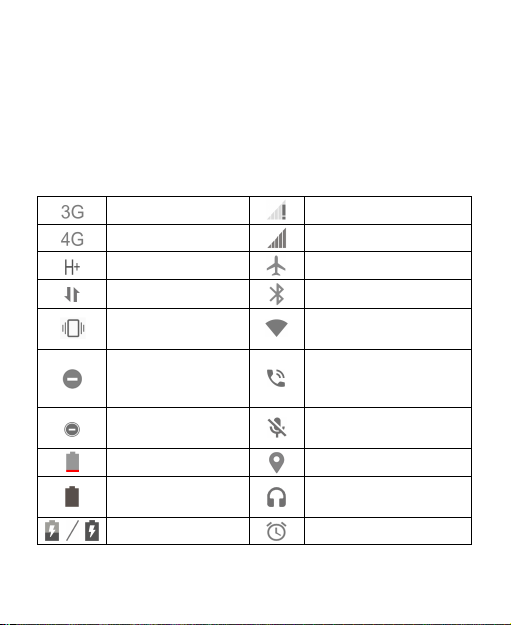
Knowing the Basics
Monitoring the Phone Status
The status bar at the top of the home screen provides phone
and service status icons on the right side. Below are some of
the icons you may see.
3G connected No signal
4G connected Signal strength
HSPA+ connected Airplane mode
Mobile data in use Bluetooth® on
Vibration on
Do not disturb mode
on (Alarms only or
Priority only)
Do not disturb mode
on (Total silence)
Battery low Location service active
Battery full
Battery charging Alarm set
20
Connected to a Wi-Fi®
network
Speaker on
Phone microphone off
Wired headset
connected
Page 21
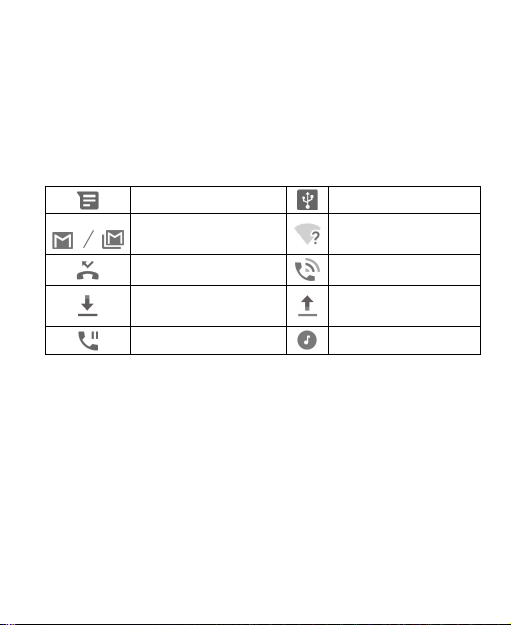
Managing Notifications
Notification Icons
The status bar at the top of the home screen provides
notification icons on the left. Below are some of the icons
you may see.
New SMS/MMS USB tethering on
New message(s) from
the Gmail™ app
Missed call Call in progress
Downloading/
Receiving data
Call on hold Song playing
Open/Close the Notification Panel
Notifications report the arrival of new messages, calendar
events, and alarms, as well as ongoing events, such as
when you are playing music. You can open the notification
panel to view the details of notifications.
To open the notification panel, swipe your finger down
from the top of the screen.
To close the notification panel, swipe your finger up on
the screen or touch the Back key.
21
Open Wi-Fi network
detected
Uploading/Sending
data
Page 22
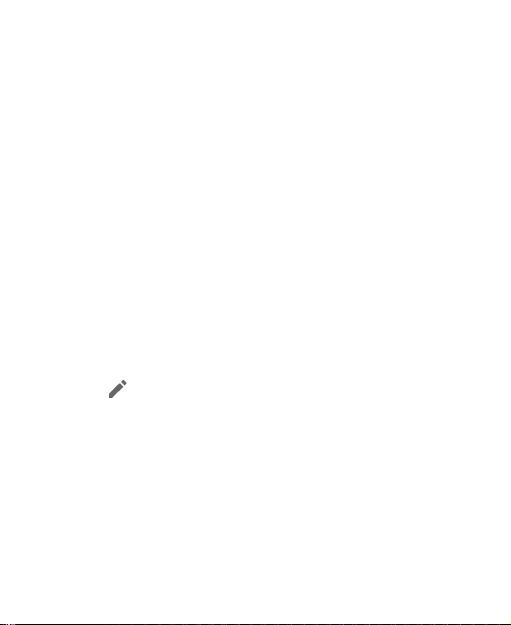
Using Quick Settings
The Quick Settings make it convenient to view or change the
most common settings for your phone.
Swipe down from the status bar and drag the notification
panel downwards to open the Quick Settings panel.
To turn on or off settings quickly:
1. Open the Quick Settings panel.
2. To turn on or off a setting, touch its tile. Touch and hold
certain tiles to access more setting options. For example,
touch and hold the Wi-Fi tile to open Wi-Fi settings.
To customize the Quick Settings panel:
You can add, remove or rearrange the tiles on the Quick
Settings panel.
1. Open the Quick Settings panel.
2. Touch below the tiles and do one of the following.
Touch and hold a tile and drag it to the position you want.
Touch and hold a tile and drag it to the Drag here to
remove section to hide it.
In the Drag to add tiles section, drag a tile up to
show it in the Quick Settings panel.
22
Page 23
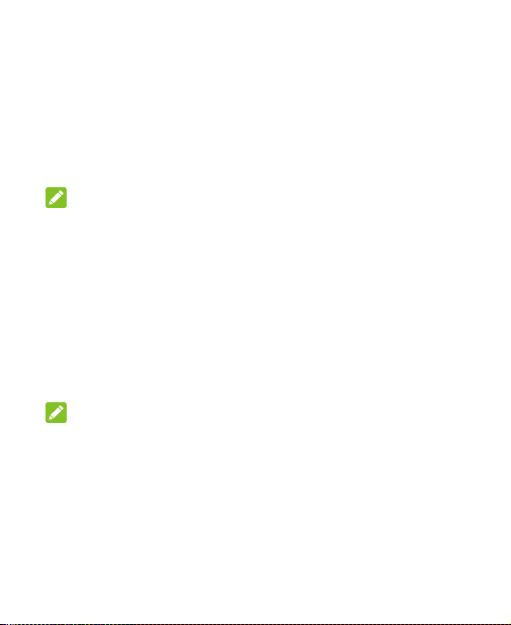
Opening and Switching Apps
Open an App
1. Swipe up on the home screen to view apps.
2. Slide up or down on the screen and touch an app to open
it.
NOTE:
Drag the slider on the right side of the screen to the initial
letter of the app you need, or touch the search box at the top
to search for apps.
Switch Between Recently Opened Apps
1. Touch the Recent apps key. The apps you’ve used
recently are displayed as a series of cards. Slide up and
down to see all the cards.
2. Touch a card to open that app.
NOTES:
You can swipe a card left to remove it from the screen,
which will free up running memory on the phone.
Double-tap the Recent apps key to switch to the most
recent app.
23
Page 24
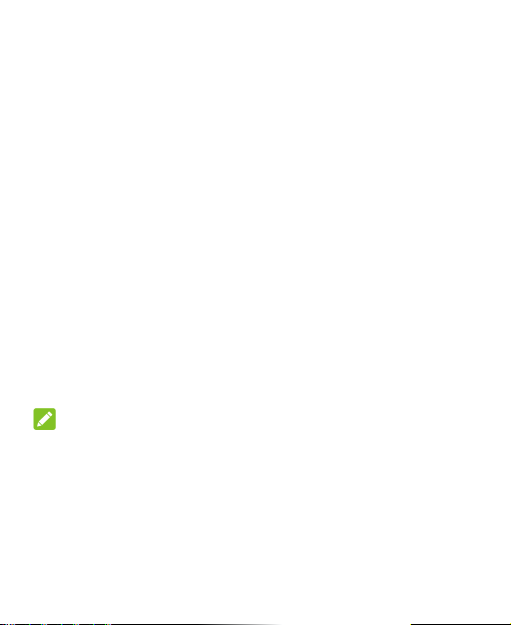
Security
Protecting Your Phone With a Screen Lock
1. Swipe up from the home screen and touch Settings >
Security & location > Screen lock.
2. Touch None, Swipe, Pattern, PIN, or Password.
Touch None to disable the screen lock.
Touch Swipe to allow unlocking with a ‘swipe'
gesture. Anyone can unlock the screen by touching
the display and sliding up.
Touch Pattern to create a pattern that you must draw
to unlock the screen.
Touch PIN or Password to set a numeric PIN or a
password that you must enter to unlock the screen.
NOTE:
When setting up a Pattern, PIN, or Password lock, you can
touch YES to enable or NO to disable secure start-up, which
requires you to unlock before the phone starts up.
24
Page 25
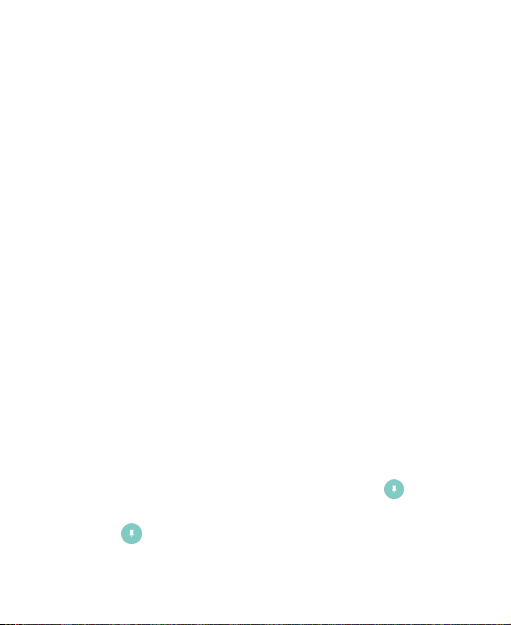
Protecting Your Phone With Screen Pinning
You can use the screen pinning feature to keep an app in
view, so others cannot switch to other apps or access your
personal information.
Turn On Screen Pinning
1. Swipe up from the home screen and touch Settings >
Security & location > Screen pinning.
2. Touch the Off switch.
3. To add security for unpinning, switch on Lock device
when unpinning and set up a screen lock as prompted,
or switch on Ask for unlock pattern/PIN/password
before unpinning if you’ve set a screen lock already.
Pin a Screen
1. Ensure that screen pinning is turned on.
2. Open the app you want to keep in view.
3. Touch the Recent apps key.
4. If there are many app tabs, swipe up to find on the
front-most tab.
5. Touch .
25
Page 26
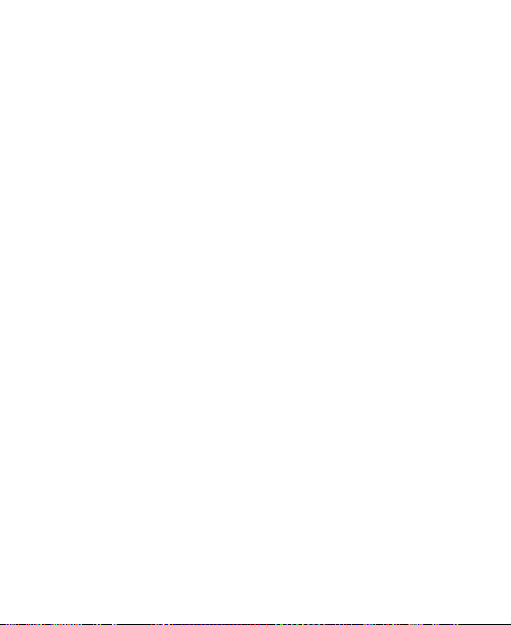
Unpin the Screen
To unpin the screen and return to normal use, touch and
hold the Back key.
If you have asked for the unlock pattern, PIN or password
before unpinning the screen, swipe up on the lock screen
and draw the pattern or enter the PIN/password.
26
Page 27

Connecting to Networks
Connecting to Mobile Network
Set Access Point Names
To connect to the Internet, you can use the default Access
Point Names (APN). And if you want to add a new APN,
please contact the service provider to get the necessary
information.
1. Swipe up from the home screen and touch Settings >
Network & Internet > Mobile network.
2. Touch Access Point Names > .
3. Touch each item to enter the information you get from
your service provider.
4. Touch > Save to complete.
NOTE:
To set the APN to default settings, on the APNs screen
touch > Reset to default.
Turn on/off Mobile Data Switches
1. Swipe up from the home screen and touch Settings >
Network & Internet > Mobile network.
2. Turn on/off mobile data related switches.
27
Page 28

Switch on/off Mobile data to turn on/off mobile data
access.
Switch on/off Roaming to turn on/off mobile data when
roaming.
Switch off Mobile data always online to conserve
power and data. You may need to manually refresh in
applications to update online data.
Connecting to a Wi-Fi Network
1. Swipe up from the home screen and touch Settings >
Network & Internet > Wi-Fi.
2. Slide the Wi-Fi switch to the On position to turn it on.
3. Touch a network name to connect to it.
4. If the network is secured, enter the password and touch
CONNECT.
NOTE:
Your phone automatically connects to previously used Wi-Fi
networks when they are in range.
28
Page 29

Connecting to Devices
Bluetooth®
Bluetooth is a short-range wireless communication
technology. Phones or other devices with Bluetooth
capabilities can exchange information wirelessly within a
distance of a few meters. The Bluetooth devices must be
paired before communication is performed.
1. Swipe up from the home screen and touch Settings >
Connected devices > Bluetooth.
2. Slide the switch to the On position if Bluetooth is off.
3. Touch Pair new device. Your phone automatically scans
for and displays the IDs of all available Bluetooth devices
in range.
4. Touch the device you want to pair with.
5. If necessary, confirm that the Bluetooth passkeys are the
same between the two devices and touch PAIR.
Alternatively, enter a Bluetooth passkey and touch PAIR.
Pairing is successfully completed when the other device
accepts the connection or the same passkey is entered.
29
Page 30

NOTES:
When Bluetooth is on, the icon appears in the status
bar.
The Bluetooth passkey may be fixed for certain devices,
such as headsets and hands-free car kits. You can try
entering 0000 or 1234 (the most common passkeys), or
refer to the documents for that device
Connecting to a Computer via USB
You can connect your phone to a computer with a USB
cable and transfer music, pictures, and other files in both
directions. Your phone stores these files in the phone
storage or on a removable microSDXC card.
USB tethering will be turned off automatically when you use
USB to transfer files between your phone and computer.
Connect Your Phone to the Computer
1. Connect your phone to a PC with a USB cable.
2. Open the notification panel and touch USB charging
this device to open the connection options menu.
3. Choose one of the following options.
Charge this device: Charge your phone via USB.
Transfer files: Transfer files on Windows® PC or Mac®.
30
Page 31

NOTE:
For Windows XP, please install Media Player 11 (or
later version) when you use this mode.
Transfer photos (PTP): Transfer photos or files if
MTP is not supported by your computer.
Disconnect Your Phone From the Computer
To disconnect the phone from the computer, simply unplug
the USB cable when you’re finished.
31
Page 32

Sharing Your Mobile Data Connection Through Tethering
You can use tethering to share your phone’s Internet
connection with a computer or other device that connects to
your phone via USB cable or by Bluetooth.
1. Swipe up from the home screen and touch Settings >
Network & Internet > Hotspot & tethering.
2. Switch on USB tethering or Bluetooth tethering.
For USB tethering, connect your phone to the
computer with the supplied USB cable before
touching USB tethering.
For Bluetooth tethering, pair your phone with another
device via Bluetooth and set the device to obtain its
network connection via Bluetooth.
To stop sharing your data connection, switch off USB
tethering or Bluetooth tethering.
32
Page 33

Phone Calls
Placing Calls
Place a Call by Dialing
1. From the home screen, touch .
2. Touch to open the dialer and enter the phone
number or the contact name with the dialpad. Touch
to delete incorrect digits.
NOTE:
As you enter the phone number or the contact name,
your phone searches for matching information in your
contacts. If you see the number and contact you want to
call, touch it to place the call immediately.
3. Touch below the keypad to dial.
NOTE:
To make an international call, touch and hold the 0 key to
enter the plus (+) symbol. Next, enter the country code,
followed by the city/area code and then the phone number.
Place a Call From the Call History
1. From the home screen, touch > .
2. Touch next to an entry in the history list to call back.
33
Page 34

Place a Call From a Text Message
While viewing a text message, you can call the sender or
phone numbers contained in the message.
1. From the home screen, touch .
2. Touch the conversation.
3. To call the message sender, touch at the top; to call
a number in the message text, touch the number and
touch .
Call Your Contacts
1. From the home screen touch > , or swipe up on
the home screen and touch .
2. Touch the contact you want to call.
3. Touch next to the contact’s phone number to place
the call.
Answering or Rejecting Calls
Answer a Call
When you receive a phone call, swipe up on the screen to
answer the call.
- or -
If the screen is unlocked, touch ANSWER.
34
Page 35

NOTE:
To silence the ringer before answering the call, press either
end of the Volume key.
Reject a Call
When you receive a phone call, swipe down on the screen to
reject the call.
You can also swipe from at the bottom left to reject the
call and select a preset text message or edit one to send to
the caller.
- or -
If the screen is unlocked, touch DECLINE to reject the call.
Call Options
During a call, you will see a number of on-screen options.
Touch an option to select it.
Touch to turn on or off the speaker.
Touch to mute or unmute your microphone.
Touch to switch to the keypad when you need to
enter a code (for example, the PIN for your voicemail)
during the call.
Touch to put the call on hold.
Touch to make another call separately from the first
call, which is put on hold.
35
Page 36

Touch to merge the separate calls into a single
conference call.
Touch to put the caller you are speaking to on hold,
and switch to the other call that has been put on hold.
Touch
Because of higher volume levels, do not place the phone
near your ear during speakerphone use.
WARNING!
to end the current call.
Call Settings
Call settings let you set fast dial, voicemail, call forwarding,
and other settings.
1. From the home screen touch .
2. Touch next to Search contacts.
3. Touch Settings.
36
Page 37

Contacts
You can add contacts on your phone and synchronize them
with the contacts in your Google account or other accounts
that support contact syncing. You can view and add contact
information directly from Phone, Gmail, and message
applications.
Creating a Contact
1. Swipe up from the home screen and touch .
2. Touch to add a contact.
3. The first time you create a contact, choose the default
account for new contacts.
4. Touch Saving to to choose where to save the contact.
You can save the contact on the phone, the nano-SIM
card, or a web account (such as Google).
5. Enter the contact name, phone numbers, email
addresses, and other information.
6. Touch SAVE.
37
Page 38

Searching for a Contact
1. Swipe up from the home screen and touch .
2. Touch at the top of the screen.
3. Input the contact name or any information the contact
has to search for it. The contacts matched will be listed.
Importing and Exporting Contacts
You can import/export contacts from one account to another,
or from/to the phone storage or an installed microSDXC
card. This is especially useful when you need to transfer
contacts between different devices.
Import/Export Contacts Between Accounts
1. Swipe up from the home screen and touch .
2. Touch > Settings > Import/Export contacts > Copy
to.
3. Touch the account you want to copy contacts data to.
NOTE:
Copying contacts from other accounts to the nano-SIM
card may lose some information.
4. Touch the contact you want to copy or touch > Multi
select, check multiple contacts, and touch .
38
Page 39

Import Contacts From the Phone Storage or the microSDXC Card
1. Swipe up from the home screen and touch .
2. Touch > Settings > Import/Export contacts >
Import from .vcf file > OK.
3. Touch and find the vCard file(s) on the phone storage
or microSDXC card and touch one to import contacts.
NOTE:
Touch > Show internal storage if needed to find your
vCard file(s).
Export Contacts to the Phone Storage or the microSDXC Card
1. Swipe up from the home screen and touch .
2. Touch > Settings > Import/Export contacts >
Export to .vcf file.
3. Touch the contact you want to export or touch > Multi
select, check multiple contacts, and touch .
4. Touch and select the directory in which the vCard
file will be saved. Touch > Show internal storage if
needed.
5. Edit the file name if needed and touch SAVE to create
the file.
39
Page 40

Setting a Ringtone for a Contact
Assign a special ringtone to a contact, so you know who is
calling when you hear the ringtone.
1. Swipe up from the home screen and touch .
2. Touch a contact you want to set a ringtone for.
NOTE:
The contact must be saved on the phone or a web
account, not the nano-SIM card.
3. Touch > Set ringtone.
4. Select a ringtone you like and touch OK.
NOTE:
In addition to preinstalled ringtones, you can touch Add
ringtone to select an audio file in your phone or
microSDXC card.
40
Page 41

Joining Duplicate Contacts
As your phone synchronizes with multiple online accounts,
you may see duplicate entries for the same contact. You can
merge all the separate information of a contact into one
entry in the Contacts list.
1. Swipe up from the home screen and touch .
2. Touch a contact, and then touch > Link.
3. Touch the contact whose information you want to join
with the first entry.
The information from the second contact is added to the
first contact, and the second contact is no longer
displayed in the contacts list.
4. To join another contact to the main contact, touch >
View linked contacts > ADD.
Separating Contact Information
If contact information from different sources was joined in
error, you can separate the information back into individual
contacts on your phone.
1. Swipe up from the home screen and touch .
2. Touch a joint contact you want to separate.
3. Touch > View linked contacts > UNLINK.
4. Touch UNLINK to confirm.
41
Page 42

Setting Call/Message Blocking
The call blocking feature allows you to block calls and
messages from certain numbers.
1. Swipe up from the home screen and touch .
2. Touch > Settings > Blocked numbers.
3. Touch > Block calls / Block messages / Block calls
& messages to select a number from contacts or call log
and block calls and/or messages from the number.
NOTE:
You can also touch > Add to add any number for
call/message blocking.
NOTES:
Open the Contacts app and touch > Settings >
Blocked numbers > Call / Message to check blocked
calls and messages.
Touch and hold an entry in the Blacklist and select
Remove or Edit to unblock the number or change
blocking settings.
42
Page 43

Gmail
Swipe up on the home screen and touch Gmail. Use it to
receive and send emails from your Gmail accounts or other
accounts, using POP3 or IMAP, or access your Exchange
ActiveSync account for your corporate email needs.
Setting Up the First Email Account
1. Open Gmail. If it is the first time the app is opened,
touch GOT IT.
2. Touch Add an email address and select an email server.
3. Follow the on-screen instructions to set up the account.
Writing and Sending an Email
1.
Open your email Inbox and touch .
2.
Touch the To field and enter a contact name or email
address. Enter a comma, a semi-colon, or a space to
separate each recipient. You can also touch > Add
from Contacts to select recipients from your contacts.
3.
Enter the email subject and compose the email text.
4.
Touch to add images, videos and other types of files
as attachments.
5.
Touch at the top right of the screen to send the
message.
43
Page 44

Responding to an Email
You can reply to or forward a message that you receive.
1. Open the message you want to reply to or forward from
the Inbox.
2. Do the following as you need:
To reply to the sender, touch (Reply).
To reply to the sender and all recipients of the original
email, touch (Reply all) or touch next to the
sender and select Reply all.
To forward the email to someone else, touch
(Forward) or touch next to the sender and select
Forward.
3. Edit your message and touch .
44
Page 45

Messages
You can use Messages to exchange text messages (SMS)
and multimedia messages (MMS).
Opening the Messages Screen
From the home screen touch .
The Messages screen opens, where you can create a new
message or open an ongoing message thread.
Touch Start chat to write a new text or multimedia
message.
Touch an existing message thread to open the
conversation you’ve had with a certain number.
Sending a Message
1. From the home screen touch .
2. On the Messages screen, touch Start chat
3. Add recipients by one of the following ways.
Manually enter the recipient’s number or the contact
name. If the phone presents a few suggestions, touch
the one you want to add.
Touch a contact listed below the To field.
45
at the bottom.
Page 46

To add more recipients for a group conversation, touch
to add more recipients and then touch .
4. Touch the Text message field and enter the message
text. Touch to add emoji to your text message.
5. If you want to send a multimedia message, touch to
add pictures, audio, videos, or location to the message.
6. Touch .
NOTES:
You can also include email addresses as recipients for a
multimedia message.
Do not add any attachment if you want to send a text
message. Otherwise you may be charged for a
multimedia message.
Message Options
On the Messages screen, touch and hold a thread and the
following options may be available.
Touch to archive the thread. You can touch >
Archived from the Messages screen to find all archived
messages.
Touch > Delete to delete the thread.
Touch to add the new number in the thread to your
contacts.
46
Page 47

Touch > OK to block the contact or number in the
thread, and the thread will be archived. You can touch
> Blocked contacts from the Messages screen to find
all blocked numbers.
NOTE:
You can touch and hold a thread and touch more to select
them, and then choose to archive or delete them.
Message Settings
On the Messages screen, touch > Settings to change the
message settings.
47
Page 48

Camera
Taking Pictures
1. From the home screen touch .
2. Aim the camera at the subject and make any necessary
adjustment. Swipe right to select other camera modes.
48
Page 49

Number Function
1 Change the flash setting.
2 Capture a picture.
3 View pictures and videos you have taken.
Swipe left for camera settings and right for
4
more camera modes.
5 Switch to the camcorder.
Turn on/off beauty mode and customize
6
settings.
7 Switch between the front and back cameras.
WARNING!
Keep a safe distance when using the flash. Do not point
the flash towards the eyes of people or animals.
NOTE:
You can spread or pinch on the screen to zoom in or out
before taking pictures.
3. Lightly touch .
49
Page 50

Recording Videos
1. From the home screen touch > .
2. Aim the camera at the subject.
3. Touch to start recording a video.
4. Touch to stop recording.
NOTES:
You can spread or pinch on the screen to zoom in or out
before and during recording.
While the recording is in progress, touch to pause
the recording, or touch to save the frame as a photo.
Using Other Camera Modes
Your Camera app offers other powerful and interesting
camera modes. Different mode offers different function or
Swipe right to use them.
effect.
Manual: Adjust more camera options for your photo such
as ISO, white balance, exposure, and metering.
Scene: Choose different scene settings optimized for
different light conditions or subjects.
NOTE:
Manual and scene modes are only available for the back
camera.
50
Page 51

Gallery
Opening Gallery
From the home screen touch to view your pictures and
videos. Touch to view everything, all photos, all videos,
or all albums.
Sharing Pictures and Videos
1. Touch and hold a picture or video to select it. If
necessary, touch to see all pictures/videos in a time
period or album.
2. Touch more items that you want to share.
3. Touch and select how you want to share the items.
Retouching Your Pictures
You can edit any photos you took and some other pictures in
Gallery. The changed picture is saved in the same album as
the original one, while the original is never affected.
1. While viewing a picture in full screen, touch the screen
and touch .
2. Touch the icons along the bottom of the screen to edit
the picture.
51
Page 52

Apply a frame to the picture.
Apply a filter to the picture.
Adjust brightness, saturation, contrast, vignette,
and sharpness for the picture.
Crop, rotate, or flip (mirror) the picture.
3. If necessary, touch to keep the change or touch
to cancel it.
4. Touch SAVE to save the new picture.
NOTE:
Touch to show applied effects and undo or redo them.
52
Page 53

Play Music
Playing Your Music
Play Music supports a wide variety of audio formats, so it
can play music you purchase from online stores, music you
copy from your CD collection, and so on.
1. Swipe up from the home screen and touch > >
Music library to see your music. Swipe left or right to
switch views among playlists, artists, albums, songs, or
genres.
NOTE:
The first time you open Play Music, you can sign in to your
Google account to access music you have purchased from
the Play Store.
2. Touch a collection and touch the song to play it.
Managing Playlists
Create playlists to organize your music files into sets of
songs, so that you can play the songs you like in the order
you prefer.
In the music library, touch next to a song > Add to
playlist to add the song to a playlist or create a new
playlist (touch NEW PLAYLIST).
53
Page 54

In the music library, touch PLAYLISTS to view existing
playlists. You can then touch next to the playlist name
to play the list, add the songs to other playlists, edit the
playlist name or description, or delete the playlist.
Touch a playlist to view its content. You can then touch
next to a song > Remove from playlist to remove the
song from the playlist.
NOTE:
Automatically generated playlists cannot be edited or
deleted.
54
Page 55

Settings
From the home screen touch Settings. The Settings app
contains most of the tools for customizing and configuring
your phone. In some menus, you may need to touch
Advanced to get all the options.
Network & Internet
Wi-Fi
Open Settings and touch Network & Internet > Wi-Fi. You
can turn Wi-Fi on or off and configure your Wi-Fi
connections. See Connecting to a Wi-Fi Network.
Mobile Network
Open Settings and touch Network & Internet > Mobile
network to control mobile data, set access point names and
other network options. See Connecting to Mobile Network.
Data Usage
Open Settings and touch Network & Internet > Data
usage to check and manage mobile data use. You can view
and restrict Wi-Fi data usage as well. Touch Data Saver to
enable or disable it, which prevents apps from using data
connection in the background. Apps you’re currently using
can access data but may do so less frequently when Data
55
Page 56

saver is enabled. You can touch Unrestricted data to allow
some apps to always have data connection access, even
when Data saver is enabled.
NOTE:
The data usage is measured by your phone, and your
carrier’s data usage accounting may differ.
Hotspot & Tethering
Open Settings and touch Network & Internet > Hotspot &
tethering to share your phone’s mobile data connection with
PCs or other devices via USB or Bluetooth. See Sharing
Your Mobile Data Connection Through Tethering.
VPN
Open Settings and touch Network & Internet > VPN to set
up and connect to virtual private networks.
Airplane Mode
Open Settings and touch Network & Internet > Airplane
mode to turn airplane mode on or off. All the phone’s radios
that transmit voice or data are turned off when airplane
mode is on.
56
Page 57

Connected Devices
Open Settings and touch Connected devices > Bluetooth.
You can turn Bluetooth on or off and configure your
Bluetooth connections. See Bluetooth.
You can also touch Connected devices > Printing to use
the default printing service or other printer plug-ins installed
from the Google Play Store or your printer manufacturer.
Apps & Notifications
App Info
Open Settings and touch Apps & notifications to see
recently opened apps or all apps installed on your phone
and manage them. Touch an app to see its information and
configure the available options.
Notifications
Open Settings and touch Apps & notifications >
Notifications to manage app notifications.
App Permissions
Open Settings and touch Apps & notifications > App
permissions to check what apps have been allowed to
access certain permissions. You can also change the app
permissions.
57
Page 58

WARNING!
Changing the app permissions may result in the app not
working correctly or as originally intended.
Auto-run Manager
Open Settings and touch Apps & notifications >
Advanced > Auto-run Manager to prevent apps from
running automatically, which helps to improve device
performance and save battery.
NOTE:
Once an app is prevented from running automatically, you
may not receive push notifications from it on time.
Default Apps
Open Settings and touch Apps & notifications >
Advanced > Default apps to select the default app for voice
assistant and input, web browsing, phone calling,
messaging, etc. Touch Opening links to set Instant apps
options, or touch an installed app to check its supported
links and set whether to open the links in the app and clear
the app’s defaults.
Do Not Disturb Preferences
Open Settings and touch Apps & notifications >
Advanced > Do Not Disturb preferences to set options for
Do not disturb mode. See Set Do Not Disturb Mode.
58
Page 59

Special App Access
Open Settings and touch Apps & notifications >
Advanced > Special app access to set special access
options of apps.
Battery
Open Settings and touch Battery to view the battery level,
check what has been using the battery, enable battery
saver, or optimize apps to improve battery life.
Display
Open Settings and touch Display to configure the display
options, including brightness level, wallpaper, screen sleep
time, font/display size, etc.
Scheduled Power On/Off
Open Settings and touch Scheduled power on/off >
Power on or Power off to set the day and time when the
phone automatically powers on or off. Check or uncheck
Power on / Power off to turn the features on or off.
59
Page 60

Sound
Open Settings and touch Sound. You can adjust different
types of volume, set Do not disturb options (see Set Do Not
Disturb Mode), set up ringtone and notification/alarm sound,
or select system sounds and vibration.
Storage
Open Settings and touch Storage to view the memory
information of the internal phone storage and the
microSDXC card (if one is installed).
Device storage: Touch Internal shared storage to get
a detailed breakdown of space usage by type. Touch
FREE UP SPACE to delete the files you do not need.
Portable storage: Safely mount, unmount (eject), and
format your microSDXC card.
Security & Location
Open Settings and touch Security & location to configure
options that help keep your phone and data safe, and
manage location services, which help your phone and apps
determine your location.
Google Play Protect: Google Play Protect regularly
checks your apps and phone for harmful behavior and
60
Page 61

warns you about any detected potential harm.
Find My Device: Use Find My Device to locate, lock, or
wipe your lost device remotely. The lost device must be
signed in to a Google account.
Security update: Check for security update of your
system.
Screen lock: Disable the screen lock or enable it with
swipe, pattern, PIN, or password. See Protecting Your
Phone With a Screen Lock.
Touch beside Screen lock to set its options.
Lock screen preferences: Set notification display
preference and message for the lock screen.
Smart Lock: Keep the phone unlocked when connected
to trusted devices, in trusted places, or unlocked when
your phone is being carried on the body.
NOTE:
You need to sign in to your Google account on the phone
to use all the Smart Lock features.
Location: Manage location services, which help your
phone and apps determine your location. To use
location-related applications, such as finding your
location on Google Maps, you must have location
services enabled on your phone.
61
Page 62

Show passwords: Display passwords as you enter
them.
Device admin apps: View or deactivate apps you have
authorized to be device administrators.
SIM card lock:
Lock SIM card: Activate or deactivate the PIN lock to
require PIN before accessing the nano-SIM card.
Change SIM PIN: Change the PIN used to access
the nano-SIM card.
NOTE:
Put all your confidential passwords in a safe place for
future use. If you enter the wrong SIM PIN more times than
allowed, your nano-SIM card will be locked and you cannot
access the mobile phone network. Contact your operator
for a PIN Unlock Key (PUK) to restore the nano-SIM card.
Encryption & credentials: Encrypt the data on your
phone and set the credential storage options.
Trust agents: View or deactivate trust agents.
Screen pinning: Keep a screen of your choice in view,
so that others cannot switch to other apps and access
your personal information. See Protecting Your Phone
With Screen Pinning.
Apps with usage access: Turn on or off some apps’
access to your phone usage information.
62
Page 63

Users & Accounts
Open Settings and touch Users & accounts to manage
your accounts and synchronization. Touch Add account to
sign in to or create accounts on your phone. Touch an
account you have added to adjust its settings. You can also
touch Emergency information to edit your medical
information and emergency contacts for first responders to
read from your lock screen.
Accessibility
Open Settings and touch Accessibility to configure
accessibility plug-ins and services on your phone, such as
using Color inversion or Display size for users with sight
problems.
Open Settings and touch Google to manage settings for
Google apps and services.
63
Page 64

System
Languages & Input
Open Settings and touch System > Languages & input to
configure options related to system language, input methods
and assistance, speech input and output as well as
mouse/trackpad input.
Gestures
Open Settings and touch System > Gestures > Jump to
camera to turn on/off the feature that opens camera when
you press the Power key twice in any screen.
Date & Time
Open Settings and touch System > Date & time to set
date, time, time zone, and the time format. You can also use
network-provided data.
Backup
Open Settings and touch System > Backup to manage
data backup options. To easily restore or switch phones at
any time, you can enable automatic backup to Google Drive
of important data. You need to sign in to your Google
account to use this feature.
64
Page 65

Reset Options
Open Settings and touch System > Reset options to reset
network settings, app preferences, or the phone to factory
default status.
About Phone
Open Settings and touch System > About phone to view
phone status, legal information, and other information.
Software Update
Open Settings and touch Software update to check for
system updates and install them when they become
available.
65
Page 66

For Your Safety
General Safety
Don’t make or receive phone calls while driving.
Never text while driving.
Keep your phone at least 5 mm away from your
body while making calls.
Small parts may cause choking.
Your phone can produce a loud sound.
To prevent possible hearing damage, do not
listen at high volume levels for long periods.
Exercise caution when holding your phone near
your ear while the loudspeaker is in use.
Avoid contact with anything magnetic.
Keep away from pacemakers and other
electronic medical devices.
Turn off when asked to in hospitals and medical
facilities.
66
Page 67

Turn off when told to on aircraft and at airports.
Turn off when near explosive materials or liquids.
Don’t use at gas stations.
Your phone may produce a bright or flashing
light.
Don’t dispose of your phone in fire.
Avoid extreme temperatures.
Avoid contact with liquids. Keep your phone dry.
Do not attempt to disassemble your phone.
Only use approved accessories.
For pluggable equipment, the socket-outlet shall
be installed near the equipment and shall be
easily accessible.
Don’t rely on your phone as a primary device for
emergency communications.
67
Page 68

Radio Frequency (RF) Energy
General Statement on RF Energy
Your phone contains a transmitter and a receiver. When it
is ON, it receives and transmits RF energy. When you
communicate with your phone, the system handling your
call controls the power level at which your phone transmits.
Specific Absorption Rate (SAR)
Your mobile device is a radio transmitter and receiver. It is
designed not to exceed the limits for exposure to radio
waves recommended by international guidelines. These
guidelines were developed by the independent scientific
organization ICNIRP and include safety margins designed to
assure the protection of all persons, regardless of age and
health.
The guidelines use a unit of measurement known as
Specific Absorption Rate, or SAR. The SAR limit for mobile
devices is 2 W/kg and the highest SAR value for this
device when tested at the head was 0.396 W/kg*, and
when tested at the body was 0.482 W/kg* with 5 mm
distance. As mobile devices offer a range of functions, they
can be used in other positions, such as on the body as
described in this user manual**.
68
Page 69

As SAR is measured utilizing the device’s highest
transmitting power, the actual SAR of this device while
operating is typically below that indicated above. This is
due to automatic changes to the power level of the device
to ensure it only uses the minimum power required to
communicate with the network.
* The tests are carried out in accordance with EN 50360,
EN 50566, EN 62479, EN 62311: 2008, EN 62209-1 and
EN 62209-2.
** Please see body worn operation.
Body Worn Operation
Important safety information regarding radio frequency
radiation (RF) exposure:
To ensure compliance with RF exposure guidelines the
phone must be used with a minimum of 5 mm separation
from the body.
Failure to observe these instructions could result in your
RF exposure exceeding the relevant guideline limits.
Limiting Exposure to Radio Frequency (RF) Fields
For individuals concerned about limiting their exposure to
RF fields, the World Health Organization (WHO) provides
the following advice:
69
Page 70

Precautionary measures: Present scientific information
does not indicate the need for any special precautions for
the use of mobile phones. If individuals are concerned,
they might choose to limit their own or their children’s RF
exposure by limiting the length of calls, or using ‘handsfree’ devices to keep mobile phones away from the head
and body.
Further information on this subject can be obtained from
the WHO home page http://www.who.int/peh-emf (WHO
Fact sheet 193: June 2000).
Regulatory Information
The following approvals and notices apply in specific
regions as noted.
Please find the section EU DOC in the end of this manual.
Distractions
Driving
Full attention must be given to driving at all times in order to
reduce the risk of an accident. Using a phone while driving
(even with a hands-free kit) can cause distraction and lead
to an accident. You must comply with local laws and
regulations restricting the use of wireless devices while
driving.
70
Page 71

Operating Machinery
Full attention must be given to operating the machinery in
order to reduce the risk of an accident.
Product Handling
General Statement on Handling and Use
You alone are responsible for how you use your phone and
any consequences of its use.
You must always switch off your phone wherever the use
of a phone is prohibited. Use of your phone is subject to
safety measures designed to protect users and their
environment.
Always treat your phone and its accessories with care
and keep them in a clean place.
Keep the screen and camera lens clean. An unclean
screen or camera lens may slow down the phone's
reaction to your operations or interfere with the image
quality.
Clean your phone and its accessories with a soft material
such as cleaning cloth for eyeglass lenses. Do not use
alcohol or other corrosive substances for cleaning or
allow them to get inside.
71
Page 72

Do not expose your phone or its accessories to open
flames or lit tobacco products.
Do not expose your phone or its accessories to liquid,
moisture or high humidity.
Do not drop, throw or try to bend your phone or its
accessories.
Do not use harsh chemicals, cleaning solvents, or
aerosols to clean the phone or its accessories.
Do not paint your phone or its accessories.
Do not attempt to disassemble your phone or its
accessories. Only authorized personnel can do so.
Do not place your phone inside or near heating
equipment or high-pressure containers, such as water
heaters, microwave ovens, or hot cooking utensils.
Otherwise, your phone may be damaged.
Please check local regulations for disposal of electronic
products.
Do not carry your phone in your back pocket as it could
break when you sit down.
Battery Safety
Using ZTE-unapproved or incompatible battery, charger
or power adapter may damage your device, shorten its
lifespan or cause a fire, explosion or other hazards.
72
Page 73

The recommended operating temperatures are 0 °C to
35 °C and the storage temperatures are -20 °C to
+45 °C. Extreme temperatures can damage the device
and reduce the charging capacity and lifespan of your
device and battery.
Do not place the device or the battery in or near heating
equipment, such as microwave ovens, stoves or
radiators. Keep the device and the battery away from
excessive heat and direct sunlight. If not, the device or
the battery may overheat and cause explosion or fire.
Please disconnect the charger when the battery is fully
charged. Overcharging may shorten the battery life.
Do not short-circuit the battery, as this can cause
excessive heat and fire.
Do not throw the battery into a fire to avoid explosion.
Do not disassemble, squeeze or puncture the battery, as
this can cause explosion or fire.
When not using the battery for a long period, please
charge the battery about half then remove the battery
from your device and store it in a cool dry place.
If the battery damages or shows signs of swelling or
leakage, please stop use immediately and contact ZTE
or ZTE authorized service provider for replacement.
73
Page 74

Return the worn-out battery to the provider or put it in the
designated recycle place. Do not put it in household
waste.
There is a risk of explosion if the wrong battery model is
replaced.
WARNING!
If the battery is broken, you should avoid contact with the
contents inside. If they contaminate the skin, immediately
rinse with plenty of water and seek medical help when
necessary.
Small Children
Do not leave your phone and its accessories within the
reach of small children or allow them to play with it. They
could hurt themselves or others, or could accidentally
damage the phone.
Your phone contains small parts with sharp edges that may
cause an injury or may become detached and create a
choking hazard.
Demagnetization
To avoid the risk of demagnetization, do not allow electronic
devices or magnetic media close to your phone for a long
time.
74
Page 75

Electrostatic Discharge (ESD)
Do not touch the metallic connectors of the nano-SIM card
and the microSDXC card.
Antenna
Do not touch the antenna unnecessarily.
Normal Use Position
When placing or receiving a phone call, hold your phone to
your ear, with the bottom towards your mouth.
Airbags
Do not place a phone in the area over an airbag or in the
airbag deployment area, as an airbag inflates with great
force and serious injury could result. Store the phone in a
safe and secure area before driving your vehicle.
Seizures/ Blackouts
The phone can produce a bright or flashing light. A small
percentage of people may be susceptible to blackouts or
seizures (even if they have never had one before) when
exposed to flashing lights or light patterns such as when
playing games or watching videos. If you have experienced
seizures or blackouts or have a family history of such
occurrences, please consult a physician. To reduce the risk
75
Page 76

of blackouts or seizures, use your phone in a well-lit room
and take frequent breaks.
Repetitive Strain Injuries
To minimize the risk of Repetitive Strain Injury (RSI) when
texting or playing games with your phone:
Do not grip the phone too tightly.
Press the buttons lightly.
Use the special features which are designed to minimize
the times of pressing buttons, such as Message
Templates and Predictive Text.
Take frequent breaks to stretch and relax.
Emergency Calls
This phone, like any other wireless phone, operates using
radio signals, which cannot guarantee connection in all
conditions. Therefore, you must never rely solely on any
wireless phone for emergency communications.
Loud Noise
This phone is capable of producing loud noises, which may
damage your hearing. Turn down the volume before using
headphones, Bluetooth headsets or other audio devices.
76
Page 77

Phone Heating
Your phone may become warm during charging and during
normal use.
Electrical Safety
Accessories
Use only approved accessories.
Do not connect with incompatible products or accessories.
Take care not to touch or allow metal objects, such as coins
or key rings, to contact or short-circuit the charging jack.
Never puncture the surface of the phone with sharp objects.
Connection to Vehicles
Seek professional advice when connecting a phone interface
to the vehicle electrical system.
Faulty and Damaged Products
Do not attempt to disassemble the phone or its
accessories.
Only qualified personnel can service or repair the phone or
its accessories.
If your phone (or its accessories) has been submerged in
water, punctured, or subjected to a severe fall, do not use it
77
Page 78

until you have taken it to be checked at an authorized
service center.
Radio Frequency Interference
General Statement on Interference
Care must be taken when using the phone in close
proximity to personal medical devices, such as pacemakers
and hearing aids.
Please consult your doctor and the device manufacturers to
determine if the operation of your phone may interfere with
the operation of your medical devices.
Pacemakers
Pacemaker manufacturers recommend that a minimum
separation of 15 cm (6 inches) be maintained between a
mobile phone and a pacemaker to avoid potential
interference with the pacemaker. To achieve this, use the
phone on the opposite ear to your pacemaker and do not
carry it in a breast pocket.
Hearing Aids
People with hearing aids or other cochlear implants may
experience interfering noises when using wireless devices or
when one is nearby.
78
Page 79

The level of interference will depend on the type of hearing
device and the distance from the interference source.
Increasing the separation between them may reduce the
interference. You may also consult your hearing aid
manufacturer to discuss alternatives.
Medical Equipment
Turn off your wireless device when you are requested to do
so in hospitals, clinics or healthcare facilities. These
requests are designed to prevent possible interference with
sensitive medical equipment.
Aircraft
Switch off your wireless device whenever you are instructed
to do so by airport or airline staff.
Consult the airline staff about the use of wireless devices
onboard the aircraft and enable airplane mode of your phone
when boarding an aircraft.
Interference in Vehicles
Please note that because of possible interference to
electronic equipment, some vehicle manufacturers forbid
the use of mobile phones in their vehicles unless a handsfree kit with an external antenna is included in the
installation.
79
Page 80

Explosive Environments
Gas Stations and Explosive Atmospheres
In locations with potentially explosive atmospheres, obey all
posted signs to turn off wireless devices such as your phone
or other radio equipment.
Areas with potentially explosive atmospheres include fuelling
areas, below decks on boats, fuel or chemical transfer or
storage facilities, and areas where the air contains
chemicals or particles, such as grain, dust, or metal
powders.
Blasting Caps and Areas
Power off your mobile phone or wireless device when in a
blasting area or in areas where signs are posted to power off
“two-way radios” or “electronic devices” to avoid interfering
with blasting operations.
80
Page 81

Specification
GSM900/1800
WCDMA Band 1,8
EUT supports
radios
application
Maximum RF
output power
FDD LTE Band 1,3,7,8,20
802.11b/g/n
Bluetooth V4.2+LE+EDR
GPS
WCDMA Version Rel.9
LTE Version Rel.10
GSM900: 32.97 dBm
GSM1800: 29.67 dBm
WCDMA Band 1: 22 dBm
WCDMA Band 8: 22 dBm
FDD LTE Band1: 23.7 dBm
FDD LTE Band3: 23.9 dBm
FDD LTE Band7: 23.5 dBm
FDD LTE Band8: 24.1 dBm
FDD LTE Band20: 23.8 dBm
802.11b/g/n: 13.15 dBm
Bluetooth EDR: 9.18 dBm
Bluetooth LE: -0.77 dBm
GPS(RX Only)
81
Page 82

CE Caution
Battery Caution
Risk of explosion if battery is replaced by an incorrect type.
Dispose of used batteries according to the instructions.
USB Port
This product shall only be connected to a USB interface of
version USB 2.0.
Proper Use
As described in this guide, your device can be used only in
right location. If possible, please do not touch the antenna
area on your device.
Do not expose your device to extreme temperatures lower
than - 10 °C and higher than + 45 °C.
82
Page 83

Disposal of Your Old Appliance
1. When this crossed-out wheeled bin symbol
is attached to a product, it means the
product is covered by the European
Directive 2012/19/EU.
2. All electrical and electronic products should
be disposed of separately from the
municipal waste stream via designated
collection facilities appointed by the
government or the local authorities.
3. The correct disposal of your old appliance
will help prevent potential negative
consequences for the environment and
human health.
For this product’s recycling information based on WEEE
directive, please send an e-mail to weee@zte.com.cn
83
Page 84

EU DECLARATION OF CONFORMITY
Hereby, ZTE Corporation declares that the radio equipment
type ZTE Blade A3 2019 is in compliance with Directive
2014/53/EU.
The full text of the EU declaration of conformity is available
at the following Internet address:
http://certification.ztedevices.com
84
