Zkteco Zkbiobl User Manual

User Manual
ZKBioBL
www.zkteco.com

I
Important Statement
Thank you for choosing our product. Before use, please read this manual carefully to avoid unwanted
damages caused, ensuring high effectiveness and authentication speed under proper use.
It is informed that without our company's written consent, no copy or any other forms of distribution
of this guide's content may be allowed.
The products described in the manual may contain copyrights shared by licensors including our
company. Except having permission from license holder, no any copying, distribution, revision,
modification, extraction, decompilation, dissembling, decryption, leasing, transferral, sublicensing, or
other acts of copyright infringement will be allowed.
Due to constant renewal of products, our company does not guarantee that the
information and technical parameters of this guide are exactly consistent with the
actual product, nor do we make prior notice on any updates of the product. Our
company will not undertake any disputes caused by the above problems.
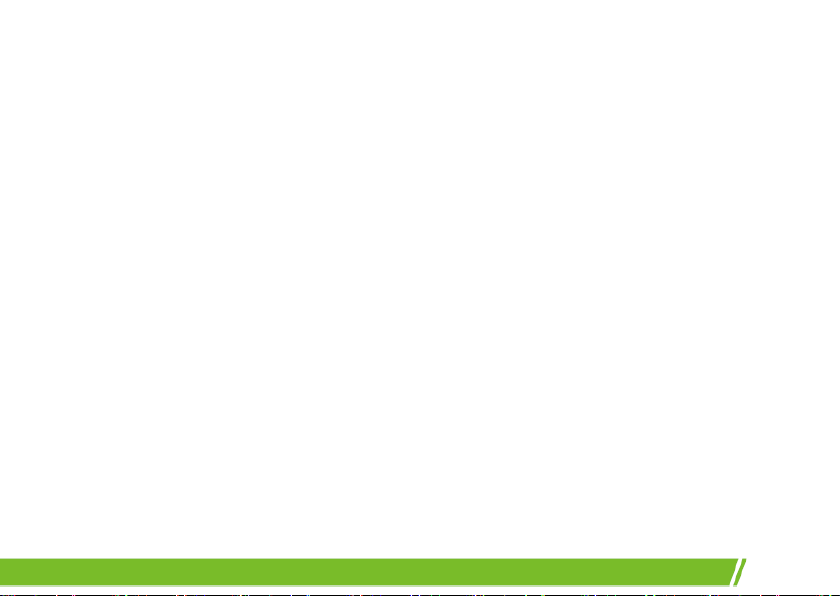
1
Contents
Contents ................................................................................................................................................................................ 1
Necessity for ZKBioBL .................................................................................................................................................... 3
ZKBioBL Administrator Operating Procedures ............................................................................................. 4
Connecting ZKBioBL with Lock .............................................................................................................................. 5
Setting Administrator .................................................................................................................................................... 8
Unlocking the Door ..................................................................................................................................................... 11
Visitor Password ............................................................................................................................................................. 13
Creating New Phone User ....................................................................................................................................... 15
User Management........................................................................................................................................................ 16
Time table Management ......................................................................................................................................... 21
Checking Access Record .......................................................................................................................................... 25
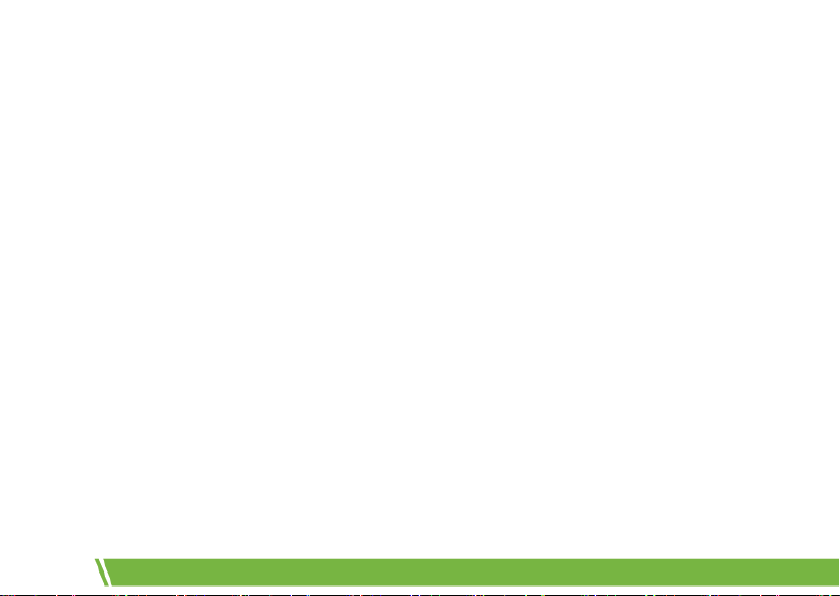
2
Device Management .................................................................................................................................................. 26
ZKBioBL Settings ............................................................................................................................................................ 28
Setting App Password .................................................................................................................................... 28
One touch to Open .......................................................................................................................................... 29
Enable APP Login ............................................................................................................................................... 30

Necessity for ZKBioBL
3
Necessity for ZKBioBL
IPhone with system above IOS 7.0, such as iPhone4S/iPhone5/iPhone5S/iPhone5C/iPhone6/iPhone6
plus/iPhone7/iPhone7 plus/iPhone8
iOS OS Requirement: 7.0 and above
Android OS Requirement: 4.3 and above
Bluetooth Requirement: Bluetooth 4.0
A lock with Bluetooth function, such as DL30B, DL30DB, TL400B
The app may not operate normally when a low battery warning is displayed on the lock. Please
renew the batteries
It is recommended to open and manage the lock using a phone within a distance of 3 meters.
For a longer distance, the performance depends on the actual environment
Please do not operate the lock while connecting it with a mobile, or the lock may stop working.
The lock would restart automatically, or you need to reinstall the battery
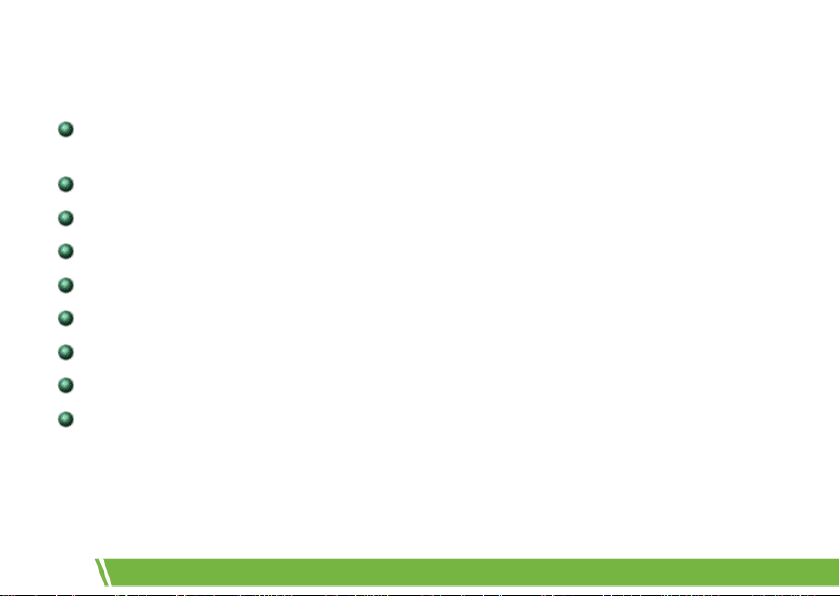
4
ZKBioBL Administrator Operating Procedures
Use phone to download and install ZKBioBL. Turn on Bluetooth to search for lock device, and
connect ZKBioBL and the lock after pairing password verification
Enter supervisor password and set the privilege as Administrator
Unlock the door
Create visitor password
Create new phone user: create new phone app users for other users
User management: change user information and privileges, allocate time table, delete user etc
Time Table Management: edit and allocate time table
Search for access records
Device Management: manage device settings

Connecting ZKBioBL with Lock
5
Connecting ZKBioBL with Lock
Note: Please confirm that the Bluetooth function on the Phone device is turned on before using
ZKBioBL to connect with the lock.
1. Turn on ZKBioBL and click [BLE Lock] on the main interface to enter the devices listing interface;
the app will automatically search for surrounding Bluetooth devices.
Note:
1. When lock is not yet connected, click the
Unlock button on the main interface,
“Please connect to the lock first” will be
displayed.
2. Click
or slide the finger down on the
screen to refresh the “All Searched Locks”
list.
3. The default device name of the lock
equipped with Bluetooth is ZKBiolock.
4. Please do not operate the lock while
connecting it with phone or the lock
would stop working. If you face any issue
with the lock, please take out the battery
and re-insert it to restart.
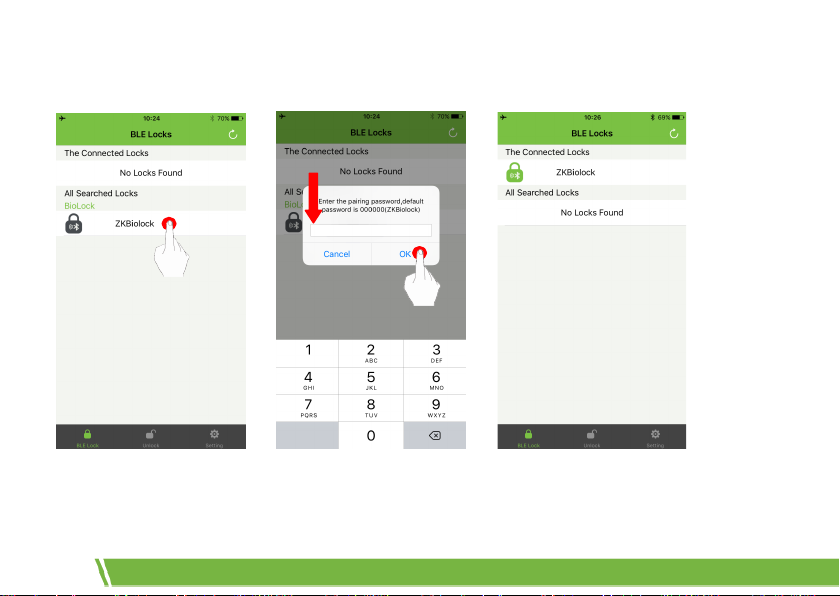
6
2. After the app searches for the lock, click the lock for connection on the device list and enter the
correct Bluetooth connection password (the default connection password is 000000), and click [OK]:
Note: If a wrong connection password is input, “Connection failed” will be shown. Click [OK] to
re-enter the password for matching.
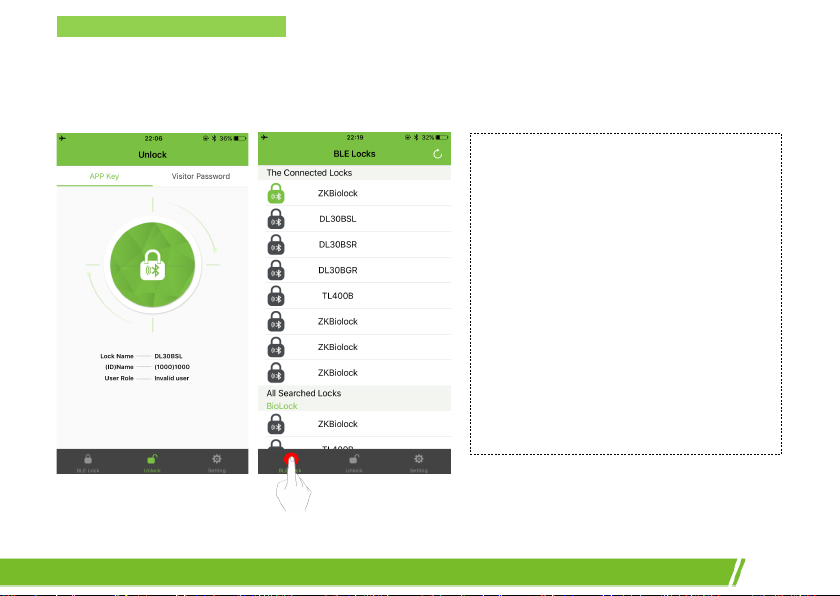
Connecting ZKBioBL with Lock
7
After the device is connected to a lock, the LED green light of the fingerprint sensor will blink, and
the app will return to the main interface automatically. You can see the connected devices list on the
[BLE Lock] interface:
Note:
1. The default privilege for ZKBioBL new
users is “Invalid User”. Administrator
requires to assign privileges for new
users by using admin password.
2. After successfully connected with the
lock, the app will generate a number
for the user’s default name. The user
number and name can be changed,
but the number cannot be duplicated;
it can only be an integer within
1~65534.

8
Setting Administrator
After successfully connect the app with the lock, enter the [App Setting] interface and click
[Supervisor password mode], and then enter the password (the default supervisor password is
12345678) and click [OK]. When entering the [Open] interface, the privilege has become
“Administrator”:
