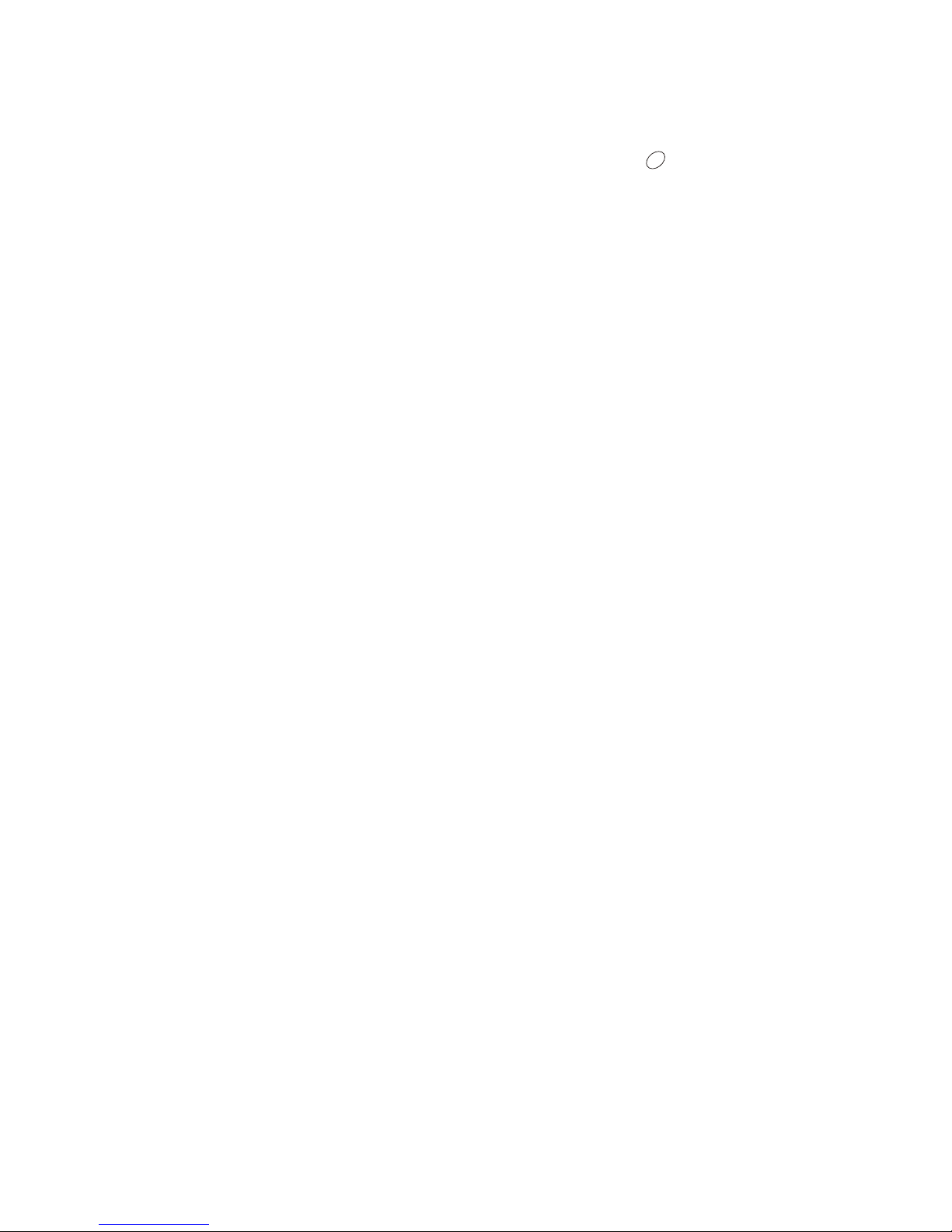
ZINWELL
ZINWELL
ZINWELL ZINWELL ZINWELL
ZINWELL
ZINWELL
ZINWELL ZINWELL ZINWELL
ZINWELL
ZINWELL
ZINWELL ZINWELL ZINWELL
ZINWELL
ZINWELL
ZINWELL ZINWELL ZINWELL
ZINWELL
ZINWELL
ZINWELL ZINWELL ZINWELL
ZINWELL
ZINWELL
ZINWELL ZINWELL ZINWELL
ZINWELL
ZINWELL
ZINWELL ZINWELL ZINWELL
ZINWELL
ZINWELL
ZINWELL ZINWELL ZINWELL
ZINWELL
ZINWELL
ZINWELL ZINWELL ZINWELL
ZINWELL
ZINWELL
ZINWELL ZINWELL ZINWELL
ZINWELL
ZINWELL
ZINWELL ZINWELL ZINWELL
ZINWELL
ZINWELL
ZINWELL ZINWELL ZINWELL
ZINWELL
ZINWELL
ZINWELL ZINWELL ZINWELL
ZINWELL
ZINWELL
ZINWELL ZINWELL ZINWELL
ZINWELL
ZINWELL
ZINWELL ZINWELL ZINWELL
ZINWELL
ZINWELL
ZINWELL ZINWELL ZINWELL
ZINWELL
ZINWELL
ZINWELL ZINWELL ZINWELL
ZINWELL
ZINWELL
ZINWELL ZINWELL ZINWELL
ZINWELL
ZINWELL ZINWELL ZINWELL
ZINWELL
ZINWELL
ZINWELL ZINWELL ZINWELL
ZINWELL
ZINWELL
ZINWELL ZINWELL ZINWELL
ZINWELL
ZINWELL
ZINWELL ZINWELL ZINWELL
ZINWELL
ZINWELL
User Manual
R
Real Scan
PV-310 series

Chapter 1 Introduction
Important Notices
Product Functions
Package Contents
Chapter 2 Installation
Product Outward
System Installation
Chapter 3 Operation Instruction
Chapter 4 Other Information
1.1 ...............................................................................................
1.2 ..............................................................................................
1.3 ..............................................................................................
2.1 ................................................................................................
2.1.1 ................................................................................
2.1.2 ...............................................................................
2.2 .............................................................................................
3.1 .......................................................................................................
3.2 I ............................................................................................................
3.3 ...............................................................................................
3.3.1
3.3.2
4.1 Troubleshooting..................................................................................................
Front view of Real Scan
Rear view of Real Scan
Initial Setting
R Control
Advanced Setting
MAIN MENU..................................................................................................
PICTURE setting..........................................................................................
3.3.3 OSD setting ...................................................................................................
3.3.4 PREFERENCE setting .................................................................................
4.2 Specifications......................................................................................................
2
2
3
4
4
5
6
7
8
11
9
9
9
10
12
13
1
Table of Contents
Table of Contents
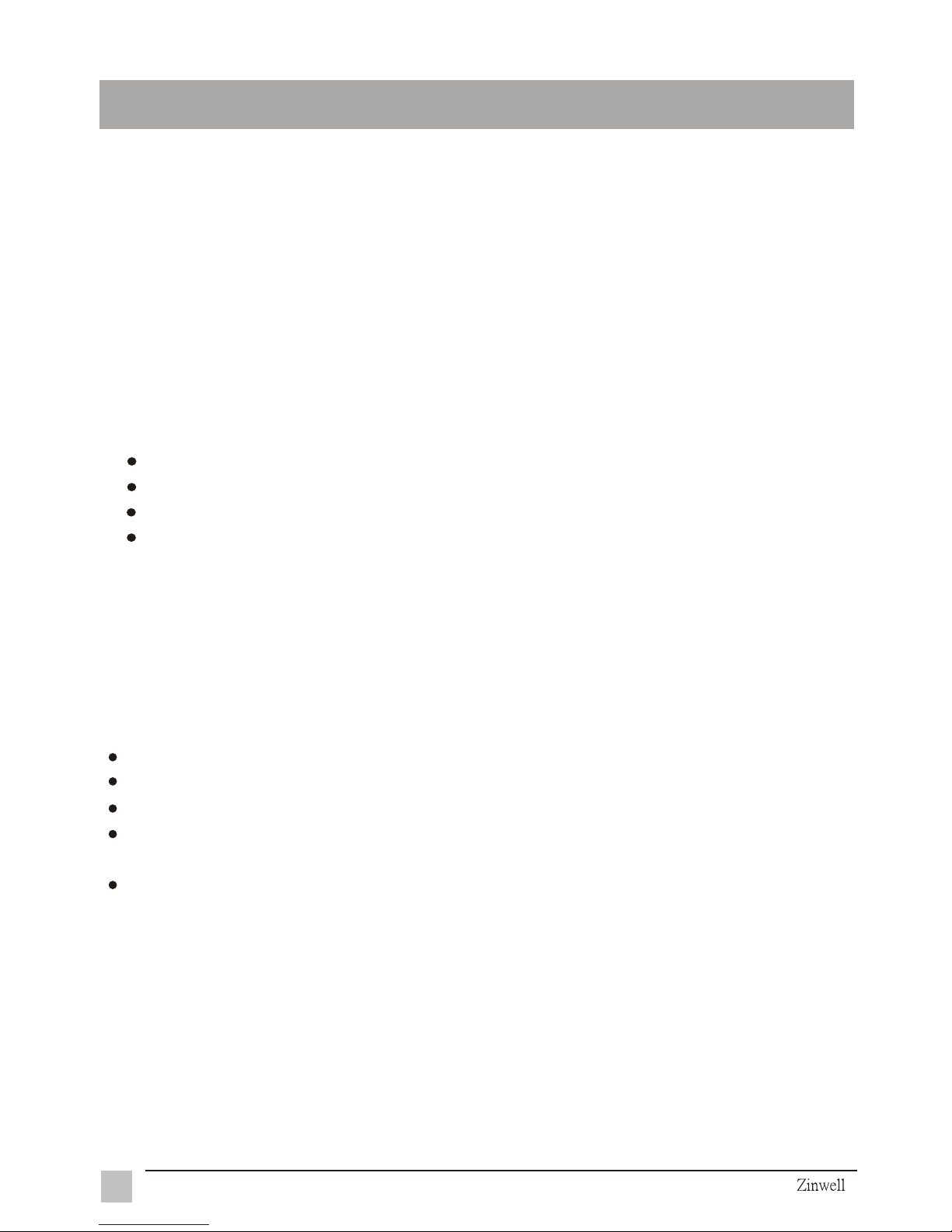
1.1 Important Notices
Please use the Real Scan under a normal environment
1. Try to avoid the following circumstances.
Heat or direct sunlight places
Location with huge magnetic field
Unstable or vibrational places
Exposure to rain or moisture places
2. For the unauthorized person, please don't service this product ; otherwise the
damage caused by unauthorized servicing is not covered by warranty.
3. Unplug this product from AC outlet and remove batteries from IR control, when
this product is left unused for a long time.
1.2 Product Functions
With the advanced video processing technology to improve video quality.
Double scan conversion (15.75 KHz to 31.5 KHz) and 3:2 pull down technology.
Full screen, true color display.
Easy operation - With one button to switch signals coming from composite
VIDEO, S-VIDEO.
On screen display operation with IR remote controller.
2
Chapter 1 Introduction
Thanks for your purchase of Zinwell Real Scan. With Real Scan, you can turn your
existing standard video to a high quality on your display devices. The system set
up is very easy and there is no additional requirement for hardware or software.
You don't need to learn a complicated set up procedure and you can enjoy your
Real Scan with just plug and play.
Introduction
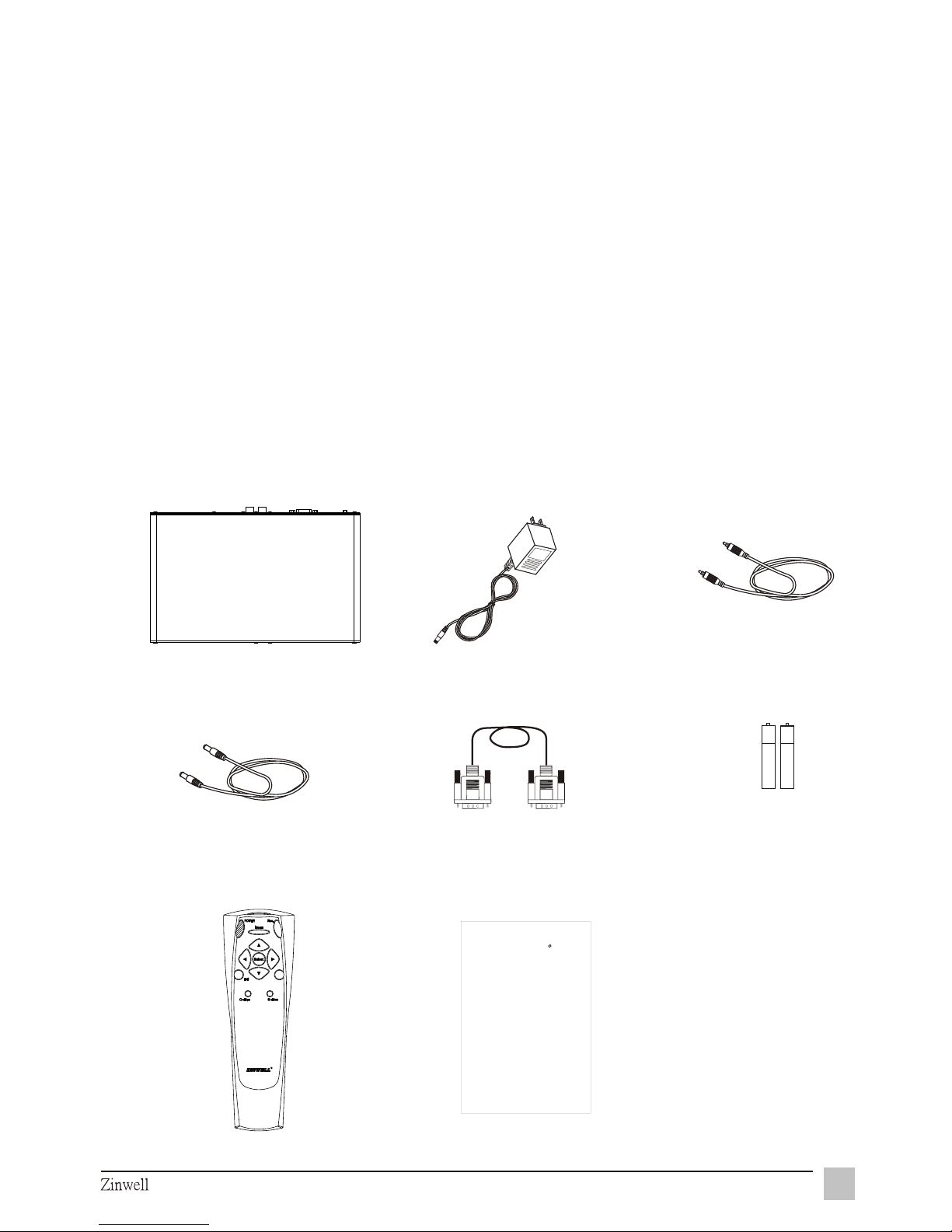
1.3 Package Contents
As you unpack the Real Scan, please make sure the following items were
included. If any of these items are missing, call your local agencies.
1. Real Scan .......................................................................................x1
2. Power supply ..................................................................................x1
3.Video cable.......................................................................................x1
4.S-video cable....................................................................................x1
5.VGA cable.........................................................................................x1
6. AAA batteries ..................................................................................x2
7. IR control.........................................................................................x1
8. User manual....................................................................................x1
1. Real Scan
2. Power supply
8. User manual
7. IR control
6. AAA batteries x2
3
Introduction
ZINWELL
ZINWELL
ZINWELL ZINWELL ZINWELL
ZINWELL
ZINWELL
ZINWELL ZINWELL ZINWELL
ZINWELL
ZINWELL
ZINWELL ZINWELL ZINWELL
ZINWELL
ZINWELL
ZINWELL ZINWELL ZINWELL
ZINWELL
ZINWELL
ZINWELL ZINWELL ZINWELL
ZINWELL
ZINWELL
ZINWELL ZINWELL ZINWELL
ZINWELL
ZINWELL
ZINWELL ZINWELL ZINWELL
ZINWELL
ZINWELL
ZINWELL ZINWELL ZINWELL
ZINWELL
ZINWELL
ZINWELL ZINWELL ZINWELL
ZINWELL
ZINWELL
ZINWELL ZINWELL ZINWELL
ZINWELL
ZINWELL
ZINWELL ZINWELL ZINWELL
ZINWELL
ZINWELL
ZINWELL ZINWELL ZINWELL
ZINWELL
ZINWELL
ZINWELL ZINWELL ZINWELL
ZINWELL
ZINWELL
ZINWELL ZINWELL ZINWELL
ZINWELL
ZINWELL
ZINWELL ZINWELL ZINWELL
ZINWELL
ZINWELL
ZINWELL ZINWELL ZINWELL
ZINWELL
ZINWELL
ZINWELL ZINWELL ZINWELL
ZINWELL
ZINWELL
ZINWELL ZINWELL ZINWELL
ZINWELL
ZINWELL ZINWELL ZINWELL
ZINWELL
ZINWELL
ZINWELL ZINWELL ZINWELL
ZINWELL
ZINWELL
ZINWELL ZINWELL ZINWELL
ZINWELL
ZINWELL
ZINWELL ZINWELL ZINWELL
ZINWELL
ZINWELL
ZINWELL ZINWELL ZINWELL
ZINWELL
ZINWELL
User Manual
R
Real Scan
PV-310 series
5. VGA cable
4.S-video cable
3. Video cable

Chapter 2 Installation
2.1.1 Front view of Real Scan
2.1 Product Outward
4
Installation
Power indicator and IR receiver
Using blue LED to indicate the status of power
and IR receiver
RealScan-PROGRESSIVE PV-310

2.1.2 Rear view of Real Scan
VIDEO INPUT
Please connect the external video from VCR, LD, V8 or video game to the
VIDEO INPUT of box.
S-VIDEO INPUT
If the external video is s-video, please connect to the S-VIDEO INPUT of box.
VGA OUTPUT
Please use the VGA OUTPUT to your progressively scanned TV or projector.
DC IN
Please connect to your 12V power supply.
POWER
Switch between power-on and power-off.
5
1
2
3
4
5
Installation
1
2
3
4
5

2.2 System Installation :
Please turn off the power of all devices before connection.
6
Installation
DVD/VCR/LD/IRD
Camera
Video game
Adapter
S-VIDEO cable
Big Screen
TV
DVD/VCR/LD/IRD
Camera
Video game
Adapter
Video cable
S-VIDEO cable
Progressively
scanned TV
or
projector

Chapter 3 Operation Instruction
When you finished the connections of Real Scan, because all the function settings
are in the IR control, please refer to the following instructions of IR control and
start the system setting.
Steps:
1. Please install 2 AAA batteries into IR control.
2. Please refer to p6 for your configuration.
3. Turn on the power.
4. Press the "C-Video" or "S-Video" button to select signal source.
3.1 Initial Setting
7
Operation Instruction

3.2 IR Control
1
2
3
4
Adjust the selected item on
menu or adjust the volume
Press to select desired item
on the menu or select
5
7
8
Operation Instruction
Res.
Select resolution of
1024x768, 800x600 and
640x480.
Menu
Display the main menu
Select
Select the currently
highlighted menu item
Exit
Exit the current menu
selection and return to
the parent menu. Press
this key repeatedly to
close all menus.
POWER
Switch between power-on
S-video
S-Video select
C-video
Composite Video select.
8
6

3.3.1 MAIN MENU
3.3 Advanced Setting
The MAIN MENU shown below displays when you press "Menu" button. Press
" " or " " button to select one of them below and press "Select" button to
enter Sub-Menu.
To select BRIGHTNESS, CONTRAST, SATURATION, SHARPNESS or
HUE, press " " or " " button.
To adjust selected item, press " " or " " button.
When you are finished making all picture adjustments, press "Exit" button
back to main menu.
Select RESET to return adjustments back to factory settings.
PICTURE Sub-Menu provides BRIGHTNESS, CONTRAST, SATURATION,
SHARPNESS, HUE adjustment modes and RESET.
BRIGHTNESS
CONTRAST
SA TURATION
SHARPNESS
PICTURE
100
HUE
1
2
3
4
3.3.2 PICTURE setting
Operation Instruction
MAIN MENU
PICTURE
OSD
PREFERENCE
EXIT
SEL
9

3.3.3 OSD setting
To enter OSD POSITION, press "Select" button in OSD. Using " ", " "
or " ", " " button to adjust OSD menu to where you want on the screen.
When you are finished making OSD POSITION adjustment, press "Exit"
button back to main menu.
Select RESET to return adjustments back to factory settings.
OSD POSITION
EXIT
SEL
OSD POSITION
RESET
OSD
EXIT
SEL
OSD Sub-Menu provides OSD POSITION selected mode and RESET.
1
2
3
10
Operation Instruction
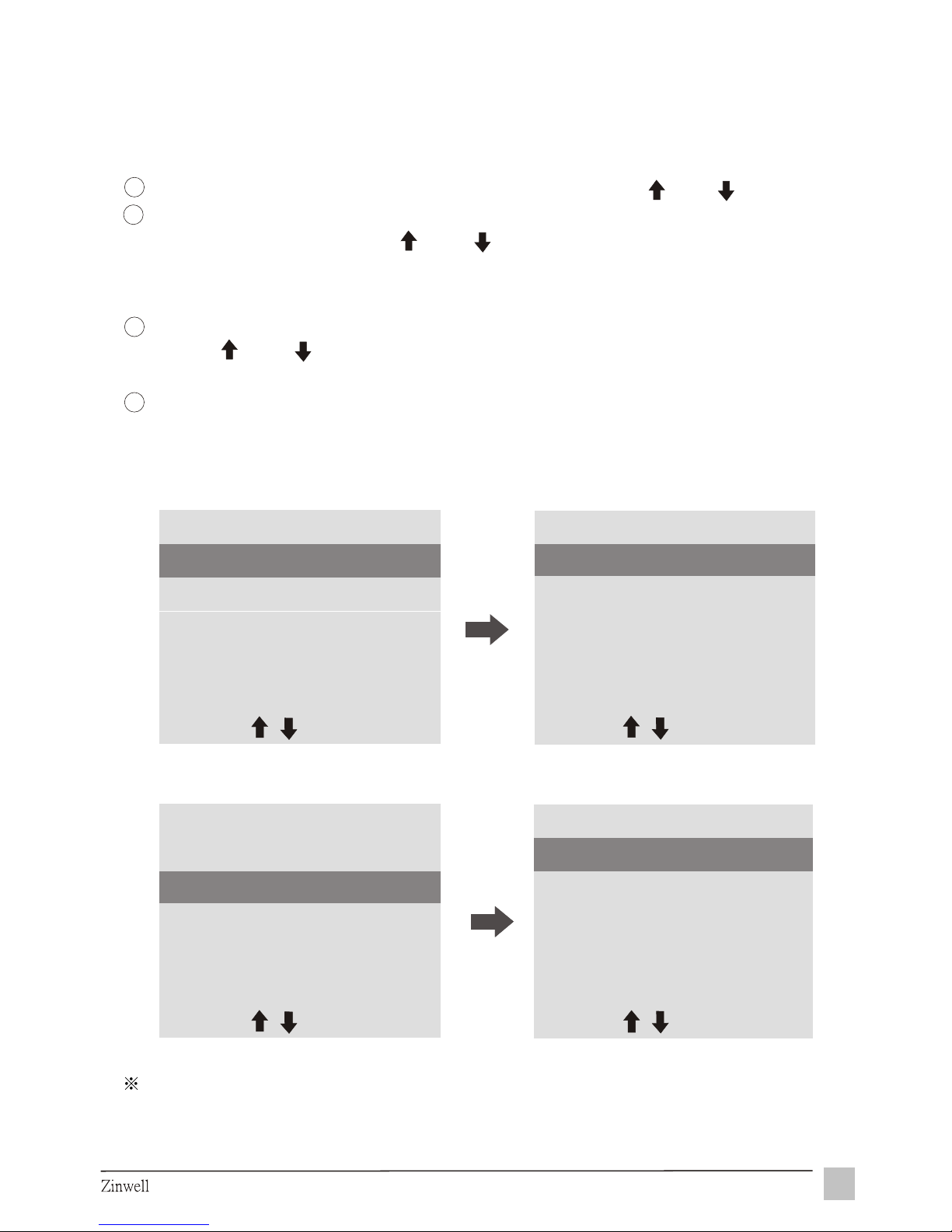
To select RESOLUTION or INPUT SIGNAL , press " " or" " button.
To enter "1024 x 768", "800 x 600" or "640 x 480", press "Select" button
in RESOLUTION. Press " " or " " button to select one of them, then
press "Select" button to confirm setting and return to Sub-Menu
simultaneously.
To enter C-VIDEO or S-VIDEO , press "Select" button in INPUT SIGNAL,
press " " or " " button to select one of them, and press"Select" button to
confirm setting and return to Sub-Menu simultaneously.
When you are finished making all selections, press "Exit" button back to
main menu.
RECOMMENDED RESOLUTION
The "1024x768", "800x600", "640x480" for NTSC
The "1024x768", "800x600" for PAL
PREFERENCE Sub-Menu provides RESOLUTION and INPUT SIGNAL modes.
3.3.4 PREFERENCE setting
1
2
3
1024x768
800x600
RESOLUTION
EXIT
SEL
640x480
RESOLUTION
INPUT SIGNAL
EXIT
SEL
PREFERENCE
4
C-VIDEO
S-VIDEO
INPUT SIGNAL
SEL
EXIT
RESOLUTION
INPUT SIGNAL
EXIT
SEL
PREFERENCE
11
Other Information

Chapter 4 Other Information
4.1 Troubleshooting
Symptom
Solution
No picture on display
Make sure the power cord is connected to
an AC outlet, DC plug is connected to DC IN
port and the power LED is on.
Make sure the display's power is on.
Check the connection of your source signal.
To reset the Real Scan, unplug the DC IN
adapter from the unit and then plug it back in
again.
The remote control can't
control the Real Scan.
Make sure batteries are installed.
Check remaining battery life.
Video is distorted
Check all of the connection.
If you still have difficulties that you can't resolve using the tips described above,
please unplug and plug in the AC cord to reset your Real Scan. Otherwise,
please call your local agency for servicing.
12
Operation Instruction

4.2 Specifications
POWER
12VDC 1.2A OUTPUT
VIDEO INPUT
Composite video RCA connector
VGA OUT
D-Sub 15 pin Female connector
Operating Temperature
5 ~ 45
5% ~ 80%
Operating Humidity
Dimensions
230 x 140 x 40 mm
Weight
1080g
IR Control
31 Buttons (AAA batteries x2)
S-VIDEO INPUT
S-Video 4-pin mini DIN
5% ~ 80%
Power Consumption
15W Typical
13
Other Information

14
Operation Instruction
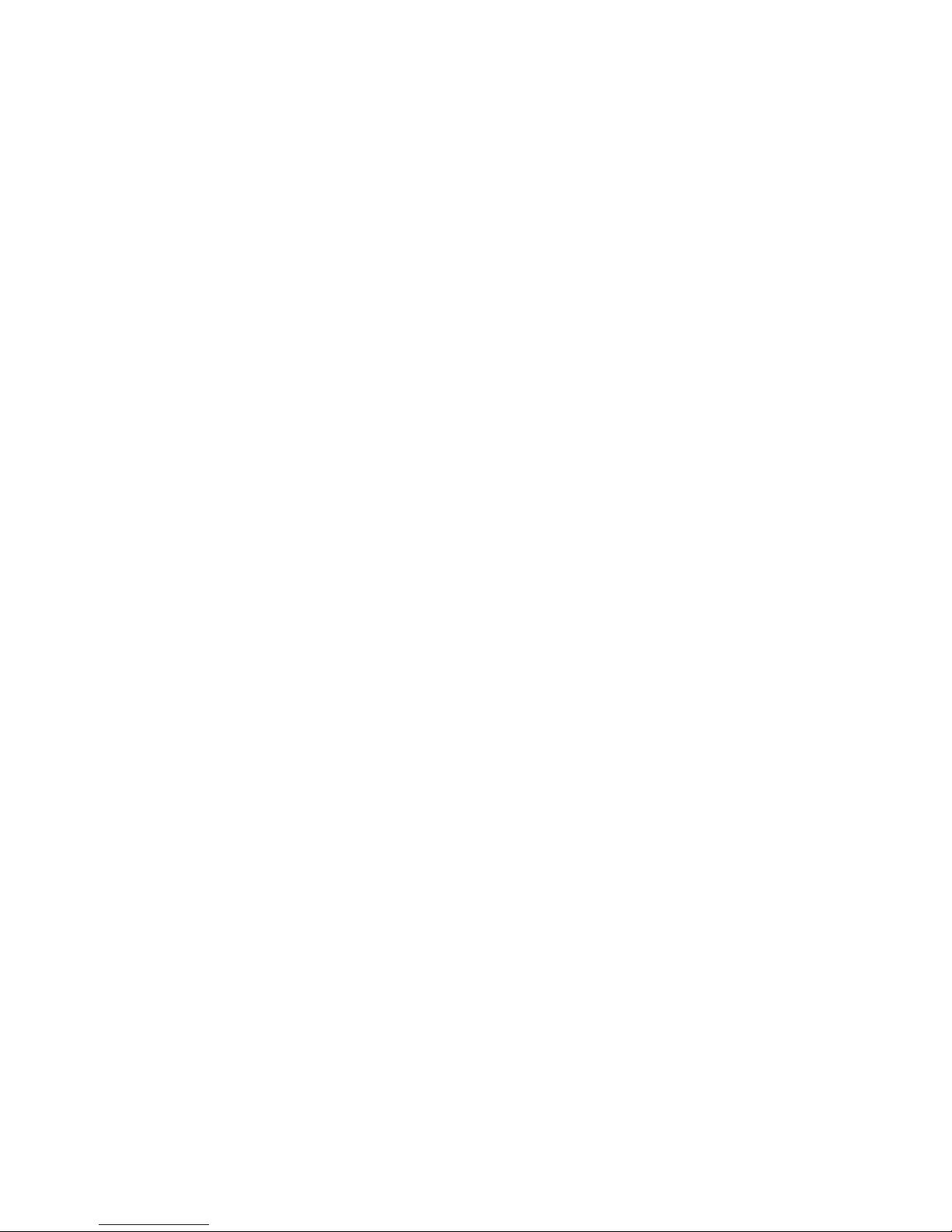
ZINWELL ZINWELL ZINWELL ZINWELL
ZINWELL ZINWELL ZINWELL ZINWELL ZINWELL
ZINWELL ZINWELL ZINWELL ZINWELL
ZINWELL ZINWELL ZINWELL ZINWELL ZINWELL
ZINWELL ZINWELL ZINWELL ZINWELL
ZINWELL ZINWELL ZINWELL ZINWELL ZINWELL
ZINWELL ZINWELL ZINWELL ZINWELL
ZINWELL ZINWELL ZINWELL ZINWELL ZINWELL
ZINWELL ZINWELL ZINWELL ZINWELL
ZINWELL ZINWELL ZINWELL ZINWELL ZINWELL
ZINWELL ZINWELL ZINWELL ZINWELL
ZINWELL ZINWELL ZINWELL ZINWELL ZINWELL
ZINWELL ZINWELL ZINWELL ZINWELL
ZINWELL ZINWELL ZINWELL ZINWELL ZINWELL
ZINWELL ZINWELL ZINWELL ZINWELL
ZINWELL ZINWELL ZINWELL ZINWELL ZINWELL
ZINWELL ZINWELL ZINWELL ZINWELL
ZINWELL ZINWELL ZINWELL ZINWELL ZINWELL
ZINWELL ZINWELL ZINWELL ZINWELL
ZINWELL ZINWELL ZINWELL ZINWELL ZINWELL
ZINWELL ZINWELL ZINWELL ZINWELL
ZINWELL ZINWELL ZINWELL ZINWELL ZINWELL
ZINWELL ZINWELL ZINWELL ZINWELL
Headquarters : 7F, 512, Yuan Shan Rd., Chung Ho City, Taipei Hsien 235, Taiwan
Tel: 886-2-2225-1929 Fax: 886-2-2225-1447 e-mail: zinwell@zinwell.com.tw http://www.zinwell.com.tw
Hsinchu Plants (Sat-Comm & Satellite TV Product Sales) : 2, Wen Hua Rd., Hsin Chu Industrial Park, Hsin Chu Hsien 303,
Taiwan
Tel: 886-3-597-9050 Fax: 886-3-597-8857 e-mail: sales@zintech.com.tw
Ib02061799
