Page 1
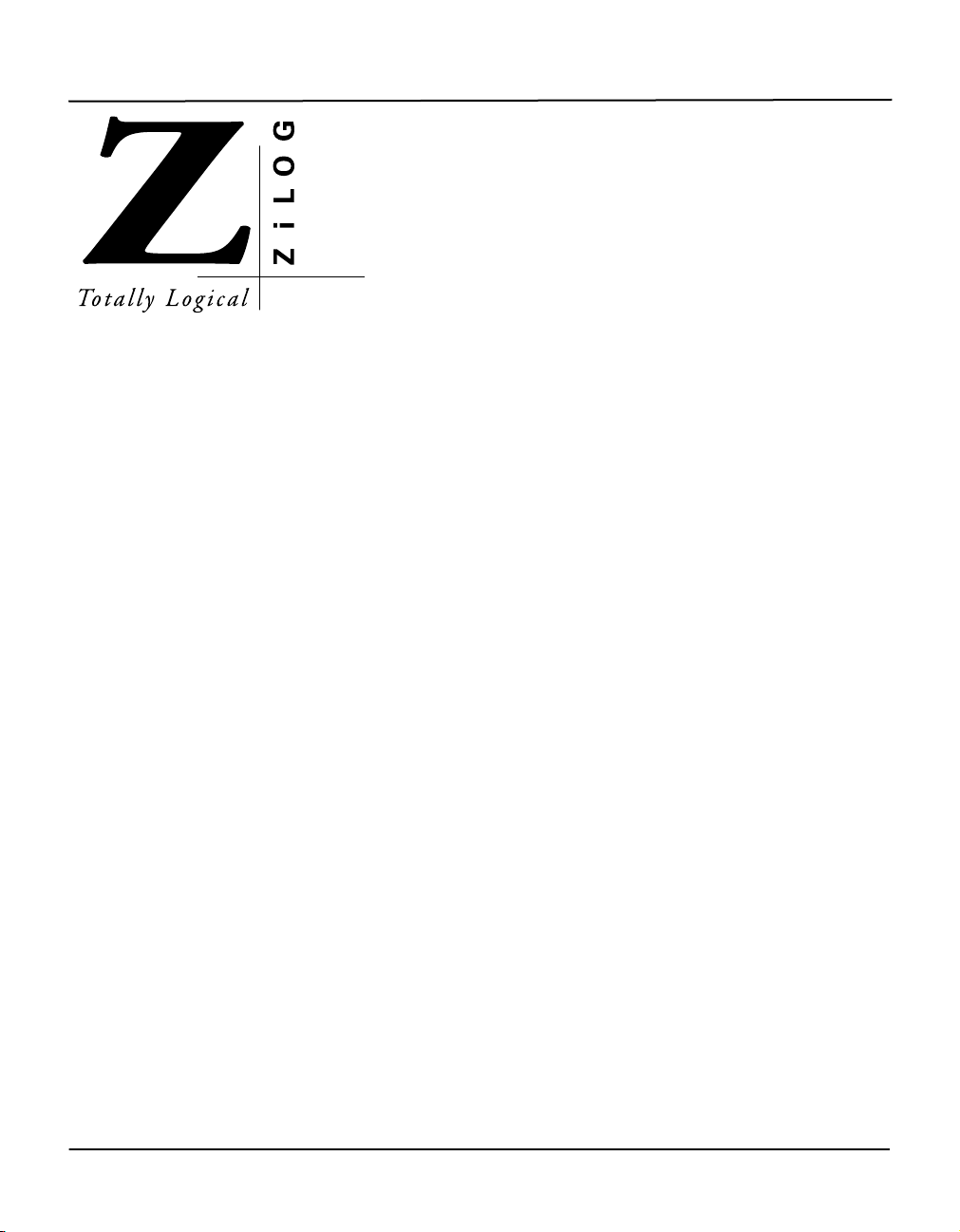
Z8ICE000ZEM
SER’S
U
ANUAL
M
UM000500-Z8X1098
Page 2
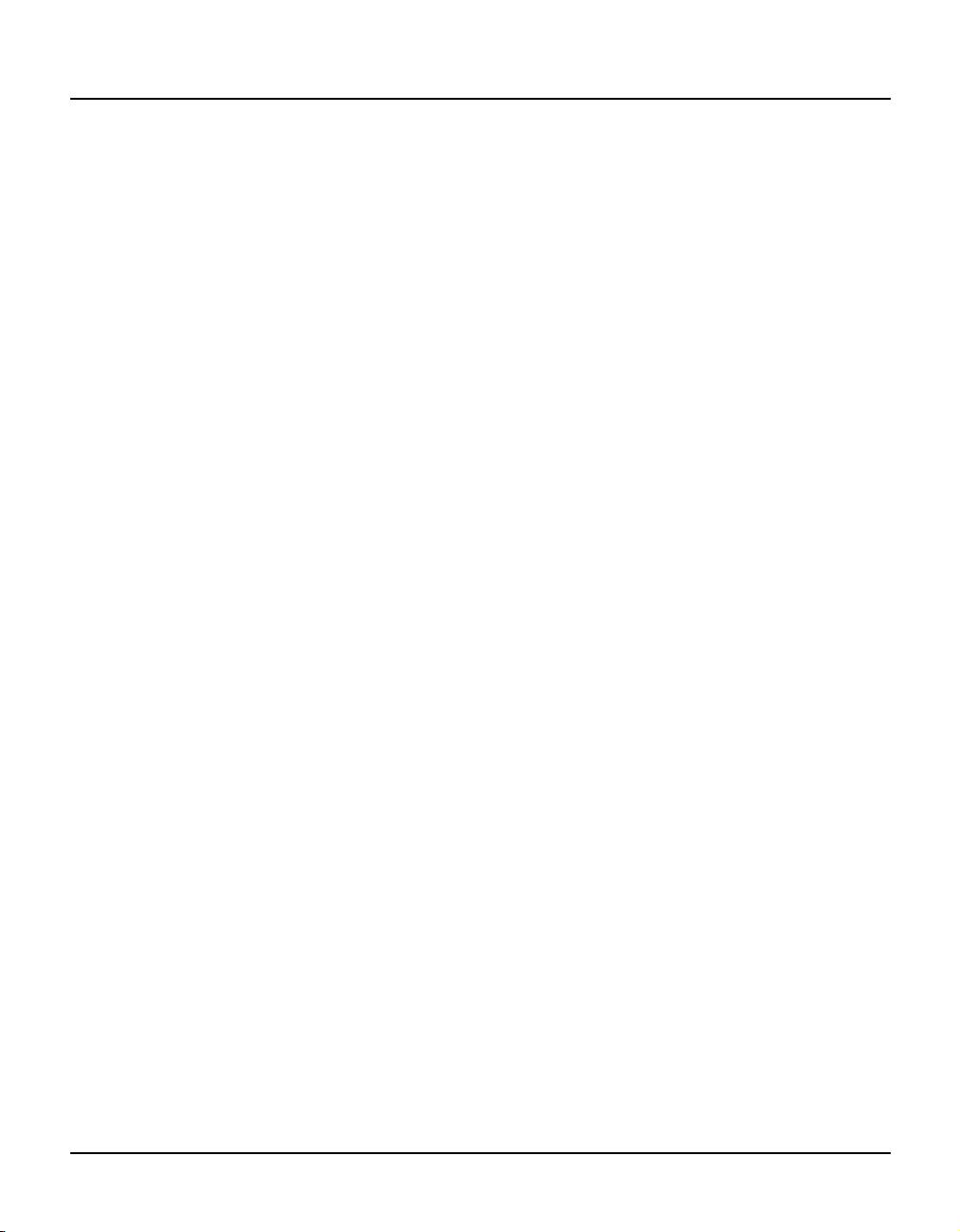
Page 3
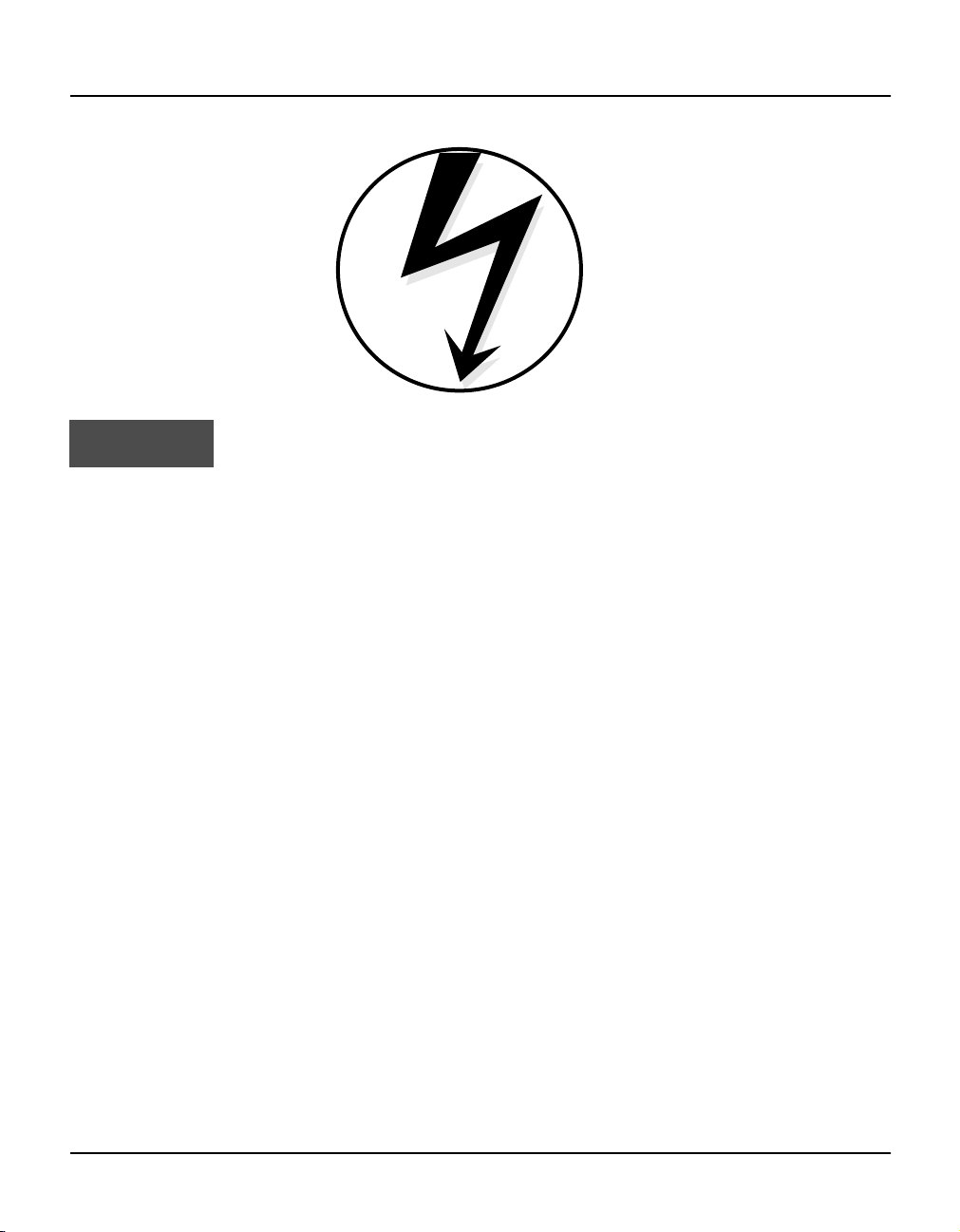
Electrical Safeguards
WARNING!
Follow the precautions listed below to avoid permanent damage to the emulator.
I. Always use a grounding strap to prevent damage resulting from electrostatic discharge (ESD).
II. Power-Up Precautions.
1. If the target application board has its own power, remove the JP1 jumper on the Z8M001 board.
2. Ensure that all power to the emulator and the target application (if any) is turned OFF.
3. Connect the target pod to the target application (if any).
4. Power up the emulator, then press the RESET button.
5. Power up the target application (if any).
III Power-Down Precautions.
When powering down, follow this procedure in the precise order shown below:
1. Press the TARGET RESET button.
2. Power down the target application board (if any).
3. Remove the target pod.
4. Power down the emulator.
NOTES:
1. Refer to the “Precaution List” section of the Z8ICE00ZEM Data Sheet, DS00020300-ZX8X0998,
for additional operating precautions specific to various devices.
2. Do not leave the emulator powered up with the RS-232C cable connected to a powered-down PC.
3. Before inserting target pod into target application board, refer to Chapter 2, “Set-Up and
Installation,” to determine appropriate jumper selections and options.
Page 4
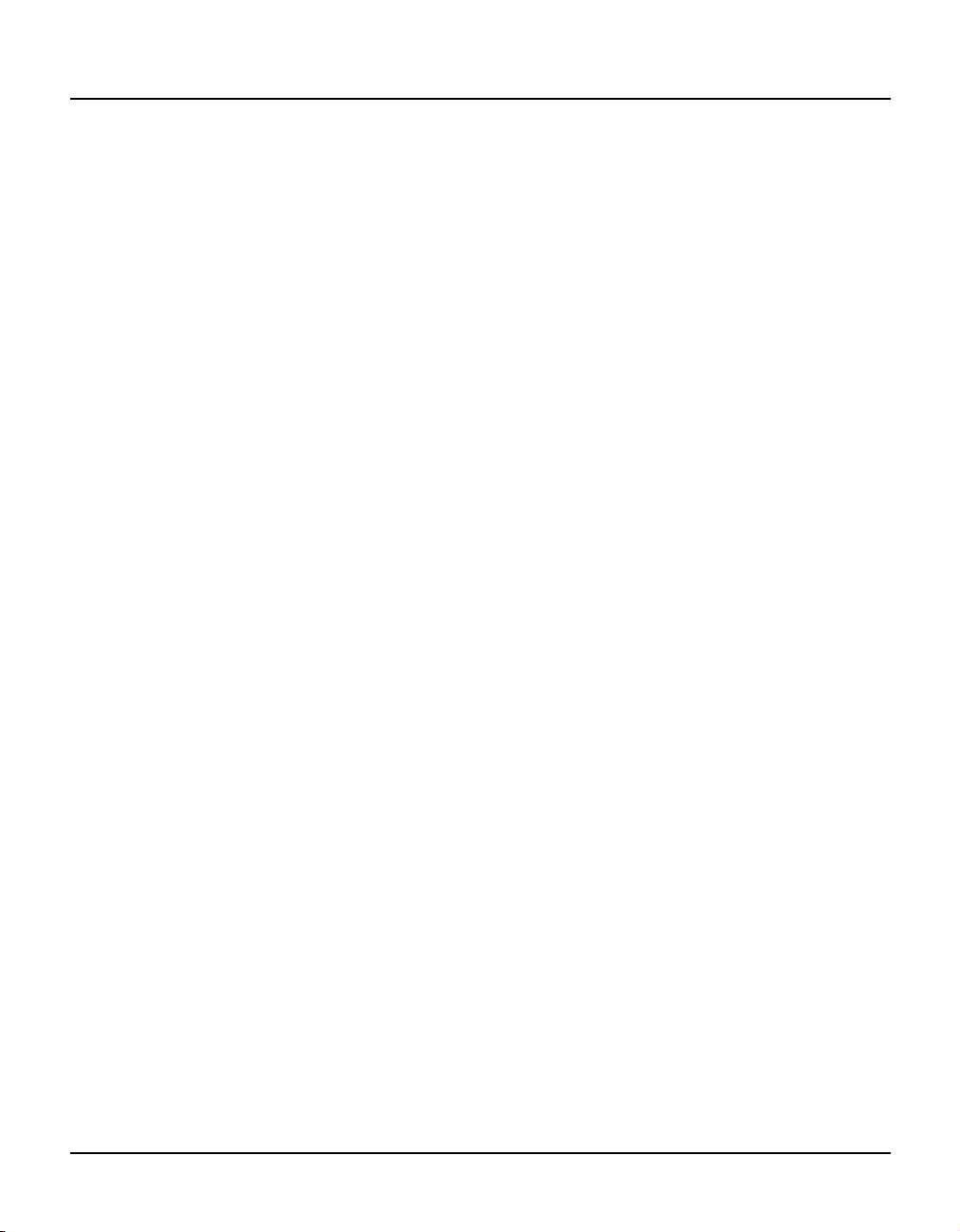
© 1998 by ZiLOG, Inc. All rights reserved. No part of this document may be copied or reproduced in any
form or by any means without the prior written consent of ZiLOG, Inc. The information in this document is
subject to change without notice. Devices sold by ZiLOG, Inc. are covered by warranty and patent
indemnification provisions appearing in ZiLOG, Inc. Terms and Conditions of Sale only.
ZiLOG, Inc. makes no warranty, express, statutory, implied or by description, regarding the information set
forth herein or regarding the freedom of the described devices from intellectual property infringement.
ZiLOG, Inc. makes no warranty of merchantability or fitness for any purpose.
The software described herein is provided on an as-is basis and without warranty. ZiLOG accepts no liability
for incidental or consequential damages arising from use of the software.
ZiLOG, Inc. shall not be responsible for any errors that may appear in this document. ZiLOG, Inc. makes no
commitment to update or keep current the information contained in this document.
ZiLOG's products are not authorized for use as critical components in life support devices or systems unless
a specific written agreement pertaining to such intended use is executed between the customer and ZiLOG
prior to use. Life support devices or systems are those which are intended for surgical implantation into the
body, or which sustains life whose failure to perform, when properly used in accordance with instructions for
use provided in the labeling, can be reasonably expected to result in significant injury to the user.
ZiLOG
910 East Hamilton Ave., Suite 110
Campbell, CA 95008
Telephone: (408) 558-8500
FAX: (408) 558-8300
Internet: http://www.zilog.com
, Inc.
Page 5
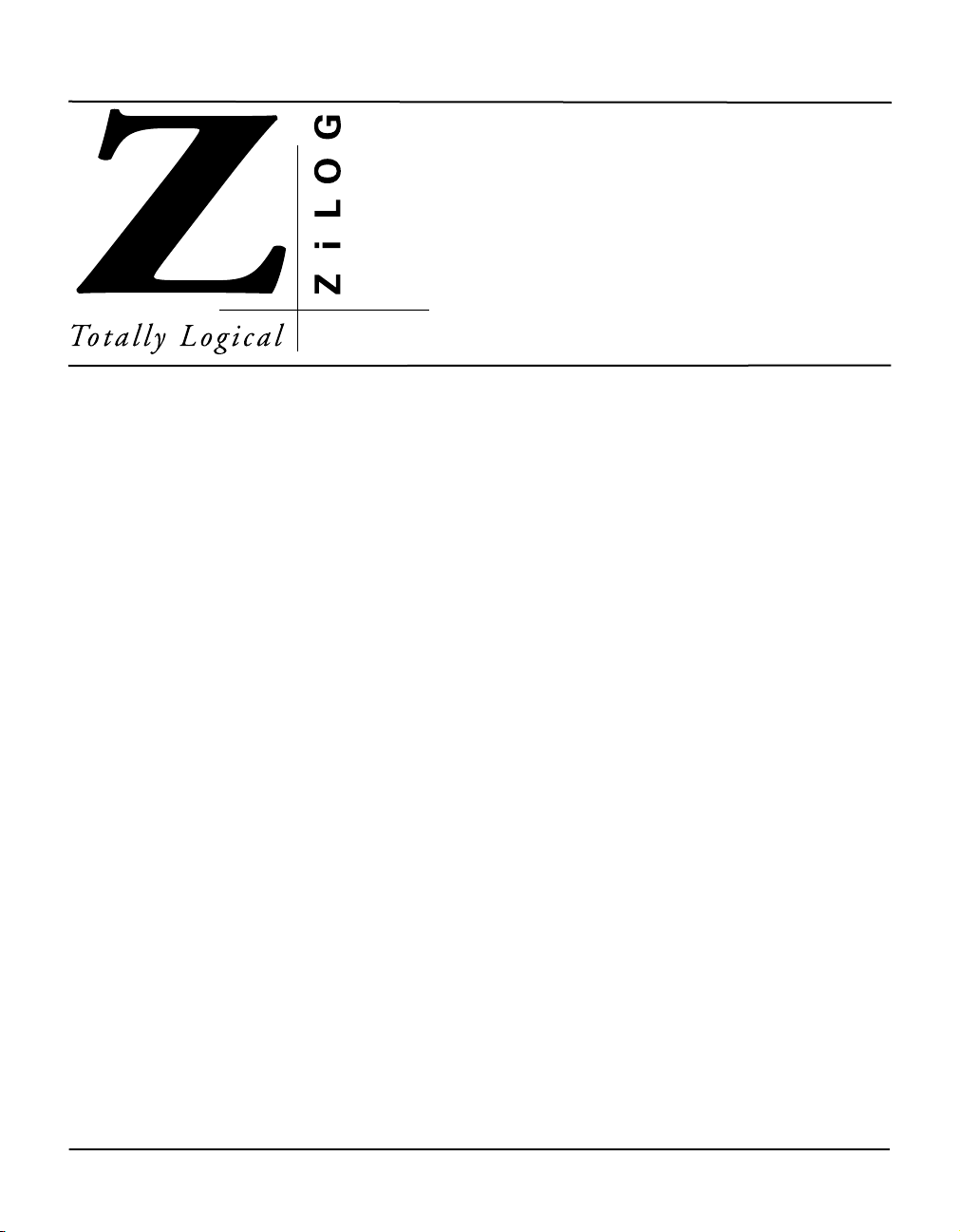
Z8ICE000ZEM U
P
REFACE
SER’S MANUAL
ABOUT THIS MANUAL
We recommend that you read and understand everything in this manual before setting up and using the
product. However, we recognize that users have different styles of learning. Therefore, we have designed this
manual to be used either as a how-to procedural manual or a reference guide to important data.
The following conventions have been adopted to provide clarity and ease of use:
¥
Courier Font For Executables
Commands, variables, icon names, entry field names, selection buttons, code examples, and other
executable items are distinguished by the use of the Courier font. Where the use of the font is not
possible, like in the Index, the name of the entity is capitalized. For example, a procedure may contain
an instruction which appears as: Click on
File
. However, an Index entry would appear as
FILE
.
¥
Grouping of Actions Within A Procedure Step
Actions in a procedure step are all performed on the same window or dialog box. Actions performed on
different windows or dialog boxes appear in separate steps.
¥
Sequencing Words Within A Procedure Step
When an item in a procedure contains a series of actions, the second action is preceded by the word
and the third and subsequent actions are preceded by the word
Memory
¥
Unavailable menu items are presented in gray.
UM000500-Z8X1098 i
, and
Z8 Code Memory
.
and
. For example: Click on
View
then
, then
,
Page 6
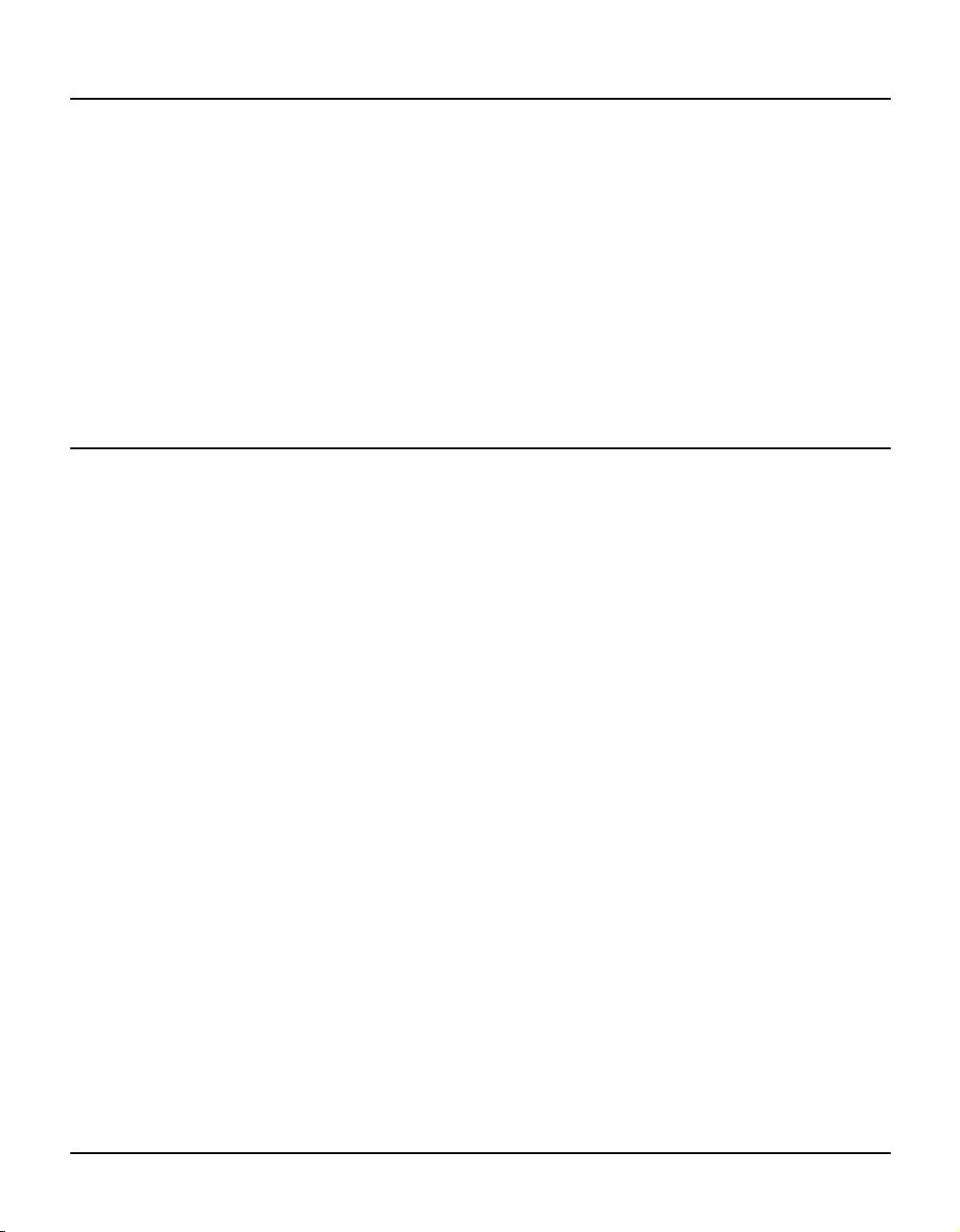
Z8ICE000ZEM User’s Manual
Preface
ZiLOG
ADDITIONAL SOURCES OF INFORMATION
In addition to this manual, you should have access to and be familiar with the following documentation:
¥
Z8ICE000ZEM Data Sheet, DS0020300-Z8X0998
¥
Z8PLUS User’s Manual, UM97Z8X0300
¥
The new emulator Graphical User Interface (GUI) software features many enhancements, including an
improved context-sensitive on-line help facility that provides brief messages on keyboard, emulator
commands, and various procedures on how to use the emulator. Refer to the
diskette for detailed information.
README.TXT
file on the GUI
TRADEMARKS
Windows is a registered trademark of the Microsoft Corporation.
Z8 is a registered trademark of the ZiLOG, Inc. ICEBOX is a trademark of ZiLOG, Inc.
ii UM000500-Z8X1098
Page 7
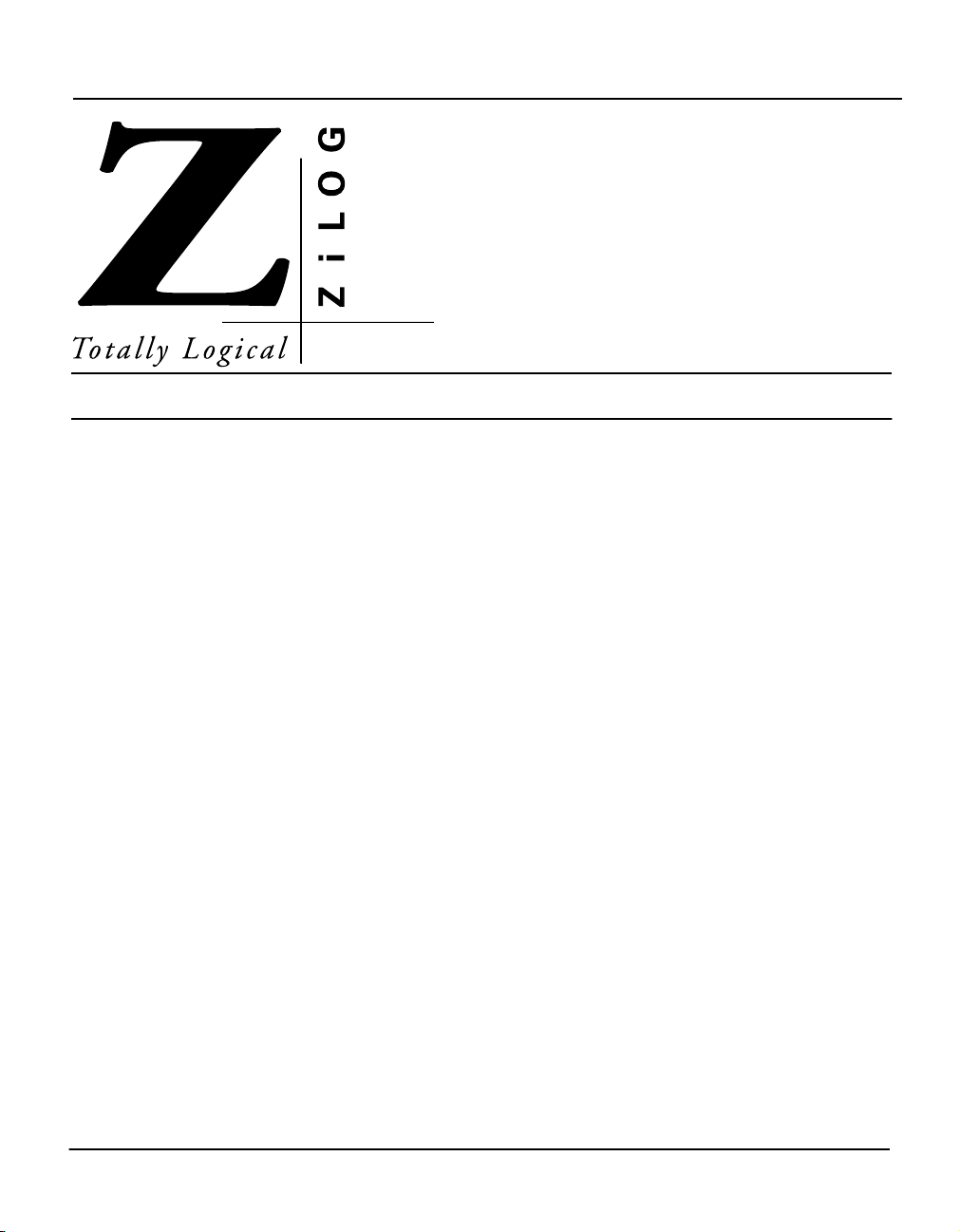
Z8ICE000ZEM U
T
ABLE OF CONTENTS
Chapter Title and Subsections Page
SER’S MANUAL
Chapter 1. Introduction
Overview ..................................................................................................................................... 1-1
Supported Devices ..................................................................................................................... 1-1
GUI-Supported Compiler, Assembler Formats ........................................................................... 1-1
Hardware Specifications ............................................................................................................. 1-2
Operating Conditions ........................................................................................................... 1-2
Power Requirements ........................................................................................................... 1-2
Dimensions .......................................................................................................................... 1-2
Serial Interface ..................................................................................................................... 1-2
Number of Breakpoints ........................................................................................................ 1-2
Host Computer System Requirements ....................................................................................... 1-2
Kit Contents ................................................................................................................................ 1-3
Optional Items Not Supplied in the Kit ........................................................................................ 1-4
Limitations .................................................................................................................................. 1-4
Chapter 2. Set-Up and Installation
Software Installation ................................................................................................................... 2-1
ZMASM/ZDS Installation ...................................................................................................... 2-1
Emulator GUI Installation ..................................................................................................... 2-2
Program Uninstallation ......................................................................................................... 2-2
Hardware Installation .................................................................................................................. 2-3
Quick Installation Procedure ................................................................................................ 2-3
Complete Hardware Installation ........................................................................................... 2-3
UM000500-Z8X1098 iii
Page 8
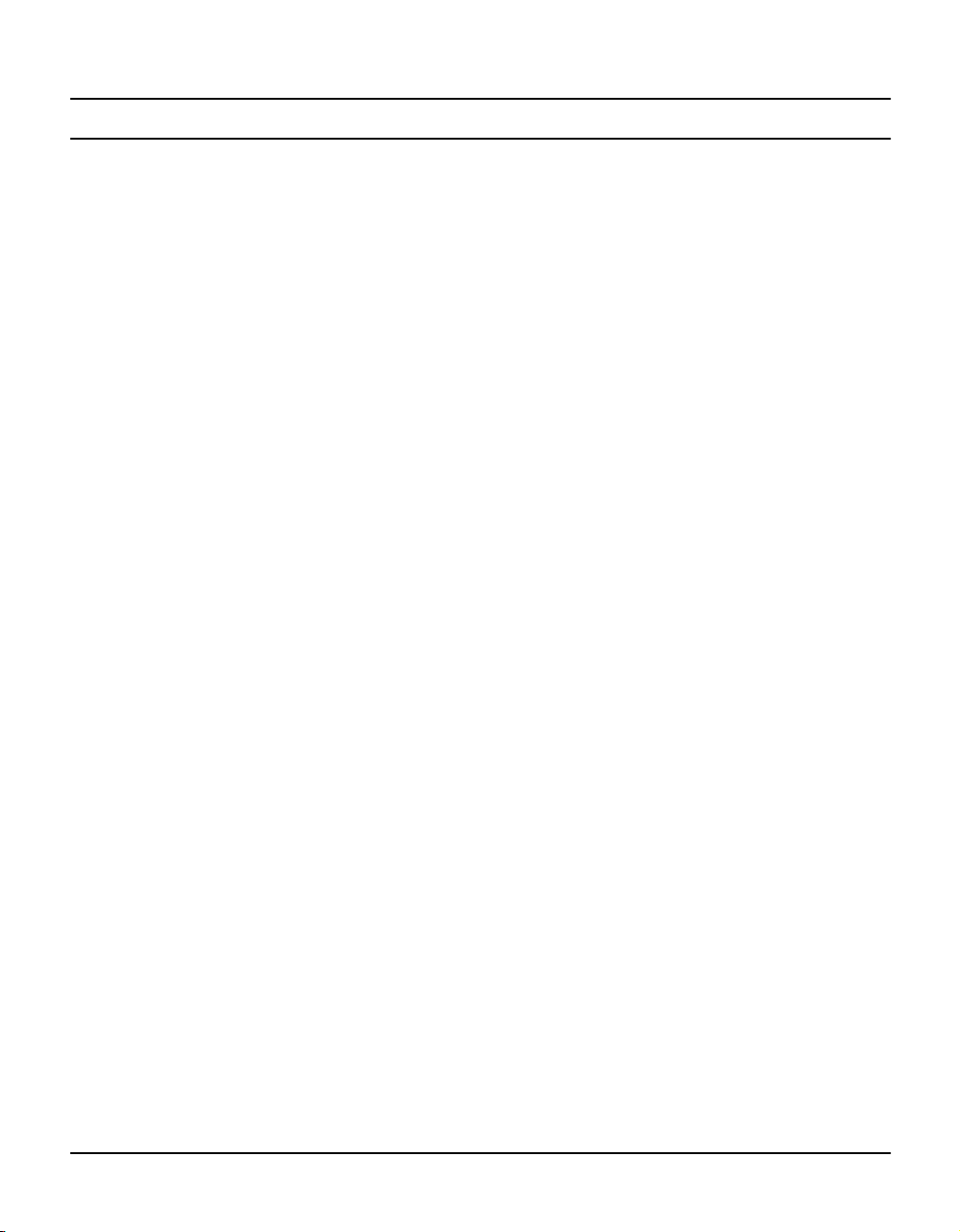
Z8ICE000ZEM User’s Manual
Table of Contents
Chapter Title and Subsections Page
ZiLOG
Chapter 3. Summary of Menus, Commands, and Operations
Main Menu ................................................................................................................................. 3-1
File Menu .................................................................................................................................... 3-2
Open Session ...................................................................................................................... 3-2
Save Session ....................................................................................................................... 3-3
Download Application .......................................................................................................... 3-4
Download To Z8 Code Memory ........................................................................................... 3-5
Upload Z8 Code Memory ..................................................................................................... 3-6
Exit ....................................................................................................................................... 3-6
View Menu .................................................................................................................................. 3-7
Registers .............................................................................................................................. 3-7
Z8 Code Memory ............................................................................................................... 3-11
Debug ................................................................................................................................ 3-16
Source ................................................................................................................................ 3-22
OTP .......................................................................................................................................... 3-24
Programming Options ........................................................................................................ 3-25
Command Status ............................................................................................................... 3-25
Device Serialization ........................................................................................................... 3-25
Configuration ............................................................................................................................ 3-27
Help .......................................................................................................................................... 3-29
Window Refreshing .................................................................................................................. 3-29
Emulator Operation .................................................................................................................. 3-30
Hardware Reset ................................................................................................................. 3-30
ROM Size ........................................................................................................................... 3-30
Breakpoint Implementation ................................................................................................ 3-30
EPROM/OTP Programmable Devices ............................................................................... 3-30
Running Multiple Emulators ...................................................................................................... 3-31
Chapter 4. Troubleshooting Guide
Introduction ................................................................................................................................. 4-1
Initial Screen Does Not Appear .................................................................................................. 4-1
VCC Contention ........................................................................................................................... 4-2
SELF TEST Failure .................................................................................................................... 4-2
OTP Program Failure ................................................................................................................. 4-2
XTAL Contention ........................................................................................................................ 4-2
HALT Button Does Not Stop Emulator Execution ...................................................................... 4-3
Checksum Differences ............................................................................................................... 4-3
Slow Rise and Fall Times ........................................................................................................... 4-3
ÒCanÕt Open WindowsÓ Message ................................................................................................ 4-3
Ò
Out of Synchronization with the EmulatorÓ Message ................................................................ 4-3
Program Counter Jumps To An Unexpected Address ............................................................... 4-4
iv UM000500-Z8X1098
Page 9
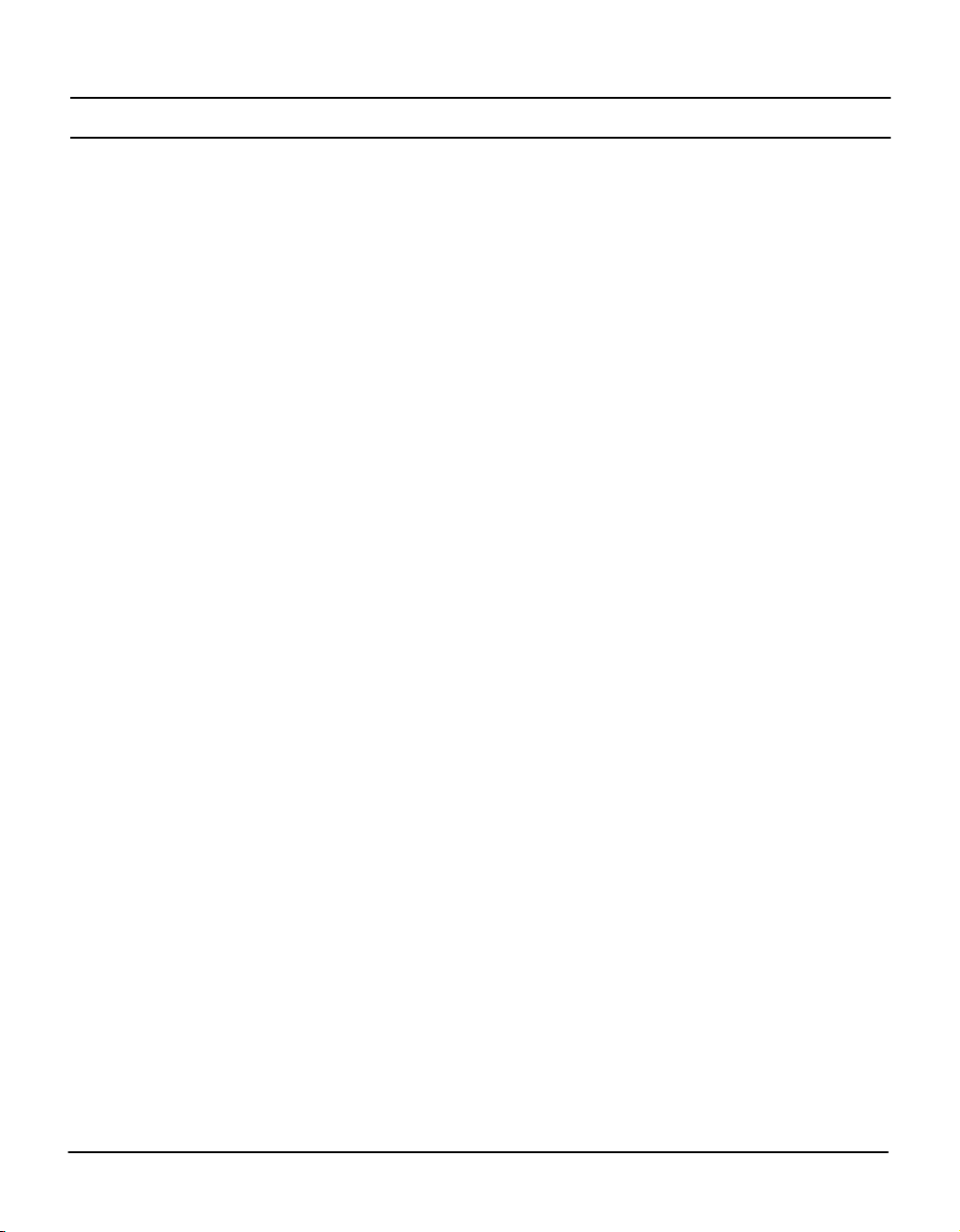
Z8ICE000ZEM User’s Manual
ZiLOG
Chapter Title and Subsection Page
Table of Contents
Appendix A. Accessing the ZBBS/Internet
Bulletin Board Information ......................................................................................................... A-1
How to Access the ZBBS .................................................................................................... A-1
ZiLOG On The Internet .............................................................................................................. A-1
Appendix B. ASCII Character Set
ASCII Character Set .................................................................................................................. B-1
Appendix C. Emulator Schematic
Emulator Schematic .................................................................................................................. C-1
Appendix D. Problem/Suggestion Report Form
Problem/Suggestion Report Form ............................................................................................. D-1
UM000500-Z8X1098 v
Page 10
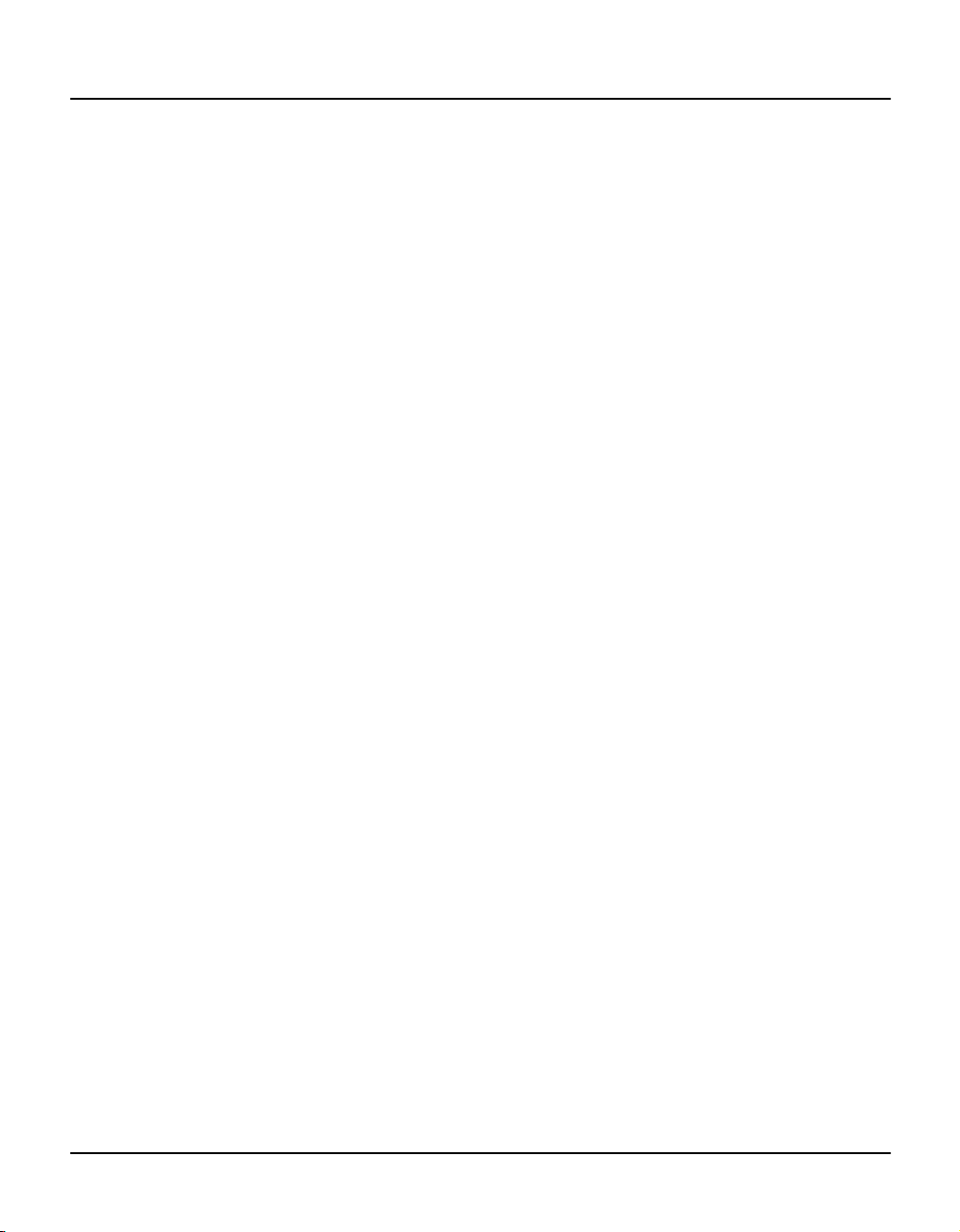
Page 11
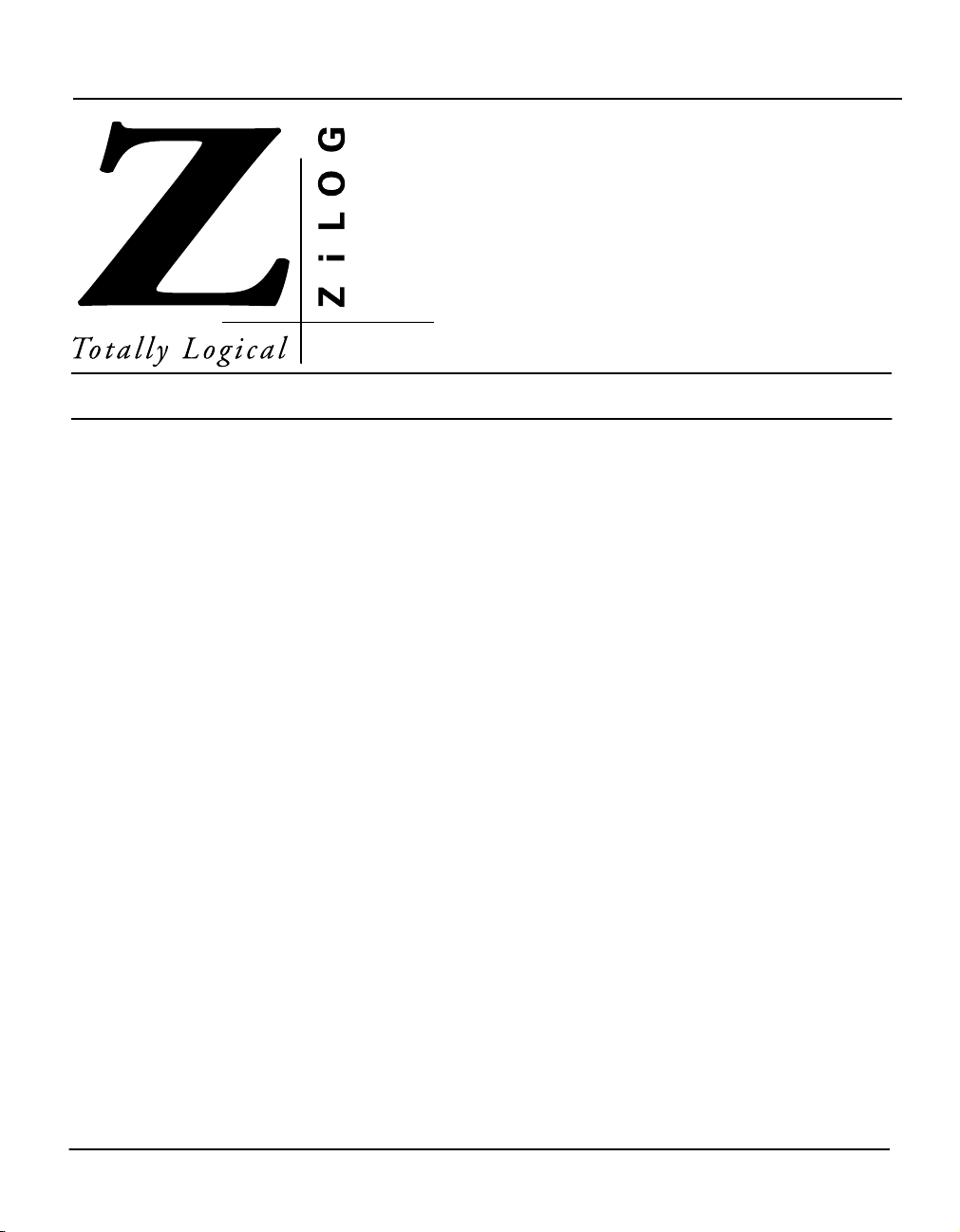
Z8ICE000ZEM U
L
IST OF FIGURES
Figure Title Page
SER’S MANUAL
Chapter 2. Set-Up and Installation
Figure 2-1. Hook-Up Diagram ................................................................................................... 2-4
Figure 2-2. Option Jumper Locations ........................................................................................ 2-6
Figure 2-3. Jumper Options Diagram ........................................................................................ 2-8
Chapter 3. Summary of Menus, Commands, and Operations
Figure 3-1. Open Session Dialog Box ....................................................................................... 3-2
Figure 3-2. Save Session Dialog Box ........................................................................................ 3-3
Figure 3-3. Download Application Dialog Box ........................................................................... 3-4
Figure 3-4. Download To Z8 Code Memory Dialog Box ............................................................ 3-5
Figure 3-5. Save Code Memory Dialog Box .............................................................................. 3-6
Figure 3-6. Z8 Register Window ................................................................................................ 3-8
Figure 3-7. Address Dialog Box - Absolute Address .................................................................. 3-9
Figure 3-8. At Register Dialog Box ............................................................................................ 3-9
Figure 3-9. Register Pointer Window ....................................................................................... 3-10
Figure 3-10. Z8 Code Memory Window .................................................................................... 3-11
Figure 3-11. At Register Pair Dialog Box ................................................................................. 3-12
Figure 3-12. Index Address Dialog Box ................................................................................... 3-12
Figure 3-13. Program Counter Window ................................................................................... 3-13
Figure 3-14. Stack Pointer Window ......................................................................................... 3-13
Figure 3-15. Memory Fill Dialog Box ....................................................................................... 3-14
Figure 3-16. Address Dialog Box - Start Address .................................................................... 3-15
Figure 3-17. Z8 Debug Dialog Box .......................................................................................... 3-16
Figure 3-18. Z8 Debug Fields .................................................................................................. 3-17
Figure 3-19. Debug Log Window ............................................................................................. 3-21
Figure 3-20. Source Window ................................................................................................... 3-22
Figure 3-21. Output Window .................................................................................................... 3-23
UM000500-Z8X1098 vii
Page 12
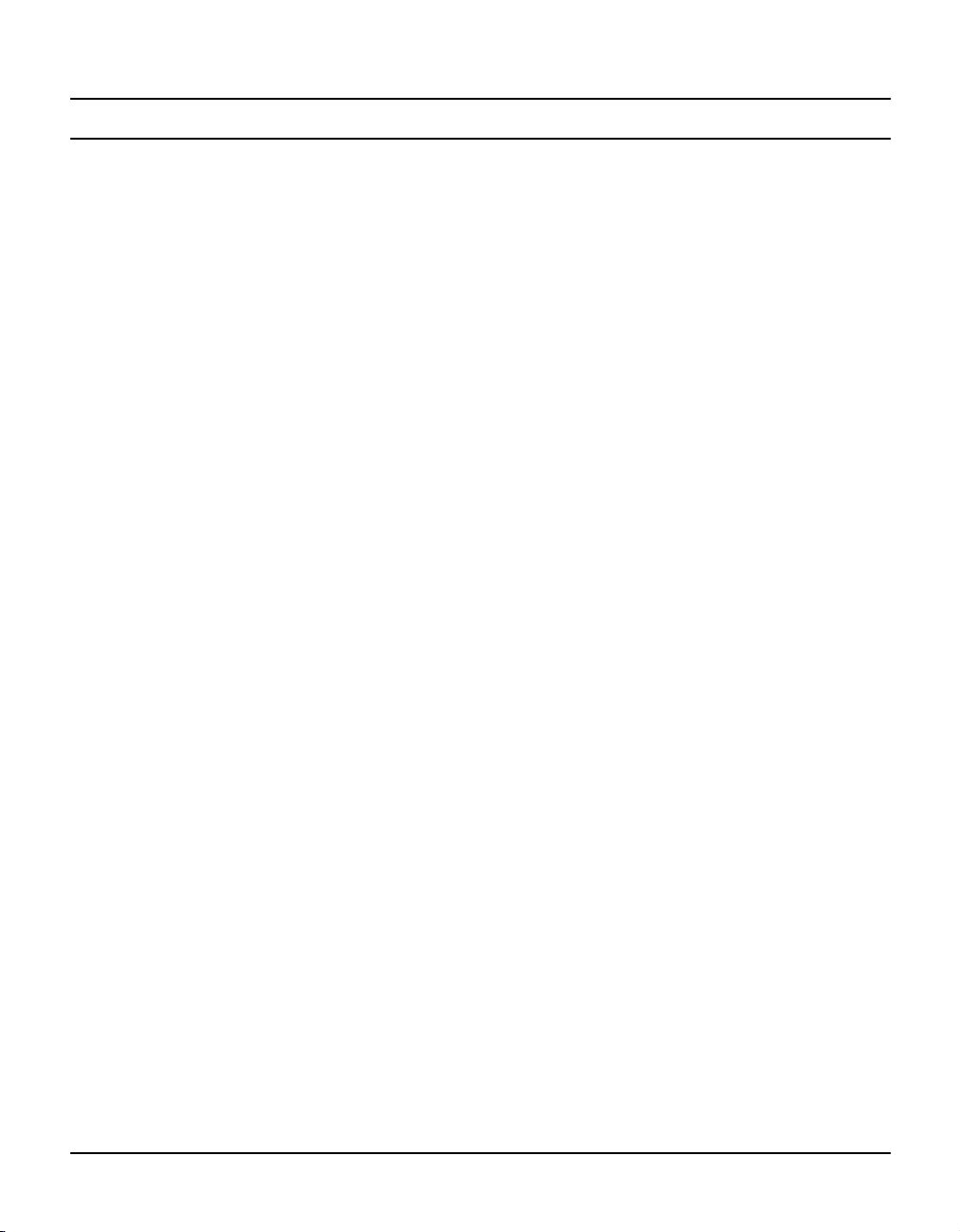
Z8ICE000ZEM User’s Manual
List of Figures
Figure Title Page
ZiLOG
Chapter 3. Summary of Menus, Commands, and Operations
Figure 3-22. OTP Window ....................................................................................................... 3-24
Figure 3-23. Configuration Dialog Box .................................................................................... 3-28
Figure 3-24. Multiple Emulator Operation Using Two COM Ports ........................................... 3-31
(Continued)
viii UM000500-Z8X1098
Page 13
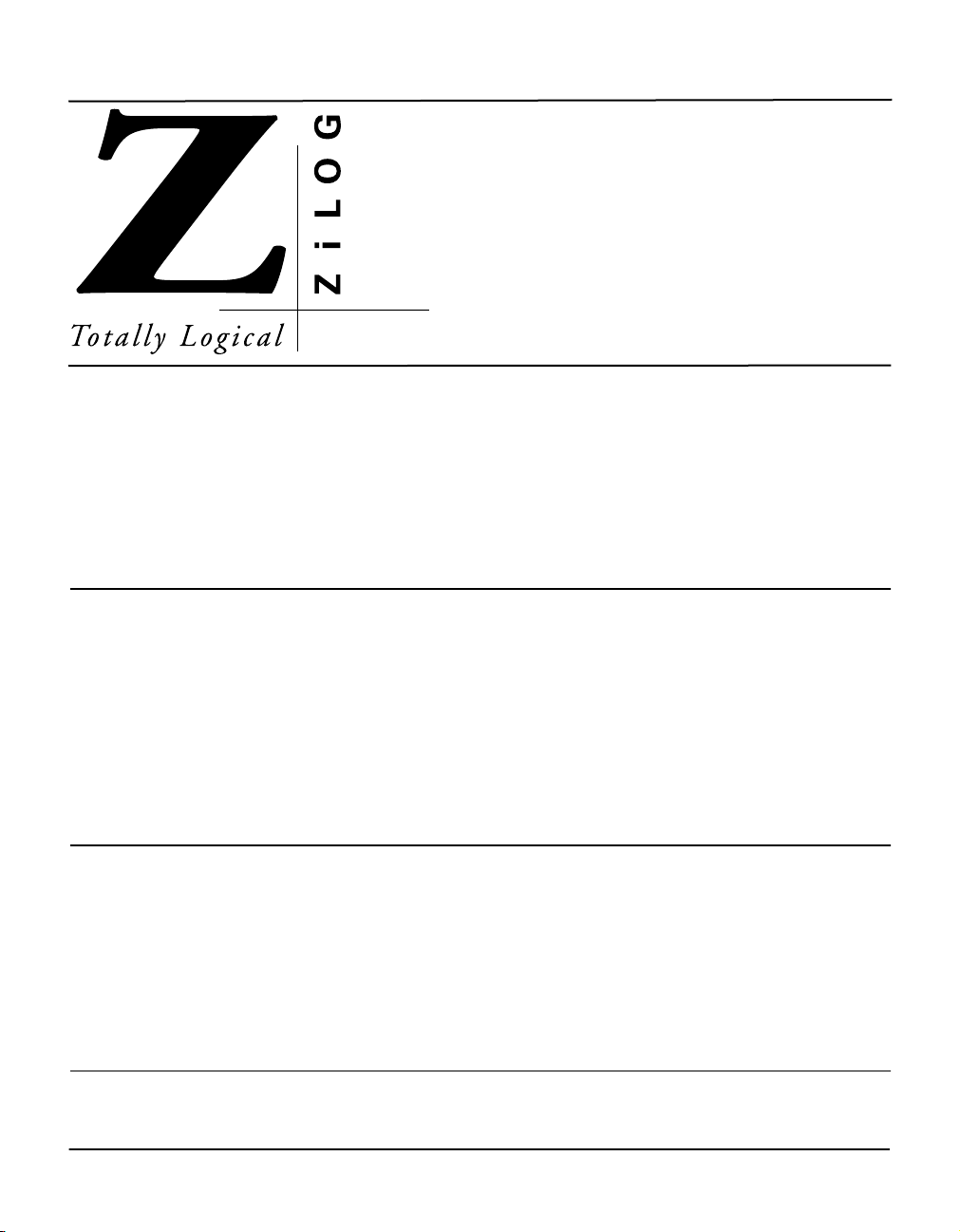
Z8ICE000ZEM U
HAPTER
C
I
NTRODUCTION
SER’S MANUAL
1
OVERVIEW
Congratulations for selecting a fine development tool! The ZiLOG Z8ICE000ZEM Emulator is carefully
engineered to provide the best balance between low-cost and useful features to shorten your development
time for Z8
Windows®, supporting selected ZiLOG devices.
PLUS
-based products. The Z8 graphical user interface (GUI) emulator software runs under MS-
SUPPORTED DEVICES
The Z8ICE000ZEM is designed to support the components of the Z8
Z8E001.
PLUS
family of products: Z8E000 and
The complete, up-to-date list of all supported devices is specified in the ZiLOG Data Sheet (DS) document,
which is available from the ZiLOG Bulletin Board Service (ZBBS) and the home page at
(see Appendix A).
www.zilog.com
GUI-SUPPORTED COMPILER, ASSEMBLER FORMATS
The emulator GUI supports object (binary or Intel hex) code files produced by the ZiLOG Macro Cross
Assembler (ZMASM), Production Languages Corporation (PLC)1 assembler, 2500AD, and other third-party
development tool companies. See the ZiLOG Bulletin Board Service (ZBBS) and the home page at
www.zilog.com
1. Production Languages Corporation (PLC) may be reached by telephone at (817) 367-3699, (800) 525-6289,
or online at
UM000500-Z8X1098 1–1
for additional information.
info@plcorp.com
.
Page 14
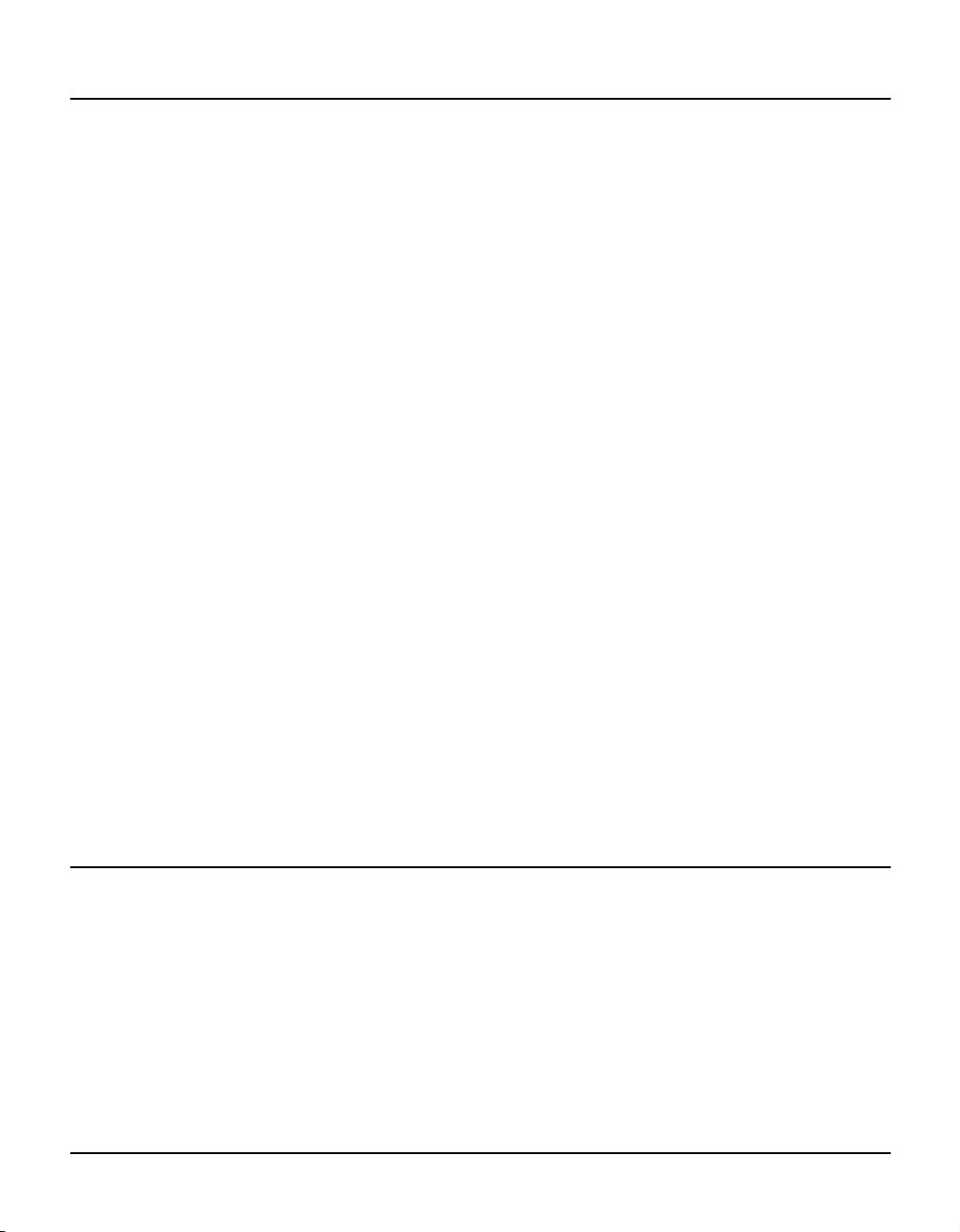
Z8ICE000ZEM User’s Manual
Introduction
HARDWARE SPECIFICATIONS
Operating Conditions
Operating Temperature: 20°C ±10°C
Supply Voltage: 9.0 VDC ±10%
Maximum Emulation Speed: 10-MHz External Oscillator (Ships with a 10-MHz Oscillator)
Operating Humidity: 10-90% RH (Noncondensing)
Power Requirements
+9.0 VDC @ 0.5A Maximum
Dimensions
Width: 7.5 in. (19.0 cm)
Length: 6.75 in. (17.0 cm)
Height: 0.9 in. (2.3 cm)
ZiLOG
Serial Interface
RS-232C @ 9600, 19200 (Default), 28800, or 57600 Baud Rates
Number of Breakpoints
Maximum: 256
HOST COMPUTER SYSTEM REQUIREMENTS
The following requirements apply when the optional ZiLOG ZMASM/ZDS assembler is implemented. If
another assembler is used, refer to its requirements.
1–2 UM000500-Z8X1098
Page 15
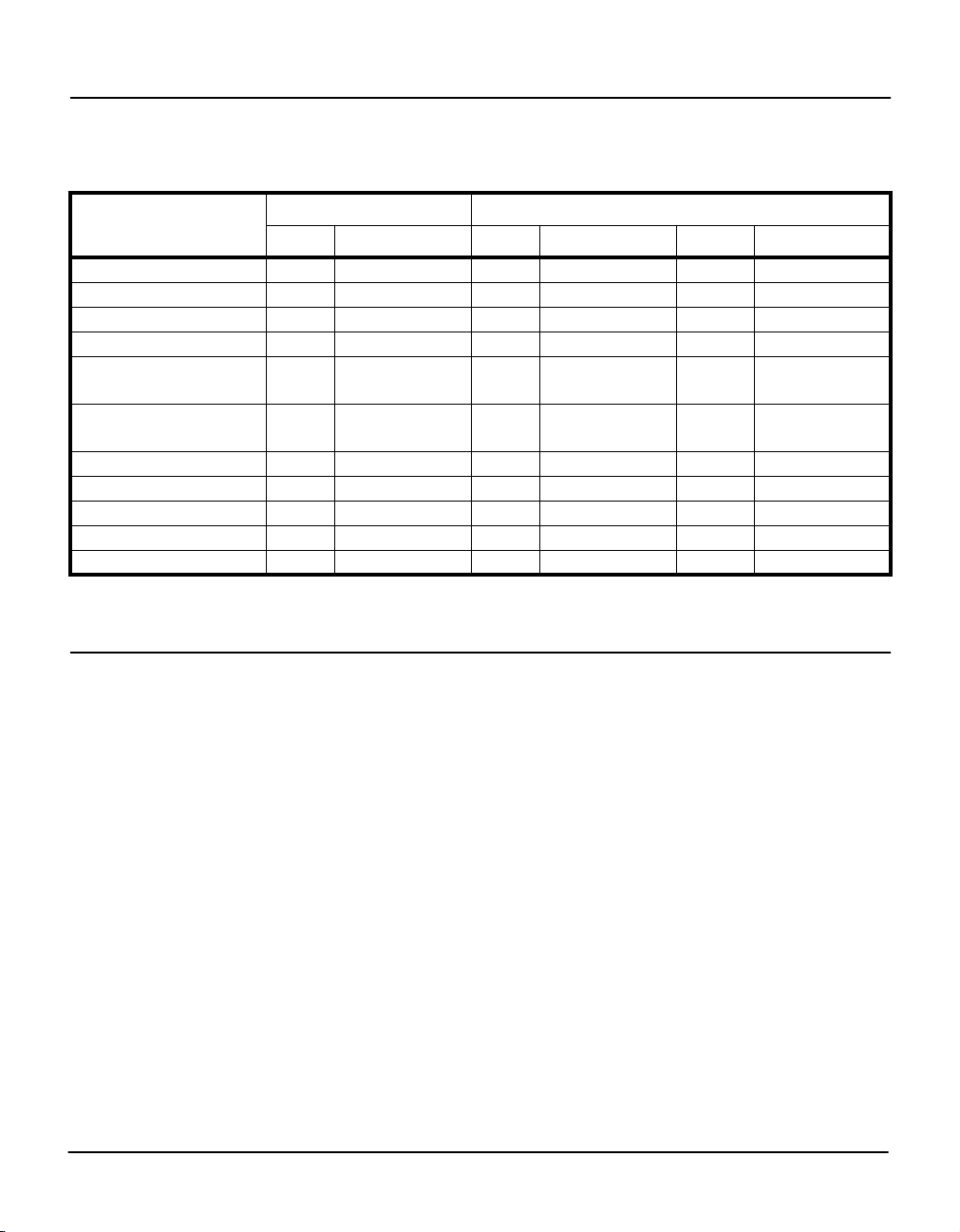
Z8ICE000ZEM User’s Manual
ZiLOG Introduction
Table 1-1. Host Computer System Requirements
ZMASM (Windows 3.1) ZMASM (Windows 95) ZDS
Min. Recommended Min. Recommended Min. Recommended
Processor 386 486 486 Pentium 486 Pentium
Speed (MHz) 33 66 55 100 (or higher) 66 150 (or higher)
RAM (MB) 4 8 8 16 (or more) 8 32 (or more)
Video Adapter VGA SVGA VGA SVGA SVGA SVGA
Hard Disk (MB)
(Free Space)
3.5-Inch, HD
Floppy Disk Drive
RS-232C COM Port aaaa a a
Color Monitor a a a a
Mouse/Pointer Device aaaa a a
Printer a a a a
Editor a a Included Included
2.0 4.0 3.0 4.0 10.0 16.0
aaaa a a
KIT CONTENTS
The emulator kit contains one of each of the following items:
¥ Z8M001 Emulation Board (99C0603-001)
¥ 18-Pin Emulation Pod Cable
¥ 9-Pin M-F Serial cable, 6 Feet
¥ Z8 Graphical User Interface (GUI) Software
¥ ZiLOG Macro Cross Assembler (ZMASM)/ZiLOG Developer Studio (ZDS) Software
¥ ZiLOG Macro Cross Assembler (ZMASM) License Agreement
¥ ZiLOG 1998 Technical Library CD-ROM, which contains Z8 device data sheets, user manuals, application
notes, and other valuable information
¥ Z8ICE000ZEM User’s Manual
UM000500-Z8X1098 1–3
Page 16
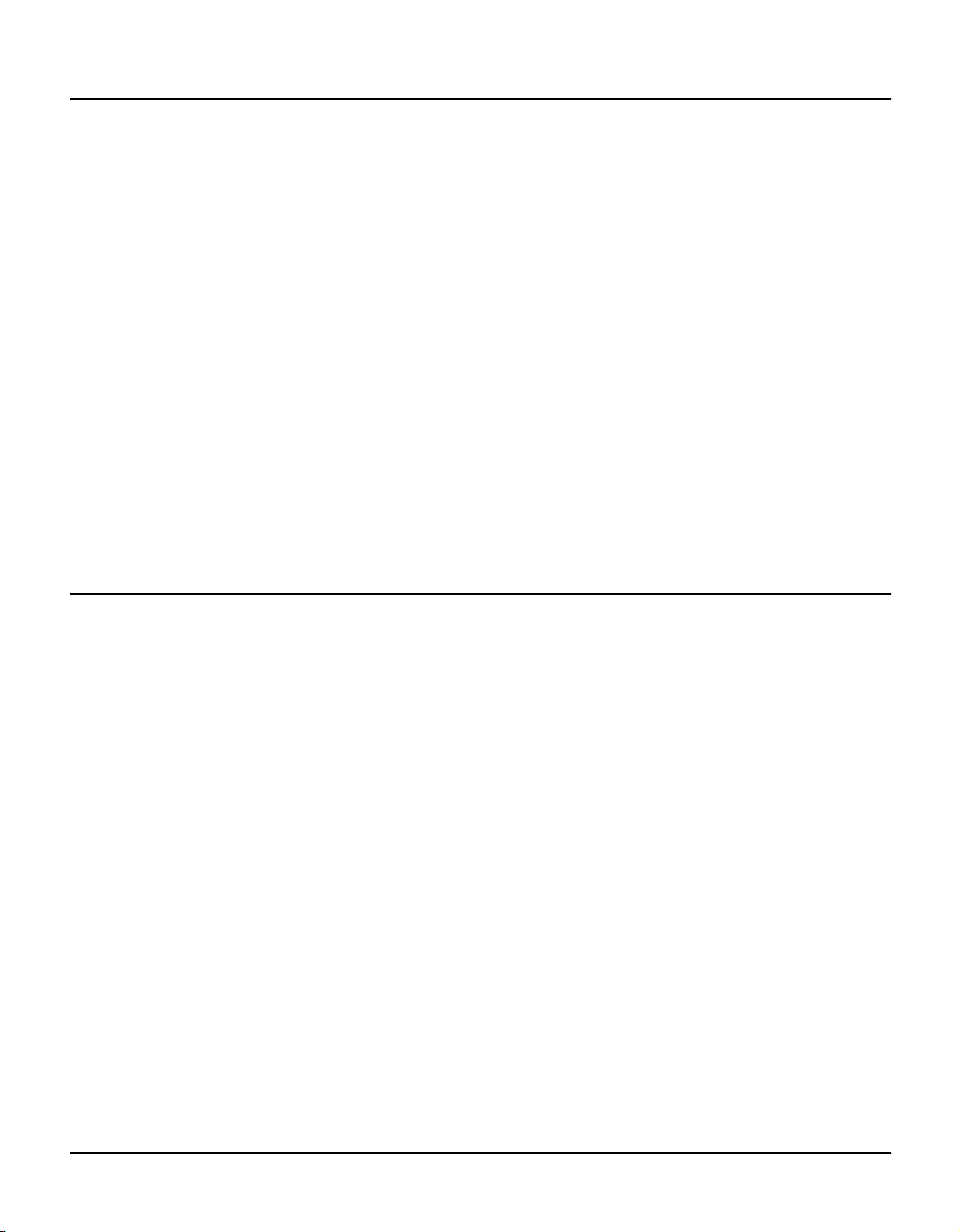
Z8ICE000ZEM User’s Manual
Introduction ZiLOG
OPTIONAL ITEMS NOT SUPPLIED IN THE KIT
¥ Laboratory Power Supply with Supply Current of 0.5 Ampere at 9 VDC
A laboratory-type power supply is recommended when using circuits sensitive to noise, such as analog-
to-digital converters.
¥ SOIC-to-DIP Programming Adaptor (Z86E0700ZDP)
– 18-Pin SOIC-to-DIP Programming Adaptor
¥ SSOP-to-DIP Programming Adaptor (Z8E00101ZDH)
– 20-Pin SSOP-to-DIP Programming Adaptor for Z8M001-based emulators
¥ Your Z8
Typically, this is a wire-wrapped or printed circuit prototype that includes a socket for the Z8E00x device
into which you can plug the emulation cable from the emulator.
PLUS
-Based Design
LIMITATIONS
This emulator is designed for emulation purposes only and cannot be used in a stand-alone mode.
RC oscillator emulation is not supported.
Please refer to the P_and_L.TXT file or icon for the latest update.
1–4 UM000500-Z8X1098
Page 17
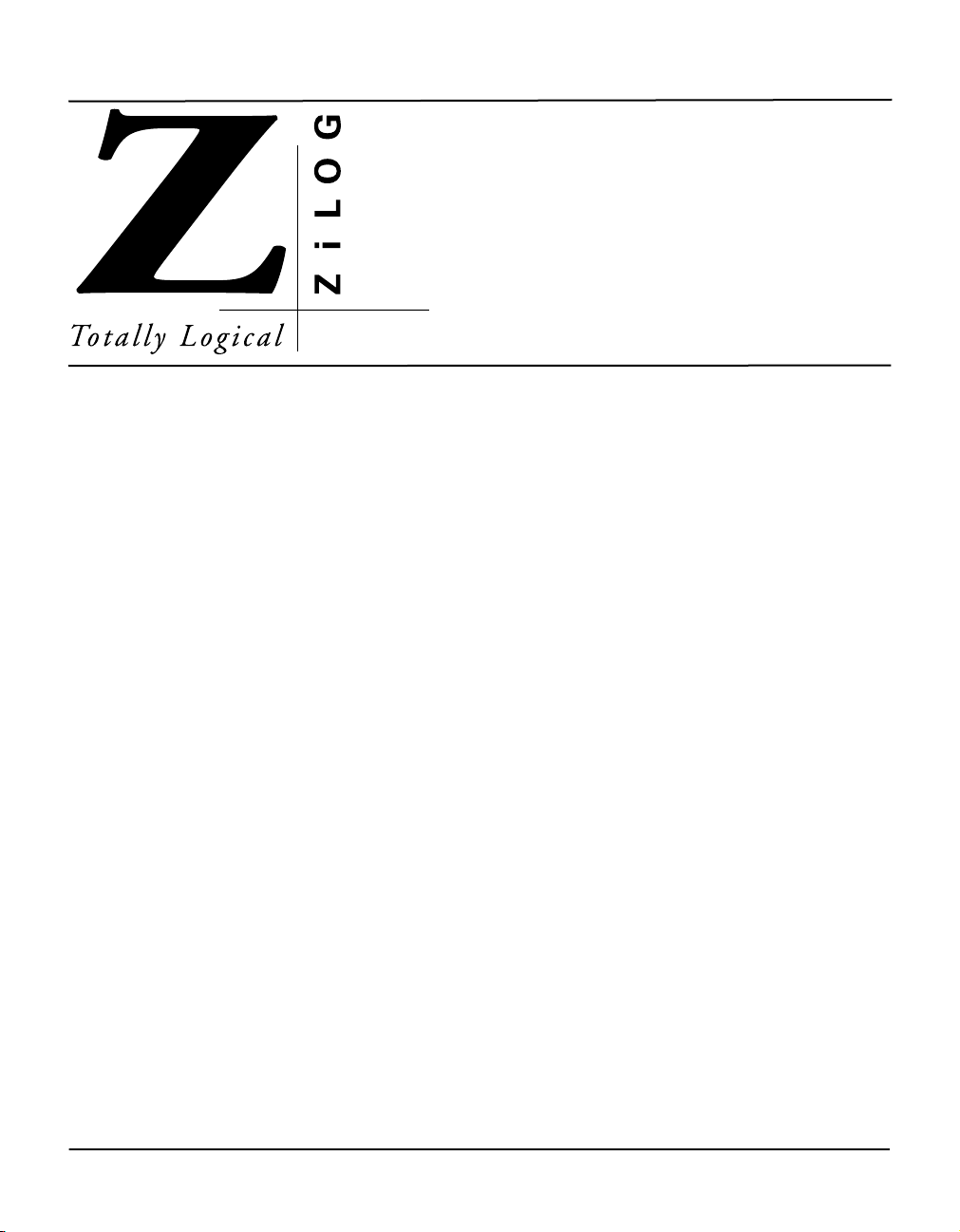
Z8ICE000ZEM U
SER’S MANUAL
2
CHAPTER 2
SET-UP AND INSTALLATION
SOFTWARE INSTALLATION
Software for the emulator is stored on two sets of diskettes:
1. Z8 ICE GUI
2. ZiLOG Developer Studio (ZDS) with ZiLOG Macro Cross Assembler (ZMASM)
NOTE: Refer to the README.TXT file on each diskette. Text (.TXT) files are easily accessed by using
the Notepad program.
ZMASM ver 2.10 is the basis for the ZiLOG development environment for use with 16-bit Windows 3.1 and
Windows 95.
The ZiLOG Developer Studio (ZDS) is the 32-bit development environment that runs under Windows 95 and
Windows NT and includes ZMASM ver. 2.10.
ZMASM/ZDS Installation
If you are installing the ZiLOG Macro Cross Assembler (ZMASM) or ZiLOG Developer Studio (ZDS), run
the installation program from the diskette before installing the GUI diskette. You may choose to use another
assembler, but the sample session assumes the ZiLOG assembler has been installed.
ZDS is available for the Windows 95 and Windows NT environments. A choice is offered to the user to install
either ZDS, that includes ZMASM, or to install ZMASM only.
NOTES:
1. The ZMASM/ZDS is a licensed product; it is not sold. Before opening the envelope containing the
software, carefully read the Software License and Limited Warranty Agreement.
2. The installation procedure can be run before creating the installation directory.
UM000500-Z8X1098 2–1
Page 18
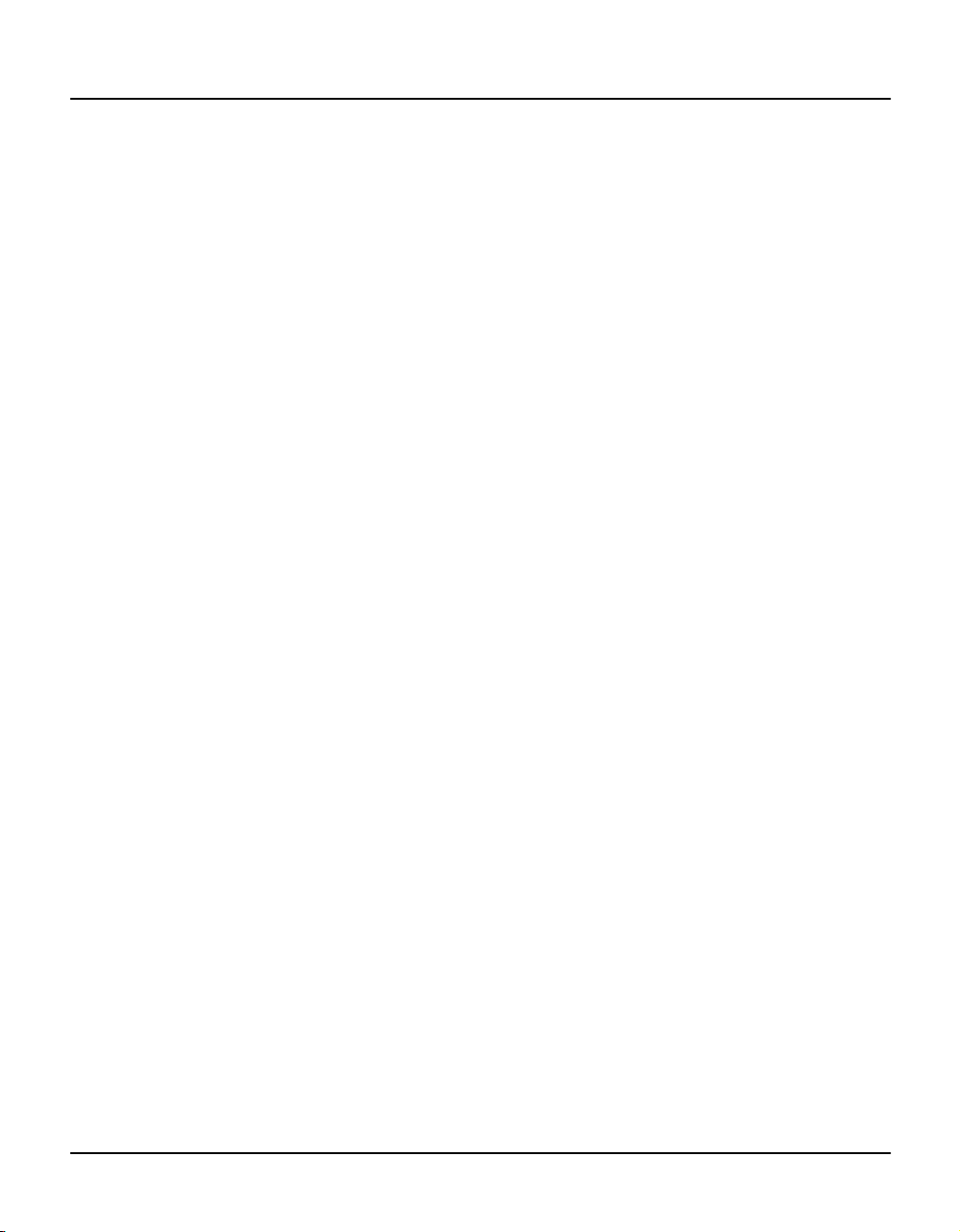
Z8ICE000ZEM User’s Manual
Setup and Installation ZiLOG
To install ZMASM/ZDS, perform the following steps:
1. Select the Run command from the File menu under the Windows Program Manager (Windows 3.1) or
under the Start button (Windows 95).
2. Insert the ZMASM (with ZDS) Disk 1 into drive A (or drive B, if appropriate).
3. Type a:\setup and press ENTER. (Type b:\setup if drive B is used.)
A dialog box prompts you for the directory to install the software into. The setup program copies the files
into the target directory.
4. Follow all on-screen instructions.
In Windows 3.1, a ZMASM program group icon is placed on the desktop. In Windows 95and NT, a
ZiLOG Developer Studio entry is placed on the Programs menu under Start.
5. Remove the diskette and store in a safe place when installation is complete.
Emulator GUI Installation
To install Z8 ICE GUI under Windows, perform the following steps:
1. Select the Run command under Start.
2. Insert the Z8 GUI S/W Disk 1 into drive A (or drive B, if appropriate).
3. Type a:\setup and press ENTER. (Type b:\setup if drive B is used.)
A dialog box prompts you for the directory to install the software into.
4. Follow all on-screen instructions.
The setup program copies the files into the target directory, creating a Z8 ICE GUI program group icon
in the Windows environment.
5. Remove and store all diskettes in a safe place when installation is complete.
Program Uninstallation
Uninstaller facilities are created during the installation of ZMASM/ZDS and the Z8 ICE GUI. An entry is
created in the submenu under Programs. The Uninstall facility should be utilized to properly restore
the Windows operating environment.
2–2 UM000500-Z8X1098
Page 19
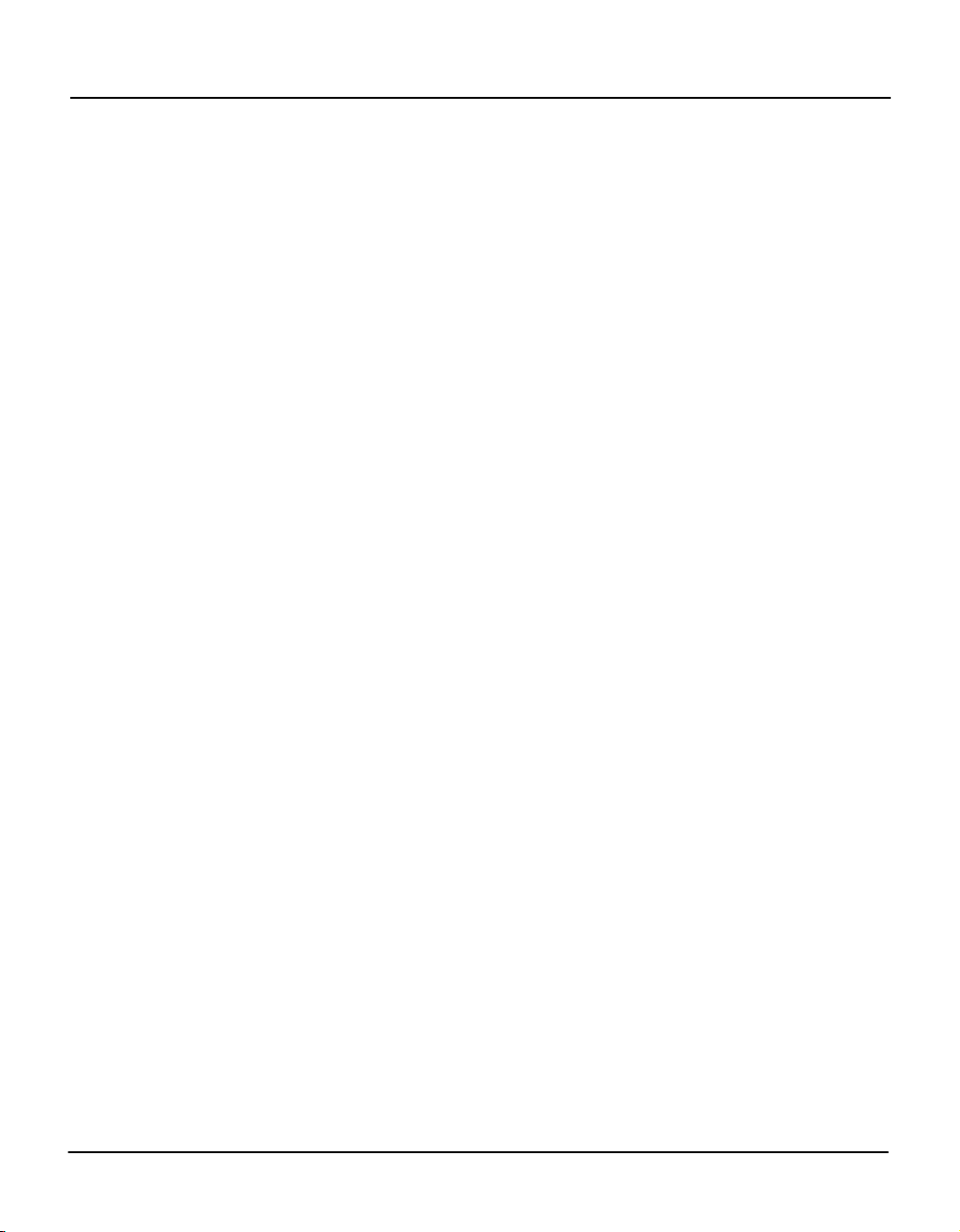
Z8ICE000ZEM User’s Manual
ZiLOG Setup and Installation
HARDWARE INSTALLATION
Before installing the hardware, refer to Figure 2-1 provides a diagram for connecting the emulator to your PC
and power supply; Figure 2–2 shows the jumper locations on the board.
NOTE: Proper functioning of the emulator depends upon proper installation and running of the GUI
software on your PC.
Quick Installation Procedure
This section provides the quick method of installing the hardware utilizing a VDC wall-adaptor power supply.
1. If you are using an optional laboratory power supply (not included), turn the power supply ON (before
connecting to the emulator), adjust it to 9.0V, and set it to at least 0.5A; or, plug the supplied wall transformer into a 120 VAC, 15 amp outlet.
2. Connect the RS-232C serial cable between the emulator and the PC.
3. If you are doing in-circuit emulation, connect the emulator to your design (if it is ready to test).
4. Set up the oscillator and option jumpers.
5. Refer to the “Electrical Safeguards” page of this manual.
6. Connect the power supply or wall transformer to the emulator.
Serial Cable Connection
Locate the serial cable. Connect the male end to the female connector, and the female end to the COM1,
COM2, COM3, or COM4 connector of your PC.
Complete Hardware Installation
Connecting to a Power Supply
If your power supply allows voltage adjustment, do the following:
1. Turn the power supply on and adjust it to +9V.
2. Set the power supply for at least 0.5A, if there is a current-limiting adjustment.
3. Turn the supply OFF or ensure that a nonadjustable supply is OFF.
UM000500-Z8X1098 2–3
Page 20
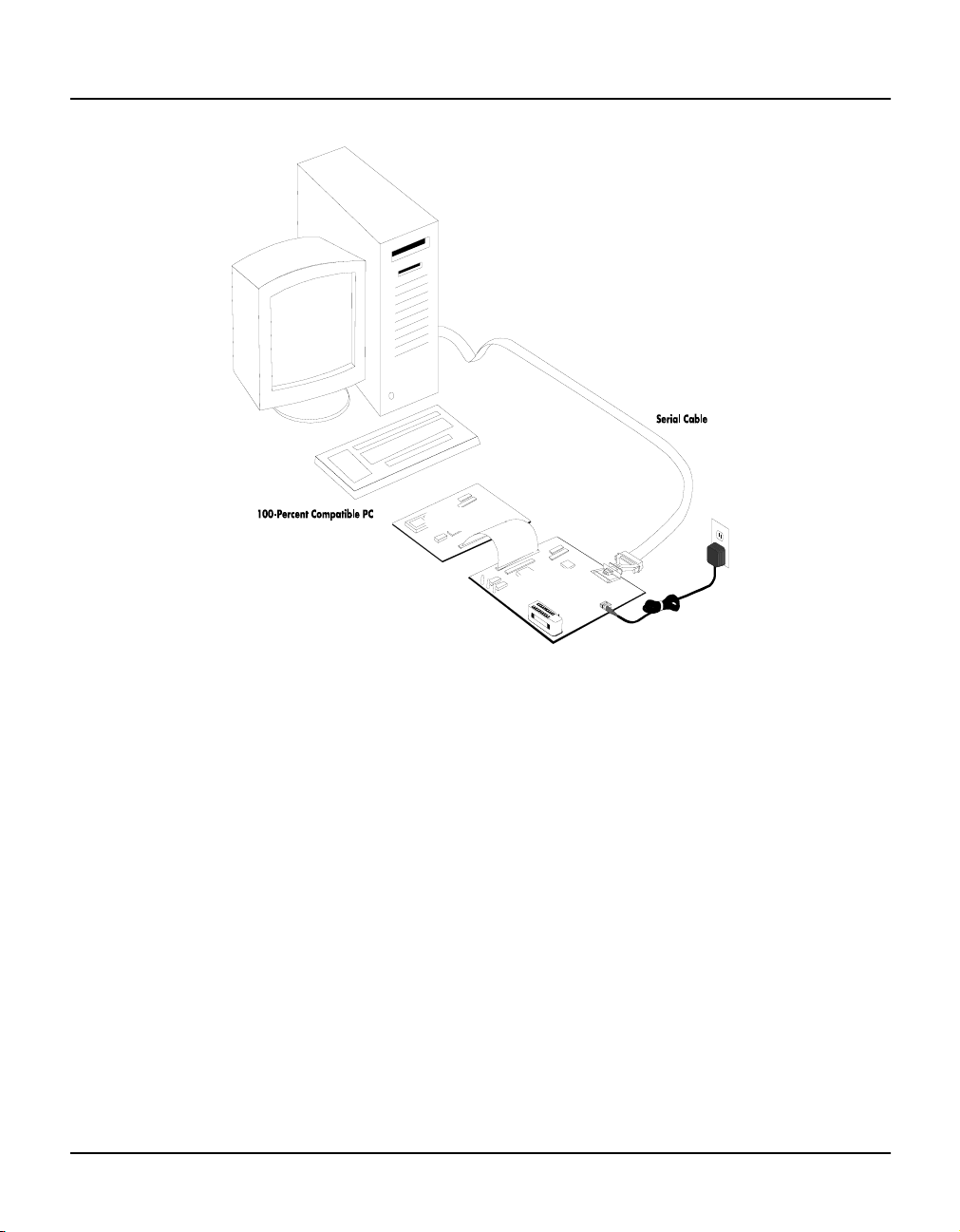
Z8ICE000ZEM User’s Manual
Setup and Installation ZiLOG
Target
Board
Emulator
Figure 2-1. Hook-Up Diagram
4. Locate the power connectors on the emulator. Connect the connector labeled GND on the emulator to
your power supply connector that’s labeled COM, GND, or with a ground symbol. Connect the connector
labeled 9 VDC on the emulator to your power supply connector that’s labeled “+” or “+V”.
Connecting the Serial Cable to the PC
5. Connect the male end of an RS-232C serial cable to the female connector on the emulator, and the female
end of the serial cable to the COM1, COM2, COM3, or COM4 connector of your PC.
NOTE: If connector availability is limited to a 25-pin COM1 through COM4, you’ll have to use either a
different cable or a 25-pin to 9-pin converter. (ZiLOG does not provide either of these items.)
Connecting to Your Design
6. Locate the emulation cable for your Z8
NOTE: Wear a properly grounded wrist strap or similar ESD protection before proceeding with this step.
7. Plug one end of the emulator cable into the Z8
orient the pin 1 marking (as indicated by the red mark on the ribbon cable) to match the pin 1 on your
2–4 UM000500-Z8X1098
PLUS
-based design.
PLUS
socket of your target hardware, being very careful to
Page 21
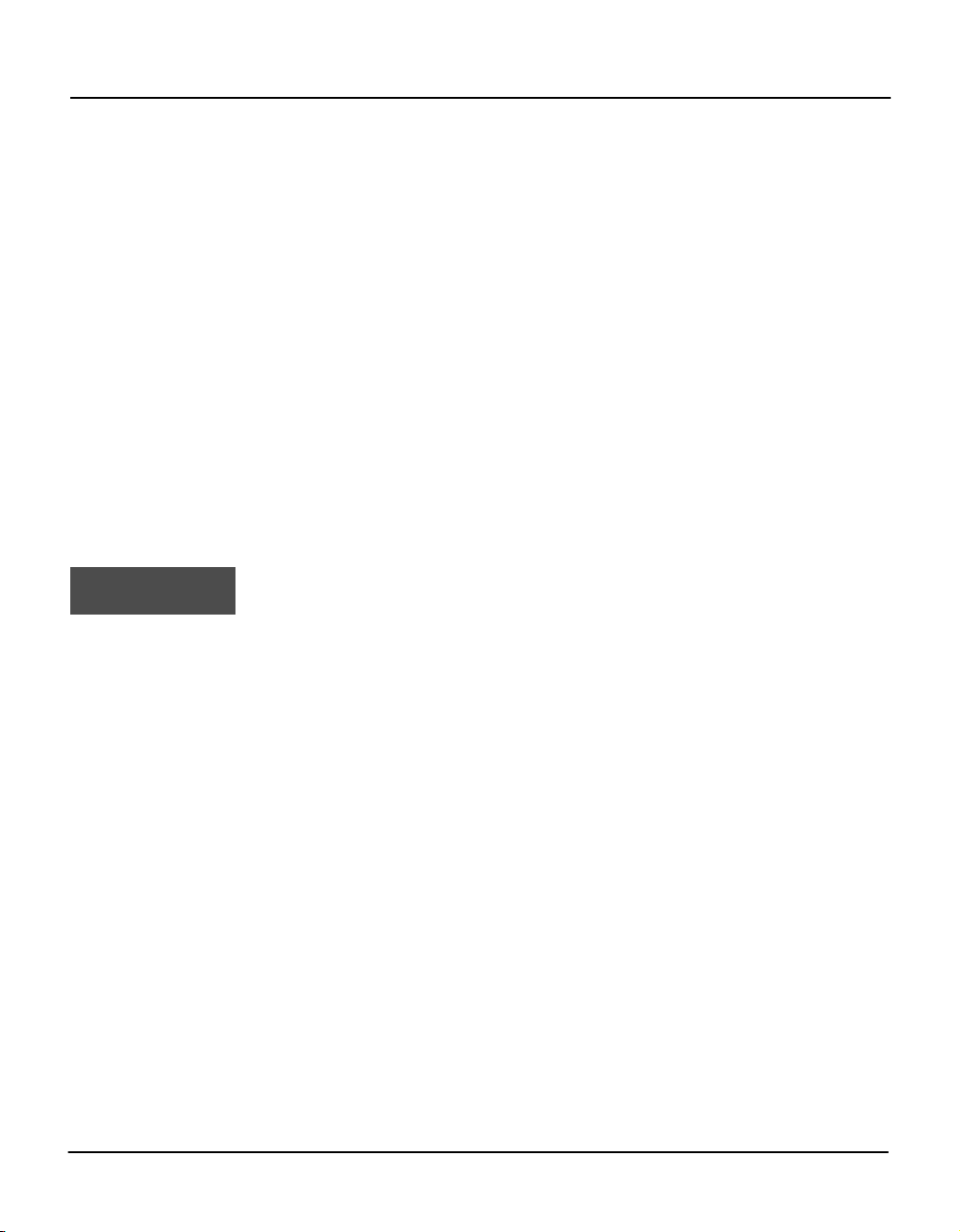
Z8ICE000ZEM User’s Manual
ZiLOG Setup and Installation
target board. Plug the other end of the cable into the matching black emulation cable connector in front
of the emulator (see Figure 2-2).
NOTE: The inductance and capacitance of the emulation cable may affect the signals to and from the
emulator and target board, especially if the target board has low-current drivers, pull-ups, and pulldowns.
Setting Up the Z8ICE000ZEM Oscillator and Option Jumpers
The oscillator and option jumpers are accessible on the emulator. Refer to Figure 2-2 for emulator jumper
locations. Refer to Table 2-1 and Table 2-2 when setting up the jumpers. Also refer to Appendix C for the
complete Z8ICE000ZEM Emulator Schematic Diagram.
The option jumpers allow you to configure things like whether the emulator provides power to your design
on the VCC pin of the emulated Z8
PLUS
device, and how the clock pin is connected.
The clock for the emulated device can be provided from an oscillator in the emulator or from a TTL-level
clock on your design. For electrical reasons, the clock cannot be supplied from the oscillator on your design
until you are done using the ICEBOX and have either programmed an EPROM or OTP Z8
PLUS
and installed
it in your design.
WARNING!
If your design already has a power supply, do not power your design from the emulator VCC pin on location JP1 of the Z8M001 board.
Power Up
If anything unusual (such as unexpected sounds and smells) occurs the first time you turn on the power
supply, quickly turn off the power supply and check your connections. If your power supply allows voltage
adjustment, ensure that adjustment is within specified range (see “Hardware Specifications” section). If your
power supply has a current meter, ensure that the emulator is drawing within the rated current.
After emulator power-up, press the MASTER RESET button to reset the emulator. (Pressing the TARGET
RESET button resets only the Z8M001 ICE chip.) If the emulator is not powering your design through the
VCC pin, turn on the power supply of the design.
Power Down
When powering down, follow the procedure described below:
1. Press the TARGET RESET button on the emulator.
2. Power down the target application board (if using its own power supply).
3. Remove the target pod.
4. Power down the emulator.
UM000500-Z8X1098 2–5
Page 22
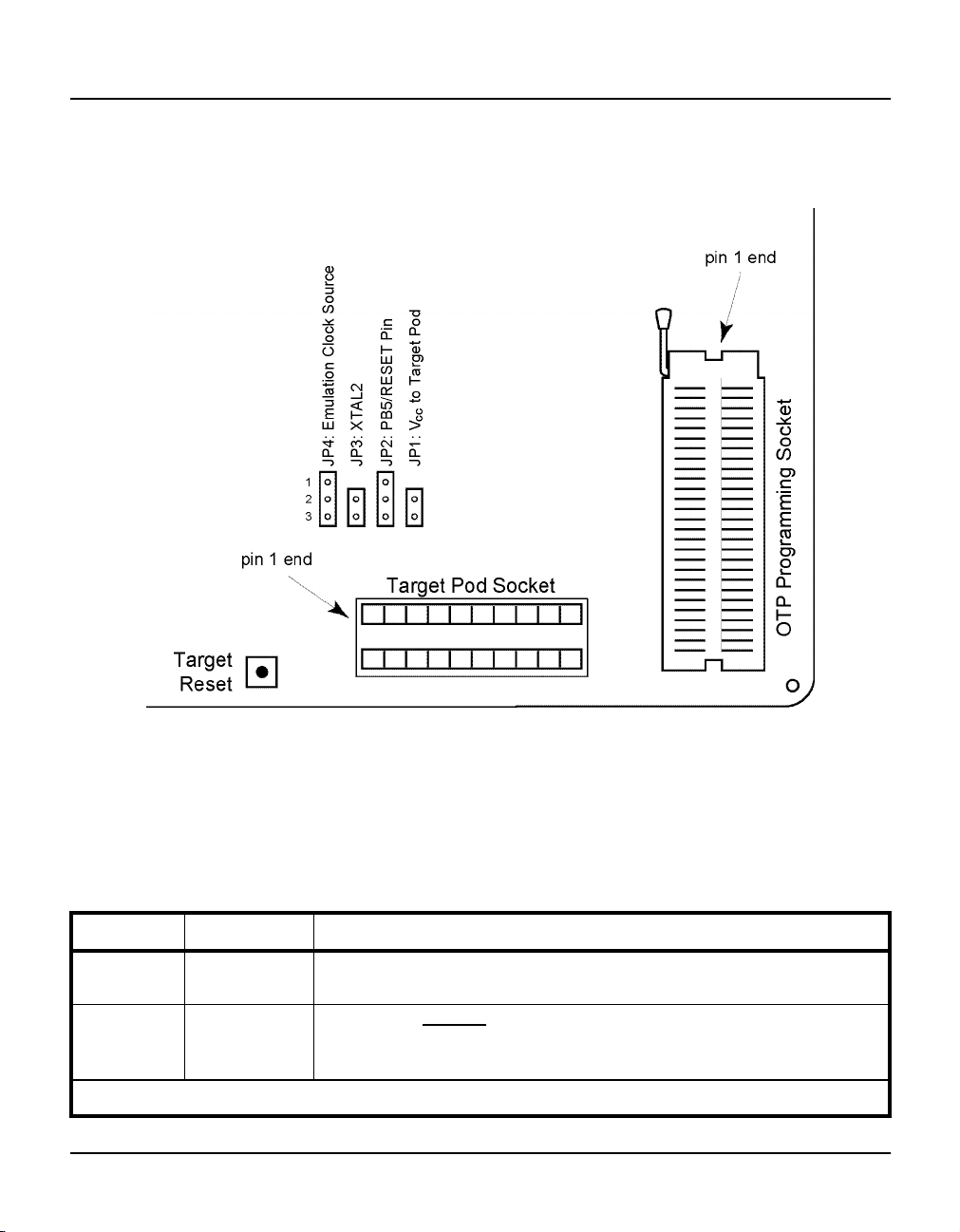
Z8ICE000ZEM User’s Manual
Setup and Installation ZiLOG
Refer to the “Electrical Safeguards” page of this manual.
Jumper Locations
Figure 2-2. Option Jumper Locations
NOTE: Refer to the following tables for information on how to set up these jumpers for your specific
emulator model before proceeding to the next installation steps.
Table 2-1. Jumper Option Settings
Jumper Position Description
JP1 Open*
Close
JP2 1-2
2-3*
Note: The * designates the default setting when shipped.
Emulator power is isolated from target board.
Emulator supplies power to target board via VCC pin of Z8
PLUS
.
Reserved
Connects the RESET pin of the Z8M001 ICE chip to pin 5 of the
emulated Z8
PLUS
.
2–6 UM000500-Z8X1098
Page 23
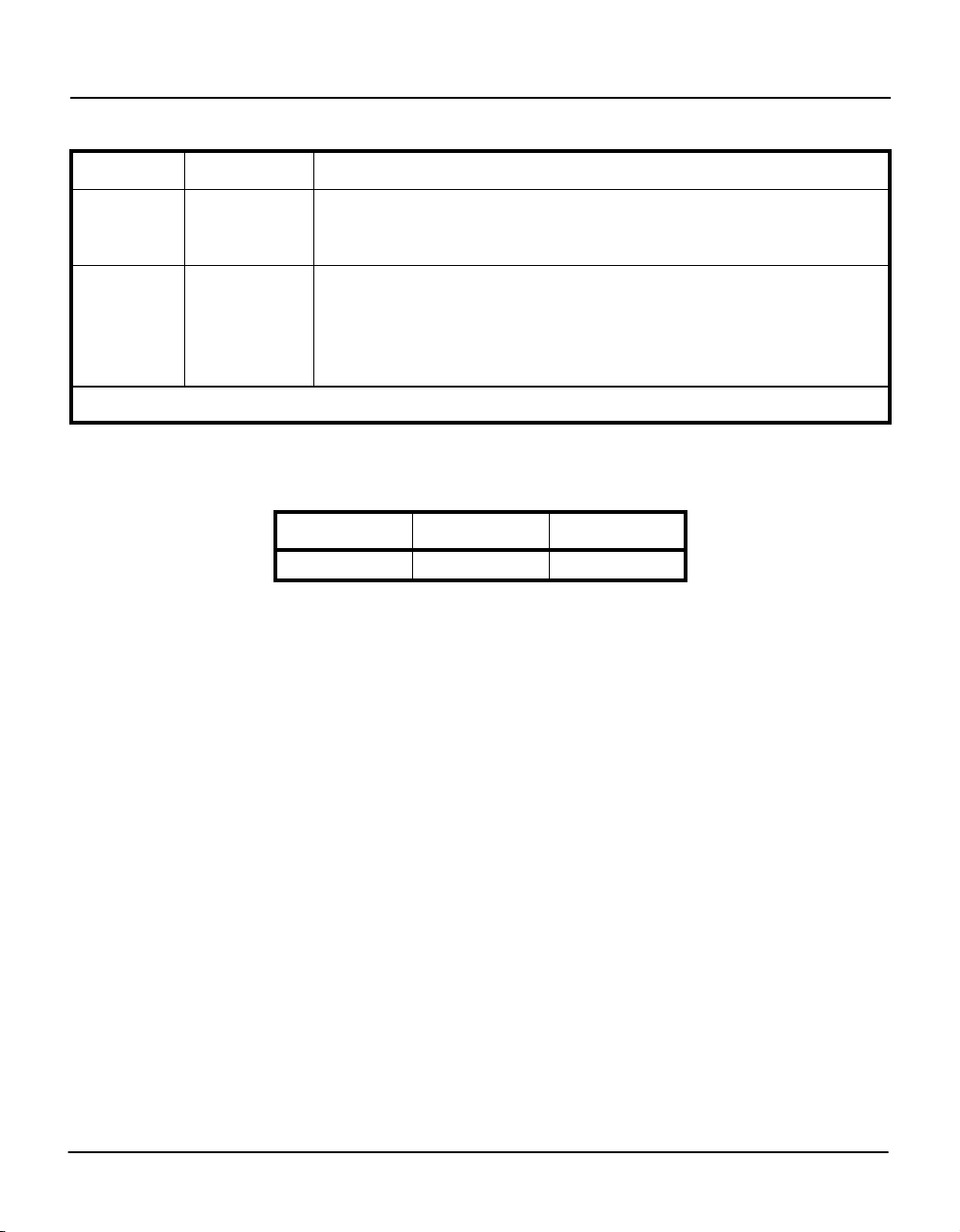
Z8ICE000ZEM User’s Manual
ZiLOG Setup and Installation
Table 2-1. Jumper Option Settings (Continued)
Jumper Position Description
JP3 Open*
Close
JP4 1-2
Oscillator of the emulator ICE chip is not connected to the target pod pin.
Clock of the Z8
PLUS
Z8
socket.
XTAL1 pin of the Z8
PLUS
Z8
socket. The target board runs the emulator from either (but not
PLUS
emulator is connected to the XTAL2 pin of the
PLUS
emulator is connected to the XTAL1 pin of the
both) the emulator or the target board.
2-3*
XTAL1 of the emulator ICE chip is not connected to the target pod pin.
The emulator crystal is driving only the ICE chip.
Note: The * designates the default setting when shipped.
Table 2-2. Device Jumper Selection
Jumper Z8E000/001 Reserved
JP2 2-3* 1-2
Figure 2-3 shows how Jumpers JP3 and JP4 select the clock source for emulation.
UM000500-Z8X1098 2–7
Page 24
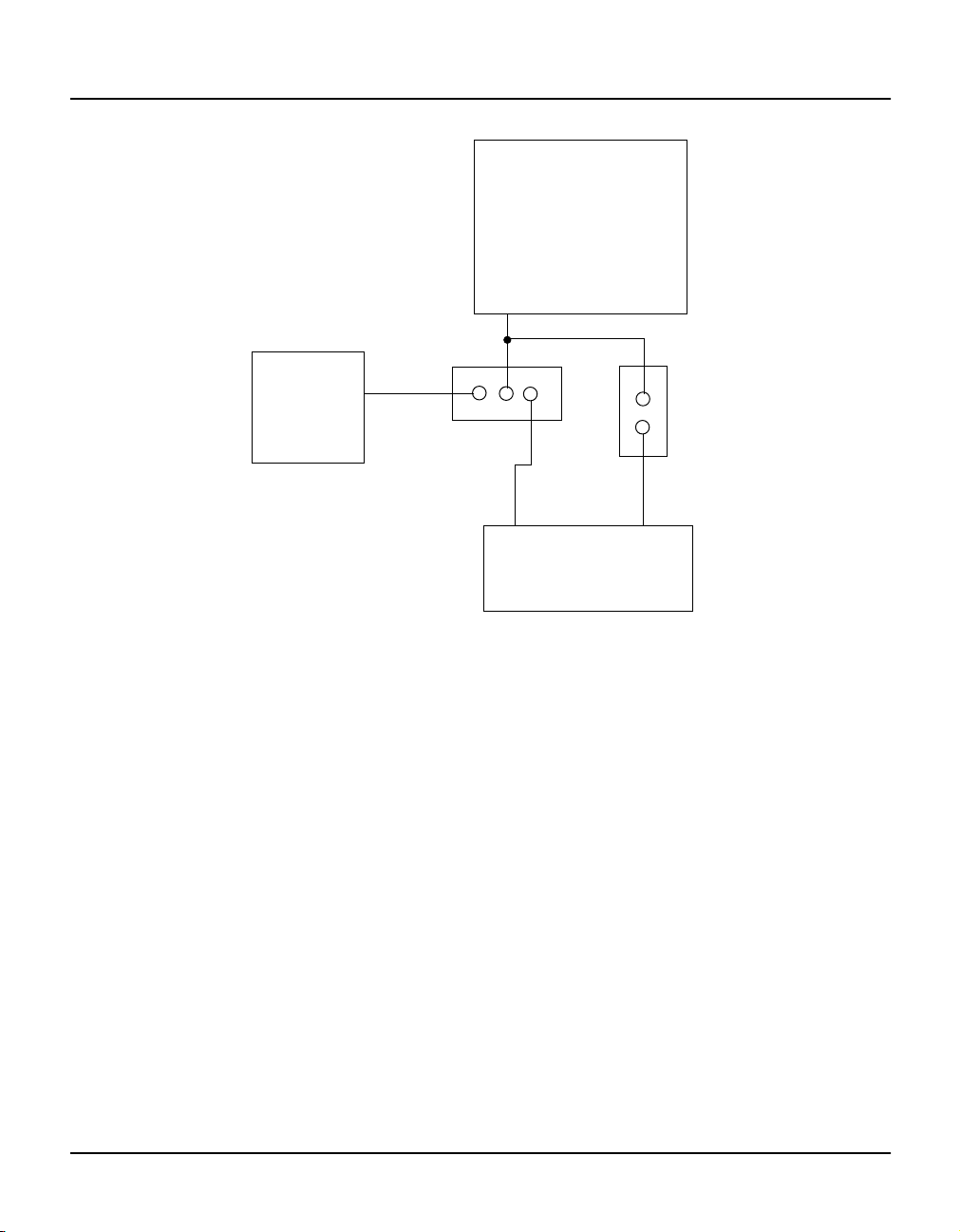
Emulator
Oscillator
JP4
Z8ICE000ZEM
Emulator
CLK IN
3
2
1
Logic
JP3
XTAL1
XTAL2
Target Pod
Figure 2-3. Jumper Options Diagram
Page 25

Z8ICE000ZEM U
SER’S MANUAL
CHAPTER 3
SUMMARY OF MENUS,
OMMANDS, AND OPERATIONS
C
MAIN MENU
File View OTP! Configuration Help
The Main Menu window of the emulator graphical user interface (GUI) is displayed after the GUI program
is started. The following menu items can be accessed from this Main Menu:
¥ File
¥ View
¥ OTP!
¥ Configuration
¥ Help
Each of these items, along with all windows, subset menus, menu items, commands, and operations, are
summarized in the following sections of this chapter.
NOTE: Consult ZiLOG’s ZBBS or Internet site at www.zilog.com to obtain the latest released
version of Z8 GUI Emulator software.
UM000500-Z8X1098 3–1
Page 26

Z8ICE000ZEM User’s Manual
Summary of Menus, Commands, and Operations ZiLOG
FILE MENU
File View OTP! Configuration Help
Open Session...
Save Session...
Download Application...
Download To Z8 Code Memory...
Upload Z8 Code Memory...
Exit Alt + F4
Open Session
The Open Session menu item provides a facility for loading a previously saved session.
Figure 3-1. Open Session Dialog Box
3–2 UM000500-Z8X1098
Page 27

Z8ICE000ZEM User’s Manual
ZiLOG Summary of Menus, Commands, and Operations
Save Session
Selecting Save session saves the information about the position of the opened windows, downloaded
code file, font size used, and debug flags such as Trace and Animation. Not all windows reappear upon
reloading of a saved session.
Figure 3-2. Save Session Dialog Box
UM000500-Z8X1098 3–3
Page 28

Z8ICE000ZEM User’s Manual
Summary of Menus, Commands, and Operations ZiLOG
Download Application
The Download Application menu item enables you to download an application object file to the Code
Memory of the ICEBOX. Type the path and name or use the Browse button to locate and select your file.
Two object formats are supported for output from ZMASM or the PLC compiler. In addition, memory can be
cleared prior to downloading.
Figure 3-3. Download Application Dialog Box
3–4 UM000500-Z8X1098
Page 29

Z8ICE000ZEM User’s Manual
ZiLOG Summary of Menus, Commands, and Operations
Download To Z8 Code Memory
The Download To Z8 Code Memory menu item enables you to download Intel hexadecimal (hex) or binary
format code to Code Memory. The Address Format section of the window designates the format of the
contents of the file being downloaded. Memory can also be padded with FFFFh or 0000h.
Figure 3-4. Download To Z8 Code Memory Dialog Box
UM000500-Z8X1098 3–5
Page 30

Z8ICE000ZEM User’s Manual
Summary of Menus, Commands, and Operations ZiLOG
Upload Z8 Code Memory
The Upload Z8 Code Memory menu item enables the contents of code memory to be saved in an object
file. Three formats are available for storing the data: binary, Intel hex, and disassembly. The entire contents
of code memory are stored when the Save All button is activated. A portion of the contents is stored when
numbers are entered in the Start Address and End Address fields, and the Save button is activated.
This function may be used for sessions involving patched code.
Figure 3-5. Save Code Memory Dialog Box
Exit
The Exit menu item enables you to leave the emulator GUI. The ZiLOG ICEBOX confirmation window
offers the message, “Save the Current Session?”, and the options Yes, No, and Cancel.
3–6 UM000500-Z8X1098
Page 31

Z8ICE000ZEM User’s Manual
ZiLOG Summary of Menus, Commands, and Operations
VIEW MENU
File View OTP! Configuration Help
Registers
Memory
Debug
Source
Output
Registers
The Registers menu item initiates the display of the following submenu:
File View OTP! Configuration Help
Registers Z8 Registers
Memory Z8 Counter/Timers
Debug Z8 Ports
Source Z8 Status
Output
UM000500-Z8X1098 3–7
Page 32

Z8ICE000ZEM User’s Manual
Summary of Menus, Commands, and Operations ZiLOG
Z8 Registers
The Z8 Registers menu item initiates the display of the Z8 Register dialog box. That window contains
the contents of all the general purpose registers.
Figure 3-6. Z8 Register Window
When the Z8 Register window is displayed, the following menu bar is displayed:
File View OTP! Tracking Font Size Window Help
Tracking
Selecting Tracking from the menu, displays the Absolute Address, Indirect (@Rg), and
Register Pointer menu items.:
File View OTP! Tracking Font Size Window Help
Absolute Address
Indirect (@Rg)
Register Pointer
Absolute Address
You can track to a register by its absolute address by entering the absolute address value in the dialog box
that appears when Absolute Address is selected from the Tracking menu.
3–8 UM000500-Z8X1098
Page 33

Z8ICE000ZEM User’s Manual
ZiLOG Summary of Menus, Commands, and Operations
Figure 3-7. Address Dialog Box - Absolute Address
Indirect (@Rg)
You can indirectly track to a register (contents of which are the address of another register) by entering the
value in the Indirect (@Rg) dialog box.
Figure 3-8. At Register Dialog Box
UM000500-Z8X1098 3–9
Page 34

Z8ICE000ZEM User’s Manual
Summary of Menus, Commands, and Operations ZiLOG
Register Pointer
You can retrieve the current value of the register pointer.
Figure 3-9. Register Pointer Window
When you right-click on your two-button mouse, the following items are displayed:
¥ Tracking Absolute Address...
¥ Tracking Indirect (@Rg)...
¥ Tracking Register Pointer...
Font Size
You can choose from a number of font sizes: Point 6 to Point 12.
File View OTP! Tracking FontSize Window Help
Point 6
Point 8
Point 10
Point 12
Window
File View OTP! FontSize Window Help
Cascade Shift+F5
Tile Shift+F4
Arrange Icon
Close All
The Cascade, Tile, and Arrange Icon items perform standard Windows functions.
3–10 UM000500-Z8X1098
Page 35

Z8ICE000ZEM User’s Manual
ZiLOG Summary of Menus, Commands, and Operations
Close All displays the ZiLOG ICEBOX confirmation window which offers the message, “Save the
Current Session?”, and the options Yes, No, and Cancel.
Z8 Code Memory
The Z8 Code Memory window provides a facility for tracking and changing the contents of the code memory
registers.
Figure 3-10. Z8 Code Memory Window
When the Z8 Code Memory dialog box is displayed, the following menu bar is displayed:
File View OTP! Edit Tracking Font Size Window Help
Tracking
Selecting Tracking from the menu displays the following menu items:
File View OTP! Edit Tracking Font Size Window Help
Absolute Address
Indirect (@RR)
Index Address
Program Counter
Stack Pointer
Absolute Address
You can track to a register by its absolute address by entering the absolute address value in the dialog box
that appears when Absolute Address is selected from the Tracking menu (see Figure 3-7).
UM000500-Z8X1098 3–11
Page 36

Z8ICE000ZEM User’s Manual
Summary of Menus, Commands, and Operations ZiLOG
Indirect (@RR)
You can indirectly track to a register pair by entering the value in the At Register dialog box.
Figure 3-11. At Register Pair Dialog Box
Index Address
You can indirectly track to a value stored in an index register as a displacement from a base address.
Figure 3-12. Index Address Dialog Box
3–12 UM000500-Z8X1098
Page 37

Z8ICE000ZEM User’s Manual
ZiLOG Summary of Menus, Commands, and Operations
Program Counter
The Program Counter message window reports the current value of the program counter.
Figure 3-13. Program Counter Window
Stack Pointer
The Stack Pointer message window reports the current value of the stack pointer.
Figure 3-14. Stack Pointer Window
Edit
File View OTP! Edit Tracking Font Size Window Help
Fill...
Clear All
Start Address...
UM000500-Z8X1098 3–13
Page 38

Z8ICE000ZEM User’s Manual
Summary of Menus, Commands, and Operations ZiLOG
Fill
The Fill menu item enables you to assign a value to a specified range of memory addresses. The Memory
Fill dialog box has entry fields for Start Address, End Address, and Fill Value. The Radix
field specifies the format, hexadecimal or decimal, of the entry in the Fill Value field.
Figure 3-15. Memory Fill Dialog Box
Clear All
The Clear All menu item provides the option of filling Z8 Code Memory with the 0000h or FFFFh
value. To exit the choice list without any changes, press the Escape key.
3–14 UM000500-Z8X1098
Page 39

Z8ICE000ZEM User’s Manual
ZiLOG Summary of Menus, Commands, and Operations
Start Address
The Start Address menu item provides a facility for jumping the cursor in the Z8 Code Memory window
to the location entered in the Start Address field. The Radix field specifies the format, hexadecimal or
decimal, of the entry in the Start Address field.
Figure 3-16. Address Dialog Box - Start Address
When you right-click on your two-button mouse, the following items are displayed:
¥ Clear All...
¥ Fill...
¥ Download Application...
¥ Download Z8 Code Memory...
¥ Upload Z8 Code Memory...
UM000500-Z8X1098 3–15
Page 40

Z8ICE000ZEM User’s Manual
Summary of Menus, Commands, and Operations ZiLOG
Debug
Figure 3-17. Z8 Debug Dialog Box
The Z8 Debug dialog box enables you to view the disassembled code, set break points, trace through the code,
and perform other debug operations.
3–16 UM000500-Z8X1098
Page 41

Z8ICE000ZEM User’s Manual
ZiLOG Summary of Menus, Commands, and Operations
Display and Input Fields
2
1
3
8
4
5
9
6
7
Figure 3-18. Z8 Debug Fields
The Z8 Debug dialog box contains the several fields which are numbered for reference in the preceding
figure:
Table 3-1. Debug Display and Input Fields
Number Name Description
1 Breakpoint List This display area contains a list of all addresses currently defined
as breakpoints.
2 Set Breakpoint Input This field is an input area for setting a breakpoint. To set a new
breakpoint, type the address in this field or click on a line of code
in the Code List field (field 9), then click on the SET BRK
button. After the button is activated, the address continues to be
displayed in the field. The address then appears in the
Breakpoint List (field 1).
UM000500-Z8X1098 3–17
Page 42

Z8ICE000ZEM User’s Manual
Summary of Menus, Commands, and Operations ZiLOG
Table 3-1. Debug Display and Input Fields (Continued)
Number Name Description
3 Clear Breakpoint Input This field is an input area for deleting a breakpoint. To delete a
breakpoint, type the address in this field or place the cursor on the
address, then click on the CLEAR BRK button. After the b utton is
activated, the address continues to be displayed in the field. The
address is removed from the Breakpoint List (field 1).
4 Symbol Address This display area contains the address of the symbol to the right of
the divider line.
5 Symbol Table This display area contains the list of currently defined symbols.
The symbol table is loaded only when both of the following
conditions are fulfilled: 1) A symbol file (.SYM) is loaded in code
memory, and 2) The Z8 Debug window is selected.
6 Jump This field is an input area for setting the program counter to the
address of a specific line of source code. To jump to an address,
type the address in the field, then click on the JUMP button. The
address continues to be displayed in the field. The address and line
of source code are displayed in the Trace Buffer (field 8) and
Code List (field 9) fields.
7 Step Editing This field is an input area for the number of steps to advance the
program counter. The default value is 1. The maximum value is
99999. To single-step through your code, set the value of this
field to 1, then click on the STEP button, or click on the GO
button.
8 Trace Buffer This display area contains the address of the line of code
displayed on the same line in the Code List field (field 9). Use the
vertical scroll bar to scroll up and down.
9 Code List The Code List contains the disassembled contents of code
memory. The field scrolls with the Trace Buffer field. Use
the vertical scroll bar to scroll up and down. Selection of a line of
code causes the address of that line to be inserted into the SET
BRK, CLEAR BRK, and JUMP fields.
Code Memory can be change by entering the assembly code
directly into the window line by line. After you input a line of
assembly code, you must press the RETURN key. The assembled
code is then written to Code Memory and immediately reflected in
this field.
NOTE: Be careful when replacing instructions to avoid
corruption of the remaining assembly code.
3–18 UM000500-Z8X1098
Page 43

Z8ICE000ZEM User’s Manual
ZiLOG Summary of Menus, Commands, and Operations
Buttons
Several buttons are available in the Z8 Debug window.
Table 3-2. Debug Buttons
Name Description
CLEAR ALL Activation of this button clears all breakpoints. All addresses are then removed
from the Breakpoint List (field 1).
CLEAR BRK Activation of this button deletes a breakpoint at the address in the Clear
Breakpoint Input field (field 3). The address is then removed from the
Breakpoint List (field 1).
GO Activation of this button starts execution of the Z8
PLUS
program. Execution
stops when it hits a breakpoint, a STOP or HALT instruction, or when you click
on the HALT button. After a GO, the user should not attempt any further operation except activating the HALT button to terminate execution.
HALT Activation of this button terminates execution. If a GO command has been
issued, the HALT button must be activated for the RESET command to take
effect.
JUMP Activation of this button sets the program counter to the address in the Jump
field (field 6). The corresponding line of code is highlighted in the Trace
Buffer (field 8) and Code List (field 9) fields.
RESET Activation of this b utton causes a jump to the address located at the reset vector
location in the code. If a GO command has been issued, the HALT button must
be activated for the RESET command to take effect.
SET BRK Activation of this button sets a breakpoint at the address in the Set
Breakpoint Input field (field 2). The address is then added to the
Breakpoint List (field 1).
RESET+GO Activation of this b utton resets the microcontroller and sets the program counter
to the beginning of the program. Execution stops at the first breakpoint setting
or at activation of the HALT button.
STEP Activation of this button advances the program counter the number of steps in
the Step Editing field (field 7). When the value is set to 1, the STEP
button single-steps through the code without causing a RESET.
NOTE: Nev er process a STEP command through the HALT or STOP instruction
in your code; communication closes at the HALT or STOP.
STEP OVER Activation of this button advances the program counter a single step. That is,
one assembly instruction is executed. When the current instruction is a CALL
instruction, subsequent code is executed in real time until the program returns
from the subroutine.
UM000500-Z8X1098 3–19
Page 44

Z8ICE000ZEM User’s Manual
Summary of Menus, Commands, and Operations ZiLOG
When the Z8 Debug dialog box is displayed, the following menu is displayed:
ile View OTP! Run FontSize Window Help
F
Run
File View OTP! Run FontSize Window Help
Trace Code
Trace Call
Animate
Clear Trace
Log Execution
Log Options
Trace Code
The Trace Code menu item provides a line-by-line trace capability for tracing all instructions while running
the Debug program. When Trace Code is selected, Animate is also automatically selected and execution is running.
Trace Call
The Trace Call menu item provides the capability to trace only subroutine calls while running the Debug
program. Traced code is displayed in the Code List field (field 9) of the Z8 Debug window. When Trace
Call is selected, Animate is also automatically selected and execution is simulated.
Animate
Animation is a mode where the user can simulate single-step execution through the code. A GO command
starts execution. The address and instruction of the current and last 99 executed lines of code are displayed
in the Trace Buffer field (field 8) and the Trace Buffer field (field 9) of the Z8 Debug window.
NOTE: When Animation is activated, execution is not realtime. Single step execution is emulated. To
execute code in real time, the Animation feature must be disabled.
Clear Trace
Clears the contents of the Trace field and ends tracing activities.
Log Execution
Enables or disables logging. When enabled, selected registers are logged to the specified file each time emulation is halted, such as at breakpoint or after single-step. See Chapter 4, “Sample Session”, for an example of
trace logging.
3–20 UM000500-Z8X1098
Page 45

Z8ICE000ZEM User’s Manual
ZiLOG Summary of Menus, Commands, and Operations
Log Options
Specifies the registers to log, the format in which to log them, and the name of the log file. Logging may be
linear or circular. Linear logging treats the log file as a linear buffer with infinite capacity; circular logging
treats the log file as a circular buffer with finite capacity. The circular buffer default capacity is 100 logging
actions; however, the number is user-definable in the Maximum field.
Figure 3-19. Debug Log Window
Resources to Log
The following items are available for logging:
¥ STKPTR - Stack Pointer
¥ REGPTR - Register Pointer
¥ IMASK - Interrupt Mask Register
¥ IREQ - Interrupt Request Register
¥ FLAGS - FCH (Flags) Register
¥ General Purpose Registers
¥ Program Counter
For detailed information about these resources and registers, refer to the Z8
PLUS
User’s Manual
(UM97Z8X0300).
NOTE: If the application inadvertently enters Stop mode, the only way to halt execution through software
is by doing a Stop-Mode Recovery (as defined by the user program). The application may also be
reset using the target application board’s RESET button.
UM000500-Z8X1098 3–21
Page 46

Z8ICE000ZEM User’s Manual
Summary of Menus, Commands, and Operations ZiLOG
Source
The Source dialog box displays the source code when you download a load (.LD) format file using the Download Application dialog box.
Figure 3-20. Source Window
When the Source window is displayed, the following menu bar is displayed:
File View OTP! Options Window Help
Options
When the Options item is selected, the following item is displayed:
File View OTP! Options Window Help
Source Module...
Source Module
The Source Module window displays the name of the source assembler module.
3–22 UM000500-Z8X1098
Page 47

Z8ICE000ZEM User’s Manual
ZiLOG Summary of Menus, Commands, and Operations
Output
The Output window displays the status at file load and at command execution, such as Halt and Reset.
Figure 3-21. Output Window
UM000500-Z8X1098 3–23
Page 48

Z8ICE000ZEM User’s Manual
Summary of Menus, Commands, and Operations ZiLOG
OTP
This emulator provides OTP programming capabilities. Selecting the OTP! menu item displays the OTP
window.
Figure 3-22. OTP Window
3–24 UM000500-Z8X1098
Page 49

Z8ICE000ZEM User’s Manual
ZiLOG Summary of Menus, Commands, and Operations
Programming Options
Several OTP operations can be performed:
Table 3-1. OTP Operations Functions
Operations Functions Performed
BLANK CHECK Checks whether the OTP device is blank.
VERIFY Compares the contents of the Code Memory and the OTP device.
EXAMINE Load the content of the OTP device to code memory
PROGRAM Writes the contents of the Code Memory to the OTP device.
OTP CHECKSUM Calculates the Checksum of the OTP device only and displays it on the screen.
RAM CHECKSUM Calculates the Checksum of the RAM and displays it on the screen.
EPROM Protect Disables the EPROM mode to prev ent code retrieval. Also inhibits Factory Test
mode.
RC Oscillator Sets the device to operate with an RC clock source.
QUIT Quit OTP operation.
NOTES:
1. To obtain a Data I/O (such as UniSite, 3900, or 2900) calculated Checksum, the user should first
download the file with 00 padding option, then perform the OTP programming. Data I/O fills its
memory with 00 after power up.
2. Checksum differences may occur. During user-program download, the memory is padded with code
outside the user program memory if the user program is less than the emulation memory. The
memory is padded with either 00, FF, or nothing according to user selection. This does not effect
the user program; however, it does effect the calculation of the Checksum during the OTP
programming because the Checksum is calculated through out the whole memory size of the OTP.
Command Status
This field contains a message display area and a progress bar that is activated when one of the OTP
operations are performed.
Device Serialization
A user-specified serial number can be programmed into the OTP device. The serial number can be changed
at any time before it is programmed into a device. The characteristics of the serial number are specified in the
Device Serialization section of the OTP window.
Method
Three methods of creating a serial number are available: sequential, pseudorandom, or none.
UM000500-Z8X1098 3–25
Page 50

Z8ICE000ZEM User’s Manual
Summary of Menus, Commands, and Operations ZiLOG
¥ Sequential Mode - The serial number increments by one after each device is programmed.
¥ Pseudorandom Mode - The serial number is generated according to the following algorithm:
r[i+1] = (a * r[i] + b) mod 2^N
where r[i+1] is the new serial number
r[i] is the last serial number
a = 1909
b = 221 571
N = number of bits in the serial
number
Example: Entering 1000 in the Address box, selecting 4-Bytes as the Serial Number Size, and entering
12345678 in the Serial Number box outputs to the screen as follows:
%1000 = %12
%1001 = %34
%1002 = %56
%1003 = %78
¥ None
Serial Number Size
The Serial Number Size field specifies length in number of bytes the serial number occupies in memory. This
field is not available when Device Serialization is set to None.
Serial Number
Enter the exact serial number in the input field. Specify the format of the number as either hexadecimal or
decimal. If a decimal number is input, the number is converted to hexadecimal for storage in memory. This
field is not available when Device Serialization is set to None.
Address
Enter a four-digit hexadecimal number to be the address where the serial number is to be stored in memory.
This field is not available when Device Serialization is set to None.
3–26 UM000500-Z8X1098
Page 51

Z8ICE000ZEM User’s Manual
ZiLOG Summary of Menus, Commands, and Operations
CONFIGURATION
At start-up, the user selects the appropriate ICEBOX entry. When a configuration dialog box is shown on the
screen, you can choose the microcontroller and the ROM size you want to emulate. The code file you download to Code Memory is limited to the ROM size selected. Selected ports automatically reference port availability in the selected microcontroller. Other information about the microcontroller, such as the number of
ports and extended register banks, can be observed but cannot be altered. Click the OK or CANCEL button to
confirm or cancel the configuration.
NOTE: To modify the configuration, you must first close all open windows; the Configuration
command then reappears in the Main Menu.
When the Configuration menu item is selected, the following submenu is displayed:
File View OTP! Configuration Help
Device...
Upgrade System Firmware
UM000500-Z8X1098 3–27
Page 52

Z8ICE000ZEM User’s Manual
Summary of Menus, Commands, and Operations ZiLOG
Device
When Device is selected, the Configuration dialog box is displayed.
Figure 3-23. Configuration Dialog Box
Upgrade System Firmware
The Upgrade System Firmware menu item is not available for the Z8ICE00ZEM emulator.
3–28 UM000500-Z8X1098
Page 53

Z8ICE000ZEM User’s Manual
ZiLOG Summary of Menus, Commands, and Operations
HELP
File View OTP! Configuration Help
Index
Keyboard
Commands
Glossary
Procedure
Using Help
About ICEBOX
The on-line Help program is available to provide brief help messages on various topics. The Help program
features an index that easily references the emulator commands and procedures. Topics covered under Help
include:
¥ Index of the Help Program
¥ Keyboard Commands
¥ ICEBOX GUI Commands
¥ Procedures for Using the Emulator
¥ How to Use Help
¥ Version and Copyright Information
WINDOW REFRESHING
When you make a change in the Code Memory window, the code view in the Debug window is updated automatically. When a program runs from the Debug window, the Status window is updated automatically at each
step, Halt, or breakpoint. All other windows (Registers and Code Memory) are not updated automatically
as the program runs. To refresh the window display to reflect the current hardware values, double click the
caption bar of each window.
UM000500-Z8X1098 3–29
Page 54

Z8ICE000ZEM User’s Manual
Summary of Menus, Commands, and Operations ZiLOG
EMULATOR OPERATION
Hardware Reset
When you press the emulator RESET button (or power-down, then power-up), the initial screen and the
ZiLOG logo are shown while the ICEBOX goes through the initialization sequence.
Pressing the RESET button resets most of the settings that you establish using the GUI. For example, the
emulated ROM size is reset to 4 KB, and all 32-KB breakpoint RAM is cleared.
NOTE: After RESET, you must wait a minimum of 5 seconds (for completion of selftests) before starting
the GUI software.
If you press the Hardware Reset while the GUI is running, a communication error dialog box appears with
the following message: Out of synchronization with the emulator. This message appears
when the power or RS-232C cable is removed, or whenever the ICEBOX emulator and the host PC have
failed to properly communicate with each other. You have three responses to this message: Abort, Retry,
or Ignore.
Abort Quits the GUI.
Retry Resets the GUI by reinitializing. You are returned to the initial purple screen with the ZiLOG
logo.
Ignore Attempts to reestablish communication between the GUI and ICEBOX emulator without
reinitializing.
ROM Size
The ICEBOX has the selectable ROM size of .5K to 8K.
Breakpoint Implementation
The emulator bases its breakpoint facility completely on addresses, rather than on inserting special TRAP
instructions into the program, which enable the setting of breakpoints in Program Memory on your target
board. The ICEBOX uses a 32Kx1 static RAM for each cycle emitted by the Z8 ICE chip during code execution to implement the breakpoint function in hardware.
EPROM/OTP Programmable Devices
Z8E000 and Z8E001
NOTE: Refer to the Data Sheet (DS) for exact OTP Programming requirements.
3–30 UM000500-Z8X1098
Page 55

Z8ICE000ZEM User’s Manual
ZiLOG Summary of Menus, Commands, and Operations
RUNNING MULTIPLE EMULATORS
The Z8 ICE GUI allows several emulators to run at the same time, if your PC has more than one communication port.
NOTE: Running multiple emulations (two or more emulators running simultaneously) requires more
memory than single-emulation operation; therefore, we recommend using a PC with 8-MB RAM
or 16-MB RAM for Windows 95. In addition, two or more communication ports are needed when
running multiple instances. Ensure that there are no COM port interrupt conflicts if installing
additional COM ports via an add-on board.
Figure 3-24. Multiple Emulator Operation Using Two COM Ports
UM000500-Z8X1098 3–31
Page 56

Page 57

Z8ICE000ZEM U
SER’S MANUAL
CHAPTER 4
TROUBLESHOOTING GUIDE
INTRODUCTION
Before contacting your ZiLOG representative or submitting a Problem Report, please follow these simple
steps. Also, check the Precautions and Limitations sections in the Data Sheet included with your emulator to
eliminate other possible known problems. If a hardware failure is suspected, contact your local ZiLOG representative for assistance.
INITIAL SCREEN DOES NOT APPEAR
The initial ZiLOG screen does not appear after selecting a COM port, and a message is displayed that begins
“Time-out while reading...”
1. Check the RS-232 cable connection or try another cable that is known to be good.
2. Check if transmit/receive signals need to be swapped.
NOTE: On some DB9 connectors for the COM ports, the transmit/receive signal may be swapped and a
Null Modem adapter may be required.
3. Verify that the power supply is connected and turned ON, and that power is available.
4. Verify that the power supply is set at the correct voltage.
5. Check that the power supply can supply the required 0.5 Amp current to the emulator.
6. Check selected port using another application or select another COM port.
7. After resetting the emulator, wait 5 seconds (minimum) before running the GUI software.
UM000500-Z8X1098 4–1
Page 58

Z8ICE000ZEM User’s Manual
Troubleshooting Guide ZiLOG
VCC CONTENTION
To avoid VCC contention when a separate VCC is supplied to the target, ensure that jumper JP1 is not
connected.
SELF TEST FAILURE
1. If any of the self tests fail, ensure that the target crystal labeled Y1 and Y2 is securely in its socket; then
check U18 for damaged, broken, or bent leads or cold solder joints.
2. If “Monitor RAM fail” appears, then check U13 for damage or broken/bent leads/cold solder joints.
3. If “Break point RAM fail” or “User RAM fail” appears, then check U12 or U13 for damaged, broken,
or bent leads or cold solder joints.
4. If the failure recurs after pressing the MASTER RESET button, power-down the emulator, then power
it up again, and press the MASTER RESET button again.
5. The OTP chip should be removed from the socket during power up.
OTP PROGRAM FAILURE
1. Reset OTP device in socket and make sure there is good contact between socket and device leads, then
reprogram the OTP device.
2. Check for a worn socket. Replace the socket if required.
3. Additional troubleshooting tips are provided in the OTPPROG.TXT file or icon.
XTAL CONTENTION
Do not install JP3 and JP4 on 1-2 at the same time.
4–2 UM000500-Z8X1098
Page 59

Z8ICE000ZEM User’s Manual
ZiLOG Troubleshooting Guide
HALT BUTTON DOES NOT STOP EMULATOR EXECUTION
If the application inadvertently goes into Stop mode, the only way to halt the emulator execution is by doing
a Stop-Mode Recovery (as defined by the user program). You may also reset the application using the
TARGET RESET button.
CHECKSUM DIFFERENCES
Checksum differences may occur when during download the following three conditions occur:
¥ User program is smaller than emulation memory.
¥ User-program memory outside the user program is padded with code.
¥ The Nothing item is selected in the Memory Pad With section of the Download to Z8 Code Memory
dialog box.
When this situation occurs, results of the user program are not affected. However, the calculation of the
Checksum during OTP programming is affected because the Checksum is calculated throughout the entire
OTP memory area.
SLOW RISE AND FALL TIMES
Low-current pull-ups/pull-downs/drivers may exhibit slower rise and fall times when the emulation cable is
used due to additional inductance and capacitance of the cable.
ÒCANÕT OPEN WINDOWSÓ MESSAGE
If the “Can't Open Windows” message appears while attempting to open a window using the GUI software,
there may not be enough memory within the Microsoft Windows environment to properly run the GUI software. Try closing the other active applications or exit and reenter the Microsoft Windows environment.
ÒOUT OF SYNCHRONIZATION WITH THE EMULATORÓ MESSAGE
This message appears whenever communication between the emulator and the PC is interrupted.
UM000500-Z8X1098 4–3
Page 60

Z8ICE000ZEM User’s Manual
Troubleshooting Guide ZiLOG
1. Ensure that the power cable is connected.
2. Ensure that the RS-232 cable is connected.
3. Change the baud-rate setting. the default value is 19200. A lower setting usually improves communications reliability.
4. The Emulator hardware RESET button was pressed while the GUI was running.
There are three responses to the message:
Abort Quits the GUI altogether.
Retry Resets the GUI by reinitializing. You are returned to the initial screen with the
ZiLOG logo.
IgnoreAttempts to reestablish communication between the GUI and emulator without reinitializing.
PROGRAM COUNTER JUMPS TO AN UNEXPECTED ADDRESS
1. Any instruction other than a DI instruction was used to disable interrupts.
2. The stack over flowed into the general register locations.
3. Extra POP, PUSH, IRET, or RET was encountered.
4. Program keeps resetting.
5. Program counter rolled over from value FFFF to 0000 and proceeded back to beginning of program.
6. Watch-Dog Timer (WDT) was not refreshed.
7. Unintialized interrupt vector was activated.
4–4 UM000500-Z8X1098
Page 61

Z8ICE000ZEM U
SER’S MANUAL
APPENDIX A
ACCESSING THE ZBBS/INTERNET
BULLETIN BOARD INFORMATION
The ZiLOG Bulletin Board Service (ZBBS) currently provides basic information on ZiLOG products and
includes a ROM CODE upload area. In addition, the ZBBS provides valuable information on items of
interest, such as ZiLOG specialty software and documentation.
How to Access the ZBBS
The ZBBS can be reached by dialing 1-408-558-8890. The ZBBS supports speeds up to 28.8K Baud with
connections 8-N-1 (8 bits, No parity, 1 stop bit). We recommend that you use an ANSI/BBS terminal emulation setup.
To preview information or download files, follow the on-screen instructions.
The latest production released version of the Z8 GUI software can be downloaded from this site.
ZILOG ON THE INTERNET
ZiLOG has a Home Page on the Internet. The Home Page address is:
http://www.zilog.com
The ZiLOG Home Page includes valuable information about hardware and software development tools. The
latest production released version of the Z8 GUI software can be downloaded from this site.
UM000500-DSP1098 A–1
Page 62

Page 63

Z8ICE000ZEM U
APPENDIX B
ASCII CHARACTER SET
ASCII CHARACTER SET
Table B-1. ASCII Character Set
Graphic Decimal Hexadecimal Comments
00Null
11Start Of Heading
22Start Of Text
33End Of Text
SER’S MANUAL
44End Or Transmission
55Enquiry
66Acknowledge
77Bell
88Backspace
99Horizontal Tabulation
10 A Line Feed
11 B Vertical Tabulation
12 C Form Feed
13 D Carriage Return
14 E Shift Out
15 F Shift In
UM000500-Z8X1098 B–1
Page 64

Z8ICE00ZEM User’s Manual
ASCII Character Set ZiLOG
Table B-1. ASCII Character Set (Continued)
Graphic Decimal Hexadecimal Comments
16 10 Data Link Escape
17 11 Device Control 1
18 12 Device Control 2
19 13 Device Control 3
20 14 Device Control 4
21 15 Negative Acknowledge
22 16 Synchronous Idle
23 17 End Of Block
24 18 Cancel
25 19 End Of Medium
26 1A Substitute
27 1B Escape
28 1C File Separator
29 1D Group Separator
30 1E Record Separator
31 1F Unit Separator
32 20 Space
!33 21Exclamation Point
"34 22Quotation Mark
#35 23Number Sign
$36 24Dollar Sign
%37 25Percent Sign
&38 26Ampersand
'39 27Apostrophe
B–2 UM000500-Z8X1098
Page 65

Z8ICE00ZEM User’s Manual
ZiLOG ASCII Character Set
Table B-1. ASCII Character Set (Continued)
Graphic Decimal Hexadecimal Comments
(40 28Opening (Left) Parenthesis
)41 29Closing (Right) Parenthesis
*42 2AAsterisk
+43 2BPlus
,44 2CComma
-45 2DHyphen (Minus)
.46 2EPeriod
/47 2FSlant
048 30Zero
149 31One
250 32Two
351 33Three
452 34Four
553 35Five
654 36Six
755 37Seven
856 38Eight
957 39Nine
:58 3AColon
;59 3BSemicolon
<60 3CLess Than
=61 3DEquals
>62 3EGreater Than
?63 3FQuestion Mark
UM000500-Z8X1098 B–3
Page 66

Z8ICE00ZEM User’s Manual
ASCII Character Set ZiLOG
Table B-1. ASCII Character Set (Continued)
Graphic Decimal Hexadecimal Comments
@64 40Commercial At
A 65 41 Uppercase A
B66 42Uppercase B
C 67 43 Uppercase C
D 68 44 Uppercase D
E69 45Uppercase E
F 70 46 Uppercase F
G 71 47 Uppercase G
H 72 48 Uppercase H
I 73 49 Uppercase I
J74 4AUppercase J
K75 4BUppercase K
L 76 4C Uppercase L
M77 4DUppercase M
N 78 4E Uppercase N
0 79 4F Uppercase 0
P80 50Uppercase P
Q 81 51 Uppercase Q
R 82 52 Uppercase R
S 83 53 Uppercase S
T84 54Uppercase T
U 85 55 Uppercase U
V86 56Uppercase V
W 87 57 Uppercase W
B–4 UM000500-Z8X1098
Page 67

Z8ICE00ZEM User’s Manual
ZiLOG ASCII Character Set
Table B-1. ASCII Character Set (Continued)
Graphic Decimal Hexadecimal Comments
X88 58Uppercase X
Y 89 59 Uppercase Y
Z 90 5A Uppercase Z
[ 91 5B Opening (Left) Bracket
\ 92 5C Reverse Slant
] 93 5D Closing (Right) Bracket
^ 94 5E Circumflex
_ 95 SF Underscore
`96 60Grave Accent
a97 61Lowercase A
b98 62Lowercase B
c99 63Lowercase C
d 100 64 Lowercase D
e 101 65 Lowercase E
f 102 66 Lowercase F
g 103 67 Lowercase G
h 104 68 Lowercase H
i 105 69 Lowercase I
j 106 6A Lowercase J
k 107 6B Lowercase K
1 108 6C Lowercase L
m 109 6D Lowercase M
n 110 6E Lowercase N
o 111 6F Lowercase O
UM000500-Z8X1098 B–5
Page 68

Z8ICE00ZEM User’s Manual
ASCII Character Set ZiLOG
Table B-1. ASCII Character Set (Continued)
Graphic Decimal Hexadecimal Comments
p 112 70 Lowercase P
q 113 71 Lowercase Q
r 114 72 Lowercase R
s 115 73 Lowercase S
t 116 74 Lowercase T
u 117 75 Lowercase U
v 118 76 Lowercase V
w 119 77 Lowercase W
x 120 78 Lowercase X
y 121 79 Lowercase Y
z 122 7A Lowercase Z
{ 123 7B Opening (Left) Brace
| 124 7C Vertical Line
} 125 7D Closing (Right) Brace
~ 126 7E Tilde
127 7F Delete
B–6 UM000500-Z8X1098
Page 69

Z8ICE000ZEM U
SER’S MANUAL
APPENDIX C
EMULATOR SCHEMATIC
Figure C-1. Z8M001 Schematic, #1 of 10
UM000500-Z8X1098 C–1
Page 70

Z8ICE000ZEM User’s Manual
Schematics ZiLOG
Figure C-2. Z8M001 Schematic, #2 of 10
C–2 UM000500-Z8X1098
Page 71

Z8ICE000ZEM User’s Manual
ZiLOG Schematics
Figure C-3. Z8M001 Schematic, #3 of 10
UM000500-Z8X1098 C–3
Page 72

Z8ICE000ZEM User’s Manual
Schematics ZiLOG
Figure C-4. Z8M001 Schematic, #4 of 10
C–4 UM000500-Z8X1098
Page 73

Z8ICE000ZEM User’s Manual
ZiLOG Schematics
Figure C-5. Z8M001 Schematic, #5 of 10
UM000500-Z8X1098 C–5
Page 74

Z8ICE000ZEM User’s Manual
Schematics ZiLOG
Figure C-6. Z8M001 Schematic, #6 of 10
C–6 UM000500-Z8X1098
Page 75

Z8ICE000ZEM User’s Manual
ZiLOG Schematics
Figure C-7. Z8M001 Schematic, #7 of 10
UM000500-Z8X1098 C–7
Page 76

Z8ICE000ZEM User’s Manual
Schematics ZiLOG
Figure C-8. Z8M001 Schematic, #8 of 10
C–8 UM000500-Z8X1098
Page 77

Z8ICE000ZEM User’s Manual
ZiLOG Schematics
Figure C-9. Z8M001 Schematic, #9 of 10
UM000500-Z8X1098 C–9
Page 78

Z8ICE000ZEM User’s Manual
Schematics ZiLOG
Figure C-10. Z8M001 Schematic, #10 of 10
C–10 UM000500-Z8X1098
Page 79

Z8ICE000ZEM U
SER’S MANUAL
APPENDIX D
PROBLEM/SUGGESTION REPORT FORM
If you experience any problems while operating this product, or if you note any inaccuracies while reading
the User's Manual, please copy this form, fill it out, then mail or fax it to ZiLOG (see “Return Information”).
We also welcome your suggestions!
Customer Information
Name Country
Company Telephone
Address Fax Number
City/State/ZIP E-Mail Address
Product Information Return Information
Serial # or Board Fab #/Rev. # ZiLOG, Inc.
Software Version System Test/Customer Support
Manual Number 910 E. Hamilton Ave., Suite 110, MS 4-3
Host Computer Description/Type Campbell, CA 95008
Fax Number: (408) 558-8536
Email: tools@zilog.com
Problem Description or Suggestion
Provide a complete description of the problem or your suggestion. If you are reporting a specific problem,
include all steps leading up to the occurrence of the problem. Attach additional pages as necessary.
______________________________________________________________________________________
______________________________________________________________________________________
______________________________________________________________________________________
______________________________________________________________________________________
UM000500-Z8X1098 D–1
Page 80

