Page 1
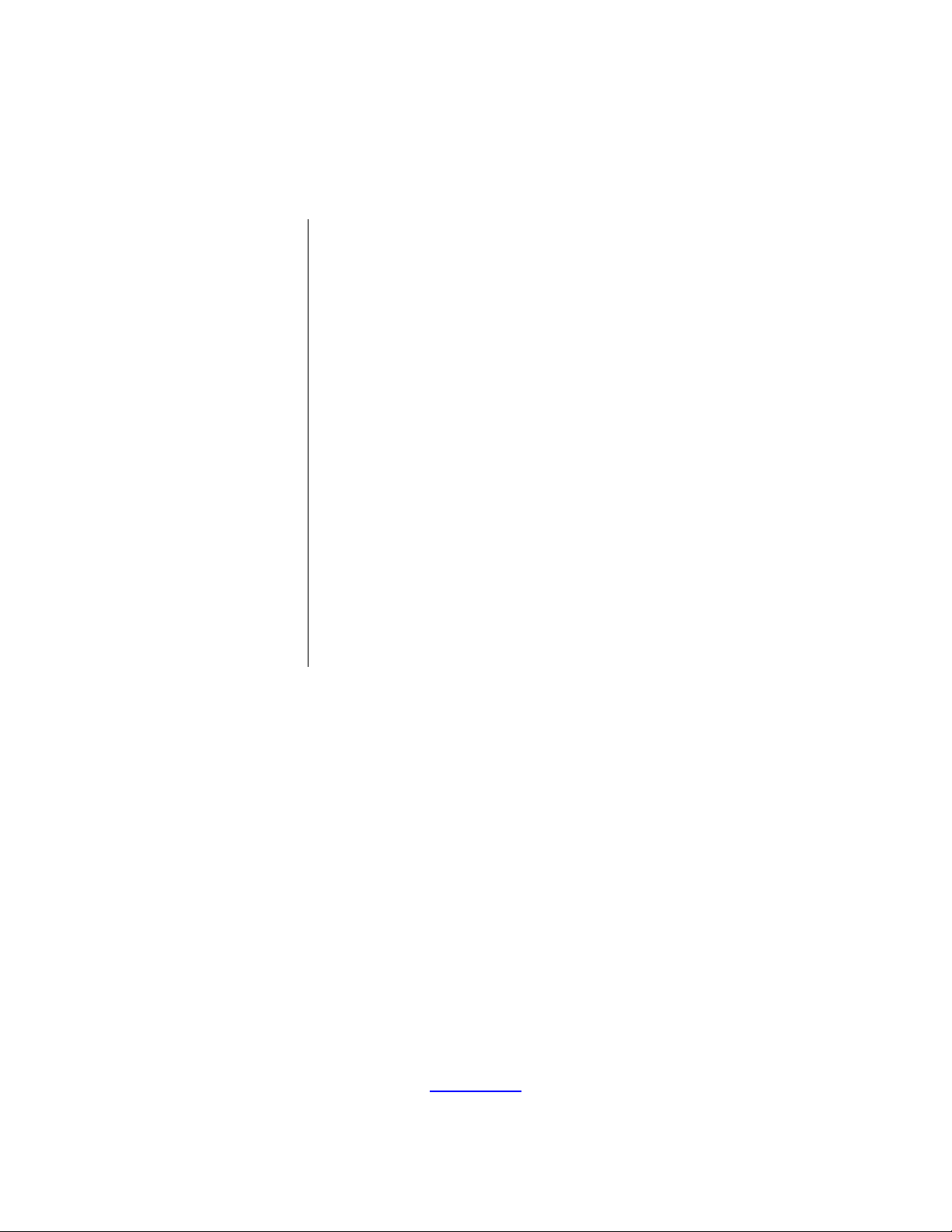
Z8F64820100ZCOG
Z8 Encore! XP® F6482 Series
Development Kit
User Manual
UM026301-1013
Copyright ©2013 Zilog®, Inc. All rights reserved.
www.zilog.com
Page 2
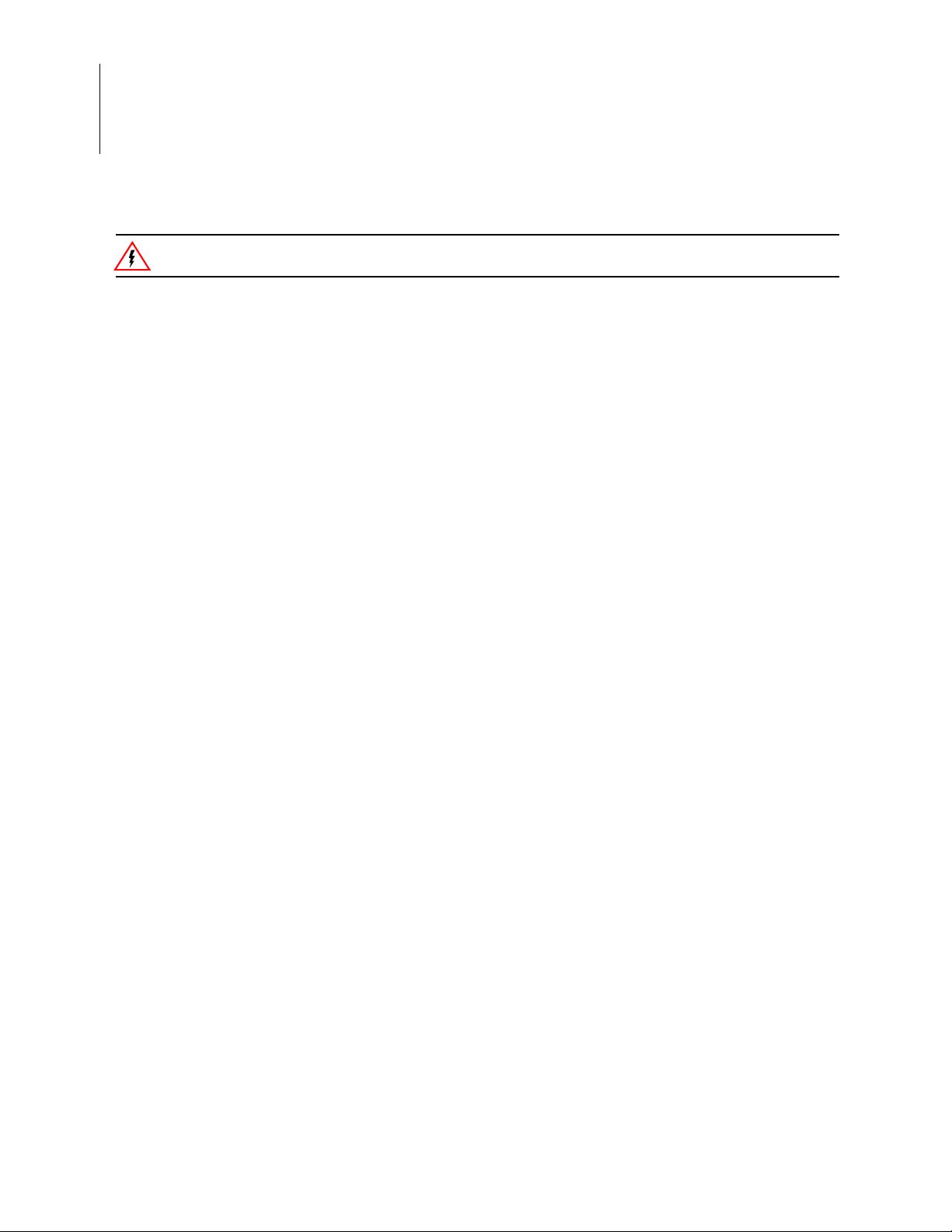
Z8 Encore! XP® F6482 Series Development Kit
Warning:
User Manual
ii
DO NOT USE THIS PRODUCT IN LIFE SUPPORT SYSTEMS.
LIFE SUPPORT POLICY
ZILOG’S PRODUCTS ARE NOT AUTHORIZED FOR USE AS CRITICAL COMPONENTS IN LIFE
SUPPORT DEVICES OR SYSTEMS WITHOUT THE EXPRESS PRIOR WRITTEN APPROVAL OF
THE PRESIDENT AND GENERAL COUNSEL OF ZILOG CORPORATION.
As used herein
Life support devices or systems are devices which (a) are intended for surgical implant into the body, or (b)
support or sustain life and whose failure to perform when properly used in accordance with instructions for
use provided in the labeling can be reasonably expected to result in a significant injury to the user. A critical component is any componen t in a li fe supp ort device o r syste m whose failure to p erform ca n be re asonably expected to cause the failure of the life support device or system or to affect its safety or effectiveness.
Document Disclaimer
©2013 Zilog, Inc. All rights reserved. Information in this publication concerning the devices, applications,
or technology described is intended to suggest possible uses and may be superseded. ZILOG, INC. DOES
NOT ASSUME LIABILITY FOR OR PROVIDE A REPRESENTATION OF ACCURACY OF THE
INFORMATION, DEVICES, OR TECHNOLOGY DESCRIBED IN THIS DOCUMENT. ZILOG ALSO
DOES NOT ASSUME LIABILITY FOR INTELLECTUAL PROPERTY INFRINGEMENT RELATED
IN ANY MANNER TO USE OF INFORMATION, DEVICES, OR TECHNOLOGY DESCRIBED
HEREIN OR OTHERWISE. The information contained within this document has been verified according
to the general principles of electrical and mechanical engineering.
Z8, Z8 Encore!, and Z8 Encore! XP are trademarks or registered trademarks of Zilog, Inc. All other product or service names are the property of their respective owners.
UM026301-1013
Page 3
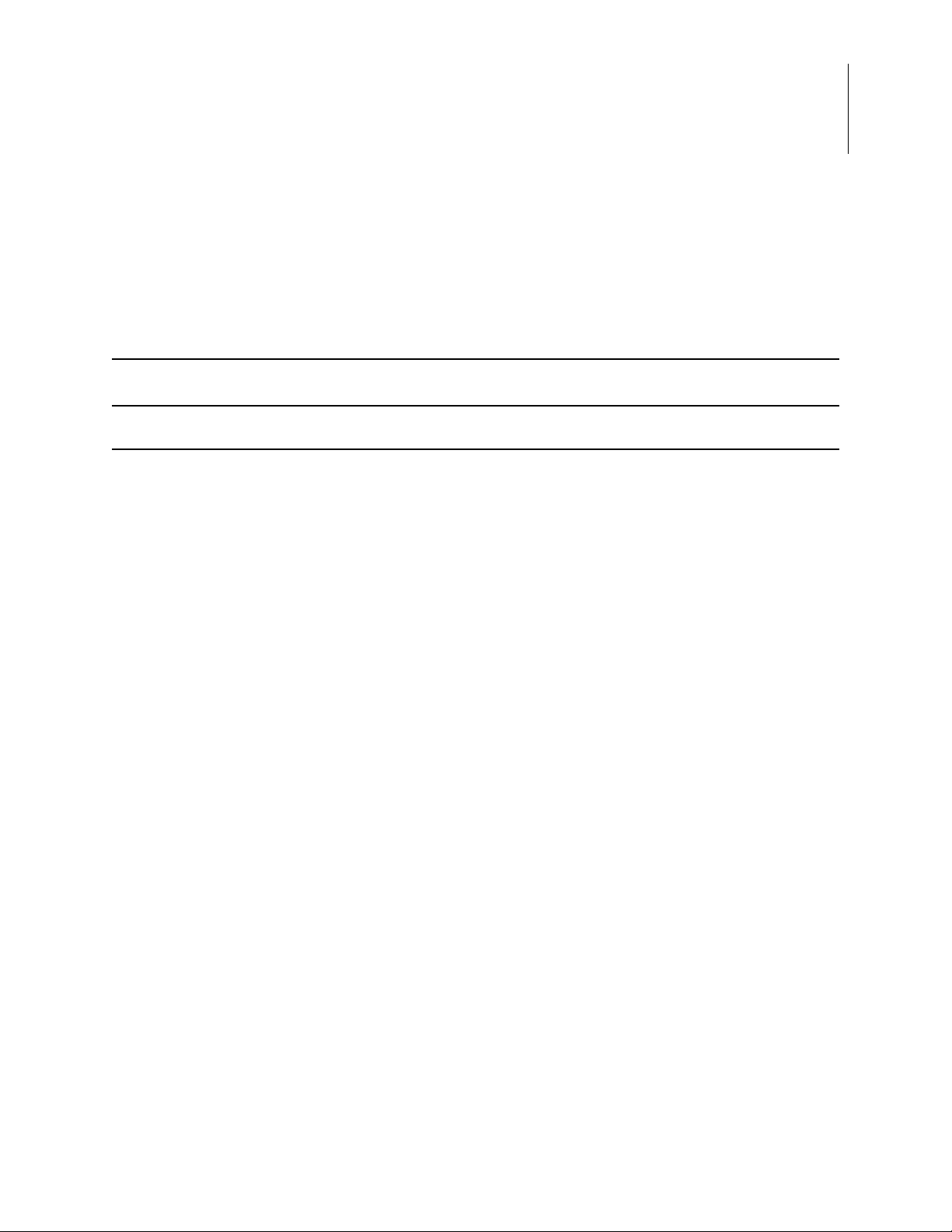
Revision History
Each instance in the Revision History table below reflects a change to this document from
its previous version. For more details, click the appropriate links in the table.
Revision
Date
Oct
2013
Level Description Page
01 Original issue. n/a
Z8 Encore! XP
®
F6482 Series Development Kit
User Manual
iii
UM026301-1013 Revision History
Page 4
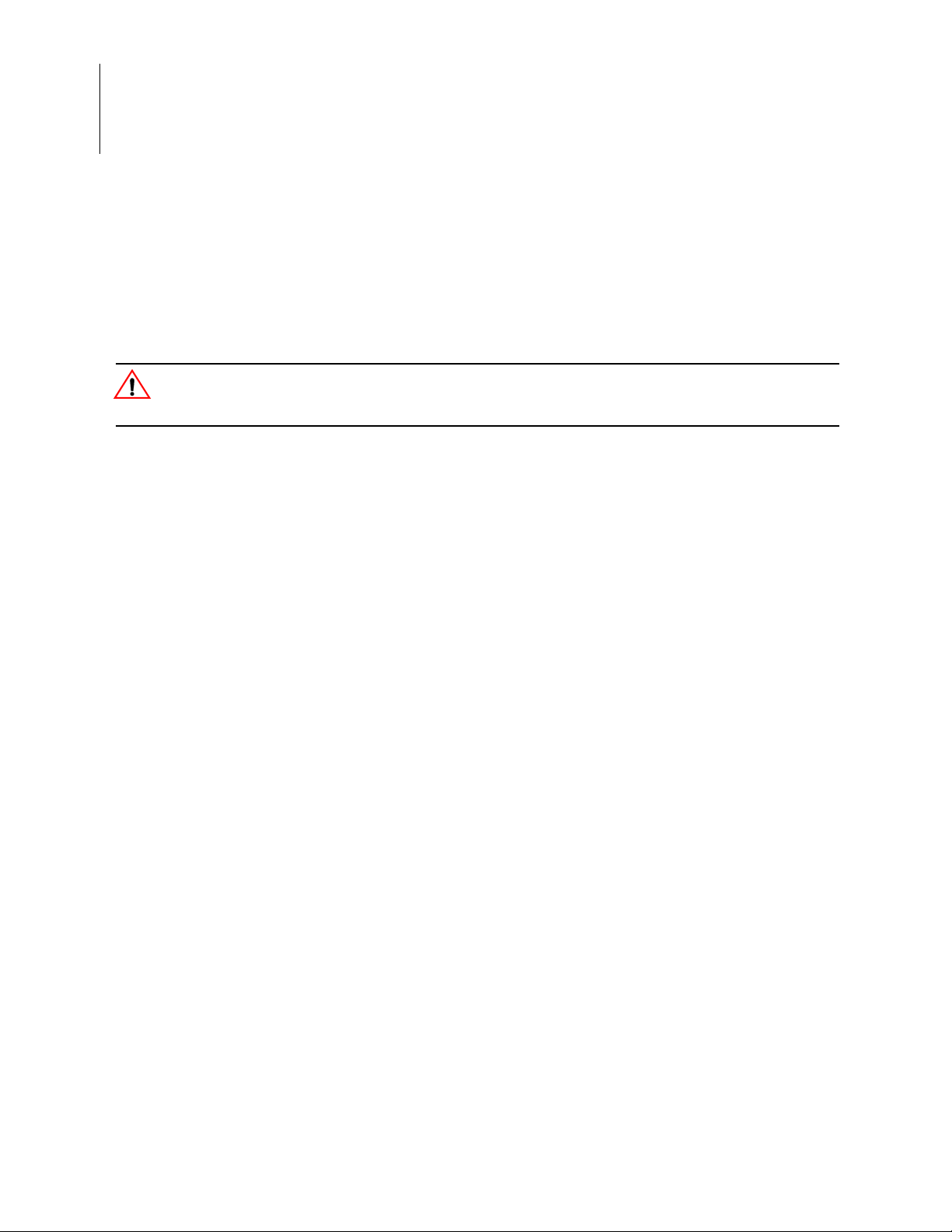
Z8 Encore! XP® F6482 Series Development Kit
Caution:
User Manual
iv
Safeguards
The following precautions must be observed when working with the devices described in
this document.
Always use a grounding strap to prevent damage resulting from electrostatic
discharge (ESD).
Safeguards UM026301-1013
Page 5
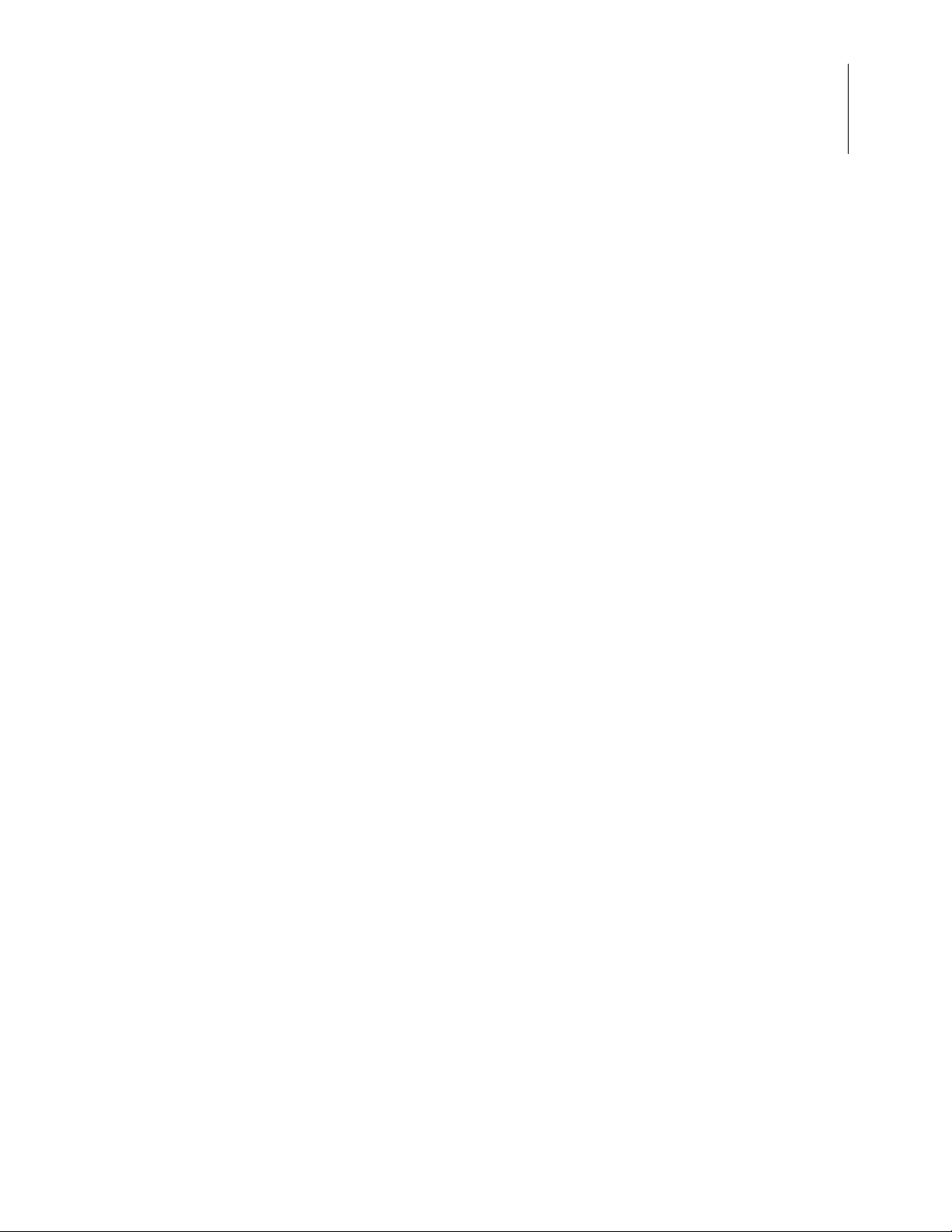
Table of Contents
Revision History. . . . . . . . . . . . . . . . . . . . . . . . . . . . . . . . . . . . . . . . . . . . . . . . . . . . . . . . .iii
Safeguards . . . . . . . . . . . . . . . . . . . . . . . . . . . . . . . . . . . . . . . . . . . . . . . . . . . . . . . . . . . . .iv
List of Figures. . . . . . . . . . . . . . . . . . . . . . . . . . . . . . . . . . . . . . . . . . . . . . . . . . . . . . . . . . vii
List of Tables . . . . . . . . . . . . . . . . . . . . . . . . . . . . . . . . . . . . . . . . . . . . . . . . . . . . . . . . . . .ix
The Z8 Encore! XP
Kit Contents . . . . . . . . . . . . . . . . . . . . . . . . . . . . . . . . . . . . . . . . . . . . . . . . . . . . . . . . 3
Kit Features . . . . . . . . . . . . . . . . . . . . . . . . . . . . . . . . . . . . . . . . . . . . . . . . . . . . . . . . . 3
Board Support Package . . . . . . . . . . . . . . . . . . . . . . . . . . . . . . . . . . . . . . . . . . . . . . . . 4
Supported Operating Systems . . . . . . . . . . . . . . . . . . . . . . . . . . . . . . . . . . . . . . . . . . . 4
Download and Install the ZDS II Software and Documentation . . . . . . . . . . . . . . . . . 4
Connect the F6482 Series Development Board to your PC . . . . . . . . . . . . . . . . . . . . 6
Start the Z8F6482 Demonstration Program . . . . . . . . . . . . . . . . . . . . . . . . . . . . . . . . 8
HyperTerminal Configuration . . . . . . . . . . . . . . . . . . . . . . . . . . . . . . . . . . . . . . . . . 12
F6482 Series Development Board . . . . . . . . . . . . . . . . . . . . . . . . . . . . . . . . . . . . . . 13
Power Sources . . . . . . . . . . . . . . . . . . . . . . . . . . . . . . . . . . . . . . . . . . . . . . . . . . . . . . 15
Z8F6482 MCU Features . . . . . . . . . . . . . . . . . . . . . . . . . . . . . . . . . . . . . . . . . . . . . . 15
SBLCDA4 LCD . . . . . . . . . . . . . . . . . . . . . . . . . . . . . . . . . . . . . . . . . . . . . . . . . . . . 17
32 Mbit Flash with SPI Bus . . . . . . . . . . . . . . . . . . . . . . . . . . . . . . . . . . . . . . . . . . . . 20
MIC5318 Low Voltage Drop-Out Regulator . . . . . . . . . . . . . . . . . . . . . . . . . . . . . . 21
RE200B Pyroelectric Sensor . . . . . . . . . . . . . . . . . . . . . . . . . . . . . . . . . . . . . . . . . . . 22
TPA301D Mono Audio Power Amplifier . . . . . . . . . . . . . . . . . . . . . . . . . . . . . . . . . 24
CVS-1508 Speaker . . . . . . . . . . . . . . . . . . . . . . . . . . . . . . . . . . . . . . . . . . . . . . . . . . 25
TEFT4300 PhotoTransistor . . . . . . . . . . . . . . . . . . . . . . . . . . . . . . . . . . . . . . . . . . . 26
LM285 Adjustable Micropower Voltage Reference . . . . . . . . . . . . . . . . . . . . . . . . . 27
J16 DBG . . . . . . . . . . . . . . . . . . . . . . . . . . . . . . . . . . . . . . . . . . . . . . . . . . . . . . . . . . 28
Jumper Settings . . . . . . . . . . . . . . . . . . . . . . . . . . . . . . . . . . . . . . . . . . . . . . . . . . . . . 29
ZDS II Flash Loader Utility . . . . . . . . . . . . . . . . . . . . . . . . . . . . . . . . . . . . . . . . . . . . 30
Z8F6482 Sample Projects . . . . . . . . . . . . . . . . . . . . . . . . . . . . . . . . . . . . . . . . . . . . . 30
F6482 Series Development Kit Documentation . . . . . . . . . . . . . . . . . . . . . . . . . . . . 31
®
F6482 Series Development Kit . . . . . . . . . . . . . . . . . . . . . . . . . . . . 1
Z8 Encore! XP
®
F6482 Series Development Kit
User Manual
v
Appendix A. Schematic Diagrams . . . . . . . . . . . . . . . . . . . . . . . . . . . . . . . . . . . . . . . . . 32
Appendix B. Installing the USB SmartCable Driver . . . . . . . . . . . . . . . . . . . . . . . . . . . . 36
Windows 7 32/64 Systems . . . . . . . . . . . . . . . . . . . . . . . . . . . . . . . . . . . . . . . . . . . . 36
Windows Vista 32/64 Systems . . . . . . . . . . . . . . . . . . . . . . . . . . . . . . . . . . . . . . . . . 37
Windows XP Systems . . . . . . . . . . . . . . . . . . . . . . . . . . . . . . . . . . . . . . . . . . . . . . . . 37
UM026301-1013 Table of Contents
Page 6
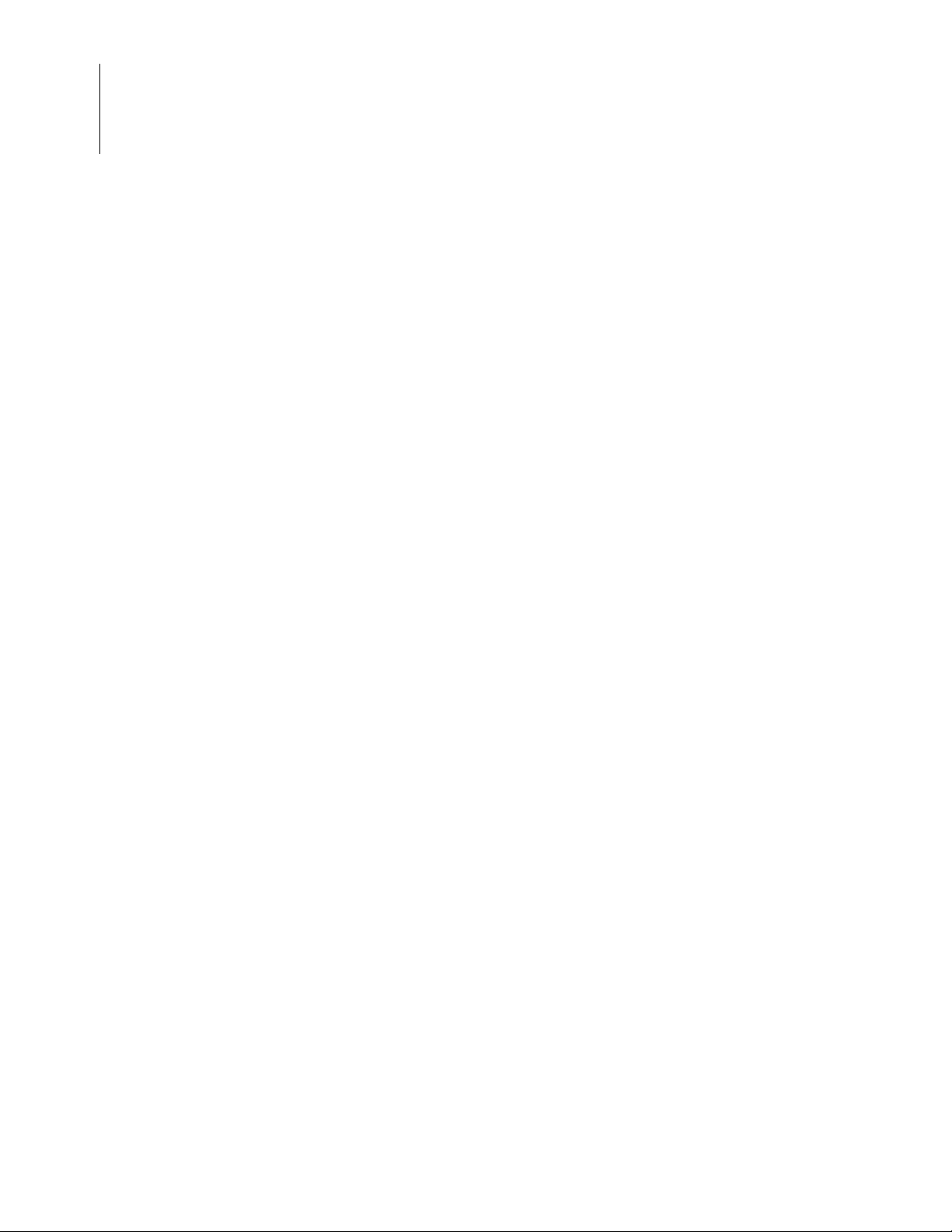
Z8 Encore! XP® F6482 Series Development Kit
User Manual
vi
Appendix C. Tera Term Configuration . . . . . . . . . . . . . . . . . . . . . . . . . . . . . . . . . . . . . . 39
Customer Support. . . . . . . . . . . . . . . . . . . . . . . . . . . . . . . . . . . . . . . . . . . . . . . . . . . . . . . 40
Table of Contents UM026301-1013
Page 7
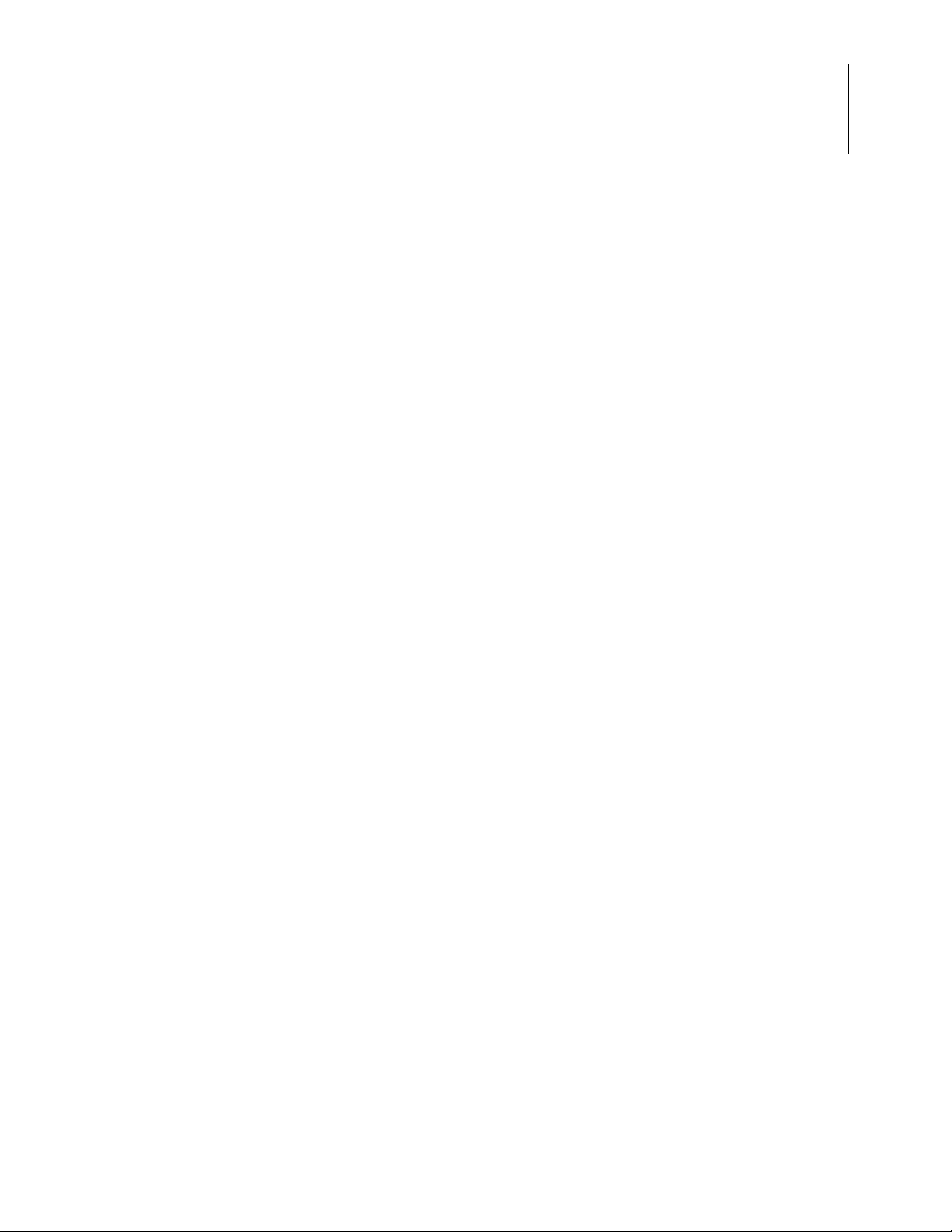
List of Figures
Figure 1. The F6482 Series Development Kit . . . . . . . . . . . . . . . . . . . . . . . . . . . . . . . . 2
Figure 2. The Downloadable Software category in the Zilog Store . . . . . . . . . . . . . . . 5
Figure 3. Connecting the Six-Conductor Ribbon Cable to the Serial or USB
SmartCable . . . . . . . . . . . . . . . . . . . . . . . . . . . . . . . . . . . . . . . . . . . . . . . . . . . 6
Figure 4. Debug Connector J16 . . . . . . . . . . . . . . . . . . . . . . . . . . . . . . . . . . . . . . . . . . . 7
Figure 5. Power Supply Port P1 Connector . . . . . . . . . . . . . . . . . . . . . . . . . . . . . . . . . 8
Figure 6. Open Project from the ZDS II File Menu . . . . . . . . . . . . . . . . . . . . . . . . . . . . 9
Figure 7. Select the ledblink.zdsproj Project . . . . . . . . . . . . . . . . . . . . . . . . . . . . . . . . . 9
Z8 Encore! XP
®
F6482 Series Development Kit
User Manual
vii
Figure 8. Select Z8F64820100ZCOG and USB SmartCable . . . . . . . . . . . . . . . . . . . 10
Figure 9. Select Go from the Debug Menu . . . . . . . . . . . . . . . . . . . . . . . . . . . . . . . . . 11
Figure 10. Console Output Using Hyperterminal (Windows XP) . . . . . . . . . . . . . . . . 11
Figure 11. Console Output Using Tera Term (Windows 7) . . . . . . . . . . . . . . . . . . . . . 12
Figure 12. The F6482 Series Development Board . . . . . . . . . . . . . . . . . . . . . . . . . . . . 14
Figure 13. F6482 Series Development Kit Block Diagram . . . . . . . . . . . . . . . . . . . . . 15
Figure 14. Seven-Segment LCD from Softbaugh . . . . . . . . . . . . . . . . . . . . . . . . . . . . . 18
Figure 15. LCD1 Pin Configuration . . . . . . . . . . . . . . . . . . . . . . . . . . . . . . . . . . . . . . . 18
Figure 16. LCD1 on the F6482 Series Development Board . . . . . . . . . . . . . . . . . . . . . 19
Figure 17. 32 MBit Flash with SPI Bus . . . . . . . . . . . . . . . . . . . . . . . . . . . . . . . . . . . . . 20
Figure 18. S25FL032A Pin Configuration . . . . . . . . . . . . . . . . . . . . . . . . . . . . . . . . . . 20
Figure 19. U2 on the F6482 Series Development Board . . . . . . . . . . . . . . . . . . . . . . . 21
Figure 20. MIC5318 Low Voltage Drop-Out Regulator Pin Assignments . . . . . . . . . . 21
Figure 21. The MIC5318 Low Voltage Drop-Out Regulator Circuit . . . . . . . . . . . . . . 22
Figure 22. The MIC5318 Low Voltage Drop-Out Regulator . . . . . . . . . . . . . . . . . . . . 22
Figure 23. RE200B Pyroelectric Sensor Circuit . . . . . . . . . . . . . . . . . . . . . . . . . . . . . . 23
Figure 24. The RE200B Pyroelectric Sensor . . . . . . . . . . . . . . . . . . . . . . . . . . . . . . . . 23
Figure 25. TPA301D Mono Audio Power Amplifier Pin Assignments . . . . . . . . . . . . 24
Figure 26. TPA301D Mono Audio Power Amplifier Circuit . . . . . . . . . . . . . . . . . . . . 24
Figure 27. The TPA301D Mono Audio Power Amplifier . . . . . . . . . . . . . . . . . . . . . . 25
UM026301-1013 List of Figures
Page 8
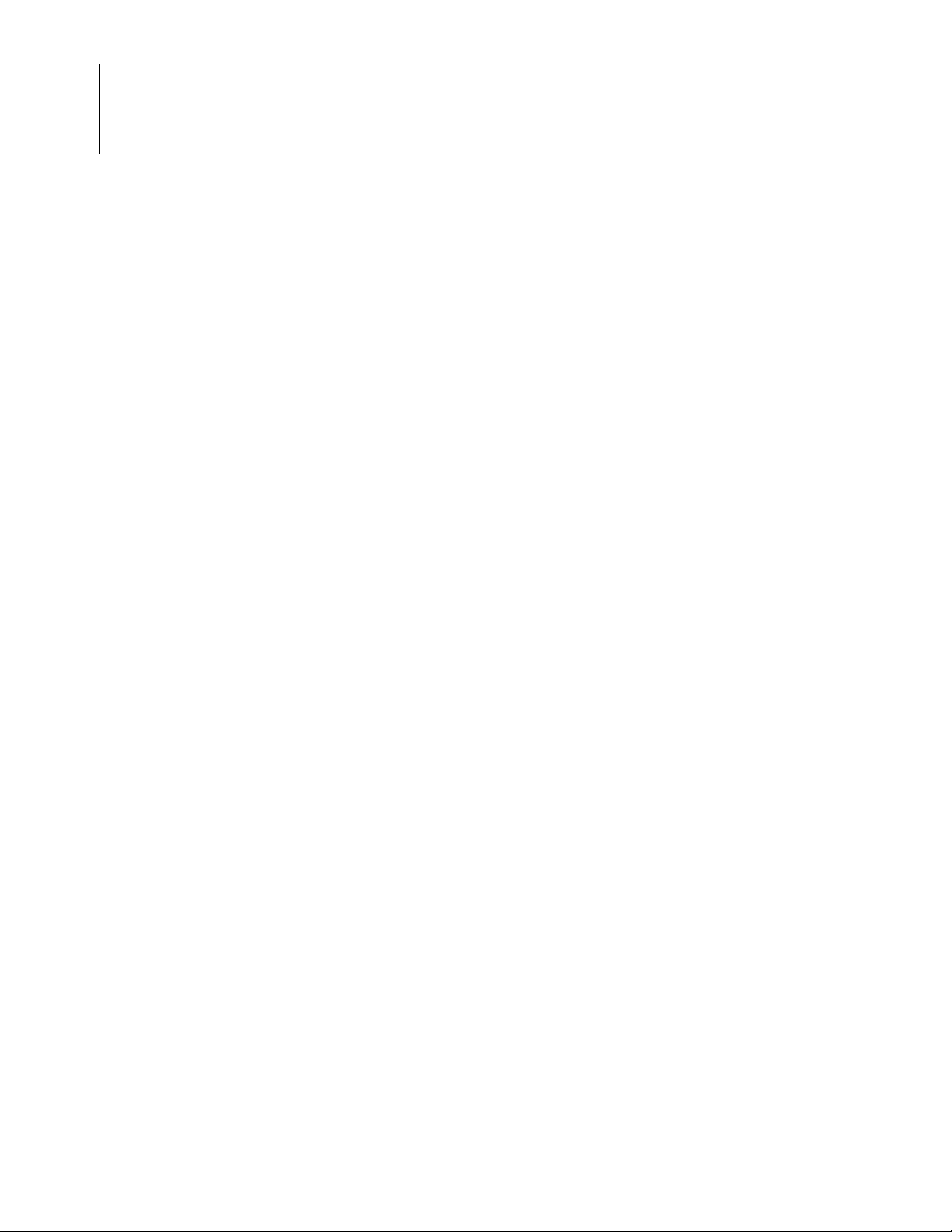
Z8 Encore! XP® F6482 Series Development Kit
User Manual
viii
Figure 28. The CVS-1508 Speaker . . . . . . . . . . . . . . . . . . . . . . . . . . . . . . . . . . . . . . . . 25
Figure 29. TEFT4300 PhotoTransistor Circuit . . . . . . . . . . . . . . . . . . . . . . . . . . . . . . . 26
Figure 30. The TEFT4300 PhotoTransistor . . . . . . . . . . . . . . . . . . . . . . . . . . . . . . . . . 26
Figure 31. LM285 Adjustable Micropower Voltage Reference . . . . . . . . . . . . . . . . . . 27
Figure 32. LM285 Adjustable Micropower Circuit . . . . . . . . . . . . . . . . . . . . . . . . . . . 27
Figure 33. The LM285 Adjustable Micropower Device . . . . . . . . . . . . . . . . . . . . . . . . 28
Figure 34. The J16 DBG Circuit . . . . . . . . . . . . . . . . . . . . . . . . . . . . . . . . . . . . . . . . . . 28
Figure 35. The J16 DBG Device . . . . . . . . . . . . . . . . . . . . . . . . . . . . . . . . . . . . . . . . . . 29
Figure 36. An Example Flash Loader Screen . . . . . . . . . . . . . . . . . . . . . . . . . . . . . . . . 30
Figure 37. F6482 Series Development Board Schematic Diagram, #1 of 4 . . . . . . . . . 32
Figure 38. F6482 Series Development Board Schematic Diagram, #2 of 4 . . . . . . . . . 33
Figure 39. F6482 Series Development Board Schematic Diagram, #3 of 4 . . . . . . . . . 34
Figure 40. F6482 Series Development Board Schematic Diagram, #4 of 4 . . . . . . . . . 35
List of Figures UM026301-1013
Page 9
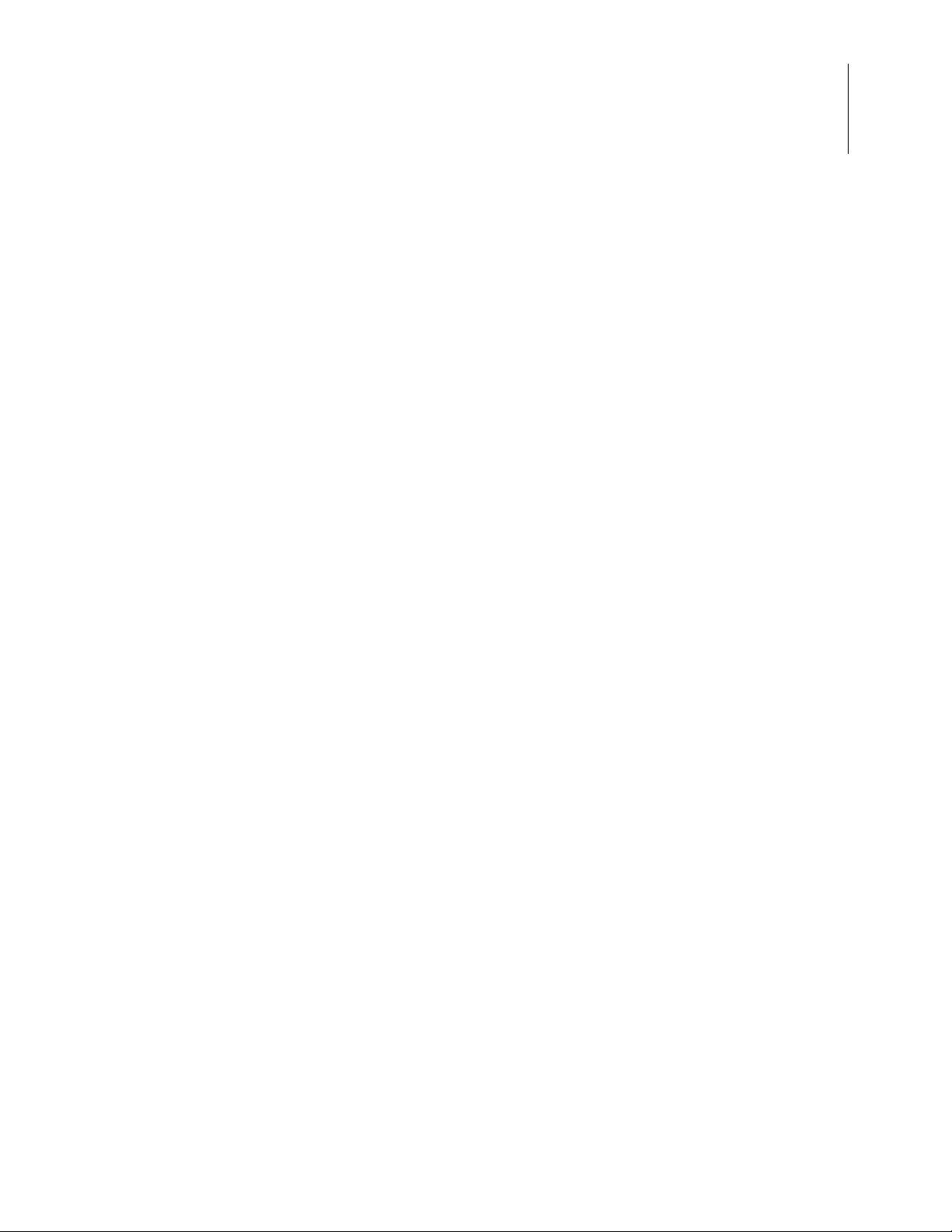
List of Tables
Table 1. Z8F64820100ZCOG Contents . . . . . . . . . . . . . . . . . . . . . . . . . . . . . . . . . . . . 3
Table 2. LCD1 Pin Map . . . . . . . . . . . . . . . . . . . . . . . . . . . . . . . . . . . . . . . . . . . . . . . 19
Table 3. Jumper Settings . . . . . . . . . . . . . . . . . . . . . . . . . . . . . . . . . . . . . . . . . . . . . . 29
Table 4. Z8F6482 MCU Sample Projects . . . . . . . . . . . . . . . . . . . . . . . . . . . . . . . . . 31
Table 5. F6482 Series Development Kit Documentation . . . . . . . . . . . . . . . . . . . . . 31
Z8 Encore! XP
®
F6482 Series Development Kit
User Manual
ix
UM026301-1013 List of Tables
Page 10
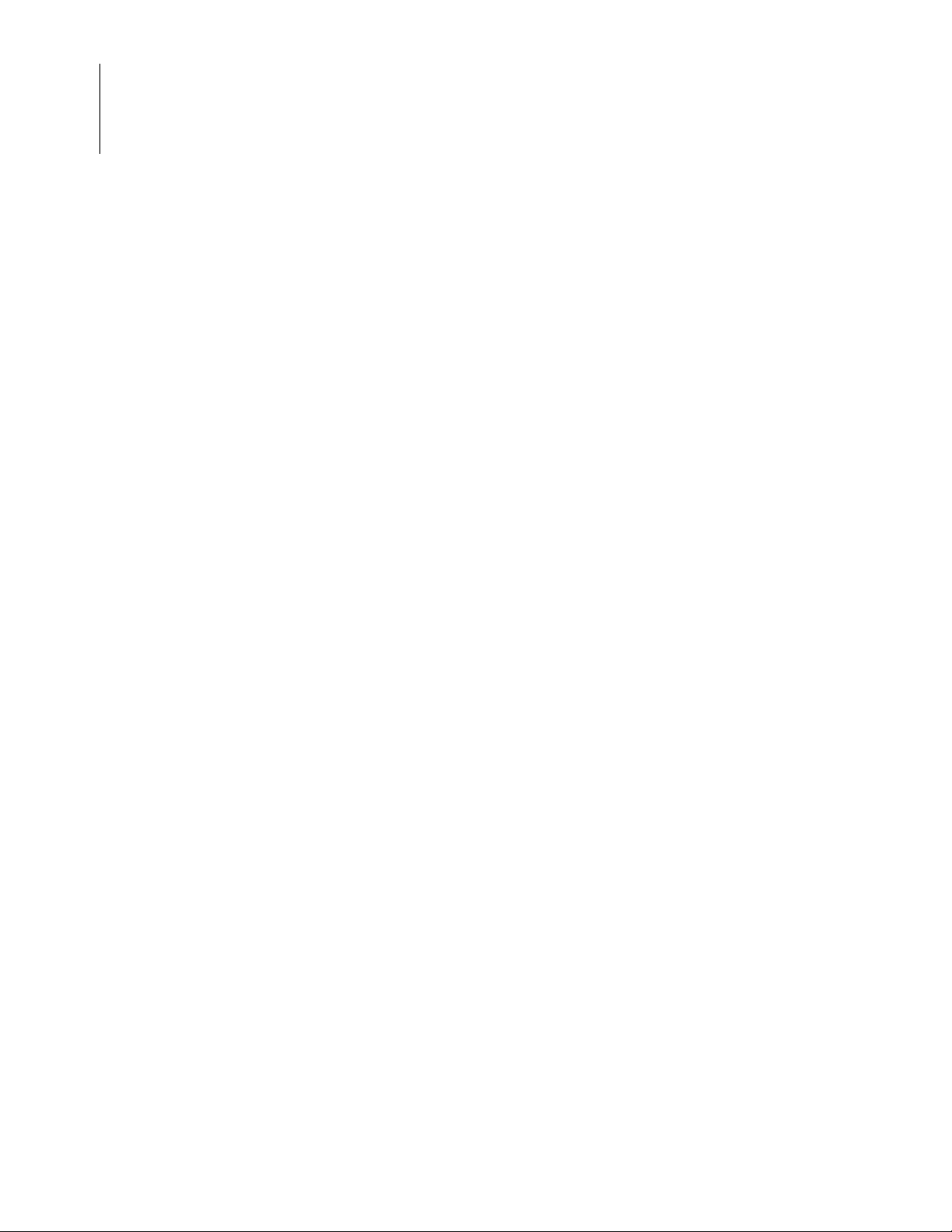
Z8 Encore! XP® F6482 Series Development Kit
User Manual
x
List of Tables UM026301-1013
Page 11
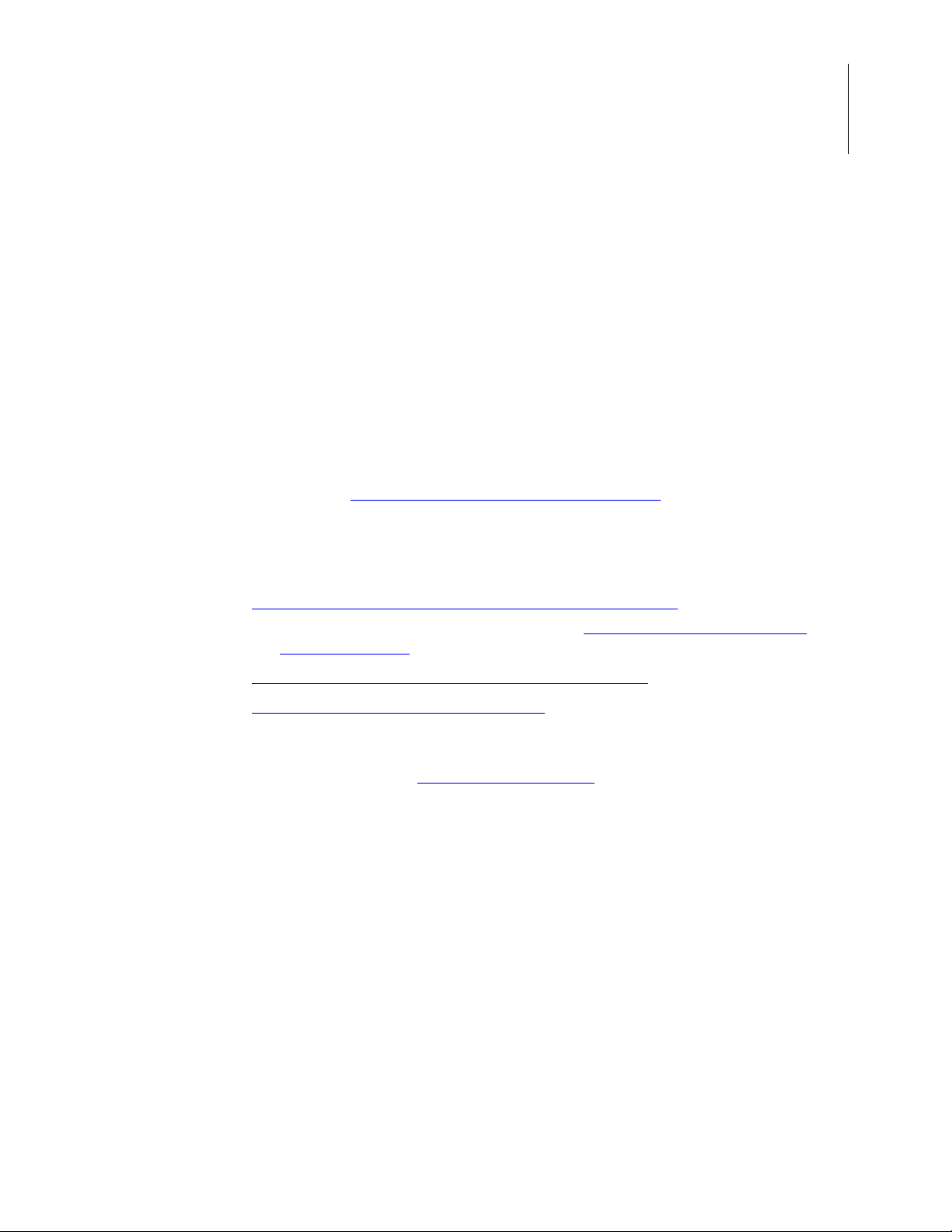
Z8 Encore! XP
®
F6482 Series Development Kit
The Z8 Encore! XP® F6482 Series
Development Kit
This document describes how to set up the F6482 Series Development Kit (Zilog part
number Z8F64820100ZCOG) and use it to evaluate your Z8F6482-based designs and
applications. The Kit features a development board consisting of four LEDs, three pushbuttons, a buzzer/speaker, a 7.1 seven-segment LCD, a pyroelectric sensor, a phototransistor, 32Mbit SPI Flash, port pin headers, and USB and UAR T ports. The Board features the
Z8F6482 MCU in a 80-pin LQFP package, plus a DBG connector to connect the Board to
a host development PC using Zilog’s USB SmartCable. To learn more about the Z8F6482
MCU, refer to the F6482 Series Product Specification (PS0294)
.
User Manual
1
This document provides instructions for setting up and configuring Z86482 Development
Board and includes schematic diagrams and a discussion of Board features and ZDS II.
The first sections of this document guide you through the following tasks:
•
Download and Install the ZDS II Software and Documentation – see page 4
– Installing the USB SmartCable Driver – see Appendix B.
SmartCable Driver on page 36
•
Connect the F6482 Series Development Board to your PC – see page 6
•
Start the Z8F6482 Demonstration Program – see page 8
Further details, including memory configurations, jumper settings, and a listing of sample
projects can be found in the Z8F6482 Sample Projects
Figure 1 shows an image of the F6482 Series Development Kit.
section on page 30.
Installing the USB
UM026301-1013 The Z8 Encore! XP® F6482 Series Development Kit
Page 12
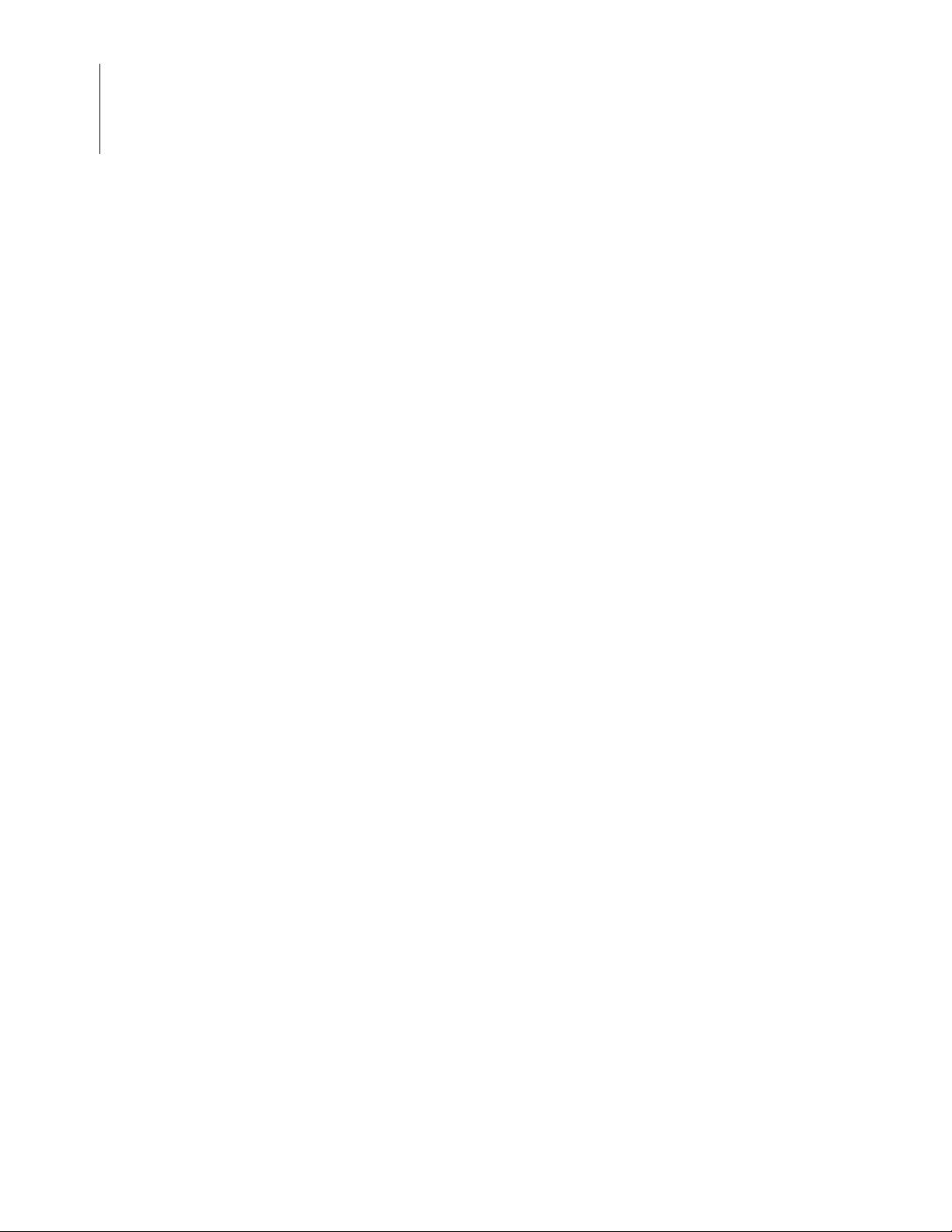
Z8 Encore! XP® F6482 Series Development Kit
User Manual
2
Figure 1. The F6482 Series Development Kit
The Z8 Encore! XP® F6482 Series Development Kit UM026301-1013
Page 13
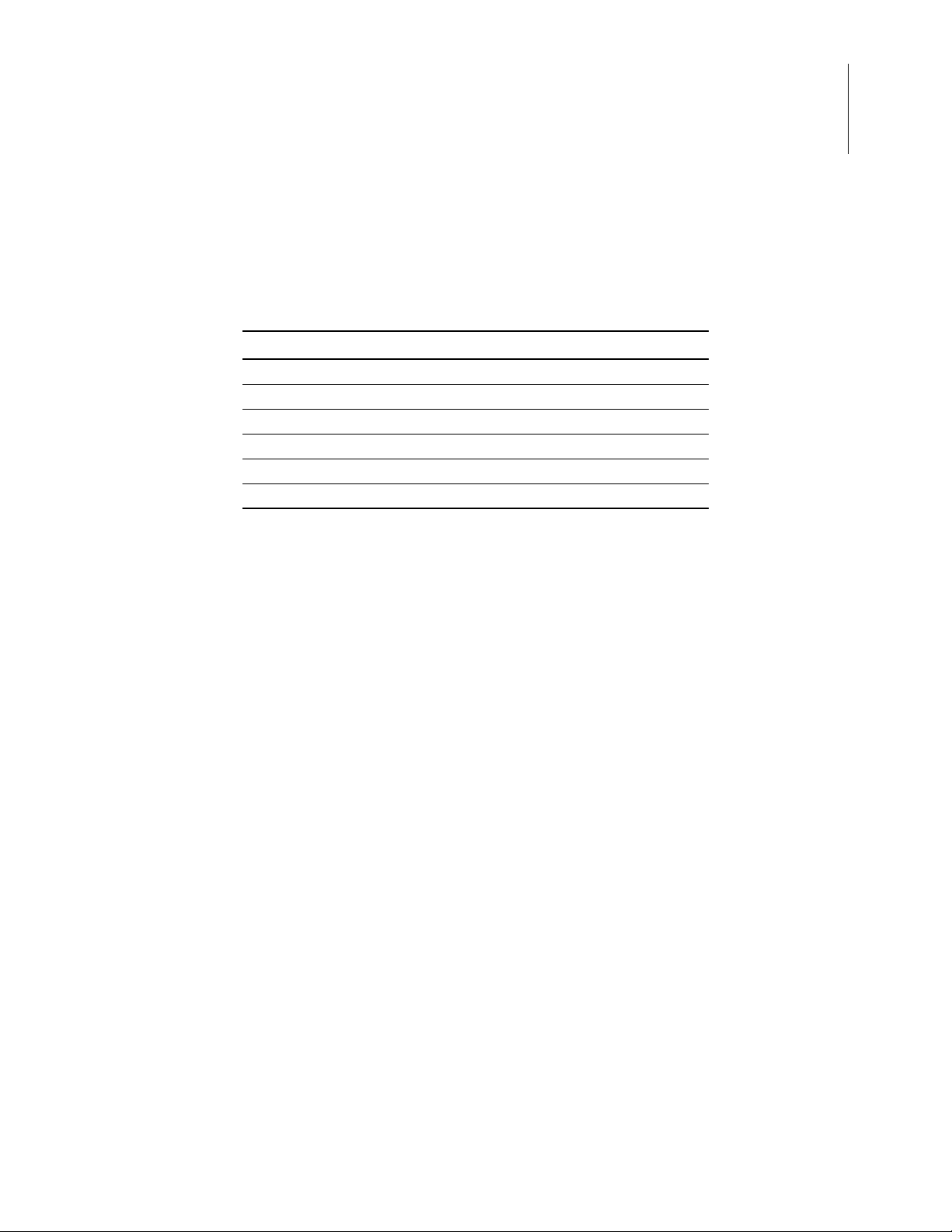
Kit Contents
Table 1 lists the contents of the F6482 Series Development Kit.
Item Description Quantity
1 F6482 Series Development Board 1
2 USB SmartCable 1
3 6-circuit ribbon cable 1
4 A (male) to Mini-B USB cable 1
5 RS-232 to 6-pin circuit adapter 1
6 F6482 Series Development Kit Flyer (FL0160) 1
Z8 Encore! XP
Table 1. Z8F64820100ZCOG Contents
®
F6482 Series Development Kit
User Manual
3
Kit Features
The key features of the F6482 Series Development Kit are:
•
F6482 Series Development Board, which includes:
– Z8F6482 MCU in an 80-pin LQFP package operating at 24 MHz with 64 KB of
internal Flash memory and 3.75 KB of internal RAM memory
– 32 Mbit SPI Flash
– A USB interface that provides:
○ Power to the Board with overcurrent protection
○ Connection to the Z8F6482 MCU’s USB port
– 7.1 segment LCD module
– Speaker: SP1
– Pyroelectric sensor
– Phototransistor
– UART(s) port J20
– Test points, headers, and prototype area
– External source of reference voltage (2.5 V)
– MCU current measurement test points J5 and J6
– Power supply level adjustable with potentiometer R13
•
USB SmartCable
•
ZDS II software, samples, and documentation available free for download
UM026301-1013 Kit Contents
Page 14
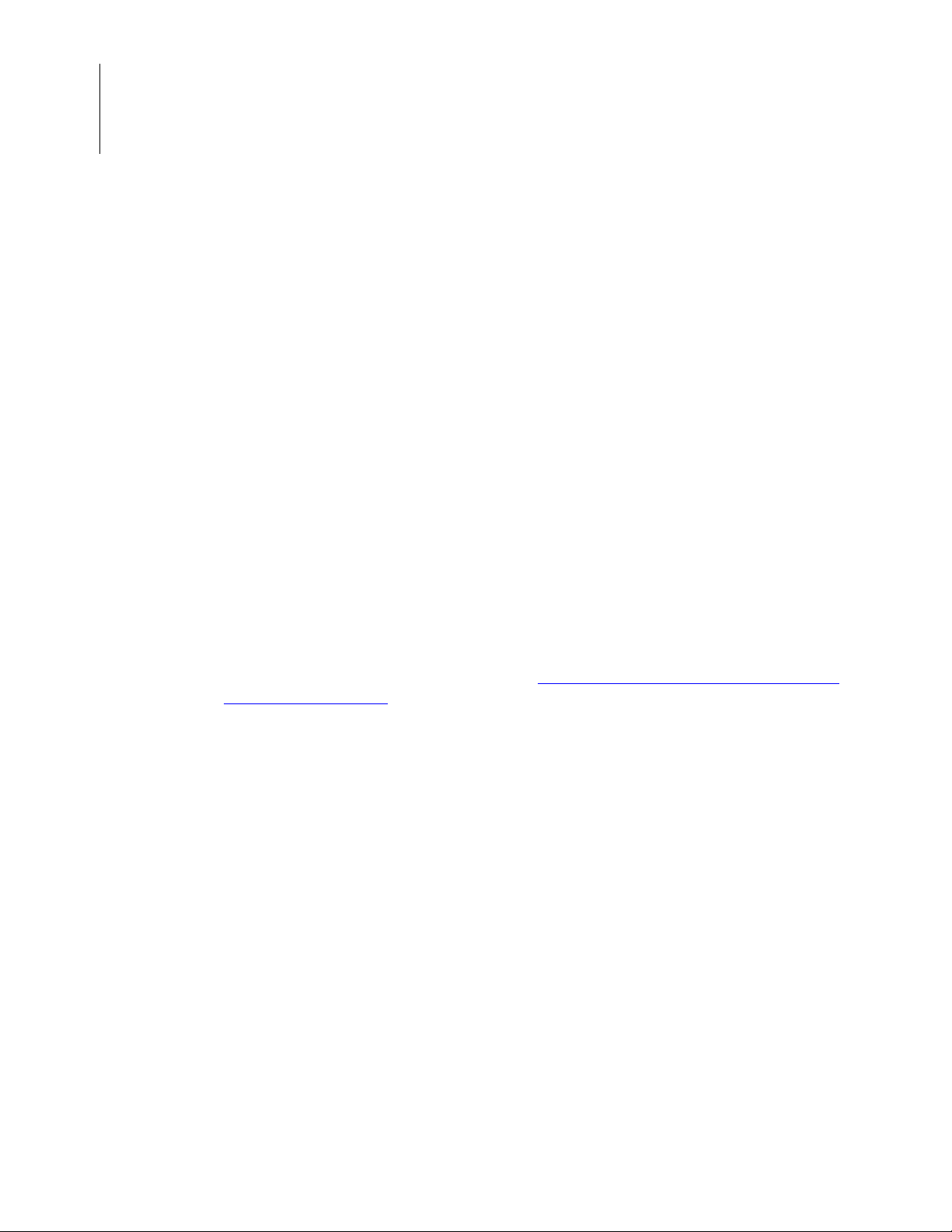
Z8 Encore! XP® F6482 Series Development Kit
User Manual
4
– Z8F6482 Board Support Package (BSP) source code and sample programs
Board Support Package
The ZDS II software download includes a Board Support Package (BSP) that provides an
application programming interface (API) to configure and control select Z8F6482 MCU
peripherals. This BSP API is accessible through a static library linked to customer applications and is a blend of macros and C functions that facilitate application development by
abstracting direct SFR manipulation from the programmer. Macros provide near-assembly-level access to SFRs without incurring the overhead (i.e., code size and execution
time) of C functions for basic operations (e.g., stopping a timer). More complex operations
are implemented in C functions, thereby eliminating the customer requirement for recreating code for frequently-used operations (e.g., transmitting a block of data through the
UART under DMA control). By using the BSP library, customers can develop applications
that access Z8F6482 MCU peripherals with only a few function calls, effectively reducing
development effort to a minimum.
The ZDS II software download also includes complete source code to all peripheral
devices supported by the BSP API. Advanced programmers can cut and paste code snippets from the BSP into their own applications, or simply study the BSP source code to
gain a better understanding of the Z8F6482 Series of MCUs.
T o learn more about the BSP API, refer to the F6482 Series Board Support Package Refer -
ence Manual (RM0064).
Supported Operating Systems
The F6482 Series Development Board supports the following operating systems:
•
Microsoft Windows 7 (32-bit/64-bit)
•
Microsoft Windows Vista (32-bit/64-bit)
•
Microsoft Windows XP
Download and Install the ZDS II Software and Documentation
Observe the following steps to install your ZDS II software and documentation.
The Z8 Encore! XP® F6482 Series Development Kit UM026301-1013
Page 15
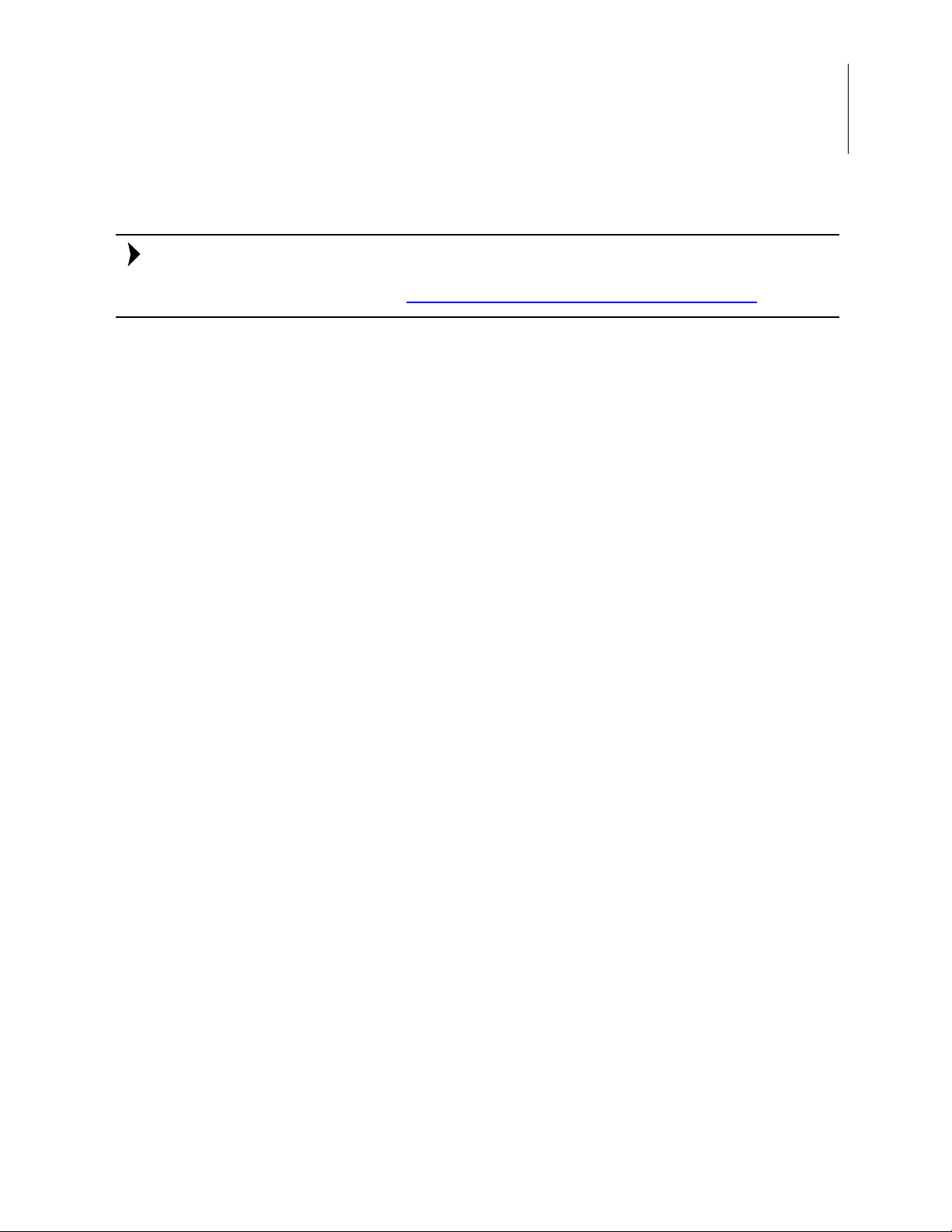
Z8 Encore! XP
Note:
®
F6482 Series Development Kit
User Manual
If you have already installed ZDS II – Z8 Encore! <version> and have downloaded the software and documentation by following the procedure on the paper insert in your kit
(FL0160), you’re ready for Appendix B. Installing the USB SmartCable Driver on page 36.
1. Prior to connecting the F6482 Series Development Board to your development PC,
download ZDS II for Z8 Encore! v5.2.0 (or later) from the Downloadable Software
category in the Zilog Store; see Figure 2.
5
Figure 2. The Downloadable Software category in the Zilog Store
2. When your download is complete, double-click the installation file named
ZDS2_Z8Encore!_<version>.exe, and follow the on-screen instructions.
UM026301-1013 Download and Install the ZDS II Software and
Page 16

Z8 Encore! XP® F6482 Series Development Kit
Caution:
User Manual
6
Connect the F6482 Series Development Board to your PC
Observe the following procedure to connect the F6482 Series Development Board to your
PC.
Disconnect or turn off the power to the F6482 Series Development Board before connecting or disconnecting the USB SmartCable.
1. Ensure that the following F6482 Series Development board default jumper settings
are configured (see Table 4
J1 IN
J2 OUT
on page 31 for reference):
J9 IN
J19 OUT
J21 1-2 IN
J21 5-6 IN
J23 1-2 IN
2. Connect one end of the 6-circuit ribbon cable provided in your Kit to the USB SmartCable unit, ensuring that the ribbon’s male connector is aligned correctly with the
female connector on the unit, as indicated by the red stripe in Figure 3.
Figure 3. Connecting the Six-Conductor Ribbon Cable to the Serial or USB SmartCable
The Z8 Encore! XP® F6482 Series Development Kit UM026301-1013
Page 17

Z8 Encore! XP
®
F6482 Series Development Kit
User Manual
3. Connect the other end of the ribbon cable to Debug Connector J16 on the Development Board. Ensure that Pin 1 on the ribbon cable is aligned with Pin 1 on the target
connector, as highlighted in Figure 4.
7
Figure 4. Debug Connector J16
UM026301-1013 Connect the F6482 Series Development Board to
Page 18

Z8 Encore! XP® F6482 Series Development Kit
User Manual
8
4. With the USB A (male) to Mini-B cable, connect Port P1 on the F6482 Series Development Board to a USB port on the development PC to apply power to the Development Board, as highlighted in Figure 5.
Figure 5. Power Supply Port P1 Connector
Start the Z8F6482 Demonstration Program
The F6482 Series Development Kit includes a sample program that demonstrates a blinking LED application. Any terminal emulation program used must be configured for
57600-8-N-1 with no flow control, as described in the HyperTerminal Configuration
tion on page 12. To get started with the Z8F6482 demonstration, observe the following
procedure.
1. Launch ZDS II by navigating from the Windows Start menu to
ZDS II – Z8 Encore! <version>
2. From the File menu in ZDS II, select
→ ZDS II – Z8 Encore! <version>.
Open Project as shown in Figure 6, and navigate
Programs → Zilog
via the following filepath.
<ZDS Install>\samples\XP_F6482\XP_F6482_LedBlink_C
The Z8 Encore! XP® F6482 Series Development Kit UM026301-1013
sec-
Page 19

Z8 Encore! XP
®
F6482 Series Development Kit
User Manual
9
Figure 6. Open Project from the ZDS II File Menu
3. Select the ledblink.zdsproj project from within the XP_F6482_ledBlink_C
folder and click
Open, as shown in Figure 7. A list of source files will appear in the
workspace panel.
Figure 7. Select the ledblink.zdsproj Project
UM026301-1013 Start the Z8F6482 Demonstration Program
Page 20

Z8 Encore! XP® F6482 Series Development Kit
User Manual
10
4. From the Build menu, select Set Active Configuration to open the Select Configuration dialog box.
5. Select
6. From the Project menu in ZDS II, select
7. On the Debugger page, select
Debug, then click OK to close the Select Configuration dialog box.
Settings to open the Project Settings dialog
box. In the Project Settings dialog box, click the
Z8F64820100ZCOG from the Target list, then select
USB SmartCable from the Debug Tool drop-down menu, as shown in Figure 8.
Debugger tab.
Figure 8. Select Z8F64820100ZCOG and USB SmartCable
8. Click
9. If you are prompted to rebuild any affected files, click
10. To run the application, select
OK to close the Project Settings dialog box.
from the menu bar, then click
Rebuild All.
Go from the Debug menu, as indicated in Figure 9. As a
Yes. Otherwise, choose Build
result, LEDs D4, D5, and D6 will blink in sequence.
The Z8 Encore! XP® F6482 Series Development Kit UM026301-1013
Page 21

Z8 Encore! XP
®
F6482 Series Development Kit
User Manual
11
Figure 9. Select Go from the Debug Menu
11. After the application has started, console output should be visible in the terminal emulation program, as shown in Figures 10 and 11.
Figure 10. Console Output Using Hyperterminal (Windows XP)
UM026301-1013 Start the Z8F6482 Demonstration Program
Page 22

Z8 Encore! XP® F6482 Series Development Kit
Note:
User Manual
12
Figure 11. Console Output Using Tera Term (Windows 7)
HyperTerminal Configuration
A communications program such as HyperTerminal can be used on Windows XP systems
to view messages from the F6482 Series Development Board. The following procedure
examines how to configure HyperTerminal for the Z8F6482 demonstration project.
The HyperTerminal application is not available in Windows V ista and Windows 7 systems. If
you are using either of these operating systems, consider using/installing different communication software such as Tera Term; see
1. Connect the RS-232 to 6-pin circuit adapter to J20 on the Development Board. Connect a 9-pin serial cable or USB-to-serial cable to the RS-232-to-6-pin adapter, then
connect the other end to your PC.
2. In HyperTerminal, choose
select the COM port assigned to your serial port. If you do not have a serial port on
your PC, use a USB-to-serial adapter (not included in the kit).
Appendix C. Tera Term Configuration
File Properties then, if your PC has a serial interface,
on page 39.
The Z8 Encore! XP® F6482 Series Development Kit UM026301-1013
Page 23

Z8 Encore! XP
®
F6482 Series Development Kit
User Manual
3. From the Windows Control Panel, navigate via the Device Manage r to Ports (COM &
LPT)
to determine the correct COM port assigned to your adapter. Configure this port
to reflect the following settings:
– 57600 bps
– 8 data bits
– No parity
– 1 stop bit
– No flow control
13
4. In HyperTerminal, click the
Call button to connect to the F6482 Series Development
Board. When connected, you should be able to see the demonstration program menu
shown in Figure 11.
F6482 Series Development Board
The purpose of the F6482 Series Development Kit is to provide a set of hardware and software tools for applications based on the Z8F6482 microcontroller . An image of th e F6482
Series Development Board is shown in Figure 12; a block diagram is shown in Figure 13.
UM026301-1013 F6482 Series Development Board
Page 24

Z8 Encore! XP® F6482 Series Development Kit
User Manual
14
Figure 12. The F6482 Series Development Board
The Z8 Encore! XP® F6482 Series Development Kit UM026301-1013
Page 25

Z8 Encore! XP
®
F6482 Series Development Kit
User Manual
15
Figure 13. F6482 Series Development Kit Block Diagram
Power Sources
The Board features two power source options. It can be powered by connecting Port P1
(USB Mini-B) to the USB port of the development PC using the USB A-to-USB Mini-B
cable included in the Kit. The other option is to connect an external 5 VDC source with at
least 300–400 mA of current to J14 (5 VDC) and J15 (GND).
•
USB power at P1
•
External power across J14 and J15
Z8F6482 MCU Features
The Z8F6482 MCU is a member of Zilog’s Z8 Encore! XP Family of microcontroller
products. Key features include:
•
24 MHz eZ8 CPU core
UM026301-1013 Power Sources
Page 26

Z8 Encore! XP® F6482 Series Development Kit
User Manual
16
•
16 KB, 32 KB, 60 KB or 64 KB Flash memory with in-circuit programming capability
•
2 KB or 3.75 KB internal RAM
•
128 B Non-Volatile Data Storage (NVDS)
•
Up to 17-channel, 12-bit Analog-to-Digital Converter (ADC) that can be configured
for internal or external voltage reference and single-ended or differential inputs
•
12-bit Digital-to-Analog Converter (DAC)
•
Integrated LCD driver with blinking and contrast control for up to 96 segments
•
128-bit Advanced Encryption Standard (AES) encryption/decry ptio n hardware accelerator according to FIPS PUB 197
•
Real-Time Clock (RTC) supporting both Counter and Clock modes
•
On-chip temperature sensor
•
T wo on-chip analog comparators (32-pin and 64-pin with LCD packages contain only
one)
•
Two on-chip, low-power operational amplifiers (32-pin and 64-pin with LCD packages contain only one)
•
8-channel event system provides communication between peripherals for autonomous
triggering
•
Full-speed Universal Serial Bus (USB 2.0) device supporting eight endpoints with
integrated USB PHY (not available on 64-pin package with LCD)
•
Two full-duplex 9-bit UART ports with the support of Local Interconnect Network
(LIN) and Digital Addressable Lighting Interface (DALI) protocols (32-pin and 64pin with LCD packages contain only one)
•
RS-485 Multidrop Mode up to 250 Kbit/sec (DMX support) integrated with UARTs
•
Two Enhanced Serial Peripheral Interface (ESPI) controllers (32-pin and 44-pin packages contain only one)
•
I2C controller which supports Master/Slave modes
•
Four-channel DMA controller
•
Three enhanced 16-bit timers with Capture, Compare, and PWM capability
•
Two additional basic 16-bit timers with interrupts (shared as UAR T Baud Rate Generator)
•
16-bit multi-channel timer which supports four Capture/Compare/PWM modules (not
available on 32-pin and 64-pin with LCD packages)
•
Watchdog Timer (WDT)
•
26 to 67 General-Purpose Input/Output (GPIO) pins, depending upon package
The Z8 Encore! XP® F6482 Series Development Kit UM026301-1013
Page 27

Z8 Encore! XP
•
Up to 41 interrupt sources with up to 30 interrupt vectors
•
On-Chip Debugger (OCD)
•
Power-On Reset (POR) and Voltage Brown-Out (VBO) protection
•
Built-in Low-Voltage Detection (LVD) with programmable voltage threshold
•
Low Frequency Crystal Oscillator (LFXO) operating at 32.768 kHz with low power
consumption
•
Internal clock sources and clock multiplication, including an Internal Precision Oscillator (IPO), Digitally Controlled Oscillator (DCO), Watchdog Timer Oscillator
(WTO), Frequency Locked Loop (FLL) and Phase Locked Loop (PLL)
•
High Frequency Crystal Oscillator (HFXO) operating in the 1–25 MHz range
•
Wide 1.8 V–3.6 V operating voltage range
®
F6482 Series Development Kit
User Manual
17
•
32-, 44-, 64-, and 80-pin packages
•
–40°C to +85°C (extended) operating temperature range
To learn more, refer to the F6482 Series Product Specification (PS0294)
SBLCDA4 LCD
The seven-segment LCD panel used at LCD1 on the F6482 Series Developmen t Board is
an SBLCDA4 device manufactured by Softbaugh. The display footprint and pin labels for
this device are shown in Figure 14.
.
UM026301-1013 SBLCDA4 LCD
Page 28

Z8 Encore! XP® F6482 Series Development Kit
User Manual
18
Figure 14. Seven-Segment LCD from Softbaugh
The pin configuration of LCD1, as connected to the Z8F6482 MCU’s pins, is shown in
Figure 15.
Figure 15. LCD1 Pin Configuration
The Z8 Encore! XP® F6482 Series Development Kit UM026301-1013
Page 29

Z8 Encore! XP
®
F6482 Series Development Kit
User Manual
Figure 16 shows an image of the SBLCDA4 LCD device mounted on the F6482 Series
Development Board.
19
Figure 16. LCD1 on the F6482 Series Development Board
Table 2 presents a pin map of the LCD1 device.
Table 2. LCD1 Pin Map
Pin COM3 COM2 COM1 COM0 COM3 COM2 COM1 COM0 Pin
1DP77E7G7F XXXXX
2 7D 7C 7B 7A MEM MINUS ERR DOL 26
3 DP6 6E 6G 6F 8BC RX TX ENV 25
4 6D6C6B6A A0A1A2ANT24
5COL55E 5G 5F BB B0 B1 BT 23
6 5D5C5B5A ALADARAU22
7 DP4 4E 4G 4F P2 P1 P0 PL 21
8 4D4C4B4A F4F3F2F120
9COL33E 3G 3F P3 P4 PR F5 19
10 3D 3C 3B 3A COM0 18
11 DP2 2E 2G 2F COM1 17
12 2D 2C 2B 2A COM2 16
13 DP1 1E 1G 1F COM3 15
141D1C1B1A XXXXX
To learn more about this SBLCDA4 LCD device, visit http://www.softbaugh.com/down-
loads/SBLCDA4_Specification.pdf.
UM026301-1013 SBLCDA4 LCD
Page 30

Z8 Encore! XP® F6482 Series Development Kit
User Manual
20
32 Mbit Flash with SPI Bus
The Spansion S25FL032A 32 Mbit device, shown in Figure 17, is a 3.0 V (2.7 V to 3.6 V)
single-power-supply Flash memory device that accepts data written to a serial input (SI)
and outputs data on a serial output (SO). Upon installing the ZDS II software, refer to the
following sample project folders for source code which can be used to read and program
SPI Flash memory:
..\BSP\Samples\AES\EncryptingDataLogger
..\BSP\Samples\UART_SPI_M2M
Figure 17. 32 MBit Flash with SPI Bus
The S25FL032A device can be found on the F6482 Series Development Board at location
U2. The pin configuration of this device is shown in Figure 18; a close-up image is shown
in Figure 19.
Figure 18. S25FL032A Pin Configuration
The Z8 Encore! XP® F6482 Series Development Kit UM026301-1013
Page 31

Z8 Encore! XP
Figure 19. U2 on the F6482 Series Development Board
®
F6482 Series Development Kit
User Manual
21
To learn more about this S25FL032A device, visit http://html.alldatasheet.net/html-pdf/
465962/SPANSION/S25FL032P_12/3944/10/S25FL032P_12.html.
MIC5318 Low Voltage Drop-Out Regulator
The on-board regulator is the MIC5318 Low Voltage Drop-Out Regulator. This device
regulates the 5 V input voltage to the MCU’s VCC_T, which can be adjusted from 1.8 V to
3.6 V us ing the R13 trim pot. Pin assignments, a circuit diagram, and an image of the
MIC5318 device are shown in Figures 20 through 22.
Figure 20. MIC5318 Low Voltage Drop-Out Regulator Pin Assignments
UM026301-1013 MIC5318 Low Volt ag e Drop -O ut Regu la to r
Page 32

Z8 Encore! XP® F6482 Series Development Kit
User Manual
22
Figure 21. The MIC5318 Low Voltage Drop-Out Regulator Circuit
Figure 22. The MIC5318 Low Voltage Drop-Out Regulator
RE200B Pyroelectric Sensor
The RE200B pyroelectric sensor is made of a crystalline material that generates a surface
electric charge when exposed to heat in the form of infrared radiation. A circuit diagram
and an image of the RE200B device are shown in Figures 23 and 24.
The Z8 Encore! XP® F6482 Series Development Kit UM026301-1013
Page 33

Z8 Encore! XP
®
F6482 Series Development Kit
User Manual
23
Figure 23. RE200B Pyroelectric Sensor Circuit
Figure 24. The RE200B Pyroelectric Sensor
To learn more about this RE200B device, visit http://www.bucek.name/pdf/re200b.pdf.
UM026301-1013 RE200B Pyroelectric Sensor
Page 34

Z8 Encore! XP® F6482 Series Development Kit
User Manual
24
TPA301D Mono Audio Power Amplifier
The TPA301 is a bridge-tied load (BTL) audio power amplifier developed especially for
low-voltage applications in which internal speakers are required. Pin assignments, a circuit diagram, and an image of the TPA301D device are shown in Figures 25 through 27.
Figure 25. TPA301D Mono Audio Power Amplifier Pin Assignments
Figure 26. TPA301D Mono Audio Power Amplifier Circuit
The Z8 Encore! XP® F6482 Series Development Kit UM026301-1013
Page 35

Z8 Encore! XP
Figure 27. The TPA301D Mono Audio Power Amplifier
®
F6482 Series Development Kit
User Manual
25
To learn more about this TPA301 device, visit http://www.ti.com/lit/ds/symlink/
tpa301.pdf
CVS-1508 Speaker
The CVS-1508 low-profile speaker manufactured by CUI Inc. consists of a 0.3 W, 8 Ω
neodymium magnet and mylar cone housed in a 15 mm round frame. An image of the
CVS-1508 device is shown in Figure 28.
Figure 28. The CVS-1508 Speaker
To learn more about this CVS-1508 device, visit http://www.cui.com/product/resource/
cvs-1508.pdf.
UM026301-1013 CVS-1508 Speaker
Page 36

Z8 Encore! XP® F6482 Series Development Kit
User Manual
26
TEFT4300 PhotoTransistor
The TEFT4300 phototransistor is a silicon NPN ambient light sensor with a high radiant
sensitivity and a daylight blocking filter. A circuit diagram and an image of the TEFT4300
device are shown in Figures 29 and 30.
Figure 29. TEFT4300 PhotoTransistor Circuit
Figure 30. The TEFT4300 PhotoTransistor
To learn more about this TEFT4300 device, visit http://www.vishay.com/docs/81549/
teft4300.pdf.
The Z8 Encore! XP® F6482 Series Development Kit UM026301-1013
Page 37

Z8 Encore! XP
®
F6482 Series Development Kit
LM285 Adjustable Micropower Voltage Reference
The 3-terminal LM285 micropower circuit manufactured by Texas Instruments is an
adjustable band-gap voltage reference diode which can be found on the F6482 Development Board at location VR1. Voltage references, a circuit diagram, and an image of the
LM285 device are shown in Figures 31 through 33.
User Manual
27
Figure 31. LM285 Adjustable Micropower Voltage Reference
Figure 32. LM285 Adjustable Micropower Circuit
UM026301-1013 LM285 Adjustable Micropower Voltage Reference
Page 38

Z8 Encore! XP® F6482 Series Development Kit
User Manual
28
Figure 33. The LM285 Adjustable Micropower Device
J16 DBG
The J16 DBG device connects the F6482 Series Development Kit to the PC through a
debug tool. A circuit diagram and an image of the J16 DBG device are shown in
Figures 34 and 35.
Figure 34. The J16 DBG Circuit
The Z8 Encore! XP® F6482 Series Development Kit UM026301-1013
Page 39

Z8 Encore! XP
Figure 35. The J16 DBG Device
®
F6482 Series Development Kit
User Manual
29
Jumper Settings
The functions of the F6482 Development Board’s six jumpers are described in Table 3.
Table 3. Jumper Settings
Jumper
Name Description State Function
J1 VREF– IN GND is a source for VREF– IN
OUT External source could be connected, or PB3 can
be used as a GPIO.
J2 VREF+ IN On-board source, 2.5 V, is VREF+. OUT
OUT Pin PB4 can be used as a GPIO, or the internal
source of VREF can be output here.
J9 SPI Flash Select IN On-board SPI Flash can be used. IN
OUT PC1 can be used as a GPIO.
J19 Audio Disable IN On-board audio amplifier and speaker are dis-
abled.
OUT On-board audio amplifier and speaker are
enabled.
J21 UART Configuration 1–2,
5–6
3–4,
7–8
J23 PIR Sensor Power
Source
1–2 VCC_T IN
2–3 VBIAS
UART0 enabled. IN
UART1 enabled.
Factory
Setting
OUT
UM026301-1013 Jumper Settings
Page 40

Z8 Encore! XP® F6482 Series Development Kit
User Manual
30
ZDS II Flash Loader Utility
A Flash Loader utility can be accessed from the Tools menu in Zilog Developer Studio.
With the Flash Loader, you can program the Z8F6482 MCU directly using the hex code
generated from the ZDS II IDE; Figure 36 presents an example.
Figure 36. An Example Flash Loader Screen
Z8F6482 Sample Projects
A number of sample projects are included with the ZDS II – Z8 Encore! v5.2.0 software,
which can be downloaded for free from the Zilog Store
accessible upon installation of ZDS II – Z8 Encore! v5.2.0; their locations are listed in
Table 4.
The Z8 Encore! XP® F6482 Series Development Kit UM026301-1013
. These sample projects will be
Page 41

Z8 Encore! XP
Table 4. Z8F6482 MCU Sample Projects
Description Installed Location
ledblink \samples\XP_F6482\XP_F6482_LedBlink_C
\samples\XP_F6482\XP_F6482_LedBlink_asm
Buzzer \samples\XP_F6482\XP_F6482_Buzzer
Demo \samples\XP_F6482\XP_F6482_Demo
LCD \samples\XP_F6482\XP_F6482_LCD
LightSensing \samples\XP_F6482\XP_F6482_LightSensing
Motion \samples\XP_F6482\XP_F6482_Motion
SMR_Demo \samples\XP_F6482\XP_F6482_SMR_Demo
®
F6482 Series Development Kit
User Manual
31
F6482 Series Development Kit Documentation
The following documents are each associated to the F6482 Series of MCUs, and are available free for download from the Zilog website.
Table 5. F6482 Series Development Kit Documentation
Document
Description
F6482 Series Product Specification PS0294
F6482 Series Product Brief PB0246
eZ8 CPU User Manual UM0128
Z8 Encore! XP F6482 Series API Programmer’s
Reference Manual
Z8 Encore! Design for Debug TN0036
F6482 Series Development Kit User Manual UM0263
Ethernet SmartCable User Manual UM0207
Opto-Isolated USB SmartCable User Manual UM0195
USB SmartCable User Manual UM0181
ID Installed Location
Documentation\Chip_Documentation
Documentation\Chip_Documentation
Documentation\Chip_Documentation
RM0064
Documentation\Technical_Articles
Documentation\Technical_Articles
Documentation\Tools_Documentation
Documentation\Tools_Documentation
Documentation\Tools_Documentation
Documentation\Tools_Documentation
UM026301-1013 F6482 Series Development Kit Documentation
Page 42

®
1.8 - 3.6V
USB DM
USB DP
BENCH POWER
5VDC
GND
POWER
RESET
DBG
LAYOUT OF J16
TOP VIEW
VCC_T
USB_DM
USB_DP
DBG
RST-
VCC_5v
VCC_5v
VCC_T
VCC_T
VCC_T
P1
USB, mini B
VBUS
1
DM
2
DP
3
ID
4
GND
5
SH1
6
SH2
7
SH3
8
SH4
9
C23
0.01uF
C20
4.7uF
C19
1uF
L1
FERRITE BEAD
R11
16.5K
SW1
1 2
J14
1
2
3
R15
19.6K
C21
0.1uF
R13
20K
13
2
D2
PMEG3020
3
2
1
+
C22
10uF
12
R16
10K
U3
MIC5318
GND
2
EN
1
IN
3
ADJ
5
OUT
4
BYP
6
Center Pad
7
J15
1
2
3
C18
0.01uF
J22
1
D1
GREEN
21
R17
10K
J10
1
R10
470
R8
27
J12
123
R9
27
J16
1
2
3
4
5
6
Z8 Encore! XP
F6482 Series Development Kit
User Manual
32
Appendix A. Schematic Diagrams
Figures 37 through 40 present schematic diagrams of the F6482 Series Development Board.
Figure 37. F6482 Series Development Board Schematic Diagram, #1 of 4
Schematic Diagrams UM026301-1013
Page 43

Z8 Encore! XP
MCU
PD3/C1OUT/AMPBOUT/ANA8
PA3/CTS0-
PF6/SS1-/SEG20
PH1/SEG16
PB7
PD2/C1INP/AMPBINP/ANA6
PF4/SEG10
PH7/SEG12
PG5/SEG1
PG4/SEG0
PE6/T4CHD/ESOUT3
PE4/T4CHB/ESOUT1
USB_DM
PD5/TXD1
PC0/ANA4/VBIAS/C0INP
PA0/T0IN/T0OUT-/CLKIN
PH0/SEG19
PD7/C0OUT
PA6/T1IN/T1OUT-/SCL
PC3/MISO0/ANA11/DAC
PB2/ANA2/AMPAINP
PF3/SEG9/ESOUT3
PC2/ANA3/SS0-
PB5/ANA9
PG7/COM3
PG6/COM2
PB1/ANA1/AMPAINN
PF7/MISO1/SEG23
DBG
USB_DP
PA5/TXD0/SCK0
PD4/RXD1
PG3/COM1
PG2/COM0
PC4/MOSI0/T0IN/T0OUT-/SCL/DE0
PH2/SEG3
PH3/SEG4
PH4/SEG5
PH5/SEG6
PF5/SEG15
PG0/SCK1/SEG21
PD1/C1INN/AMPBINN/ANA7
PD6/DE1
PF2/SEG8/ESOUT2
PJ0/SEG13
PF0/SEG2/ESOUT0
PC6/T2IN/TOUT-/SCKOUT/ESOUT0
PA2/DE0/CLK2IN
PE5/T4CHC/ESOUT2
PA7/T1OUT/SDA
PC7/T2OUT/CTS1-/ESOUT1
PJ1/SEG14
PE2/T4IN
PB0/ANA0/AMPAOUT
PE3/T4CHA/ESOUT0
PA4/RXD0/MOSI0
PC5/SCK0/T0OUT/SDA/CTS0-
PF1/SEG7/ESOUT1
PB6/ANA10
PJ2/SEG17
PC1/ANA5/C0INN
PG1/MOSI1/SEG22
PH6/SEG11
PA1/T0OUT
PJ3/SEG18
PB3/VREFPB4/VREF+
PD0/RST-
POWER SUPPLY1
Power supply
USB_DM
USB_DP
DBG
RST-
PYRO AND OTHER INTERFACES1
PA0
PA1
PA2
PA3
PA4
PA5
PA6
PA7
PB0
PB1
PB2
PB5
PB6
PB7
PC0
PC1
PC2
PC3
PC4
PC5
PC6
PC7
PD1
PD2
PD3
PD4
PD5
PD6
PD7
PE2
PE3
PE4
PE5
PE6
PF0
PF1
PF2
PF3
PF4
PF5
PF6
PF7
PG0
PG1
PG2
PG3
PG4
PG5
PG6
PG7
PH0
PH1
PH2
PH3
PH4
PH5
PH6
PH7
PJ0
PJ1
PJ2
PJ3
PB3
PB4
PD0
®
F6482 Series Development Kit
User Manual
33
UM026301-1013 Schematic Diagrams
Figure 38. F6482 Series Development Board Schematic Diagram, #2 of 4
Page 44

Z8 Encore! XP
CURRENT
MEASUREMENT
GND
VCC_T
LCD
VREF
VCORE VLCD
R2, R3, R4, R5 ARE NOT
POPULATED ON THE BOARD
GND
VDD
RST-
DBG
GND
VDD
VCORE
AGND
GND
VDD
VLCD
GND AGND
GND
COM0
COM1
COM2
COM3
SEG18
SEG17
SEG20
SEG15
SEG14
SEG13
SEG12
SEG11
SEG10
SEG9
SEG6
SEG5
SEG4
SEG3
SEG2
SEG1
SEG7
SEG8
TXD1
SEG0
SEG3
SEG2
SEG1
SEG4
SEG7
SEG6
SEG5
SEG9
SEG10
SEG11
SEG8
SEG12
SEG15
SEG14
SEG13
SEG17
SEG18
SEG19
SEG16
SEG20
SEG21
VREF-
VREF+
PC4/MOSI0
COM0
COM1
COM2
COM3
VDD
PA4/RXD0/MOSI0
PA5/TXD0/SCK0
PC1/MISO0
PC2/SS0-
SEG19
SEG16
SEG21
SEG0
PC5/SCK0
VLCD
PC2/SS0-
PC4/MOSI0
PC5/SCK0
VCORE
PC1/MISO0
USB_DM
USB_DP
DBG
PH0/SEG19
PH1/SEG16
PE2/T4IN
PG0/SCK1/SEG21
PG1/MOSI1/SEG22
PF7/MISO1/SEG23
PG2/COM0
PG3/COM1
PG6/COM2
PG7/COM3
PJ3/SEG18
PJ2/SEG17
PE6/T4CHD/ESOUT3
PE5/T4CHC/ESOUT2
PF6/SS1-/SEG20
PB5/ANA9
PC2/ANA3/SS0PF5/SEG15
PJ1/SEG14
PJ0/SEG13
PA0/T0IN/T0OUT-/CLKIN
PA1/T0OUT
PA2/DE0/CLK2IN
PG4/SEG0
PG5/SEG1
PA3/CTS0-
PH7/SEG12
PH6/SEG11
PB6/ANA10
PF4/SEG10
PF3/SEG9/ESOUT3
PE4/T4CHB/ESOUT1
PF2/SEG8/ESOUT2
PC6/T2IN/TOUT-/SCKOUT/ ESOUT0
PC7/T2OUT/CTS1-/ESOUT1
PF1/SEG7/ESOUT1
PH5/SEG6
PH4/SEG5
PH3/SEG4
PH2/SEG3
PF0/SEG2/ESOUT0
PE3/T4CHA/ESOUT0
PD2/C1INP/AMPBINP/ANA6
PD1/C1INN/AMPBINN/ANA7
PB1/ANA1/AMPAINN
PB2/ANA2/AMPAINP
PB0/ANA0/AMPAOUT
PC3/MISO0/ANA11/DAC
PC1/ANA5/C0INN
PC0/ANA4/VBIAS/C0INP
PD3/C1OUT/AMPBOUT/ANA8
PD4/RXD1
PC5/SCK0/T0OUT/SDA/CTS0-
PA7/T1OUT/SDA
PB7
PC4/MOSI0/T0IN/T0OUT-/SCL/DE0
PA6/T1IN/T1OUT-/SCL
PD5/TXD1
PA5/TXD0/SCK0
PA4/RXD0/MOSI0
PD6/DE1
PD7/C0OUT
PB3/VREF-
PB4/VREF+
PD0/RST-
VCC_T
VDD
VCC_5v
VCC_T
VCC_T
C7
1uF
C5
12pF
C16
4.7uF
C15
1uF
C6
0.015uF
C17
1uF
C4
12pF
C14
0.015uF
Y1
16 MHZ
C12
1uF
J5
1
C37
1uF
Y2
32.768KHZ
J1
1
2
U2
S25FL032
CS
1
SO/IO1
2
WP/ACC/IO2
3
GND
4
SI/IO0
5
SCK
6
HOLD/IO3
7
VCC
8
Z8F6482AT
U1
PG4/SEG01PG5/SEG12VLCD3PA2/DE0/CLK2IN/X2IN4PA3/CTS0-/X2OUT5PE3/T4CHA/ESOUT06PD6/DE17PA4/RXD0/MOSI08PA5/TXD0/SCK09VSS10VDD11PD5/TXD112PA6/T1IN/T1OUT-/SCL13PC4/MOSI0/T0IN/T0OUT-/SCL/DE014PF0/SEG2/ESOUT015PB716PC5/SCK0/T0OUT/SDA/CTS0-17PH2/SEG319PH3/SEG420PA7/T1OUT/SDA
18
PH4/SEG5
21
PH5/SEG6
22
PD4/RXD1
23
PC6/T2IN/T2OUT-/SCKOUT/ESOUT0
24
PC7/T2OUT/CTS1-/ESOUT1
25
PF1/SEG7/ESOUT1
26
PF2/SEG8/ESOUT2
27
VDD
28
PD0/RESET-
29
DBG
30
PD3/C1OUT/AMPBOUT/ANA8
31
VSS
32
PE4/T4CHB/ESOUT1
33
PF3/SEG9/ESOUT3
34
PF4/SEG10
35
PB6/ANA10
36
PC0/ANA4/VBIAS/C0INP
37
PC1/MISO0/ANA5/C0INN
38
PH6/SEG11
39
PH7/SEG12
40
PJ0/SEG1341PJ1/SEG14
42
PF5/SEG15
43
PC2/ANA3/SS0-
44
PC3/MISO0/ANA11/DAC
45
PD2/C1INP/AMPBINP/ANA6
46
PD1/C1INN/AMPBINN/ANA7
47
PB0/ANA0/AMPAOUT
48
VSS
49
VDD
50
PB1/ANA1/AMPAINN
51
PB2/ANA2/AMPAINP
52
PB4/VREF+
53
PB3/VREF-
54
PF6/SS1-/SEG 20
56
PB5/ANA9
55
PE5/T4CHC/ESOUT257PE6/T4CHD/ESOUT3
58
PJ2/SEG1759PJ3/SEG18
60
PH0/SEG19
61
PH1/SEG16
62
PE2/T4IN
63
PG0/SCK1/SEG21
64
PG1/MOSI1/SEG22
65
PF7/MISO1/SEG23
66
VCORE
67
AVDD
68
VDD
69
PA0/T0IN/T0OUT-/CLKIN/XIN
70
PA1/T0OUT/XOUT
71
VSS
72
AVSS
73
PG2/COM0
74
PG3/COM1
75
PD7/C0OUT
76
PG6/COM2
77
PG7/COM3
78
PE1/DM/T0OUT
79
PE0/DP/T0IN/T0OUT-
80
R6
1 ohm
C3
0.1uF
R5
0 ohm
R4 0 ohm
C38
1uF
SH6
shunt
SH5
shunt
J4
1
2
3
-
+
VR1
LM285
1
2
3
45
6
7
8
J2
1
2
J6
1
C13
0.015uF
R7
0 ohm
J8
1
R2 0 ohm
J9
1
2
R3 0 ohm
C11
1uF
J3
1
2
3
SH4
shunt
C10
0.015uF
C9
1uF
LCD1
SBLCDA4
DP7-7E-7G-7F
1
7D-7C-7B-7A
2
DP6-6E-6G-6F
3
6D-6C-6B-6A
4
COL5-5E-5G-5F
5
5D-5C-5B-5A
6
DP4-4E-4G-4F
7
4D-4C-4B-4A
8
COL3-3E-3G-3F
9
3D-3C-3B-3A
10
DP2-2E-2G-2F
11
2D-2C-2B-2A
12
DP1-1E-1G-1F
13
1D-1C-1B-1A
14
COM3
15
COM2
16
COM1
17
COM0
18
P3-P4-PR-F5
19
F4-F3-F2-F1
20
P2-P1-P0-PL
21
AL-AD-AR-AU
22
BB-B0-B1-BT
23
A0-A1-A2-ANT
24
8BC-RX-TX-ENV
25
MEM-MIN-ERR-DOL
26
J7
1
R1 2.21K
C8
0.015uF
User Manual
34
®
F6482 Series Development Kit
Schematic Diagrams UM026301-1013
Figure 39. F6482 Series Development Board Schematic Diagram, #3 of 4
Page 45

UART CONFIGURATION:
UART0 1-2 5-6
UART1 2-3 7-8
WAKEUP TEST
AUDIO:
EN - J19 OUT
DIS - J19 IN
AMBIENT LIGHT SENSOR
PIR SENSOR WITH AFE CONNECTIONS
AUDIO AMPLIFIER
UART 0/1 CONNECTION
ALS
UART
PYRO POWER:
VCC_T = 1-2
VBIAS = 2-3
PB1/AMPAINN
PA6
PA7
RxD
PA4/RXD0
PD4/RXD1
PA5/TXD0
PD5/TXD1
PB7
PC4
PC5
PA5/TXD0
PA4/RXD0
PC3/DAC
PB6/ANA10
PB5/ANA9
PB6/ANA10
PB0/AMPAOUT
PB2/AMPAINP
PB1/AMPAINN
PC1/C0INN
PC3/DAC
PC0 VBI AS
PD1/AMPBINN
PD4/RXD1
PD3/AMPBOUT
PD5/TXD1
PD1/AMPBINN
PB0/AMPAOUT
PD3/AMPBOUT
PB2/AMPAINP
PB5/ANA9
PA0
PA1
PA2
PA3
PA4
PA5
PA6
PA7
PB0
PB1
PB2
PB3
PB4
PB5
PB6
PB7
PC0
PC1
PC2
PC3
PC6
PC7
PC4
PC5
PD6
PD7
PD1
PD2
PD3
PD4
PD5
PD0
PE2
PE3
PE4
PE5
PE6
PF2
PF3
PF4
PF5
PF6
PF7
PF0
PF1
PG0
PG1
PG2
PG3
PG4
PG5
PG6
PG7
PH0
PH1
PH2
PH3
PH4
PH5
PH6
PH7
PJ0
PJ1
PJ2
PJ3
VCC_T VCC_T
VCC_T VCC_T
VCC_T
VCC_T
VCC_T
VCC_5v
VCC_T
VBIAS
R26 470
R20
10K
SH2
shunt
C34
3.3uF
U6
RE200B
D
1
S
2
GND
3
C24
1500pF
R31
10K
C31 5pF
D7
1N4448W
C30
0.47uF
1 2
R27 470
R36 3.3K
J20
1
2
3
4
5
6
C33
1000pF
R32
10K
J18
HDR/PIN 2x36
1
3
5
7
9
11
13
15
17
19
21
23
25
27
29
31
33
35
37
39
41
43
45
47
49
51
53
55
57
59 60
58
56
54
52
50
48
46
44
42
40
38
36
34
32
30
28
26
24
22
20
18
16
14
12
10
8
6
4
2
61
62
63 64
65 66
67
68
69
71 72
70
J23
123
R47
383K
C25
10uF
SH3
shunt
R29 470
C29
2.2uF
R38
10K
R23
5K
13
2
R44
0 ohm
C35 2700pF
C36
10uF
R45
0 ohm
R30 6.8K
SH1
shunt
U5
TEFT4300
12
J19
1
2
R21
0 ohm
C28
1uF
SH7
shunt
D6
GREEN
2
1
R43
0 ohm
R35
4.7K
R33
4.7K
R28
10K
R46
0 ohm
R22
10K
SP1
CVS-1508
1
2
J21
HDR/PIN 2x4
1
2
3 4
5
6
7 8
C26
1uF
R41
0 ohm
D4
RED
2 1
C32
0.01uF
SW2
1 2
R34
3.3K
R25
330K
D5
YELL
2 1
U7
TPA301D
I+
3
BP
2
O+
5
VDD
6
I-
4
SD
1
O-
8
GND
7
R37 100 ohm
R42
0 ohm
LS1
NCL-10IL
R40
3.9M
SW3
1 2
R182 M
®
Z8 Encore! XP
UM026301-1013 Schematic Diagrams
Figure 40. F6482 Series Development Board Schematic Diagram, #4 of 4
F6482 Series Development Kit
User Manual
35
Page 46

Z8 Encore! XP® F6482 Series Development Kit
User Manual
36
Appendix B. Inst alling the USB SmartCable Driver
The USB SmartCable can be installed on PCs that run on Windows 7 (32- and 64-bit),
Windows Vista (32- and 64-bit) and Windows XP operating systems. The procedures in
this section will guide you through the USB SmartCable installation process.
Windows 7 32/64 Systems
Observe the following steps to install the USB SmartCable on a Windows 7 system.
1. Connect the USB SmartCable to a USB port on your development PC. When the PC
detects the new hardware, it will display the Installing device driver software dialog.
2. Windows automatically searches for the driver; this process can take a few moments.
Because there is no option to terminate this search process, wait for the search to complete. If the driver was previously installed, Windows will automatically install the
USB SmartCable driver. If this is the case, skip ahead to Step 9
find the driver, close the search dialog and proceed to the next step.
3. In the
4. From this list of results, click
5. In the submenu that appears, click
6. In the Update Driver Software – USB SmartCable dialog that appears, click the
7. Click the
Search programs and files field in the Windows Start menu, enter Device
Manager
which presents a list of devices that operate on your PC. Find and toggle
devices
SmartCable
Browse my computer for driver software option.
depending on the configuration of your PC.
On 32-bit Windows 7 systems, navigate to:
<ZDS II Installation Directory>\device drivers\USB\x32
<ZDS II Installation CD>\device drivers\USB\x32
. The Device Manager will appear in a list of search results.
Device Manager to open the Device Manager dialog,
to view a sublist of additional devices, and right-click your mouse on USB
.
Update Driver Software....
Browse... button to browse to one of the following driver directories,
. If Windows cannot
Other
On 64-bit Windows 7 systems, navigate to:
<ZDS II Installation Directory>\device drivers\USB\x64
<ZDS II Installation CD>\device drivers\USB\x64
Installing the USB SmartCable Driver UM026301-1013
Page 47

Z8 Encore! XP
®
F6482 Series Development Kit
User Manual
8. Click Next to install the driver. On 32-bit Windows systems, a security dialog will
appear; select
Install this driver software anyway.
37
9. After the Wizard finishes the installation, click
Windows Vista 32/64 Systems
Observe the following steps to install the USB SmartCable on a Windows Vista system.
1. Connect the USB SmartCable to a USB port on the development PC.
2. After the PC detects the new hardware, it will display the Found New Hardware Wizard dialog box. Click
3. Depending on your development PC’s User Account Control settings, Windows may
ask for permission to continue the installation. Click
4. When the Insert the Disc dialog appears, select
other options.
log.
5. Select
Browse my computer for driver software (advanced) to display the Browse
For Driver dialog, which prompts you to key in or browse for the location of the
driver’s
the
.inf file. Depending on the type of computer you use (32- bit o r 64 -bit), use
Browse... button to navigate to one of the following paths, then click the Next but-
ton.
On 32-bit Vista systems, navigate to:
Locate and install driver software (recommended).
Click the Next button to display the Windows couldn’t find driver dia-
Close.
Continue.
I don’t have the disc. Show me
<ZDS II Installation>\device drivers\USB\x32
<ZDS II Installation CD>\device drivers\USB\x32
On 64-bit Vista systems, navigate to:
<ZDS II Installation>\device drivers\USB\x64
<ZDS II Installation CD>\device drivers\USB\x64
6. When the Windows Security dialog prompts you whether to install or not to install,
click
Install this driver software anyway and wait until the installation is completed
(Windows may prompt you more than once).
7. When the software has been installed successfully, click
Close.
Windows XP Systems
Observe the following steps to install the USB SmartCable on a Windows XP system.
1. Connect the USB SmartCable to a USB port on the development PC. When the PC
detects the new hardware, it will display the Found New Hardware Wizard dialog.
UM026301-1013 Installing the USB SmartCable Driver
Page 48

Z8 Encore! XP® F6482 Series Development Kit
Note:
User Manual
38
2. In the Wizard, select Install from a list or specific location (Advanced), then click
Next.
If the Windows Hardware Installation dialog appears, click Continue Anyway.
3. In the
4. Use the
Please choose your search and installations dialog, select Search for the
best driver in these locations and include this location in search
Browse... button to navigate to one of the following paths:
<ZDS II Installation>\device drivers\USB\x32
<ZDS II Installation CD>\Device Drivers\USB\x32
5. Click Next to locate the appropriate driver.
6. Click
Next a second time, then click Finish to complete the installation.
.
Installing the USB SmartCable Driver UM026301-1013
Page 49

Z8 Encore! XP
®
F6482 Series Development Kit
User Manual
Appendix C. Tera Term Configuration
If you are using Tera Term as your console program, observe the following procedure to
properly configure it.
1. Connect the RS-232 to 6-pin circuit adapter to Jumper J20 on the F6482 Development
Board. At P1, connect the serial cable or USB-to-serial adapter, then connect the other
end to your PC.
39
2. In Tera Term, and if your PC has a serial interface, navigate via the
Serial port… to select the COM port assigned to your serial port. If you do not have a
serial port on your PC, use a USB-to-serial adapter (not included in the kit).
3. Use the Ports (COM & LPT) listing in the Device Manager to determine the correct
COM port assigned to your adapter. Configure this port to reflect the following settings:
– 57600 bps
– 8 data bits
– No parity
– 1 stop bit
– No flow control
4. Click the
you should be able to see the demonstration program menu shown in Figure 11
page 12.
OK button to connect to the F6482 Development Board. Upon connection,
Setup menu to
on
UM026301-1013 Tera Term Configuration
Page 50

Z8 Encore! XP® F6482 Series Development Kit
User Manual
40
Customer Support
To share comments, get your technical questions answered, or report issues you may be
experiencing with our products, please visit Zilog’s Technical Support page at http://sup-
port.zilog.com.
To learn more about this product, find additional documentation, or to discover other facets about Zilog product offerings, please visit the Zilog Knowledge Base
ticipating in the Zilog Forum
This publication is subject to replacement by a later edition. To determine whether a later
edition exists, please visit the Zilog website at http://www.zilog.com
or consider par-
.
.
Customer Support UM026301-1013
