Zero88 SIRIUS 24, SIRIUS 48 Manual
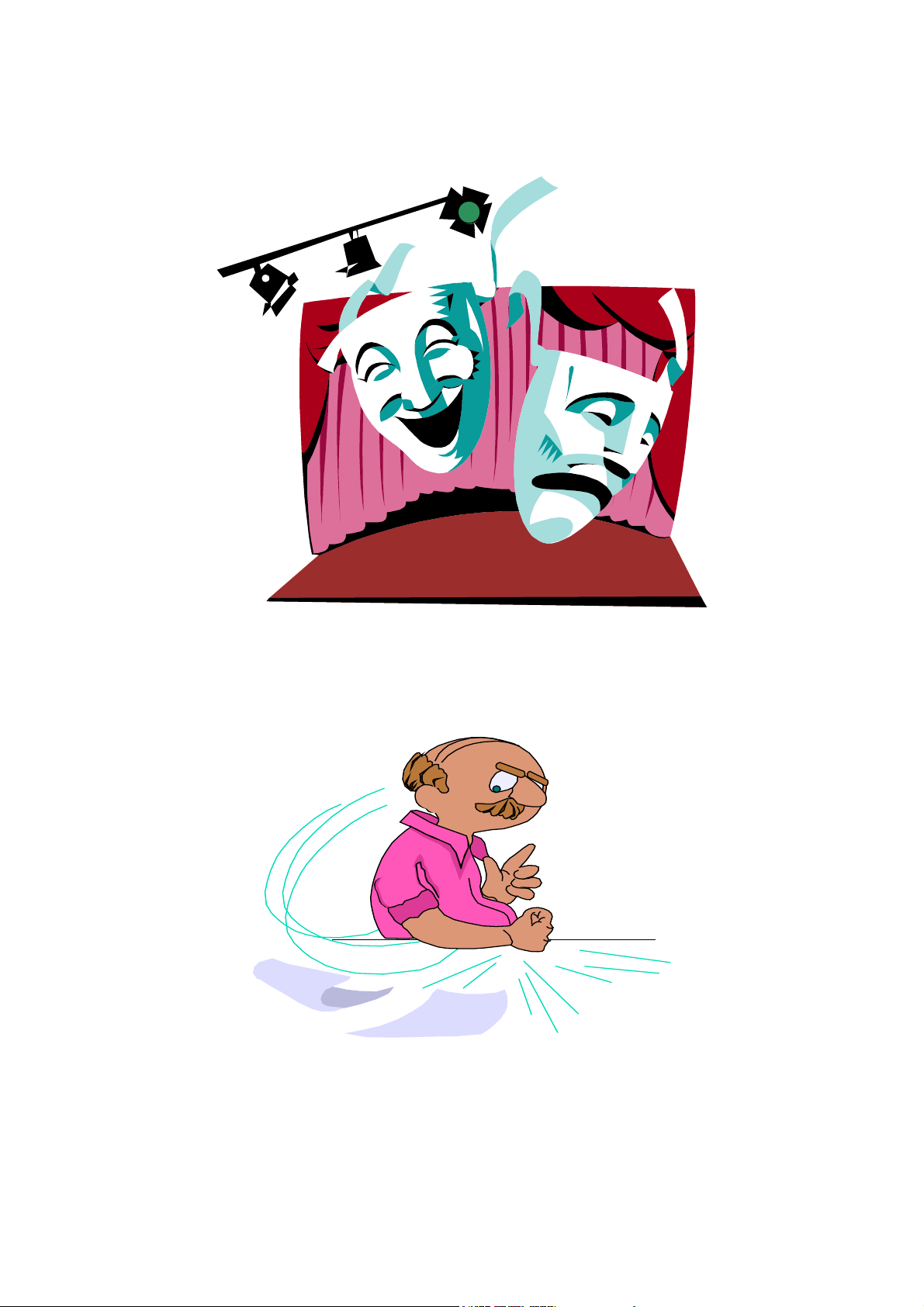
Zero 88 Sirius Lighting Desks Step-by-Step Guide
ZERO 88
SIRIUS 24 & 48 Lighting
Desks
Step-by-Step Guide
4th Edition
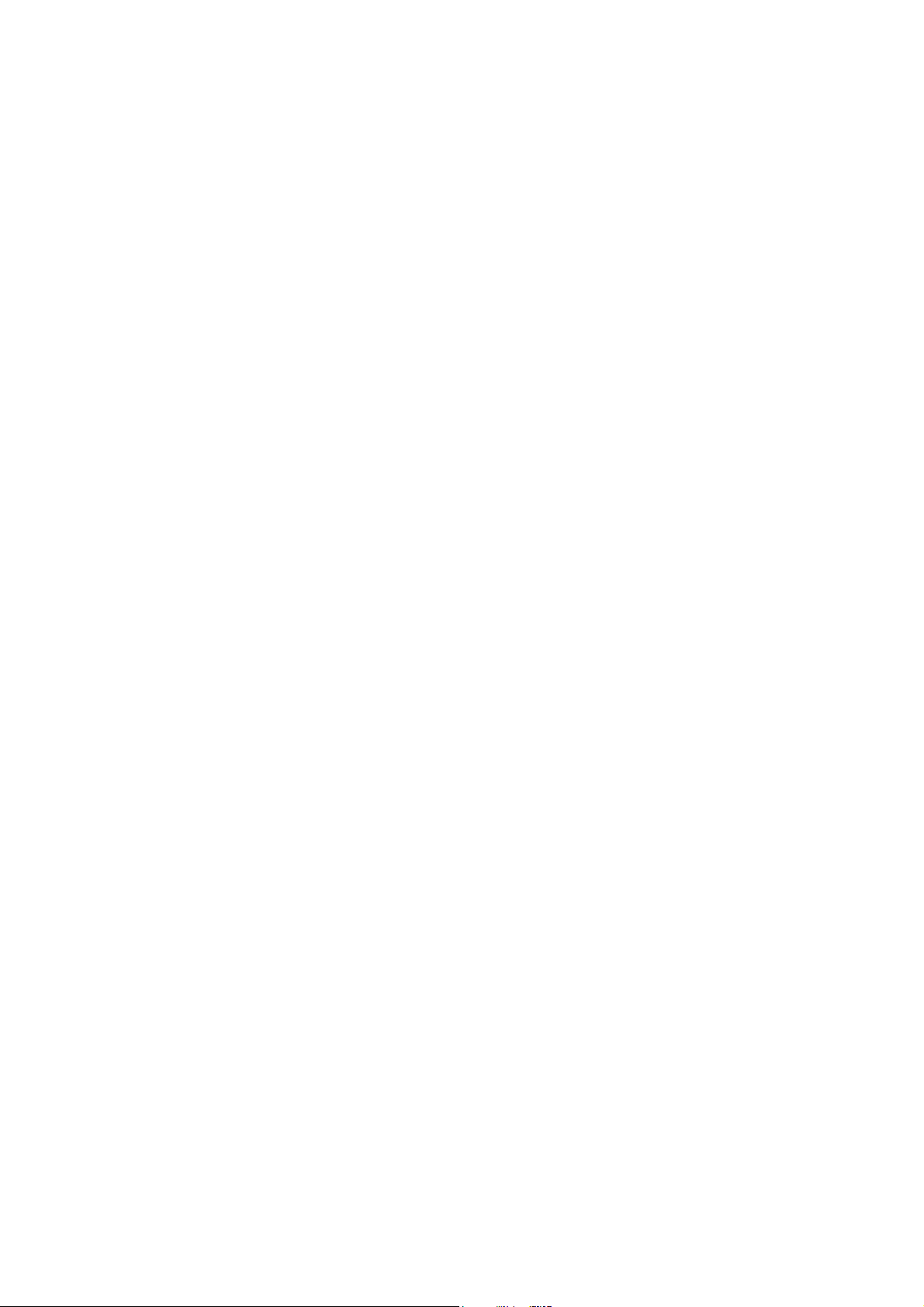
Zero 88 Sirius Lighting Desks Step-by-Step Guide
Hello User,
Welcome to this 4
th
edition of the Sirius Lighting desks step by step user guide.
The original operators guide that comes with the Zero 88 Sirius Lighting desks can be a little
confusing, especially to one who is not sure of the basic functions and operation of the Sirius Lighting
Desks.
This step by step guide is aimed at making the programming and running of the desk a lot easier, even
for the most simple minded when it comes to electronics and computers.
If this booklet is used in the correct way, the programming and running of shows should be come as
easy as 1-2-3, quite literally. All you have to do is follow each instruction carefully, making sure all
the details are covered.
Once you have programmed the desk a few times, it should become easier for you. Included in the
back of this guide is a “Quick Guide”, designed at the more confident user, where just the necessary
instructions are included, in a more short hand form.
After a couple of shows have been completed using these types of desk, you should be able to manage
without any literature, such as this guide, due to the desks user friendly design and simplicity of
operation. It will help to keep this guide in a safe place though for new people joining your team, or in
case you forget how to use one of the less common functions.
I hope this guide will make your programming and running life so much easier, and reduce the time
needed too sort out shows by a considerable amount.
I hope that this show, and the many in the future that you are programming, go as smoothly as
possible, without upsetting the Director and Performers too much with slow programming, due to a
complicated list of instructions.
Have Fun!.
Paul Phillips
(Creator and Author of this Guide).
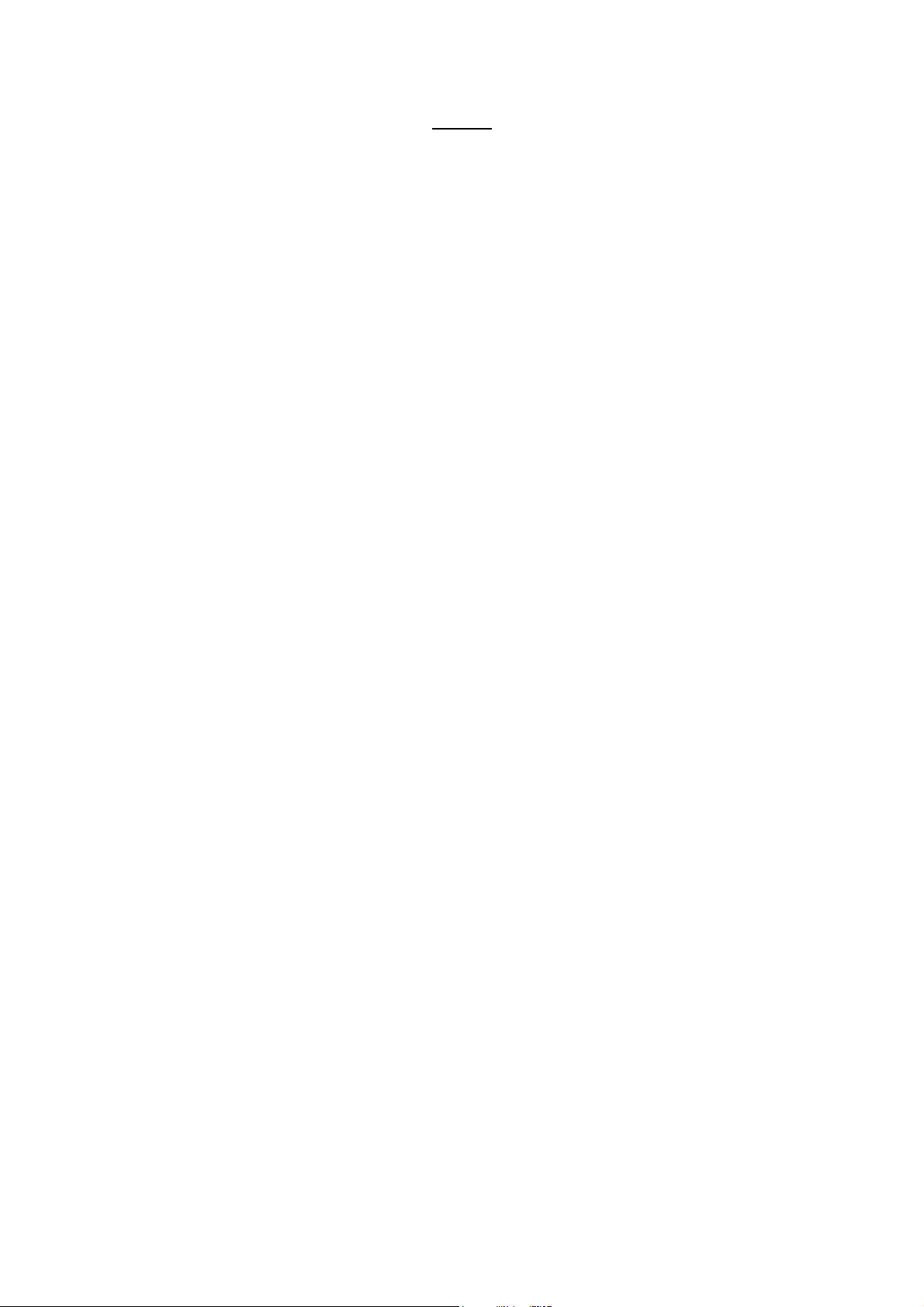
Zero 88 Sirius Lighting Desks Step-by-Step Guide
Contents
1. Preparation for a new show: Clearing the Desks Memory.
Clearing the memory card.
2. Programming the Memory
Autofade Times
3. Running Memories
Changing Memories
Editing a Memory
4. Programming a Chase
Running a Chase
5. Running a Chase (cont.)
6. Making a Chase a Memory
Deleting a Memory
Inserting a Memory
7. Toplevel Set
Send to Card
8. Verify Card
Read in Card
9. Output Patch
Manual Masters
Recovery Mode
Q1. Quick Guide Page One Entering Super Use
Clearing the Memory
Programming a Memory
Autofade Memory Times
Running Memories
Edit Memories
Manual Masters
Programming a Chase
Toplevel Set
Q2. Quick Guide Page Two Running a Chase
Inserting a Chase or a ‘Point’ Memory
Deleting a Memory
Send to Card
Read in Card
Verify Card
Output Patch
Recovery Mode
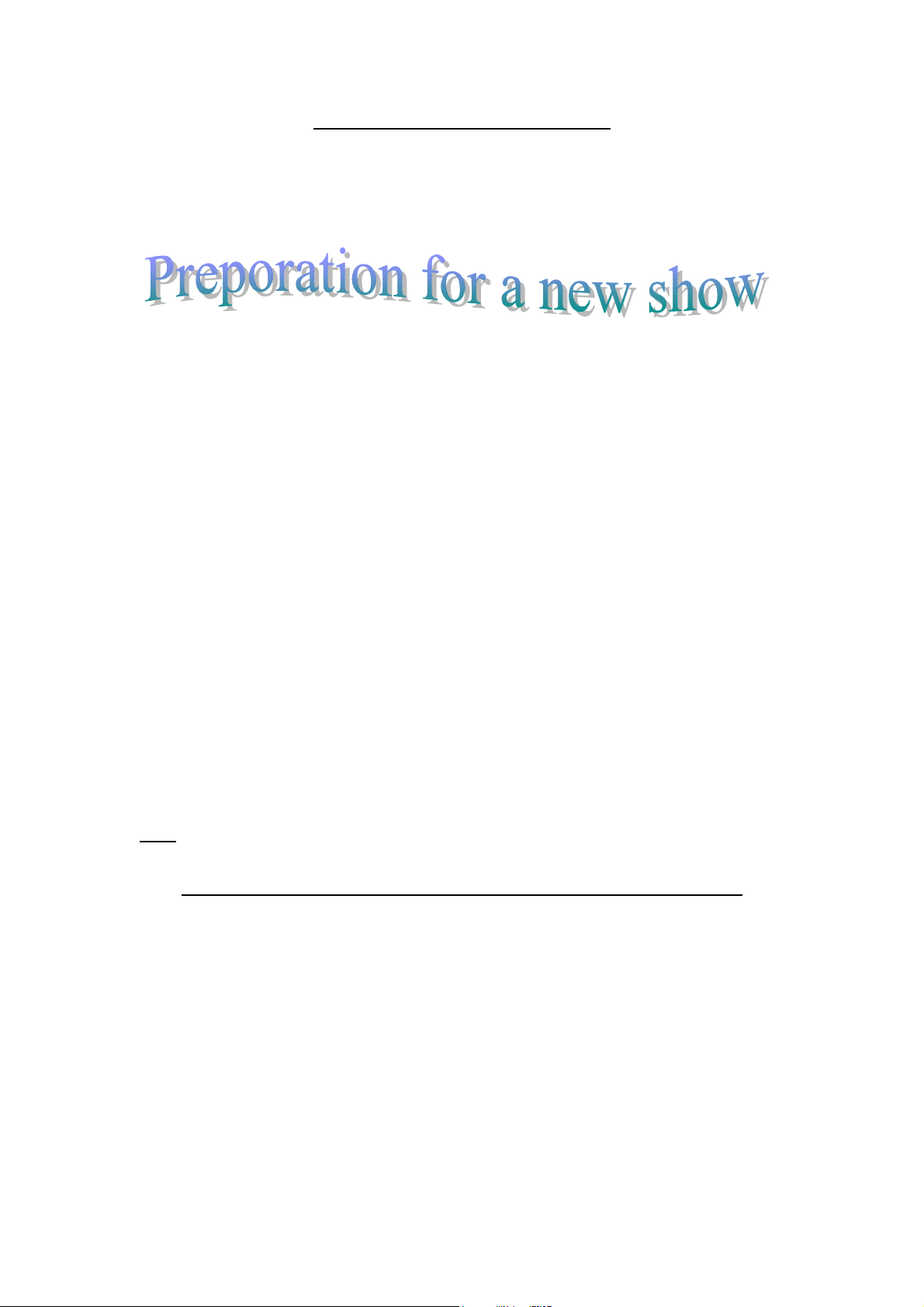
Zero 88 Sirius Lighting Desks Step-by-Step Guide
Step-by-Step Guide to a Sirius Lighting Desk
Sirius 24 = 24 Channel Lighting Desk,
Sirius 48 = 48 Channel Lighting Desk.
Both desks, if used digitally, have the capacity to operate 512 channels, but only 24 or 48 groups can be
used, the additional channels must be slotted onto a manual channel.
1. Turn the desk on by the switch, situated at the back of the desk on the right hand side..
2. Clear ALL memories by :
i) Turning the KEYSWITCH to ´PRESETS ONLY’.
ii) Hold down the EFFECTS + & - buttons.
iii) Turn the KEYSWITCH to ‘PROGRAM’.
iv) Release the EFFECTS + & - buttons.
v) The display now reads “SUPER USER”.
vi) Use the ‘MEMORY’ + & - keys to find the display “CLEAR ALL”.
vii) Press the ‘PROGRAM MEMORY’ button.
viii) The display now reads “ARE YOU SURE”.
ix) If you are, press the ‘PROGRAM MEMORY’ button again.
x) The display reads “CLEARING”
xi) When it has finished it will return to “CLEAR ALL”.
3. All the memories on the desk are now clear. Clear the memory card (if used ) now by:
i) Inserting the card into the appropriate hole on the back of the desk.
ii) Remain in “SUPER USER” mode
iii) Find the display “SEND TO CARD”. by using the ‘MEMORY’ + & - buttons.
iv) Press the ‘PROGRAM MEMORY’ button.
v) The display now reads “ARE YOU SURE”.
vi) Press the ‘PROGRAM MEMORY’ button again.
vii) The display reads “SENDING”
viii) When it has finished, the display returns to “SEND TO CARD”.
ix) If the display shows “PROTECTED” then the Memory card is Write-Protected.
Change this, by moving the little knob at the back of the card with a sharp point.
x) Continue with steps iii) to viii).
Note:
What this is doing, is sending the clear memory of the desk onto the memory card, to clear all
memories on the card. The ‘CLEAR ALL’ command does not clear the card.
Both the desk and the memory card are now clear, ready for programming the show.
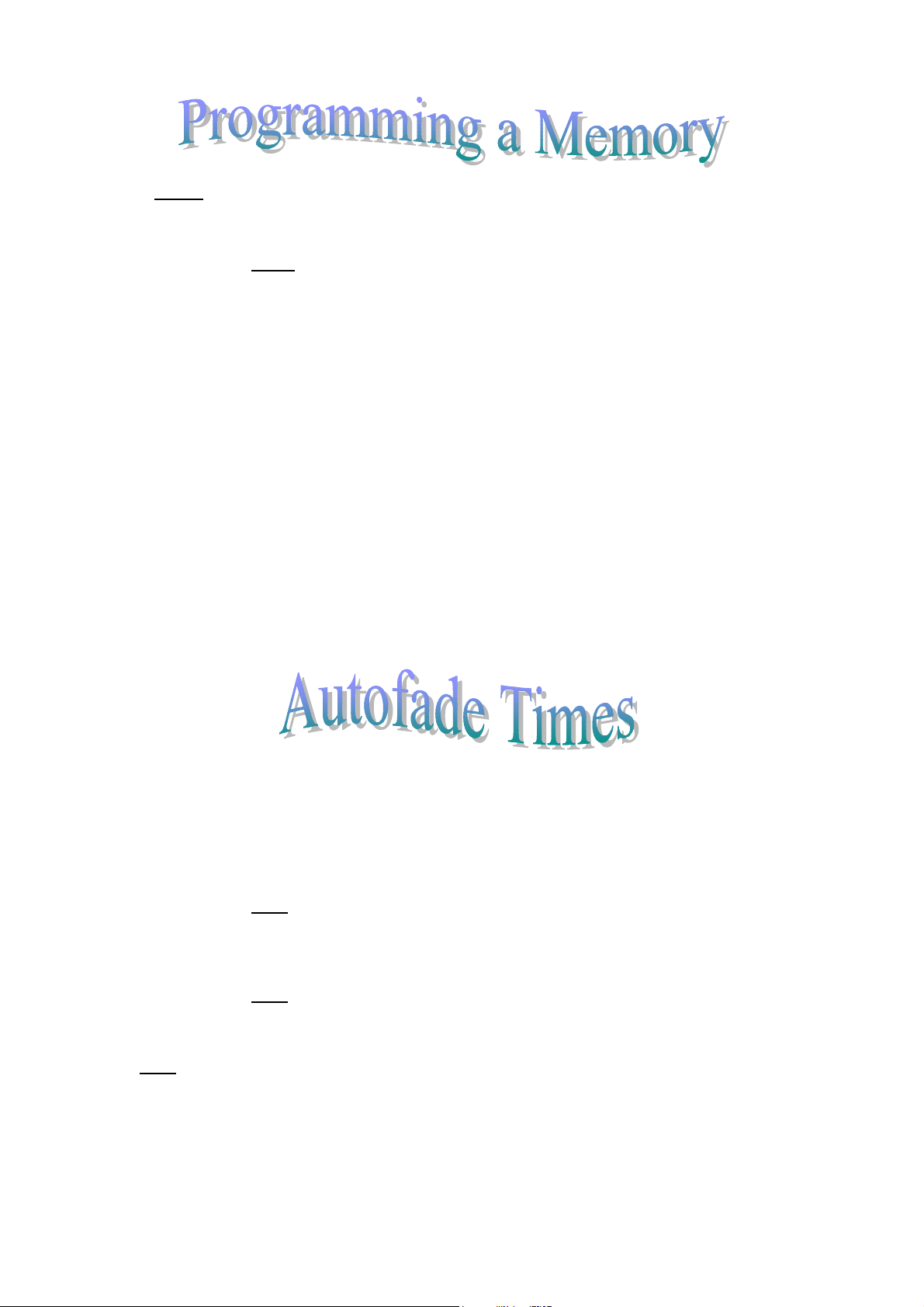
Zero 88 Sirius Lighting Desks Step-by-Step Guide
NOTE:
1. i) Turn the ‘KEYSWITCH’ to ‘PROGRAM’.
ii) Press the MEMORY section ‘PREVIEW’ button.
iii) Select the memory you wish to program by using the ‘MEMORY’ + & - keys.
NOTE
1 to 6 that can then be transferred and controlled by the ‘MANUAL MASTERS’.
My memories therefore read as follows:
v) Record this into the memory by pressing the ‘PROGRAM MEMORY’ button.
vii) Use the ‘MEMORY’ + & - buttons to select the next memory to be programmed.
viii) Repeat steps ii, iv, v and vi for all memories required.
1. Autofade times are put in so that each memory fades in and out for the length of time desired.
2. i) Turn the KEYSWITCH to ‘PROGRAM’.
ii) Press the MEMORY section ‘PREVIEW’ button.
ii) Select the memory to add the time to by using the ‘MEMORY’ + &- buttons
3. To add the UP FADE time
i) Press the ‘FADE TIME’ button until the LED next to ‘UP’ comes on.
ii) Input the fade time by using the Minutes, Seconds and Tenths Buttons.
Note:
iii) Press the ‘PROGRAM TIME’ button.
4. To add a DOWN FADE time
i) Press the ‘FADE TIME’ button until the LED next to ‘DOWN’ comes on.
ii) Input the fade time by using the Minutes, Seconds and Tenths Buttons.
Note:
I.E. Memories 66 > 67. The down fade time of 66 must be the same as the up fade time of 67.
For ‘Dipless Crossfades’ or for memories where certain lights stay on, as others go off, the down fade
time must be longer than the up fade time. I.E. Memories 66 > 67, the down fade time of 66 > must be
at least 4 seconds, if the up fade time of 67 is 3 seconds.
Make sure the ‘GRAND MASTER’ is at 10 throughout Programming & running the show.
: I always start at 8 or 9. Then you can program ‘special’ lights on memories
1. SPECIAL 1
2. SPECIAL 2
3. SPECIAL 3
4. SPECIAL 4
5. SPECIAL 5
6. SPECIAL 6
7. HOUSE LIGHTS ON(OR Pinks on Curtain)
8. HOUSE LIGHTS FADE (OR Pinks Fade)
9. OPENING SCENE.
iv) Set-up the lighting scene required on the BLUE or ‘B’ Presets. Put MASTER B at
the required level.
vi) Make a note of the fade up time for each memory. If you only have a short time to
set the lights and program each scene, you can enter fade times later, or if you have
plenty of time, you can enter the times as you go along.
For a normal ‘ON’ lighting status, I use a 2.5 second fade time.
Note:
After programming the UP FADE time, it automatically moves onto
‘DOWN’.
iii) Press the ‘PROGRAM TIME’ button.
For ‘Crossfades’ the up fade and down fade times must be identical on adjacent memories
