Page 1
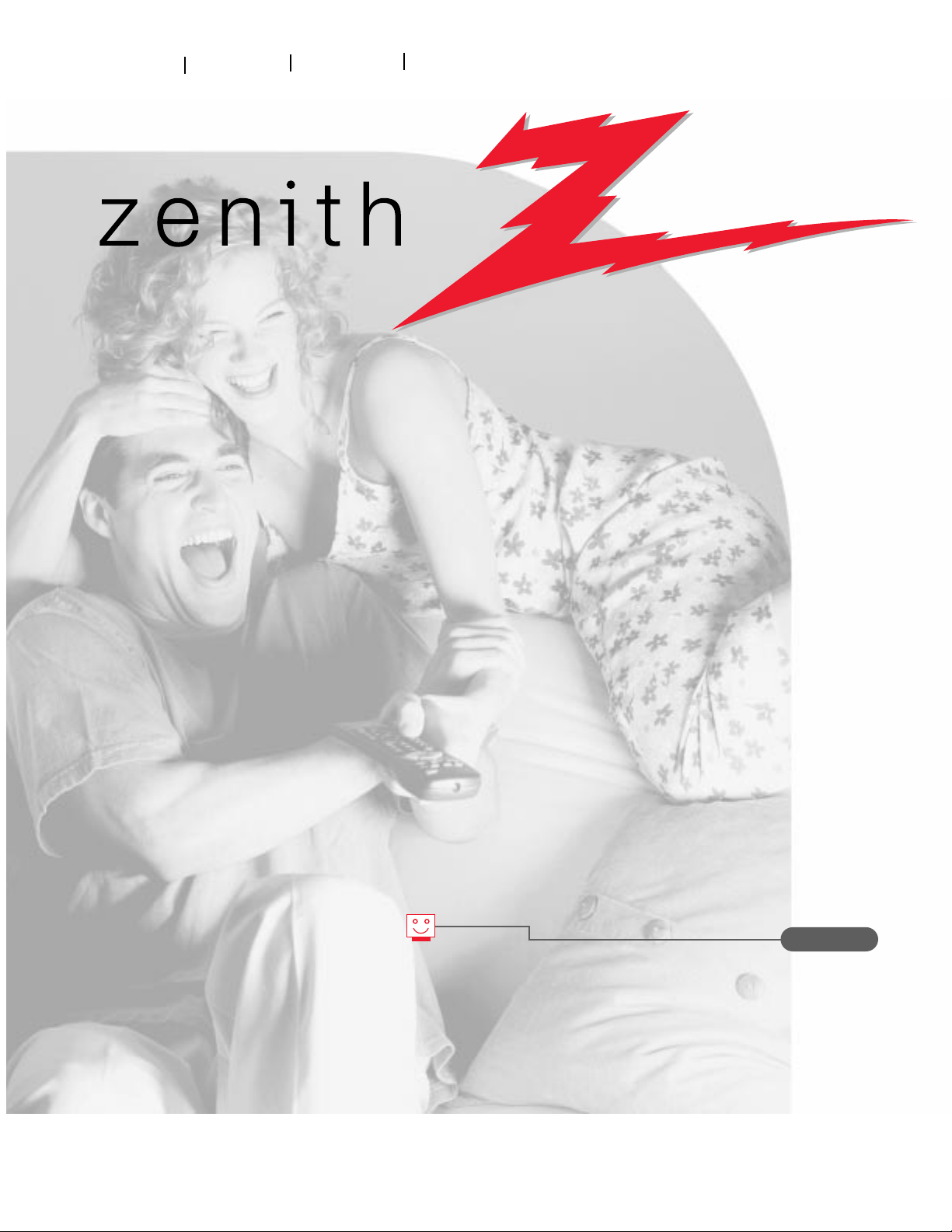
Thanks for
choosing Zenith!
machine numbers A19A11D A25A11D A27A11D
operating guide / warranty
hookup directory
page
3
Page 2
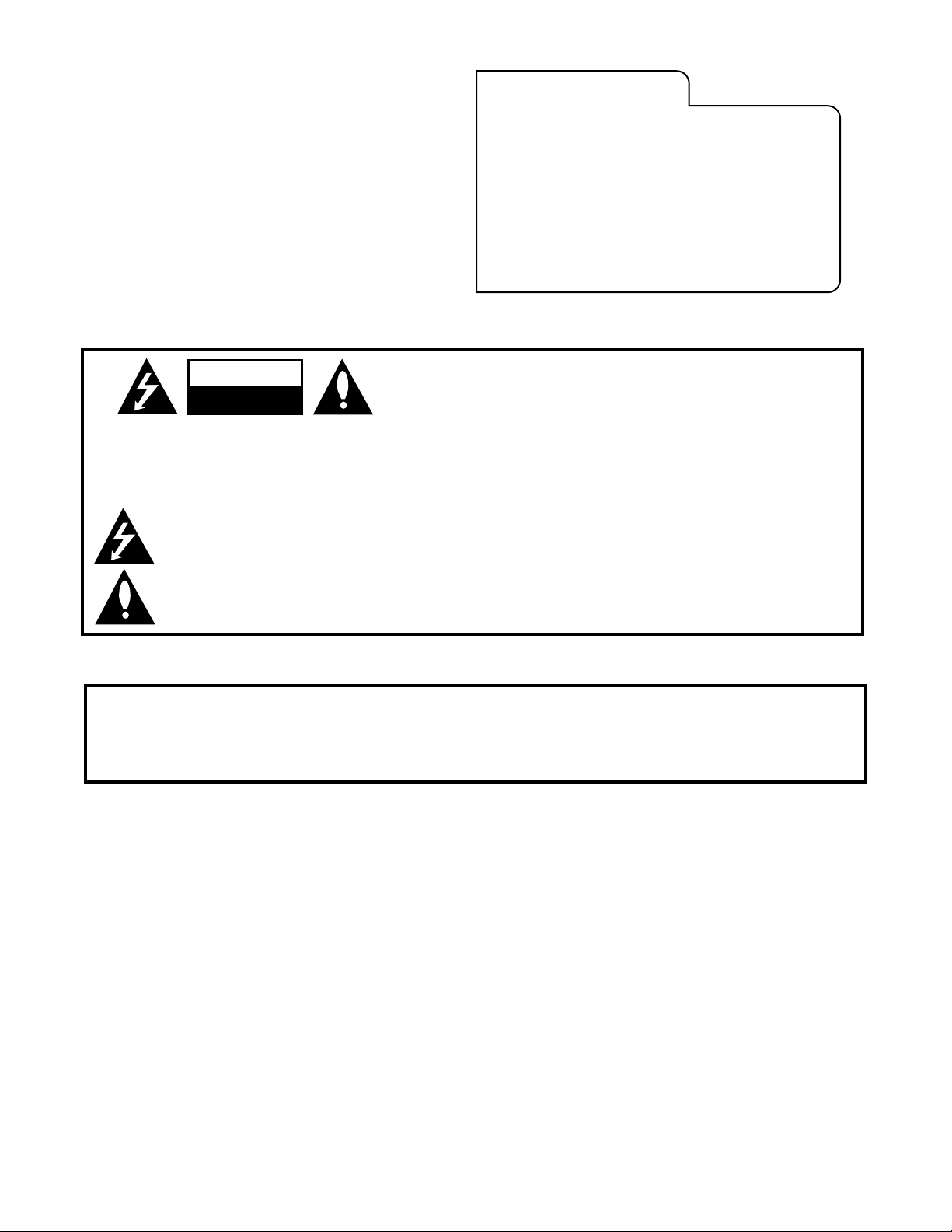
RECORD YOUR MODEL NUMBER
The model and serial number of your new TV are located
on the back of the TV cabinet. For your future convenience,
we suggest that you record these numbers here:
MODEL NO.____________________________________
SERIAL NO.____________________________________
WARNING:
TO REDUCE THE RISK OF ELECTRIC SHOCK DO NOT REMOVE COVER (OR BACK). NO USER SERVICEABLE PARTS INSIDE.
REFER TO QUALIFIED SERVICE PERSONNEL.
The lightning flash with arrowhead symbol, within an equilateral triangle, is intended to alert the user to the presence
of uninsulated “dangerous voltage” within the product’s enclosure that may be of sufficient magnitude to constitute a
risk of electric shock to persons.
The exclamation point within an equilateral triangle is intended to alert the user to the presence of important operating
and maintenance (servicing) instructions in the literature accompanying the appliance.
WARNING:
TO PREVENT FIRE OR SHOCK HAZARDS, DO NOT EXPOSE THIS PRODUCT TO RAIN OR MOISTURE.
POWER CORD POLARIZATION:
CAUTION: TO PREVENT ELECTRIC SHOCK, MATCH WIDE BLADE OF PLUG TO WIDE SLOT, FULLY INSERT.
ATTENTION: POUR ÉVITER LES CHOCS ÉLECTRIQUES, INTRODUIRE LA LAME LA PLUS LARGE DE LA FICHE DANS LA BORNE
CORRESPONDANTE DE LA PRISE ET POUSSER JUSQU’AU FOND.
NOTE TO CABLE/TV SYSTEM INSTALLER:
This reminder is provided to call the cable TV system installer’s attention to Article 820-40 of the National Electric Code
(U.S.A.). The code provides guidelines for proper grounding and, in particular, specifies that the cable ground shall be
connected to the grounding system of the building, as close to the point of the cable entry as practical.
REGULATORY INFORMATION:
This equipment has been tested and found to comply with the limits for a Class B digital device, pursuant to Part 15
of the FCC Rules. These limits are designed to provide reasonable protection against harmful interference when the
equipment is operated in a residential installation. This equipment generates, uses and can radiate radio frequency
energy and, if not installed and used in accordance with the instruction manual, may cause harmful interference to radio
communications. However, there is no guarantee that interference will not occur in a particular installation. If this
equipment does cause harmful interference to radio or television reception, which can be determined by turning
the equipment off and on, the user is encouraged to try to correct the interference by one or more of the following
measures:
• Reorient or relocate the receiving antenna.
• Increase the separation between the equipment and receiver.
• Connect the equipment into an outlet on a circuit different from that to which the
receiver is connected.
• Consult the dealer or an experienced radio/TV technician for help.
CAUTION:
Do not attempt to modify this product in any way without written authorization from Zenith Electronics Corporation.
Unauthorized modification could void the user’s authority to operate this product.
WARNING
RISK OF ELECTRIC SHOCK
DO NOT OPEN
Page 3
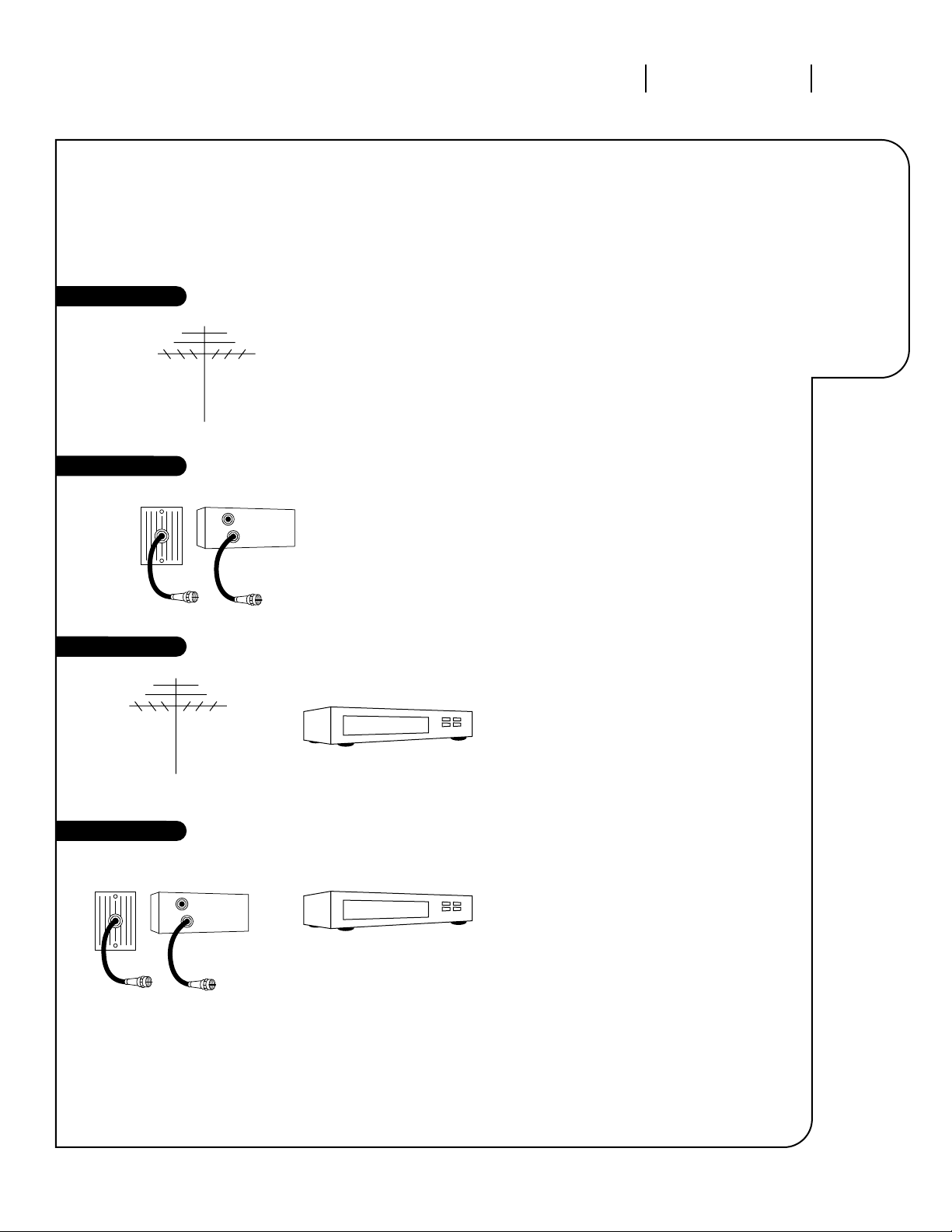
206-3370-A
INSTALLATION GETTING STARTED PAGE 3
This page will
direct you to
which page
to go to for
proper hook-up
of your
Entertainment
Machine.
Hook-Up Directory
IMPORTANT!!
Use this page to decide where you need to begin your Setup. First, find the line
below that best describes what you want to do, then go to that page number.
Cable TV
wall jack
Cable box
In
Out
Cable TV
wall jack
Cable box
In
Out
If you are using an antenna and no other equipment, go to . . . . . . . . . . . . . . . . . . page 4
If you have cable and no other equipment, go to . . . . . . . . . . . . . . . . . . . . . . . . . page 5
If you are using an antenna and have a VCR, go to . . . . . . . . . . . . . . . . . . . . . . . page 6
If you have cable and a VCR, go to . . . . . . . . . . . . . . . . . . . . . . . . . . . . . . . . . . page 7
Antenna only
Cable only
Antenna with VCR
Cable and VCR
Page 4

206-3370-A
INSTALLATION STANDARDPAGE 4
Connect an
off-air antenna
to your
Entertainment
Machine.
Hook Up Your Antenna to the TV
Mini glossary
75 OHM RF CABLE The wire that comes from an off-air antenna or cable service provider. Each end looks like a hex shaped nut with a wire
sticking through the middle, and it screws onto the threaded jack on the back of your TV.
300 TO 75 OHM ADAPTER A small device that connects a two-wire 300 ohm antenna to a 75 ohm RF jack. They are usually about an
inch long with two screws on one end and a round opening with a wire sticking out on the other end.
RF coaxial wire
(75ohm)
Antenna
TV back
TV back panel
(expanded view)
Antenna
Cable
TV back
Flat wire
(300 ohm)
Antenna
300/75 ohm
Adapter
TV back panel
(expanded view)
Antenna
Cable
Audio In
Video
Audio In
Video
If you have a 75 ohm RF cable,
then you don’t need any adapters!
Remember, when screwing RF
cables onto jacks, clockwise tightens, and counterclockwise loosens.
A 300 to 75 ohm adapter is not
included with your Entertainment
Machine.
Locate the Antenna/Cable jack on
the back of your Entertainment
Machine.
Connect the cable that runs from
the wall directly to this jack,
according to the diagram to the
right.
Remove the back of the remote
and put in two AA batteries.
Plug in your TV. Do not plug it
into a switched outlet. Your
Entertainment Machine is
designed to operate on household
current, 120-volt 60 Hertz AC do
not attempt to operate it on DC
Current.
Go to page 8 to Auto Program
your Entertainment Machine.
1
2
3
4
5
back of remote
Flat wire antenna to TV
Antenna to TV Coaxial wire
Page 5
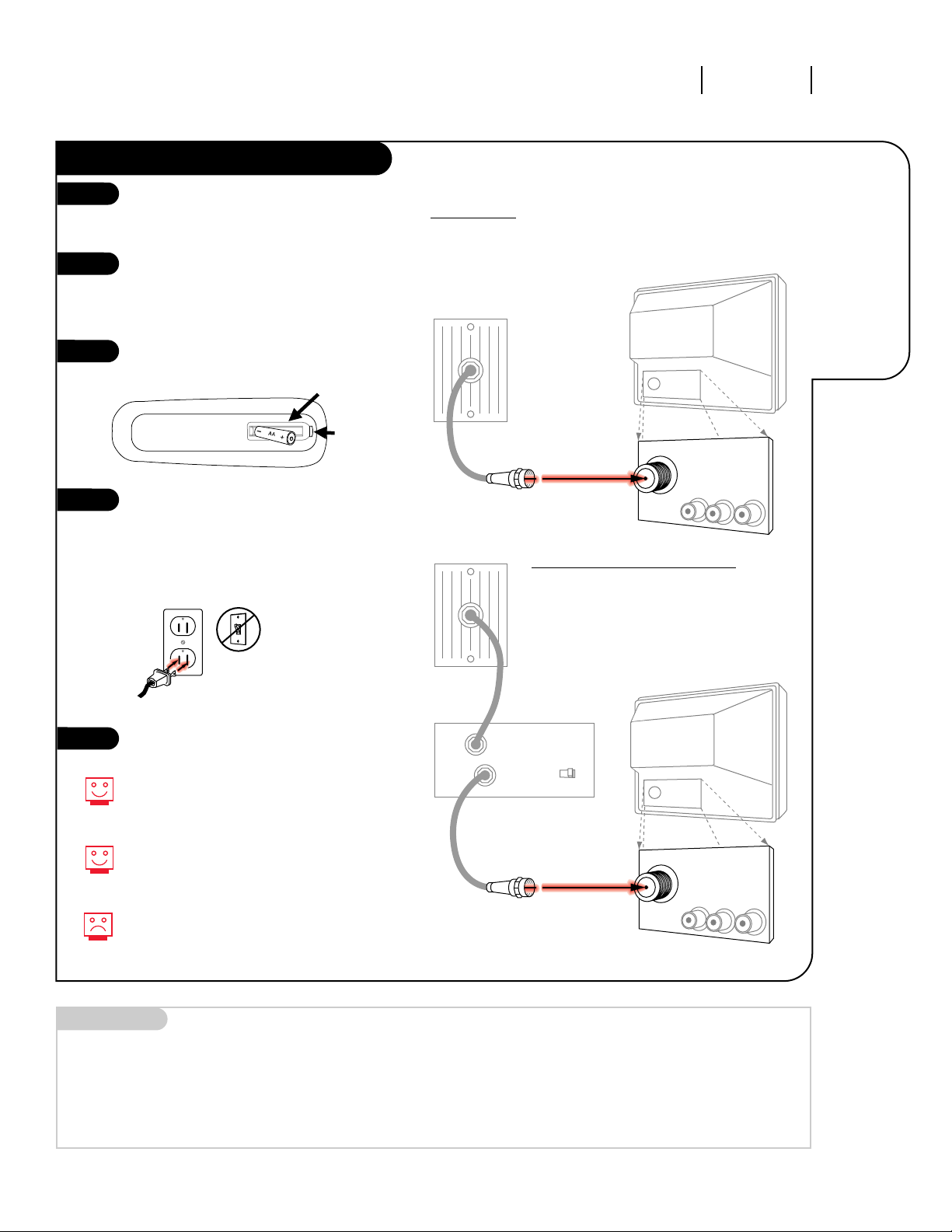
206-3370-A
INSTALLATION STANDARD PAGE 5
Connect cable
to your
Entertainment
Machine.
Mini glossary
CABLE SERVICE The wire that supplies all your cable TV (CATV) stations.
Hook Up Your Cable (CATV) to the TV
Cable TV
wall jack
Cable TV
wall jack
Audio In
Video
Cable box
In
Out
RF coaxial wire (75ohm)
RF coaxial wire (75ohm)
3 4
output
switch
TV back panel
(expanded view)
Antenna
Cable
TV back
Audio In
Video
TV back panel
(expanded view)
Antenna
Cable
TV back
If you’re using a cable box, leave your TV on
channel 3 or 4 and use your cable box to
change channels.
Remember, when screwing RF cables onto jacks,
clockwise tightens, and counterclockwise
loosens.
If you’re using a cable box, Auto Program
(page 8) might only find the channel your
cable service is on (usually channel 3 or 4).
Don’t worry, that’s all you need!
Locate the Antenna/Cable jack on
the back of your Entertainment
Machine.
Connect the cable that runs from
the wall directly to this jack,
according to the diagram to the
right.
Remove the back of the remote
and put in two AA batteries.
Plug in your TV. Do not plug it
into a switched outlet. Your
Entertainment Machine is
designed to operate on household
current, 120-volt 60 Hertz AC do
not attempt to operate it on DC
Current.
Go to page 8 to Auto Program
your Entertainment Machine.
1
2
3
4
5
back of remote
Cable to TV
Cable with Cable Box to TV
Page 6
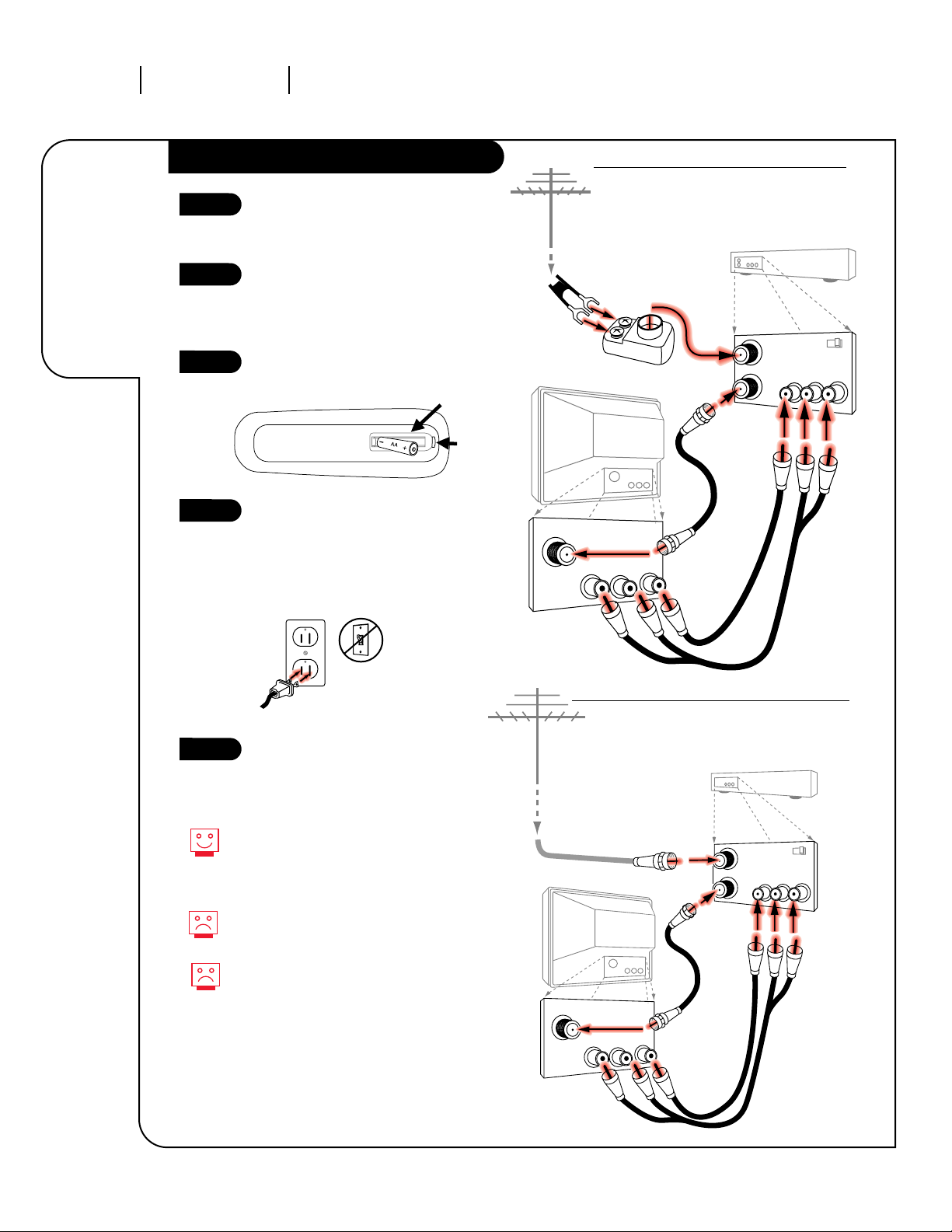
206-3370-A
INSTALLATION STANDARDPAGE 6
Connect your
off-air
antenna and
VCR to your
Entertainment
Machine.
Hook Up Your Antenna and VCR to TV
Remember, when screwing
RF cables onto jacks, clockwise
tightens, and counterclockwise
loosens.
No A/V cables are included with
your Entertainment Machine.
Without A/V cables, most VCRs
will not play videocassettes in
stereo sound.
Locate the Antenna/Cable jack on
the back of your Entertainment
Machine.
Connect the cable that runs from
the wall directly to this jack,
according to the diagram to the
right.
Remove the back of the remote
and put in two AA batteries.
Plug in your TV. Do not plug it
into a switched outlet. Your
Entertainment Machine is
designed to operate on household
current, 120-volt 60 Hertz AC do
not attempt to operate it on DC
Current.
Go to page 8 to Auto Program
your Entertainment Machine.
1
2
3
4
5
back of remote
TV back panel
(expanded view)
Antenna
Cable
TV back
In
Out
Audio
Video
3 4
VCR back
VCR back AV panel
Flat wire
(300 ohm)
Antenna
300/75 ohm
Adapter
RF coaxial wire
(75ohm)
not included
with TV
output
switch
Audio In Video
A/V cables
not included
with TV
TV back panel
(expanded view)
Antenna
Cable
TV back
RF coaxial wire
(75ohm)
not included
with TV
Audio In Video
A/V cables
not included
with TV
In
Out
Audio
Video
3 4
VCR back
VCR back AV panel
output
switch
RF coaxial cable
(75ohm)
Antenna
Flat wire Antenna to TV with VCR
Coaxial wire Antenna to TV with VCR
Optional
for 25” and
27” screens
only.
Page 7
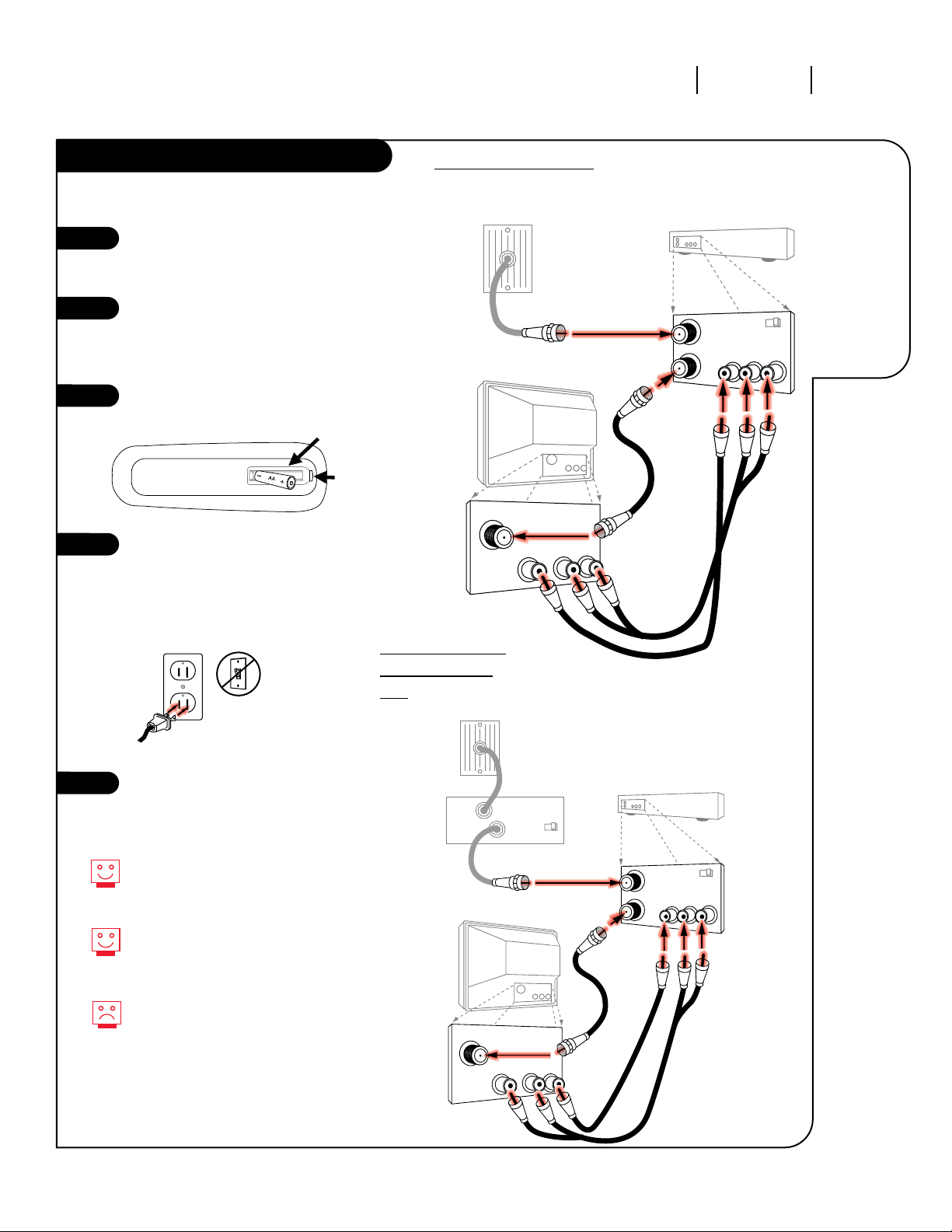
206-3370-A
INSTALLATION STANDARD PAGE 7
Connect your
VCR and Cable
to your
Entertainment
Machine.
Hook Up Your Cable (CATV) and VCR
Leave your VCR and your television
tuned to channel three and use
the cable box to change channels.
Remember, when screwing in RF
cables onto jacks, clockwise tightens, and counterclockwise loosens.
No A/V cables are included with
your Zenith Entertainment
Machine. Without A/V cables, most
VCRs will not play videocassettes
in stereo sound.
Cable TV
wall jack
RF coaxial cable (75ohm)
TV back panel
(expanded view)
Antenna
Cable
TV back
In
Out
Audio
Video
3 4
VCR back
VCR back AV panel
RF coaxial wire
(75ohm)
not included
with TV
A/V cables
not included
with TV
output
switch
Audio In Video
Locate the Antenna/Cable jack on
the back of your Entertainment
Machine.
Connect the cable that runs from
the wall directly to this jack,
according to the diagram to the
right.
Remove the back of the remote
and put in two AA batteries.
Plug in your TV. Do not plug it
into a switched outlet. Your
Entertainment Machine is
designed to operate on household
current, 120-volt 60 Hertz AC do
not attempt to operate it on DC
Current.
Go to page 8 to Auto Program
your Entertainment Machine.
1
2
3
4
5
back of remote
Cable TV
wall jack
RF coaxial cable (75ohm)
Cable box
In
Out
In
Out
Audio
Video
3 4
VCR back
VCR back AV panel
output
switch
3 4
output
switch
TV back panel
(expanded view)
Antenna
Cable
TV back
RF coaxial wire
(75ohm)
not included
with TV
Audio In Video
A/V cables
not included
with TV
Cable with Cable
Box to TV with
VCR
Cable to TV with VCR
Optional
for 25” and
27” screens
only.
Page 8
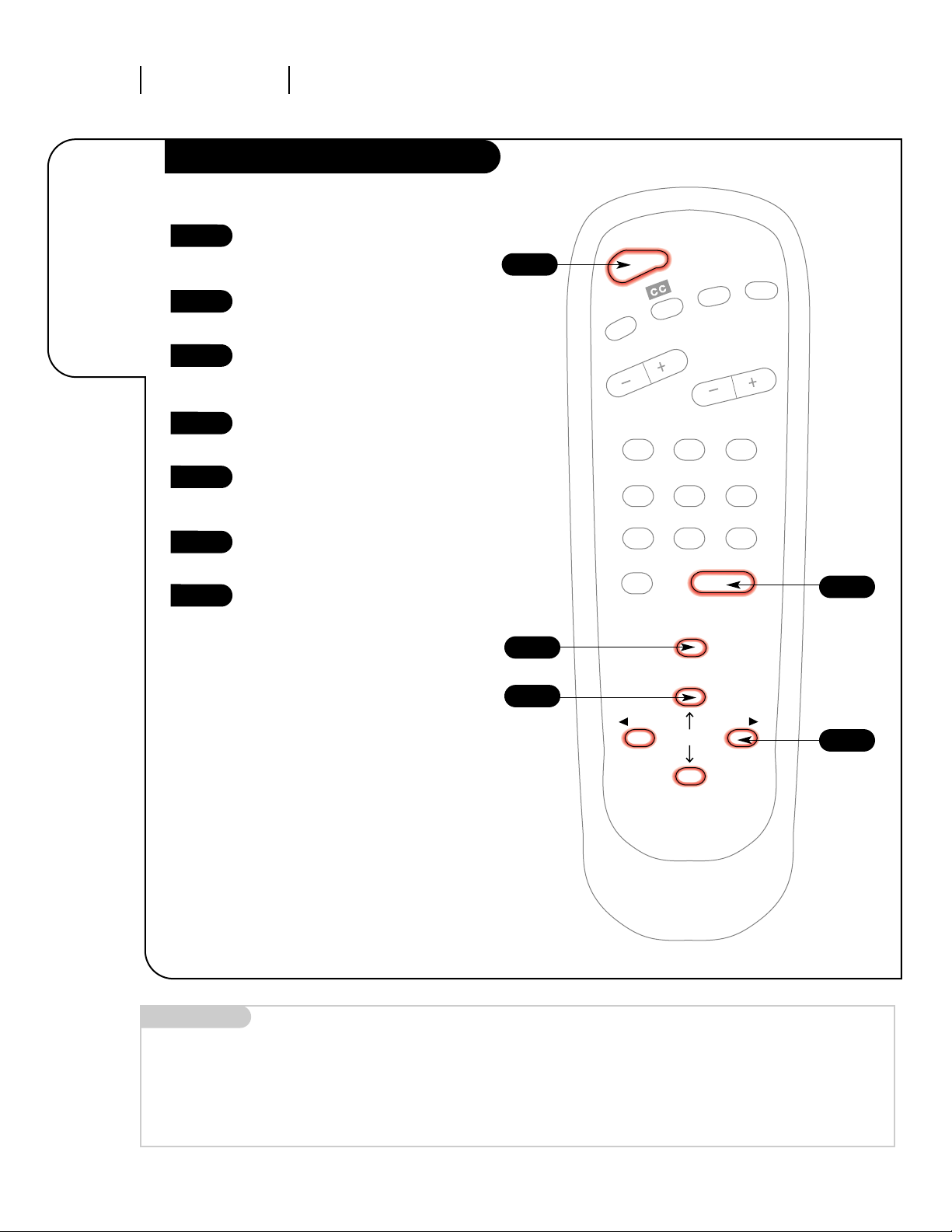
206-3370-A
Mini glossary
AUTO PROGRAM Auto Program is how your Entertainment Machine finds all the channels available in your area and stores them into memory.
INSTALLATION QUICK STARTPAGE 8
Use Auto
Program to
automatically
find and
store all the
stations
available in
your area.
Auto Program
With the remote control in hand,
press the POWER key to turn on
your Entertainment Machine.
Press the MENU key so the Setup
menu appears.
Using the UP/DOWN arrows on
the remote control, select Auto
Program on your screen.
Press a RIGHT or LEFT arrow to
reach the Auto Program screen.
Using the UP/DOWN arrows,
choose either Cable TV or Off-air
Antenna on your screen.
Press a RIGHT or LEFT arrow to
begin Auto Program.
Press ENTER to return to
TV viewing.
1
2
3
4
5
6
7
123
456
7
0
8
ENTER
9
POWER
TIMER
FLSHBK
MUTE
VOLUME
CHANNEL
MENU
ADJ ADJ
SELECT
7
2
3/5
4/6
1
Page 9

206-3370-A
INSTALLATION QUICK START PAGE 9
123
456
7
0
8
ENTER
9
POWER
TIMER
FLSHBK
MUTE
VOLUME
CHANNEL
MENU
ADJ ADJ
SELECT
Power
Turns controlled
device on and off.
Timer
Displays Sleep Timer
menu. See “Timer
Setup” on page 17 for
more information.
CC
Selects closed captions.
Flashback
Returns to last channel
viewed.
Mute
Turns sound off and on.
Volume
Adjusts the sound on
your Entertainment
Machine.
Channel
Cycles through available
channels.
Number Key Pad
Use for direct channel
entry or for on-screen
programming.
Enter
Displays current TV
channel and time, removes
on-screen menus. Press
after channel numbers for
instant selection.
Menu
Displays on-screen
menus available.
Select Up/Down Arrows
Selects on screen
menu options.
Adj Left/Right Arrows
Adjust on-screen
menu options.
remote control part number
SC3492
A quick list
of all the
buttons on
your remote
and what they
do.
The Buttons on Your Remote
Page 10

206-3370-A
How to
use your
six-button
panel to
operate
the menus.
Front Panel Diagram
OPERATION BUTTON FUNCTIONSPAGE 10
MENU
POWER
VOLUME
CHANNEL
To access the Setup menus, press
the MENU button once; to get the
Video menus, press the MENU
button twice.
Choose the function you wish to
change using the CHANNEL
UP/DOWN buttons. The Channel
buttons act as a “Select”
(Up/Down) function.
The VOLUME buttons act as an
“adjustment” (Left/Right)
function. Use the VOLUME
buttons to make changes or
adjustments.
Menus disappear after five seconds.
To get them back, push the MENU
button again.
You’ll want to get a new remote;
call 1-800-255-6790 to purchase a
replacement.
1
2
3
1
32
When using the on-screen menus, the
buttons on the front panel correspond to
the remote control buttons as follows:
VOLUME = Adjust Left/Right
CHANNEL = Select Up/Down
Page 11

206-3370-A
OPERATION BUTTON FUNCTIONS PAGE 11
Introducing
you to the
basics of your
Entertainment
Machine
On some models, the A/V input is designated as a channel that is one
below the lowest/one above the highest. You’ll have to use the Channel
Up/Down buttons to access it. The Time/Channel display will read
“Video” in place of a channel number.
Cable/Antenna Input: This setting allows you to change cable or
antenna channels and to view videocassettes on channel 3 (or 4) in
mono sound.
Video Input: This setting allows stereo playback of videocassettes. The
television cannot change channels in the Video mode, but the VCR can.
To view the current input source, press ENTER on your remote.
The Time/Channel display should appear in the upper right hand
corner of the screen. If the display reads ‘Video,’ then the source
is an A/V input. If the display reads a channel number, then the
source is your Cable or Antenna.
CHANNEL UP/DOWN arrows: Use these arrows to change the channels.
Auto Program will have found all channels available to you.
NUMBER Key pad: To skip to any channel, enter the number of the
channel using the NUMBER key pad, then press ENTER.
FLASHBACK: To instantly return to the last channel viewed,
press FLASHBACK.
Volume Right/Left: To adjust the volume level, use the volume
Right/Left arrows. To silence your TV instantly, press MUTE. To get the
sound back, press MUTE again.
While some mono models (A19AO2D and A25AO2D) do not
have A/V inputs, you can still use or install a VCR. Just turn to
page 6 to learn how to hook up your antenna and VCR.
Source
CH 12
10:55
STEREO
Channel or Video
(Indicates Source)
Time
Audio Mode
Basic Television Operation
Channel Changing
Audio
Source
Page 12

206-3370-A
Help on
combining
your
Entertainment
Machine
with more
equipment.
Mini glossary
TUNER The television, VCR, or cable box that you choose to change channels with.
A/V CABLES Audio/Video cables. Three cables bunched together—right audio (red), left audio (white), and video (yellow).
A/V DEVICE Any device that produces video or sound (VCR, DVD, cable box, or television).
DESCRAMBLE Programs are often broadcast scrambled. Your cable box sorts out the channels you pay for.
Basic Television Operation (cont’d)
OPERATION TV FUNDAMENTALSPAGE 12
There are a number of ways you can choose to integrate your Entertainment Machine with the rest of your equipment. Channels can be changed using the television, the VCR, or the cable box, with advantages to each.
USING THE TELEVISION AS THE TUNER preserves all your channel labels (not available on some models). It also
reduces the number of keys on the remote control you need to worry about. (One device, one remote to learn.)
USING THE VCR AS THE TUNER has the advantage of simplifying the recording process. If the VCR is tuned to
channel seven, then the VCR will record channel seven.
USING THE CABLE BOX (if you have one) to change the stations sometimes has an advantage, too, especially if
your cable provider requires you to use their cable box to descramble their stations.
Setting Up a Tuner
1
2
3
4
5
Based on the advantages listed above, decide what
device you want to use as the tuner.
Connect the antenna or cable source to the input
of your tuner. If you chose your television as the
tuner, then you’re done. Go watch your
Entertainment Machine.
Connect the output of your tuner to the input of the
next device.
If you used A/V cables for step 3, set the “next
device” to Video input. If you used an RF coaxial
cable in step 3, then tune the “next device” to
match the output channel of your tuner (usually
channel 3 or 4).
Repeat steps 3 and 4 until you reach your
Entertainment Machine. Then enjoy!
Page 13

PAGE 13
206-3370-A
OPERATION MENUS
Descriptions
of the menu
options found
in the Setup
menu.
Setup Menu
Function What it does
Auto Program Automatically finds and stores active channels
to flip through using Channel Up/Down.
Ch. Add/Del Manually pick and choose which active
channels will appear when flipping through
using Channel Up/Down.
Clock Set Sets the current time on your Entertainment
Machine.
Timer Setup Opens menu for the following functions:
•Turns the Sleep Timer on or off.
•Selects an automatic On Time for your
Entertainment Machine.
•Selects an automatic Off Time for
shut-down.
• On/Off timer controls automatic power
on and power off.
Must be set to On for above functions
to work.
Captions/Text Displays closed captions or text when
available. Options are Off, Caption 1,
Caption 2, Caption 3, Caption 4, Text 1,
Text 2, Text 3, and Text 4.
Audio Mode Switches your sound between Stereo (separate
sound on left and right speakers) and Mono
(same sound on both speakers).
Language Selects language for on-screen menus. Your
options are English, Spanish, or French.
In video mode, only Clock Set, Timer Setup,
Caption/Text and Language will appear. To view
all menus, switch to Cable/Antenna input.
Go to page
8
14
15
16
17
18
19
Setup Menu
AutoProgram
Ch. Add/Del
Clock Set
Timer Setup
Captions/Text
Audio Mode
Language
4:34 PM
This is a sample of what on-screen
menus look like.
Page 14

PAGE 14
206-3370-A
OPERATION MENUS
Customize
your channel
selection.
123
456
7
0
8
ENTER
9
POWER
TIMER
FLSHBK
MUTE
VOLUME
CHANNEL
MENU
ADJ ADJ
SELECT
Setting Ch. Add/Del
Press the MENU key on the remote
so the setup menu appears.
Select the Ch. Add/Delete menu
using the UP/DOWN arrows.
Using either the NUMBER key pad
or the CHANNEL UP/DOWN arrows
on the remote, select a channel.
(If adding a deleted channel,
you will need to use the NUMBER
key pad.)
Using the RIGHT/LEFT arrows,
pick whether that channel is
Added or Deleted.
To continue, select another
channel and repeat step 4. If you
are finished, press ENTER to return
to TV viewing.
1
2
3
4
5
5
2
4
1
You can add or delete a channel
without the remote control.
Please refer to page 10 on working the menus with the buttons
on the front of your
Entertainment Machine.
If you delete a channel, it isn’t
gone for good. Just select it using
the NUMBER key pad on the
remote, or add it later.
3
Mini glossary
ADD This function lets you add new channels to the list that you'll scroll through when using your remote.
DELETE This function lets you remove channels that you don't watch from the list you'll scroll through.
Page 15

PAGE 15
206-3370-A
OPERATION MENUS
Set the clock.
on your
Entertainment
Machine
Press the MENU key on the remote
control so the Setup menu appears.
Using the UP/DOWN arrows on
the remote control, select Clock
Set on your screen.
Press a RIGHT or LEFT arrow to
adjust the time.
Press the TIMER button to select
AM or PM.
Press ENTER to return to
TV viewing.
1
2
3
4
5
123
456
7
0
8
ENTER
9
POWER
TIMER
FLSHBK
MUTE
VOLUME
CHANNEL
MENU
ADJ ADJ
SELECT
5
1
2
3
Clock Set
You can use the NUMBER key
pad to simply type in the time
(AM or PM is still selected with
the Timer key).
4
Page 16

PAGE 16
206-3370-A
OPERATION MENUS
Timer
123
456
7
0
8
ENTER
9
POWER
TIMER
FLSHBK
MUTE
VOLUME
CHANNEL
MENU
ADJ ADJ
SELECT
Automatically
turn your
Entertainment
Machine on
or off.
5/9
2
3/4
1
8
6/7
The On/Off timer will not work
until the Clock on your television
has been set.
Press the MENU key on the
remote control so the Setup menu
appears.
Using the UP/DOWN arrows on the
remote control, select Timer Setup
on your screen.
Press a RIGHT/LEFT arrow. The
Timer Setup screen will appear.
Sleep Timer: Use the RIGHT/LEFT
arrows to adjust the length of
time until the TV shuts down
(select a countdown from ten
minutes to four hours).
At this point, continue to step
six to set the On Time, or press
ENTER or QUIT to return to
TV viewing.
On Time: Using the UP/DOWN
arrows on the remote control,
select On Time on your screen.
Press a RIGHT or LEFT arrow to
adjust the time your TV will
automatically turn on.
Press the TIMER button to select
AM or PM.
Press ENTER or QUIT to return to
TV viewing or continue programming by repeating the above steps
for Off Time, and the On/Off Timer.
1
2
3
4
5
6
7
8
5/9
Page 17

OPERATION MENUS PAGE 17
206-3370-A
Turn on closed
captioning or
text that
appears at the
bottom of
your screen.
Press the MENU key on the
remote control so the Setup menu
appears.
Using the UP/DOWN arrows on the
remote control, select
Captions/Text on your screen.
Press a RIGHT/LEFT arrow to
choose any of the following
options: Off, Caption 1,
Caption 2, Caption 3, Caption 4,
Text 1, Text 2, Text 3 or Text 4.
Press ENTER to return to
TV viewing.
Captions come in handy when the
television is on mute.
Standard Closed Captioning is
available using the Caption 1
option.
Not all programming has closed
captioning or text available.
1
2
3
4
123
456
7
0
8
ENTER
9
POWER
TIMER
FLSHBK
MUTE
VOLUME
CHANNEL
MENU
ADJ ADJ
SELECT
3
2
1
4
Captions and Text
Page 18

PAGE 18
206-3370-A
OPERATION MENUS
Choose
between
stereo sound
and mono
sound.
123
456
7
0
8
ENTER
9
POWER
TIMER
FLSHBK
MUTE
VOLUME
CHANNEL
MENU
ADJ ADJ
SELECT
Press the MENU key on the
remote control so the Setup
menu appears.
Using the UP/DOWN arrows on
the remote control, select Audio
Mode on your screen.
Press a RIGHT/LEFT arrow to
select either of the following
options: Stereo or Mono.
Press ENTER to return to
TV viewing.
1
2
3
4
4
2
3
1
Not all programming is broadcast
in stereo sound.
Audio Mode
Mini glossary
STEREO SOUND Stereo (stereophonic) sound refers to audio that’s divided into right and left sides.
MONO SOUND Mono (monaural) sound is one channel of sound. All the speakers play the same audio.
Page 19

PAGE 19
206-3370-A
OPERATION MENUS
Choose the
language you
want all the
menus to
appear in.
Press the MENU key on the
remote control so the Setup menu
appears.
Using the UP/DOWN arrows on
the remote control, select
Language on your screen.
Press a RIGHT/LEFT arrow to
choose any of the following
options: English, Spanish,
or French.
Press ENTER to return to regular
TV viewing.
1
2
3
4
123
456
7
0
8
ENTER
9
POWER
TIMER
FLSHBK
MUTE
VOLUME
CHANNEL
MENU
ADJ ADJ
SELECT
3
1
2
4
Language Options
Page 20

PAGE 20
206-3370-A
OPERATION MENUS
Use the
Video menu
to customize
how your
picture looks.
123
456
7
0
8
ENTER
9
POWER
TIMER
FLSHBK
MUTE
VOLUME
CHANNEL
MENU
ADJ ADJ
SELECT
3/6
1
2/5
4
Press the MENU key twice and the Video
menu will appear. Your options are:
• Contrast: Adjusts the level of
difference between white and black
in the TV picture. The more contrast,
the brighter the picture appears.
• Brightness: Increases or decreases the
amount of white in the TV picture.
• Color: Adjusts levels of all colors in
the TV picture.
• Tint: Balances between amounts of red
and green in the TV picture.
• Sharpness: Raises or lowers the
definition of the TV picture. The lower
the level, the softer the images will
appear.
• Picture Preference: Choose either
Custom or Preset. Custom allows you
to set the picture the way you want.
Preset moves all the above options
back to their original, factory-set levels.
Using the UP/DOWN arrows on the
remote control, select Contrast on your
screen.
Using the RIGHT/LEFT arrows, adjust the
contrast level to your preference.
Press ENTER, QUIT or MENU one more
time to return to TV viewing, or repeat
from step two to set the other menu
options.
Using the UP/DOWN arrows, select
Picture Preference on your screen.
Using the RIGHT/LEFT arrows, choose
either the original settings with Preset,
or use your own settings with Custom.
1
2
3
4
5
6
Video Menu
Page 21

PAGE 21
206-3370-A
REFERENCE MAINTENANCE
Caring for
your
Entertainment
Machine.
Maintenance
1. Here’s a great way to keep the dust off your screen for a while. Wet a soft cloth in a mixture of lukewarm water and a little fabric softener or dish washing detergent. Wring the cloth until it’s almost dry,
and then use it to wipe the screen.
2. Make sure the excess water is off the screen, and then let it air-dry before you turn on your
Entertainment Machine.
1. Use a soft cloth with a mild soap solution to wipe the cabinet (avoid using any cleaner that says
“industrial strength” or “will wash the white off of rice” on the label).
2. Rinse the cloth and wipe the cabinet again.
3. Let the cabinet air-dry before turning the Entertainment Machine on.
Use a quality wood cleaner and polish. This will protect the Entertainment Machine from dirt and dust, as
well as keep the cabinet looking new.
If you leave your Entertainment Machine dormant for a long time (such as a vacation), it’s a good idea to
unplug the power to protect against possible damage from lightning or power surges. If you use an
off-air antenna, you may also want to disconnect it from the back of your TV before leaving.
Screen Cleaning
Extended Absence
If you unplug your Zenith Entertainment Machine, you may have to reset the clock using the Clock Set
menu described earlier.
Cabinet Cleaning
Wood Cabinet
Early malfunctions can be prevented. Careful and regular cleaning can extend the amount of time you will have with
your new Entertainment Machine. Be sure to turn the power off and pull out the plug before you begin any cleaning.
Page 22

PAGE 22
206-3370-A
REFERENCE TROUBLESHOOTING
Some quick
and easy
tips to fixing
problems
yourself.
SYMPTOMS
Snowy picture and lousy sound.
Multiple images or ‘ghost shadows.’
Interference: Sharp lines across
the screen and lousy sound.
Normal picture but no sound.
No picture and lousy sound.
No picture and no sound
No color, but the sound is O.K.
Picture has a big black box
on it, but the sound is O.K.
Picture has two horizontal
black bars, one on top and
one on bottom.
Remote control doesn’t work.
Menu options won’t change.
SOLUTIONS
• Check your antenna connection or location.
• Check your antenna direction and/or location.
• Make sure the wire from your antenna to your Entertainment Machine is
properly connected.
The following may cause image problems or distortion:
Electrical appliances, powerful lights, cars, trucks; Computers or portable
phones; Medical equipment
• If possible increase the distance between your Entertainment Machine and
the offending appliance. Or shut one of them off.
• Check volume control.
• Make sure the TV is not Muted.
• Try another channel. The problem may be the broadcast, not your
Entertainment Machine.
• Are the Audio A/V cables properly installed?
• Are the wires for external speakers (if you have external speakers)
properly installed?
• Are you in TV or Cable tuning mode (See Auto Program on page 9), and should
be in the other?
• Make sure output channels on all A/V equipment are on the same channel (3 or 4).
• Check that all connections are tight.
• Is the AC power plugged in?
• Check that your AC power outlet works. (Test it by plugging in something else
or try another plug.)
• Make sure your brightness and audio controls are set properly.
• Try another channel. The problem may be with the broadcast, not your
Entertainment Machine.
• Check the color control in the Video menu.
• Try another channel. The problem may be with the broadcast.
• The CC (closed caption) option may be in Text mode. Select OFF in the
Captions/Text menu (see page 16).
• Your program is in letterbox. This means that the shape of your TV is
square, but the program is a rectangle. Think of the bars as empty space the
program doesn’t fill; not picture that’s blocked out. Because this format is a
direct representation of film as you see it in the movies, you are actually seeing
MORE of the program when you see those bars. Trust us.
• Make sure the batteries are fresh and installed properly.
• Check to see that the MBR (Multi Brand Remote available on some models) is in
the right mode for your equipment.
• Try unplugging the TV, waiting about five minutes, and then plugging it back in
and trying again.
Troubleshooting
Page 23

PAGE 23
206-3370-A
REFERENCE
A complete
list of
definitions for
words found
in this guide.
75 OHM RF CABLE The wire that comes from an off-air antenna or cable service provider.
Each end looks like a hex shaped nut with a wire sticking through the
middle. It screws onto the threaded jack on the back of your TV.
300 TO 75 OHM A small device that connects a two-wire
300 ohm antenna to a
ADAPTER 75 ohm RF jack. They are usually about an inch long with two screws on
one end and a round opening with a wire sticking out on the other end.
A/V CABLES Audio/Video cables. Three cables bunched together—Right audio(red),
Left audio (white), and Video (yellow). A/V cables are used for stereo
playback of videocassettes and for higher quality picture and sound
from other A/V devices.
ADD This function lets you add new channels to list that you'll scroll through
when using your remote.
ANTENNA The physical receiver of television signals sent over the air. A large
metal piece of equipment does not always have to be visible for your
home to be using an antenna.
AUTO PROGRAM Auto Program has your Entertainment Machine automatically find all the
channels available in your area.
DELETE This function lets you remove channels that you don't watch from the
list you'll scroll through using your remote.
INPUT Refers to the jack that receives a signal from a TV, VCR or other
A/V device.
Glossary
JACK A connection on the back of a TV, VCR, or any other A/V device.
MONO SOUND Mono (monaural) sound is one channel of sound. On more than one
speaker, all the speakers play the same audio.
OUTPUT Refers to the jack that sends a signal out of a VCR, DVD, or other
A/V device.
SECOND AUDIO Second Audio Programming (SAP) is another, separate, audio channel
PROGRAMMING/SAP available with some programming. Choosing SAP often refers to listening
to audio in another language, such as Spanish or French.
SIGNAL Picture and sound traveling through cable, or on the air, to your
television screen.
STEREO SOUND Stereo (Stereophonic) sound refers to audio that’s divided into right and
left sides.
TUNER Device that picks up the signal and turns them into
picture and sound.
Page 24

REFERENCE INDEX PAGE 24
206-3370-A
Find what you
want quickly.
Index
FEATURE PAGE
Antenna .............................................................4, 6
Audio Mode ...........................................................18
Auto Program ...........................................................8
Basic Television Operation ..............................................11, 12
Button Functions ........................................................9
Cable ...............................................................5, 7
Captions and Text Menu ..................................................17
Ch. Add/Del ...........................................................14
Clock Set .............................................................15
Front Panel Diagram .....................................................10
Glossary ..............................................................23
Hook-Up Directory .......................................................3
Language Menu.........................................................19
Maintenance...........................................................21
Safety Information .......................................................2
Setup Menu ...........................................................13
Timer ................................................................17
Troubleshooting ........................................................22
VCR ................................................................6, 7
Video Menu............................................................20
Warranty..............................................................26
