Page 1
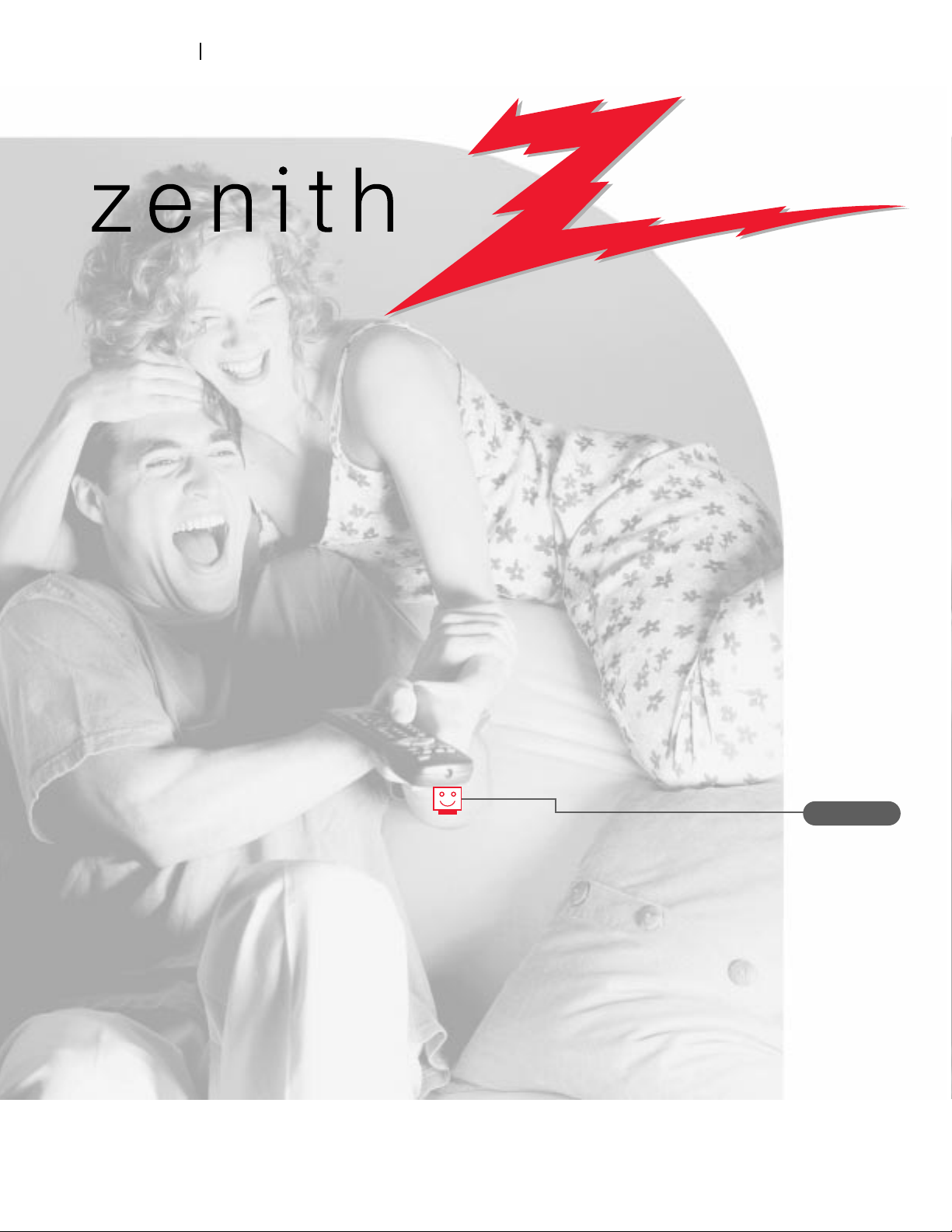
Thanks for
choosing Zenith!
machine numbers A20A22D
operating guide / warranty
hookup directory
page
3
Page 2
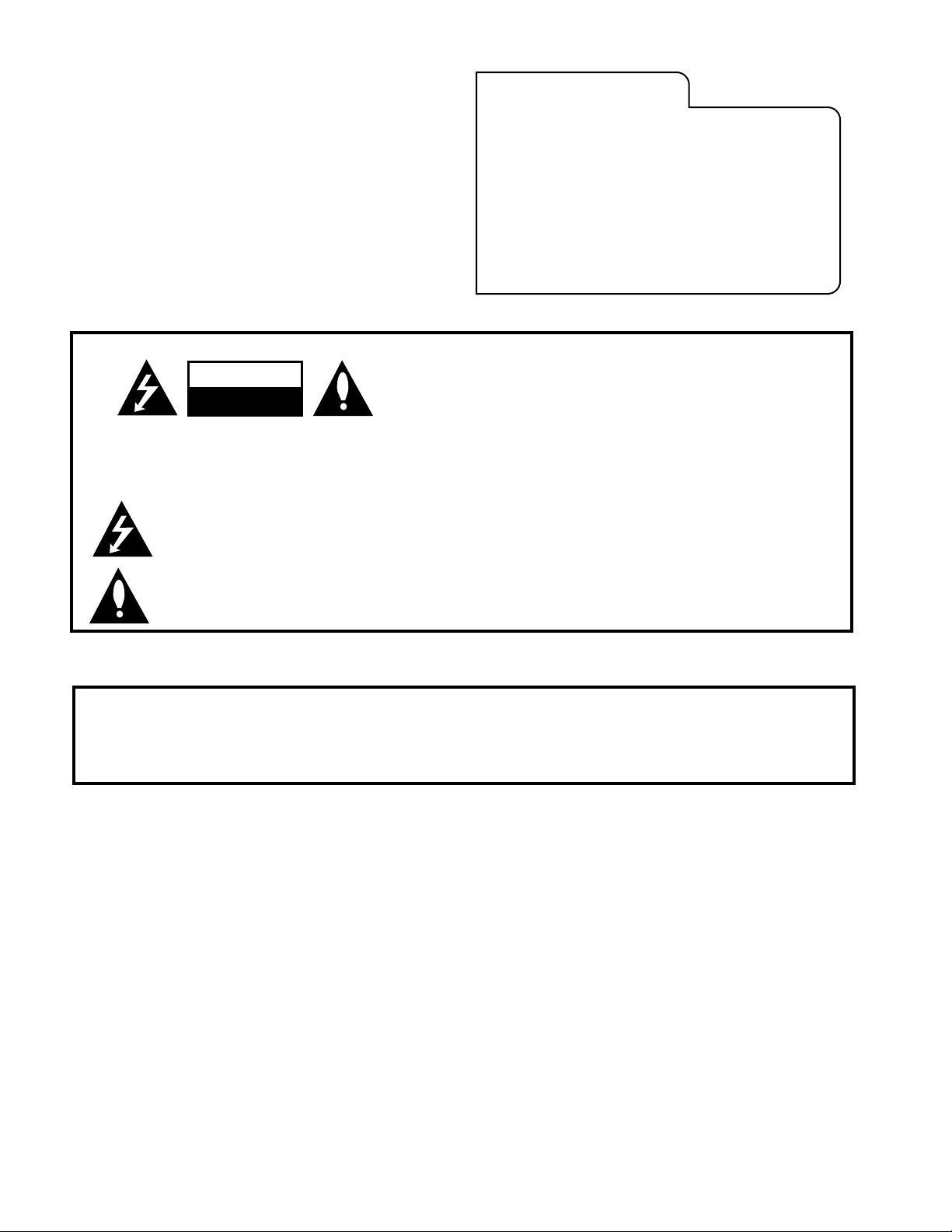
RECORD YOUR MODEL NUMBER
The model and serial number of your new TV are located
on the back of the TV cabinet. For your future convenience,
we suggest that you record these numbers here:
MODEL NO.____________________________________
SERIAL NO.____________________________________
WARNING:
TO REDUCE THE RISK OF ELECTRIC SHOCK DO NOT REMOVE COVER (OR BACK). NO USER SERVICEABLE PARTS INSIDE.
REFER TO QUALIFIED SERVICE PERSONNEL.
The lightning flash with arrowhead symbol, within an equilateral triangle, is intended to alert the user to the presence
of uninsulated “dangerous voltage” within the product’s enclosure that may be of sufficient magnitude to constitute a
risk of electric shock to persons.
The exclamation point within an equilateral triangle is intended to alert the user to the presence of important operating
and maintenance (servicing) instructions in the literature accompanying the appliance.
WARNING:
TO PREVENT FIRE OR SHOCK HAZARDS, DO NOT EXPOSE THIS PRODUCT TO RAIN OR MOISTURE.
POWER CORD POLARIZATION:
CAUTION: To Prevent Electric Shock, Match wide blade of plug to wide slot, fully insert.
ATTENTION: Pour éviter les chocs électriques, introduire la lame la plus large de la fiche dans la borne
correspondante de la prise et pousser jusqu’au fond.
NOTE TO CABLE/TV INSTALLER:
This reminder is provided to call the cable TV system installer’s attention to Article 820-40 of the National Electric Code
(U.S.A.). The code provides guidelines for proper grounding and, in particular, specifies that the cable ground shall be
connected to the grounding system of the building, as close to the point of the cable entry as practical.
REGULATORY INFORMATION:
This equipment has been tested and found to comply with the limits for a Class B digital device, pursuant to Part 15
of the FCC Rules. These limits are designed to provide reasonable protection against harmful interference when the
equipment is operated in a residential installation. This equipment generates, uses and can radiate radio frequency
energy and, if not installed and used in accordance with the instruction manual, may cause harmful interference to radio
communications. However, there is no guarantee that interference will not occur in a particular installation. If this
equipment does cause harmful interference to radio or television reception, which can be determined by turning
the equipment off and on, the user is encouraged to try to correct the interference by one or more of the following
measures:
• Reorient or relocate the receiving antenna.
• Increase the separation between the equipment and receiver.
• Connect the equipment into an outlet on a circuit different from that to which the
receiver is connected.
• Consult the dealer or an experienced radio/TV technician for help.
CAUTION:
Do not attempt to modify this product in any way without written authorization from Zenith Electronics Corporation.
Unauthorized modification could void the user’s authority to operate this product.
WARNING
RISK OF ELECTRIC SHOCK
DO NOT OPEN
Page 3
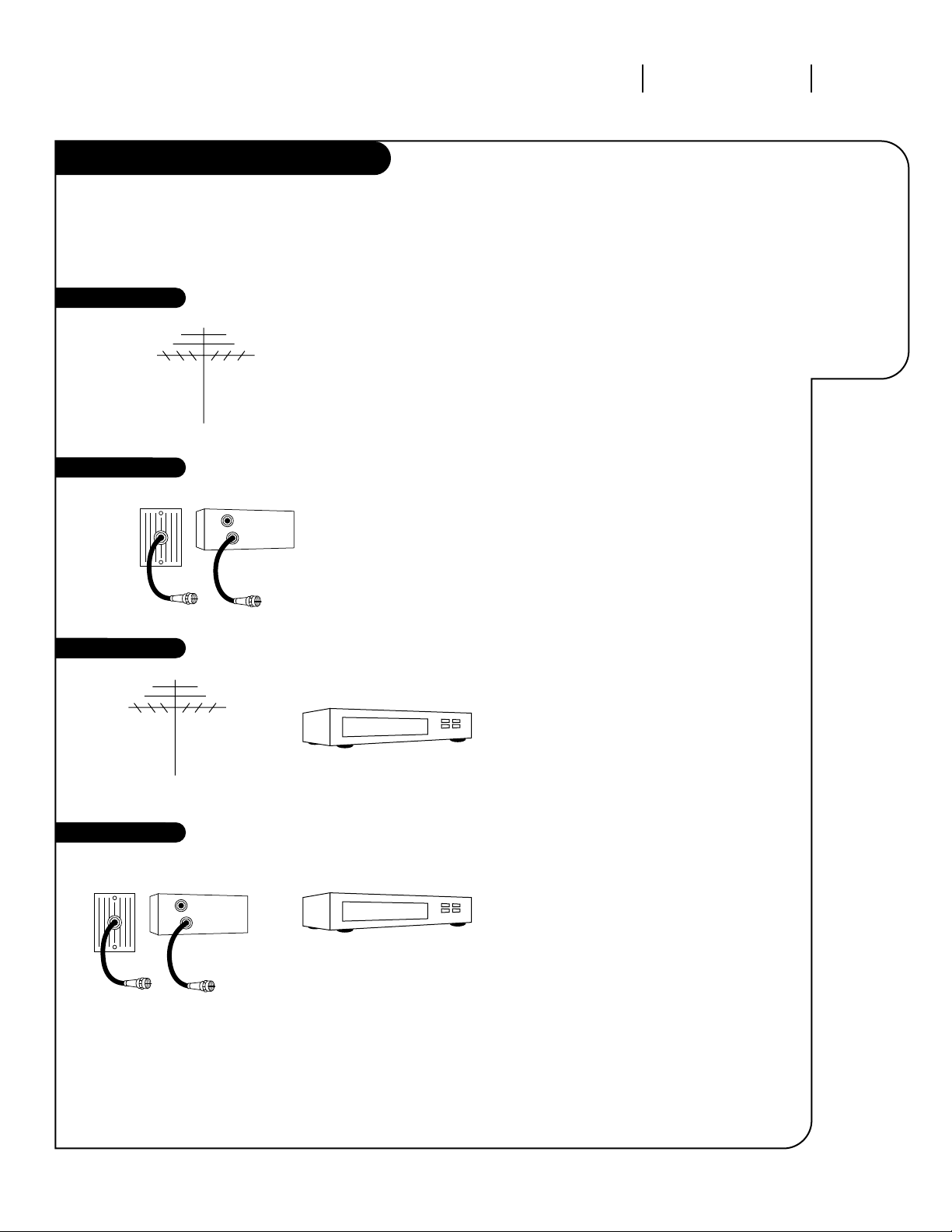
206-3371-A
INSTALLATION GETTING STARTED PAGE 3
This page will
direct you to
which page to
go to for
proper hookup of your
Entertainment
Machine.
Hook-Up Directory
IMPORTANT!!
Use this page to decide where you need to begin your set up. First, find the line
below that best describes what you want to do, then go to that page number.
Cable TV
wall jack
Cable box
In
Out
Cable TV
wall jack
Cable box
In
Out
If you are using an antenna and no other equipment, go to . . . . . . . . . . . . . . . . . . page 4
If you have cable and no other equipment, go to . . . . . . . . . . . . . . . . . . . . . . . . . page 5
If you are using an antenna and have a VCR, go to . . . . . . . . . . . . . . . . . . . . . . . page 6
If you have cable and a VCR, go to . . . . . . . . . . . . . . . . . . . . . . . . . . . . . . . . . . page 7
Antenna only
Cable only
Antenna with VCR
Cable and VCR
Page 4
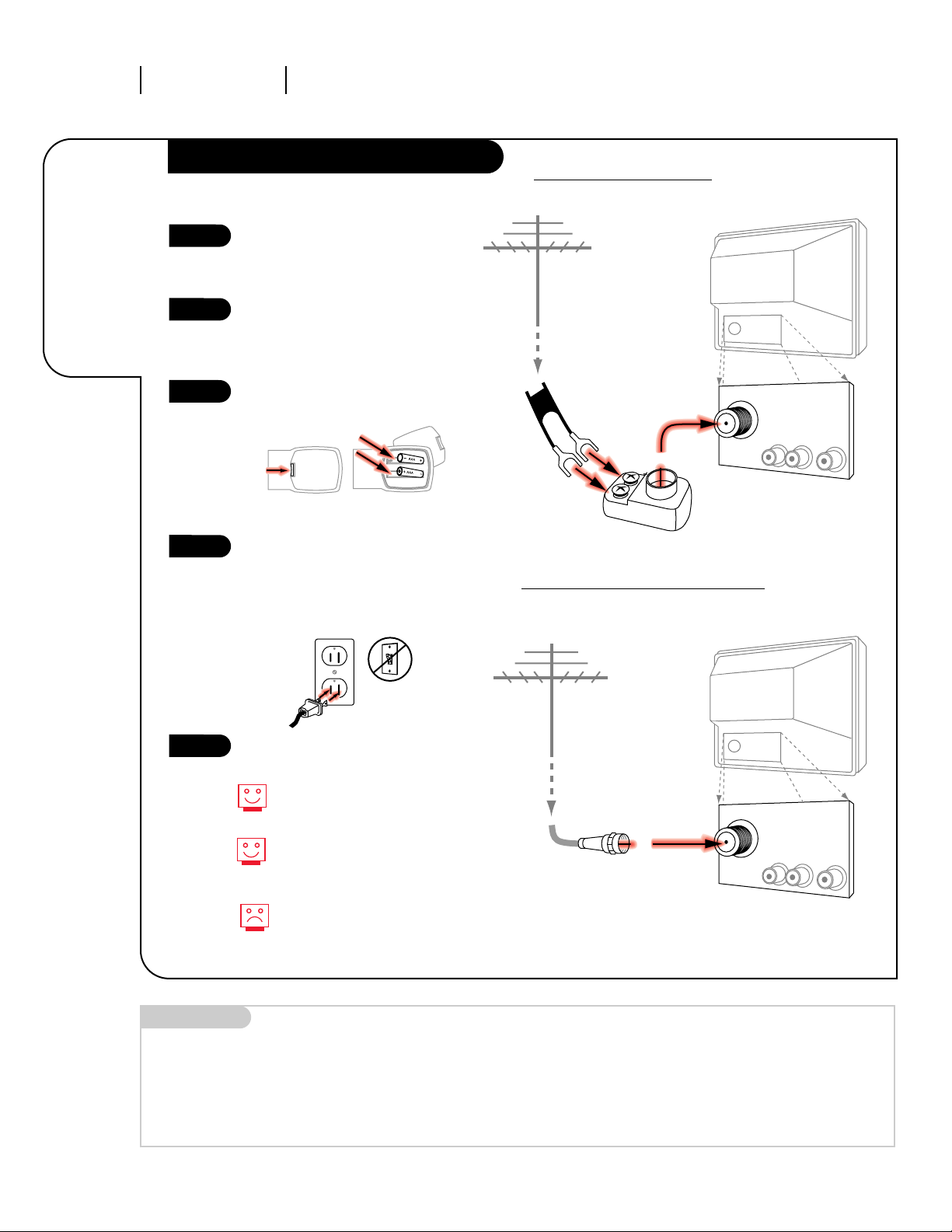
Locate the Antenna/Cable jack on
the back of your Entertainment
Machine.
Connect the cable that runs from
the wall directly to this jack,
according to the diagram to the
right.
Remove the back of the remote
and put in two AAA batteries.
Plug in your TV. Do not plug it
into a switched outlet. Your
Entertainment Machine is
designed to operate on household
current, 120-volt 60 Hertz AC. Do
not attempt to operate it on DC
Current.
Go to page 8 to Auto Program
your Entertainment Machine.
206-3371-A
INSTALLATION STANDARDPAGE 4
Connect
off-air
antenna your
Entertainment
Machine
Hook Up Your Antenna to the TV
RF coaxial wire
(75ohm)
Antenna
TV back
TV back panel
(expanded view)
Antenna
Cable
TV back
Flat wire
(300 ohm)
Antenna
300/75 ohm
Adapter
TV back panel
(expanded view)
Antenna
Cable
Audio In
Video
Audio In
Video
If you have a 75 ohm RF cable,
then you don’t need any adapters!
Remember, when screwing RF
cables onto jacks, clockwise tightens, and counterclockwise loosens.
A 300 to 75 ohm adapter
is not included with your Zenith
Entertainment Machine.
back of
remote
1
2
3
4
300 TO 75 OHM
ADAPTER
Mini glossary
75 OHM RF CABLE The wire that comes from an off-air antenna or cable service provider. Each end looks like a hex shaped nut with a wire
sticking through the middle, and it screws onto the threaded jack on the back of your TV.
A small device that connects a two-wire 300 ohm antenna to a 75 ohm RF jack. They are usually about an inch long with two
screws on one end and a round opening with a wire sticking out on the other end.
5
Flat wir
e antenna to TV
Antenna to TV with coaxial wire
Page 5
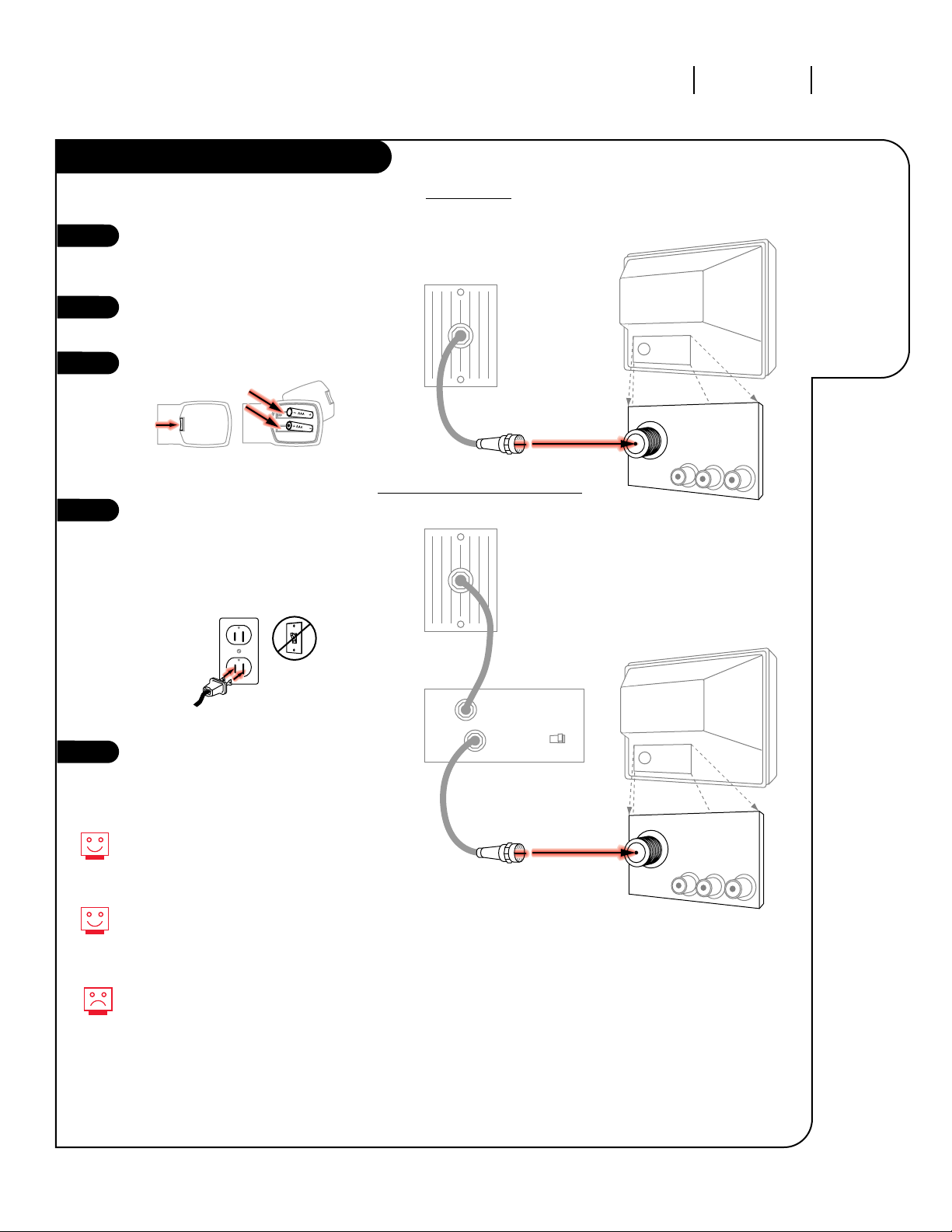
206-3371-A
INSTALLATION STANDARD
PAGE 5
Connect cable
to your
Entertainment
Machine
Hook Up Your Cable (CATV) to the TV
Cable TV
wall jack
Cable TV
wall jack
Audio In
Video
Cable box
In
Out
RF coaxial wire (75ohm)
RF coaxial wire (75ohm)
3 4
output
switch
TV back panel
(expanded view)
Antenna
Cable
TV back
Audio In
Video
TV back panel
(expanded view)
Antenna
Cable
TV back
If you’re using a cable box, leave
your TV on channel 3 or 4 and use
your cable box to change channels.
Remember, when screwing RF
cables onto jacks, clockwise tightens, and counterclockwise loosens
If you’re using a cable box, Auto
Program might only find the channel your cable service is on (usually channel 3 or 4). Don’t worry,
that’s all you need!
back of
remote
Locate the Antenna/Cable jack on
the back of your Entertainment
Machine.
Connect the cable that runs from
the wall directly to this jack.
Remove the back of the remote
and put in two AAA batteries.
Plug in your TV. Do not plug it
into a switched outlet. Your
Entertainment Machine is
designed to operate on household
current, 120-volt 60 Hertz AC. Do
not attempt to operate it on DC
Current.
Go to page 8 to Auto Program
your Entertainment Machine.
1
2
3
5
4
Cable to TV
Cable with Cable Box to TV
Page 6
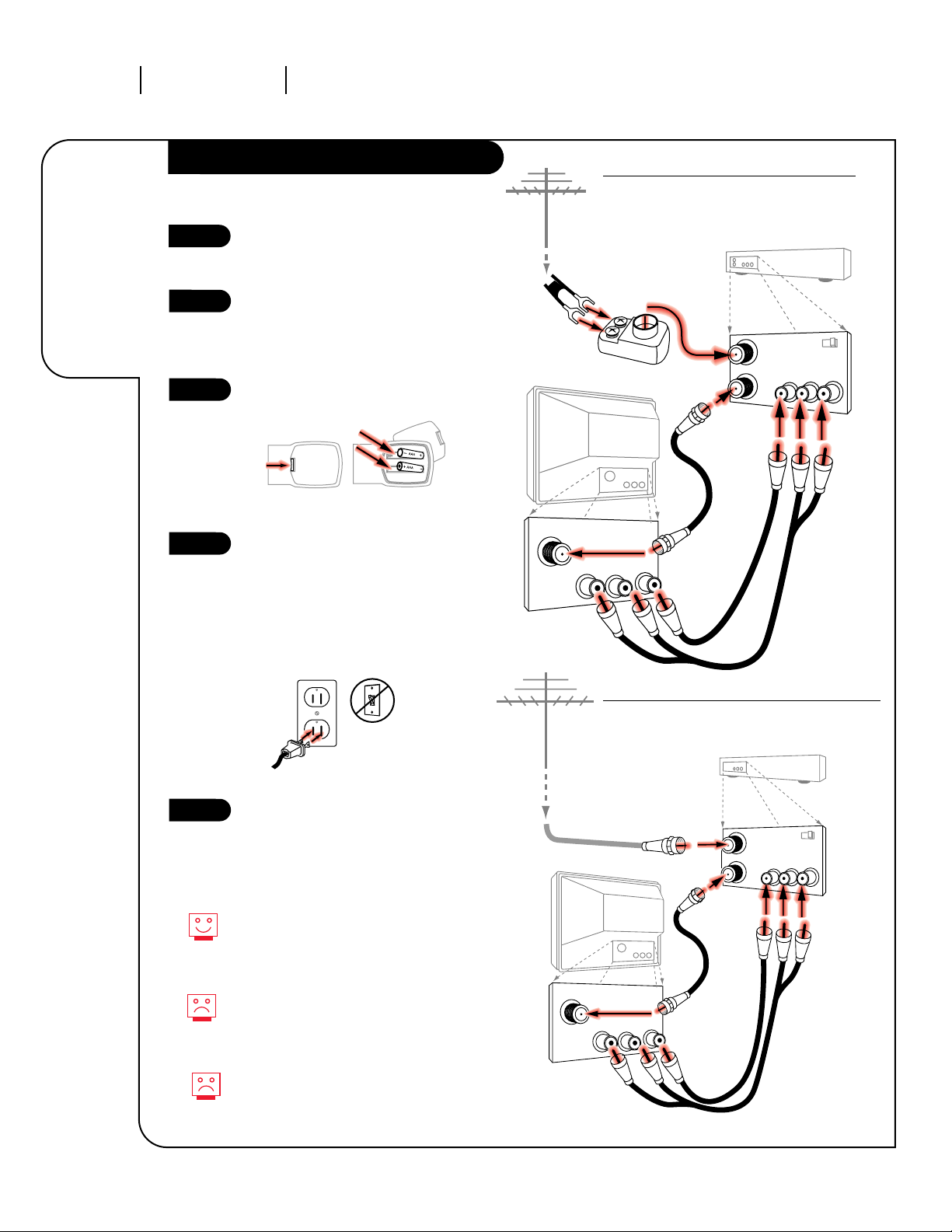
Locate the Antenna/Cable jack on
the back of your Entertainment
Machine.
Connect the cable that runs from
the wall directly to this jack,
according to the diagram to the
right.
Remove the back of the remote
and put in two AAA batteries.
Plug in your TV. Do not plug it
into a switched outlet. Your
Entertainment Machine is designed
to operate on household current,
120-volt 60 Hertz AC. Do not
attempt to operate it on DC
Current.
Go to page 8 to Auto Program your
Entertainment Machine.
206-3371-A
INSTALLATION STANDARD
PAGE 6
Connect your
off-air
antenna and
VCR to your
Entertainment
Machine.
Hook Up Antenna and VCR to your TV
TV back panel
(expanded view)
Antenna
Cable
TV back
In
Out
Audio
Video
3 4
VCR back
VCR back AV panel
Flat wire
(300 ohm)
Antenna
300/75 ohm
Adapter
RF coaxial wire
(75ohm)
not included
with TV
output
switch
Audio In Video
A/V cables
not included
with TV
Remember, when screwing
RF cables onto jacks, clockwise
tightens, and counterclockwise
loosens.
No A/V cables are included with
your Zenith Entertainment
Machine.
Without A/V cables, most VCRs will
not play videocassettes in stereo
sound.
back of
remote
1
2
3
5
TV back panel
(expanded view)
Antenna
Cable
TV back
RF coaxial wire
(75ohm)
not included
with TV
Audio In Video
A/V cables
not included
with TV
In
Out
Audio
Video
3 4
VCR back
VCR back AV panel
output
switch
RF coaxial cable
(75ohm)
Antenna
4
Flat wire Antenna to TV with VCR
Coaxial wire Antenna to TV with VCR
Page 7
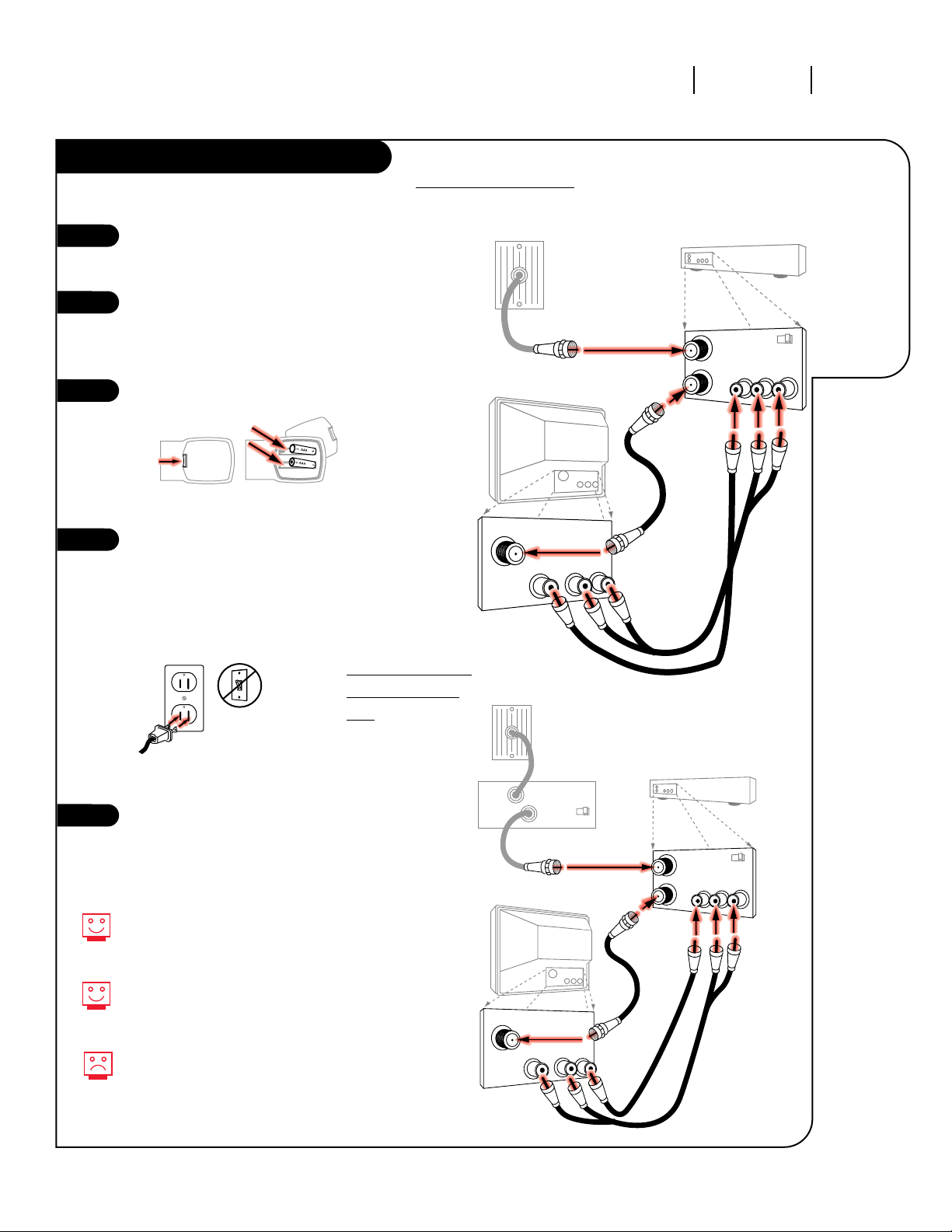
Locate the Antenna/Cable jack on
the back of your Entertainment
Machine.
Connect the cable that runs from
the wall directly to this jack,
according to the diagram to the
right.
Remove the back of the remote
and put in two AAA batteries.
Plug in your TV. Do not plug it
into a switched outlet. Your
Entertainment Machine is
designed to operate on household
current, 120-volt 60 Hertz AC. Do
not attempt to operate it on DC
Current.
Go to page 8 to Auto Program
your Entertainment Machine.
206-3371-A
INSTALLATION STANDARD PAGE 7
Connect your
VCR and
Cable to your
Entertainment
Machine.
Hook Up Your Cable (CATV) and VCR
Leave your VCR and your television
tuned to channel three and use
the cable box to change channels.
Remember, when screwing in RF
cables onto jacks, clockwise tightens, and counterclockwise loosens.
No A/V cables are included
with your Entertainment Machine.
Without A/V cables, most VCRs
will not play videocassettes in
stereo sound.
Cable TV
wall jack
RF coaxial cable (75ohm)
TV back panel
(expanded view)
Antenna
Cable
TV back
In
Out
Audio
Video
3 4
VCR back
VCR back AV panel
RF coaxial wire
(75ohm)
not included
with TV
A/V cables
not included
with TV
output
switch
Audio In Video
back of
remote
1
2
3
4
Cable TV
wall jack
RF coaxial cable (75ohm)
Cable box
In
Out
In
Out
Audio
Video
3 4
VCR back
VCR back AV panel
output
switch
3 4
output
switch
TV back panel
(expanded view)
Antenna
Cable
TV back
RF coaxial wire
(75ohm)
not included
with TV
Audio In Video
A/V cables
not included
with TV
5
Cable with Cable
Box to TV with
VCR
Cable to TV with VCR
Page 8
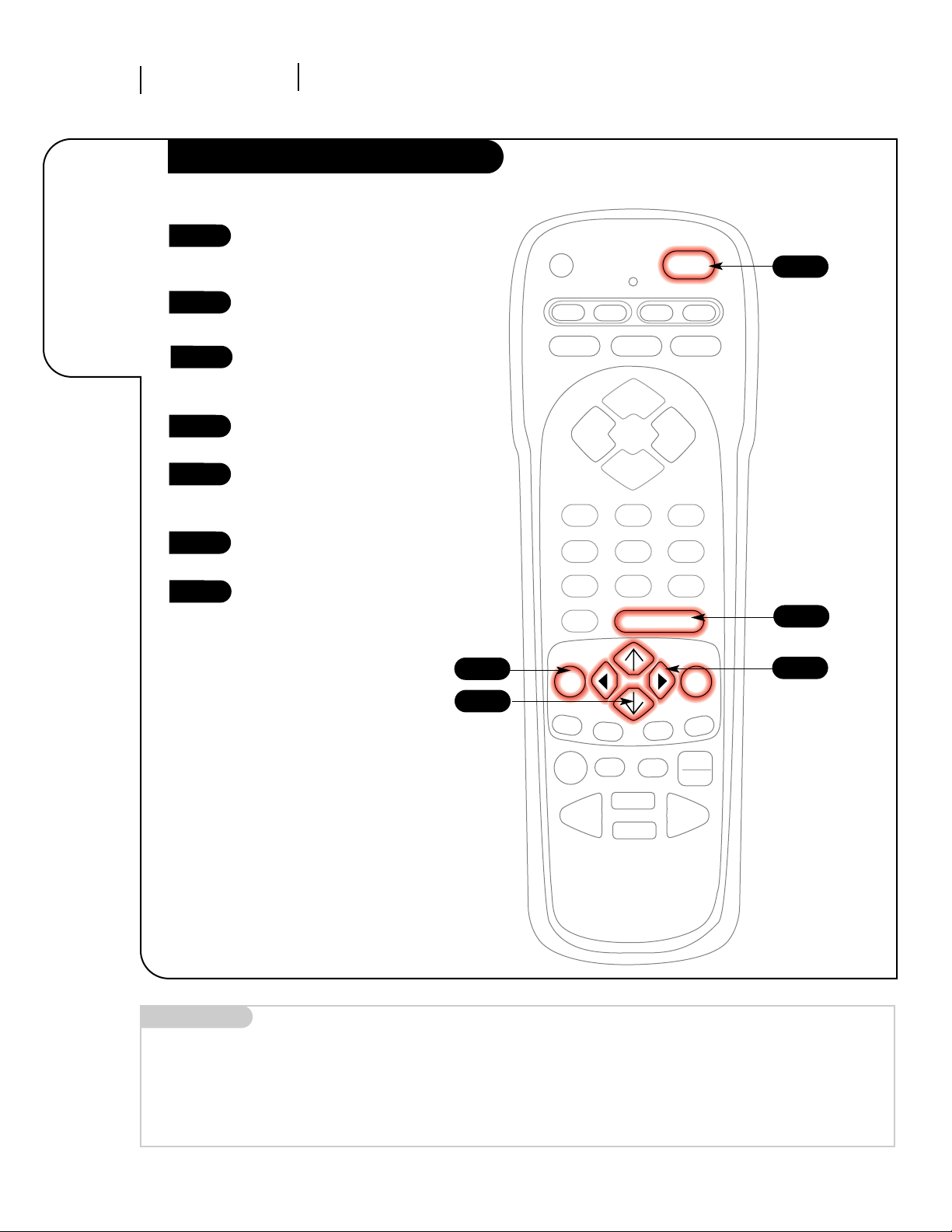
PAGE 8
206-3371-A
INSTALLATION QUICK START
Mini glossary
AUTO PROGRAM Auto Program is how your Entertainment Machine finds all the channels available in your area and stores them in memory.
Use Auto
Program to
automatically
find and
store all of
the stations
available in
your area.
Auto Program
With the remote control in hand,
press the POWER key to turn on
your Entertainment Machine.
Press the MENU key so the Setup
menu appears.
Using the UP/DOWN arrows on
the remote control, select Auto
Program on your screen.
Press a RIGHT or LEFT arrow to
reach the Auto Program screen.
Using the UP/DOWN arrows,
choose either Cable TV or Off-Air
Antenna on your screen.
Press a RIGHT or LEFT arrow to
begin Auto Program.
Press ENTER or QUIT to return to
TV viewing.
1
2
3
4
5
6
7
PRG
POWER
CABLE
VCR
AUX TV
A
ENTER
FLASHBK MUTE
CHANNEL
CHANNEL
VOLUME VOLUME
123
456
7
0
89
MENU
REWIND
RECORD
QUIT
B
C
D
E
PAUSE TIMER
PLAY
STOP
FFWD
TV/VCR
SOURCE
7
4/6
2
3/5
1
Page 9
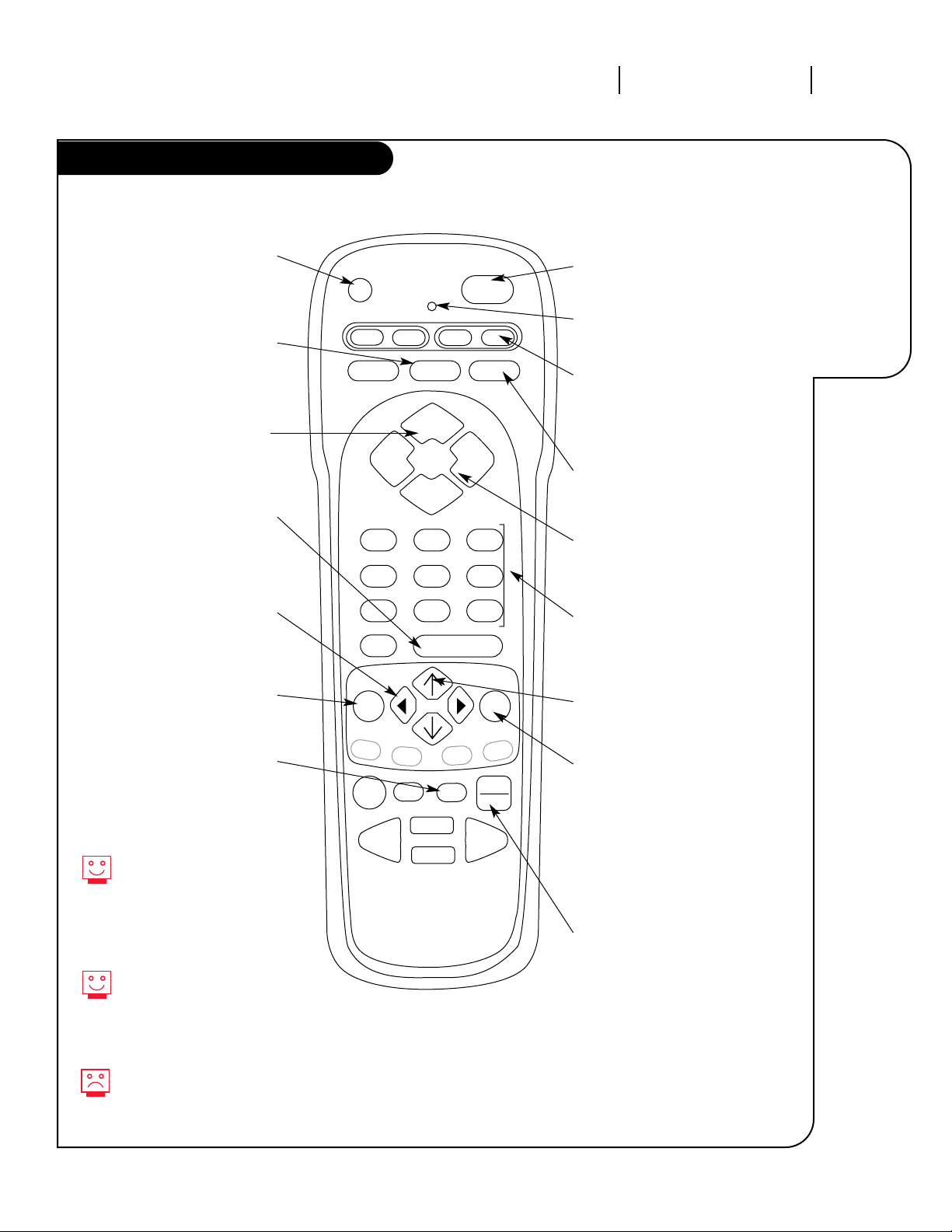
PAGE 9
206-3371-A
OPERATION BUTTON FUNCTIONS
A quick list
of all the
buttons on
your remote
and what
they do.
Button Functions on your Remote
PRG
POWER
CABLE
VCR
AUX TV
A
ENTER
FLASHBK MUTE
CHANNEL
CHANNEL
VOLUME VOLUME
123
456
7
0
89
MENU
REWIND FFWD
RECORD
QUIT
B
C
D
E
TV/VCR
SOURCE
PAUSE TIMER
PLAY
STOP
PRG (PROGRAM)
Programs your remote to
operate other products.
See page 23.
FLASHBK
(FLASHBACK)
Return to the
last channel viewed.
POWER
Turns TV On or Off
.
CABLE/VCR/AUX/TV
Switch between available input
sources. AUX is for any optional
device.
CHANNEL
(UP/DOWN)
Flip through
available channels.
MUTE
Turns sound Off and On
while the picture remains.
ENTER
Shows the Channel/Time
display. Press after channel
numbers for instant selection.
NUMBER KEY PAD
Selects channels directly and
enters numeric values for
some options
.
MENU
Displays on-screen
menus for TV mode.
UP/DOWN ARROWS
The Up/Down arrows select options.
remote control part number
MBR3446
TIMER
Displays the Sleep Timer
Menu. See “Timer Setup”
on page 18 for
more information.
VOLUME LEFT/RIGHT
Adjusts the sound levels on
your Entertainment Machine.
QUIT
Remove on-screen display from
view. If no display is on, switches
front speaker surround sound
On and Off from some TVs.
TV/VCR-SOURCE
Switches between watching TV
through your antenna/cable, or
through your VCR.
Your remote has Night Vision
Glow-In-The-Dark keys! It must
be exposed to light before the
keys will glow in the dark.
Longer exposure—longer glow.
Keys dedicated to VCR
functions will still operate your
VCR while the remote is in TV
mode.
Grey keys indicate that they may
not function on your model of
TV.
LEFT/RIGHT ARROWS
The Left/Right arrows
adjust options.
LED INDICATOR LIGHT
Lights when keys are pressed.
Page 10
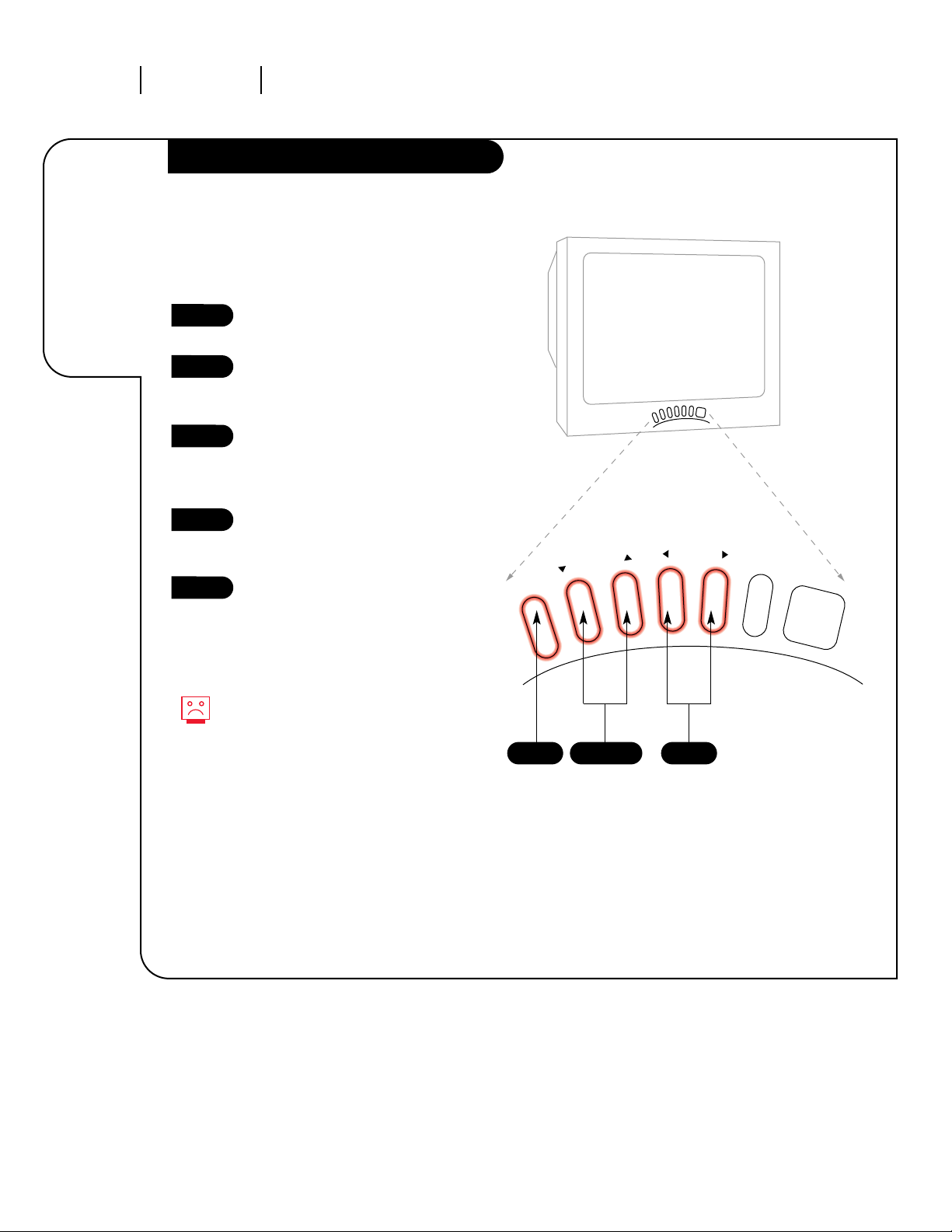
PAGE 10
206-3371-A
OPERATION BUTTON FUNCTIONS
Front Panel Diagram
MENU
POWER
VOLUME
CHANNEL
1 3
2
An example of
using the
panel on the
front of your
Entertainment
Machine.
Access the Setup Menu by pressing MENU on the front panel.
Using the CHANNEL Up/Down
keys, select Language on your
screen.
Press the VOLUME Right/Left
arrows to adjust the language you
want your on-screen menus to
appear in.
Repeat the above steps for the
other options in the Setup and
Video menus.
When finished, wait ten seconds
and the menus will disappear.
Here’s an example of how to use the front panel
to work with menus:
1
2
3
4
5
Without a remote, you may not
be able to use all the options in
your menus, such as those that
require the NUMBER key pad on
the remote.
Page 11
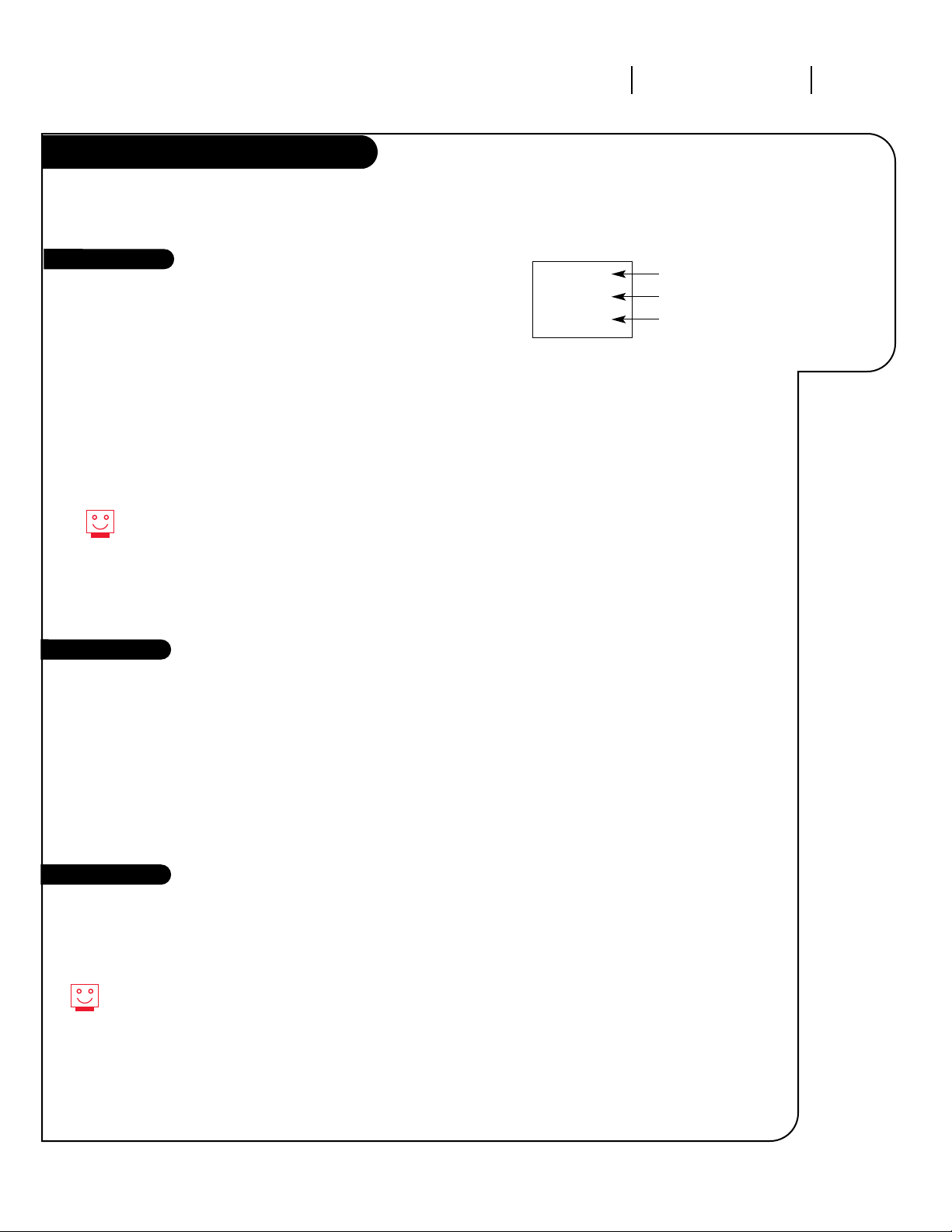
PAGE 11
206-3371-A
OPERATION TV FUNDAMENTALS
Introducing
you to the
basics of your
Entertainment
Machine.
Basic Television Operation
On some models A/V input is designated as a channel that is one below
the lowest/one above the highest. You’ll have to use the Channel
Up/Down buttons to access it. The Time/Channel display will read “Video”
in place of a channel number.
Cable/Antenna Input: This setting allows you to change cable or
antenna channels and to view videocassettes on channel 3 (or 4) in mono
sound.
Video Input: This setting allows stereo playback of videocassettes. The
television cannot change channels in the Video mode, but the VCR can.
To view the current input source, press ENTER on your remote. The
Time/Channel display should appear in the upper right hand corner of the screen. If the display reads ‘Video,’ then the source is
an A/V input. If the display reads a channel number, then the
source is your Cable or Antenna.
CHANNEL UP/DOWN arrows: Use these arrows to change the channels.
Auto Program will have found all channels available to you.
NUMBER Keypad: To skip to any channel, enter the number of the
channel using the NUMBER key pad, then press ENTER.
FLASHBACK: To instantly return to the last channel viewed,
press FLASHBACK.
Volume Right/Left: To adjust the volume level, use the volume Right/Left
arrows. To silence your TV instantly, press MUTE. To get the sound back,
press MUTE again.
While some mono models (A19AO2D and A25AO2D) do not
have A/V inputs, you can still use a VCR. Just turn
to page 6 to learn how to hook up your antenna and VCR.
Source
Channel Changing
Audio
CH 12
10:55
STEREO
Channel or Video
(Indicates Source)
Time
Audio Mode
Page 12

PAGE 12
206-3371-A
OPERATION TV FUNDAMENTALS
Help on
combining
your
Entertainment
Machine
with more
equipment.
Basic Television Operation (cont’d)
There are a number of ways you can choose to integrate your Entertainment Machine with the rest of your equipment. Channels can be changed using the television, the VCR, or the cable box, with advantages to each.
USING THE TELEVISION AS THE TUNER preserves all your channel labels (not available on some models). It also
reduces the number of keys on the remote control you need to worry about. (One device, one remote to learn.)
USING THE VCR AS THE TUNER has the advantage of simplifying the recording process. If the VCR is tuned to
channel seven, then the VCR will record channel seven.
USING THE CABLE BOX (if you have one) to change the stations sometimes has an advantage, too, especially if
your cable provider requires you to use their cable box to descramble their stations.
Setting Up a Tuner
1
2
3
4
5
Based on the advantages listed above, decide what
device you want to use as the tuner.
Connect the antenna or cable source to the input
of your tuner. (If you chose your television as the
tuner, then you’re done. Go watch your
Entertainment Machine.)
Connect the output of your tuner to the input of the
next device.
If you used A/V cables for step 3, set the “next
device” to Video input. If you used an RF coaxial
cable in step 3, then tune the “next device” to
match the output channel of your tuner (usually
channel 3 or 4).
Repeat steps 3 and 4 until you reach your
Entertainment Machine. Then enjoy!
Mini glossary
TUNER The television, VCR, or cable box that you choose to change channels with.
A/V CABLES Audio/Video cables. Three cables bunched together—right audio (red), left audio (white), and video (yellow).
A/V DEVICE Any device that produces video or sound (VCR, DVD, cable box, or television).
Page 13

PAGE 13
206-3371-A
OPERATION MENUS
Descriptions
of the menu
options found
in the Setup
Menu.
Setup Menu
Function What it is for
Auto Program Automatically finds and stores active
channels to flip through using Channel
Up/Down.
Ch. Add/Del Manually pick and choose which active
channels will appear when flipping through
using Channel Up/Down.
Clock Set Sets the current time on your Entertainment
Machine.
Timer Setup Opens menu for the following functions:
• Turns the Sleep Timer on or off.
• Selects an automatic On Time for your
Entertainment Machine.
• Selects an automatic Off Time for
shut-down.
• On/Off timer controls automatic power
on and power off.
Must be set to On for above functions
to work.
Captions/Text Displays closed captions or text when
available. Options are Off, Caption 1,
Caption 2, Caption 3, Caption 4, Text 1,
Text 2, Text 3, and Text 4.
Audio Mode Switches your sound between Stereo
(separate sound on left and right speakers)
and Mono (same sound on both speakers).
Language Selects language for on-screen menus. Your
options are English, Spanish, or French.
Go to page
8
14
15
16
17
18
19
In video mode, only Clock Set, Timer Setup,
Caption/Text and Language will appear. To view
all menus, switch to Cable/Antenna input.
Setup Menu
AutoProgram
Ch. Add/Del
Clock Set
Timer Setup
Captions/Text
Audio Mode
Language
4:34 PM
This is an example of
what on-screen menus
look like.
Page 14

Mini glossary
ADD This function lets you add new channels to the list that you'll scroll through when using your remote.
DELETE This function lets you remove channels that you don't watch from the list you'll scroll through.
PAGE 14
206-3371-A
OPERATION MENUS
Customize
your channel
selection.
PRG
POWER
CABLE
VCR
AUX TV
A
ENTER
FLASHBK MUTE
CHANNEL
CHANNEL
VOLUME VOLUME
123
456
7
0
89
MENU
REWIND
RECORD
QUIT
B
C
D
E
PAUSE TIMER
PLAY
STOP
FFWD
TV/VCR
SOURCE
Setting Ch. Add/Del
Press the MENU key on the remote
so the Setup menu appears.
Select the Ch. Add/Delete menu
using the UP/DOWN arrows.
Using either the NUMBER key pad
or the CHANNEL UP/DOWN arrows
on the remote, select a channel.
(If adding a deleted channel, you
will need to use the number pad.)
Using the RIGHT/LEFT arrows,
pick whether that channel is
Added or Deleted.
To continue, select another
channel and repeat step 4. If you
are finished, press ENTER or QUIT
to return to TV viewing.
1
2
3
4
5
4
3
5
1
If you delete a channel, it isn’t
gone for good. Just select it
using the NUMBER key pad on
the remote, or add it later.
2
Page 15

PAGE 15
206-3371-A
OPERATION MENUS
Set the clock
on your
Entertainment
Machine.
Press the MENU key on the remote
control so the setup menu appears.
Using the UP/DOWN arrows on
the remote control, select Clock
Set on your screen.
Press a RIGHT or LEFT arrow to
adjust the time.
Press the TIMER button to select
AM or PM.
Press ENTER or QUIT to return to
TV viewing.
1
2
3
4
5
PRG
POWER
CABLE
VCR
AUX TV
A
ENTER
FLASHBK MUTE
CHANNEL
CHANNEL
VOLUME VOLUME
123
456
7
0
89
MENU
REWIND
RECORD
QUIT
B
C
D
E
PAUSE TIMER
PLAY
STOP
FFWD
TV/VCR
SOURCE
1
2
Clock Set
You can use the NUMBER pad
to simply type in the time (AM
or PM is still selected with the
Timer key).
5
3
4
Page 16

PAGE 16
206-3371-A
OPERATION MENUS
Timer
PRG
POWER
CABLE
VCR
AUX TV
A
ENTER
FLASHBK MUTE
CHANNEL
CHANNEL
VOLUME VOLUME
123
456
7
0
89
MENU
REWIND
RECORD
QUIT
B
C
D
E
PAUSE TIMER
PLAY
STOP
FFWD
TV/VCR
SOURCE
3/4/9
5/8
7
10
1
The On/Off timer will not work
until the Clock on your television
has been set.
Press the MENU key on the remote
control repeatedly so the Special
Features Menu appears.
Using the UP/DOWN arrows on the
remote control, select Timer Setup
on your screen.
Press a RIGHT/LEFT arrow. The Timer
Menu screen will appear.
Sleep Timer: Use the RIGHT/LEFT
arrows to adjust the length of time
until the TV shuts down (select a
countdown from ten minutes to
four hours).
At this point, continue to step
five to set the On Time, or press
ENTER or QUIT to return to
TV viewing.
On Time: Using the UP/DOWN
arrows on the remote control, select
On Time on your screen.
Press a RIGHT or LEFT arrow or use
the NUMBER key pad to enter the
time your TV will automatically
turn on.
Press the TIMER button to select
AM or PM.
Press the UP/DOWN arrow keys to
select On/Off Timer.
Press the LEFT or RIGHT arrow to
turn on the On/Off Timer.
Press ENTER or QUIT to return to
TV viewing or continue programming by repeating the above steps
for Off Time.
1
2
3
4
5
6
7
8
2
Automatically
turn your
Zenith
Entertainment
Machine on
or off.
6
10
9
Note:
Page 17

PAGE 17
206-3371-A
OPERATION MENUS
PRG
POWER
CABLE
VCR
AUX TV
A
ENTER
FLASHBK MUTE
CHANNEL
CHANNEL
VOLUME VOLUME
123
456
7
0
89
MENU
REWIND
RECORD
QUIT
B
C
D
E
PAUSE TIMER
PLAY
STOP
FFWD
TV/VCR
SOURCE
Caption/Text
Press the MENU key on the remote
control so the Setup
menu appears.
Using the UP/DOWN arrows on the
remote control, select Caption/Text
on your screen.
Press a RIGHT/LEFT arrow to
choose any of the following
options: Caption 1, Caption 2,
Caption 3, Caption 4, Text 1,
Text 2, Text 3 or Text 4.
Press ENTER or QUIT to return to
TV viewing.
Standard closed captioning is available using the Caption 1 option.
Not all programming has closed captioning or text available.
1
2
3
4
3
1
4
2
Turn on closed
captioning or
text that
appears on
your screen.
Caption/Text is a feature which allows your
Entertainment Machine to receive various closed caption and text options provided by your broadcaster.
A
vailability and functionality of Caption/Text feature is
determined only by your broadcaster and may not be
available in your area.
Page 18

PAGE 18
206-3371-A
Mini glossary
STEREO SOUND Stereo (stereophonic) sound refers to audio that’s divided into right and left sides.
MONO SOUND Mono (monaural) sound is one channel of sound. On more than one speaker, all the speakers play the same audio.
OPERATION MENUS
PRG
POWER
CABLE
VCR
AUX TV
A
ENTER
FLASHBK MUTE
CHANNEL
CHANNEL
VOLUME VOLUME
123
456
7
0
89
MENU
REWIND
RECORD
QUIT
B
C
D
E
PAUSE TIMER
PLAY
STOP
FFWD
TV/VCR
SOURCE
Choose
between
stereo sound
and mono
sound.
Audio Mode
Press the MENU key on the
remote control so the Setup
menu appears.
Using the UP/DOWN arrows on
the remote control, select Audio
Mode on your screen.
Press a RIGHT/LEFT arrow to
select either of the following
options: Stereo or Mono.
Press ENTER or QUIT to return to
TV viewing.
1
2
3
4
3
4
1
Not all programming is broadcast
in stereo sound.
2
Page 19

PAGE 19
206-3371-A
OPERATION MENUS
Choose the
language you
want all the
menus to
appear in.
Language Options
Press the MENU key on the
remote control so the Setup menu
appears.
Using the UP/DOWN arrows on
the remote control, select
Language on your screen.
Press a RIGHT/LEFT arrow to
choose any of the following
options: English, Spanish,
or French.
Press ENTER or QUIT to return to
regular TV viewing.
1
2
3
4
PRG
POWER
CABLE
VCR
AUX TV
A
ENTER
FLASHBK MUTE
CHANNEL
CHANNEL
VOLUME VOLUME
123
456
7
0
89
MENU
REWIND
RECORD
QUIT
B
C
D
E
PAUSE TIMER
PLAY
STOP
FFWD
TV/VCR
SOURCE
1
3
4
2
Page 20

PAGE 20
206-3371-A
OPERATION MENUS
Video Menu
PRG
POWER
CABLE
VCR
AUX TV
A
ENTER
FLASHBK MUTE
CHANNEL
CHANNEL
VOLUME VOLUME
123
456
7
0
89
MENU
REWIND
RECORD
QUIT
B
C
D
E
PAUSE TIMER
PLAY
STOP
FFWD
TV/VCR
SOURCE
Use the Video
menu to
customize
how your
picture looks.
Press the MENU key twice and the Video
menu will appear. Your options are:
• Contrast: Adjusts the level of
difference between white and black in
the TV picture. The more contrast, the
brighter the picture appears.
• Brightness: Increases or decreases
amount of white in the TV picture.
• Color: Adjusts levels of all colors in the
TV picture.
• Tint: Balances between amounts of red
and green in the TV picture.
• Sharpness: Raises or lowers the
definition of the TV picture. The lower
the level, the softer the images will
appear.
• Picture Preference: Choose either
Custom, Preset, Daylight or Nighttime.
Custom allows you to set the picture
the way you want. Preset moves all the
above options back to their original,
factory-set levels. Daylight and
Nighttime optimizes your Entertainemnt
Machine to a day time or nighttime enviornment.
Using the UP/DOWN arrows on the remote
control, select Contrast on your screen.
Using the RIGHT/LEFT arrows, adjust the
contrast level to your preference.
Press ENTER, QUIT or MENU one more time
to return to TV viewing, or
repeat from step two to set the other
menu options.
Using the UP/DOWN arrows, select Picture
Preference on your screen.
Using the RIGHT/LEFT arrows, choose
either the original settings
with Preset, or use your own settings with
Custom.
1
2
3
4
5
6
4
1
Uese the Daylight or Nighttime Video Presets to
enhance your viewing pleasure, day or night!
Someone left the picture looking terrible? Just choose
the Preset option in Picture Preference to quickly reset
the levels.
2/5
3/6
Page 21

PAGE 21
206-3371-A
OPERATION MENUS
Programming the Remote
The device you want to program
should be ON.
On the chart in this manual, find
the type of device you’re programming and then find the brand
name. Make a note of the threedigit code—you’ll need it soon.
Press and hold the PRG key. It’s
recessed so it doesn’t get pushed
accidentally. When the indicator
light turns on, you can release
the button.
Push the button with the name of
the device you’re programming
(VCR, CABLE, AUX, TV).
Using the number pad, enter the
three digit code found on the
chart in the Reference section.
Press ENTER to save the code The
indicator light will flash three
times and turn off if the code was
accepted..
Aim the remote at the device and
push the POWER button. It should
turn off. If not, try the other
codes listed and continue from
step three.
Programming your Zenith remote
will allow you to use one remote
to work up to 7 different devices!
Not all devices will work with your
Zenith remote control.
1
2
3
4
5
6
7
PRG
POWER
CABLE
VCR
AUX TV
A
ENTER
FLASHBK MUTE
CHANNEL
CHANNEL
VOLUME VOLUME
123
456
7
0
89
MENU
REWIND
RECORD
QUIT
B
C
D
E
PAUSE TIMER
PLAY
STOP
FFWD
TV/VCR
SOURCE
3
Indicator Light
6
7
4
5
Program your
remote to
work with a
vast range of
A/V devices.
Page 22

PAGE 22
206-3371-A
OPERATION MENUS
Control the
volume on
your home
audio system
without
changing
modes.
Amplifier Volume Override
PRG
POWER
CABLE
VCR
AUX TV
A
ENTER
FLASHBK MUTE
CHANNEL
CHANNEL
VOLUME VOLUME
123
456
7
0
89
MENU
REWIND
RECORD
QUIT
B
C
D
E
PAUSE TIMER
PLAY
STOP
FFWD
TV/VCR
SOURCE
2
4
3
Indicator Light
Mini glossary
AMPLIFIER An external machine that amplifies sound from a television, CD player, VCR, or other A/V device.
1
2
3
4
Your volume and mute keys now control your amplifier, while all the other
keys still operate the Entertainment
Machine. To put everything back to
normal, reprogram all buttons with
their original codes (see the
“Programming Your Remote” section).
If you can’t find the code for your
amplifier, use the Auto Find feature.
5
Program the code that operates
your amplifier into the CABLE or
AUX mode, as described on the
“Programming Your Remote” page.
Select the mode in which you
want volume to appear (e.g. TV).
Press and hold PRG on your
remote until the indicator light
stays lit.
Press 4-9-9; then ENTER on the
remote. The indicator light will
flash three times if code is
accepted.
Audio system volume/mute now
appears in the mode selected.
Page 23

PAGE 23
206-3371-A
OPERATION MENUS
AUX+1, AUX+2, AUX+3
Control up
to seven
different
devices with
your remote!
Refer to the chart on page 25 to
find the type and brand name of
the device you're programming.
Press and hold the PRG key until
the indicator light turns on.
Press the AUX key and the 1 on
the NUMBER key pad at the same
time (for AUX +1).
Using the NUMBER key pad, enter
the three-digit code for the
device you've selected.
Press ENTER to save the code.
Aim the remote at the device and
press POWER. It should turn off.
Repeat the steps for AUX+2, and
AUX+3.
1
2
3
4
5
6
7
PRG
POWER
CABLE
VCR
AUX TV
A
ENTER
FLASHBK MUTE
CHANNEL
CHANNEL
VOLUME VOLUME
123
456
7
0
89
MENU
REWIND
RECORD
QUIT
B
C
D
E
PAUSE TIMER
PLAY
STOP
FFWD
TV/VCR
SOURCE
5
6
2
4
3
Programming your Zenith remote
will allow you to use one remote
to work up to 7 different devices.
Some devices may not work with
your Zenith remote control.
Page 24

PAGE 24
206-3371-A
OPERATION MENUS
Use the
remote
control to
search all
possible
codes.
PRG
POWER
CABLE
VCR
AUX TV
A
ENTER
FLASHBK MUTE
CHANNEL
CHANNEL
VOLUME VOLUME
123
456
7
0
89
MENU
REWIND
RECORD
QUIT
B
C
D
E
PAUSE TIMER
PLAY
STOP
FFWD
TV/VCR
SOURCE
5/7
3
6
2
4
Indicator Light
Remote Control Auto-Find
Turn on the device you’re
programming for the
remote control.
Press and hold the PRG key until
the indicator light turns on.
Press the key for the device you’re
trying to program (CABLE, VCR,
AUX, TV).
Enter the code 0-0-0 (zero-zerozero), then press the ENTER key
right away.
Aim the remote at the correct
device and press the POWER
button. Allow a second to pass,
then push the POWER button
again. Repeat un
til the device
turns off. (This is a trial and error
process, so it may be necessary to
repeat these steps until the
remote finds your code.)
Push ENTER to save the code.
Press POWER to turn the device
back on.
1
2
3
4
5
6
7
You can quickly get out of Auto
Find by pressing the Quit button.
If the indicator light stays on
while you push Power, instead
of turning off, all the codes have
been tried and your device can’t
be programmed.
If Programming the Remote did not find your
code, try this procedure to automatically find
the code for your device. If your remote
becomes inoperable, go back to “Programming
your Remote” and enter the Zenith TV code for
step five.
Page 25

PAGE 25
206-3371-A
REFERENCE PROGRAMMING CODES
Find the codes
you need to
program your
remote.
Programming Codes
TVs
VCRs
Admiral . . . . . . . 116 121 130
133
Adventura TV/VCR 154
Akai . . . . . . . . . . 104
Amark . . . . . . . . 103 146
AOC . . . . . . . . . . 104
Bell & Howell . . . 121
Broksonic . . . . . . 131 136
Candle . . . . . . . . 139
Centurion . . . . . . 119
Citizen . . . . . . . . 121 139
Contec . . . . . . . . 141
Coronado . . . . . . 103
Crown . . . . . . . . 103
Curtis Mathes . . . . 116 119 121
Daewoo . . . . . . . 149 159
Daewoo TV/VCR . . 148
Daytron . . . . . . . 119
Elektra . . . . . . . . 121
Emerson . . . . . . . 103 104 123
124 131 136
145
Emerson TV/VCR . . 158
Fisher . . . . . . . . . 109 118
Funai TV/VCR . . . . 154
General Electric . . 106 107 114
116 117 161
Goldstar . . . . . . . 103 104 119
147
Goldstar TV/VCR . . 153
Hitachi . . . . . . . . 102 103 129
163
J.C. Penney . . . . . 104 110 114
117 119
JVC . . . . . . . . . . 125 132 164
KMC . . . . . . . . . . 103
KTV . . . . . . . . . . 103 104 138
Kurazai . . . . . . . . 121
Lodgenet. . . . . . . 121
Logik . . . . . . . . . 121
LXI . . . . . . . . . . 133 137
Magnavox . . . . . . 103 112 113
117 119 127
128 139 165
Magnavox TV/VCR 173
Majestic . . . . . . . 121
Marantz . . . . . . . 104 120 155
Megatron. . . . . . . 146
Memorex . . . . . . . 121
MGA/Mitsubishi. . . 104 119 120
130 140 155
Montgomery Ward 103 104 105
113 114 119
121 130 133
NEC . . . . . . . . . . 104 119
Panasonic . . . . . . 106 107 160
166
Panasonic TV/VCR 174
Philco. . . . . . . . . 103 104 112
113 139
Philips . . . . . . . . 112 113
Pioneer . . . . . . . . 135
Portland . . . . . . . 103
ProScan . . . . . . . 116 157 162
167
Quasar . . . . . . . . 106 107
RCA . . . . . . . . . . 104 116 126
157 161 162
167 168
Realistic . . . . . . . 105 123 124
Sampo . . . . . . . . 119
Samsung . . . . . . . 103 119 134
141
Sanyo . . . . . . . . . 108 109 118
Scott . . . . . . . . . 119 124
Sears . . . . . . . . . 103 108 109
110 111 118
134
Sharp . . . . . . . . . 103 105 122
133 137 156
169
Signature 2000 . . . 103 104 105
113 114 119
121 130 133
Sony . . . . . . . . . 115 143 151
170
Soundesign . . . . . 139
Sylvania . . . . . . . 112 113 117
119 127 128
139
Symphonic TV/VCR 154
Tatung . . . . . . . . 106
Teknika . . . . . . . . 103 112 121
124 139
Telerent . . . . . . . 103 121
Toshiba . . . . . . . 110 111 134
171
XR 1000 . . . . . . . 121
Yorx . . . . . . . . . . 119
Zenith . . . . . . . . 101 149 175
Zenith TV/VCR . . . 153 154 172
Admiral . . . . . . . 208 261
Adventura . . . . . . 231
Aiwa . . . . . . . . . 231
Akai . . . . . . . . . . 223 238 241
Audio Dynamics . . 202 218
Bell & Howell . . . . 206 247
Broksonic . . . . . . 221 226 250
255
Canon . . . . . . . . 214
Citizen . . . . . . . . 209
Craig . . . . . . . . . 212
Curtis Mathes . . . 214 259
Daewoo . . . . . . . 244 246 248
254
Daytron . . . . . . . 236 246
DBX . . . . . . . . . . 202 218
Emerson . . . . . . . 203 209 221
223 226 233
235 243 250
Fisher . . . . . . . . . 211 212 213
247
Funai . . . . . . . . . 231
General Electric . . 214 216 220
Goldstar . . . . . . . 209
Go Video . . . . . . . 256 262 263
Hitachi . . . . . . . . 215 257
Instant Replay . . . 214 227
J.C. Penny . . . . . . 214 215 218
227
JVC . . . . . . . . . . 202 224 225
258
Kenwood . . . . . . . 202
Logik . . . . . . . . . 239
LXI . . . . . . . . . . 209 231
Magnavox . . . . . . 207 214 231
Marantz . . . . . . . 207 218
Marta . . . . . . . . . 209
Memorex . . . . . . . 206 212 214
231
Mitsubishi . . . . . . 204 222 252
264
Montgomery Ward 208 214 216
219 231 249
Multi Tech . . . . . . 239
NEC . . . . . . . . . . 202 218
Orion . . . . . . . . . 250
Panasonic . . . . . . 214 251 259
Pentax . . . . . . . . 215
Philco. . . . . . . . . 207 214
Philips . . . . . . . . 207 214 227
Pioneer . . . . . . . 210 215
Portland . . . . . . . 246
ProScan . . . . . . . 216 260
Quasar . . . . . . . . 214 259
RCA . . . . . . . . . . 215 216 220
227 240 242
249 260
Realistic . . . . . . . 206 208 212
214 231
Samsung . . . . . . . 220 230 238
Sansui . . . . . . . . 239
Sanyo . . . . . . . . 206 212 247
Scott . . . . . . . . . 204 205 233
243
Sears . . . . . . . . . 206 209 211
212 215
Sharp . . . . . . . . . 208 261
Shintom . . . . . . . 239
Signature 2000 . . . 208 214 216
219 231 249
Sony . . . . . . . . . 217 232 237
Sylvania . . . . . . . 207 214 227
Symphonic . . . . . 231
Tashiko . . . . . . . . 209
Tatung . . . . . . . . 202
Teac . . . . . . . . . . 202 231
Teknika . . . . . . . . 209 234
Toshiba . . . . . . . . 205 215
XR 1000 . . . . . . . 239
Vector Research . . 204 218
Yamaha. . . . . . . . 202 218
Zenith . . . . . . . . 201 224 225
229 237
Zenith TV/VCR . . . 201 224 229
237
Page 26

PAGE 26
206-3371-A
REFERENCE PROGRAMMING CODES
Find the codes
you need to
program your
remote.
Programming Codes
Video Disc Players
Audio CD Players
Audio Tape Decks
Cable Satellite
Allegro . . . . . . . . 358 362
Allegro A/B Switch 361
Gemini . . . . . . . . 305 331 338
General Electric. . . 367
General Instrument 304 305 306
307 308 309
310 318
Hamlin . . . . . . . . 302 303 345
365 366
Jerrold . . . . . . . . 304 307 308
309 310 318
360 363
Kale Vision . . . . . 335
Macom . . . . . . . . 314 321
Magnavox . . . . . . 334
NSC . . . . . . . . . . 335 339 368
369 370
Oak . . . . . . . . . . 311 332 342
Panasonic . . . . . . 313 320
Paragon . . . . . . . 333
Philips . . . . . . . . 347 350 352
354 355
Pioneer . . . . . . . . 315 343
RCA DSS . . . . . . . 373
Regency . . . . . . . 329
Samsung . . . . . . . 335
Scientific Atlanta 316 323 336
364
Sprucer . . . . . . . . 313
Standard Comp . . . 335
Stargate . . . . . . . 379
Texscan . . . . . . . 339 356 371
Tocom . . . . . . . . 317 318 346
Unika . . . . . . . . . 348 362
United Satellite . . 344
Universal . . . . . . 358 362
Vid Tech . . . . . . . 340
Video Way . . . . . . 349
Viewstar . . . . . . . 354 355 372
Zenith . . . . . . . . 301 353 374
Zenith Satellite . . 312 328 330
351 378
Pioneer . . . . . . . 402 403
Sanyo . . . . . . . . . 401
Sony . . . . . . . . . 404
Zenith . . . . . . . . 401
Akai . . . . . . . . . . 409 424
Crown . . . . . . . . . 410
Denon . . . . . . . . 411
Fisher . . . . . . . . . 412 438
Goldstar . . . . . . . 460
Harman/Kardon . . 413
JVC . . . . . . . . . . 415
Kenwood . . . . . . 412 416 417
441
Magnavox . . . . . . 421 422 433
434
Mitsubishi . . . . . . 423 424
NAD . . . . . . . . . . 425 426 447
Nakamichi . . . . . . 427 428
NEC . . . . . . . . . . 429
Onkyo . . . . . . . . 430
Panasonic . . . . . . 431 432
Philips . . . . . . . . 421 433 434
Pioneer . . . . . . . . 431 435
Quasar . . . . . . . . 432
Radio Shack . . . . . 431 436 439
440 441
RCA . . . . . . . . . . 437
Sanyo . . . . . . . . . 438 439
Scott . . . . . . . . . 440
Sharp . . . . . . . . . 441 442
Sony. . . . . . . . . . 443 444 445
Soundesign . . . . . 461 498 501
502
Sylvania . . . . . . . 433
Teac . . . . . . . . . 446
Technics . . . . . . . 432 459
Toshiba . . . . . . . . 447
Yamaha . . . . . . . 448
Zenith . . . . . . . . 460 461 498
501 502
Denon. . . . . . . . . 455
Harman/Kardon. . . 456
JVC . . . . . . . . . . 457
Kenwood . . . . . . . 450
Onkyo . . . . . . . . . 458
Philips DCC . . . . . 454
Pioneer . . . . . . . . 451 478
Sony. . . . . . . . . . 452
Denon. . . . . . . . . 462 463
Fisher . . . . . . . . . 464
Goldstar . . . . . . . 460
Harman/Kardon . . 465
JVC . . . . . . . . . . 466
Kenwood . . . . . . 468 469
Marantz. . . . . . . . 472 503
Onkyo . . . . . . . . 473
Philips . . . . . . . . 475 476
Pioneer . . . . . . . . 477 478 479
Radio Shack . . . . . 487 488
Realistic . . . . . . . 480
Sanyo . . . . . . . . . 481
Scott . . . . . . . . . 482
Sharp . . . . . . . . . 483
Sony. . . . . . . . . . 489 490 491
492
Soundesign . . . . . 461 498 501
502
Teac . . . . . . . . . 494 495
Technics . . . . . . . 497
Yamaha . . . . . . . 496
Zenith . . . . . . . . 460 461 498
501 502
Audio Tuners/Amps
Page 27

PAGE 27
206-3371-A
REFERENCE PROGRAMMING CODES
A complete
list of button
functions for
your remote
control.
Zenith Product Codes
TV Mode VCR Mode Cable Mode AUX Mode
KEY NAME Zenith Code 101 Zenith Code 201 Zenith Code 353 Zenith Code 401
POWER TV On/Off VCR On/Off Cable Box On/Off AUX On/Off
CABLE Selects Cable Selects Cable Selects Cable Selects Cable
VCR Selects VCR Selects VCR Selects VCR Selects VCR
AUX Selects Aux Selects AUX Selects Aux Selects AUX
TV Selects TV Selects TV Selects TV Selects TV
FLASHBK TV Flashback VCR Flashback Cable Flashback AUX Frame/Time
MUTE TV Mute TV Mute TV Mute TV Mute
CHANNEL UP TV Channel Up VCR Channel Up Cable Channel Up AUX Skip >>
CHANNEL DN TV Channel Dn VCR Channel Dn Cable Channel Dn AUX Skip <<
VOLUME (RIGHT) TV Volume Up TV Volume Up TV Volume Up TV Volume Up
VOLUME (LEFT) TV Volume Dn TV Volume Dn TV Volume Dn TV Volume Dn
1 TV Digit 1 VCR Digit 1 Cable Digit 1 AUX Digit 1
2 TV Digit 2 VCR Digit 2 Cable Digit 2 AUX Digit 2
3 TV Digit 3 VCR Digit 3 Cable Digit 3 AUX Digit 3
4 TV Digit 4 VCR Digit 4 Cable Digit 4 AUX Digit 4
5 TV Digit 5 VCR Digit 5 Cable Digit 5 AUX Digit 5
6 TV Digit 6 VCR Digit 6 Cable Digit 6 AUX Digit 6
7 TV Digit 7 VCR Digit 7 Cable Digit 7 AUX Digit 7
8 TV Digit 8 VCR Digit 8 Cable Digit 8 AUX Digit 8
9 TV Digit 9 VCR Digit 9 Cable Digit 9 AUX Digit 9
0 TV Digit 0 VCR Digit 0 Cable Digit 0 AUX Digit 0
ENTER TV Enter VCR Enter Cable Enter Aux Display
MENU TV Menu VCR Menu Cable Menu AUX Program
UP ARROW TV Select Up VCR Select Up Cable Up Arrow AUX Part
DOWN ARROW TV Select Dn VCR Select Dn Cable Dn Arrow AUX Random
LEFT ARROW TV Adjust Left VCR Adjust Left Cable Left Arrow AUX x3 FAST <
RIGHT ARROW TV Adjust Right VCR Adjust Right Cable Right Arrow AUX x3 FAST >
QUIT/ TV Seq Sound VCR Quit Cable Quit AUX Clear
A Surf VCR AM/PM Cable FC/Fav Ch AUX Audio
B TV PIP VCR+ Day Up AUX Repeat-Side
C TV PIP Swap VCR Channel Map Day Down AUX Repeat-A-B
D TV PIP Freeze VCR Search Cable Pg Up AUX Repeat-Chap
E TV Closed Captions VCR Memory Cable Pg Down AUX Memory
TIMER TV Timer VCR Timer Cable Timer AUX Still
TV/VCR/SOURCE TV Sources TV Tuner or VCR Tuner Cable Info AUX TV/Disc
RECORD VCR Record VCR Record Cable Buy AUX Edit
PAUSE VCR Pause VCR Pause Cable Guide AUX Pause
REWIND VCR Rewind VCR Rewind VCR Rewind AUX Scan <<
PLAY VCR Play VCR Play VCR Play AUX Play
STOP VCR Stop VCR Stop VCR Stop AUX Stop/Eject
FFWD VCR Fast Forward VCR Fast Forward VCR Fast Forward AUX Scan >>
References: 124-212-37 and µP 221-952-02A
Some of the functions shown above may not be available on your TV (such as PIP).
Page 28

PAGE 28
206-3371-A
REFERENCE MAINTENANCE
Caring for
your
Entertainment
Machine.
Maintenance
1. Here’s a great way to keep the dust off your screen for a while. Wet a soft cloth in a mixture of lukewarm water and a little fabric softener or dish washing detergent. Wring the cloth until it’s almost dry,
and then use it to wipe the screen.
2. Make sure the excess water is off the screen, and then let it air-dry before you turn on your
Entertainment Machine.
1. Use a soft cloth with a mild soap solution to wipe the cabinet (avoid using any cleaner that says
”industrial strength“ or ”will wash the white off of rice“ on the label).
2. Rinse the cloth and wipe the cabinet again.
3. Let the cabinet air-dry before turning the Entertainment Machine on.
Use a quality wood cleaner and polish. This will protect the Entertainment Machine from dirt and dust, as
well as keep the cabinet looking new.
If you leave your Entertainment Machine dormant for a long time (such as a vacation), it’s a good idea to
unplug the power to protect against possible damage from lightning or power surges. If you use an offair antenna, you may also want to disconnect it from the back of your TV before leaving.
Screen Cleaning
Extended Absence
If you unplug your Zenith Entertainment Machine, you may have to reset the clock using the Clock Set
menu described earlier. See page 15.
Cabinet Cleaning
Wood Cabinet
Early malfunctions can be prevented. Careful and regular cleaning can extend the amount of time you will have with
your new Entertainment Machine. Be sure to turn the power off and pull out the plug before you begin any cleaning.
Page 29

PAGE 29
206-3371-A
REFERENCE TROUBLESHOOTING
Troubleshooting
Some quick
and easy
tips to fixing
problems
yourself.
SYMPTOMS
Snowy picture and lousy sound.
Multiple images or ‘ghost shadows.’
Interference: Sharp lines across
the screen and lousy sound.
Normal picture but no sound.
No picture and lousy sound.
No picture and no sound —
No color, but the sound is O.K.
Picture has a big black box
on it, but the sound is O.K.
Picture has two horizontal
black bars, one on top and
one on bottom
Remote control doesn’t work.
Menu options won’t change.
If all else fails, call 1.847.391.8752, extension 5, Mon-Fri between 7:00 AM and 8:00 PM
Sat7:00 a.m.-8:00 p.m. PM CST.
SOLUTIONS
• Check your antenna connection or location.
• Check your antenna direction and/or location.
• Make sure the wire from your antenna to your Entertainment Machine is
properly connected.
The following may cause image problems or distortion:
Electrical appliances, powerful lights, cars, trucks; Computers or portable phones;
Medical equipment
• If possible increase the distance between your Entertainment Machine and
the offending appliance. Or shut one of them off.
• Check volume control.
• Make sure the TV is not Muted.
• Try another channel. The problem may be the broadcast, not your
Entertainment Machine.
• Are the Audio A/V cables properly installed?
• Are the wires for external speakers (if you have external speakers)
properly installed?
• Are you in TV or Cable tuning mode (See Auto Program on page 9), and
should be in the other?
• Make sure output channels on all A/V equipment are on the same channel
(3 or 4).
• Check that all connections are tight.
• Is the AC power plugged in?
• Check that your AC power outlet works. (Test it by plugging in something else
or try another plug.)
• Make sure your brightness and audio controls are set properly.
• Try another channel. The problem may be with the broadcast, not your
Entertainment Machine.
• Check the color control in the Video menu.
• Try another channel. The problem may be with the broadcast.
• The CC (closed caption) option may be in Text mode. Select OFF in the
Caption/Text menu. See page 19.
• Your program is in letterbox. This means that the shape of your TV is
square, but the program is a rectangle. Think of the bars as empty space the
program doesn’t fill; not picture that’s blocked out. Because this format is a
direct representation of film as you see it in the movies, you are actually seeing
MORE of the program when you see those bars. Trust us.
• Make sure the batteries are fresh and installed properly.
• Check to see that the MBR (Multi Brand Remote available on some models) is in
the right mode for your equipment.
• Try unplugging the TV, waiting about five minutes, and then plugging it back in
and trying again.
Page 30

PAGE 30
206-3371-A
REFERENCE GLOSSARY
Glossary
A complete
list of
definitions for
words found
in this guide.
75 OHM RF CABLE The wire that comes from an off-air antenna or cable service provider.
The end looks like a hex-shaped nut with a wire sticking through the
middle. It screws onto the threaded jack on the back of your TV.
300 TO 75 OHM A small device that connects a two-wire
300 ohm antenna to a
ADAPTER 75 ohm RF jack. They are usually about an inch long with two screws on
one end and a round opening with a wire sticking out on the other end.
A/V CABLES Audio/Video cables. Three cables bunched together—right audio (red),
left audio (white), and video (yellow). A/V cables are used for stereo
playback of videocassettes and for higher quality picture and sound
from other A/V devices.
A/V DEVICE Any device that produces video or sound (VCR, DVD, cable box,
or television).
ADD This function lets you add new channels to list that you'll scroll through
when using your remote.
AMPLIFIER An external machine that amplifies sound from a television, CD player,
VCR, DVD or other A/V device.
ANTENNA The physical receiver of television signals sent over the air. A large
metal piece of equipment does not always have to be visible for your
home to be using an antenna.
AUTO PROGRAM Auto Program has your Entertainment Machine automatically find all the
channels available in your area.
DELETE This function lets you remove channels that you don't watch from the
list you'll scroll through using your remote.
INPUT Refers to the jack that receives a signal from a TV, VCR or other
A/V device.
Page 31

PAGE 31
206-3371-A
REFERENCE GLOSSARY
Glossary (cont’d)
A complete
list of
definitions for
words found
in this guide.
JACK A connection on the back of a TV, VCR, or any other A/V device.
MONO SOUND Mono (monaural) sound is one channel of sound. On more than one
speaker, all the speakers play the same audio.
OUTPUT Refers to the jack that sends a signal out of a VCR, DVD, or other
A/V device.
SECOND AUDIO Second Audio Programming (SAP) is another, separate, audio channel
PROGRAMMING/SAP available with some programming. Choosing SAP often refers to listening
to audio in another language, such as Spanish or French.
SIGNAL Picture and sound traveling through cable, or on the air, to your
television screen.
STEREO SOUND Stereo (Stereophonic) sound refers to audio that’s divided into right and
left sides.
TUNER Device that picks up the signal and turns them into
picture and sound.
Page 32

PAGE 32
206-3371-A
REFERENCE INDEX
Find what you
want quickly.
Index
FEATURE PAGE
Amplifier Volume Override. . . . . . . . . . . . . . . . . . . . . . . . . 22
Antenna . . . . . . . . . . . . . . . . . . . . . . . . . . . . . . . . . . . 4, 6
Audio Mode Menu . . . . . . . . . . . . . . . . . . . . . . . . . . . . . . 18
Auto Program . . . . . . . . . . . . . . . . . . . . . . . . . . . . . . . . . 8
AUX+1, AUX+2, AUX+3 . . . . . . . . . . . . . . . . . . . . . . . . . . . 23
Basic Television Operation . . . . . . . . . . . . . . . . . . . . . . 11, 12
Batteries . . . . . . . . . . . . . . . . . . . . . . . . . . . . . . . . . . . 4-7
Button Functions . . . . . . . . . . . . . . . . . . . . . . . . . . . . . . . 9
Cable. . . . . . . . . . . . . . . . . . . . . . . . . . . . . . . . . . . . . . 5,7
Captions and Text Menu . . . . . . . . . . . . . . . . . . . . . . . . . 17
Ch. Add/Del. . . . . . . . . . . . . . . . . . . . . . . . . . . . . . . . . . 14
Clock Set. . . . . . . . . . . . . . . . . . . . . . . . . . . . . . . . . . . . 15
Front Panel. . . . . . . . . . . . . . . . . . . . . . . . . . . . . . . . 11, 12
Glossary. . . . . . . . . . . . . . . . . . . . . . . . . . . . . . . . . . 30, 31
Hook-up Directory . . . . . . . . . . . . . . . . . . . . . . . . . . . . . . 3
Language Menu . . . . . . . . . . . . . . . . . . . . . . . . . . . . . . . 19
Maintenance . . . . . . . . . . . . . . . . . . . . . . . . . . . . . . . . . 28
Programming the Remote . . . . . . . . . . . . . . . . . . . . . . . . . 21
Remote Control Auto-Find . . . . . . . . . . . . . . . . . . . . . . . . 24
Safety Information . . . . . . . . . . . . . . . . . . . . . . . . . . . . . . 2
Setup . . . . . . . . . . . . . . . . . . . . . . . . . . . . . . . . . . . . . . 13
Timer . . . . . . . . . . . . . . . . . . . . . . . . . . . . . . . . . . . . . . 16
Troubleshooting . . . . . . . . . . . . . . . . . . . . . . . . . . . . . . . 29
VCR . . . . . . . . . . . . . . . . . . . . . . . . . . . . . . . . . . . . . . 6, 7
Video Menu . . . . . . . . . . . . . . . . . . . . . . . . . . . . . . . . . . 20
Warranty. . . . . . . . . . . . . . . . . . . . . . . . . . . . . . . . . . . . 34
Page 33

Recommended Audio/Video Accessories
Broken or lost remote? Perhaps you would just like
the convenience of having a second remote on hand.
Order your replacement remote control direct from
Zenith! To ensure that you receive the correct remote,
have your television's model number ready when you
call.
For use with any Surround Sound compatible TV. These
speakers create a sound so real, it’s as if you were part
of the action. The convenient, space-saving shelf design
make these speakers an ideal addition to any Home
Theater System. The contemporary black finish complements any room.
ONLY $39.95
CV5000
ONLY $224.95
PLUS $4.95
SHIPPING & HANDLING
PLUS
$17.95
SHIPPING & HANDLING
STEREO SURROUND SOUND SPEAKERS
REPLACEMENT REMOTE
ORDER TODAY!
CALL TOLL-FREE
1.800.255.6790
Use Your Visa or MasterCard to Order
PLEASE ALLOW 3 - 4 WEEKS FOR DELIVERY
zenith
Page 34

206-3371-A
Your Zenith Limited Warranty
Direct-View Color TV Welcome into the Zenith family! We believe that you will be pleased with your new Zenith Entertainment Machine. Please read this
warranty carefully, it is a “LIMITED WARRANTY” as defined under Federal Law. This warranty gives you specific legal rights,
and you may also have other rights that vary from state to state within the U.S.A.
ZENITH RESPONSIBILITY
Service Labor During a period of 90 days from effective warranty date, Zenith will provide service labor by a Zenith authorized service center
when needed as determined by Zenith, as a result of manufacturing defects.
Parts New or remanufactured replacements for factory-defective parts will be supplied by a Zenith authorized
service center for one year from effective warranty date (color picture tube — two years). Such replacement parts are
warranted for the remaining portion of the original warranty period.
Home Service Warranty service for 21” diagonal (U.S.A.) or larger screen size models is provided in the home in most cases. (Some
repairs may require the unit to be taken by the servicer to the repair facility and returned, at no additional charge.)
Not Covered This warranty covers manufacturing defects and does not cover installation, adjustment of customer controls in the home,
installation or repair of home antenna systems, cable converters or cable company-supplied equipment; it also does
not cover damage due to misuse, abuse, negligence, acts of God or other causes beyond the control of Zenith. Any
alteration of the product after manufacture voids this warranty in its entirety.
OWNER’S RESPONSIBILITY
Effective Warranty Date Warranty begins on the date of original consumer purchase. For your convenience, keep the dealer’s dated bill of sale or
delivery ticket as evidence of the purchase date.
Operating Guide Read your Operating Guide carefully so that you will understand the operation of your set and how to adjust the customer controls.
Carry-In Service Models under 21” diagonal (U.S.A.) screen size must be taken to a Zenith authorized service center for warranty service
and must be picked up by the owner.
Antenna Reception problems caused by inadequate home antenna or faulty antenna connections are the owner’s responsibility.
Important Product Registration—Please fill out and mail your Product Registration Card. It is imperative that Zenith know how to reach
you promptly if we should discover a safety problem that could affect you.
Warranty Service For warranty service information, contact any Zenith authorized service center. Parts and service labor that are Zenith’s
responsibility (see above) will be provided without charge. Other service is at the owner’s expense. If you have any problem
in obtaining satisfactory warranty service, call or write the Zenith Response Center. You must provide the model number,
serial number and date of purchase or date of original installation. Before you ask for warranty service, read “Maintenance
And Troubleshooting” in your operating guide. You might avoid a service call.
THIS WARRANTY IS IN LIEU OF ANY OTHER WARRANTY, EXPRESS OR IMPLIED, INCLUDING WITHOUT LIMITATION, ANY WARRANTY OF MERCHANTABILITY OR FITNESS FOR A PARTICULAR PURPOSE, AND ZENITH SHALL NOT BE LIABLE FOR ANY CONSEQUENTIAL, INDIRECT, OR INCIDENTAL DAMAGES OF ANY KIND, INCLUDING LOST REVENUES OR PROFITS IN CONNECTION WITH THE
PRODUCT.
Additional Zenith Picture Tube Protection Plan Available
Zenith offers you the opportunity to obtain additional long-term protection against failure of the picture tube in your new
Entertainment Machine. Our Picture Tube Protection Plan enables you to avoid any unexpected picture tube repair expenses
and keep your Entertainment Machine in top condition. It guarantees you a genuine Zenith replacement picture tube and service from a Zenith authorized service center.
Be sure to send in the Product Registration Card. We will send you an application for the Protection Plan near the expiration of the
two-year manufacturer’s warranty on the picture tube. For additional information call (847) 391-8757.
ZENITH CONSUMER SERVICES
Factory Owned Service Center
Home & Carry-in Service
Television/VCR
Parts and Accessories
PTV/Computer
801 E. Roosevelt Rd
Lombard, IL 60148
(630)705-2830
Service Hours:
M-F 8-6, Sat 9-2
Will accept UPS Shipments
201 James Record Rd.
Building 4
Huntsville, AL 35824
(205) 461-8583
ZENITH ELECTRONICS CORPORATION
Zenith Response Center
1000 Milwaukee Avenue
Glenview, IL 60025-2493
Telephone (847)391-8752
Mon-Fri, 7:00 a.m.-8:00 p.m. CST
Sat. 8:00 a.m.-5:00 p.m. CST
www.zenith.com
