Page 1
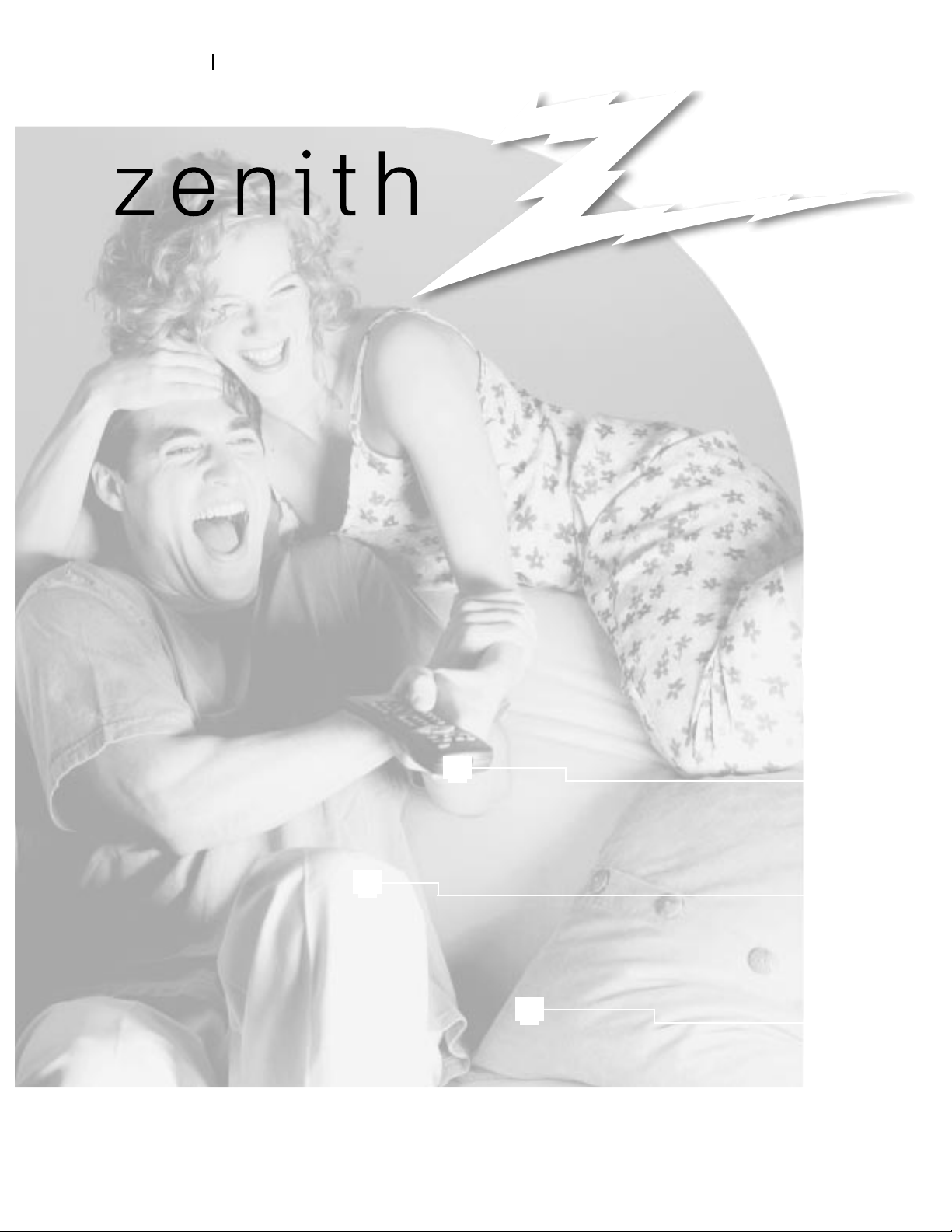
machine numbers A13P02D
Thanks for
choosing Zenith!
hookup directory
index
your on-screen menus
page
26
page
14
page
3
Page 2
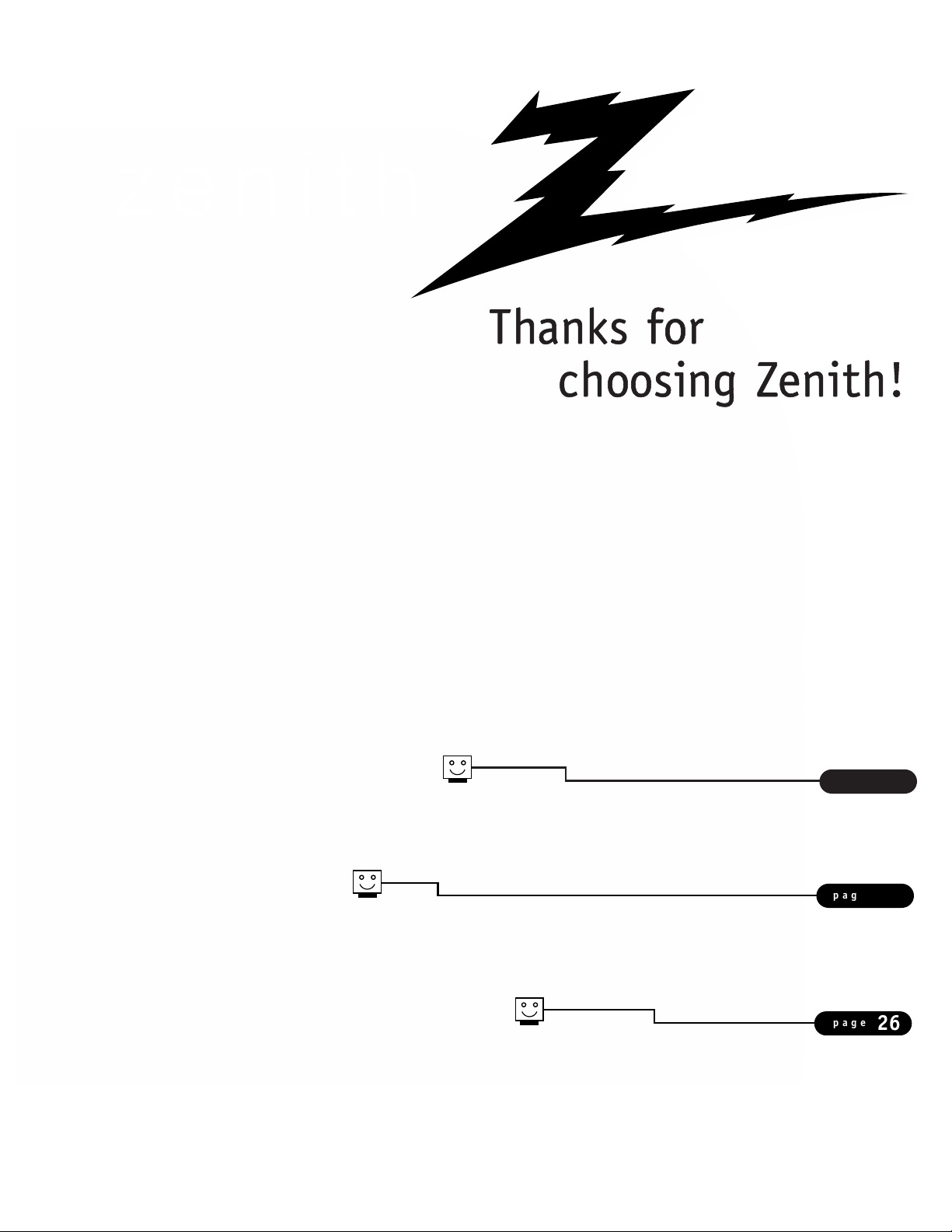
operating guide / warranty
Thanks for
choosing Zenith!
page
26
page
14
page
3
Page 3
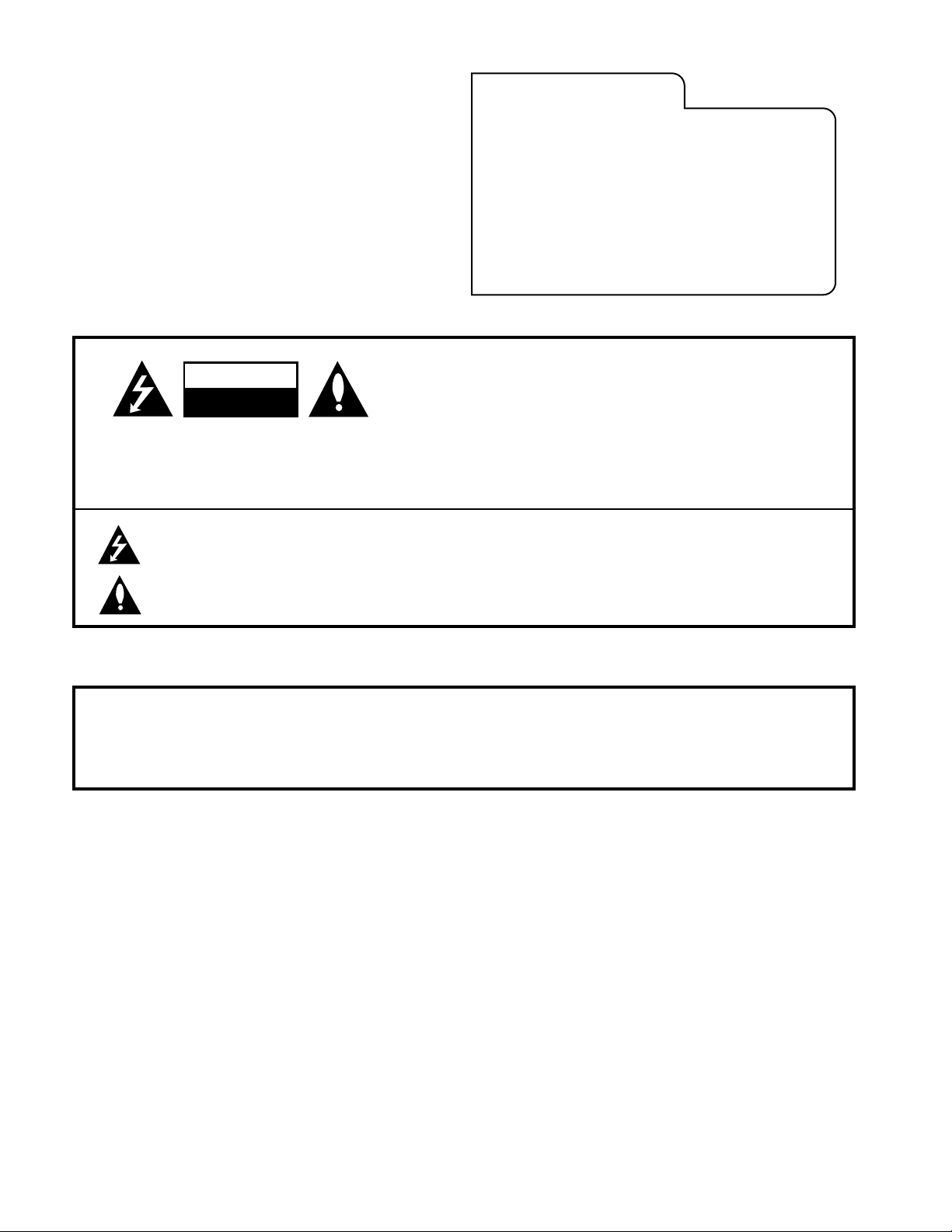
RECORD YOUR MODEL NUMBER
(Now, while you can see it)
The model and serial number of your new TV are located
on the back of the TV cabinet. For your future convenience,
we suggest that your record these numbers here:
MODEL NO.____________________________________
SERIAL NO.____________________________________
The lightning flash with arrowhead symbol, within an equilateral triangle, is intended to alert the user to the presence
of uninsulated “dangerous voltage” within the product’s enclosure that may be of sufficient magnitude to constitute a
risk of electric shock to persons.
The exclamation point within an equilateral triangle is intended to alert the user to the presence of important operating
and maintenance (servicing) instructions in the literature accompanying the appliance.
CAUTION: To Prevent Electric Shock, Match wide blade of plug to wide slot, fully insert.
ATTENTION: Pour éviter les chocs électriques, introduire la lame la plus large de la fiche dans la borne
correspondante de la prise et pousser jusqu’au fond.
This reminder is provided to call the cable TV system installer’s attention to Article 820-40 of the National Electric Code
(U.S.A.). The code provides guidelines for proper grounding and, in particular, specifies that the cable ground shall be
connected to the grounding system of the building, as close to the point of the cable entry as practical.
This equipment has been tested and found to comply with the limits for a Class B digital device, pursuant to Part 15
of the FCC Rules. These limits are designed to provide reasonable protection against harmful interference when the
equipment is operated in a residential installation. This equipment generates, uses and can radiate radio frequency
energy and, if not installed and used in accordance with the instruction manual, may cause harmful interference to radio
communications. However, there is no guarantee that interference will not occur in a particular installation. If this
equipment does cause harmful interference to radio or television reception, which can be determined by turning
the equipment off and on, the user is encouraged to try to correct the interference by one or more of the following
measures:
• Reorient or relocate the receiving antenna.
• Increase the separation between the equipment and receiver.
• Connect the equipment into an outlet on a circuit different from that to which the
receiver is connected.
• Consult the dealer or an experienced radio/TV technician for help.
Do not attempt to modify this product in any way without written authorization from Zenith Electronics Corporation.
Unauthorized modification could void the user’s authority to operate this product.
WARNING
RISK OF ELECTRIC SHOCK
DO NOT OPEN
Page 4
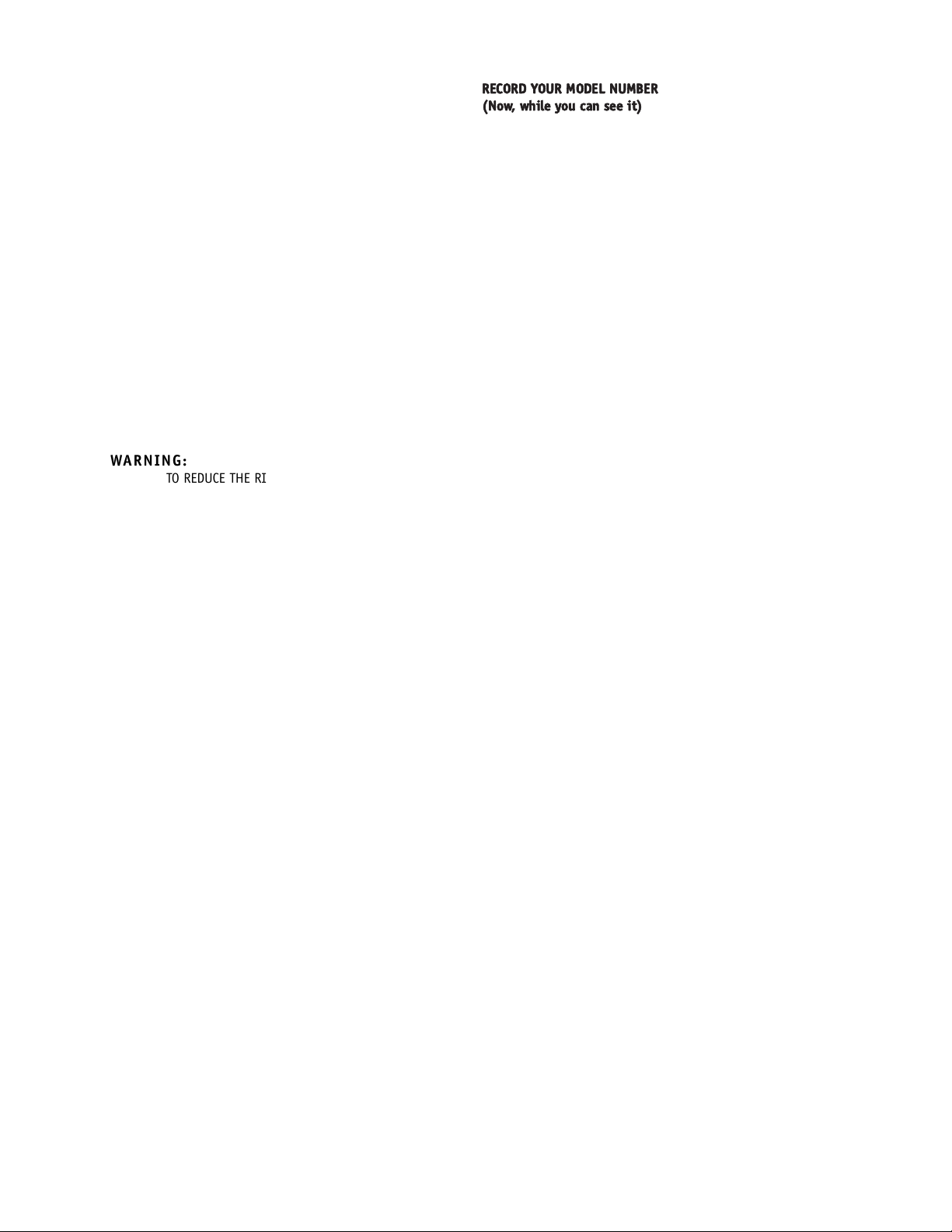
RECORD YOUR MODEL NUMBER
(Now, while you can see it)
WARNING:
TO REDUCE THE RISK OF ELECTRIC SHOCK DO NOT REMOVE COVER (OR BACK). NO USER SERVICEABLE PARTS INSIDE.
REFER SERVICING TO QUALIFIED SERVICE PERSONNEL.
WARNING:
TO PREVENT FIRE OR SHOCK HAZARDS, DO NOT EXPOSE THIS PRODUCT TO RAIN OR MOISTURE.
POWER CORD POLARIZATION:
NOTE TO CABLE/TV INSTALLER:
REGULATORY INFORMATION:
CAUTION:
WARNING
RISK OF ELECTRIC SHOCK
DO NOT OPEN
Page 5
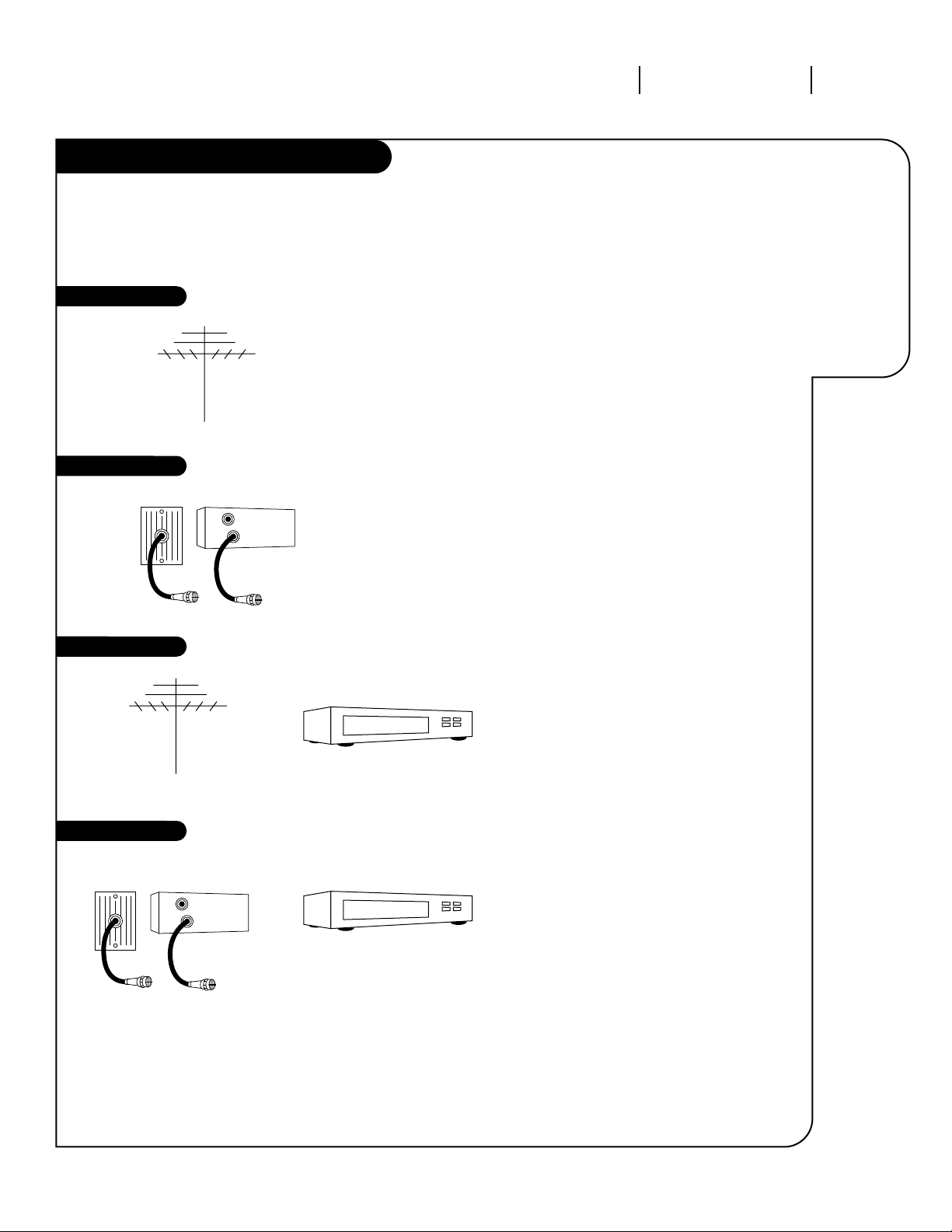
3369-o
INSTALLATION GETTING STARTED PAGE 3
This page will
direct you to
which page
to go to for
proper hookup of your
Entertainment
Machine.
Hook-Up Directory
IMPORTANT!!
Use this page to decide where you need to begin your setup. First, find the line
below that best describes what you want to do, then go to that page number.
Note: Design and specifications are subject to change without prior notice.
Cable TV
wall jack
Cable box
In
Out
Cable TV
wall jack
Cable box
In
Out
If you are using an antenna and no other equipment, go to . . . . . . . . . . . . . . . . . . page 4
If you have cable and no other equipment, go to . . . . . . . . . . . . . . . . . . . . . . . . . page 5
If you are using an antenna and have a VCR, go to . . . . . . . . . . . . . . . . . . . . . . . page 6
If you have cable and a VCR, go to . . . . . . . . . . . . . . . . . . . . . . . . . . . . . . . . . . page 7
Antenna only
Cable only
Antenna with VCR
Cable and VCR
Page 6
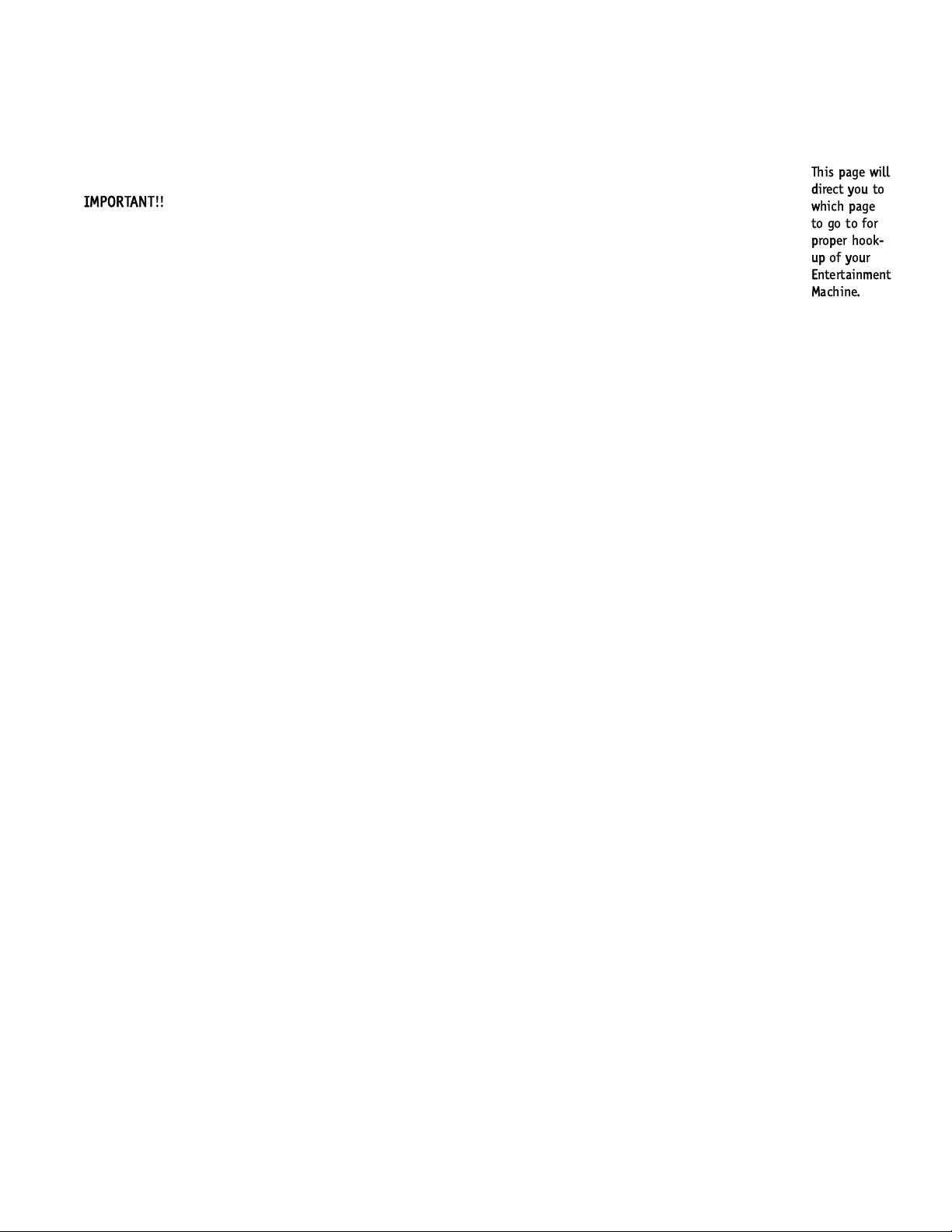
This page will
direct you to
which page
to go to for
proper hook-
up of your
Entertainment
Machine.
Hook-Up Directory
IMPORTANT!!
Cable TV
wall jack
Cable box
In
Out
Cable TV
wall jack
Cable box
In
Out
Antenna only
Cable only
Antenna with VCR
Cable and VCR
Page 7
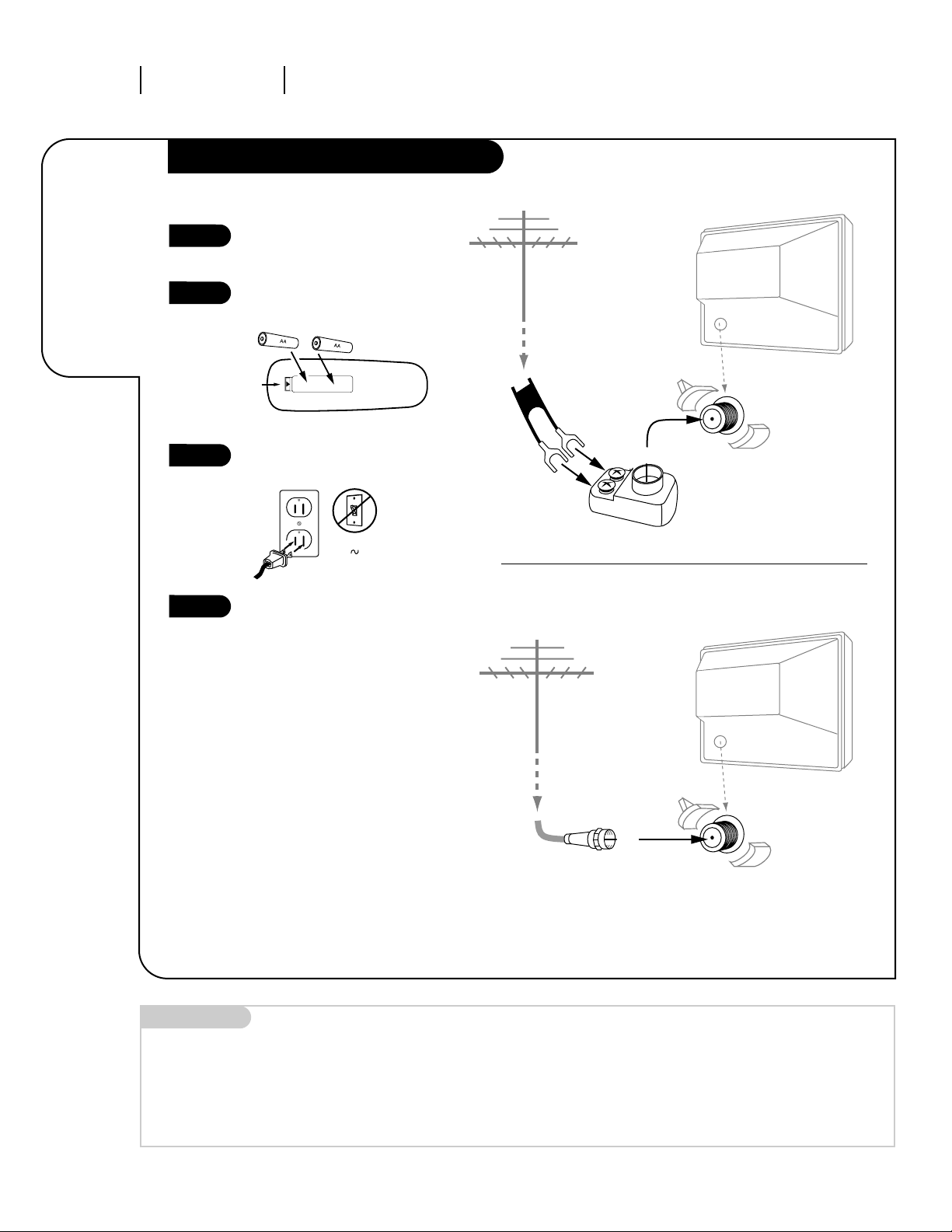
Hook up your Entertainment
Machine, see diagrams at right.
Remove the back of the remote
and put in two AA batteries
matching + with + and - with -.
Plug in your TV. Do not plug it
into a switched outlet.
Go to page 8 to select your
Antenna setup and page 9 to
Auto Program your Entertainment
Machine.
3368-O
INSTALLATION STANDARDPAGE 4
Connect an
antenna
to your
Entertainment
Machine.
Hook Up Your Antenna to the TV
Mini glossary
75 OHM RF CABLE The wire that comes from an off-air antenna or cable service provider. Each end looks like a hex shaped nut with a wire
sticking through the middle, and it screws onto the threaded jack on the back of your TV.
300 TO 75 OHM ADAPTER A small device that connects a two-wire 300 ohm antenna to a 75 ohm RF jack. They are usually about an
inch long with two screws on one end and a round opening with a wire sticking out on the other end.
RF coaxial wire
(75ohm)
Antenna
Antenna
Flat wire
(300 ohm)
Antenna
300/75 ohm
Adapter
TV back panel
(expanded view)
Antenna
Typical TV back
Typical TV back
If you have a 75 ohm RF cable,
then you don’t need any adapters!
Remember, when screwing RF
cables onto jacks, clockwise tightens, and counterclockwise loosens.
A 300 to 75 ohm adapter is not
included with your Zenith
Entertainment Machine.
120V
60Hz
1
2
3
4
back of
remote
Flat-Wire Antenna to Adapter
Round Antenna Wire
Page 8
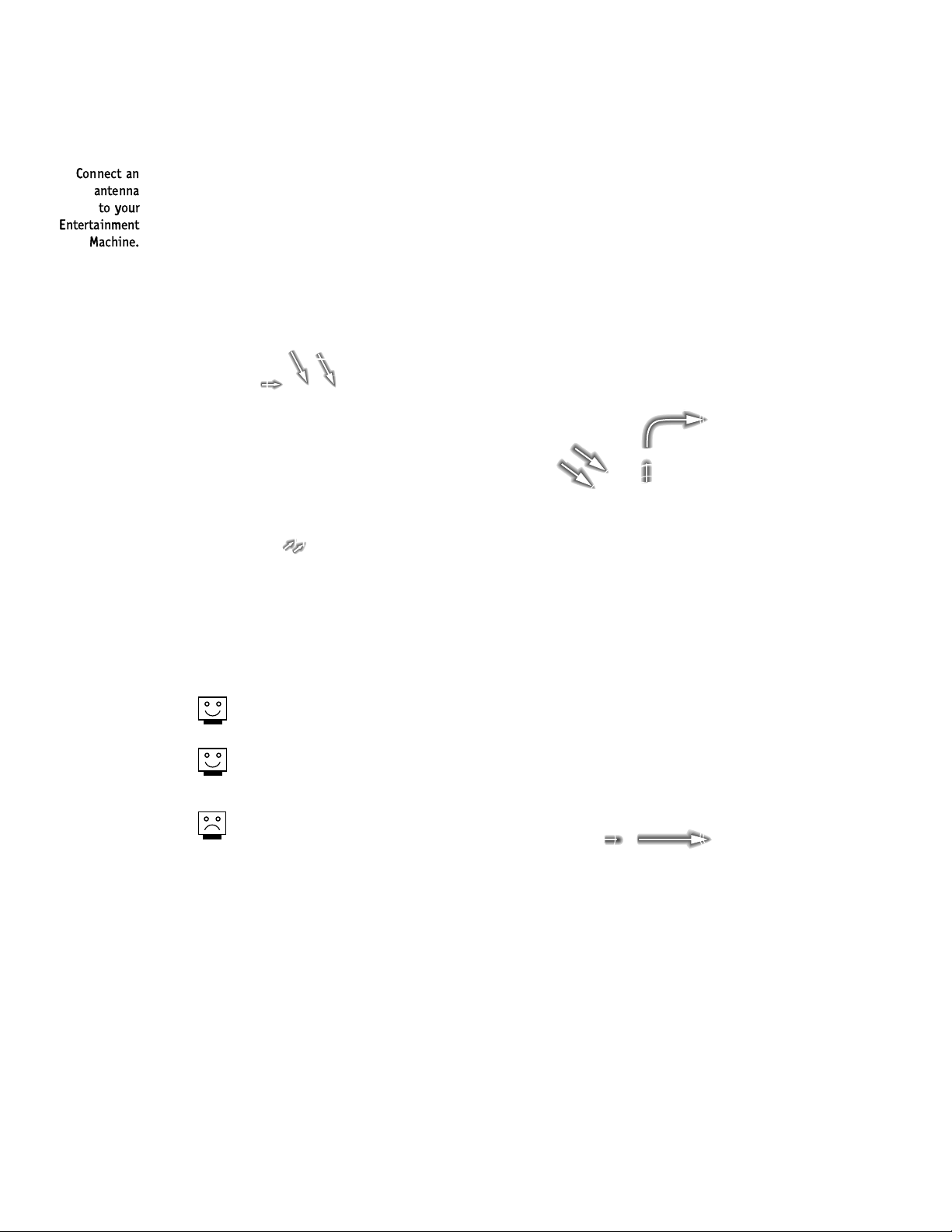
Connect an
antenna
to your
Entertainment
Machine.
Hook Up Your Antenna to the TV
RF coaxial wire
(75ohm)
Antenna
Antenna
Flat wire
(300 ohm)
Antenna
300/75 ohm
Adapter
TV back panel
(expanded view)
Antenna
Typical TV back
Typical TV back
If you have a 75 ohm RF cable,
then you don’t need any adapters!
Remember, when screwing RF
cables onto jacks, clockwise tight-
ens, and counterclockwise loosens.
A 300 to 75 ohm adapter is not
included with your Zenith
Entertainment Machine.
120V
60Hz
1
2
3
4
back of
remote
Page 9
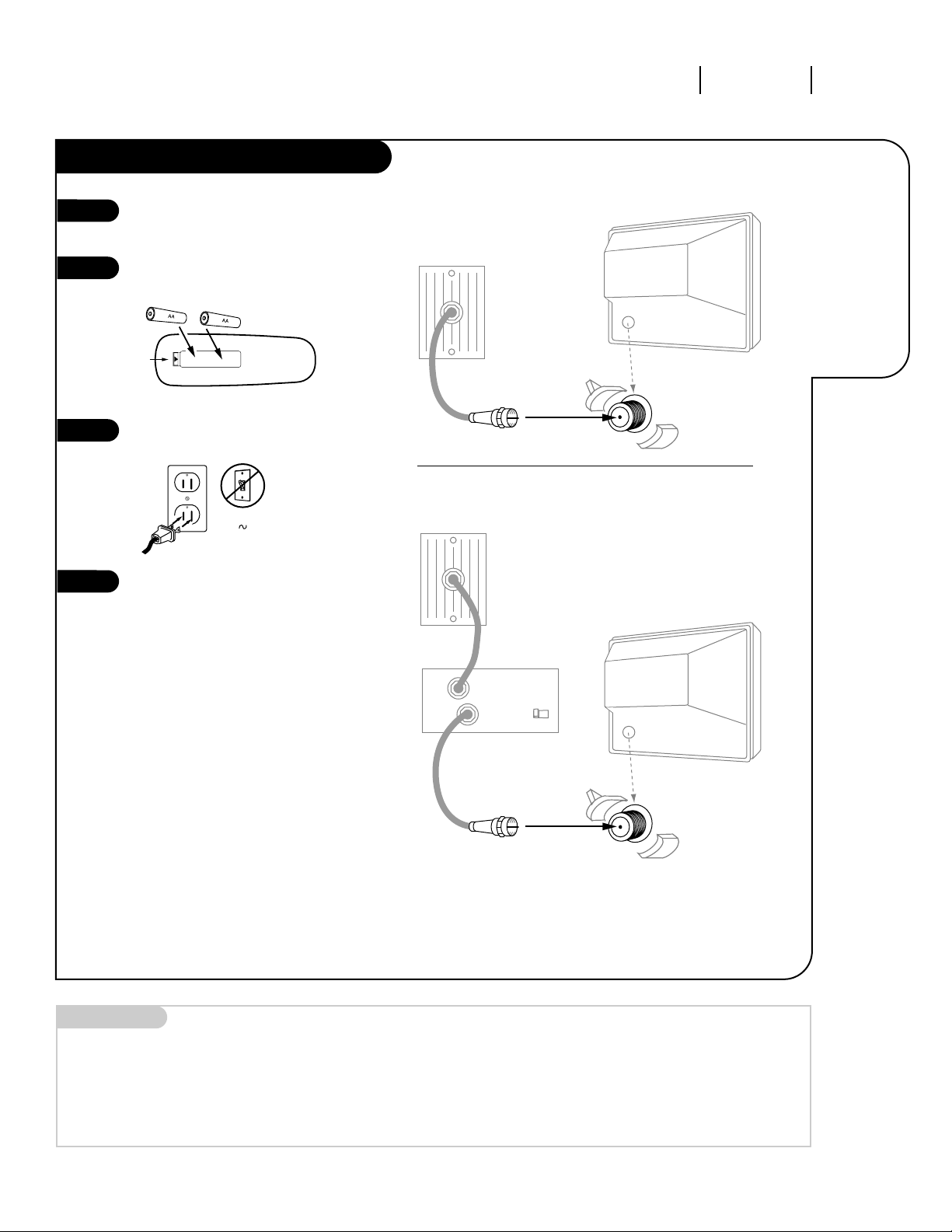
3368-O
INSTALLATION STANDARD PAGE 5
Connect
cable to your
Entertainment
Machine.
Mini glossary
CABLE SERVICE The wire that supplies all your cable TV (CATV) stations.
Hook Up Your Cable (CATV) to the TV
Cable TV
wall jack
Cable TV
wall jack
Cable box
In
Out
RF coaxial wire (75ohm)
RF coaxial wire (75ohm)
3 4
output
switch
Antenna
Antenna
Typical TV back
Typical TV back
If you’re using a cable box, leave your
TV on channel 3 or 4 and use your
cable box to change channels.
Remember, when screwing RF cables
onto jacks, clockwise tightens, and
counterclockwise loosens.
If you’re using a cable box, AutoProgram (page 8) might only find the
channel your cable service is on
(usually channel 3 or 4). Don’t worry,
that’s all you need!
Without Cable Box
With Cable Box
Hook up your Entertainment
Machine, see diagrams at right.
Remove the back of the remote
and put in two AA batteries
matching + with + and - with -.
Plug in your TV. Do not plug it
into a switched outlet.
Go to page 8 to select your
Antenna setup and page 9 to
Auto Program your Entertainment
Machine.
120V
60Hz
1
2
3
4
back of
remote
Page 10
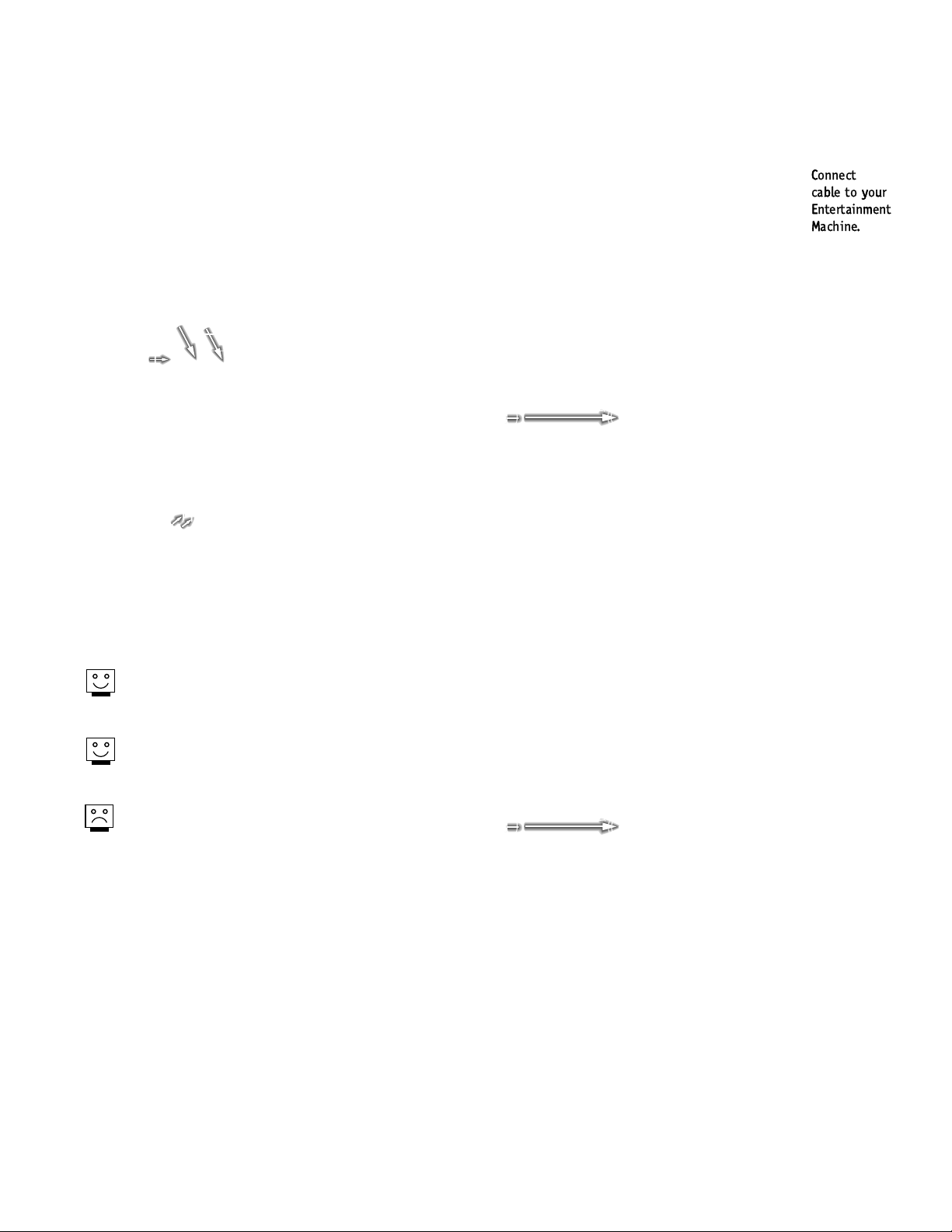
Connect
cable to your
Entertainment
Machine.
Hook Up Your Cable (CATV) to the TV
Cable TV
wall jack
Cable TV
wall jack
Cable box
In
Out
RF coaxial wire (75ohm)
RF coaxial wire (75ohm)
3 4
output
switch
Antenna
Antenna
Typical TV back
Typical TV back
If you’re using a cable box, leave your
TV on channel 3 or 4 and use your
cable box to change channels.
Remember, when screwing RF cables
onto jacks, clockwise tightens, and
counterclockwise loosens.
If you’re using a cable box, Auto-
Program (page 8) might only find the
channel your cable service is on
(usually channel 3 or 4). Don’t worry,
that’s all you need!
120V
60Hz
1
2
3
4
back of
remote
Page 11
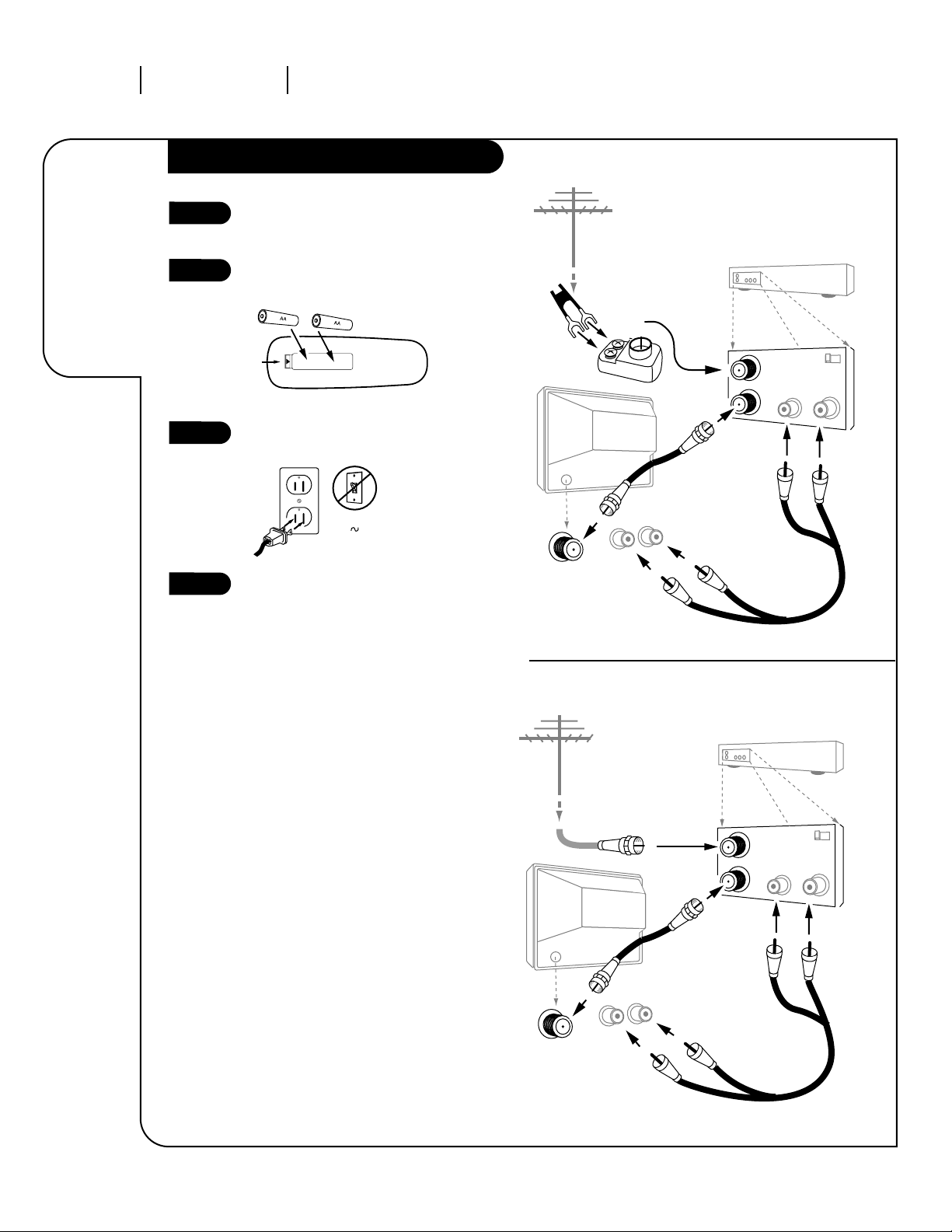
Flat wire
(300ohm)
Antenna
300/75 ohm
Adapter
Cables not included with TV
Over-the-Air
Antenna
In
Out
Audio
Video
3 4
VCR back
VCR back AV panel
Output
switch
Typical
TV back
Video Audio
In In
In
Out
Audio
Video
3 4
VCR back
VCR back AV panel
Output
switch
Typical
TV back
Video Audio
In In
3368-O
INSTALLATION STANDARDPAGE 6
Connect your
off-air
antenna and
VCR to your
Entertainment
Machine.
Hook Up Antenna and VCR to the TV
Remember, when screwing
RF cables onto jacks, clockwise
tightens, and counterclockwise
loosens.
A/V cables or adapters are not
included with your Zenith
Entertainment Machine.
Flat-Wire Antenna to Adapter and Audio/Video Cables
Round Cable to VCR and Audio/Video Cables
Hook up your Entertainment
Machine, see diagrams at right.
Remove the back of the remote
and put in two AA batteries
matching + with + and - with -.
Plug in your TV. Do not plug it
into a switched outlet.
Go to page 8 to select your
Antenna setup and page 9 to
Auto Program your Entertainment
Machine.
120V
60Hz
1
2
3
4
back of
remote
Page 12

Flat wire
(300ohm)
Antenna
300/75 ohm
Adapter
Cables not included with TV
Over-the-Air
Antenna
In
Out
Audio
Video
3 4
VCR back
VCR back AV panel
Output
switch
Typical
TV back
Video Audio
In In
In
Out
Audio
Video
3 4
VCR back
VCR back AV panel
Output
switch
Typical
TV back
Video Audio
In In
Connect your
off-air
antenna and
VCR to your
Entertainment
Machine.
Hook Up Antenna and VCR to the TV
Remember, when screwing
RF cables onto jacks, clockwise
tightens, and counterclockwise
loosens.
A/V cables or adapters are not
included with your Zenith
Entertainment Machine.
120V
60Hz
1
2
3
4
back of
remote
Page 13
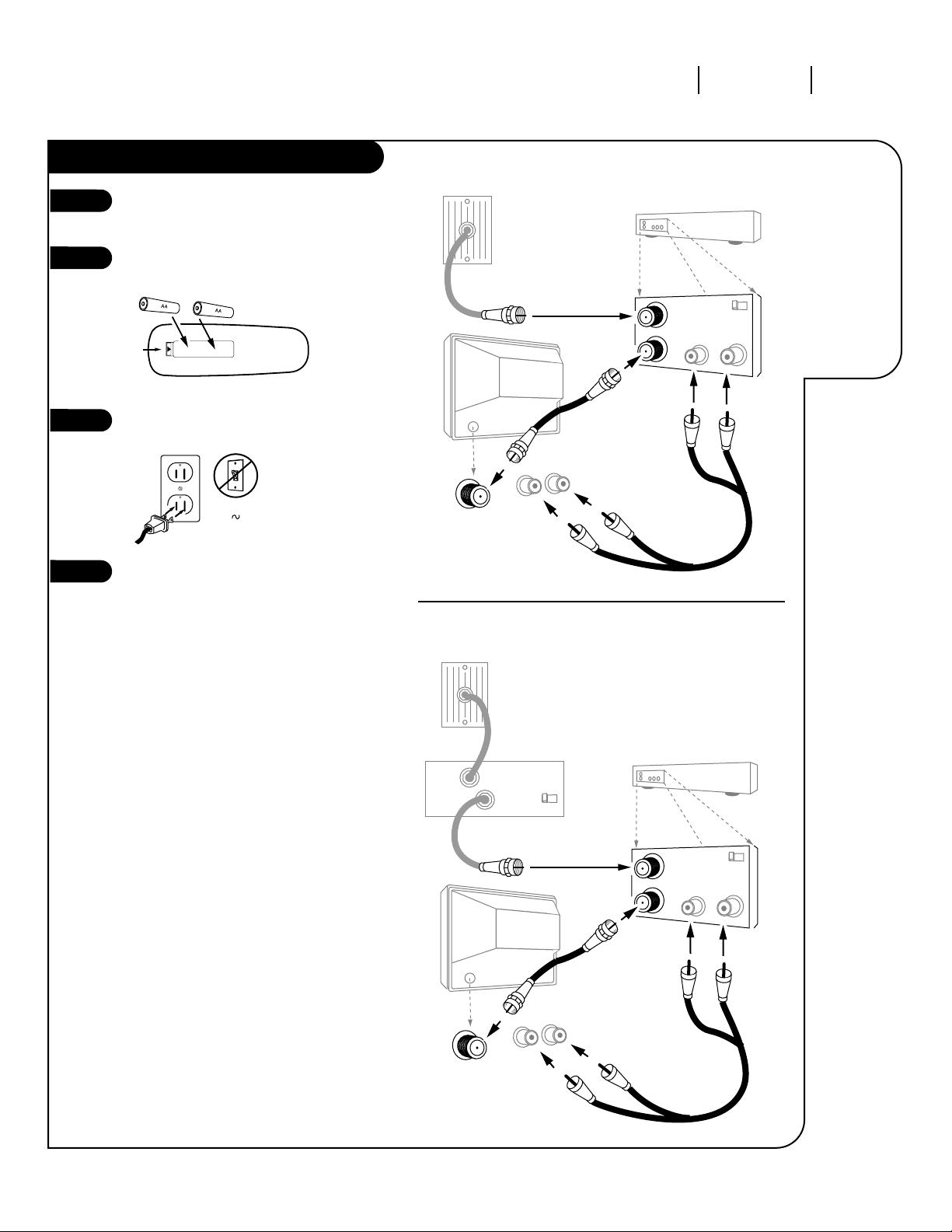
Cable TV
wall jack
Cable TV
wall jack
Round wire (75ohm)
Round wire (75ohm)
Cable box
In
Out
3 4
output
switch
In
Out
Audio
Video
3 4
VCR back
VCR back AV panel
Output
switch
Typical
TV back
Video Audio
In In
In
Out
Audio
Video
3 4
VCR back
VCR back AV panel
Output
switch
Typical
TV back
Video Audio
In In
3368-O
INSTALLATION STANDARD PAGE 7
Connect
your VCR and
Cable to your
Entertainment
Machine.
Hook Up Your Cable (CATV) and VCR
Leave your VCR and your television
tuned to channel three and use
the cable box to change channels.
Remember, when screwing in RF
cables onto jacks, clockwise tightens, and counterclockwise loosens.
No A/V cables are included with
your Zenith Entertainment
Machine.
Cable Service and Audio/Video Cables
Cable Service with a Cable Box and Audio/Video Cables
Hook up your Entertainment
Machine, see diagrams at right.
Remove the back of the remote
and put in two AA batteries
matching + with + and - with -.
Plug in your TV. Do not plug it
into a switched outlet.
Go to page 8 to select your
Antenna setup and page 9 to
Auto Program your Entertainment
Machine.
120V
60Hz
1
2
3
4
back of
remote
Page 14
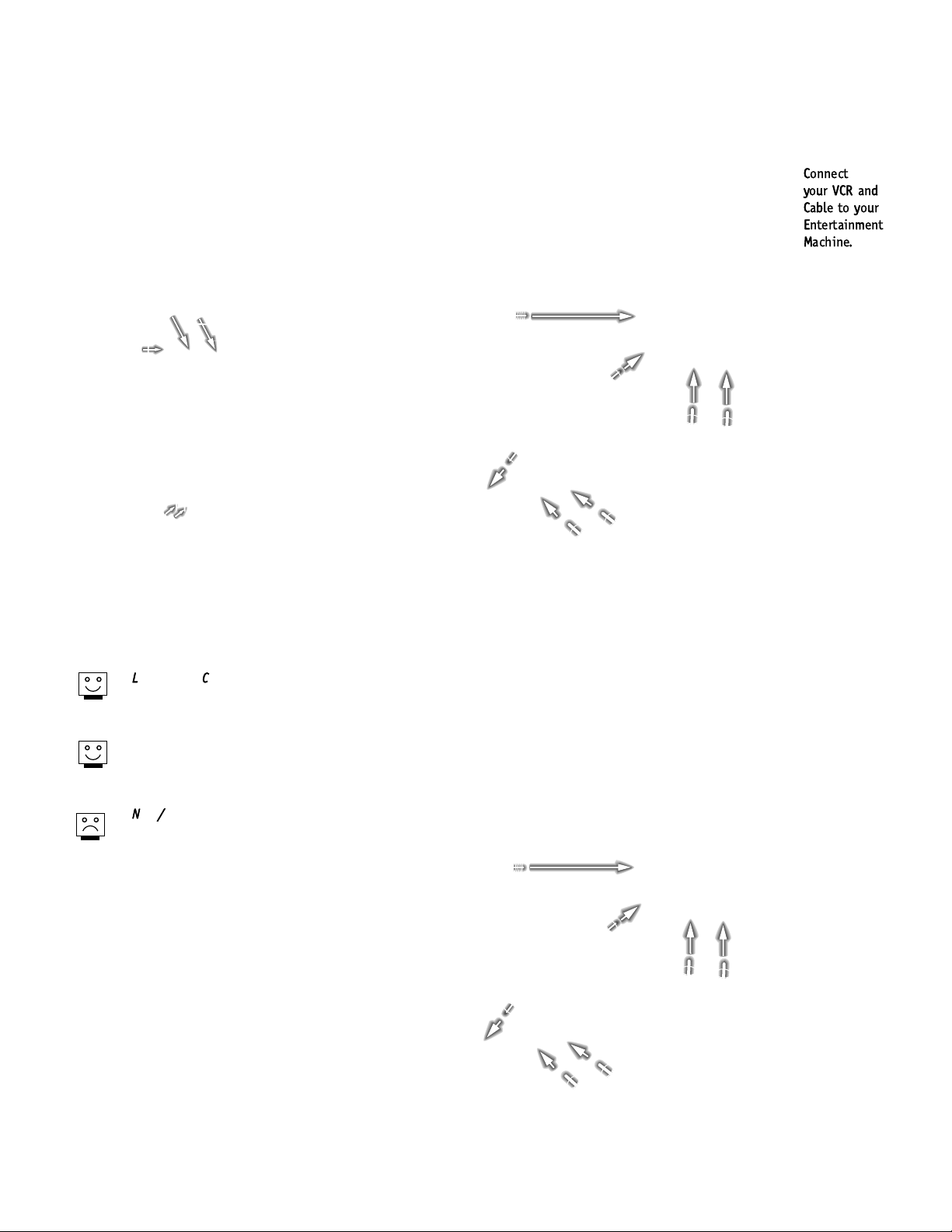
Cable TV
wall jack
Cable TV
wall jack
Round wire (75ohm)
Round wire (75ohm)
Cable box
In
Out
3 4
output
switch
In
Out
Audio
Video
3 4
VCR back
VCR back AV panel
Output
switch
Typical
TV back
Video Audio
In In
In
Out
Audio
Video
3 4
VCR back
VCR back AV panel
Output
switch
Typical
TV back
Video Audio
In In
Connect
your VCR and
Cable to your
Entertainment
Machine.
Hook Up Your Cable (CATV) and VCR
Leave your VCR and your television
tuned to channel three and use
the cable box to change channels.
Remember, when screwing in RF
cables onto jacks, clockwise tight-
ens, and counterclockwise loosens.
No A/V cables are included with
your Zenith Entertainment
Machine.
120V
60Hz
1
2
3
4
back of
remote
Page 15
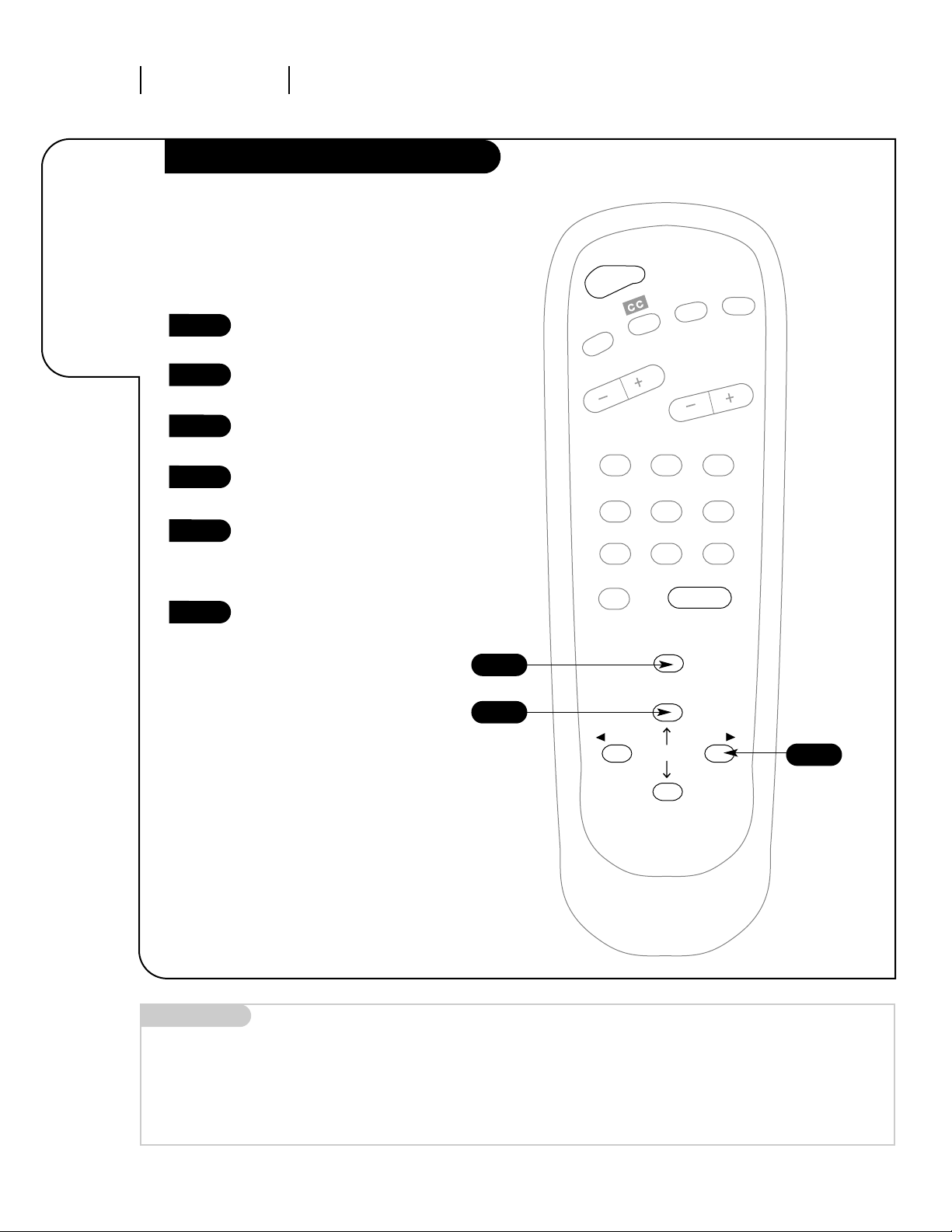
3368-O
INSTALLATION SPECIFY TYPE OF SIGNALPAGE 8
Mini glossary
Antenna Specifies what type of incoming signal your TV will be receiving.
AIR Signal is received by an over the air antenna.
CABLE Pay TV Signal is provided by a cable service.
Select the
type of
signal your
Entertainment
Machine will
receive.
Antenna (Select Air or Cable Service)
1
2
3
4
5
6
123
456
7
0
8
ENTER
9
POWER
TIMER
FLSHBK
MUTE
VOLUME
CHANNEL
MENU
ADJ ADJ
SELECT
1
2/4
3/5
Press MENU to access the feature
selection Menu.
Using the UP/DOWN Select
arrows, choose Setup.
Press the RIGHT Adj arrow to
access the Setup Menu.
Using the UP/DOWN Select
arrows, choose Antenna.
Press a RIGHT/LEFT Adj arrow to
choose Off-Air-Antenna, or Cable
TV if you subscribe to cable service.
Go to page 9.
Select your antenna setup before using
Auto Program (Channel Search).
Page 16
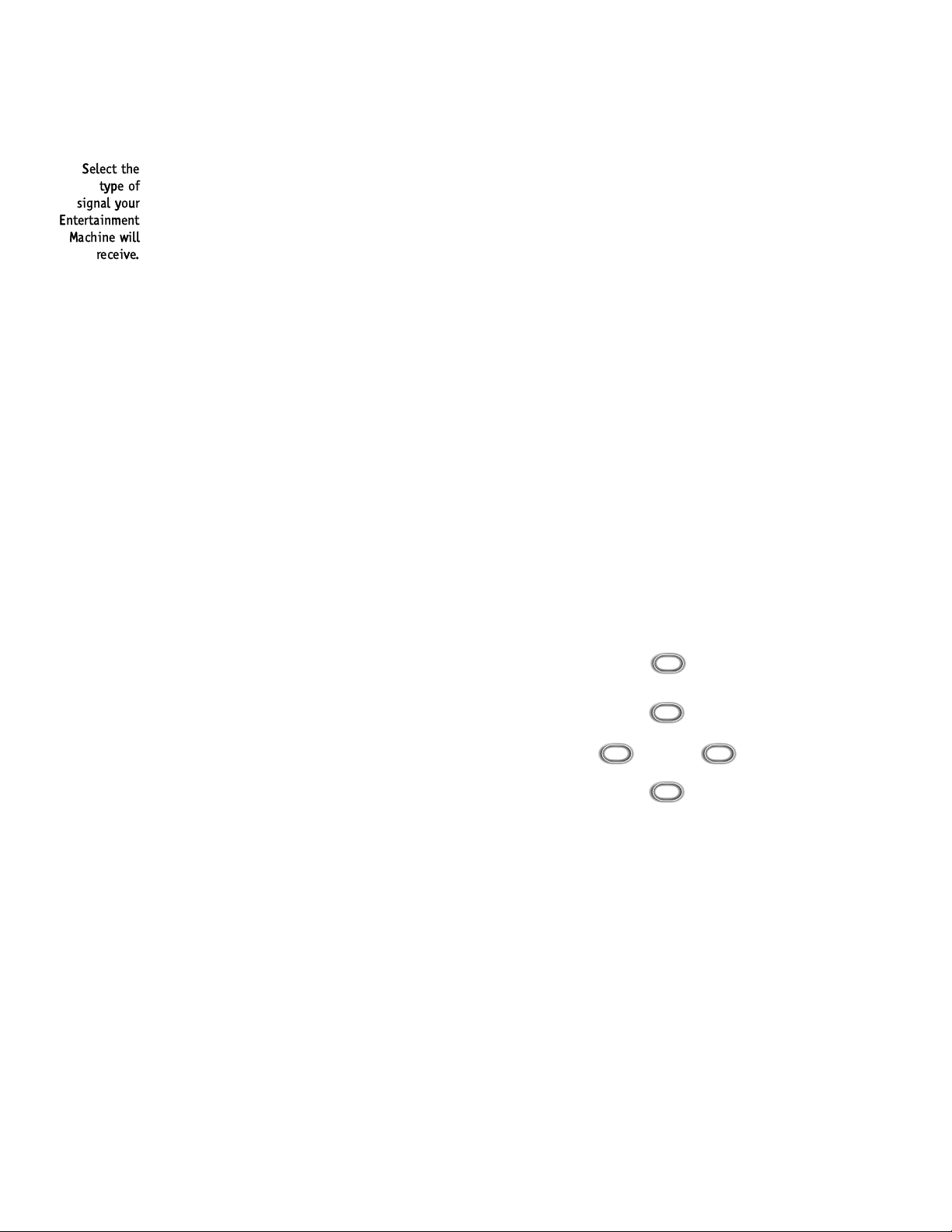
Select the
type of
signal your
Entertainment
Machine will
receive.
Antenna (Select Air or Cable Service)
1
2
3
4
5
6
123
456
7
0
8
ENTER
9
POWER
TIMER
FLSHBK
MUTE
VOLUME
CHANNEL
MENU
ADJ ADJ
SELECT
1
2/4
3/5
Page 17
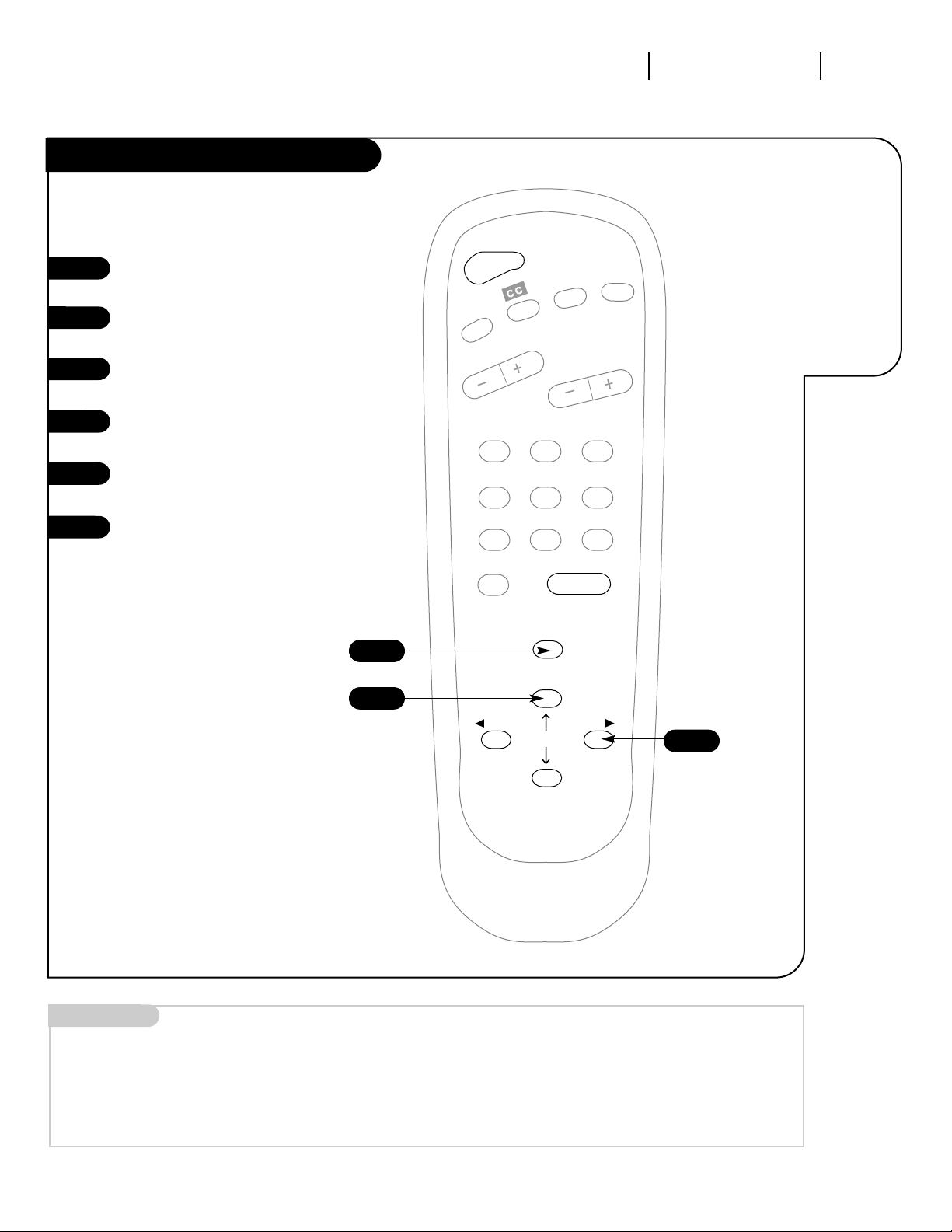
Use Auto
Program to
automatically
find and
store all of
the stations
available in
your area.
Auto Program
1
2
3
4
5
6
123
456
7
0
8
ENTER
9
POWER
TIMER
FLSHBK
MUTE
VOLUME
CHANNEL
MENU
ADJ ADJ
SELECT
1
2/4
3/5
Press MENU to access the feature
selection Menu.
Using the UP/DOWN Select
arrows, choose Setup.
Press the RIGHT Adj arrow to
access the Setup Menu.
Using the UP/DOWN Select
arrows, choose Auto Program.
Press the RIGHT Adj arrow to
begin the channel search.
When the channel search is complete, you can choose a channel
for TV viewing.
INSTALLATION CHANNEL SEARCH PAGE 9
Mini glossary
AUTOPROGRAM Auto Program is how your Entertainment Machine finds all the channels available in your area and stores them into memory.
3368-O
Page 18

Use Auto
Program to
automatically
find and
store all of
the stations
available in
your area.
Auto Program
1
2
3
4
5
6
123
456
7
0
8
ENTER
9
POWER
TIMER
FLSHBK
MUTE
VOLUME
CHANNEL
MENU
ADJ ADJ
SELECT
1
2/4
3/5
Page 19

MENU
POWER
VOLUME
CHANNEL
OPERATION FRONT PANEL BUTTON FUNCTIONSPAGE 10
How to use
your six-
button panel
to operate
the menus.
Front Panel Controls
To access the menus, press the
MENU button
Choose the function you wish to
change using the CHANNEL
UP/DOWN Select buttons. The
Channel buttons act as a “Select”
(Up/Down) function.
The VOLUME buttons act as an
“adjustment” (Left/Right) function. Use the VOLUME buttons to
make changes or adjustments.
Menus disappear after five seconds.
To get them back, push the MENU
button again. Your front panel
may differ from this one but its
functions are the same.
Lost remote? You’ll want to get a
new remote; call 1-800-255-6790
to purchase a replacement.
1
2
3
1
3
When using the on-screen menus, the buttons on
the front panel correspond to the remote control
keys as follows:
VOLUME = Adjust Left/Right
CHANNEL = Select Up/Down
2
Typical TV Front Panel Controls
3368-O
Page 20

MENU
POWER
VOLUME
CHANNEL
How to use
your six-
button panel
to operate
the menus.
Front Panel Controls
Menus disappear after five seconds.
To get them back, push the MENU
button again. Your front panel
may differ from this one but its
functions are the same.
Lost remote? You’ll want to get a
new remote; call 1-800-255-6790
to purchase a replacement.
1
2
3
1
3
2
Page 21

3368-O
OPERATION REMOTE CONTROL KEY FUNCTIONS PAGE 11
A quick list
of the keys on
your remote
and what
they do.
123
456
7
0
8
ENTER
9
POWER
TIMER
FLSHBK
MUTE
VOLUME
CHANNEL
MENU
ADJ ADJ
SELECT
Power
Turns TV on and off.
Timer
Displays Sleep Timer
menu. See Sleep Timer
on page 19 for
more information.
CC
Selects closed captions.
Flashback
Returns to last channel
viewed.
Mute
Turns sound off and on.
Volume(Up/Down)
Adjusts the sound on
your Entertainment
Machine.
Channel(Up/Down)
Cycles through available
channels.
Number Key Pad
Use for direct channel
entry or for on-screen
programming. (Press “0”
first to change to chan-
nel numbers below 10.)
Enter
Displays currently tuned TV
channel, removes
on-screen menus. Press
after channel numbers for
instant selection.
Menu
Displays on-screen
menus available.
Select Up/Down Arrows
Selects on–screen
menu options.
Adj Left/Right Arrows
Adjusts on-screen
menu options.
remote control part number
SC3492A
124-00213-16
The Keys on Your Remote
Page 22

A quick list
of the keys on
your remote
and what
they do.
123
456
7
0
8
ENTER
9
POWER
TIMER
FLSHBK
MUTE
VOLUME
CHANNEL
MENU
ADJ ADJ
SELECT
Power
Timer
CC
Flashback
Mute
Volume(Up/Down)
Channel(Up/Down)
Number Key Pad
Enter
Menu
Select Up/Down Arrows
Adj Left/Right Arrows
SC3492A
The Keys on Your Remote
Page 23

Press
TIMER
SLEEP TIMER
CLOCK SET
ON TIME
OFF TIME
SEL ADJ
TIMER
SLEEP TIMER
CLOCK SET
ON TIME
OFF TIME
SEL ADJ
Press
Use
Remote Control
SETUP
PICTURE
TIMER
CAPTION
SEL ADJ
SETUP
PICTURE
TIMER
CAPTION
SEL ADJ
SETUP
ANTENNA
AUTO PROGRAM
CH. ADD/DEL
LANGUAGE
SOURCE
SEL ADJ
SETUP
ANTENNA
AUTO PROGRAM
CH. ADD/DEL
LANGUAGE
SOURCE
SEL ADJ
CAPTION
OFF
CAPTION 1
CAPTION2
TEXT 1
TEXT 2
SEL ADJ
CAPTION
OFF
CAPTION 1
CAPTION2
TEXT 1
TEXT 2
SEL ADJ
PICTURE
PICTURE PREF.
CONTRAST
BRIGHTNESS
SHARPNESS
COLOR
TINT
SEL ADJ
PICTURE
PICTURE PREF.
CONTRAST
BRIGHTNESS
SHARPNESS
COLOR
TINT
SEL ADJ
123
456
708
ENTER
9
POWER
TIMER
FLSHBK
MUTE
VOLUME
CHANNEL
MENU
ADJ ADJ
SELECT
MENU
MENU
ADJ ADJ
SELECT
Use
These Keys
+
+
+
MENUS MAIN MENUS OVERVIEWPAGE 12
On-Screen
menu
operation
overview.
Main Selection Menu Overview
3368-O
Page 24

Press
TIMER
SLEEP TIMER
CLOCK SET
ON TIME
OFF TIME
SEL ADJ
TIMER
SLEEP TIMER
CLOCK SET
ON TIME
OFF TIME
SEL ADJ
Press
Use
Remote Control
SETUP
PICTURE
TIMER
CAPTION
SEL ADJ
SETUP
PICTURE
TIMER
CAPTION
SEL ADJ
SETUP
ANTENNA
AUTO PROGRAM
CH. ADD/DEL
LANGUAGE
SOURCE
SEL ADJ
SETUP
ANTENNA
AUTO PROGRAM
CH. ADD/DEL
LANGUAGE
SOURCE
SEL ADJ
CAPTION
OFF
CAPTION 1
CAPTION2
TEXT 1
TEXT 2
SEL ADJ
CAPTION
OFF
CAPTION 1
CAPTION2
TEXT 1
TEXT 2
SEL ADJ
PICTURE
PICTURE PREF.
CONTRAST
BRIGHTNESS
SHARPNESS
COLOR
TINT
SEL ADJ
PICTURE
PICTURE PREF.
CONTRAST
BRIGHTNESS
SHARPNESS
COLOR
TINT
SEL ADJ
123
456
708
ENTER
9
POWER
TIMER
FLSHBK
MUTE
VOLUME
CHANNEL
MENU
ADJ ADJ
SELECT
MENU
MENU
ADJ ADJ
SELECT
Use
These Keys
+
+
+
On-Screen
menu
operation
overview.
Main Selection Menu Overview
Page 25

3368-O
OPERATION TV FUNDAMENTALS PAGE 13
Introducing
you to the
basics of your
Entertainment
Machine.
Basic Television Operation
Pressing the ENTER key will show the Channel display; the currently
selected channel.
To view the current input source, press ENTER on your remote.
The Channel display should appear in the upper-right hand corner of the screen. If the display reads ‘Video,’ then the source
is an A/V input. If the display reads a channel number, then
the source is your Cable or Antenna.
CHANNEL UP/DOWN arrows: Use these arrows to change the channels.
Auto Program will have found all channels available to you.
NUMBER Key Pad: To skip to any channel, enter the number of the
channel using the NUMBER key pad, then press ENTER. Press “0” first
for channel numbers under 10.
FLASHBACK: To instantly return to the last channel viewed,
press FLASHBACK.
Volume Right/Left: To adjust the volume level, use the volume
Right/Left arrows. To silence your TV instantly, press MUTE. To get the
sound back, press MUTE again.
Use the Source menu to choose either Ant/Cable or Video as the
“Source” of the TV picture and sound.
Channel/Time
Channel Changing
Source
02
Channel or Video
(Indicates Source)
123
456
7
0
8
ENTER
9
POWER
TIMER
FLSHBK
MUTE
VOLUME
CHANNEL
MENU
ADJ ADJ
SELECT
Audio
Page 26

Introducing
you to the
basics of your
Entertainment
Machine.
Basic Television Operation
To view the current input source, press ENTER on your remote.
The Channel display should appear in the upper-right hand cor-
ner of the screen. If the display reads ‘Video,’ then the source
is an A/V input. If the display reads a channel number, then
the source is your Cable or Antenna.
Channel/Time
Channel Changing
Source
123
456
7
0
8
ENTER
9
POWER
TIMER
FLSHBK
MUTE
VOLUME
CHANNEL
MENU
ADJ ADJ
SELECT
Audio
Page 27
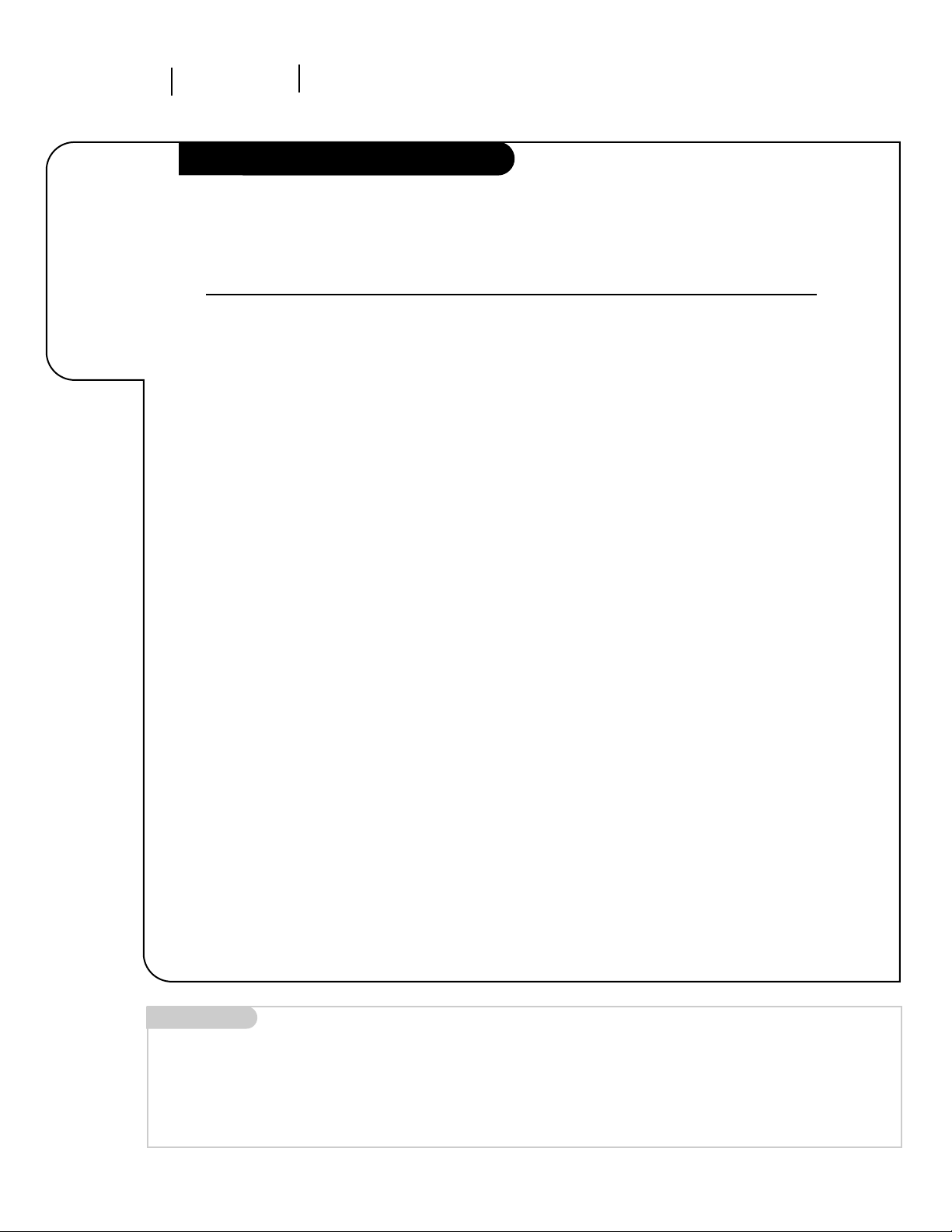
PAGE 14
OPERATION ON-SCREEN MENUS OVERVIEW
On-Screen Menu Overview
3368-O
SETUP Adjusts the basic characteristics of your Entertainment Machine.
Antenna Choose Air, or Cable if you subscribe to cable service.
Auto Program Automatically finds and stores active channels to flip through using
Channel Up/Down.
Ch. Add/Del Manually picks and chooses which active channels will appear when flip-
ping through using Channel Up/Down.
Language Picks the language you want your on-screen menus to appear in.
Source Chooses from the available sources.
PICTURE Adjusts your picture for any viewing situation. Your options are:
Picture Pref., Contrast, Brightness, Sharpness, Color, and Tint.
Goes beyond basics and customizes your Entertainment Machine.
TIMER Programs a time for your Entertainment Machine to turn itself on or off,
or to turn itself off after a certain amount of time.
Sleep Timer Automatically turns TV off after a specified period of time has past.
Clock Set Sets the time.
On Time Automatically turns TV on.
Off Time Automatically turns TV off.
CAPTION Chooses the captioning or text options for your Entertainment Machine.
Options are: Off, Caption1, Caption 2, Text 1, or Text 2.
Descriptions
of the menus
on your
Entertainment
Machine.
Using the Menu key, Select Up, and Down arrows, Adj (Adjust) Left, and Right arrows on your remote, you
can access all the menus below.
Menu Name Go to page
8
9
15
16
17
18
19
20
21
21
22
Mini glossary
SETUP Customizes the basic features of your Entertainment Machine.
PICTURE Personalizes the picture image.
TIMER Sets the clock and on/off options
CAPTION Selects Caption and Text options.
Page 28

On-Screen Menu Overview
SETUP
PICTURE
TIMER
CAPTION
Descriptions
of the menu s
on your
Entertainment
Machine.
Using the Menu key, Select Up, and Down arrows, Adj (Adjust) Left, and Right arrows on your remote, you
can access all the menus below.
Page 29

3368-O
OPERATION MENUS PAGE 15
Customize
your channel
selection.
Mini glossary
ADD This function lets you add new channels to the list that you'll scroll through when using your remote.
DELETE This function lets you remove channels that you don't watch from the list you'll scroll through.
Ch. Add/Del
1
2
3
4
5
123
456
7
0
8
ENTER
9
POWER
TIMER
FLSHBK
MUTE
VOLUME
CHANNEL
MENU
ADJ ADJ
SELECT
7
3/5
4/6
2
You can add or delete a channel
without the remote control.
Please refer to page 10 on working the menus with the buttons
on the front of your
Entertainment Machine.
If you delete a channel, it isn’t
gone for good. Just select it using
the NUMBER keypad on the
remote, or add it later.
1
Select a channel using the number keypad, or Channel Up/Down.
Press MENU to access the feature
selection Menu.
Using the UP/DOWN Select
arrows, choose Setup.
Press the RIGHT Adj arrow to
access the Setup Menu.
Use a UP/DOWN Select arrow to
choose Ch. Add/Del.
Press the RIGHT/LEFT Adj arrow
to choose Added or Deleted.
Press ENTER to remove menu and
return to TV viewing, or repeat
steps 1 through 7 to Add/Delete
other channels.
6
7
Page 30
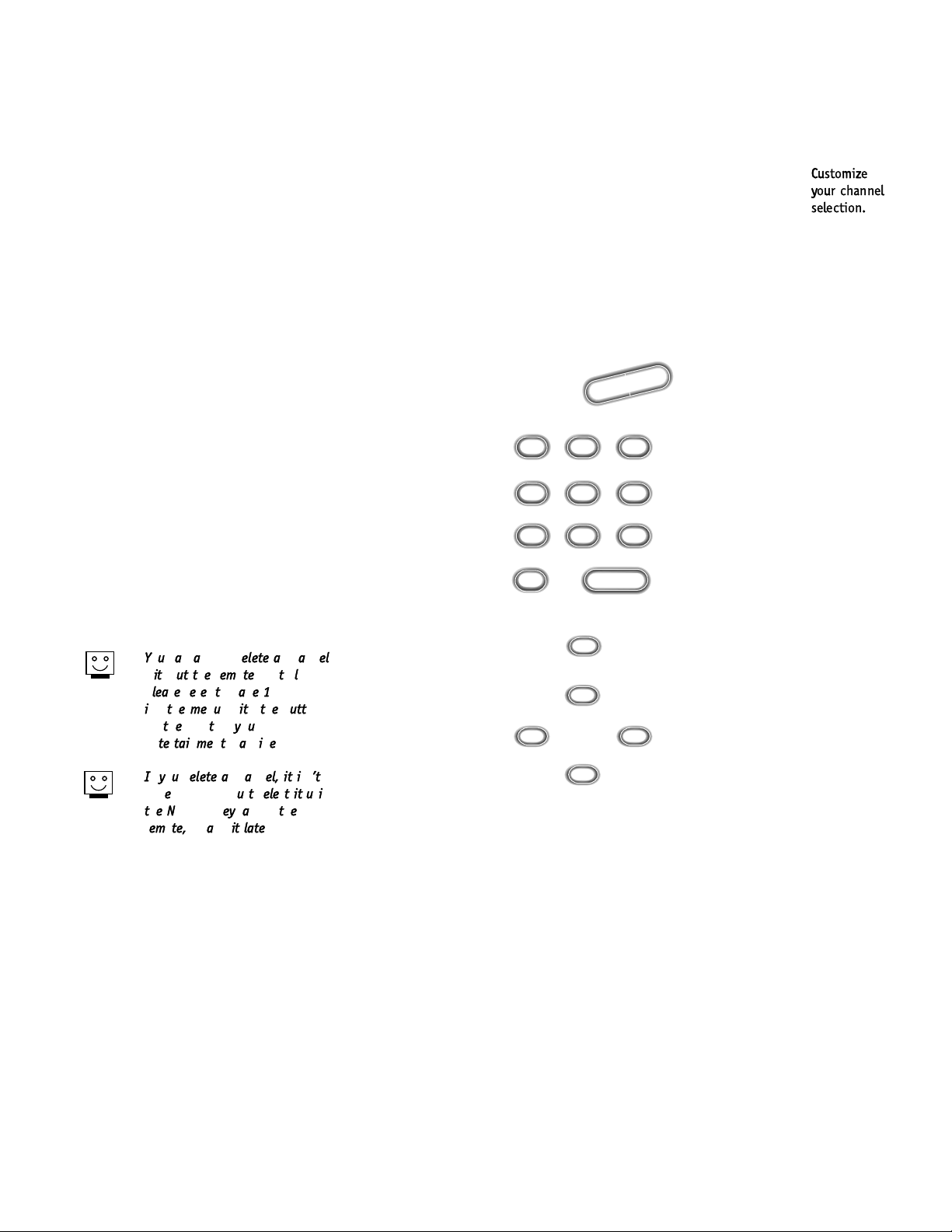
Customize
your channel
selection.
Ch. Add/Del
1
2
3
4
5
123
456
7
0
8
ENTER
9
POWER
TIMER
FLSHBK
MUTE
VOLUME
CHANNEL
MENU
ADJ ADJ
SELECT
7
3/5
4/6
2
You can add or delete a channel
without the remote control.
Please refer to page 10 on work-
ing the menus with the buttons
on the front of your
Entertainment Machine.
If you delete a channel, it isn’t
gone for good. Just select it using
the NUMBER keypad on the
remote, or add it later.
1
6
7
Page 31
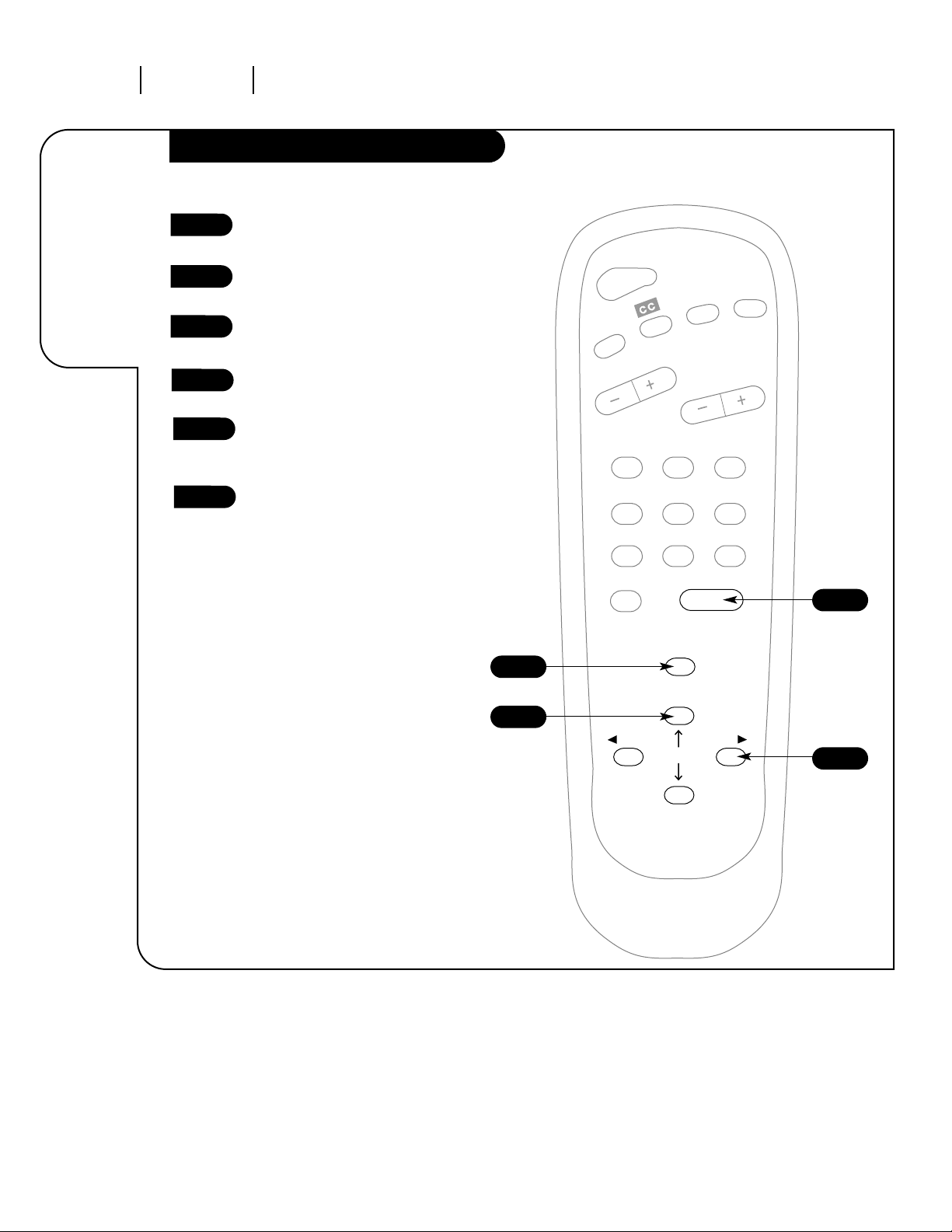
OPERATION MENUS
PAGE 16
Choose the
language you
want all the
menus to
appear in.
Language Menu
1
2
3
4
123
456
7
0
8
ENTER
9
POWER
TIMER
FLSHBK
MUTE
VOLUME
CHANNEL
MENU
ADJ ADJ
SELECT
3/5
1
2/4
6
3368-O
Press MENU to access the feature
selection Menu.
Using the UP/DOWN Select
arrows, choose Setup.
Press the RIGHT Adj arrow to
access the Setup Menu.
Using the UP/DOWN Select
arrows, choose Language.
Use the RIGHT Adj arrow to
choose English, Spanish, or
French.
Press ENTER to remove menu and
return to TV viewing.
5
6
Page 32

Choose the
language you
want all the
menus to
appear in.
Language Menu
1
2
3
4
123
456
7
0
8
ENTER
9
POWER
TIMER
FLSHBK
MUTE
VOLUME
CHANNEL
MENU
ADJ ADJ
SELECT
3/5
1
2/4
6
5
6
Page 33

3368-0
OPERATION MENUS PAGE 17
123
456
7
0
8
ENTER
9
POWER
TIMER
FLSHBK
MUTE
VOLUME
CHANNEL
MENU
ADJ ADJ
SELECT
Select your
viewing
source.
Source
1
2
3
4
6
2/4
3/5
1
The video source’s picture and
sound will not appear unless it is
connected and turned on.
5
6
Press MENU to access the feature
selection Menu.
Using the UP/DOWN Select
arrows, choose Setup.
Press the RIGHT Adj arrow to
access the Setup Menu.
Using the UP/DOWN Select
arrows, choose Source.
Press the RIGHT Adj arrow to
choose Ant/Cable or Video.
Press ENTER to remove menu, and
return to TV viewing.
Page 34

123
456
7
0
8
ENTER
9
POWER
TIMER
FLSHBK
MUTE
VOLUME
CHANNEL
MENU
ADJ ADJ
SELECT
Select your
viewing
source.
Source
1
2
3
4
6
2/4
3/5
1
The video source’s picture and
sound will not appear unless it is
connected and turned on.
5
6
Page 35

OPERATION MENUS
PAGE 18
3368-O
123
456
7
0
8
ENTER
9
POWER
TIMER
FLSHBK
MUTE
VOLUME
CHANNEL
MENU
ADJ ADJ
SELECT
Customize the
way your
picture
looks using
the Picture
menu.
Picture
3
1
2
4
Press MENU, then use the DOWN Select
arrow to choose Picture. Press the
RIGHT Adj arrow to access the Picture
Menu. Your options are:
• Picture Preference: Choose either
Custom or Preset. Custom allows you
to set the picture the way you want.
Preset moves all the options back to
their original, factory-set levels.
• Contrast: Adjusts the level of difference between white and black in the
TV picture. The more contrast, the
brighter the picture appears.
• Brightness: Increases or decreases
amount of white in the TV picture.
• Sharpness: Raise or lower the
definition of the TV picture. The lower
the level, the softer the images will
appear.
• Color: Adjusts levels of all colors in
the TV picture.
• Tint: Balance between amount of red
and green in the TV picture.
Using the UP/DOWN Select arrows on
the remote control, choose a menu
option and customize the picture.
Press and hold the RIGHT or LEFT Adj
arrows to adjust the option to your
preference.
Press ENTER to remove menu, or repeat
steps two and three to adjust the other
menu options.
1
2
3
4
Someone left the picture looking terrible?
Just choose the Preset option in Picture
Preference to quickly reset the levels.
Page 36

123
456
7
0
8
ENTER
9
POWER
TIMER
FLSHBK
MUTE
VOLUME
CHANNEL
MENU
ADJ ADJ
SELECT
Customize the
way your
picture
looks using
the Picture
menu.
Picture
3
1
2
4
1
2
3
4
Someone left the picture looking terrible?
Just choose the Preset option in Picture
Preference to quickly reset the levels.
Page 37

3368-O
OPERATION MENUS PAGE 19
123
456
7
0
8
ENTER
9
POWER
TIMER
FLSHBK
MUTE
VOLUME
CHANNEL
MENU
ADJ ADJ
SELECT
Automatically
turns your
Entertainment
Machine off.
Sleep Timer
Press MENU, then use the DOWN
Select arrow to choose TIMER.
Press the RIGHT Adj arrow to
access the Timer menu.
Use the DOWN Select arrow to
choose Sleep Timer.
Press the RIGHT/LEFT Adj arrow
repeatedly to choose the time
that the TV will remain on.
Press ENTER to remove menu.
1
2
3
4
5
3
2/4
1
5
Press TIMER repeatedly to set the number of
minutes before the TV turns itself off.
- - or - -
Page 38

123
456
7
0
8
ENTER
9
POWER
TIMER
FLSHBK
MUTE
VOLUME
CHANNEL
MENU
ADJ ADJ
SELECT
Automatically
turns your
Entertainment
Machine off.
Sleep Timer
1
2
3
4
5
3
2/4
1
5
Page 39

OPERATION CLOCK MENUPAGE 20
3368-O
Set the clock
on your
Entertainment
Machine.
Clock Set
2
3
4
5
You can use the NUMBER keypad to
simply type in the time (AM or
PM is still selected with the
Timer key).
123
456
7
0
8
ENTER
9
POWER
TIMER
FLSHBK
MUTE
VOLUME
CHANNEL
MENU
ADJ ADJ
SELECT
1
2/4
3/6
7
1
Press MENU.
Use the DOWN Select arrow to
choose TIMER.
Press the RIGHT Adj arrow to
access the Timer menu.
Use the DOWN Select arrow to
choose Clock Set.
Press and hold down the LEFT
ADJ arrow until the hours and
AM or PM are selected.
Use the RIGHT arrow to set the
minutes by pressing and holding
it down until current minutes
are selected.
Press ENTER to remove menu.
6
7
5
Page 40

Set the clock
on your
Entertainment
Machine.
Clock Set
2
3
4
5
You can use the NUMBER keypad to
simply type in the time (AM or
PM is still selected with the
Timer key).
123
456
7
0
8
ENTER
9
POWER
TIMER
FLSHBK
MUTE
VOLUME
CHANNEL
MENU
ADJ ADJ
SELECT
1
2/4
3/6
7
1
6
7
5
Page 41

OPERATION ON/OFF TIMER MENU PAGE 21
Set the time
your
Entertainment
machine will
automatically
turn on and
off.
Mini glossary
ON TIME Time TV will automatically turn on.
OFF TIME Time TV will automatically turn off.
On/Off Timer
3368-O
123
456
7
0
8
ENTER
9
POWER
TIMER
FLSHBK
MUTE
VOLUME
CHANNEL
MENU
ADJ ADJ
SELECT
Press MENU.
Use the DOWN Select arrow to
choose TIMER.
Press the RIGHT Adj arrow to
access the Timer menu.
Use the DOWN Select arrow to
choose On Time.
Press and hold down the LEFT
Adj arrow to set the hours and
AM or PM that the TV will turn
on.
Press and hold down the RIGHT
Adj arrow to set the minutes
that the TV will turn on.
Repeat the above steps to
choose Off time and set the time
the TV will turn off.
Press ENTER to remove menu.
1
2
3
4
7
2/4
3/6
1
The On/Off timer will not work
until the Clock on your television
has been set.
5
5
6
7
Page 42

Set the time
your
Entertainment
machine will
automatically
turn on and
off.
On/Off Timer
123
456
7
0
8
ENTER
9
POWER
TIMER
FLSHBK
MUTE
VOLUME
CHANNEL
MENU
ADJ ADJ
SELECT
1
2
3
4
7
2/4
3/6
1
The On/Off timer will not work
until the Clock on your television
has been set.
5
5
6
7
Page 43

OPERATION MENUS
PAGE 22
3368-O
If available on
broadcast,
turns on
closed cap-
tioning or text
that appears
at the bottom
of your
screen.
Captions and Text
Captions come in handy when the
television is on mute.
Standard Closed Captioning is
available using the Caption 1
option.
Not all programming has closed
captioning or text available.
1
2
3
4
123
456
7
0
8
ENTER
9
POWER
TIMER
FLSHBK
MUTE
VOLUME
CHANNEL
MENU
ADJ ADJ
SELECT
3
2/4
1
5
Press MENU.
Use the DOWN Select arrow to
choose Caption.
Press the RIGHT Adj arrow to
access the Caption menu.
Use the DOWN Select arrow to
choose: Off, Caption 1,
Caption 2, Text 1, or Text 2.
Press ENTER to remove menu.
5
Press CC repeatedly to choose your Captions option:
Off, Caption 1, Caption 2, Text 1, or Text 2.
- - or - -
Page 44
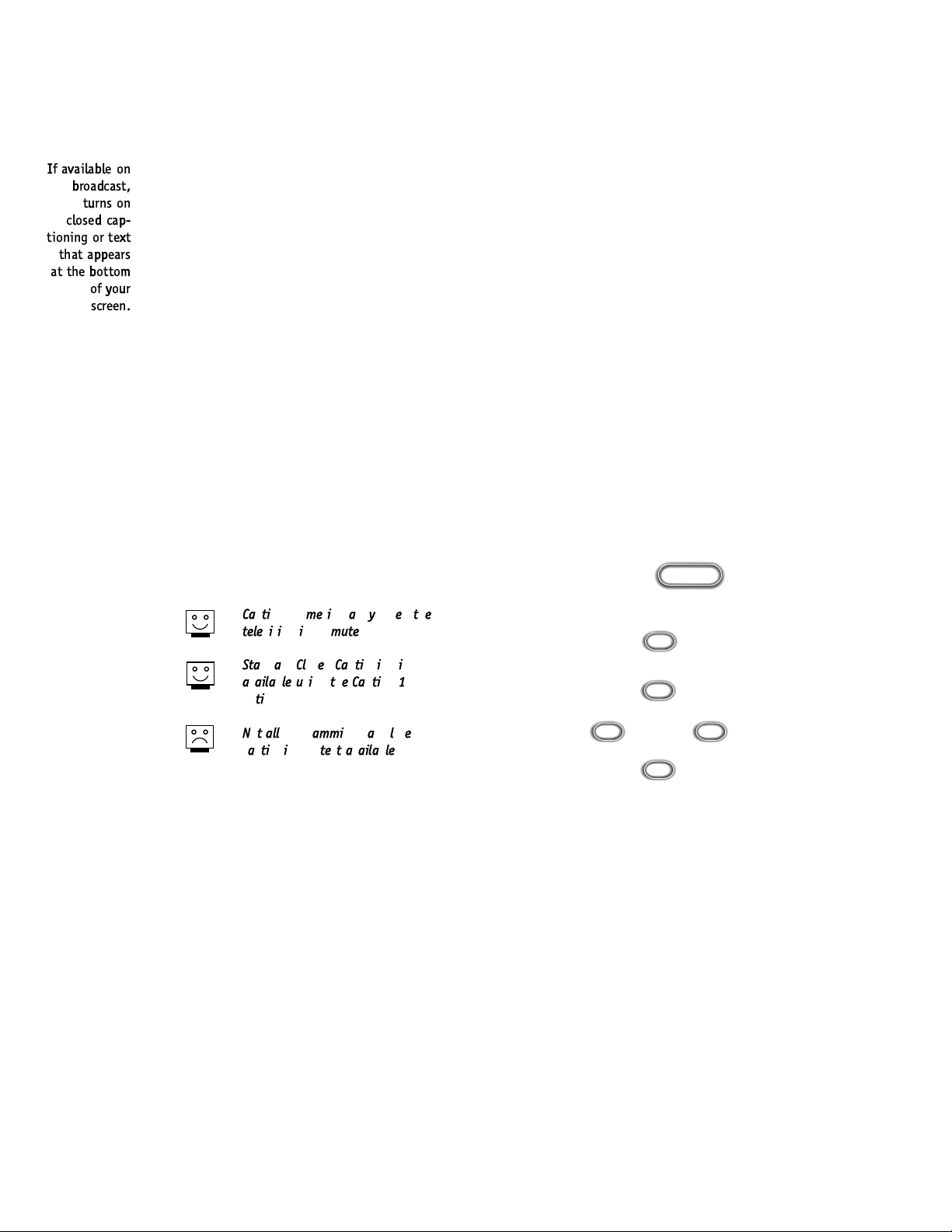
If available on
broadcast,
turns on
closed cap-
tioning or text
that appears
at the bottom
of your
screen.
Captions and Text
Captions come in handy when the
television is on mute.
Standard Closed Captioning is
available using the Caption 1
option.
Not all programming has closed
captioning or text available.
1
2
3
4
123
456
7
0
8
ENTER
9
POWER
TIMER
FLSHBK
MUTE
VOLUME
CHANNEL
MENU
ADJ ADJ
SELECT
3
2/4
1
5
5
Page 45

3369-o
REFERENCE MAINTENANCE PAGE 23
Caring
for your
Entertainment
Machine.
Maintenance
1. Here’s a great way to keep the dust off your screen for a while. Wet a soft cloth in a mixture of
lukewarm water and a little fabric softener or dish washing detergent. Wring the cloth until it’s almost
dry, and then use it to wipe the screen.
2. Make sure the excess water is off the screen, and then let it air-dry before you turn on your
Entertainment Machine.
1. Use a soft cloth with a mild soap solution to wipe the cabinet (avoid using any cleaner that says
”industrial strength“ on the label).
2. Rinse the cloth and wipe the cabinet again.
3. Let the cabinet air-dry before turning the Entertainment Machine on.
Use a quality wood cleaner and polish. This will protect the Entertainment Machine from dirt and dust, as
well as keep the cabinet looking new.
If you leave your Entertainment Machine dormant for a long time (such as a vacation), it’s a good idea
to unplug the power to protect against possible damage from lightning or power surges. If you use an
off-air antenna, you may also want to disconnect it from the back of your TV before leaving.
Screen Cleaning
Extended Absence
If you unplug your Entertainment Machine, you may have to reset the clock using the Clock Set menu
described earlier.
Cabinet Cleaning
Wood Cabinets
Early malfunctions can be prevented. Careful and regular cleaning can extend the amount of time you will have with
your new Entertainment Machine. Be sure to turn the power off and pull out the plug before you begin any cleaning.
Page 46

Caring
for your
Entertainment
Machine.
Maintenance
Screen Cleaning
Extended Absence
If you unplug your Entertainment Machine, you may have to reset the clock using the Clock Set menu
described earlier.
Cabinet Cleaning
Wood Cabinets
Early malfunctions can be prevented. Careful and regular cleaning can extend the amount of time you will have with
your new Entertainment Machine. Be sure to turn the power off and pull out the plug before you begin any cleaning.
Page 47

3368-O
REFERENCE TROUBLESHOOTINGPAGE 24
Troubleshooting
SYMPTOMS
Snowy picture and poor sound.
Multiple images or ‘ghost shadows.’
Interference: Sharp lines across
the screen and poor sound.
Normal picture but no sound.
No picture and poor sound.
No picture and no sound —
No color, but the sound is O.K.
Picture has a big black box
on it, but the sound is O.K.
Picture has two horizontal
black bars, one on top and
one on bottom.
Remote control doesn’t work.
Menu options won’t change.
If all else fails unplug the TV for 5 minutes. If that doesn’t work, call 1.847.391.8752, extension 5,
between 8:30 am and 4:30 pm Central Standard Time.
Some quick
and easy
tips to fixing
problems
yourself
SOLUTIONS
• Check your antenna connection or location.
• Check your antenna direction and/or location.
• Make sure the wire from your antenna to your Entertainment Machine is
properly connected.
The following may cause image problems or distortion:
Electrical appliances, powerful lights, cars, trucks; Computers or
portable phones; Medical equipment
• If possible increase the distance between your Entertainment Machine and
the offending appliance. Or shut one of them off.
• Check volume control.
• Make sure the TV is not muted.
• Try another channel. The problem may be the broadcast, not your
Entertainment Machine.
• Are the Audio A/V cables properly installed?
• Are you in TV or cable tuning mode (See Antenna/Auto Program on page 8, 9),
and should be in the other?
• Make sure output channels on all A/V equipment are on the same channel (3 or 4).
• Check that all connections are tight.
• Is the AC power plugged in?
• Check that your AC power outlet works. (Test it by plugging in something
else or try another outlet.)
• Make sure your brightness and audio controls are set properly.
• Try another channel. The problem may be with the broadcast.
• Check the color control in the Picture menu.
• Try another channel. The problem may be with the broadcast.
• The CC (closed caption) option may be in Text mode. Select OFF in the Captions/
Text menu (see page 22).
• Your program is in letterbox. This means that the shape of your TV is a
square, but the program is a rectangle. Think of the bars as empty space the
program doesn’t fill; not picture that’s blocked out. Because this format is a
direct representation of film as you see it in the movies, you are actually seeing
MORE of the program when you see those bars. Trust us.
• Make sure the batteries are fresh and installed properly; matching + with +
and - with - in the battery compartment.
• Try unplugging the TV, waiting about five minutes, and then plugging it back in
and trying again.
Page 48

Troubleshooting
If all else fails unplug the TV for 5 minutes. If that doesn’t work, call 1.847.391.8752, extension 5,
between 8:30 am and 4:30 pm Central Standard Time.
Some quick
and easy
tips to fixing
problems
yourself
Page 49

3368-O
REFERENCE GLOSSARY PAGE 25
A list of
definitions
for words
found in
this guide.
Glossary
75 OHM RF CABLE The wire that comes from an off-air antenna or cable service provider. The end looks like a hex-shaped
nut with a wire sticking through the middle. It screws onto the threaded jack on the back of your TV.
300 TO 75 OHM A small device that connects a two-wire
300 ohm antenna to a
ADAPTER 75 ohm RF jack. They are usually about an inch long with two screws on one end and a
round opening with a wire sticking out on the other end.
A/V CABLES Audio/Video cables. Two cables —audio and video. A/V cables are used for higher quality picture
and sound from other A/V devices.
A/V DEVICE Any device that produces video or sound (VCR, DVD, cable box, or television).
ADD This function lets you add new channels to list that you'll scroll through when using your remote.
AMPLIFIER An external machine that amplifies sound from a television, CD player, VCR, DVD or other A/V device.
ANTENNA The physical receiver of television signals sent over the air. A large metal piece of equipment does not
always have to be visible for your home to be using an antenna.
AUTO PROGRAM Auto Program has your TV automatically find all the channels available in your area.
DELETE This function lets you remove channels that you don't watch from the list you'll scroll through using
your remote.
INPUT Refers to the jack that receives a signal from a TV, VCR or other A/V device.
JACK A connection on the back of a TV, VCR, or any other A/V device.
MONO SOUND Mono (monaural) sound is one channel of sound. On more than one speaker, all the speakers play the
same audio.
OUTPUT Refers to the jack that sends a signal out of a VCR, DVD, or other A/V device.
SIGNAL Picture and sound traveling through cable, or on the air, to your television screen.
TUNER Device that picks up the signal and turns them into picture and sound.
The television, VCR, or cable box that you choose to change channels with.
Page 50

A list of
definitions
for words
found in
this guide.
Glossary
Page 51

3368-O
Find what you
want quickly.
Index
REFERENCE INDEX
PAGE 26
FEATURE. . . . . . . . . . . . . . . . . . . . . . . PAGE
Antenna . . . . . . . . . . . . . . . . . . . . . . . . . . . . . . . . . . . . . 4, 6, 8
Auto Program . . . . . . . . . . . . . . . . . . . . . . . . . . . . . . . . . . . 8, 9
Audio . . . . . . . . . . . . . . . . . . . . . . . . . . . . . . . . . . . 6, 7, 11, 13
Basic Television Operation . . . . . . . . . . . . . . . . . . . . . . . . . . . . 13
Batteries . . . . . . . . . . . . . . . . . . . . . . . . . . . . . . . . . . . . . . . 4-7
Button Functions . . . . . . . . . . . . . . . . . . . . . . . . . . . . . . . 10, 11
Cable/Cable Box Hook-ups . . . . . . . . . . . . . . . . . . . . . . . . . . . 5, 7
Captions and Text Menu. . . . . . . . . . . . . . . . . . . . . . . . . . . . . . 22
Ch. (Channel) Add/Del. . . . . . . . . . . . . . . . . . . . . . . . . . . . . . . 15
Clock Set . . . . . . . . . . . . . . . . . . . . . . . . . . . . . . . . . . . . . . . 20
Front Panel Controls . . . . . . . . . . . . . . . . . . . . . . . . . . . . . . . . 10
Glossary . . . . . . . . . . . . . . . . . . . . . . . . . . . . . . . . . . . . . . . . 25
Hook-Up Directory for VCRs, Cable Service and Accessories . . . . . . . . 3
Language Menu . . . . . . . . . . . . . . . . . . . . . . . . . . . . . . . . . . . 16
Maintenance . . . . . . . . . . . . . . . . . . . . . . . . . . . . . . . . . . . . . 23
Menus Overview . . . . . . . . . . . . . . . . . . . . . . . . . . . . . . . . . . . 14
Picture Menu. . . . . . . . . . . . . . . . . . . . . . . . . . . . . . . . . . . . . 18
Remote Control Key Functions. . . . . . . . . . . . . . . . . . . . . . . . . . 11
Safety Information. . . . . . . . . . . . . . . . . . . . . . . . . . . . . . . . . . 2
Serial Number . . . . . . . . . . . . . . . . . . . . . . . . . . . . . . . . . . . . . 2
Setup Menu. . . . . . . . . . . . . . . . . . . . . . . . . . . . . 8, 9, 15, 16, 17
Timer Menu. . . . . . . . . . . . . . . . . . . . . . . . . . . . . . . . . 19, 20, 21
Troubleshooting . . . . . . . . . . . . . . . . . . . . . . . . . . . . . . . . . . . 24
VCR Hook-ups . . . . . . . . . . . . . . . . . . . . . . . . . . . . . . . . . . . 6, 7
Video Menu. . . . . . . . . . . . . . . . . . . . . . . . . . . . . . . . . . . . . . 18
Warranty. . . . . . . . . . . . . . . . . . . . . . . . . . . . . . . . . . . . . . . . 28
Page 52

Find what you
want quickly.
Index
FEATURE. . . . . . . . . . . . . . . . . . . . . . . PAGE
Page 53

Recommended Audio/Video Accessories
Broken or lost remote? Perhaps you would just like the
convenience of having a second remote on hand. Order
your replacement remote control direct from Zenith! To
ensure that you receive the correct remote, have your tele-
vision's model number ready when you call.
For use with any Surround Sound compatible TV. These
speakers create a sound so real, it’s as if you were part
of the action. The convenient, space-saving shelf design
make these speakers an ideal addition to any Home
Theater System. The contemporary black finish complements any room.
ONLY $39.95
CV5000
ONLY $224.95
PLUS $4.95
SHIPPING & HANDLING
PLUS
$17.95
SHIPPING & HANDLING
STEREO SURROUND SOUND SPEAKERS
REPLACEMENT REMOTE
ORDER TODAY!
CALL TOLL-FREE
1.800.255.6790
Use Your Visa or MasterCard to Order
PLEASE ALLOW 3 - 4 WEEKS FOR DELIVERY
zenith
A-ACCS-F-98
Page 54

Your Zenith Warranty
Direct-View Color TV Welcome to the Zenith family! We believe that you will be pleased with your new Zenith Entertainment Machine. Please read this
warranty carefully, it is a “LIMITED WARRANTY” as defined under Federal Law. This warranty gives you specific legal rights,
and you may also have other rights that vary from state to state within the U.S.A.
Service Labor During a period of 90 days from effective warranty date, Zenith will provide service labor by a Zenith authorized service center
when needed, as determined by the Zenith service center, as a result of manufacturing defects.
Parts New or remanufactured replacements for factory-defective parts will be supplied by a Zenith authorized service center for one year
from effective warranty date (color picture tube — two years). Such replacement parts are
warranted for the remaining portion of the original warranty period.
Home Service Warranty service for 21” diagonal (U.S.A.) or larger screen size models is provided in the home in most cases. (Some
repairs may require the unit to be taken by the servicer to the repair facility and returned, at no additional charge.)
Not Covered This warranty covers manufacturing defects and does not cover installation, adjustment of customer controls in the home,
installation or repair of home antenna systems, cable converters or cable company-supplied equipment; it also does
not cover damage due to misuse, abuse, negligence, acts of God or other causes beyond the control of Zenith. Any
alteration of the product after manufacture voids this warranty in its entirety.
THIS WARRANTY IS IN LIEU OF ANY OTHER WARRANTY, EXPRESSED OR IMPLIED, INCLUDING WITHOUT LIMITATION, ANY WARRANTY OF MERCHANTABILITY OR FITNESS FOR A PARTICULAR PURPOSE, AND ZENITH SHALL NOT BE LIABLE FOR ANY CONSEQUENTIAL, INDIRECT, OR INCIDENTAL DAMAGES OF ANY KIND, INCLUDING LOST REVENUES OR PROFITS IN CONNECTION WITH
THIS PRODUCT.
Effective Warranty Date Warranty begins on the date of original consumer purchase. For your convenience, keep the dealer’s dated bill of sale or
delivery ticket as evidence of the purchase date.
Operating Guide Read your Operating Guide carefully so that you will understand the operation of your set and how to adjust the customer controls.
Carry-In Service Models under 21” diagonal (U.S.A.) screen size must be taken to a Zenith authorized service center for warranty service
and must be picked up by the owner.
Antenna Reception problems caused by inadequate home antenna or faulty antenna connections are the owner’s responsibility.
Important Product Registration—Please fill out and mail your Product Registration Card. It is imperative that Zenith know how to reach
you promptly if we should discover a safety problem that could affect you.
Warranty Service For warranty service information, contact any Zenith authorized service center. Parts and service labor that are Zenith’s
responsibility (see above) will be provided without charge. Other service is at the owner’s expense. If you have any problem
in obtaining satisfactory warranty service, call or write the Zenith Response Center. You must provide the model number,
serial number and date of purchase or date of original installation. Before you ask for warranty service, read “Maintenance
And Troubleshooting” in your operating guide. You might avoid a service call.
ZENITH CONSUMER SERVICES
Factory Owned Service Center
Home & Carry-in Service
Television/VCR
Parts and Accessories
PTV/Computer
Service Contracts Hours:
M-F 8-6, Sat 9-2
801 E. Roosevelt Rd
Lombard, IL 630-705-2830
206-3368-O
Issue*
ZENITH ELECTRONICS CORPORATION
Zenith Response Center
1000 Milwaukee Avenue
Glenview, IL 60025-2493
Telephone (847)391-8752
Mon-Fri, 7:00 a.m.-8:00 p.m. CST
Sat, 8:00 a.m.-5:00 p.m. CST
IN CANADA, WRITE OR CALL US AT:
LG Electronics
235 Superior Blvd.
Mississauga, Ontario, Canada LST-2L6
tel: (905)795-6240,
fax:(905) 670-2379
IN MEXICO, WRITE OR CALL US
LG Electronics
Av. San Andres Atoto, No 8
Col. San Andres Atoto, Naucalpan
Estado de Mexico,
C.P. 53500
tel; 01 (800) 50 481
y en el D.F. 359 43 55
fax 01 (800) 50 733
y en el D.F. 357 17 56
Additional Zenith Picture Tube Protection Plan Available
Zenith offers you the opportunity to obtain additional long-term protection against failure of the picture tube in your new television. Our Picture Tube
Protection Plan enables you to avoid any unexpected picture tube repair expenses and keep your television in top condition. It guarantees you a genuine
Zenith replacement picture tube and service from a Zenith authorized service center.
Page 55

Your Zenith Warranty
ZENITH RESPONSIBILITY
OWNER’S RESPONSIBILITY
Be sure to send in the Product Registration Card. We will send you an application for the Protection Plan near the expiration of the
two-year manufacturer’s warranty on the picture tube. For additional information call (847) 391-8757.
