Page 1

>kNÂ@Ì;/kÂkÅ
3Åk¿ÅÌ×bk
Customer Order # 11992L
Manufacturer Part # 11992LB Rev. 2
Page 2
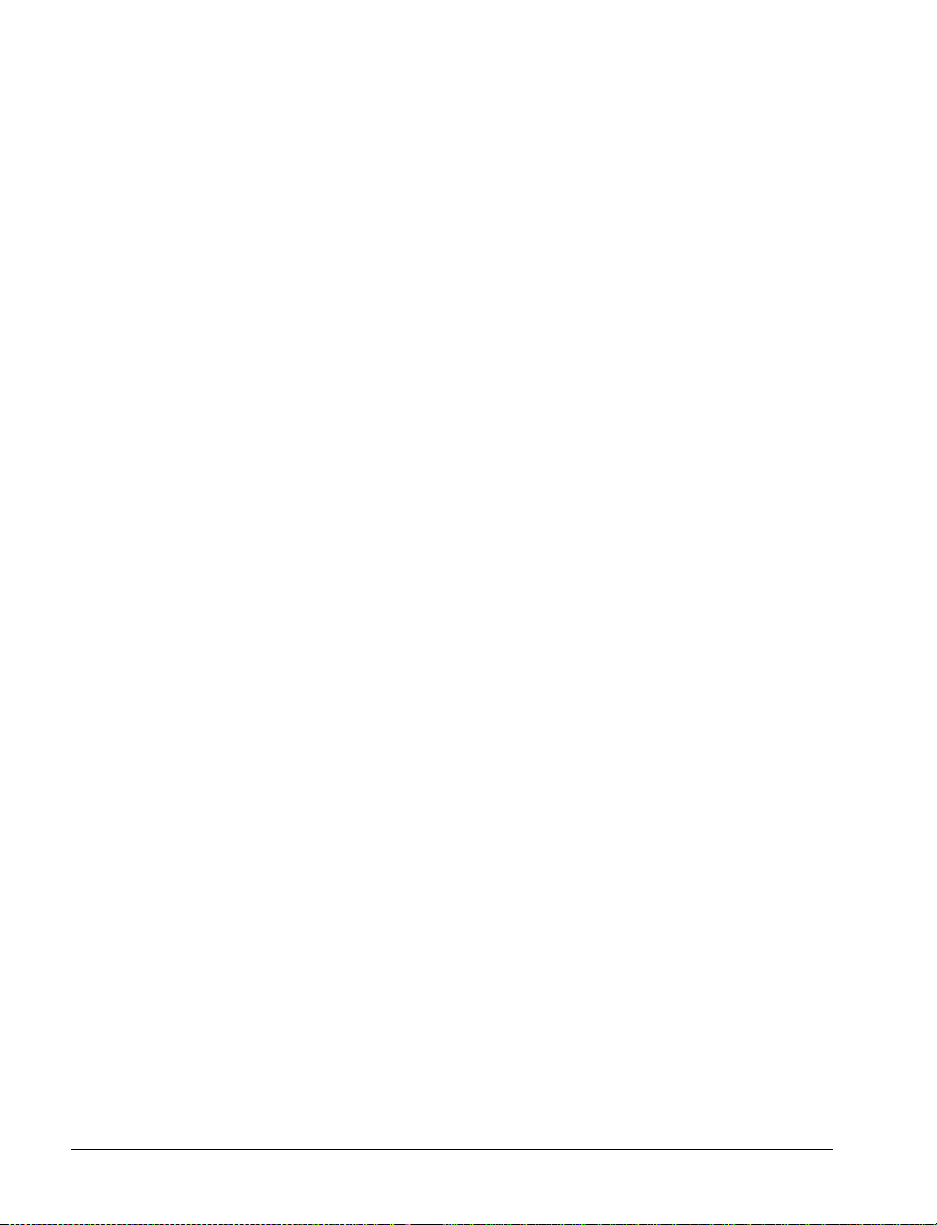
3URSULHWDU\6WDWHPHQW
This manual contains proprietary information of Zebra Technologies Corporation. It is intended solely for the
information and use of parties opera ti ng and maintaining the equipment desc rib ed herein. Such proprietary
information may not be used, reproduced, or disclosed to any other parties for any other purpose without the expressed
written permission of Zebra Technologies Corporation.
3URGXFW,PSURYHPHQWV
Continuous improvemen t of pro ducts is a policy of Zebra Technologies Corporation. All spec i fic at ions and signs are
subject to change without notice.
)&&&RPSOLDQFH6WDWHPHQW
This equipment has been te sted and f ound to co mply with the limi ts for a Cla ss B digita l devi ce, pu rsu ant to Part 15 of
the FCC Rules. The se limit s are des igned to pro vide re asonab le pro tectio n again st harmf ul inte rfere nce i n a reside nti al
installation. This equipme nt ge ne ra te s, use s, a nd ca n radiate radio frequency en ergy and, if not installed and used in
accordance with the instructions, may cause harmful interference to radio communications. However, there is no
guarantee that the interfe re nc e w ill not occur in a particular installa t ion. If this equipment does cause harmful
interference to radio or tele visi on reception, which can be determ ined by turning the equipment off and on, the user is
encouraged to try to corre ct the interference by one or m o re of the following measures :
• Reorient or relocate the receiving antenna.
• Increase the separation be tween the equipment and the receiver.
• Connect the equipment into an outlet on a circuit different than that to which the receiver is connected.
• Consult the de aler or an experience d Radio/TV technician for help.
NOTE: This unit was tested with shielded cables on the peripheral devices. Shielded cables must be used with the
unit to ensure compliance.
“The user is cautioned tha t an y changes or modifications not expre ssly approved by Zebra Technologies Corporation
could void the user’s authority to operate the equipment.”
&DQDGLDQ'2&&RPSOLDQFH6WDWHPHQW
This digital apparatus does not exc ee d the Cl ass A limi ts for ra di o noi s e em i s sions from digital apparatus as set out in
the radio interference regulations of the Canadian Depart m en t of Communications.
&(&RPSOLDQFH
If the accompanying printer displays the CE mark, it also meets EMC directive 89/336/EEC, with amendments
effective at the time of manufacture.
/LDELOLW\'LVFODLPHU
Zebra Technologies Corporation takes steps to assure that its published Engineering Spe cifications and Manuals are
correct; however, errors do occur. Zebra Technologies Corporation reserves the right to correct any such errors and
disclaims liabilit y resu lting therefrom.
1R/LDELOLW\IRU&RQVHTXHQWLDO'DPDJH
In no event shall Zebra Technologies Corporation or anyone else involve d in the cre at ion, production, or delivery of
the accompanying product (including hardware and software) be liable for any damages wha tso ever (including,
without limitation, damages for loss of business pro fits, busine ss inter rupt io n, loss of bu sine ss information, or other
pecuniary loss) arising out of th e use of or the results of use or inability to use such pro duct, even if Zebra
Technologies Corporation has been advised of the po ssi bi lity of such damages. Because some states so not allow the
exclusion or limitation of l iab ility for consequential or inci dental damages, the above limita ti on may not apply to you.
&RS\ULJKWV
This copyrighted manual and the label printer desc ribed herein are owned by Zebra Technologies Co rporation. All
rights are reserved. Unauthorized reproduction of this manual or the software in the label printer may result in
imprisonment of up to one year and fines of up to $10,000 (17 U.S.C.506). Copyright violators may be subject to civil
liability.
All products and brand nam es ar e tr ademarks of their respective com panies. All rights reserved.
© 2001 Zebra Technologies Corporation. All ri ght s rese rve d.
ii Zebra XiIII- Series User’s Guide
Page 3
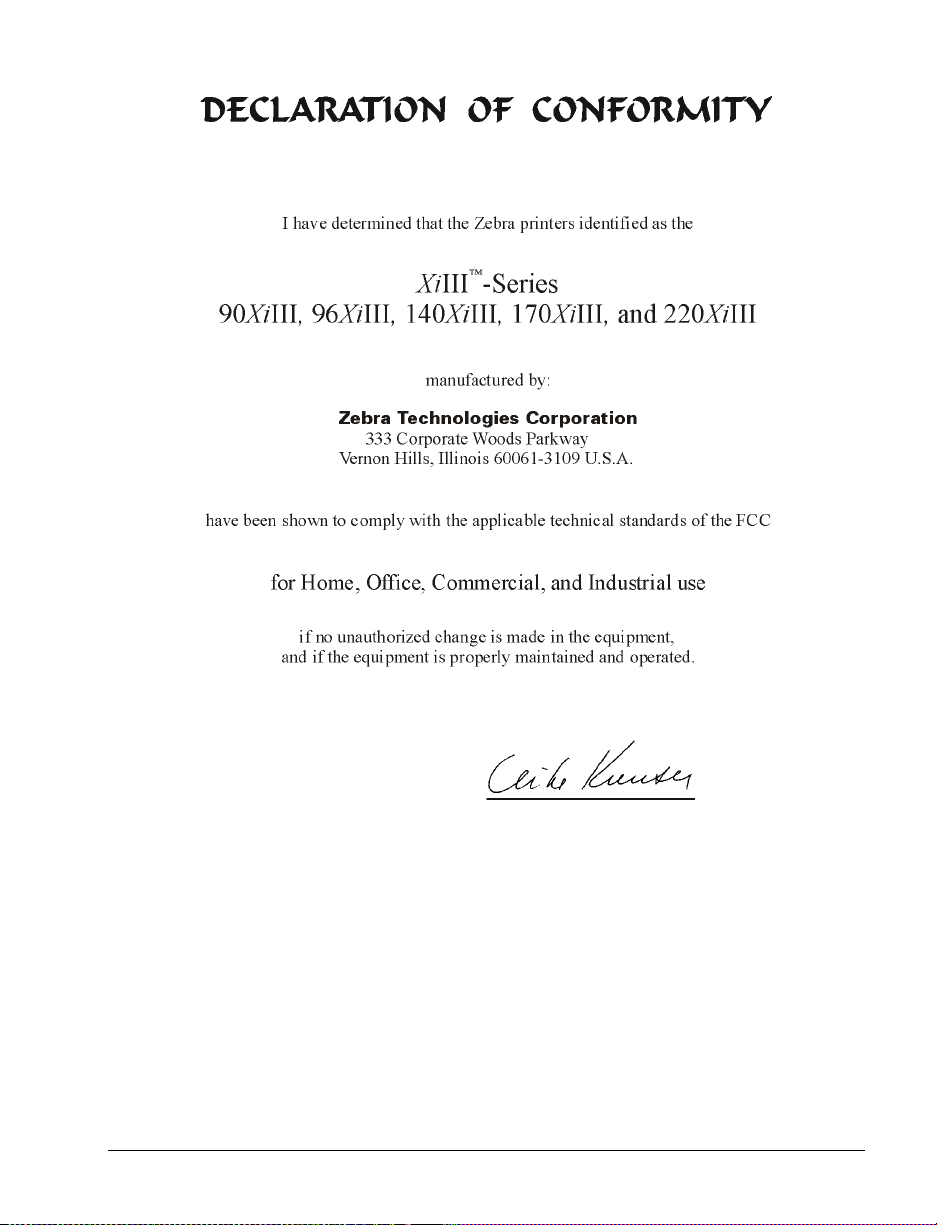
Zebra XiIII-Series User’s Guide iii
Page 4

iv Zebra XiIII-Series User’s Guide
Page 5
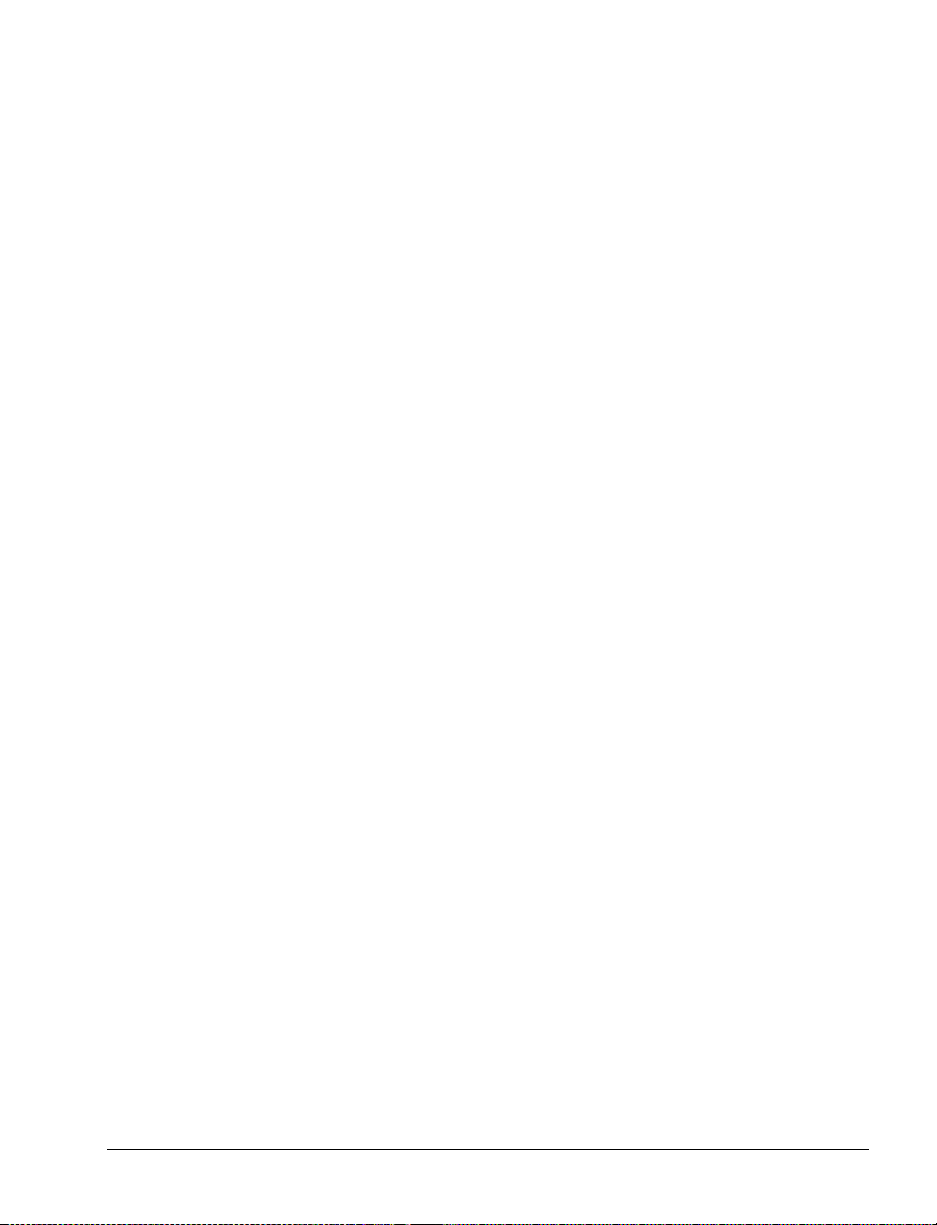
2AOlÍyÍÏlÏÆ
ÏÃcØYÏ ³³³³³³³³³³³³³³³³³³³³³³³³³³³³³³³³³³³³³³³³³³³³³³³³³³³³³³³³³³³³³¦
Hello! .......................................................................................................................1
Unpacking and Inspection............................................ ......... ......... ..........................2
Reporting Damage.............................................................................................. 2
Storage................................................................................................................2
Media and Ribbon Requirements.............................................................................3
Power Cord ..............................................................................................................3
Printer Anatomy 101................................................................................................4
AOÃAÏÍÏlÍ-ÃÏló³³³³³³³³³³³³³³³³³³³³³³³³³³³³³³³³³³³³³³³³³³³{
Purpose.....................................................................................................................5
Types of Media ....................................................................................... .................6
Non-Continuous Web Media..............................................................................6
Non-Continuous Black Mark Media ..................................................................7
Continuous Media...............................................................................................7
Choosing the Print Mode .........................................................................................8
Loading the Media...................................................................................................9
Positioning the Media Sensors...............................................................................10
Transmissive Sensor.........................................................................................10
Black Mark Sensor ...........................................................................................12
Loading the Ribbon................................................................................................13
Operator Controls...................................................................................................14
POWER Switch ................................................................................................ 14
Front Panel........................................................................................................14
Configuring the Printer..........................................................................................15
Configuring the Software or Printer Driver...........................................................16
Media and Ribbon Calibration...............................................................................17
Printing a Test Label ..............................................................................................19
Zebra XiIII-Series User’s Guide v
Page 6
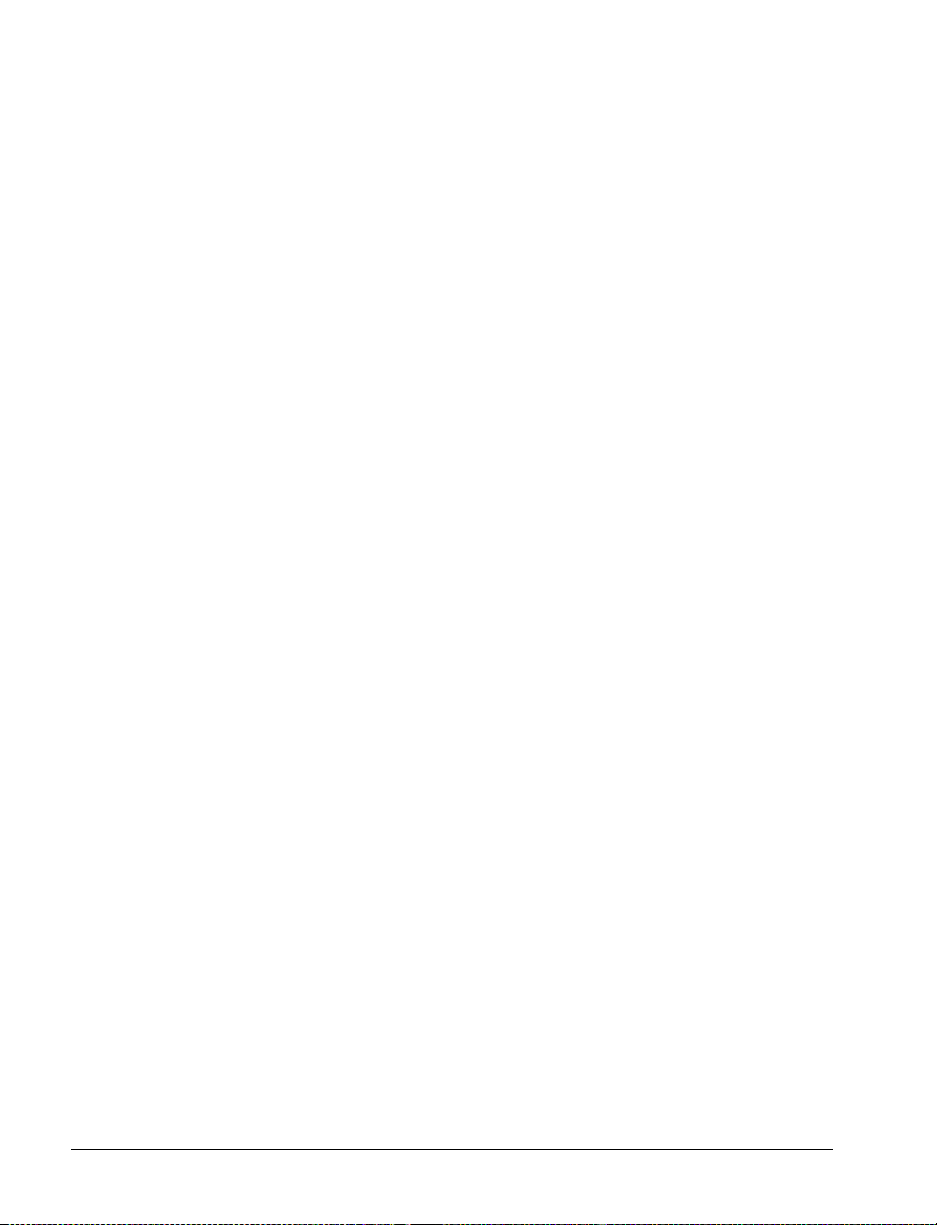
ÆÏAOÆÍØYAÏ ³³³³³³³³³³³³³³³³³³³³³³³³³³³³³³³Ö¦
System Considerations .......................................................................................... 21
Interfaces..........................................................................................................2 1
Data Specifications...........................................................................................21
Cabling Requirements...........................................................................................22
-ÃÏlÃÍAÆYÆ ³³³³³³³³³³³³³³³³³³³³³³³³³³³³³³³³³³³³³³³³³³³³³³³³³³³³³³³³³ÖÑ
Operator Controls..................................................................................................23
POWER Switch ................................................................................................23
Front Panel Display..........................................................................................24
Front Panel Keys .............................................................................................25
Front Panel Lights............................................................................................ 26
Roll Media Loading............................................................................................... 27
Tear-Off Mode ................................................................................................. 27
Peel-Off Mode..................................................................................................28
Rewind Mode (for Printers Without the Cutter Option)..................................30
Cutter Mode......................................................................................................32
Rewind Mode (for Printers With the Cutter Option) ....................................... 33
Fanfold Media Loading............................................................... ......... .................35
Removing the Label Backing Material..................................................................37
Ribbon Loading.....................................................................................................38
Ribbon Removal....................................................................................................40
yØÃAÏ ³³³³³³³³³³³³³³³³³³³³³³³³³³³³³³³³³³³³³³³³³³³³³³³³³³³³³³³³~¦
Entering the Setup Mode....................................................................................... 41
Changing Password-Protected Parameters............................................................42
Leaving the Setup Mode........................................................................................43
Configuration and Calibration Sequence ..............................................................44
/ØÏlÍAÃlÍAcÍcØÆÏlÏ ³³³³³³³³³³³³³³³³³³³³³³³³³³³³³³³ËÑ
Cleaning.................................................................................................................63
Cleaning the Exterior .......................................................................................64
Cleaning the Interior......................................................................................... 64
Cleaning the Printhead and Platen Roller ........................................................ 64
Cleaning the Sensors........................................................................................69
Cleaning the Snap Plate....................................................................................69
Cleaning the Cutter Module.............................................................................71
vi Zebra XiIII-Series User’s Guide
Page 7
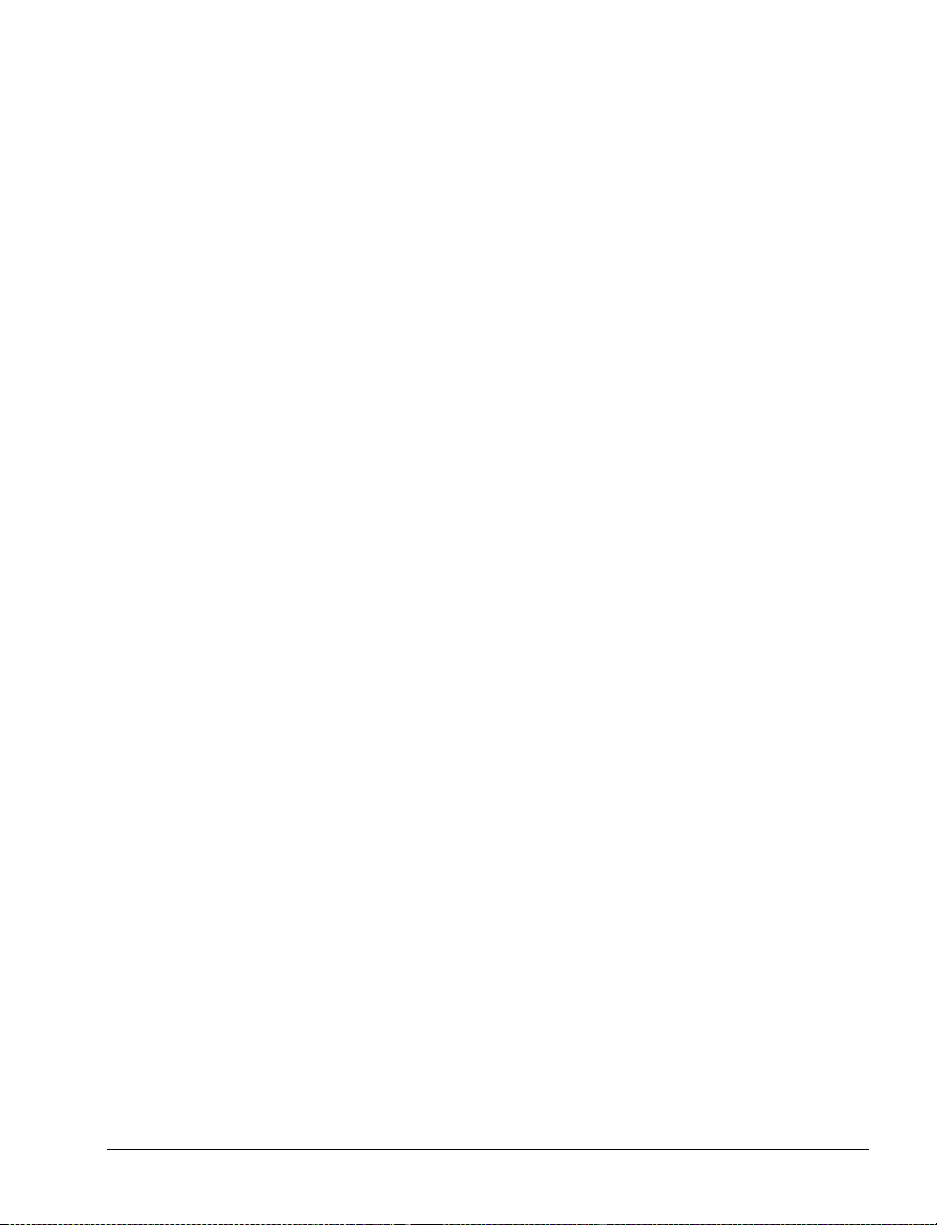
Lubrication.............................................................................................................71
Fuse Replacement..................................................................................................71
Adjustments ...........................................................................................................73
Toggle Positioning............................................................................................73
Printhead Pressure Adjustment.........................................................................74
Media Sensor Position Adjustment..................................................................74
2ÃØOlÆϳ³³³³³³³³³³³³³³³³³³³³³³³³³³³³³³³³³³³³³³³³³³³³³³³³³³³³Ê{
LED Error Conditions and Warnings ....................................................................75
Print Quality Problems...........................................................................................78
Wrinkled Ribbon....................................................................................................79
Communications....................................................................................................79
Printer Diagnostics.................................................................................................81
Power-On Self Test...........................................................................................81
Additional Printer Self Tests ............................................................................81
0®lYyYAÏÆ ³³³³³³³³³³³³³³³³³³³³³³³³³³³³³³³³³³³³³³³³³³³³³³³³³³³³³³³³³qÊ
Media Handling .....................................................................................................87
Options...................................................................................................................87
Zebra Programming Language (ZPL II®).............................................................88
Bar Codes...............................................................................................................88
General Specifications................................................. ......... .................................89
Printing Specifications...........................................................................................90
Ribbon Specifications............................................................................................90
Media Specifications..............................................................................................91
Power Line Cord Specifications ............................................................................92
®®lcà ³³³³³³³³³³³³³³³³³³³³³³³³³³³³³³³³³³³³³³³³³³³³³³³³³³³³³³³³³³³³³³³³Ñ
Printer Interface Technical Information.................................................................93
RS-232/RS-422/RS-485 Serial Data Port.........................................................93
Parallel Data Port ..............................................................................................97
clà³³³³³³³³³³³³³³³³³³³³³³³³³³³³³³³³³³³³³³³³³³³³³³³³³³³³³³³³³³³³³³³³³³³³³³³
Zebra XiIII-Series User’s Guide vii
Page 8

viii Zebra XiIII- Series User’s Guide
Page 9
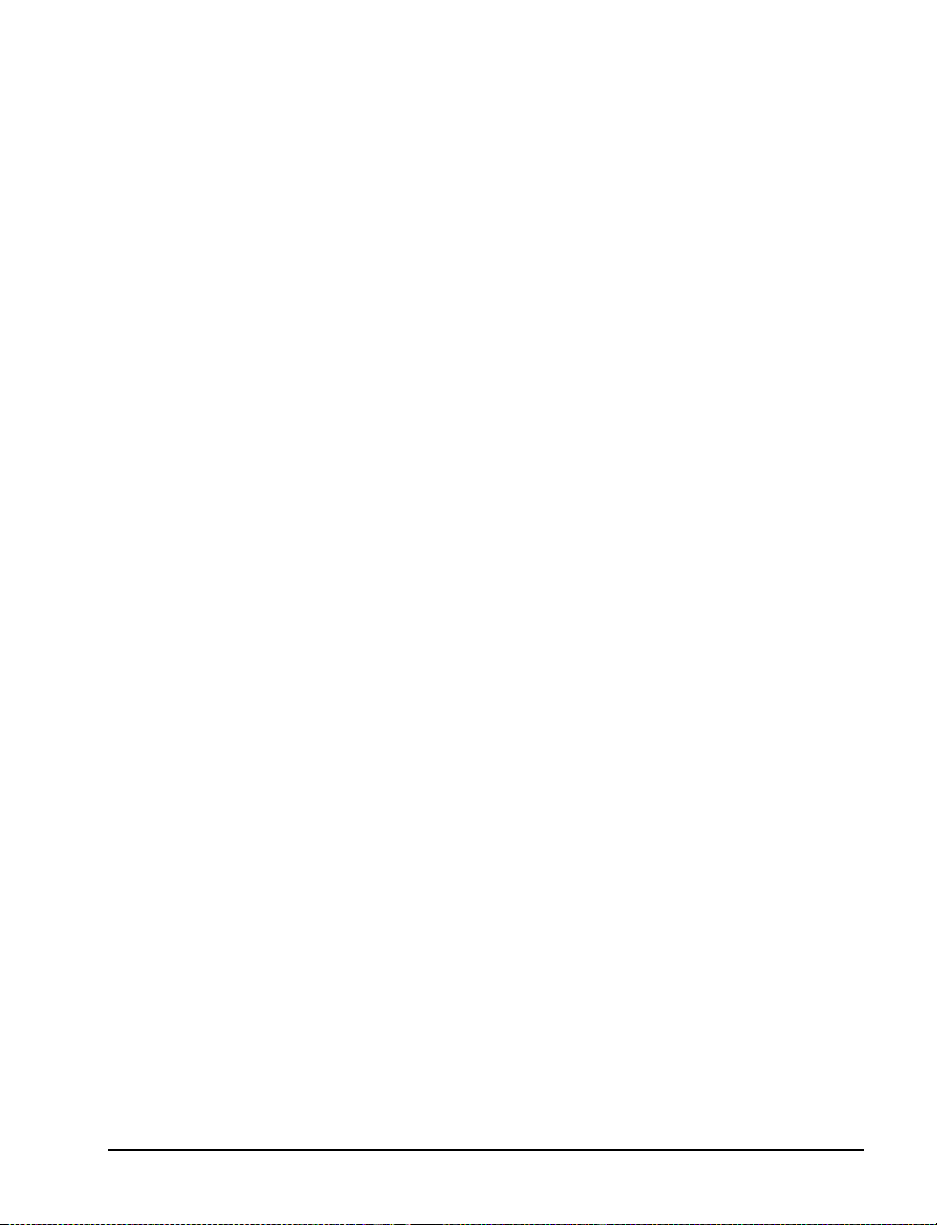
+HOOR
ÏÃcØYÏ
Thank you for purchasing this high-quality Zebra XiIII™-Series printer,
manufactured by the indust ry leader in quali ty, servi ce, and valu e — Zebr a
Technologies Corporation. For over 25 years, Zebra has provided
customers with the highest caliber of products and support.
• This manual provides all of the information you need to operate your
printer.
®
•The ZPL II
45540L) shows you how to create the perfect label format for your
application. These books also explain how, through ZBI™, you can
extend the power of ZPL II by allowing custom programs to be written
that operate within the printer and directly interface with bar code
scanners and keyboard display devices. In addition, the books contain
information about the enhanced operating system features of your
printer. There are three ways to obtain these books: on the accessory
CD-ROM (supplied with the printer), on our web site (www.zebra.com),
or printed manuals can be ordered from your distributor.
•The ZebraNet
Guide (part # 45537L) explai ns how you ca n quickl y set up your pri nter
on an IP network and experience ZebraLink™, our revolutionary
real-time connectivity and control solution for Z ebra printers (optional
ZebraNet
Programming Guide Volume I and Volume II (part #
®
Networking: PrintServer II™ Installation and User’s
®
PrintServer II required).
• There is also a main te nance manu al for th is pri nter. This manual (part #
48152L) contains the information you need to maintain your printer.
Zebra XiIII-Series User’s Guide 1
Page 10
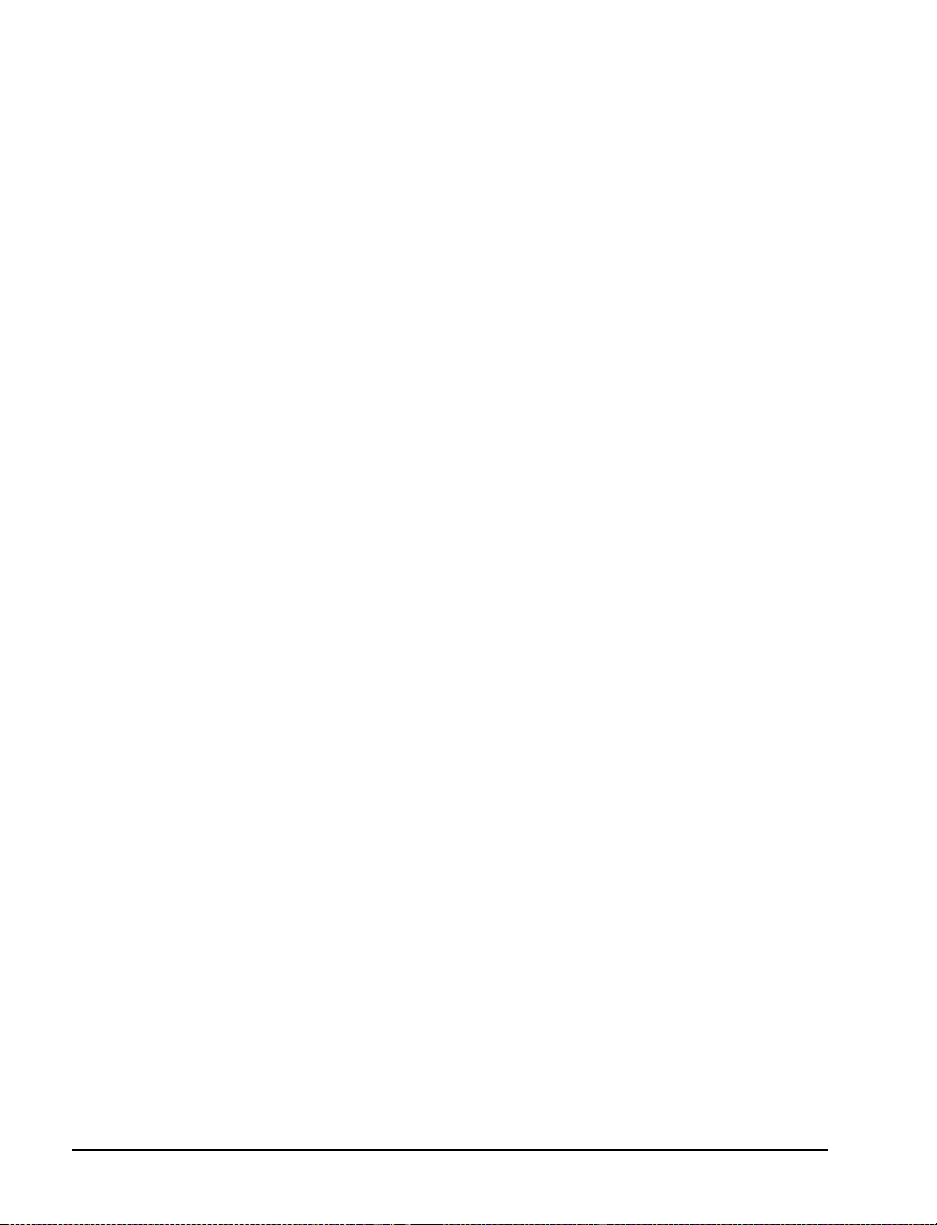
8QSDFNLQJDQG,QVSHFWLRQ
Carefully unpack and inspect the printer for possible damage incurred
during shipment.
• Check all exterior surfaces.
• Raise the media access door and inspect the media compartment.
In case shipping is required, save the carton and all packing material.
Contact your authorized Zebra reseller for instructions.
5HSRUWLQJ'DPDJH
If you discover shipping damage:
• Immediately noti fy and file a damage r eport with the shi pping company .
Zebra Technologies Corporation is not responsible for any damage
incurred during shipment of the equipment and will not repair this
damage under warranty.
• Keep the carton and all packing material for inspection.
• Notify your authorized Zebra reseller.
6WRUDJH
If you are not placing the printer into operation immediately, repackage it
using the original packing materials. The printer may be stored under the
following conditions:
• Temperature: –4° to +140° F (–20° to +60° C)
• Relative humidity: 5% to 85% non-condensing
2Zebra XiIII-Series User’s Guide
Page 11
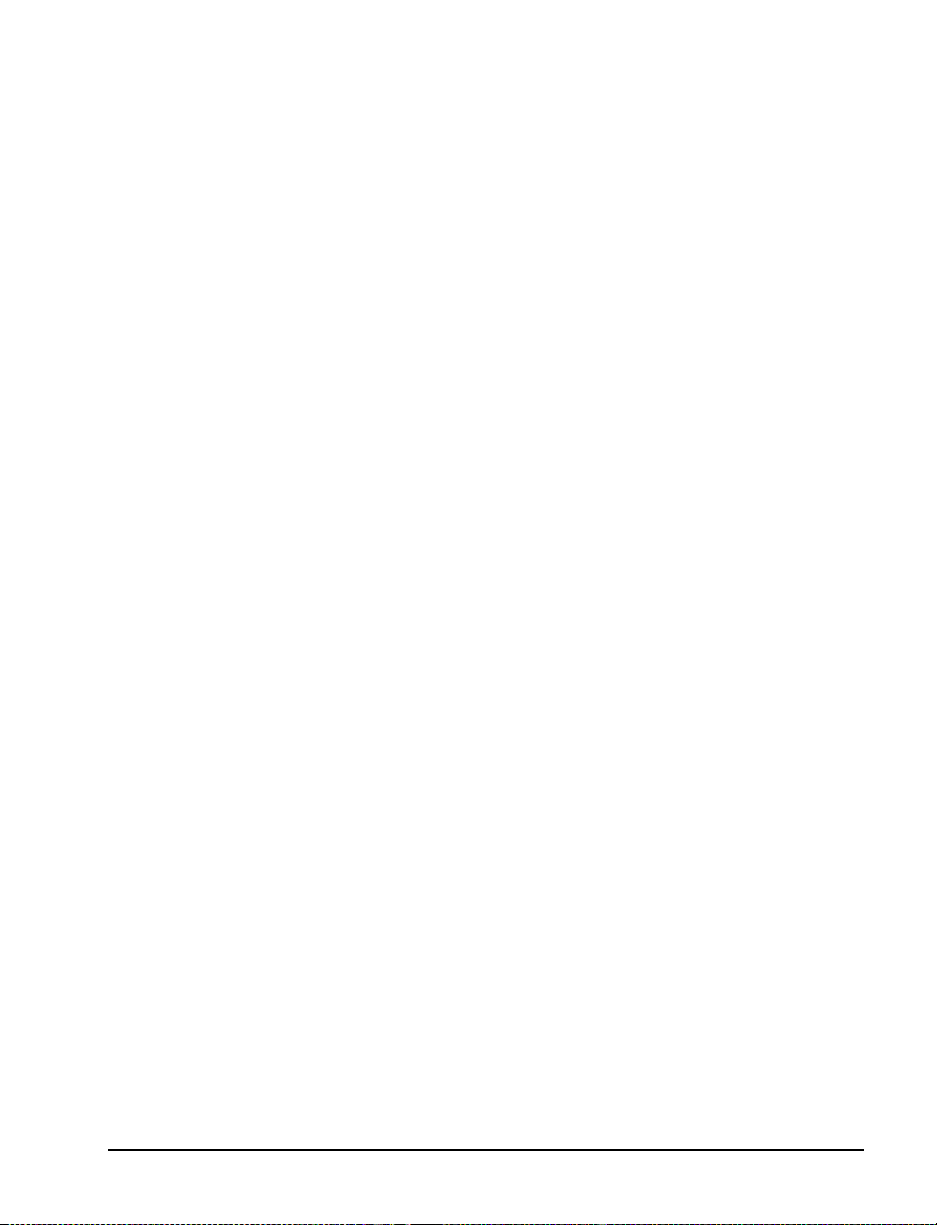
0HGLDDQG5LEERQ5HTXLUHPHQWV
Since print quality is affected by media and ribbon, printing speeds, and
printer operating modes, it is very important to run tests for your
applications.
We STRONGLY RECOMMEND the use of Zebra T ech nol ogi es
Corporation-brand supplies for continuous high-quality printing. A wide
range of paper, polypropylene, polyester, and vinyl stock has been
specifically engineered to enhance the printing capabilities of the printer
and to ensure against premature printhead wear.
• Continuous roll media, fanfold media, or card stock with optional
perforations and registration holes may be used.
• Printhead life may be reduced by the abrasion of exposed paper fibers
when using perforated media.
• The ribbon MUST be as wide as or wi der tha n the media being used. If
the ribbon is narrower than the media, areas of the printhead are
unprotected and subject to premature wear. (When printing in direct
thermal mode, ribbon is not used and should not be loaded in the
printer.)
3RZHU&RUG
:$51,1*)RUSHUVRQQHODQGHTXLSPHQWVDIHW\DOZD\VXVHD
WKUHHSURQJSOXJZLWKDJURXQGHDUWKFRQQHFWLRQ
NOTE: Depending on how your printer was ordered, a power cord may
or may not be included. If one is not included, or if the one
included is not suitable for your requirements, refer to “Power
Line Cord Specifications” on page 92.
The power cord connector must be plugged into the mating connector on
the rear of th e printer.
Make sure that the POWER on/off switch (located at the back of the
printer) is in the off position before connecting the power cable to an
electrical outlet.
Zebra XiIII-Series User’s Guide 3
Page 12
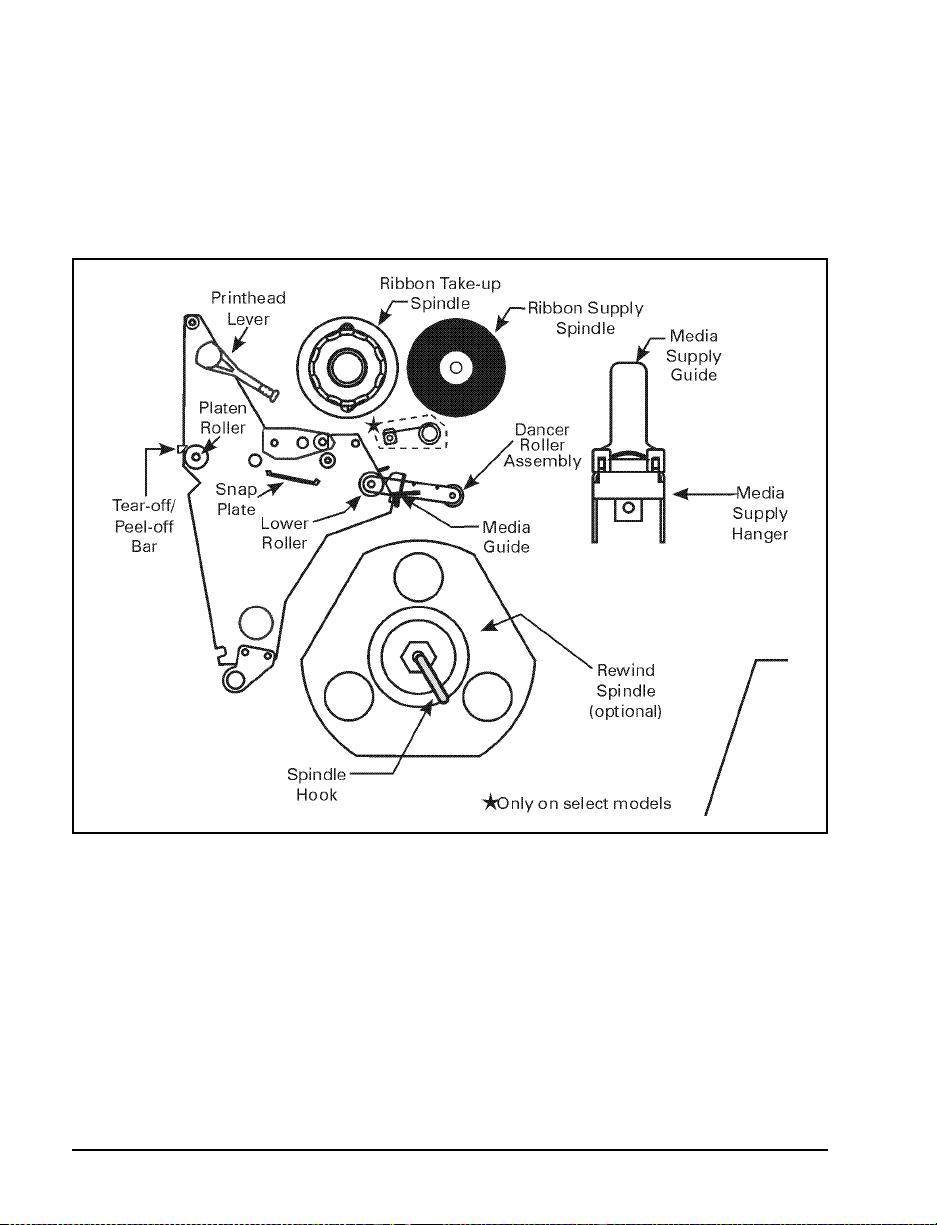
3ULQWHU$QDWRP\
Figure 1 outlines the basic components of your printer. However,
depending on the opti ons you have s elected, y our print er may look sl ightly
different.
Figure 1
4Zebra XiIII-Series User’s Guide
Page 13
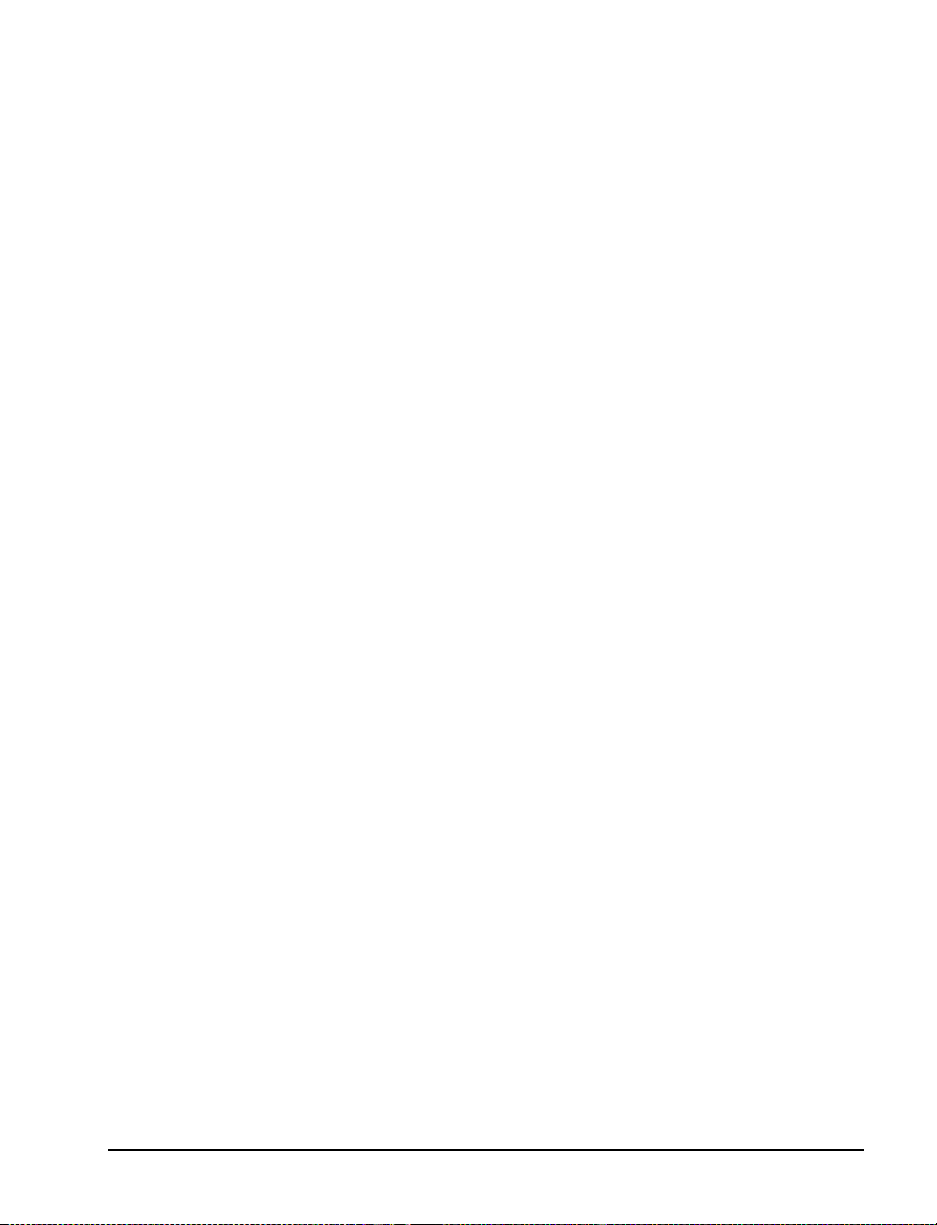
This chapter of the user’s guide is so important that we’ve printed it on a
different color paper! That way, it is easy for you to find when you must
calibrate (set up) the printer for your particular application.
3XUSRVH
• To calibrate the printer.
• To verify that the printer is properly set up by printing a test label.
NOTE: This procedure must be performed when the printer is first
To calibrate the printer, you must perform the following procedures:
• Determine the type of media (labels) being used.
• Choose the print method.
AOÃAÏÍÏlÍ-ÃÏlÃ
installed or when it cannot properly detect the top of the label.
• Position the media sensors (if necessary).
• Configure the prin ter and s oftware or driv er based o n the l abel bein g
used.
• Perform a media and ribbon calibration.
•Print a test label.
Zebra XiIII-Series User’s Guide 5
Page 14
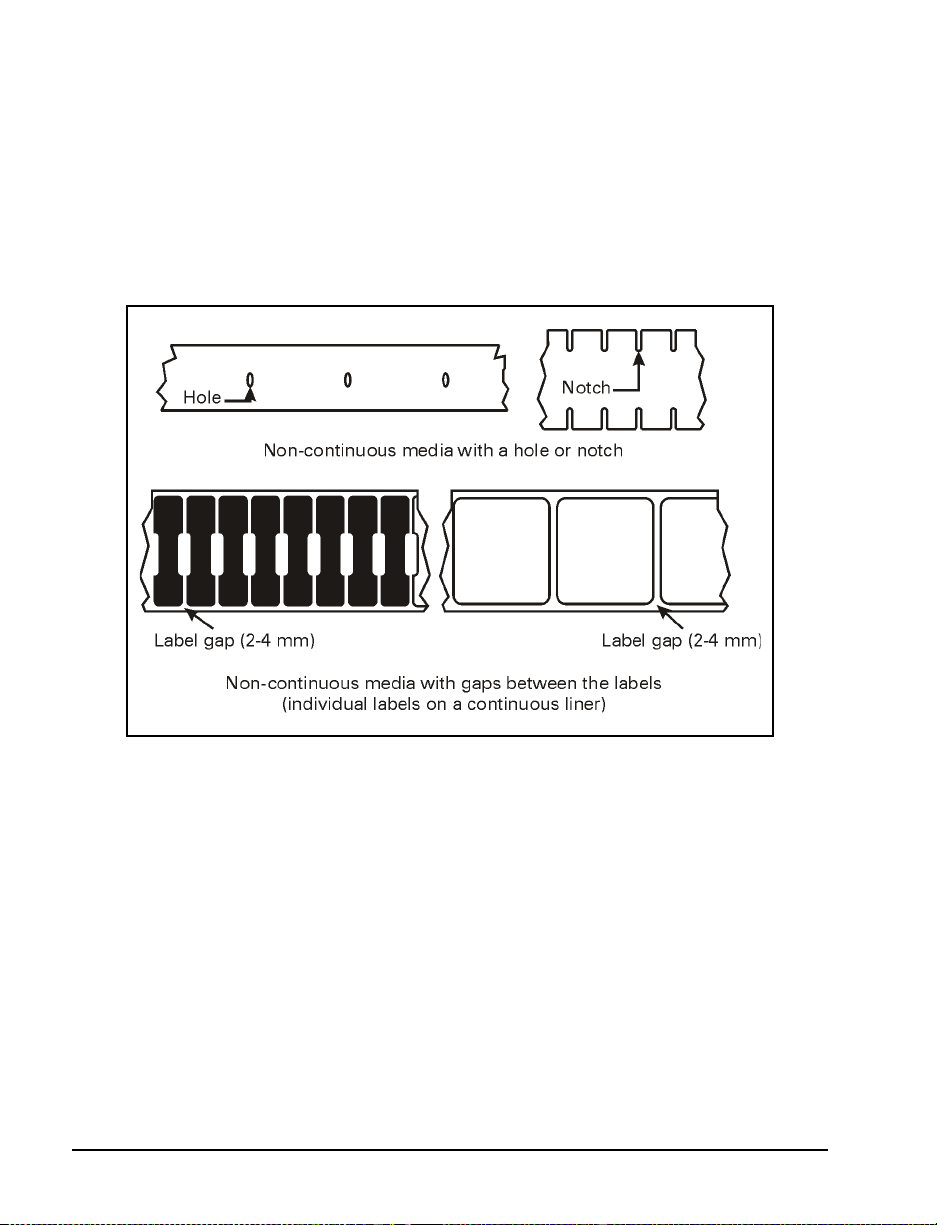
7\SHVRI0HGLD
1RQ&RQWLQXRXV:HE0HGLD
Non-continuous web media (refer to Figure 2) refers to individual labels
that are separated by a gap, notch, or hole. When you look at the media,
you can tell where one label ends and the next one begins.
Figure 2
6Zebra XiIII-Series User’s Guide
Page 15
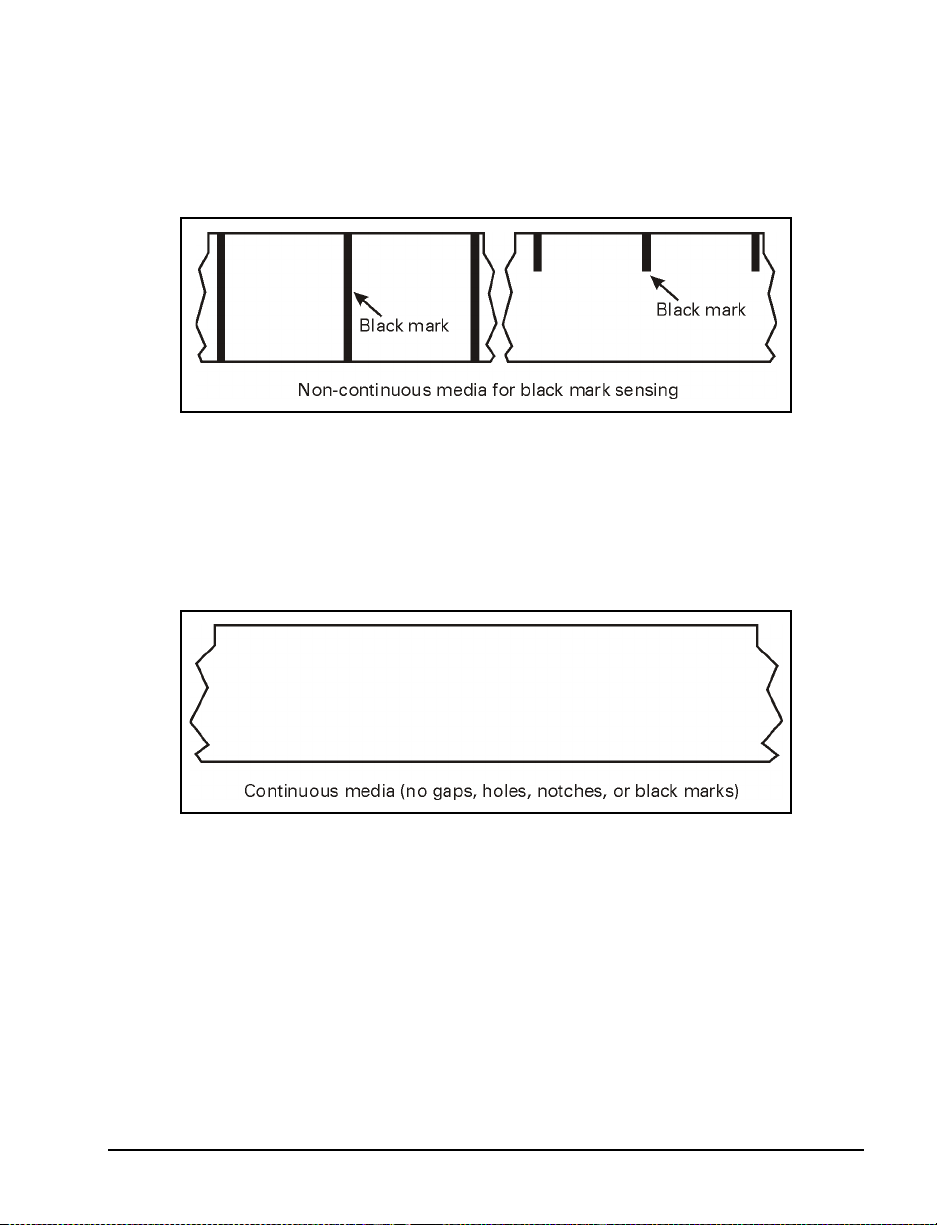
1RQ&RQWLQXRXV%ODFN0DUN0HGLD
Non-continuous black mark media has black marks printed on the back
that indicate the start and end of each label (refer to Figure 3).
Figure 3
&RQWLQXRXV0HGLD
Continuous media (refer to Figure 4) is one uninterrupted roll of material
that allows the image to be printed anywhere on the label.
Figure 4
Zebra XiIII-Series User’s Guide 7
Page 16
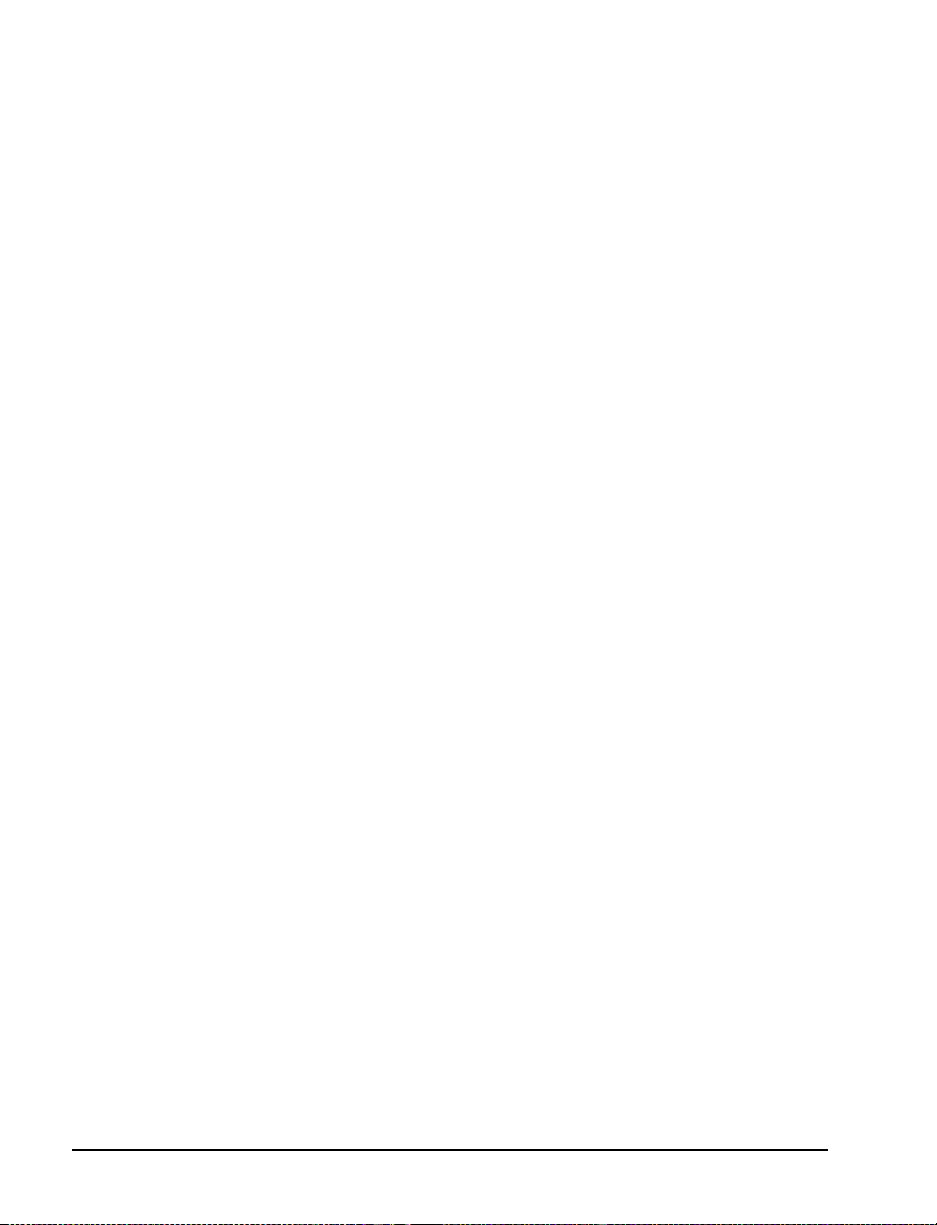
&KRRVLQJWKH3ULQW0RGH
•In Tear-Off mode, each label (or a strip of labels) can be torn off after it
is printed.
•In Peel-Off mode, backing material is peel ed away from the label as it is
printed. After this label is removed from the printer, the next one is
printed.
•In Cutter mode, t he pr int er a utoma tical ly c uts t he label afte r a s pec ifie d
number of labels has been printed.
•In Rewind mode, the media and backin g are rewou nd onto a cor e as the
labels are printed.
8Zebra XiIII-Series User’s Guide
Page 17
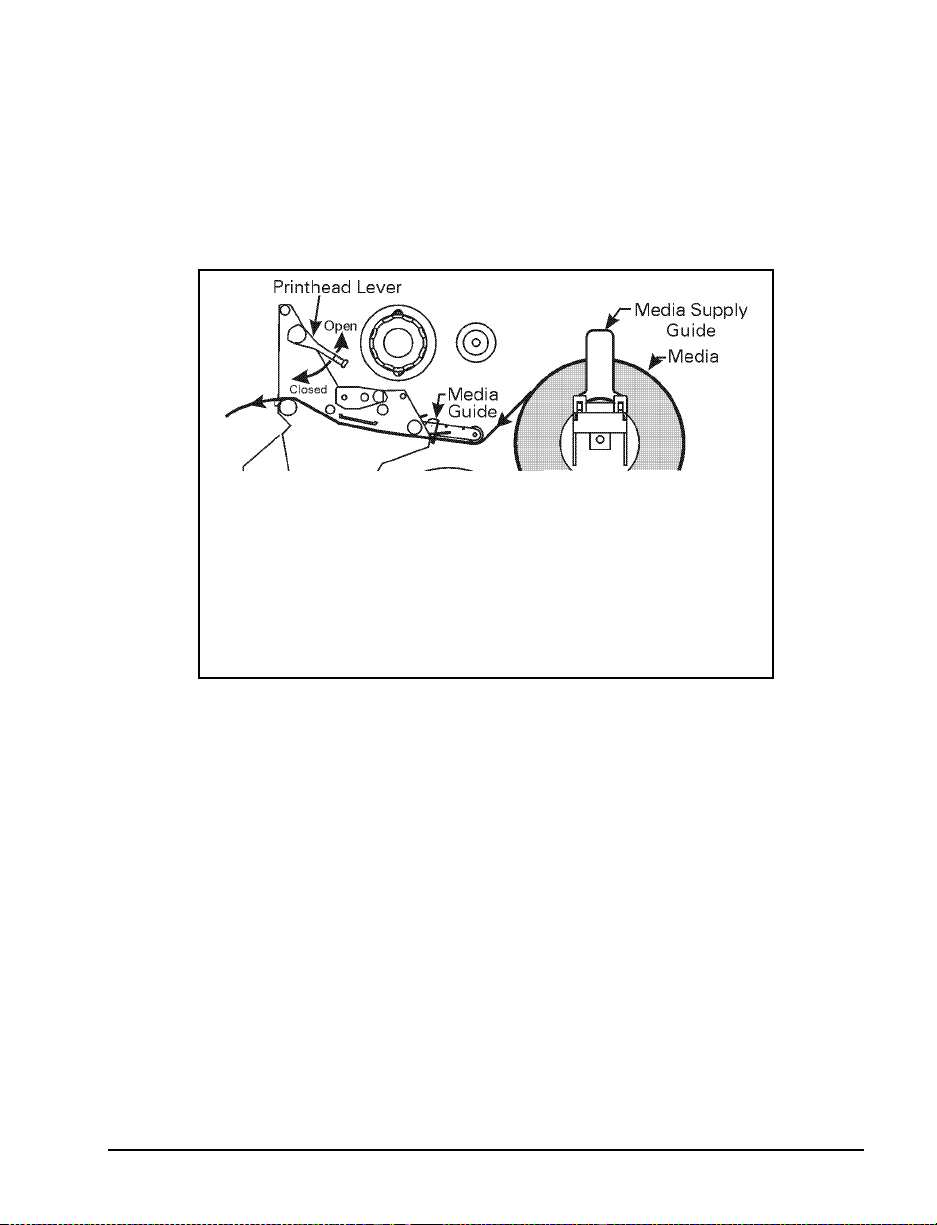
/RDGLQJWKH0HGLD
Figure 5 illustrates one method of media loading. For more detailed
instructions, as well as information about how to load the dif ferent type s of
media and the various printing modes, refer to the instructions that begin
on page 27.
Figure 5
Zebra XiIII-Series User’s Guide 9
Page 18
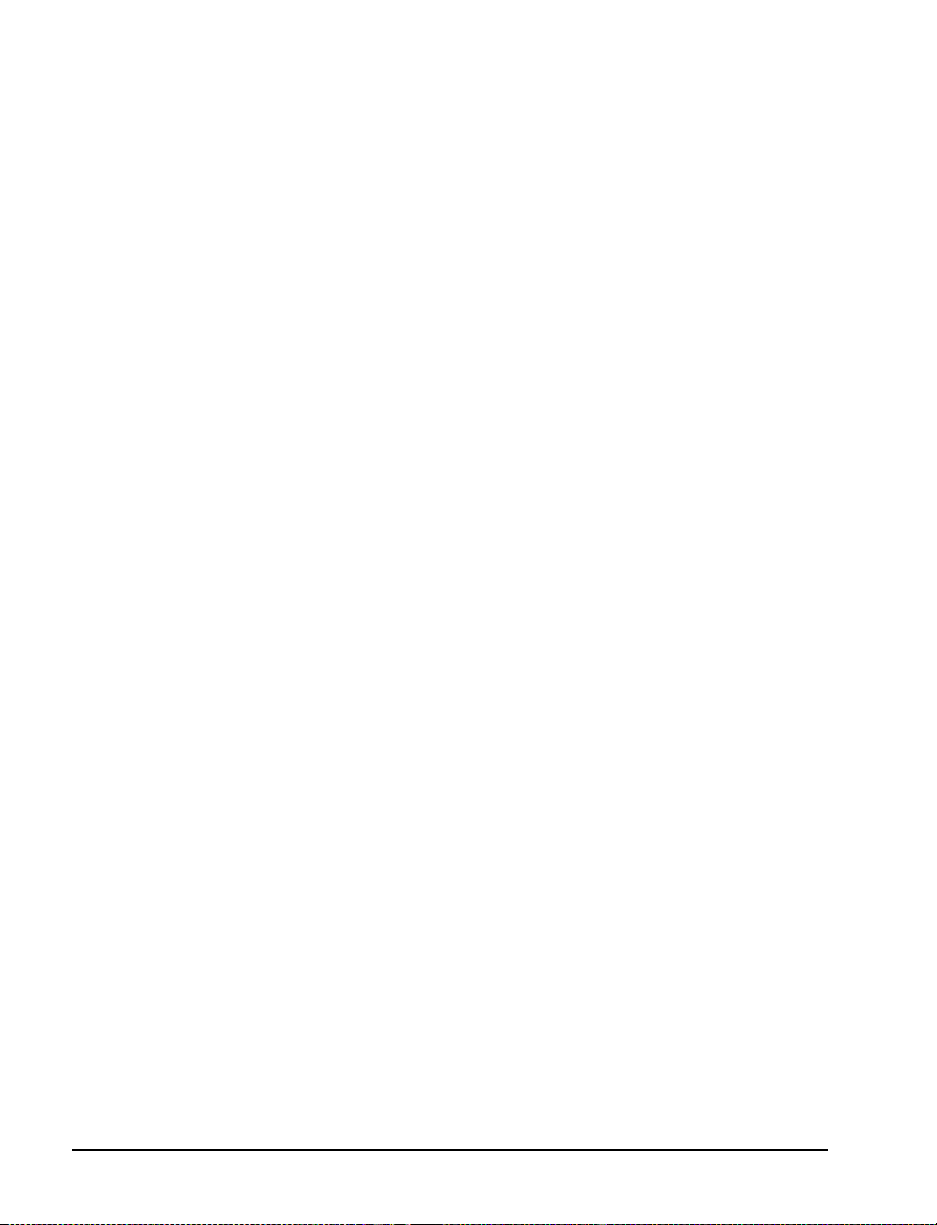
3RVLWLRQLQJWKH0HGLD6HQVRUV
The correct positioning of the media sensors is important — it can make
the difference between a perfect label and a call to Technical Support!
7UDQVPLVVLYH6HQVRU
The web or gap sensor, better known as the “transmissive sensor,” detects
the gap between label s.
The transmissive sensor actually consists of two sections: a light source
(the lower media sensor) an d a light sensor (the upper media sen sor ). The
media passes between the two.
The upper media sensor must be positioned:
• Directly over the hole or notch, or
• Anywhere along the width of the media if there is a gap between labels.
NOTE: If you are using continuous media, position the upper media
sensor over the media so that the printer can detect an
out-of-paper condition.
10 Zebra XiIII-Serie s User’s Guide
Page 19
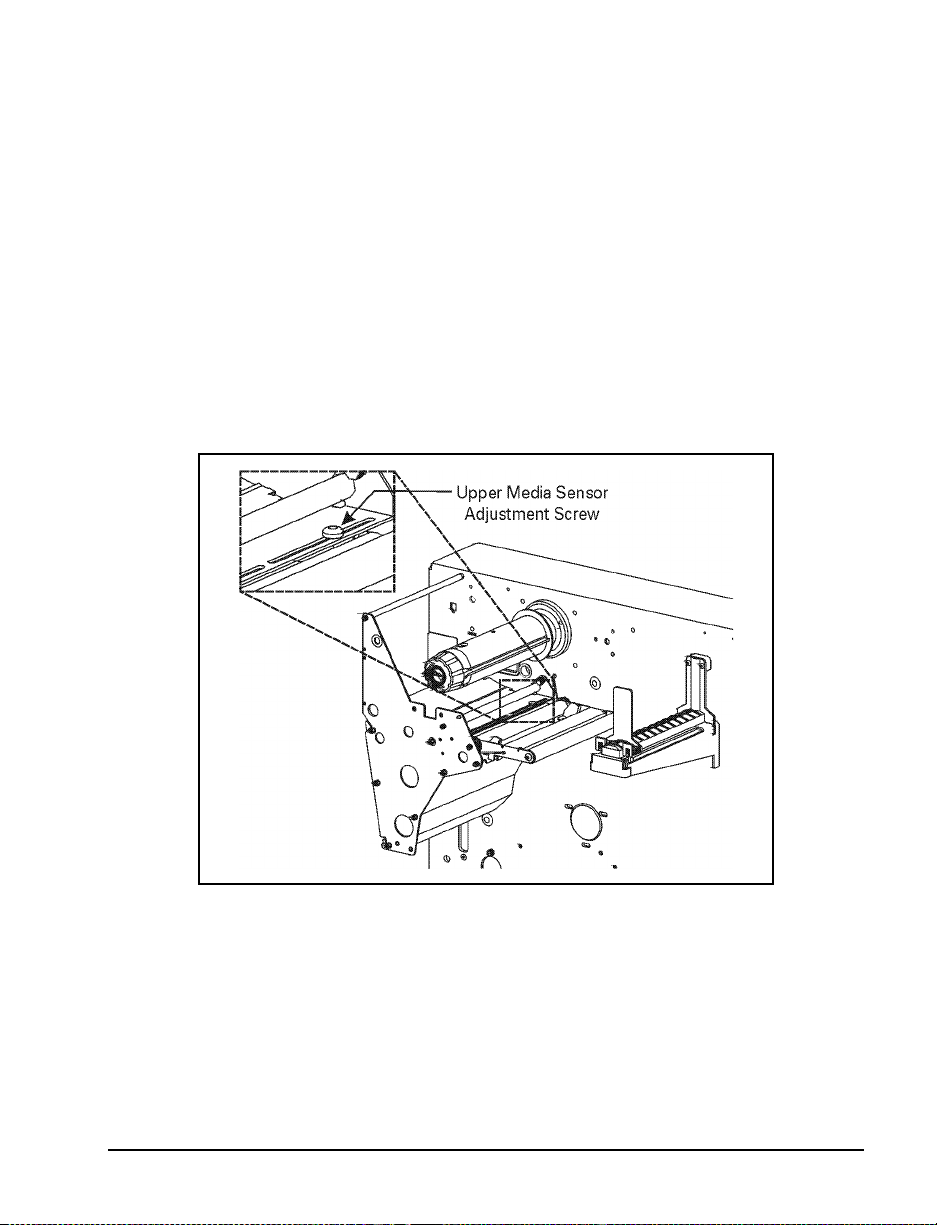
$GMXVWLQJWKH8SSHU0HGLD6HQVRU
Refer to Figure 6. (For clarity, not all printer parts are shown.)
1. Remove the ribbon (if it is installed).
2. Locate the upper media sensor. The upper media sensor “eye” is
directly below the adjustment screw head.
3. Slightly loosen the upper media sensor adjustment screw (use a
Phillips-head screwdriver).
4. Using the tip of the screwdriver, slide the upper sensor along the slot
to the desired position.
5. Secure the upper media sensor adjustment screw.
Figure 6
Zebra XiIII-Series User’s Guide 11
Page 20
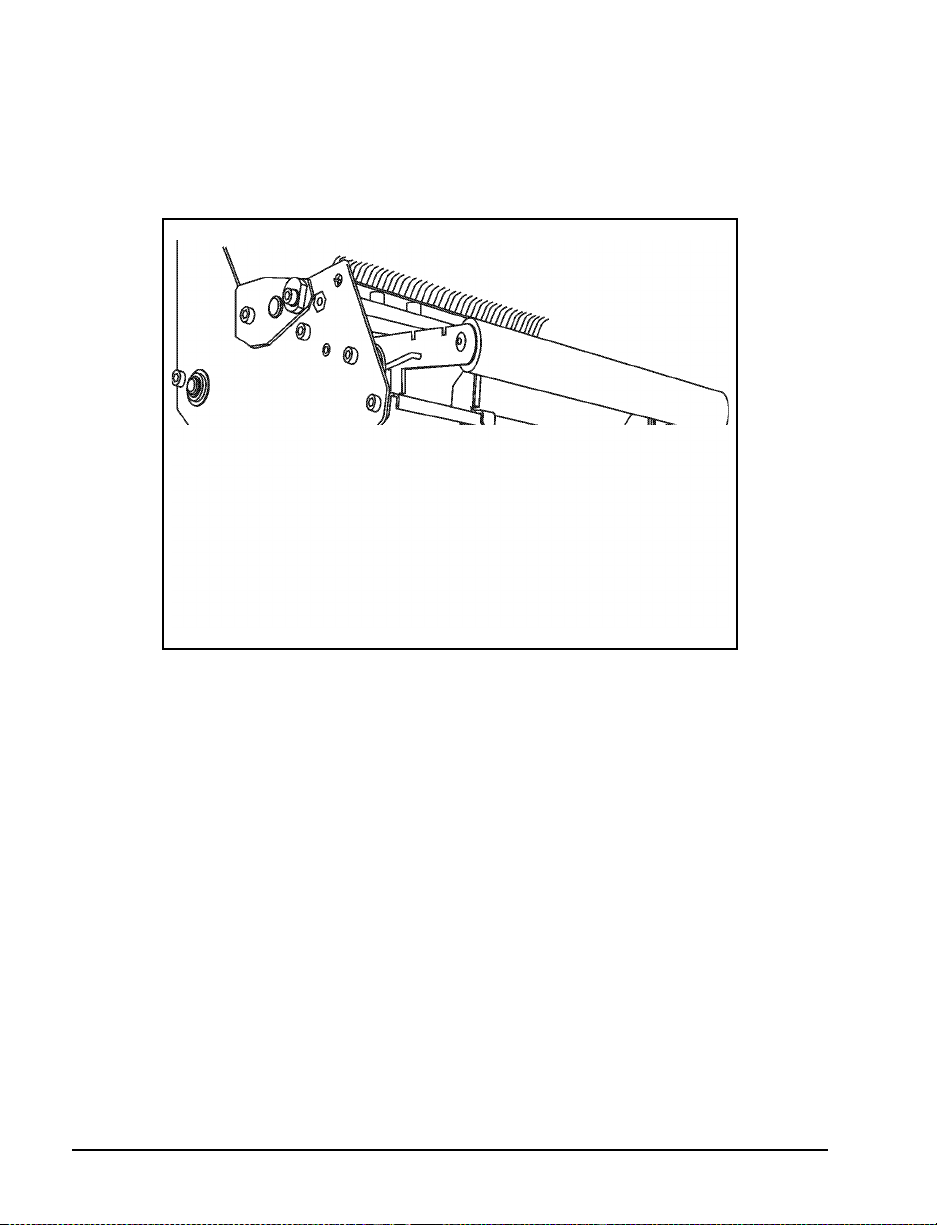
$GMXVWLQJWKH/RZHU0HGLD6HQVRU
Position the lower media sensor (refer to Figure 7) by sliding it in its slot
until it is positioned under the upper media sensor.
Figure 7
%ODFN0DUN6HQVRU
The black mark sen sor is in a fixed p osition and en abled via the fr ont panel
(refer to “Configuring the Printer” on page 15 for details).
12 Zebra XiIII-Serie s User’s Guide
Page 21
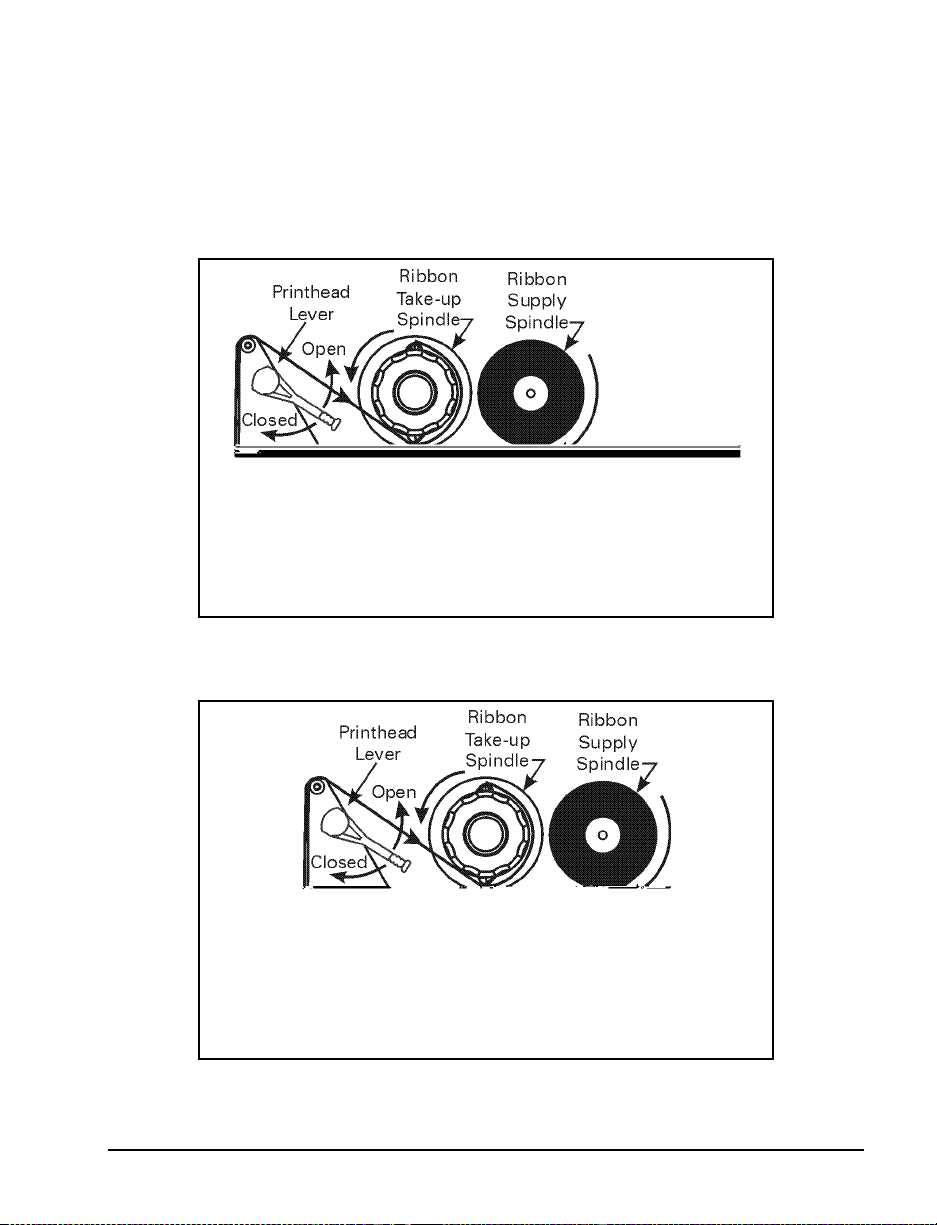
/RDGLQJWKH5LEERQ
T o load the ribbo n, refe r to Figure 8 (for the 90XiIII, 96XiIII, and 140XiIII)
and Figure 9 (for the 170XiIII and 220XiIII). For more det ailed
information, refer to the instructions that begin on page 38.
Figure 8
Figure 9
Zebra XiIII-Series User’s Guide 13
Page 22
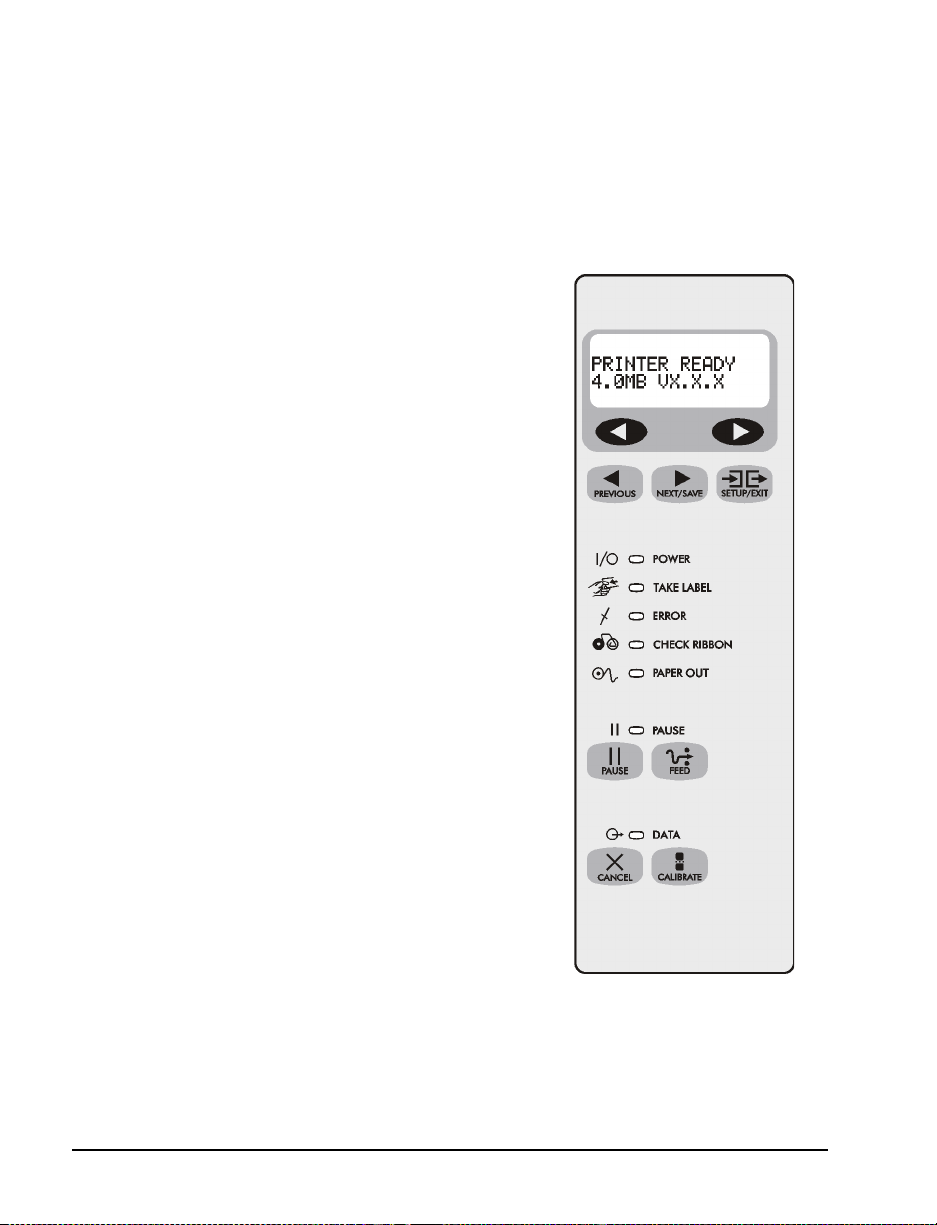
2SHUDWRU&RQWUROV
32:(56ZLWFK
The POWER switch is located at the back of the printer above the power
cord and fuse. Turn on the printer.
)URQW3DQHO
The step-by-step instru ctions in this
section tell you which keys to press and
what appears on the liq uid cr ystal displ ay
(LCD) during the calibration procedure.
For a more detailed explanation of the
front panel keys and lights (as shown in
Figure 10), refer to the instructions that
begin on page 24.
Figure 10
14 Zebra XiIII-Serie s User’s Guide
Page 23
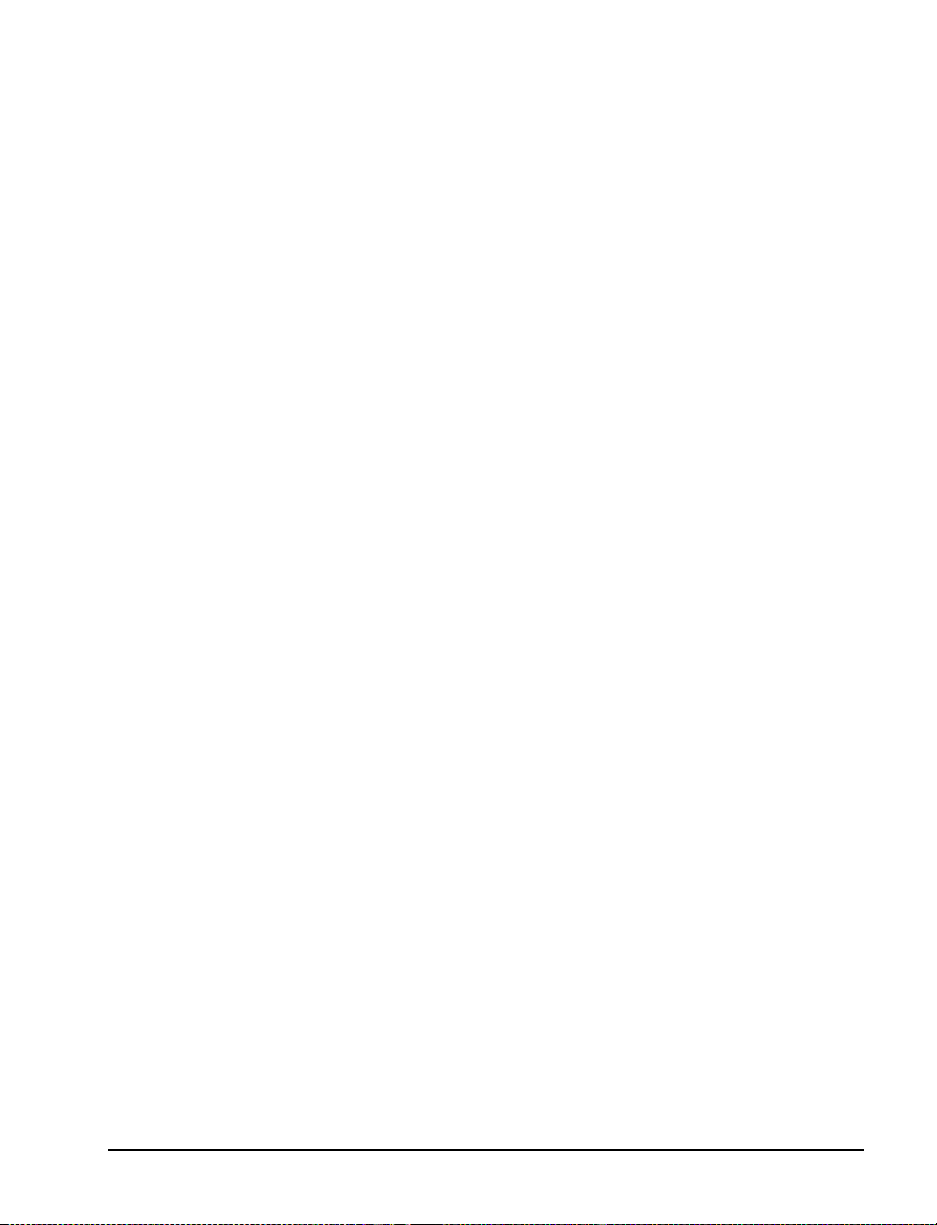
&RQILJXULQJWKH3ULQWHU
The configuration proce dure in the ne xt table con tains the information you
need to get your prin ter up and runnin g, but it is not comprehensive. Refer
to page 41 for more information.
• Enter the configuration mode by pressing the SETUP/EXIT key at the
“PRINTER READY” display.
NOTE: You need to press the NEXT/SAVE key more than once to
advance to some of the displays.
• To increase the value, answer “yes,” indicate “on,” or move to the next
selection, use the RIGHT BLACK OVAL key.
• To decrease the value, answer “no,” indicate “off,” or return to the
previous selection, use the LEFT BLACK OVAL key.
NOTE: When changing parame te rs, an asterisk (*) in t he upper left-hand
corner of the display indicates that you have changed this setting
from the setting that is currently stored in memory.
Zebra XiIII-Series User’s Guide 15
Page 24

Page 25
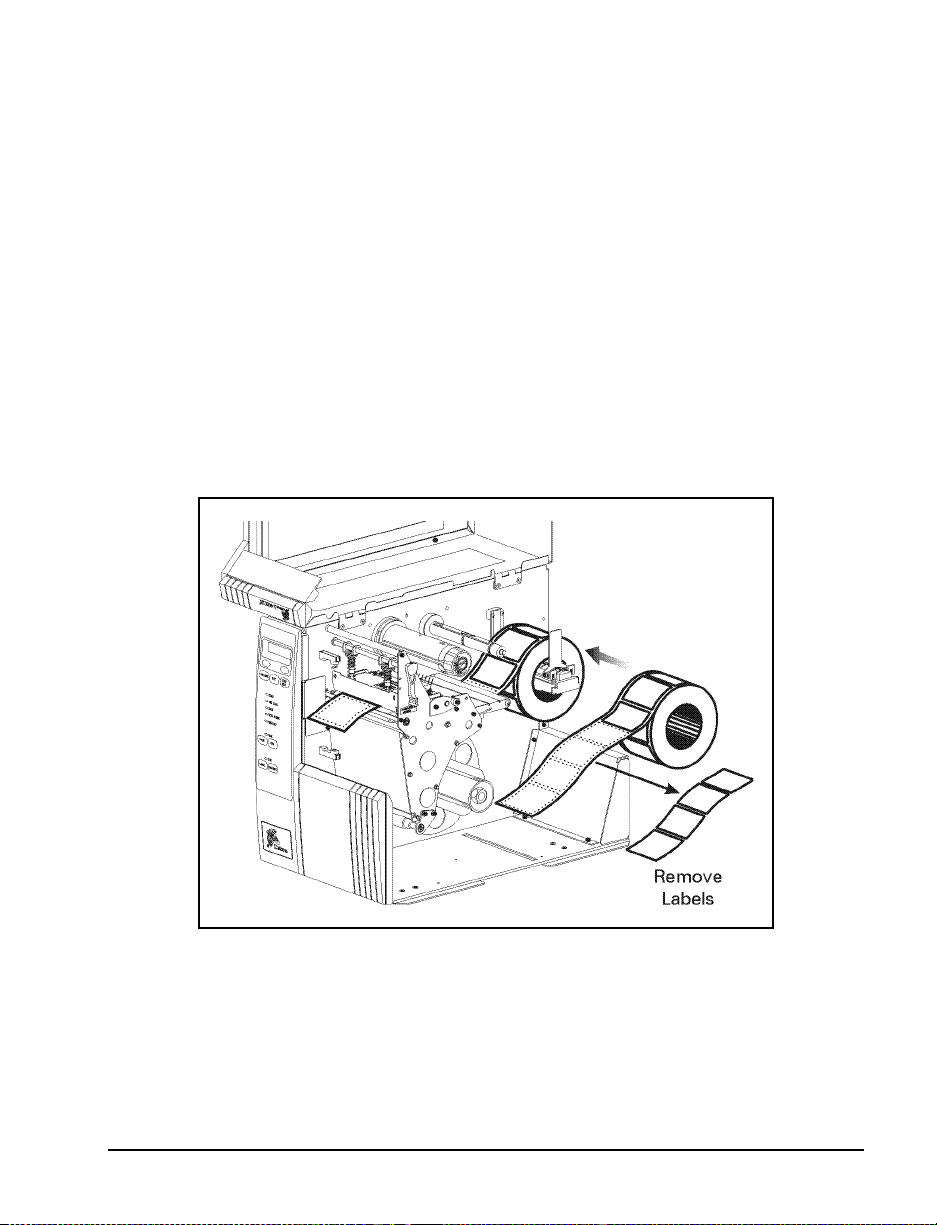
0HGLDDQG5LEERQ&DOLEUDWLRQ
NOTE: All steps must be performed in the following procedure, even if
only one sensor needs to be adjusted.
1. Press the SETUP/EXIT key.
2. Press the NEXT/SAVE key until “MEDIA AND RIBBON
CALIBRATE” displays.
3. To start the calibration procedure, press the RIGHT BLACK OVAL
key. “LOAD BACKING CANCEL CONTINUE” displays.
4. Open the printhead. Remove approximately 8" (200 mm) of labels
from the media roll, enough so that only the backing material is
threaded b etween the media sensors when the media is loaded
(refer to Figure 11).
Figure 11
Zebra XiIII-Series User’s Guide 17
Page 26
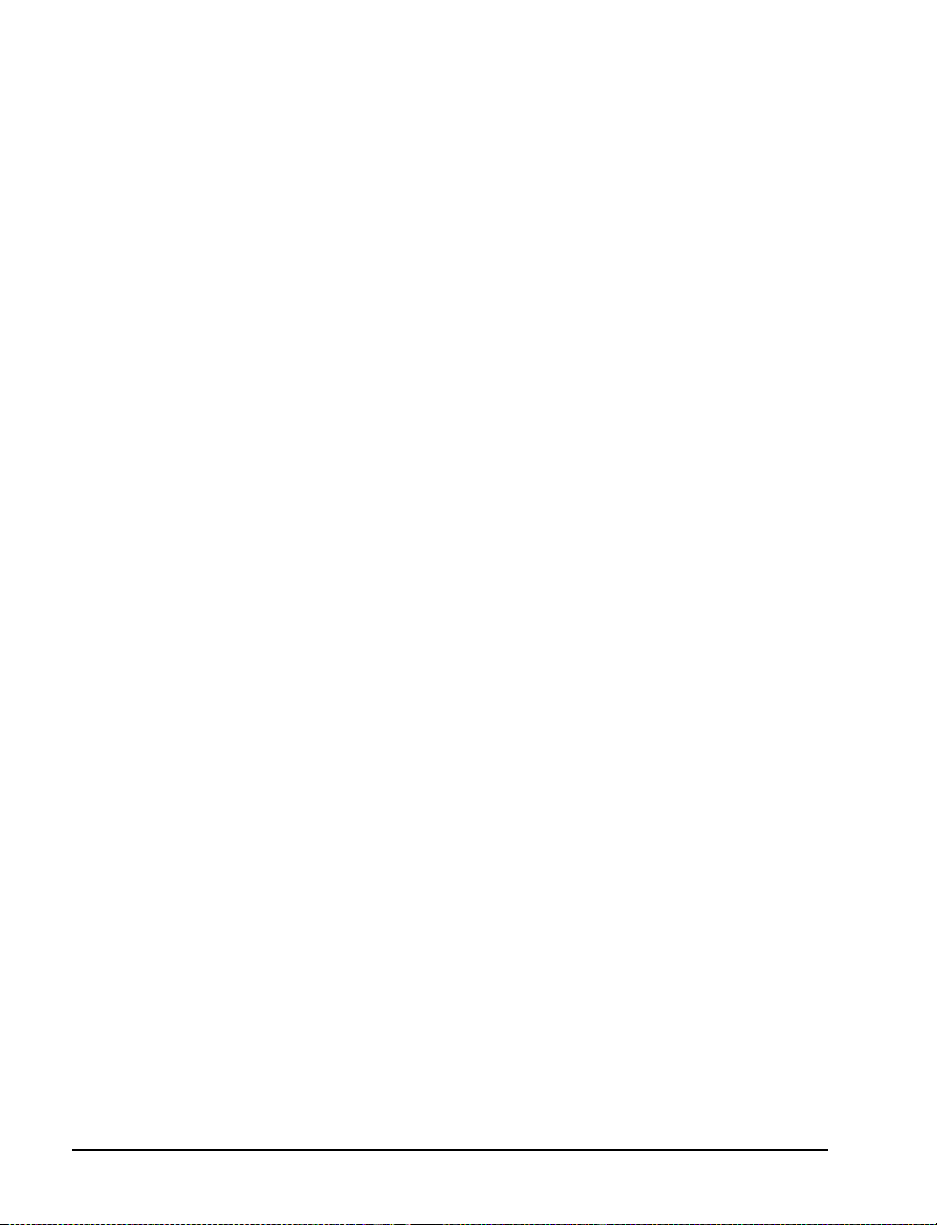
5. Press the RIGHT BLACK OVAL key. The front panel display shows
“REMOVE RIBBON CANCEL CONTINUE.”
6. Either remove the ribbon or slide it as far from the printer frame as
possible.
7. Close the printhead, trapping the ribbon in this position.
8. Press the RIGHT BLACK OVAL key. The front panel shows
“CALIBRATING PLEASE WAIT.”
9. When this part of the calibration process is completed, the display
reads “RELOAD ALL CONTINUE.”
10. Open the printhead. Pull the backing material until a label is
positioned between the media sensors.
11. Either load the ribbon or return the ribbon to its proper position.
12. Close the pr i nth ead. Press the RIGHT BLACK OVAL key to pe rf or m
the next part of the calibration sequence. “MEDIA AND RIBBON
CALIBRATE” displays. The pri nter is calibrated when the media
stops feeding.
13. Press the SETUP/EXIT key to leave the programming mode. Choose
“permanent” when SAVE CHANGES displays.
18 Zebra XiIII-Serie s User’s Guide
Page 27
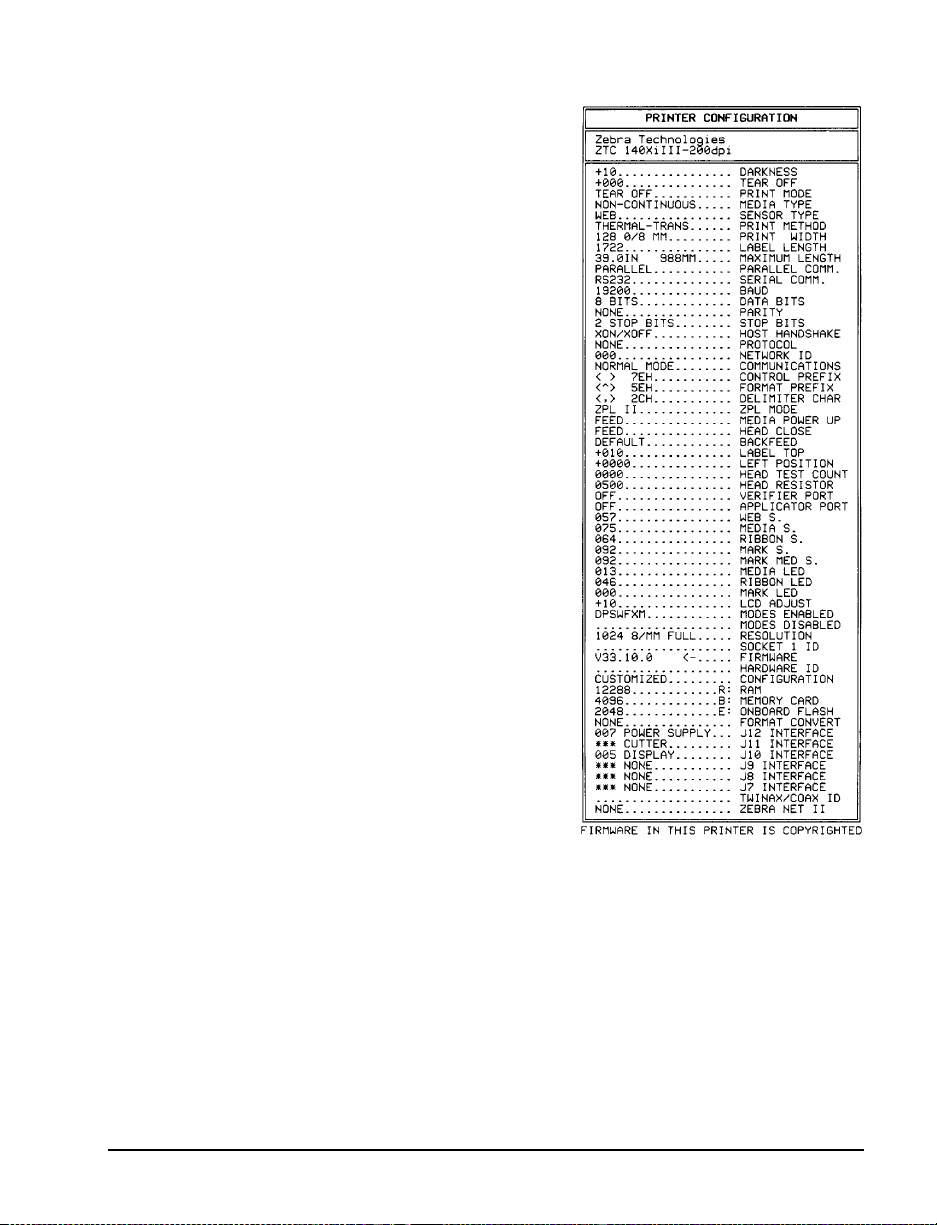
3ULQWLQJD7HVW/DEHO
To print a test label:
1. Turn of f the printer.
2. Press and hold the CANCEL key
while turning on the printer.
A configuration label prints showing the
printer’s currently store d parameters
(similar to the one shown in Figure 12).
Figure 12
If you encounter a ny problems while you ar e config uring or c alibrat ing the
printer or printing a test label, refer to Troubleshooting, which starts on
page 75. Otherwise, refer to Establishing Communication on page 21 to
set up the communication parameters.
Zebra XiIII-Series User’s Guide 19
Page 28

20 Zebra XiIII-Serie s User’s Guide
Page 29
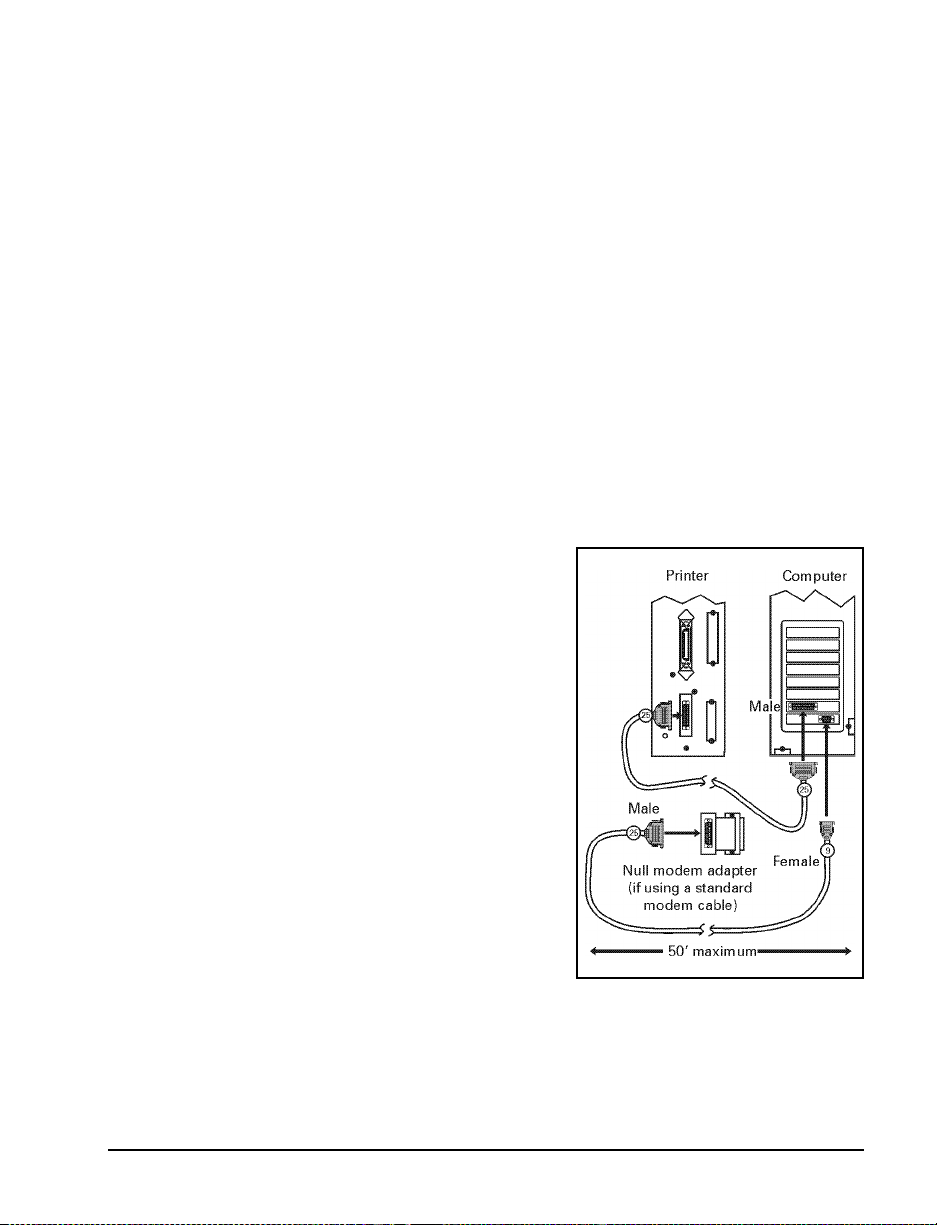
ÆÏAOÆÍØYAÏ
6\VWHP&RQVLGHUDWLRQV
,QWHUIDFHV
The method of interfacing this printer to a data source depends on the
communication options installed in the printer. The standard interfaces
are an RS-232/RS-422/RS-485 se rial dat a port and a bi- directi onal paral lel
port. The optional ZebraNet
connected to 10Base-T Ethernet networks. In addition, the IBM
or IBM Coax option is available for those applications that require them.
'DWD6SHFLILFDWLRQV
When communicating via an
asynchronous serial data port (refer to
Figure 13), the baud rate, number of data
and stop bits, parit y, and handshaking are
user selectable. Parity only applies to
data transmitted by the printer since the
parity of received data is ignored.
®
PrintServer II enables pri n te rs to be
®
Twinax
Figure 13
Zebra XiIII-Series User’s Guide 21
Page 30
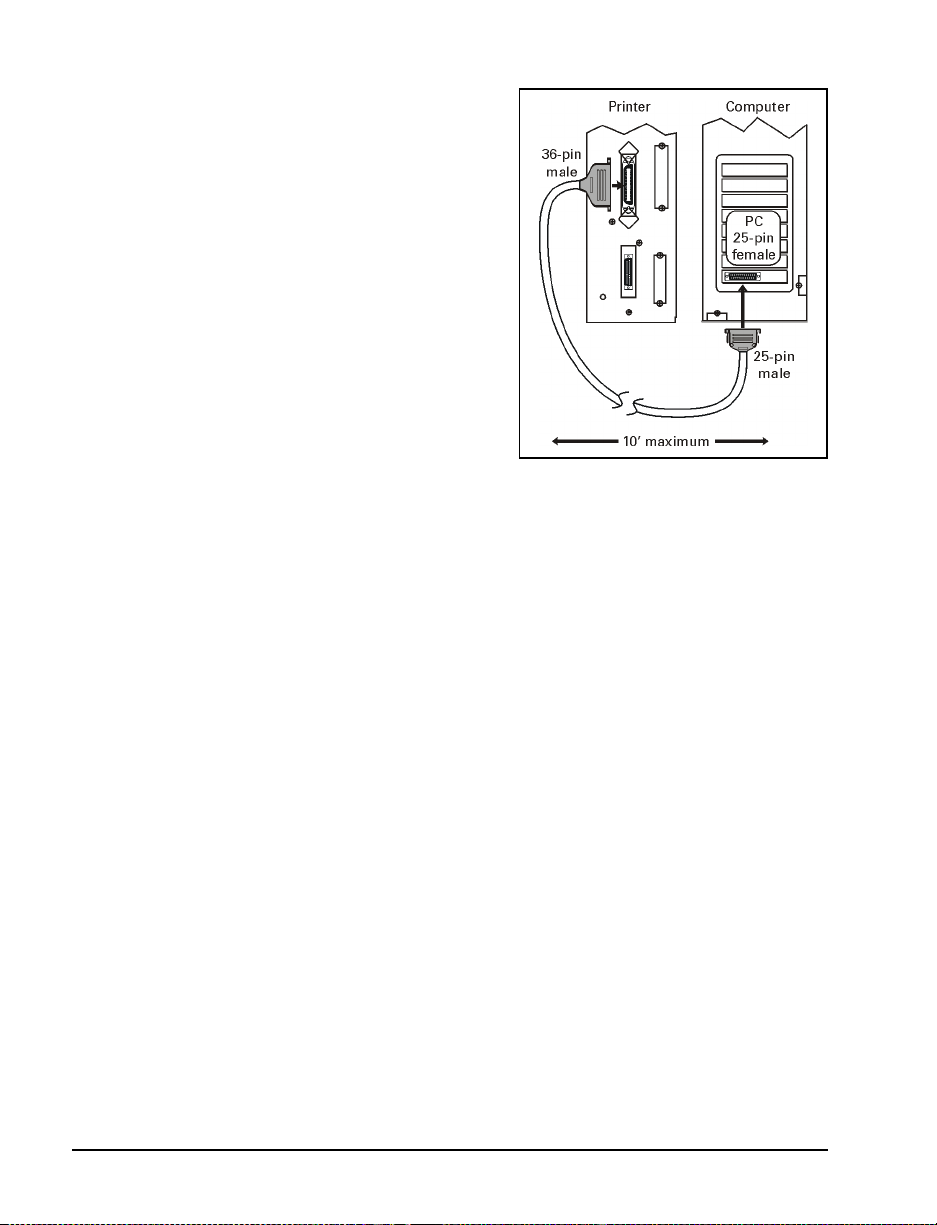
When communicating via the parallel
port (refer to Figure 14), the
previously mentioned parameters are
not considered. Refer to page 51 to
configure the communication
parameters for the printer. The values
selected must be the sam e as those
used by the host equipment connected
to the print er.
For serial and parallel pinout and
technical information, r efer to
“Appendix” on page 93.
&DEOLQJ5HTXLUHPHQWV
Data cables must be fully shielded and fitted with metal or metalized
connector shells. Shielded cables and connectors are required to prevent
radiation and reception of electrical noise.
Figure 14
To minimize electrical noise pickup in the cable:
• Keep data cables as short as possible.
• Do not bundle the data cables tightly with the power cords.
• Do not tie the data cables to power wire conduits.
NOTE: Zebra printers comply with FCC “Rules and Regulations”,
Part 15, Subpart J, for Class A Equipment, using fully shielded
6' data cables. Use of longer cables or unshielded cables may
increase radiated emissions above the Class A limits.
RS-422 and RS-485 applications should use twisted shielded
pairs as recommended in the Appendix of the TIA/EIA.-485
Specification.
22 Zebra XiIII-Serie s User’s Guide
Page 31

2SHUDWRU&RQWUROV
This section discusses the functions of the various controls and indicators
on the printer. Become familiar with each of these functions before
operating the printer.
32:(56ZLWFK
This switch is located at the back of the printer above the power cord and
fuse. The POWER switch should be turned off before connecting or
disconnecting any cables.
External influences , such a s lig htn ing st orms or noise o n the p ower or dat a
cables, may cause erratic printer behavior. Turning the printer’s power off
and back on may re-establish proper printer operation.
-ÃÏlÃÍAÆYÆ
Zebra XiIII-Series User’s Guide 23
Page 32

)URQW3DQHO'LVSOD\
The front panel d ispla y (as shown in Fi gure 15 ) communic ates operat ional
status and programming modes and parameters.
Figure 15
24 Zebra XiIII-Serie s User’s Guide
Page 33

)URQW3DQHO.H\V
Key Function
Starts and stops the printing process.
• If the printer is not printing: no printing can occur.
• If the printer is printing: printing stops once the current label is complete.
Press to remove error messages from the display.
NOTE: Pause mode can also be activated via ZPL II (~PP, ^PP).
Forces the printer to feed one blank label each time the key is pressed.
• Printer not printing: one blank label immediately feeds.
• Printing: one blank label feeds after the current batch of labels is complete.
NOTE: Equivalent to the Slew to Home Position (~PH, ^PH) ZPL II instruction.
When in the pause mode, this key cancels print jobs.
• Print job in queue: press once for each print job to be deleted.
• Press and hold for several seconds to cancel all print jobs in the printer’s
memory. The DATA light turns off.
When in the pause mode, this key calibrates the printer for:
• Media length.
• Media type (continuous or non-continuous).
• Print mode (direct thermal or thermal transfer).
• Sensor values.
NOTE: The keys below are used only when configuring the printer. Specific uses of these keys
are explained in “Configuration”, beginning on page 41.
• Scrolls back to the previous parameter.
• Press and hold to quickly go backward through parameter sets.
• Scrolls forward to the next parameter. (Saves any changes you’ve made in the
configuration and calibration sequence.)
• Press and hold to quickly advance through parameter sets.
Enters and exits the configuration mode.
These keys change the parameter values. They are used in different ways
depending on the parameter displayed. Common uses are: to increase/decrease a
value; answer “yes” or “no”; indicate “on” or “off”; scroll through several choices;
input the password; or set up the printer for a firmware download.
Zebra XiIII-Series User’s Guide 25
Page 34

)URQW3DQHO/LJKWV
NOTE: If two operating conditions occur simultaneously (for example,
one that causes a l ight t o be on constantly and one tha t causes the
same light to flash), the light flashes.
Light Status Indication
POWER
Off The printer is off or power is not applied.
On The printer is on.
TAKE LABEL
ERROR
CHECK
RIBBON
PAPER OUT
PAUSE
DATA
Off Normal operation.
Flashing (Peel-off mode only .) The label is available. Printing is paused until the
label is removed.
Off Normal operation — no printer errors.
Flashing A printer error exists. Check the display screen for more information.
Off Normal operation — ribbon (if used) is properly loaded.
On Printing is paused, the front panel displays a warning message, and the
PAUSE light is on.
• If the printer is in direct thermal mode: Ribbon is loaded.
• If the printer is in thermal transfer mode: No ribbon is loaded.
Off Normal operation — media is properly loaded.
On No media is under the media sensor. Printing is paused, the display
shows an error message, and the PAUSE light is on.
Off Normal operation.
On The printer has stopped all printing operations. Either the PAUSE key
was pressed, a pause command was included in the label format, the
on-line verifier detected an error, or a printer error was detected. Refer
to the display screen for more information.
Off Normal operation. No data being received or processed.
On Data processing or printing is taking place. No data is being received.
Flashing The printer is receiving data from or sending status information to the
host computer. Flashing slows when the printer cannot accept more
data, but returns to normal once data is again being received.
26 Zebra XiIII-Serie s User’s Guide
Page 35

5ROO0HGLD/RDGLQJ
NOTE: A calibration must be perf ormed when media and ribbo n (if used)
are first installed in the printer, or when a different type of media
or ribbon is being used.
7HDU2II0RGH
Refer to Figu re 16.
1. Open the printhead.
2. Slide the media guide and media supply guide as far from the printer
frame as possible. Flip down the media supply guide.
3. Load media as shown.
4. Flip up the media supply guide. Slide in the media guide and media
supply guide so they just touch, but don’t restrict, the edge of the roll.
5. Close the printhead.
Figure 16
Zebra XiIII-Series User’s Guide 27
Page 36

3HHO2II0RGH
Refer to Figure 17.
1. Remove the rewind plate from the front of the printer (if installed).
Store it on the two mounting screws on the inside of the front panel.
2. Open the printhead.
3. Slide the media guide and media supply guide as far from the printer
frame as possible. Flip down the media supply guide.
4. Load media as shown.
5. When loading media, allow approximately 36" (915 mm) of media to
extend past the tear-off/peel-off bar. Remove all labels from this
portion to create a leader.
6. Remove the hook from the rewind spindle. If you are using a core,
slide it onto the rewind spindle until it is flush against the guide plate.
7. Wind the label backing around either the 3" (76 mm) core or the
rewind spindle and reinstall the hook.
8. Flip up the media supply guide. Slide in the media guide and media
supply guide so they just touch, but don’t restrict, the edge of the roll.
Before closing the printhead, make sure:
• The media is positioned against the inside guides.
• The media is taut and parallel with itself and the pathway when wound
onto the rewind spindle/core.
9. Close the printhead.
10. To discard the label backing from the rewind spindle, refer to
“Removing the Label Backing Material” on page 37.
28 Zebra XiIII-Serie s User’s Guide
Page 37

Figure 17
Zebra XiIII-Series User’s Guide 29
Page 38

5HZLQG0RGHIRU3ULQWHUV:LWKRXWWKH&XWWHU2SWLRQ
NOTE: Rewind option required.
Refer to Figure 18.
1. Remove the rewind plate from its stora ge loca ti on in fro n t of the print
mechanism inside the media compartment.
2. Invert the rewind plat e so that the li p on the at tache d hook plate po ints
down.
3. Insert the hook plate lip a short distance (½"/13 mm) into the lower
opening in the side plate.
4. Align the upper end of the rewind plate with the corresponding
opening in th e side plate. Slide in the rewind plate so that it stops
against the printer’s main frame.
5. Open the printhead.
6. Slide the media guide and media supply guide as far from the printer
frame as possible. Flip down the media supply guide.
7. Load media as shown.
8. When loading media, allow approximately 36" (915 mm) of media to
extend past the printhead. Remove all labels from this portion to
create a leader.
9. Remove the hook from the rewind spindle. If you are using a core,
slide it onto the rewind spindle until it is flush against the guide plate.
10. Wind the label backing around either the 3" (76 mm) core or the
rewind spindle and reinstall the hook.
11. Flip up the media supply guide. Slide in the media guide and media
supply guide so they just touch, but don’t restrict, the edge of the roll.
30 Zebra XiIII-Serie s User’s Guide
Page 39

Before closing the printhe ad, make sure:
• The media is positioned against the inside guides.
• The media is taut and parallel with itself and the pathway when wound
onto the rewind spindle/core.
12. Close the printhead.
Figure 18
Zebra XiIII-Series User’s Guide 31
Page 40

&XWWHU0RGH
NOTE: Cutter option required.
Refer to Figure 19.
1. Open the printhead.
2. Slide the media guide and media supply guide as far from the printer
3. Load media as shown.
4. Flip up the media supply guide. Slide in the media guide and media
5. Close the printhead.
6. The printer automatically feeds out and cuts one label when the printer
frame as possible. Flip down the media supply guide.
supply guide so they just touch, but don’t restrict, the edge of the roll.
is turned on.
Figure 19
32 Zebra XiIII-Serie s User’s Guide
Page 41

5HZLQG0RGHIRU3ULQWHUV:LWKWKH&XWWHU2SWLRQ
NOTE: Cutter and rewind options required.
Refer to Figu re 20.
1. Remove the rewind plate from its storage location in front of the print
mechanism inside the media compartment.
2. Invert the rewind plat e so that the li p on the at tache d hook plate po ints
down.
3. Insert the hook plate lip a short distance (½"/13 mm) into the lower
opening in th e side plate. Slide in the rewind plate so that it stops
against the printer’s main frame.
4. Insert the two small tabs on the rewind plate into the corresponding
slots in the cutter support bracket. (The rewind plate should spring
into the proper position.)
5. Open the printhead.
6. Slide the media guide and media supply guide as far from the printer
frame as possible. Flip down the media supply guide.
7. Load media as shown.
8. When loading media, allow approximately 36" (915 mm) of media to
extend past the printhead. Remove all labels from this portion to
create a leader.
9. Remove the hook from the rewind spindle. If you are using a core,
slide it onto the rewind spindle until it is flush against the guide plate.
10. Wind the label backing around either the 3" (76 mm) core or the
rewind spindle and reinstall the hook.
11. Flip up the media supply guide. Slide in the media guide and media
supply guide so they just touch, but not restrict, the edge of the roll.
Zebra XiIII-Series User’s Guide 33
Page 42

Before closing the printhead, make sure:
• The media is positioned against the inside guides.
• The media is taut and parallel with itself and the pathway when wound
onto the rewind spindle/core.
12. Close the printhead.
Figure 20
34 Zebra XiIII-Serie s User’s Guide
Page 43

)DQIROG0HGLD/RDGLQJ
NOTE: A calibration must be perf ormed when media and ribbo n (if used)
are first installed in the printer, or when a different type of media
or ribbon is being used.
Fanfold media feeds through either the bottom or rear access slot from
outside the printer.
Refer to Figure 21 and Figure 22.
1. Open the printhead.
2. Slide the media guide as far from the printer frame as possible.
3. Load media as shown. If in cutter mode, route media through the
cutter.
4. Slide in the media guide so it just touches, but doesn’t restrict, the
edge of the roll.
5. Close the printhead.
Zebra XiIII-Series User’s Guide 35
Page 44

Figure 21
Figure 22
36 Zebra XiIII-Serie s User’s Guide
Page 45

5HPRYLQJWKH/DEHO%DFNLQJ0DWHULDO
Since the rewind spindle holds the backing from a standard-size media
roll, we recommend that you perfor m this proce dure whenever you change
the media.
To remove the backing material from the rewind spindle, follow these
steps (you don’t need to turn off the printer for this procedure).
1. Unwind approximately 36" (915 mm) of backing from the rewind
spindle. Cu t it off at the spind le.
2. Pull out the hook. Slid e the bac king mate rial of f of t he rewin d spindl e
and discard.
3. Wind the media around the rewind spindle once or twice and reinstall
the hook. Continue winding to remove any slack in the media.
Zebra XiIII-Series User’s Guide 37
Page 46

5LEERQ/RDGLQJ
To load ribbon, refer to Figure 23 (for the 90XiIII, 96XiIII, and 140XiIII)
and Figure 24 (for the 170XiIII and 220XiIII) and follow the procedure
below.
NOTE: Use ribbon that is at least as wide as the media. The smooth
backing of the ribbon protects the printhead from wear and
premature failure due to excessive abrasion. (For direct therm al
print mode, ribbon is not used and should not be loaded in the
printer.)
1. Align the segments of the ribbon supply spindle.
2. Place the ribbon roll on the ribbon supply spindle.
NOTE: Make sure t hat the core is pushed up against
the stop on the ribbon supply spindle and that the ribbon is
aligned squarely with i ts cor e. If this is not done, the ribbon may
not cover the printhead entirely on the inside, exposing print
elements to potentially damaging contact with the media.
3. Open the printhead.
4. (Optional) To make ribbon loading and
unloading easier, make a leader for your
ribbon roll.
5. Tear off a strip of media (labels and
backing) about 6"-12" (150 mm-
300 mm) long from the roll. Peel off a
label from this strip. Apply half of this
label to the end of the st rip and the oth er
half to the end of the ribbon. This acts
as a ribbon leader.
6. Thread the ribbon (with leader, if used) as shown without creasing or
wrinkling it.
38 Zebra XiIII-Serie s User’s Guide
Page 47

7. Before wrapping the ri bbon aroun d the t ake-up sp indle, ens ure th at the
arrow on the knob aligns wit h the indented notch (see Fi gur e 25 i ns et) .
8. Place the ribbon (with leader, if used) around the ribbon take-up
spindle and wind counterclockwise for several turns.
9. Close the printhead.
Figure 23
Figure 24
Zebra XiIII-Series User’s Guide 39
Page 48

5LEERQ5HPRYDO
Refer to Figure 25.
1. Break the ribbon as close to the ribbon take-up spindle as possible.
2. While holding the ribbon take-up spindle, turn the knob (1) clockwise
until it stops. This causes the ribbon release bars to pivot down (2),
easing the spindle’s “grip” on the wound ribbon.
3. Slide the ribbon off of the ribbon take-up spindle. Once the spent
ribbon has been removed, ensure that the arrow on the knob aligns
with the indented notch in the ribbon take-up spindle (see Figure 25
inset).
4. Remove the core from the ribbon supply spindle.
5. Follow the ribbon loading procedure on page 38 to load the new
ribbon.
Figure 25
40 Zebra XiIII-Serie s User’s Guide
Page 49

yØÃAÏ
After you have installed the media and ribbon and the Power-On Self Test
(POST) is complete, the front panel display show s “PRINTER READY. ”
(If the printer fails its POST, refer to page 81 .) You may now set printer
parameters for your application using the front panel display and the five
keys directly below it.
NOTE: Printers that are operating on an IP network can be quickly
configured via ZebraLink
PrintServer II required). For information, refer to ZebraNet
Networking: PrintServer II Installation and User’s Guide.
If it becomes necessary to restore the initial printer defaults, see “FEED
Key and PAUSE Key Self Test” on page 85.
NOTE: Unless otherwise noted, all parameters are listed in the order they
are displayed, starting with “DARKNESS.”
(QWHULQJWKH6HWXS0RGH
T o en ter t he prog ramming mode , press the SETUP/ EXIT key. Press either
the NEXT/SAVE key or PREVIOUS key to scroll to the parameter you
wish to set.
NOTE: You may also press and hold the NEXT/SAVE and PREVIOUS
keys to quickly advance through the configuration parameters.
Parameters in this section are shown in the order displayed when pressing
the NEXT/SAVE key. Throughout this process, press the NEXT/SAVE
key to continue to the next parameter, or press the PREVIOUS key to
return to the previous parameter in t he cycle.
WebView (optional ZebraNet
®
An asterisk (*) in the upper left-hand corner of the display indicates that
the value di splayed is different than the currently stored value.
Zebra XiIII-Series User’s Guide 41
Page 50

&KDQJLQJ3DVVZRUG3URWHFWHG3DUDPHWHUV
Certain parameters are password-protected by factory default.
CAUTION: Do not change password-protected parameters unless
you are sure you know what you are doing! If the
parameters are set incorrectly, they could cause the
printer to function in an unpredictable way.
The first at tempt to chang e one of these parameters ( pressing one of the
BLACK OVAL keys) requires you to enter a four-digit password. This is
done via the “ENTER PASSWORD” display. The LEFT BLACK OVAL
key changes the selected digit position; the RIGHT BLACK OVAL key
increases the selected digit value. After entering the password, press the
NEXT/SAVE key. The parameter you wish to change is displayed. If the
password was entered correctly, you can now change the value.
The default password value is 1234. The password can be changed using
the ^KP (Define Password) ZPL II instruction or through ZebraLink
WebView (optional ZebraNet
NOTE: Once the password has been ent ered cor rectly, it does not have to
be entered again unless you leave and re-enter the programming
mode using the SETUP/EXIT key, or if you power the printer
down and then re-enter the programming mode.
You can disable the password protection feature so that it no
longer prompts you for a password by setting the password to
ØØØØ via the ^KPØ ZPL/ZPL II command. To re-enable the
password-protection feature, send the ZPL/ZPL II command
^KPx, where “x” can be any number, one to four digits in length,
except Ø.
®
PrintServer II required).
42 Zebra XiIII-Serie s User’s Guide
Page 51

/HDYLQJWKH6HWXS0RGH
You can leave the program mode at any time by pressi ng the SETUP/ EXIT
key. The “SAVE CHANGES” display appears. There are five choi ces , as
described below. Pressing the LEFT
displays other choices and pressing the NEXT/SAVE key selects the
displayed choice.
• PERMANE NT — Permanen tly saves the ch anges. Values are stored in
the printer even when power is turned off.
• TEMPORARY — Saves the changes until you change them again or
until power is turned off.
• CANCEL — Cancels all changes from the time you pressed the
SETUP/EXIT key except th e darkness and tear -of f s ettings (if they were
changed).
• LOAD DEFAULTS — Loads factory d efa ul ts . The f act or y def aul t s ar e
shown on the following pages.
NOTE: Loading factory defaul ts requires printer calibration.
• LOAD LAST SAVE — Loads values from the last permanent save.
or RIGHT BLACK OVAL key
Zebra XiIII-Series User’s Guide 43
Page 52

&RQILJXUDWLRQDQG&DOLEUDWLRQ6HTXHQFH
Press Display Shows Action/Explanation
— PRINTER READY Normal printer operation.
Setting Print Parameters
Adjusting Print Darkness: Pres s the RIGH T BLA CK OVAL key
to increase darkness. Press the LEFT BLACK OVAL key to
decrease darkness.
Default: +10
Range: 0 to +30
Darkness settings are dependent upon a variety of factors
including ribbon type, media, and the condition of the printhead.
You may adjust the darkness for consistent high-quality printing.
If printing is too light, or if there are voids in printed areas, you
DARKNESS
TEAR OFF
PRINT MODE
should increase the darkness. If printing is too dark, or if there is
spreading or bleeding of printed areas, you should decrease the
darkness.
The FEED Key Self Test on page 84 can also be used to
determine the best darkness setting. Since the darkness setting
takes effect immediately, you can see the results on labels that
are currently printing.
CAUTION: Set the darkness to the lowest setting that provides
good print quality . Darkness set too high may cause
ink smearing and/or it may burn through the ribbon.
Darkness settings also may be changed by the driver or software
settings.
Adjusting the Tear-Off Position: Press the RIGHT BLACK
OVAL key to increase the value, press the LEFT BLACK OVAL
key to decrease the value. Each press of the key adjusts the tearoff position by four dot rows.
Default: +0
Range: –120 to +120
This parameter establishes the position of the media over the
tear-off/peel-off bar after printing.
Selecting Print Mode: Press the RIGHT or LEFT BLACK OVAL
key to display other choices.
Default: Tear-off
Selections: Tear-off, peel-off, cutter, rewind, applicator
Print mode settings tell the printer the method of media delivery
that you wish to use. Be sure to select a print mode that your
hardware configuration supports since some selections displayed
are for optional printer features.
44 Zebra XiIII-Serie s User’s Guide
Page 53

Press Display Shows Action/Explanation
Setting Media Type: Press the RIGHT or LEFT BLACK OVAL
key to display other choices.
Default: Continuous
Selections: Continuous, non-continuous
MEDIA TYPE
SENSOR TYPE
PRINT METHOD
This parameter tells the printer the type of media you are using.
Selecting continuous media requires that you include a label
length instruction in your label format (^LLxxxx if you are using
ZPL or ZPL II).
When non-continuous media is selected, the printer feeds media
to calculate label length (the distance between two recognized
registration points of the inter-label gap, webbing, or alignment
notch or hole).
Setting the Sensor Type: Press the RIGHT or LEFT BLACK
OVAL key to display other choices.
Default: Web
Selections: Web, mark
This parameter tells the printe r whether you are using media with
a web (gap/space between labels, notch, or hole) to indicate the
separations between labels or if you are using media with a black
mark printed on the back. If your media does not have black
marks for registration on the back, leave your printer at the default
(web).
Selecting Print Method : Press the RIGHT BLACK OVAL key for
the next value; press the LEFT BLACK OVAL key for the previous
value.
Default: Thermal transfer
Selections: Thermal transfer, direct thermal
The print method parameter tells the printer the method of printing
you wish to use: direct thermal (no ribbon) or thermal transfer
(using thermal transfer media and ribbon).
NOTE: Selecting direct thermal when using thermal transfer
media and ribbon creates a warning condition, but
printing continues.
Zebra XiIII-Series User’s Guide 45
Page 54

Press Display Shows Action/Explanation
Setting Print Width: Press the RIGHT BLACK O VAL key to
increase the value, press the LEFT BLACK OVAL key to
decrease the value. To change the unit of measurement, press
the LEFT BLACK OVAL key until the unit of measurement is
PRINT WIDTH
MAXIMUM LENGTH
active, then press the RIGHT BLACK OVAL key to toggle to a
different unit of measure (mm, inches, or dots).
Default; Range: The default and range of acceptable values
vary depending on what printer you have. Refer to “Printing
Specifications” on page 90 for further information about the
ranges available for your model. Print width determines the
printable area across the width of the label.
NOTE: The printer does not accept any value larger than the
maximum print width listed on page 90.
Setting Maximum Length: Press the LEFT BLACK OVAL key to
decrease the value, press the RIGHT BLACK OVAL key to
increase the value.
Default; Range: The default and range of acceptable values
vary depending on your printer’s configuration. Values are
adjustable in 1" (25.4 mm) increments.
Maximum length is used in conjunction with the calibration
procedure. The value of this setting is the maximum label length
that is used during the media portion of the calibration process.
Only a few labels are required to set media sensors. Always set
the value that is at least 1" longer than the longest label to be
used on the printer.
46 Zebra XiIII-Serie s User’s Guide
Page 55

Listing Printer Information
Press Display Shows Action/Explanation
List Fonts: Press the RIGHT BLACK OVAL key to print a label
LIST FONTS
LIST BAR CODES
LIST IMAGES
LIST FORMATS
LIST SETUP
LIST ALL
listing all of the available fonts.
This selection is used to print a label that lists all of the fonts
currently available in the printer, including standard printer fonts
plus any optional fonts. Fonts may be stored in RAM, FLASH
memory, font EPROMs, or font cards.
List Bar Codes: Press the RIGHT BLACK OVAL key to print a
label listing all of the available bar codes.
This selection is used to print a label that lists all of the bar codes
currently available in the printer.
List Images: Press the RIGHT BLACK OVAL key to print a label
listing all of the available images.
This selection is used to print a label that lists all of the images
currently stored in the printer’s RAM, FLASH memory, optional
EPROM, or optional memory card.
List Formats: Press the RIGHT BLACK OV AL key to print a label
listing all of the available formats.
This selection is used to print a label that lists all of the formats
currently stored in the printer’s RAM, FLASH memory, optional
EPROM, or optional memory card.
List Setup: Press the RIGHT BLACK OVAL key to print a label
listing the current printer configuration.
This selection is used to print a label that lists the current printer
configuration information. (Same as the CANCEL key self test.)
List All: Press the RIGHT BLACK OVAL key to print a label
listing all of the available fonts, bar codes, images, formats, and
the current printer configuration.
This selection is used to print a label that lists the five previous
selections, as described.
Zebra XiIII-Series User’s Guide 47
Page 56

Press Display
Shows
INITIALIZE
CARD
INIT
FLASH
MEM
Action/Explanation
Initialize Memory Card
CAUTION: Perform this operation only when it is necessary to erase all
previously stored information from the optional memory card (for printers
with a PCMCIA slot [part # 32091]). Press the NEXT/SAVE key to bypass
this function.
1. Press the RIGHT BLACK OVAL key to select “YES.”
If your printer is set to require a password, you are now prompted to
enter the password. Enter the password and then press the NEXT/
SAVE key.
2. The display asks “INITIALIZE CARD?”. Press the RIGHT BLACK OVAL
key “YES.”
3. The front panel LCD asks “ARE YOU SURE?”.
4. Press the RIGHT BLACK OVAL key “YES” to begin initialization.
or
Press the LEFT BLACK OVAL key “NO” to cancel the request
and return to the “INITIALIZE CARD” prompt.
5. Press the SE T U P/ EXIT key followe d b y th e N EXT/SAVE key.
If initialization is still in process, the front panel display
flashes back and forth between the two phrases
“CHECKING B: MEMORY” and “PRINTER IDLE.”
When initialization is complete, the printer automatically exits the
configuration mode and the front panel displays “PRINTER READY.”
NOTE: Depending on the amount of memory in the memory
card, initialization may take up to five minutes to
complete.
Initialize Flash Memory
CAUTION: Perform this operation only when it is necessary to erase all
previously stored information from the FLASH memory. Press the NEXT/
SAVE key to bypass this function.
1. Press the RIGHT BLACK OVAL key to select “YES.”
If your printer is set to require a password, you are now prompted to
enter the password. Enter the password and then press the NEXT/
SAVE key.
2. The display asks “INITIALIZE FLASH?”. Press the RIGHT BLACK OVAL
key “YES.”
3. The front panel LCD asks “ARE YOU SURE?”.
4. Press the RIGHT BLACK OVAL key “YES” to begin initialization.
or
Press the LEFT BLACK OVAL key “NO” to cancel the request
and return to the “INITIALIZE FLASH” prompt.
48 Zebra XiIII-Serie s User’s Guide
Page 57

Media and Ribbon Sensor Calibration
NOTE: Before you begin this procedure, make sure that the maximum length is set to a value 1" greater
than the length of the labels you are using. If the maximum length is set to a lower value, the calibration
process assumes that continuous media is in the printer. See page46 for more information.
There are two different types of calibration that can be performed by the printer:
1) Standard Calibration. When the printer is first powered up and after the print head has been closed,
the printer feeds media and automatically sets the value it detects for media, media backing material (the
spaces between labels), and media out. This type of calibration also occurs as part of the sensor profile
and media and ribbon calibration procedures.
2) Media and Ribbon Sensor Sensitivity Calibration. Performing the media and ribbon calibration
procedure first resets the sensitivity of the sensors to better detect the media and ribbon you are using.
With the sensors at their new sensitivity, the printer then performs the standard calibration. Changing the
type of ribbon and/or media may require resetting the sensitivity of the media and ribbon sensors.
Indications that the sensitivity may need to be reset would be a CHECK RIBBON light on with the ribbon
properly installed or non-continuous media being treated as continuous media.
Press Display Shows Action/Explanation
Sensor Profile : Press NEXT/SAVE to skip this standard calibration
procedure and continue with the media and ribbon calibration
parameter which follows. Press the RIGHT BLACK OVAL key to
initiate this standard calibration procedure and print a media sensor
SENSOR PROFILE
profile.
See Figure 26. The media sensor profile may be used to
troubleshoot registration problems that may be caused when the
media sensor detects preprinted areas on the media or experiences
difficulty in determining web location. If the sensitivity of the media
and/or ribbon sensors MUST be adjusted, use the media and ribbon
sensor sensitivity procedure.
Figure 26
Zebra XiIII-Series User’s Guide 49
Page 58

Press Display Shows Action/Explanation
Media and Ribbon Sensor Sensitivity: Press NEXT/SAVE to
skip the calibration procedure and continue with the host port
MEDIA AND
RIBBON
CALIBRATE
Media and Ribbon Calibration Procedure
LOAD BACKING
REMOVE RIBBON
CALIBRATING
PLEASE WAIT
— RELOAD ALL
MEDIA AND
RIBBON
CALIBRATE
selection parameters that follow. Press the RIGHT BLACK OVAL
key to start the calibration procedure.
This procedure is used to adjust the sensitivity of the media and
ribbon sensors.
NOTE: The procedure must be followed exactly as presented.
All steps must be performed even if only one of the
sensors requires adjustment.
Press the LEFT BLACK OVAL key to cancel the operation, or do
the following:
1) Open the printhead.
2) Remove approximately 8" (203 mm) of labels from the media
roll, and pull the backing into the printer so that only the
backing is between the media sensors.
3) Press the RIGHT BLACK OVAL key to continue.
Press the LEFT BLACK OVAL key to cancel the operation or do
the following:
1) Remove the ribbon.
2) Close the printhead.
3) Press the RIGHT BLACK OVAL key to continue.
The printer automatically adjusts the scale (gain) of the signals it
receives from the media and ribbon sensors. On the sensor
profile, this essentially corresponds to moving the peak of the
graph up or down to optimize the readings for your application.
When “RELOAD ALL” is displayed:
1) Open the printhead and pull the media forward until a label is
positioned under the media sensor.
2) Reload the ribbon back into to its proper position.
3) Close the printhead.
4) Press the RIGHT BLACK OVAL key to continue.
Now that the scale has changed, the printer performs a
calibration equivalent to pressing the CALIBRA TE key; during thi s
process, the printer determines the label length. The process is
now complete! To see the new readings on the new scale, print a
sensor profile.
50 Zebra XiIII-Serie s User’s Guide
Page 59

Setting Communication Parameters
Communication parameters must be set correctly for the printer to communicate with the host computer.
These parameters make sure that the printer and host computer are “speaking the same language.” All
communications parameters are password protected.
Press Display Shows Action/Explanation
Setting Parallel Communications: Press the RIGHT or LEFT
PARALLEL COMM
SERIAL COMM
BAUD
DATA BITS
BLACK OVAL key to display other choices.
Default: Parallel
Selections: Parallel, twinax/coax
Select the communications port that matches the one being used
by the host computer.
Setting Serial Communications: Press the RIGHT or LEFT
BLACK OVAL key to display other choices.
Default: RS-232
Selections: RS-232, RS-422/485, RS-485 multidrop
Select the communications port that matches the one being used
by the host computer.
Setting Baud: Press the RIGHT or LEFT BLACK OVAL key to
display other choices.
Default: 9600
Selections: 110, 300, 600, 1200, 2400, 4800, 9600, 14400,
19200, 28800, 38400, 57600
The baud setting of the printer must match the baud setting of the
host computer for accurate communications to take place. Select
the value that matches the one being used by the host computer.
Setting Data Bits: Press the RIGHT or LEFT BLACK OVAL key
to display other choices.
Default: 7-bits
Selections: 7-bits, 8-bits
The data bits of the printer must match the data bits of the host
computer for accurate communications to take place. Set the
data bits to match the setting being used by the host computer.
NOTE: Must be set to 8 data bits to use Code Page 850.
Zebra XiIII-Series User’s Guide 51
Page 60

Press Display Shows Action/Explanation
Setting Parity: Press the RIGHT or LEFT BLACK OVAL key to
display other choices.
PARITY
STOP BITS
HOST HANDSHAKE
PROTOCOL
Default: Even
Selections: Even, odd, none
The parity of the printer must match the parity of the host
computer for accurate communications to take place. Select the
parity that matches the one being used by the host computer.
Setting Stop Bits: Press the RIGHT or LEFT BLACK OVAL key
to display other choices.
Default: 1 stop bit
Selections: 1 stop bit, 2 stop bits
The stop bits of the printer must match the stop bits of the host
computer for accurate communications to take place. Select the
stop bits that match the one being used by the host computer.
Setting Host Handshake: Press the RIGHT or LEFT BLACK
OVAL key to display other choices.
Default: XON/XOFF
Selections: XON/XOFF, DTR/DSR
The handshake protocol of the printer must match the handshake
protocol of the host computer for proper communications to take
place. Select the handshake protocol that matches the one being
used by the host computer.
Setting Protocol: Press the RIGHT or LEFT BLACK OVAL key
to display other choices.
Default: None
Selections: None, Zebra, ACK/NACK
Protocol is a type of error checking system. Depending on the
selection, an indicator may be sent from the printer to the host
computer signifying that data has been received. Select the
protocol that is requested by the host computer. Further details
on protocol can be found in the ZPL II Programming Guide.
NOTE: Zebra is the same as ACK/NACK except that with Zebra
the response messages are sequenced.
If Zebra is selected, printer must use “DTR/DSR” host
handshake protocol.
52 Zebra XiIII-Serie s User’s Guide
Page 61

Press Display Shows Action/Explanation
Setting Network ID: Press the LEFT BLACK OVAL key to move
to the next digit position, press the RIGHT BLACK OVAL key to
increase the value of the digit.
Default: 000
NETWORK ID
COMMUNICATIONS
Range: 000 - 999
Network ID is used to assign a unique number to a printer used in
an RS-422/RS-485 network. This gives the host computer the
means to address a specific printer. If the printer is used in a
RS-422/RS-485 network, you must select a network ID number.
This does not affect TCP/IP or IPX networks.
Setting Communications Mode: Press the RIGHT or LEFT
BLACK OVAL key to display other choices.
Default: Normal mode
Selections: Normal mode, diagnostics
The communication diagnostics mode is a troubleshooting tool for
checking the interconnection between the printer and the host
computer. When “diagnostics” is selected, all data sent from the
host computer to the printer is printed as straight ASCII
characters, with the hex value below the ASCII text. The printer
prints all characters received including control codes, like CR
(carriage return). A sample printout is shown in Figure 36 on
page 85.
NOTES on diagnostic printouts:
• FE indicates a framing error.
• OE indicates an overrun error.
• PE indicates a parity error.
• NE indicates noise.
For any errors, check that your communication parameters are
correct. Set the print width equal to or less than the label width
used for the test. See page 46 for more information.
Zebra XiIII-Series User’s Guide 53
Page 62

Selecting Prefix and Delimiter Characters
Prefix and delimiter characters are 2-digit hex values used within the ZPL/ZPL II formats sent to the printer.
The printer uses the last prefix and delimiter characters sent to it, whether from a ZPL II instruction or from
the front panel.
NOTE: DO NOT use the same hex value for the control, format, and delimiter character. The printer
needs to see different characters to function properly.
Press Display Shows Action/Explanation
Control Prefix Character: Press the LEFT BLACK OVAL key
to move to the next digit position, press the RIGHT BLACK
CONTROL PREFIX
FORMAT PRE FIX
DELIMITER CHAR
OVAL key to increase the value of the digit.
Default: 7E (tilde - displayed as a black square)
Range: 00-FF
The printer looks for this 2-digit hex character to indicate the
start of a ZPL/ZPL II control instruction.
Format Prefix Character: Press the LEFT BLACK OVAL key
to move to the next digit position, press the RIGHT BLACK
OVAL key to increase the value of the digit.
Default: 5E (caret)
Range: 00 - FF
The printer looks for this 2-digit hex character to indicate the
start of a ZPL/ZPL II format instruction.
Delimiter Character: Press the LEFT BLACK OVAL key to
move to the next digit position, press the RIGHT BLACK OVAL
key to increase the value of the digit.
Default: 2C (comma)
Range: 00 - FF
The delimiter character is a 2-digit hex value used as a
parameter place marker in ZPL/ZPL II format instructions.
Refer to th e ZPL II Programming Guide Volume I for more
information.
54 Zebra XiIII-Serie s User’s Guide
Page 63

Selecting ZPL Mode
Press Display Shows Action/Explanation
Selecting ZPL Mode: Press the RIGHT or LEFT BLACK OVAL
key to display other choices.
Default: ZPL II
Selections: ZPL II, ZPL
ZPL MODE
Power-Up and Head Close Parameters
MEDIA POWER UP
HEAD CLOSE
The printer remains in the selected mode until it is changed by
this front panel instruction or by using a ZPL/ZPL II command.
The printer accepts label formats written in either ZPL or ZPL II.
This eliminates the need to rewrite any ZPL formats you already
have. Refer to the ZPL II Programming Guide for more
information on the differences between ZPL and ZPL II.
Media Power-Up: Press the RIGHT or LEFT BLACK OVAL key
to display other choices.
Default: Calibration
Selections: Feed, calibration, length, and no motion
This parameter establishes the action of the media when the
printer is turned on.
• Calibration: Determines the length of the label.
• Feed: Feeds the label to the first registration point.
• Length: Used in continuous mode to feed the last stored label
length.
• No Motion: Media does not move.
Head Close: Press the RIGHT or LEFT BLACK OVAL key to
display other choices.
Default: Calibration
Selections: Feed, calibration, length, no motion
Determines the action of the media after the printhead has been
opened and then closed.
• Calibration: Determines the length of the label.
• Feed: Feeds the label to the first registration point.
• Length: Used in continuous mode to feed the last stored label
length.
• No Motion: Media does not move.
Zebra XiIII-Series User’s Guide 55
Page 64

Label Positioning Parameters
Press Display Shows Action/Explanation
Backfeed Sequence: Press the RIGHT or LEFT BLACK OVAL
key to display other choices.
Default: Default (90%)
BACKFEED
LABEL TOP
LEFT POSITION
Selections: Default, after, before, 10%, 20%, 30%, 40%, 50%,
This parameter establishes when and how much label backfeed
occurs after a label is removed or cut in the peel-off, cutter, and
applicator modes. It has no effect in rewind or tear-off modes.
This parameter setting can be superseded by the ~JS instruction
when received as part of a label format (refer to the
ZPL II Programming Guide).
NOTE: The difference between the value entered and 100%
Adjusting Label Top Position: Press the RIGHT BLACK OVAL
key to increase the value, press the LEFT BLACK OVAL key to
decrease the value. The displayed value represents dots.
Default: +0
Range: –120 to +120 dot rows
The label top position adjusts the print position vertically on the
label. Positive numbers adjust the label top position further down
the label (away from the printhead), negative numbers adjust the
position up the label (toward the printhead).
Adjusting Left P os ition: Press the LEFT BLACK OVAL key to
move the cursor, press the RIGHT BLACK OVAL key to change
between + and – and to increase the value of the digit. The
displayed value represents dots.
Default: 0000
Range: –9999 to +9999
NOTE: For a negative value, enter the value before changing to
This parameter establishes how far from the left edge of a label
the format begins to print by adjusting horizontal positioning on
the label. Positive numbers adjust the printing to the left by the
number of dots selected, negative numbers shift printing to the
right.
60%, 70%, 80%, off
establishes how much backfeed occurs before the next
label is printed. For example, a value of 40 means that
40% of the backfeed takes place after the label is
removed or cut. The remaining 60% takes place before
the next label is printed. A value of “before” means that
all backfeed takes place before the next label is printed.
the minus sign.
56 Zebra XiIII-Serie s User’s Guide
Page 65

Press Display Shows Action/Explanation
Setting the Head Test Count: Press the LEFT BLACK OVAL
key to move the cursor, press the RIGHT BLACK OVAL key to
change the value of the digit.
Default: 0000 (disables the test)
HEAD TEST COUNT
HEAD RESISTOR
VERIFIER POR T
Range: 0000 to 9999
The printer periodically performs a test of the printhead
functionality, called a “printhead test” or “head test.” This
parameter establishes how many labels are printed between
these internal tests.
Setting the Head Resistor Value: Press the LEFT BLACK
OVAL key to move the cursor , press the RIGHT BLACK OV AL key
to increase the value of the digit.
CAUTION: This parameter should only be changed by qualified
personnel!
Initial V a lue: Factory-set to match the printhead shipped with
your printer.
Default Value: 0500
Range: 0500 to 1175
This value has been pre-set at the factory to match the resistance
value of the printhead. It does not need to be changed unless the
printhead is replaced or the main logic board is replaced.
CAUTION: DO NOT set the value higher than that shown on the
printhead. Setting a higher value may damage the
printhead!
Before replacing a printhead, look on the printhead for the label
that shows the resistance value (ohm value).
Setting the Verifier Port: Press the RIGHT or LEFT BLACK
OVAL key to display other choices.
Default: Off
Selections: Off, 1 VER-RPRNT, 2 VER-THRUPUT
The auxiliary port is used to determine how the printer reacts to
the on-line verifier. There are currently three operating conditions
for this port:
• Off: The verif i e r p o rt i s o ff.
• 1 VER-RPRNT ERR: Label reprinted if verifier detects an error.
If a bar code is near the upper edge of the label, the label is fed
out far enough to be verified and then backfed to allow the next
label to be printed and verified.
• 2 VER-THRUPUT : Allows greatest throughput but may not
indicate a verification error immediately upon detection. May
print from one to three labels before an error is recognized and
printing stops.
For more information on the operation of the optional verifier, refer
to the documentation provided with that option.
Zebra XiIII-Series User’s Guide 57
Page 66

Press Display Shows Action/Explanation
Setting the Applicat or Port: Press the RIGHT or LEFT
BLACK OVAL key to display other choices.
Default: Off
Selections: Off, mode 1, mode 2, mode 3, mode 4
Determines the action of the verifier port.
• Off: The applicator port is off.
• Mode 1: Asserts the ~END_PRINT signal low while the
APPLICATOR PORT
WEB S.
MEDIA S.
RIBBON S.
printer is moving the label forward.
• Mode 2: Asserts the ~END_PRINT signal high while the
printer is moving the label forward.
• Mode 3: Asserts the ~END_PRINT signal low for 20
milliseconds when a label has been completed and
positioned. Not asserted during continuous printing modes.
• Mode 4: Asserts the ~END_PRINT signal high for 20
milliseconds when a label has been completed and
positioned. Not asserted during continuous printing modes.
NOTE: Set as suggested by the applicator manufacturer.
MARK S.
MARK MED S.
MEDIA LED
RIBBON LED
MARK LED
These parameters are automatically set during the calibration
procedure. They should only be changed by a qualified service
technician. Refer to the maintenance manual for more
information on these parameters.
Press the NEXT/SAVE key repeatedly to skip these
parameters.
58 Zebra XiIII-Serie s User’s Guide
Page 67

Press Display Shows Action/Explanation
Start Print Signal: Press the RIGHT or LEFT BLACK OVAL
key to display other choices.
Default: Pulse Mode
Selections: Pulse Mode, Level Mode
This parameter determines how the printer reacts to the Start
Print Signal input on pin 3 of the applicator interface connector
at the rear of the printer.
START PRINT SIG
RESYNCH MODE
• In Pulse Mode, labels print when the signal transitions from
HIGH to LOW.
• In Level Mode, labels print as long as the signal is asserted
LOW.
CAUTION: Start Print Signal is set by the applicator
manufacturer and should not be changed unless
the factory defaults have been reloaded. Please
make a note of it! While other choices are valid, the
printer must be returned to its designated setting in
order for it to work properly.
Resynch Mode: Press the RIGHT or LEFT BLACK OVAL key
to display other choices.
Default: Feed Mode
Selections: Feed Mode, Error Mode
This parameter determines how the printer reacts if the label
synchronization is lost and the label top is not where expected.
FEED MODE — If the label top is not where expected, the
printer feeds a blank label to find the label top position.
ERROR MODE — If the label top is not where expected, the
printer stops, enters the PAUSE mode, displays the message
“Error Condition Feed Label”, flashes the ERROR LED, and
asserts the “Service Required” signal (pin 10 on the Applicator
Interface Connector).
To resynch the media to the top of the label in this mode, press
the PAUSE key to exit the PAUSE state. The ERROR LED
stops flashing and the “Service Required” signal is deactivated.
The action of the printer is determined by the “Head Close”
configuration selection:
• “Calibration” — determines the length of the label.
• “Feed” — feeds the labels to the first registration point.
• “Length” — used in continuous mode to feed the last stored
label length.
• “No Motion” — the media does not move. The user must
press the FEED key to cause the printer to resynch to the
start of the next label.
Zebra XiIII-Series User’s Guide 59
Page 68

Press Display
Shows
LCD ADJUST
FORMAT
CONVERT
IDLE DISPLAY*
RTC DATE*
RTC TIME*
Action/Explanation
LCD Display Adjustment: Press the LEFT BLACK OVAL key to
decrease the value (reduce contrast), press the RIGHT BLACK
OVAL key to increase the value (increase contrast).
Range: 00 to 19
This parameter allows you to adjust the contrast of your display if
your display is difficult to read.
Format Convert: Press the RIGHT or LEFT BLACK OVAL key to
display other choices.
Default: None
Selections: None, 150 → 300, 150 → 600, 200 → 600, 300 → 600
Selects the bitmap scaling factor. The first number is the original
dots per inch (dpi) value; the second, the dpi to which you would like
to scale.
NOTE: Not applicable on all printers.
Idle Display: Press the RIGHT or LEFT BLACK OVAL key to
display other choices.
Default: Firmware version
Selections: mm/dd/yy (24 hour), mm/dd/yy (12 hour),
dd/mm/yy (24 hour), dd/mm/yy (12 hour)
This parameter selects the LCD display options for the real time
clock (if installed).
NOTE: If the default value is not selected, pressing either BLACK
OVAL key briefly displays the firmware version of the
printer.
RTC (Real Time Clock) Date: Press the LEFT BLACK OVAL key
to move to the next digit position, press the RIGHT BLACK OVAL
key to increase the value of the digit.
This parameter allows you to set the date following the convention
selected in “IDLE DISPLAY.”
RTC (Real Time Clock) Time: Press the LEFT BLACK OVAL key
to move to the next digit position, press the RIGHT BLACK OVAL
key to increase the value of the digit.
This parameter allows you to set the time following the convention
selected in “IDLE DISPLAY.”
* Real Time Clock option required
60 Zebra XiIII-Serie s User’s Guide
Page 69

Press Display
Shows
IP RESOLUTION*
IP PROTOCOLS*
IP ADDRESS*
SUBNET MASK*
DEFAULT
GATEWAY*
Action/Explanation
IP Resolution: Press the RIGHT or LEFT BLACK OVAL key to
display other choices.
Default: Dynamic
Selections: Dynamic, permanent
Depending on the selection, allows either the user (”permanent”) or
the server (”dynamic”) to select the IP address. For more
information, refer to ZebraNet Networking: PrintServer II Installation
and User’s Guide.
IP Protocols: Press the RIGHT or LEFT BLACK OVAL key to
display other choices.
Default: All
Selections: All, gleaning only, RARP, BOOTP, DHCP,
DHCP/BOOTP
If “dynamic” was chosen in the previous parameter, this selection
determines the method(s) by which the PrintServer II receives the
IP address from the server. For more information, refer to ZebraNet
Networking: PrintServer II Installation and User’s Guide.
IP Address: Press the LEFT BLACK OVAL key to move to the next
digit position, press the RIGHT BLACK OVAL key to increase the
value of the digit.
This parameter allows you to select the IP address if “permanent”
was chosen in “IP RESOLUTION.” (If “dynamic” was chosen, the
user cannot select the address.) For more information, refer to
ZebraNet Networking: PrintServer II Installation and User’s Guide.
Subnet Mask: Press the RIGHT or LEFT BLACK OVAL key to
display other choices.
Default: Permanent (user must set)
Selections: Dynamic (user may set, but server can assign),
permanent
This parameter selects the part of the IP address that is considered
to be part of the local network. It can be reached without going
through the default gateway.
Default Gateway: Press the LEFT BLACK OVAL key to move to
the next digit position, press the RIGHT BLACK OVAL key to
increase the value of the digit.
This parameter allows you to select the IP address that the network
traffic is routed through if the destination address is not part of the
local network.
* ZebraNet® PrintServer II option required
Zebra XiIII-Series User’s Guide 61
Page 70

Press Display Shows Action/Explanation
Selecting the Display Language: Press the RIGHT or LEFT
BLACK OVAL key to display other choices.
LANGUAGE
You have now completed the entire configuration and calibration sequence. You may either press the
NEXT/SAVE key or the SETUP/EXIT key.
Default: English
Selections: English, Spanish, French, German, Italian,
Norwegian, Portuguese, Swedish, Danish, Spanish
2, Dutch, Finnish, Japanese
This parameter allows you to change the language used on the
front panel display.
You are now back at the first parameter in the configuration
sequence.
DARKNESS
SAVE SETTINGS
— PRINTER READY You have exited the configuration and calibration sequence and
NOTE: If you pressed the NEXT/SAVE key but are through
programming the printer configuration, you may press
the SETUP/EXIT key and continue with the “SAVE
SETTINGS” function.
Save Settings: Press the RIGHT or LEFT BLACK OVAL key to
display other choices.
Default: Permanent
Selections: Permanent, temporary, cancel, load defaults, load
last save.
This display appears when you attempt to exit the configuration
mode.
• Permanent: Permanently saves the changes, even when
printer power is turned off.
• Temporary: Saves the changes until changed again or until
power is turned off.
• Cancel: Cancels all changes since you entered the
configuration mode except for darkness and tear-off position (if
they were changed).
• Load defaults: Loads factory defaults.
NOTE: Loading factory defaults requires calibration.
• Load last save: Loads the values from the last permanent
save.
are now ready for normal printer operation.
62 Zebra XiIII-Serie s User’s Guide
Page 71

/ØÏlÍAÃlÍAcÍcØÆÏlÏ
&OHDQLQJ
The following table provides a brief cleaning schedule. Specific cleaning
procedures are provided on the following pages.
Area Method Interval
Printhead Solvent* Direct thermal print mode:
Platen roller Solvent*
Transmissive sensor Air blow
Black mark sensor Air blow
Media path Solvent*
Ribbon sensor Air blow
Label available sensors Air blow Monthly
Tear-off/peel-off bar Solvent*
Snap plate Solvent*
Cutter Solvent*
* Zebra recommends using isopropyl alcohol.
CAUTION: Use only the cleaning agents indicated. Zebra
Technologies Corporation is not responsible for
damage caused by any other fluids being used on thi s
printer.
After every roll of media (or
500’/152 m of fanfold media).
Thermal transfer print mode: After every
roll of ribbon.
As needed
Zebra XiIII-Series User’s Guide 63
Page 72

&OHDQLQJWKH([WHULRU
The exterior surfaces of the printer may be cleaned with a lint-free cloth.
Do not use harsh or abrasive cleaning agents or solvents. If necessary, a
mild detergent solution or desktop cleaner may be used sparingly.
&OHDQLQJWKH,QWHULRU
Inspect this area after every four rolls of media. Remove any dirt and lint
from the interior of the printer using a soft bristle brush and/or vacuum
cleaner.
&OHDQLQJWKH3ULQWKHDGDQG3ODWHQ5ROOHU
Inconsistent print quality, such as voids in the bar code or graphics, may
indicate a dirty printhead. For best results, perform the following cleaning
procedure after every roll of ribbon.
NOTE: You do not need to turn off the printer before cleaning the
printhead. If power is turned off, all label f or mats and images, as
well as any temporarily saved parameter settings stored in the
printer’s internal memory, are lost. When power is turned back
on, you need to reload these items.
To clean the printhead, refer to Figure 27 and follow these steps:
1. Open the printhead.
2. Remove the media and ribbon (if loaded).
3. Moisten an applicator tip with solvent and wipe along the print
elements from end to end. (The print elements are on the brown strip
just behind the chrome strip on the printhead.) Allow a few seconds
for the solv ent to evapor ate.
64 Zebra XiIII-Serie s User’s Guide
Page 73

4. Rotate the platen roller and clean thoroughly with solvent and an
applicator.
5. Brush/vacuum any accumulated paper lint and dust away from the
rollers.
6. Reload ribbon and/or media, and close the printhead.
NOTE: If print quality has not impr oved afte r perfo rming thi s procedu re,
try cleaning the printhead with Save-a-Printhead cleaning film.
This specially-coated material removes contamination buildup
without damaging the printhead. Call your authorized Zebra
reseller/distributor for more information.
Figure 27
Zebra XiIII-Series User’s Guide 65
Page 74

Extend the Life of Y our Printhead
With Save-A-Printhead Cleaning Film
Challenge
The printhead is the most critical component in your printer, and possibly the most
delicate. It is a consumable item just like the brakes on your car, which eventually
wears over time. However, with ongoing careful attention and maintenance, you can
extend the life of the printhead!
Below are photographs of three printheads. The first printhead is brand new. The
second has print ed over 1 million li near i nches of thermal transfer labels and ha s b een
properly maintained. The third printhead has printed far fewer labels, but without
proper care and maintenance, signs of abrasion and contamination build-up are
evident.
Preventive Maintenance
For optimum performance, clean the printhead regularly after every roll of thermal
transfer ribbon or afte r eve ry rol l of dir ect ther mal la bels. Take care when handling or
cleaning the printhead by removing any jewelry that may scratch the printhead and
use a grounding strap or anti-static mat to discharge static electricity that could
damage the printhead.
To start, only use the pre-soaked (isopropyl alcohol) cleaning swabs provided in the
preventive maintenance kit. First, turn off the printer and open the printhead. Lightly
blow or brush away any loose dust and lint particles within the print mechanism (i.e.,
rollers, media/ribbon sensors, and printhead). NEVER use any hard, metallic, or
abrasive objects — such as a screwdriver — to remove adhesives or other
contaminants that may have built up on the printhead.
Next, press the swab tip agains t the printhea d and swipe the print elements from end to
end. Then, turn the platen rollers while wiping them from side to side. Repeat this
step until the swab no longer shows dirt.
66 Zebra XiIII-Serie s User’s Guide
Page 75

Avoid the Contributing Factors to Premature Printhead Failure
Abrasion
through the protective ceramic coating, exposing and eventually damaging the print
elements ( dots).
In order to avoid abrasion:
• Clean your printhead frequently and use well-lubricated thermal transfer ribbons
• Minimize printhead pressure and burn temperature settings by optimizing the
• En sur e that the thermal transf er rib bon i s as wi de or wide r than the label media to
Ribbon Backcoating and Buildup
or thermal transfe r ribbon may occu r in a pplic at ions r equir ing hi gh bu rn se ttin gs, hig h
head pressure, high speed, or high volume. This contamination builds up on the
printhead elements, creating a barrier to the heat transformation required to produce
high quality images. Contaminant buildup occurs gradually and results in poor print
quality that may look like faded print or failed print element(s). This build up is very
resistant to cleaning wi th the pre-soaked swabs an d is difficult to remove.
In order to avoid ribbon backcoating and buildup:
• Use thermal transfer ribbons that have been specially cured to provide backcoat
• Follow the recommended Printhead Preventive Maintenance procedures.
• Use our Save-a-Printhead cleaning film to remove printhead contamination
- Over time, the movement of media/ribbon across the printhead wears
with backcoatings optimiz ed to redu ce fr ict i on.
balance between the two.
prevent exposing the elements to the m ore abrasive label material.
- Printhead contamina tion from dire ct thermal media
protection for high deman d appl i cat ions. These ribbons — sometimes refer re d to
as anti-stick ribbons — also dissipate static and provide more lubrication.
buildup quickly and easily.
Save-a-Printhead Cleaning Film
What is
contamination buildup without damaging the printhead.
What are the benefits of
• Extends the life of your printhead.
• Reduces maintenance downtime and the cost of replacing a printhead.
• An inexpensive, easy and quick way to remove contaminants without having to
When should you use
quality that looks like faded print or a failed print element(s) that cannot be corrected
by cleaning with the pre-soaked cleaning swabs.
Zebra XiIII-Series User’s Guide 67
Save-a-Printhead cleaning film? A specially c oated film that removes
Save-a-Printhead cleaning film?
remove the printhead.
Save-a-Printhead cl eaning fil m? When you see de grading pri nt
Page 76

How to Use Save-a-Printhead Cleaning Film
1. Remove power from the printer.
2. Open the printhead, remove media and ribbon from the print mechanism.
3. Clean the printhead per the recommended Preventive Maintenance procedures.
4. Position the Save-a-Printhead film in the pri nt path, placing the glossy s ide down
away from th e printhead (matte side up).
5. Close and latch the printhead.
6. Slowly pull the full length of the film through the print mechanism.
7. Again, clean the printhead per the recommended Preventive Maintenance
procedures.
8. Reload media and ribbon, close and latch the printhead.
9. Print labels and inspect for improved print quality. If quality has not improved,
contact our Technical Support staff.
*Only one pass is required to remove contamination buildup.
*Each strip of film can be used up to 10 times.
*Discard the strip when residue buildup or other contamination is apparent.
NOTE: In the case that a replacement printhead is needed, product from
the Original Equipment Manufacturer (OEM) is strongly
recommended to ensure that your printer and pa rt warranties
remain intact, and that the product performs optimally.
How to Order Save-a-Printhead Cleaning Film Kits
There are five kits to accommodate the different width printers. Each kit contains
three 10" long strips of film. Reference the following table to order the kit fo r your
printer:
Order kit number:
46902 3.0"-4.0"
44902 4.0"-5.0"
48902 5.0"-6.0"
38902 6.0"-7.0"
22902 8.0"-9.0"
68 Zebra XiIII-Serie s User’s Guide
For Printers with Print Widths:
Page 77

&OHDQLQJWKH6HQVRUV
The media, ribbon, and label available sensors should be cleaned on a
regular basis to ensure proper operatio n of the printer. To locate these
sensors, refer to Figure 27 on page 65, Figure 6 on page 11, and Figure 7
on page 12. Brush/vacuum any accumulated paper lint and dust off of
these sensors.
&OHDQLQJWKH6QDS3ODWH
Clean the snap plat e to remove l abel adhe sive or a l abel that has adher ed to
the underside of the snap plate.
Refer to Figu re 28.
1. Insert a small- blade sc rewdriver or similar tool in to the loop on t he left
side of the snap plate. Lift the snap plate.
CAUTION: Take care not to bend, twist, or otherwise deform the
loops!
2. Repeat step one on the right side of the snap plate.
3. Remove the snap plate from the printer.
4. Clean the snap plate with cleaning solvent and a soft cloth.
Refer to Figu re 29.
5. T o reinstal l the snap plate , insert th e two tabs on the botto m of the snap
plate into the two slots of the media pathway.
6. Slide the snap plate toward you.
7. Press down on the loops to lock the snap plate into place.
Zebra XiIII-Series User’s Guide 69
Page 78

Figure 28
Figure 29
70 Zebra XiIII-Serie s User’s Guide
Page 79

&OHDQLQJWKH&XWWHU0RGXOH
(For printers equipped with the optional cutter.)
If labels are not being cut properly or if the cutter jams with labels, turn off
the printer power and unplug the printer. Then, clean the stationary cutter
blade with cleaning solvent. This removes label adhesive and/or paper
debris. If further cutter cleaning is necessary, or if the cutter continues to
perform unsatisfactorily, contact an authorized service technician.
/XEULFDWLRQ
CAUTION! No lubricating agents of any kind should be used on
this printer! Some commercially available lubric ant s
will damage the finish and the mechanical parts if
used.
)XVH5HSODFHPHQW
The printer uses a metric-style fuse (5 x 20 mm IEC) rated at F5A, 250V.
The end caps of the fuse must bear the certification mark of a known
international safety organization (see Figure 38 on page 92). The printer
comes with two approved fuses: one in the circuit and one in the “spare
fuse” holder.
1. Turn of f the prin ter power and unplug the p ower cord from the ba ck of
the printer. See Figure 30.
2. Using a small-blade screwdriver or similar tool, remove the fuse
holder from the printer.
3. Remove the faulty fus e and install a new fuse of the correct type.
Refer to Figure 31. The fu se that goes into the printer first is the one
that is “in-circuit.” If you use the spare fuse, be sure to order a
replacement fuse (fuses can be ordered from your Zebra distributor).
Zebra XiIII-Series User’s Guide 71
Page 80

4. Snap the fuse holder back into position.
5. Reconnect the power cord.
NOTE: If the new fuse fails right a way, the printer has an internal
component failure and must be repaired.
Figure 30
Figure 31
72 Zebra XiIII-Serie s User’s Guide
Page 81

$GMXVWPHQWV
7RJJOH3RVLWLRQLQJ
Both toggles should be positioned so that they provide even pressure on
the media. The toggles are positioned by sliding them to the desired
location. On media too narr ow to accommod ate both tog gles, posit ion one
toggle over the center of the media and decrease the pressure on the
unused toggle. If you are using a 90 or 96XiIII printer, position the single
toggle over the center of the media.
NOTE: Make sure that the toggle pressur e is even acr oss the width of the
media. Otherwise, the media and/or ribbon may “drift.”
Figure 32
Zebra XiIII-Series User’s Guide 73
Page 82

3ULQWKHDG3UHVVXUH$GMXVWPHQW
This adjustment may be necessary if printing is too light on one side or if
thick media is used. Refer to Figure 32.
1. Perform the toggle positioning procedure. If the problem is solved,
you may stop here; otherwise, continue with the rest of this procedure.
2. Print some labels at 2.4"/61 mm per second by running the PAUSE
Key Self Test (see page 83).
3. While printing labels, lower the darkness setting until a gray level of
printing is seen.
4. Loosen the knurled (upper) locking nuts at the top of the toggle
assembly/assemblies.
5. Increase or decrease spring pressure using the knurled (lower)
adjusting nuts on the shafts of the toggle until the left and right edges
of printed area are equally dark.
NOTE: Printhead life can be maxi mized by usi ng the lo west pres sure that
produces the desired print quality.
6. Increase darkness to the optimum level for the media being used.
7. Retighten locking nuts.
0HGLD6HQVRU3RVLWLRQ$GMXVWPHQW
See “Positioning the Media Sensors” on page 10.
74 Zebra XiIII-Serie s User’s Guide
Page 83

2ÃØOlÆÏ
/('(UURU&RQGLWLRQVDQG:DUQLQJV
(UURU&RQGLWLRQ5LEERQ2XW
Problem Solution
In thermal transfer mode, the ribbon is not
loaded or loaded incorrectly.
In thermal transfer mode, the ribbon sensor is
not sensing correctly loaded ribbon.
In direct thermal mode, when ribbon is not
used:
(UURU&RQGLWLRQ3DSHU2XW
Problem Solution
The media is not loaded or loaded incorrectly. Reload the media. Refer to “Roll Media Loading” on
The media sensor is not adjusted properly. Check the position of the upper and lower media sensors.
The printer is set for non-continuous media,
but continuous media is loaded.
The incorrect media sensor is being used.
The maximum label length is set shorter than
the label length being used.
Load the ribbon correctly. See “Ribbon Loading” on
page 38.
Perform the media and ribbon sensor calibration (see
page 17).
Put the printer in direct thermal mode via the front panel
and remove ribbon (if loaded).
Ensure that the printer driver or software settings are
correctly set (if applicable).
page 27.
Refer to “Positioning the Media Sensors” on page 10.
Either load the correct media or set the printer for the
correct media type via the front panel.
Ensure that the printer driver or software settings are
correctly set (if applicable).
Calibrate the printer (see page 17).
Via the front panel, check the sensor type to ensure that the
correct one is used for the media loaded. See page 16.
Calibrate the printer (see page 17).
Via the front panel, set the label length to a value that is
slightly longer than the length of the label being used.
Zebra XiIII-Series User’s Guide 75
Page 84

(UURU&RQGLWLRQ+HDG2SHQ
Problem Solution
The printhead is not fully closed. Close the printhead.
(UURU&RQGLWLRQ+HDG(OHPHQW%DG
Problem Solution
One or more of the printhead elements has
failed the printhead element test.
If the failed elements impact your printing application,
replace the printhead. To override this error , disable the
head test count feature on the front panel by defaulting the
value to “0000.” See page 57.
:DUQLQJ5LEERQ,Q
Problem Solution
Remove the ribbon and set the printer to direct thermal
mode.
The ribbon is loaded.
Ensure that the printer driver and/or software settings are
correctly set (if applicable).
:DUQLQJ+HDG7RR+RW
Problem Solution
Allow the printer to cool. Printing automatically resumes
The printhead is over temperature.
when the printhead elements cool to an acceptable
operating temperature.
76 Zebra XiIII-Serie s User’s Guide
Page 85

:DUQLQJ+HDG&ROG
Problem Solution
The printhead is under temperature.
Continue printing while the printhead reaches the correct
operating temperature. If the error remains, the
environment may be too cold for proper printing. Relocate
the printer to a warmer area.
:DUQLQJ&XWWHU-DPPHG
Problem Solution
Cutter blade is in the media path. Turn off the printer power and unplug the printer. Inspect
the cutter module for debris and clean as needed following
the cleaning instructions on page 71.
2XWRI0HPRU\
Problem Solution
Insufficient memory for the label length, downloaded fonts/
*There is not enough memory to perform the
function shown on the second line of the error
message.
graphics, and images.
Ensure that the device, such as FLASH memory or
PCMCIA card, is installed and not write protected or full.
Ensure that the data is not directed to a device that is not
installed or available.
Zebra XiIII-Series User’s Guide 77
Page 86

3ULQW4XDOLW\3UREOHPV
*HQHUDO3ULQW4XDOLW\,VVXHV
Problem Solution
You are using an incorrect media and ribbon
combination for your application.
The printer is set at the incorrect print speed. For optimal print quality, set the print speed to the lowest
The printer is set at the incorrect darkness
level.
The printhead is dirty. Clean the printhead according to the instructions on
There is light printing (or no printing) on the
left or right side of the label or the printed
image is not sharp.
*UD\OLQHVRQEODQNODEHOVZLWKQRFRQVLVWHQWSDWWHUQ
Problem Solution
The printhead is dirty. Clean the printhead according to the instructions on
/LJKWFRQVLVWHQWYHUWLFDOOLQHVUXQQLQJWKURXJKDOORIWKHODEHOV
Consult your authorized Zebra reseller/distributor for
information and advice.
possible setting via ZPL II, the driver, or the software.
For optimal print quality, set the darkness to the lowest
possible setting via the front panel, the driver, or the
software.
page 64.
The toggle pressure needs to be adjusted. Follow the
printhead pressure adjustment instructions on page 74.
page 64.
Problem Solution
The printhead or platen roller is dirty. Clean the printhead, platen roller, or both according to the
instructions on page 64.
,QWHUPLWWHQWFUHDVHVRQWKHOHIWDQGULJKWHGJHVRIWKHODEHOV
Problem Solution
There is too much toggle pressure on the
printhead.
78 Zebra XiIII-Serie s User’s Guide
Reduce the toggle pressure. See “Printhead Pressure
Adjustment” on page 74.
Page 87

Zebra XiIII-Series User’s Guide 79
Page 88

$ODEHOIRUPDWZDVVHQWWRWKHSULQWHU6HYHUDOODEHOVSULQWWKHQ
WKHSULQWHUVNLSVPLVSODFHVPLVVHVRUGLVWRUWVWKHLPDJHRQWKH
ODEHO
Problem Solution
The host is set to EPP parallel
communications.
The serial communication settings are
incorrect.
Change the settings on the computer host to standard
parallel communications.
Ensure that the flow control settings match.
Check the communication cable length. See page 22 for
requirements.
Check the printer driver or software communications
settings (if applicable).
$ODEHOIRUPDWZDVVHQWWRWKHSULQWHUEXWQRWUHFRJQL]HG7KH
'$7$OLJKWIODVKHVEXWQRSULQWLQJRFFXUV
Problem Solution
The prefix and delimiter characters set in the
printer do not match the ones in the label
format.
Incorrect data is being sent to the printer.
Verify the prefix and delimiter characters. See page 54.
Ensure that ZPL is being used.
Check the communication settings on the computer.
Ensure that they match the printer settings.
7KHSULQWHUIDLOVWRFDOLEUDWHRUGHWHFWWKHWRSRIWKHODEHO
Problem Solution
The printer was not calibrated for the label
being used.
The printer is configured for continuous
media.
The driver or software configuration is not set
correctly.
Perform the calibration procedure on page 17.
Set the media type to non-continuous media.
As driver or software settings produce ZPL commands that
can overwrite the printer configuration, check the driver or
software media-related setting.
80 Zebra XiIII-Serie s User’s Guide
Page 89

3ULQWHU'LDJQRVWLFV
3RZHU2Q6HOI7HVW
A limited Power-On Self Test (POST) is performed automatically each
time the printer is turned on (additional self tests can be performed by
pressing the CANCEL and CALIBRATE keys when you turn the printer
on). During either test sequence, the front panel lights and liquid crystal
display (LCD) monitor t he progres s of the POST. If the printer fails a ny of
these tests, the word “FAILED” is added to the display. If this occurs ,
notify an authorized Zebra reseller.
$GGLWLRQDO3ULQWHU6HOI7HVWV
These self tests p rodu ce sampl e pri ntout s and pr ovide speci fic i nformat ion
that help de termine the operating con ditions for the printer.
Each self test is enabled by pressing a specific front panel key or
combination of keys while turning the POWER switch on. Keep the
key(s) depressed until the DATA light turns off. When the power-on self
test is complete, the selected self test starts automatically.
NOTE: When performing self tests, avoid sending a label format to the
printer. In the case of a remote hos t, disconnect all data inter fa ce
cables from the printer.
When canceling a self test prior to its act ual completion, always
turn the printer power off and then back on to reset the printer.
When performing these self test s whil e in the peel - off mode, you
must remove the labels as they become available.
If your media is not wide enough or long enough, unexpected
and/or undesired results may occur. Make sure that your print
width is set correctly for the media you are using before you run
any self tests, oth erwise the t est may print out on the pla ten roller.
Zebra XiIII-Series User’s Guide 81
Page 90

CANCEL Key Self Test
This self te st prints a listing of the
configuration parameters currently
stored in th e printer’s memory. See
Figure 33 (depending on the options
ordered, your label may look different).
1. Turn the printer off.
2. Press and hold the CANCEL key
while turning on the power.
The configuration may be changed
either temporarily (for specific label
formats or ribbon and label stock) or
permanently (by saving the new
parameters in memory). Saving new
parameters occurs whenever a
calibration procedure is performed.
Refer to page 15 for further information
about the configuration procedure.
Additional Power- Up Self Tests are also
performed during the POST for t his tes t.
Figure 33
82 Zebra XiIII-Serie s User’s Guide
Page 91

PAUSE Key Self Test
This self test can be used to provide the test labels required when making
adjustments to the prin ter’s mechanica l assemblies. See the sample
printout in Figure 34.
1. Turn of f the printer.
2. Press and hold the PAUSE key while turning on the power.
• The initial self test prints 15 labels at 2.4"/61 mm per second
(1"/25.4 mm per second for the 96XiIII), then automatically pauses
the printer. When the PAUSE key is pressed, an additional 15
labels print.
• While the printer is paused, pressing the CANCEL key alters the
self test. When the PAUSE key is pressed, the printer prin ts 15
labels at 6"/152 mm per second (4"/102 mm per second for the
96XiIII).
• While the printer is pause d, pr ess ing the CANCEL key agai n al ter s
the self test again. When the PAUSE key is pressed, the printer
prints 50 labels at 2.4"/61 mm per second (1"/25.4 mm per second
for the 96XiIII).
• While the printer is pause d, pr ess ing the CANCEL key agai n al ter s
the self test a third time. When the PAUSE key is pressed, the
printer prints 50 labels at 6"/152 mm per second (4"/102 mm per
second for the 96XiIII).
• While the printer is pause d, pr ess ing the CANCEL key agai n al ter s
the self test a fourth time. When the PAUSE key is pressed, the
printer prints 15 labels at the printer’s maximum speed.
• To exit this self test at any time, press and hold the CANCEL key.
Figure 34
Zebra XiIII-Series User’s Guide 83
Page 92

FEED Key Self Test
See Figure 35.
1. Turn of f the printer.
2. Press and hold the FEED key
while turning on the power.
The FEED key self test pri nt s ou t a t
various darkness settings above and
below that of the darkness value
shown on the configuration label.
Look at these labels and determine
which one has the best darkness
setting for your application. This
value can be entered into the printer
by setting the darkness during the
configuration procedure. Refer to
page 44 for more information.
Figure 35
The value printed on that label is added to (plus) or subtracted from
(minus) the darkness value specified on the configuration label. The
resulting nume ric val ue (0 to 30) is the b est dark ness v alue for that s pecif ic
media/ribbon combination.
84 Zebra XiIII-Serie s User’s Guide
Page 93

FEED Key and PAUSE Key Self Test
1. Turn of f the printer.
2. Press and hold the FEED and PAUSE keys while turning on the power.
Performing this self test temporarily r esets the printer configura tion to the
factory default values. These values are active only until power is turned
off unless you save them permanently in memory.
Communications Diagnostics Test
This test is controlled from the fron t panel display. Refer to
“COMMUNICATIONS” on page 53. A typical printout from this test is
shown in Figure 36. Turn off the pow er to exit this self test.
NOTE: This label is inverted when printed.
Figure 36
Additional Printer Diagnostics
Additional diagnostic tests are available for this printer, however, they are
beyond the scope of this user’s guide. Refer to the maintenance manual
for information about these additional tests.
Zebra XiIII-Series User’s Guide 85
Page 94

86 Zebra XiIII-Serie s User’s Guide
Page 95

0®lYyYAÏÆ
NOTE: Printer specifications are subject to change without notice.
0HGLD+DQGOLQJ
• Tear-off mode: Labels are produced in strips.
• Peel-off mode: Labels are dispensed and peeled from the liner as
needed.
• Cutter mode: Labels are printed and individually cut.
• Rewind mode: Labels are rewound internally.
2SWLRQV
• Cutter • IBM twinax interface
• Rewind • IBM coax interface
• Cutter-rewind • RS-485 interface
• Cutter tray • Font cards
• Media supply spindle (1.6”/40 mm core) • DRAM memory expandable to 12 MB
• Media supply spindle (3”/76 mm core) • Memory cards
• Applicator interface • Printer drivers for Windows™ operating systems
• Real time clock • Double-hinged media door with clear panel
• Bar-One
• Advanced counter
®
on-screen label design and print application
software
Windows™-based WYSIWYG
• ZebraNet® PrintServer II, including Ethernet interface
(10Base-T), ZebraLink™ WebView graphical setup
and printer control, and ZebraLink™ Alert unsolicited
error notification
Zebra XiIII-Series User’s Guide 87
Page 96

=HEUD3URJUDPPLQJ/DQJXDJH=3/,,
• Downloadable graphics, scalable and bitmap
fonts, and label formats
• Object copying between memory areas (RAM,
memory card, and internal FLASH)
• Code Page 850 character set • Communicates in printable ASCII characters
• Adjustable print cache • Error-checking protocol
• Data compression • Status message to host upon request
• Automatic virtual input buffer management • Serialized fields
• Format inversion • In-spec OCR-A and OCR-B
• Mirror image printing • UPC/EAN
• Four-position field rotation (0°, 90°, 180°, 270°) • User-programmable password
• Slew command
• Controlled via mainframe, mini-computer, PC,
portable data terminal
• Programmable quantity with print, pause, and cut
control
%DU&RGHV
• Bar code ratios - 2:1, 7:3, 5:2, 3:1 • ISBT-128
• Codabar (supports ratios of 2:1 up to 3:1) • LOGMARS
• CODABLOCK • MaxiCode
• Code 11 • Micro PDF
• Code 39 (supports ratios of 2:1 up to 3:1) • M SI
• Code 49 (2-dimensional bar code) • PDF-417 (2-dimensional bar code)
• Code 93 • Plessey
• Check digit calculation where applicable • POSTNET
• Data Matrix • QR-Code
• EAN-8, EAN-13, EAN extensions • Standard 2 of 5
• Industrial 2 of 5 • UPC-A, UPC-E, UPC extensions
• Interleaved 2 of 5 (supports ratios of 2:1, up to
3:1, Modulus 10 Check Digit)
• Code 128 (with subsets A, B, and C and UCC case C
codes)
88 Zebra XiIII-Serie s User’s Guide
Page 97

*HQHUDO6SHFLILFDWLRQV
General Specifications 90/96XiIII 140XiIII 170XiIII 220XiIII
Height 15.5" 393.7 mm 15.5" 393.7 mm 15.5" 393.7 mm 15.5" 393.7 mm
Width 9.15" 232.4 mm 11.15" 283.2 mm 13.15" 334.4 mm 15.65" 397.5 mm
Depth 19.5" 495.3 mm 19.5" 495.3 mm 19.5" 495.3 mm 19.5" 495.3 mm
Weight (without options) 50 lb 22.7 kg 55 lb 25 kg 67 lb 30.5 kg 72 lb 32.7 kg
General (auto adjusting) 90-26 4 V AC;
Printing
Electrical
Temperature
Relative Humidity Operating Environment 20% to 85% non-condensing
Power
Consumption
Compliance Complies with FCC class “B” and Canadian D oc. class “A” rules.
Operating
environment
Storage –40° to
Storage 5% to 85% non-condensing
PAUSE test
label at
slowest
speed
Printer idle 20 W 19 W 19 W 20 W
Thermal
transfer
Direct
thermal
48-62 Hz
121 W 180 W 220 W 269 W
41° to
104° F
32° to
104° F
140°F
5° to
40° C
0° to
40° C
–40° to
60° C
90-264 VAC;
48-62 Hz
Carries the CE mark of compliance.
41° to
104° F
32° to
104° F
–40° to
140°F
5° to
40° C
0° to
40° C
–40° to
60° C
90-264 V AC ; 48-
62 Hz
41° to
104° F
32° to
104° F
–40° to
140°F
5° to
40° C
0° to
40° C
–40° to
60° C
90-264 VAC;
48-62 Hz
41° to
104° F
32° to
104° F
–40° to
140°F
5° to
40° C
0° to
40° C
–40° to
60° C
Zebra XiIII-Series User’s Guide 89
Page 98

3ULQWLQJ6SHFLILFDWLRQV
Printing Specifications 90XiIII 96XiIII 140XiIII 170XiIII 220XiIII
Resolution 300 dots/inch
Dot size (width x length)
First dot location measured from inside
media edge
Maximum print width 3.4" (86 mm) 3.2" (81 mm) 5.04" (128 mm) 6.6" (168 mm) 8.5" (216 mm)
Noncontinuous
printing
Print length
(maximum)
Continuous
printing
Bar code
modulus (“X”)
dimension
Thin film printhead with Element Energy
Equalizer (E3)
Ladder (rotated) orientation 3.9 mil to 39 mil 1.6 mil to 16 mil 4.9 mil to 49 mil 3.9 mil to 39 mil 4.9 mil to 49 mil
Picket fence (non-rotated)
orientation
®
With
standard
memory
With 12 MB
memory
With
standard
memory
With 12 MB
memory
(12 dots/mm)
0.0033" x
0.0039"
(0.84 mm x
0.100 mm)
0.12" ± 0.035"
(3 mm ±
0.89 mm)
39" (991 mm) 20" (508 mm) 39" (991 mm) 39" (991 mm) 39" (991 mm)
39" (991 mm) 39" (991 mm) 39" (991 mm) 39" (991 mm) 39" (991 mm)
80" (2032 mm) 20" (508 mm) 121" (3073 mm) 41" (1041 mm) 71" (1803 mm)
100" (2540 mm) 52" (1321 mm) 150" (3810 mm) 100" (2540 mm) 150" (3810 mm)
3.33 mil to 33 mil 1 .6 mil to 16 mil 4.9 mil to 49 mil 3.33 mil to 33 mil 4.9 mil to 49 mil
Yes Yes Yes Yes Yes
600 dots/inch
(23.5 dots/mm)
0.0016" x
0.0016"
(0.042 mm x
0.042 mm)
0.12" ± 0.035"
(3 mm ±
0.89 mm)
2 0 3 d o t s/ i nc h
(8 dots/mm)
0.0049" x
0.0049"
(0.125 mm x
0.125 mm)
0. 1 0 " ± 0 . 0 3 5 "
(2.5 mm ±
0.89 mm)
30 0 d o t s/ in c h
(12 dots/mm)
0.0033" x
0.0039"
(0.84 mm x
0.100 mm)
0.10" ± 0.035"
(2.5 mm ±
0.89 mm)
20 3 d ot s/ in ch
(8 dots/mm)
0.0049" x
0.0049"
(0.125 mm x
0.125 mm)
0.10" ± 0.035"
(2.5 mm ±
0.89 mm)
5LEERQ6SHFLILFDWLRQV
Ribbon Specifications 90/96XiIII 140XiIII 170XiIII 220XiIII
Ribbon must be wound with the coated side out.
Ribbon width (Zebra recommends using ribbon at least
as wide as the media to protect the printhead from
wear.)
Standard
lengths
Ribbon core inside diameter 1.0" (25.4 mm) 1.0" (25.4 mm) 1.0" (25.4 mm) 1.0" (25.4 mm)
Maximum ribbon roll outside diameter 3.2" (81.3 mm) 3.2" (81.3 mm) 3.2" (81.3 mm) 3.2 (81.3 mm)
2:1 media to ribbon roll ratio 984 ft. (300 m) 984 ft. (300 m) 984 ft. (300 m) 984 ft. (300 m)
3:1 media to ribbon roll ratio 1476 ft.
Minimum 0.79" (20 mm) 1.57" (40 mm) 2.0" 51 mm) 4.25" (108 mm)
Maximum 3.40" (87 mm) 5.10" (130 mm) 6.7" 170 mm) 8.60" (220 mm)
(450 m)
1476 ft.
(450 m)
1476 ft.
(450 m)
1476 ft.
(450 m)
90 Zebra XiIII-Serie s User’s Guide
Page 99

0HGLD6SHFLILFDWLRQV
Media Specifications 90/96XiIII 140XiIII 170XiIII 220XiIII
Tear-off 0.7" (18 mm) 0.7" (18 mm) 0.7" (18 mm) 0.7" (18 mm)
Minimum label length*
Total media width (label + liner, if any)
Total thickness (includes liner, if any)
Cutter maximum full-width media thickness 0.014" (0.35 mm) 0.009" (0.23 mm) 0.007" (0.18 mm) 0.005" (0.14 mm)
Roll media core inside diameter 3" (76 mm) 3" (76 mm) 3" (76 mm) 3" (76 mm)
Maximum roll diameter 8.0" (203 mm) 8.0" (203 mm) 8.0" (203 mm) 8.0" (203 mm)
Inter-label gap
Maximum internal fanfold media pack size (label + liner)
L x W x H
Ticket/tag sensing notch L x W 0.12" x 0.25"
Ticket/tag sensing hole diameter 0.125" (3 mm) 0.125" (3 mm) 0.125" (3 mm) 0.125" (3 mm)
Effective leading edge registration
accuracy*
Mark length
(measuring parallel
to label/tag edge)
Mark width
(measuring to
Additional
specifications for
black mark sensing
perpendicular label/
tag edge)
Mark location Marks must be located within 0.040" (1 mm) of the inside media edge.
Mark density >1.0 Optical
Maximum density of the back of the
media on which the black mark is
printed
Peel-off 0.5" (13 mm) 0.5" (13 mm) 0.5" (13 mm) 0.5" (13 mm)
Cutter 1.5" (38 mm) 1.5" (38 mm) 1.5" (38 mm) 1.5" (38 mm)
Rewind 0.25" (6 mm) 0.25" (6 mm) 0.25" (6 mm) 0.25" (6 mm)
Minimum 0.79" (20 mm) 1.57" (40 mm) 2.00" (51 mm) 4.25" (108 mm)
Maximum 3.54 mm
Minimum 0.003"
Maximum 0.012"
Minimum 0.079" (2 mm) 0.079" (2 mm) 0.079" (2 mm) 0.079" (2 mm)
Preferred 0.118" (3 mm) 0.118" (3 mm) 0.118" (3 mm) 0.118" (3 mm)
Maximum Maximum i n ter-label g a p =
Vertical ± 0.060"
Horizontal ± 0.060"
Minimum 0.12" (3 mm) 0.12" (3 mm) 0.12" (3 mm) 0.12" (3 mm)
Maximum 0.43" (11 mm) 0.43" (11 mm) 0.43" (11 mm) 0.43" (11 mm)
Minimum 0.43" (11 mm) 0.43" (11 mm) 0.43" (11 mm) 0.43" (11 mm)
Maximum Full media width Full media width Full media width Full media width
(90 mm)
(0.076 mm)
(0.305 mm)
2 x (label length for which you have calibrated the printer) + 1"
8.0" x 4.5 " x 4.5"
(203 mm x
114 mm x
114 mm)
(3 mm) x (6 mm)
(±1.5 mm)
(±1.5 mm)
Density Unit
(ODU)
0.5 ODU 0.5 ODU 0.5 ODU 0.5 ODU
5.51 mm
(140 mm)
0.003"
(0.076 mm)
0.012"
(0.305 mm)
8.0"x 5.5" x 4.5"
(203 mm x
140 mm x
114 mm)
0. 12" x 0 .2 5 "
(3 mm) x (6 mm)
± 0.070"
(±1.8 mm)
± 0.070"
(±1.8 mm)
>1.0 Optical
Density Unit
(ODU)
7.1 mm
(180 mm)
0.003"
(0.076 mm)
0.012"
(0.305 mm)
8.0" x 7.1" x 4.5"
(203 mm x
180 mm x
114 mm)
0. 1 2" x 0 . 25 "
(3 mm) x (6 mm)
± 0.060"
(±1.5 mm)
± 0.060"
(±1.5 mm)
>1.0 Optical
Density Unit
(ODU)
8.80 mm
(224 mm)
0.003"
(0.076 mm)
0.012"
(0.305 mm)
8.0" x 8.8" x 4.5 "
(203 mm x
224 mm x
114 mm)
0. 1 2" x 0. 25 "
(3 mm) x 6 mm)
± 0.050”"
(±1.3 mm)
± 0.060"
(±1.5 mm)
>1.0 Optical
Density Unit
(ODU)
* Media registration and minimum label length are affected by media type and width, ribbon type, print speed, and printer mode of operation.
Performance improves as these factors are optimized. Zebra recommends always qualifying any application with thorough testing.
Zebra XiIII-Series User’s Guide 91
Page 100

3RZHU/LQH&RUG6SHFLILFDWLRQV
• The overall length must be less than 9.8 feet (3.0 meters).
• It must be rated for at least 5 A, 250 V.
• The chassis ground (earth) MUST be connected to ensure safety and
reduce electromagnet ic interference. The gro und c onnection is handled
by the third wire (earth) in the power line cord. See Figure 37.
• The AC power plug and IEC 320 connector must bear the certification
mark of at least one of the known international safety organizations
shown in Figure 38.
Figure 37
Figure 38
92 Zebra XiIII-Serie s User’s Guide
