Page 1

Xi4™/RXi4™ Quick Reference Guide
5 6
1
43
2
7
8
7
8
9
A
B
C
Use this guide to operate your printer on a daily basis. For more detailed information, refer to
the User Guide.
Printer Components
Figure 1 shows the components inside the media compartment of your printer. Depending on
printer model and the installed options, your printer may look slightly different. Familiarize
yourself with these components before continuing with the printer setup procedure.
Figure 1 • Printer Components
1
2
3
4
Platen roller
Control panel
Printhead assembly
Printhead-open lever
Media supply guide*
7
Media supply hanger*
8
Media spindle*
9
Used in 110Xi4/R110Xi4 200 dpi and
A
300 dpi models.
Ribbon take-up spindle
5
Ribbon supply spindle
6
* Determined by printer model. See A, B, or C.
© 2010 ZIH Corp. All product names and numbers are Zebra
trademarks, and Zebra and the Zebra logo are registered
trademarks of ZIH Corp. All rights reserved.
Used in 110Xi4/R110Xi4 600 dpi models.
B
Used in all other Xi4 models.
C
P1008806-002
3/8/10
Page 2
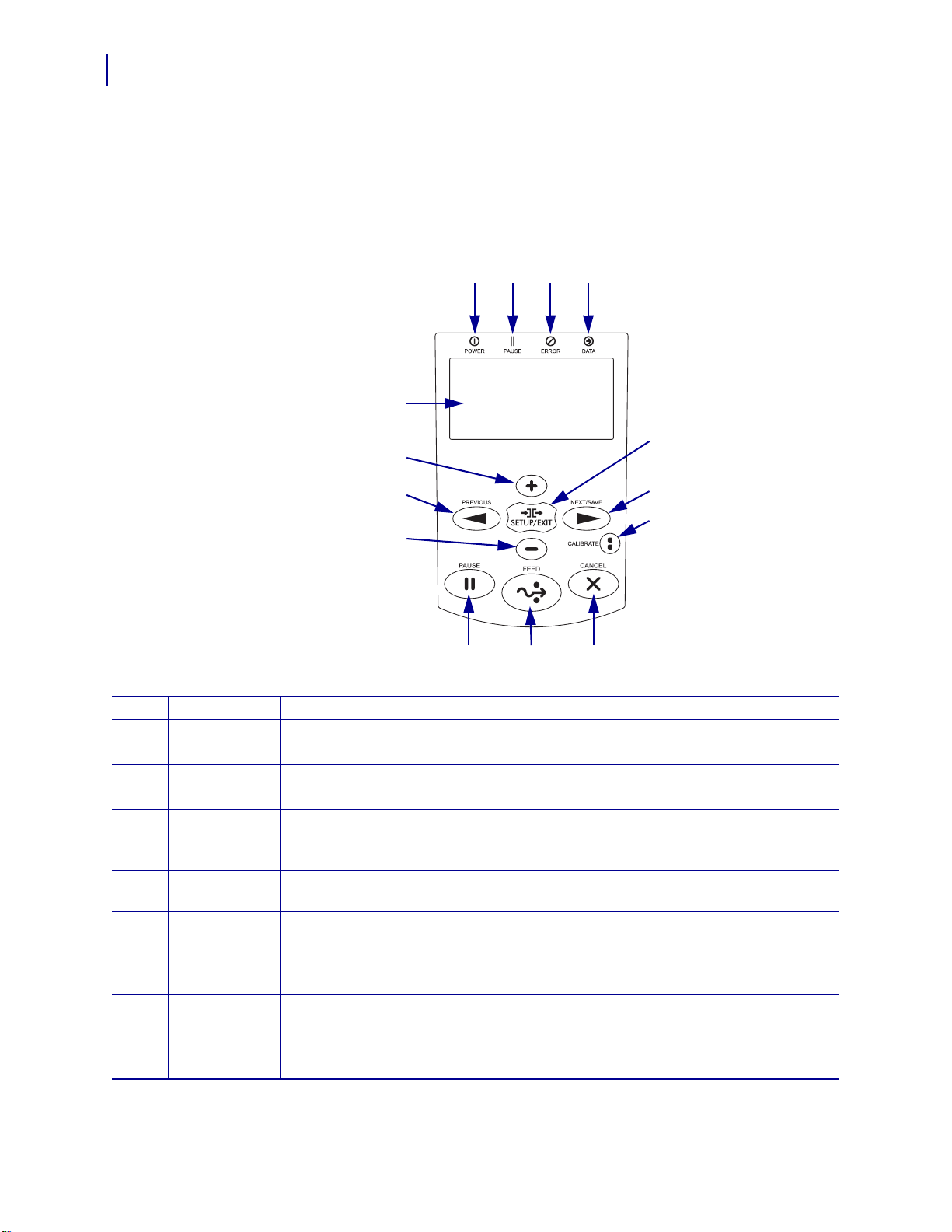
Control Panel
1 2 3 4
5
7
12 13 14
11
6
8
10
9
2
Control Panel
The control panel (Figure 2) indicates the printer’s operating status and controls basic printer
operation.
Figure 2 • Control Panel
Power light On when the printer is on.
1
PAUSE light On when the printer is paused.
2
Error light Blinks when the printer needs attention.
3
Data light Blinks quickly when the printer is receiving data.
4
LCD Shows the printer’s operating status.
5
PLUS (+) Changes the parameter values. Common uses are to increase a value, to answer
6
“yes,” to scroll through choices, or to change values while entering the printer
password.
PREVIOUS When in Setup mode, scrolls the LCD to the previous parameter. Press and hold to
7
scroll quickly.
MINUS (-) Cha ng es the parame ter values. Co mmo n uses are to decrease a value, to answer
8
“no,” to scroll through choices, or to change the cursor position while entering the
SETUP/EXIT Enters and exits Setup mode.
9
NEXT/SAVE • When in Setup mode, scrolls the LCD to the next parameter. Press and hold to
10
printer password.
scroll quickly.
• When exiting Setup mode, saves any changes that you made in the configuration
and calibration sequence.
P1008806-002 Xi4™/RXi4™ Quick Reference Guide 3/8/10
Page 3
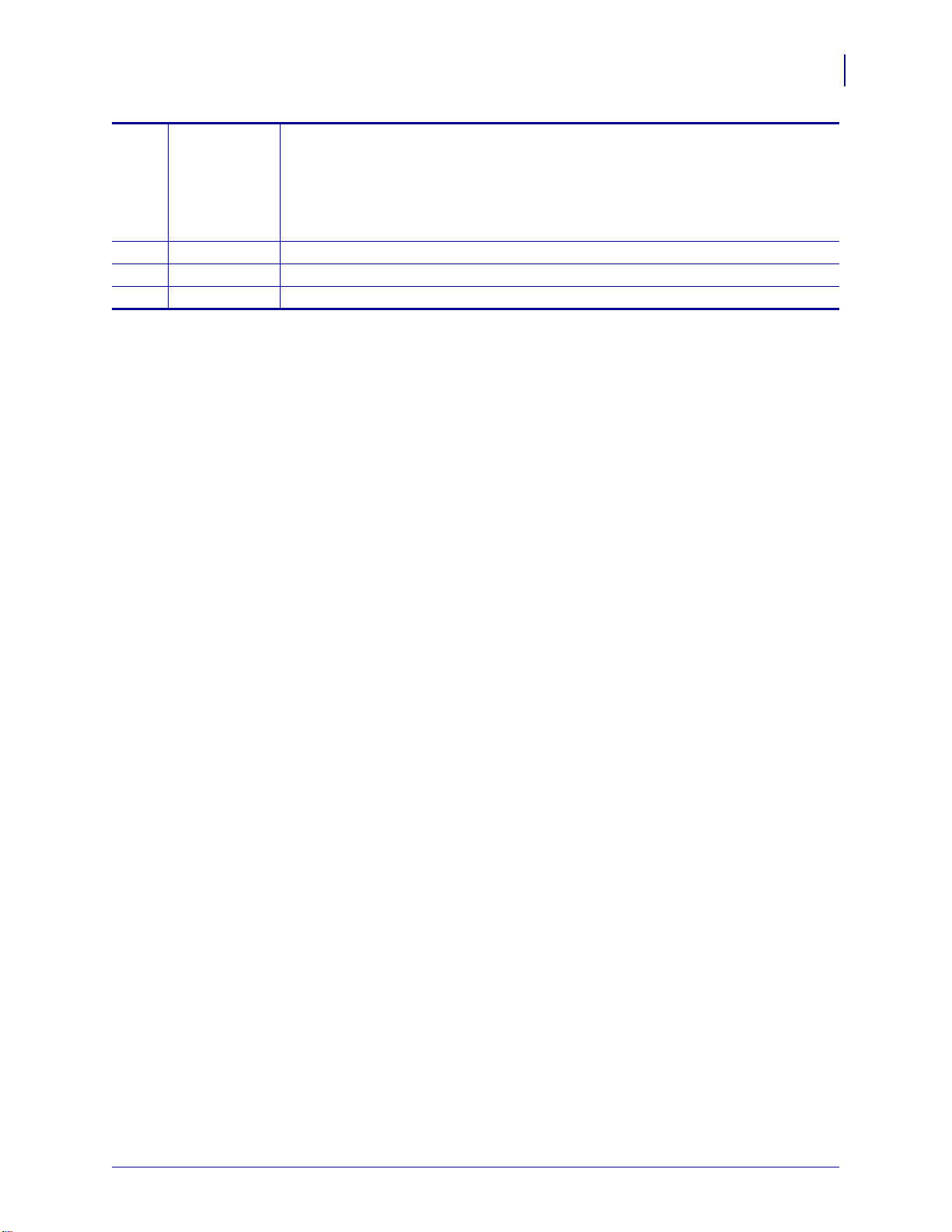
CALIBRATE Calibrates the printer for the following:
11
• Media length
• Media type (continuous or non-contin uo u s)
• Print method (direct thermal or thermal transfer)
• Sensor values
PAU S E Starts or stops printer operation when pressed.
12
FEED Forces the printer to feed one blank label each time the button is pressed.
13
CANCEL Cancels print jobs when the printer is paused.
14
Control Panel
3
3/8/10 Xi4™/RXi4™ Quick Reference Guide P1008806-002
Page 4
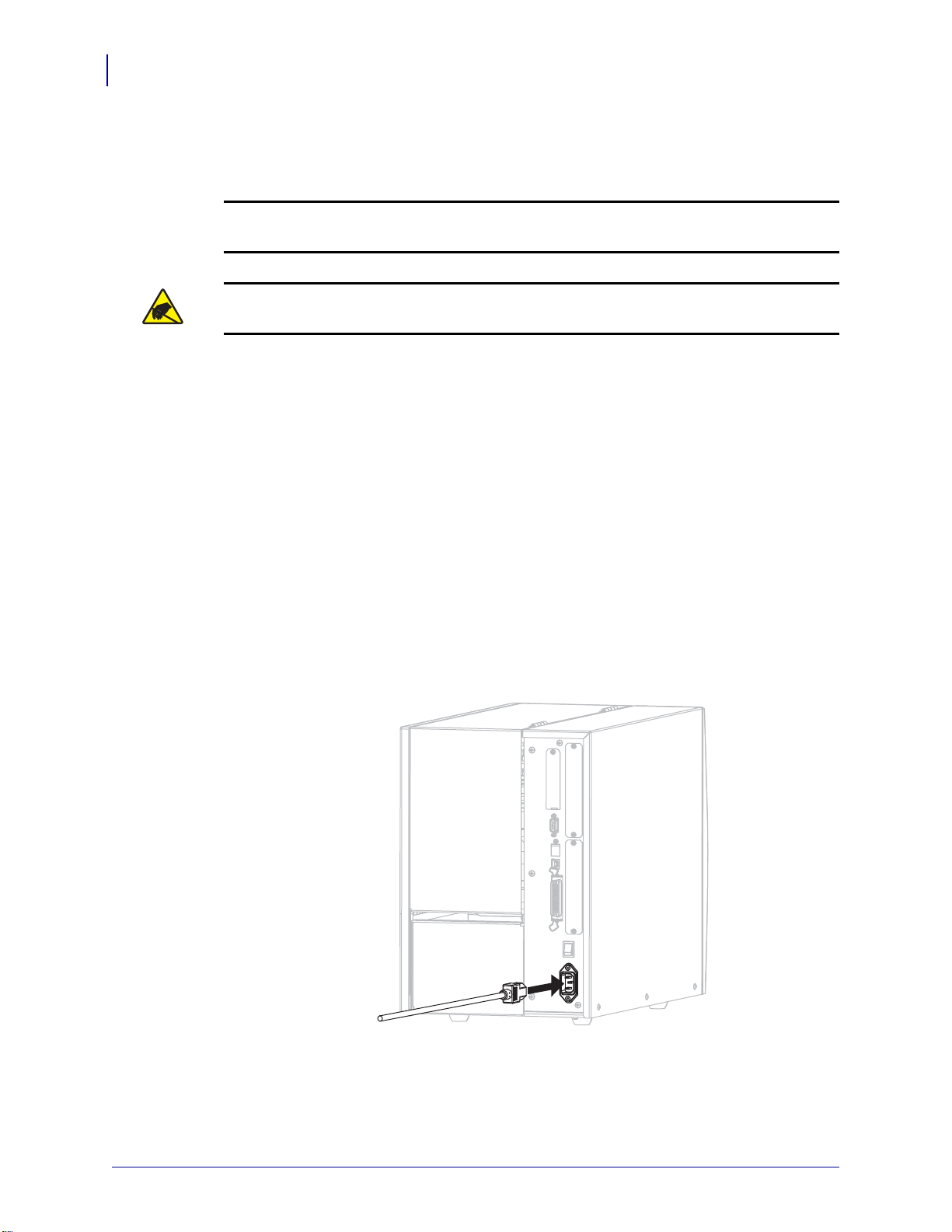
Preparing the Printer for Use
4
Preparing the Printer for Use
After you have familiarized yourself with the printer components, prepare the printer for use.
Caution • When you are loading media or ribbon, remove all jewelry that could come into
contact with the printhead or other printer parts.
Caution • Before touching the printhead assembly, discharge any built-up static electricity
by touching the metal printer frame or by using an anti-static wriststrap and mat.
To set up the printer, complete these steps:
1. Select a location for the printer that meets these conditions:
• must be a solid, level surface of sufficient size and strength to hold the printer
• must include enough space for ventilation and for accessing the printer components
and connectors
• should be within a short distance of an appropriate power outlet that is easily
accessible
2. Unpack and inspect the printer. If necessary, report any shipping damage. For more
information, refer to the User Guide.
3. Place the printer in the preselected location.
4. Plug the female end of the A/C power cord into the A/C power connector on the back of
the printer.
P1008806-002 Xi4™/RXi4™ Quick Reference Guide 3/8/10
Page 5
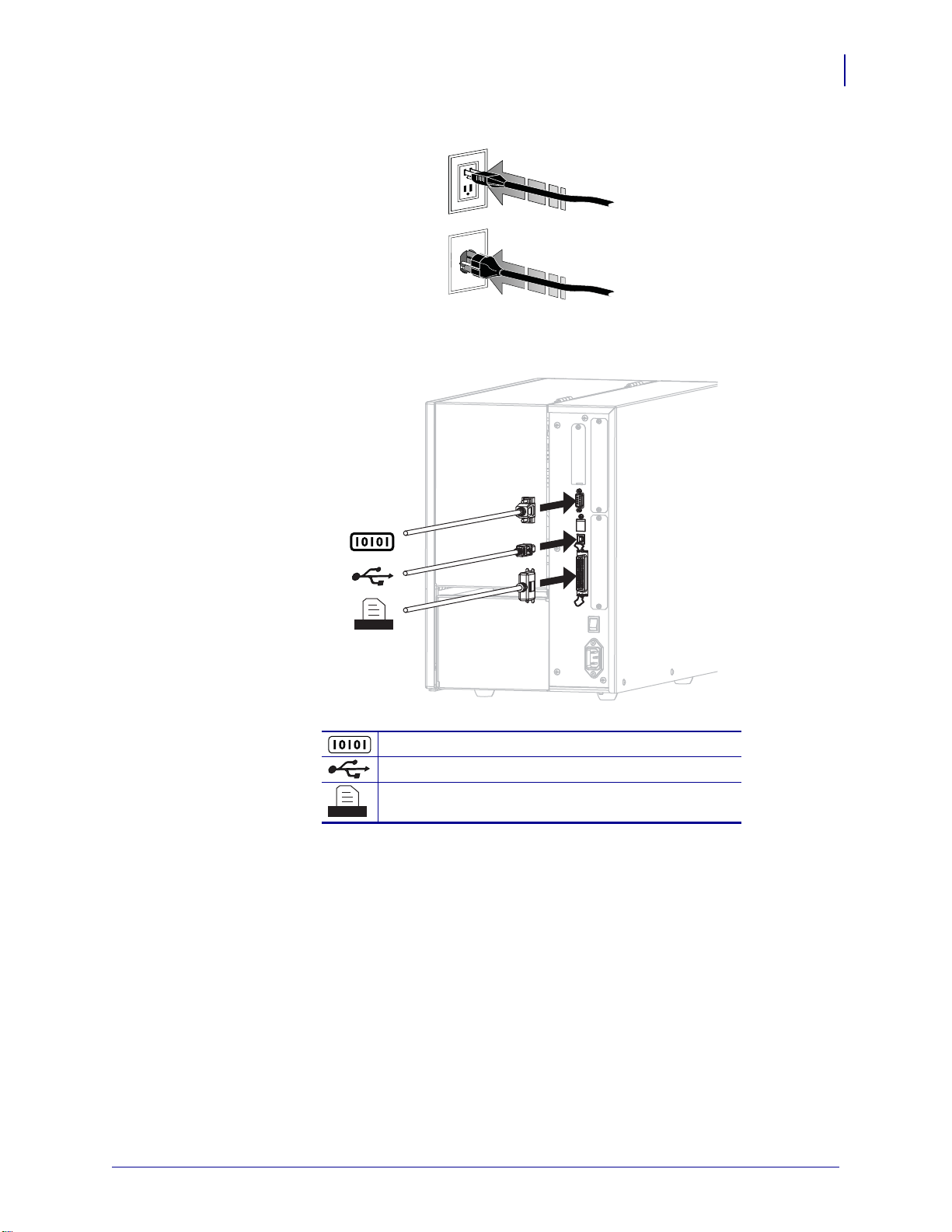
Preparing the Printer for Use
115 V AC
230 V AC
5. Plug the male end of the A/C power cord into an appropriate power outlet.
6. Connect the printer to a computer using one or more of the available connections. The
standard connections are shown here. ZebraNet wired an d wire less print serve r opti ons or
an applicator port may also be present on your printer.
5
Serial port
USB port
Parallel port
3/8/10 Xi4™/RXi4™ Quick Reference Guide P1008806-002
Page 6
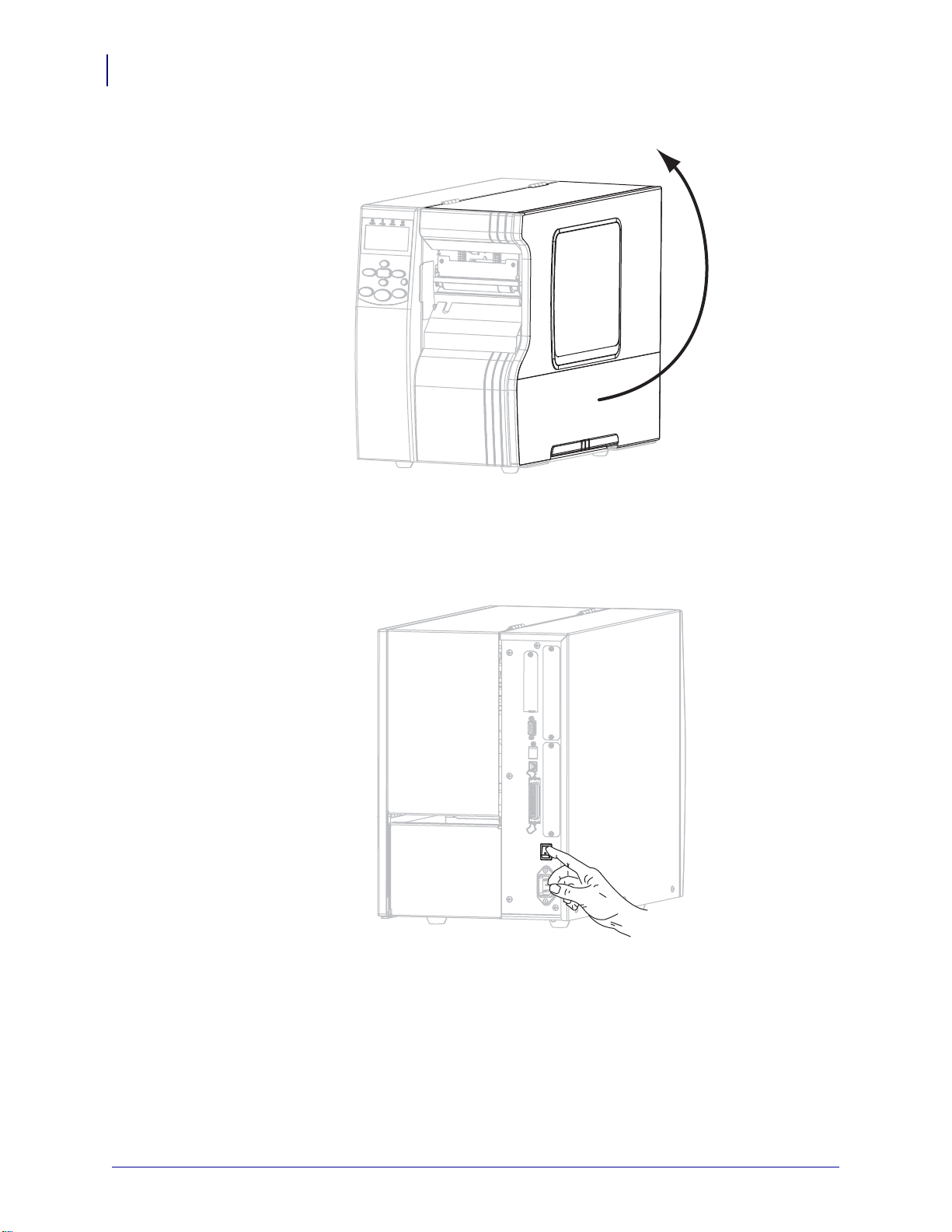
Preparing the Printer for Use
6
7. Raise the media door.
8. Load media into the printer (see Load Media on page 9).
9. When using thermal transfer media, load ribbon into the printer (see Load Ribbon
on page 16). Direct thermal media does not use ribbon.
10. Turn on (I) the printer.
The printer boots up and performs a self-test.
PRINTER READY displays when the
printer is ready to print.
P1008806-002 Xi4™/RXi4™ Quick Reference Guide 3/8/10
Page 7
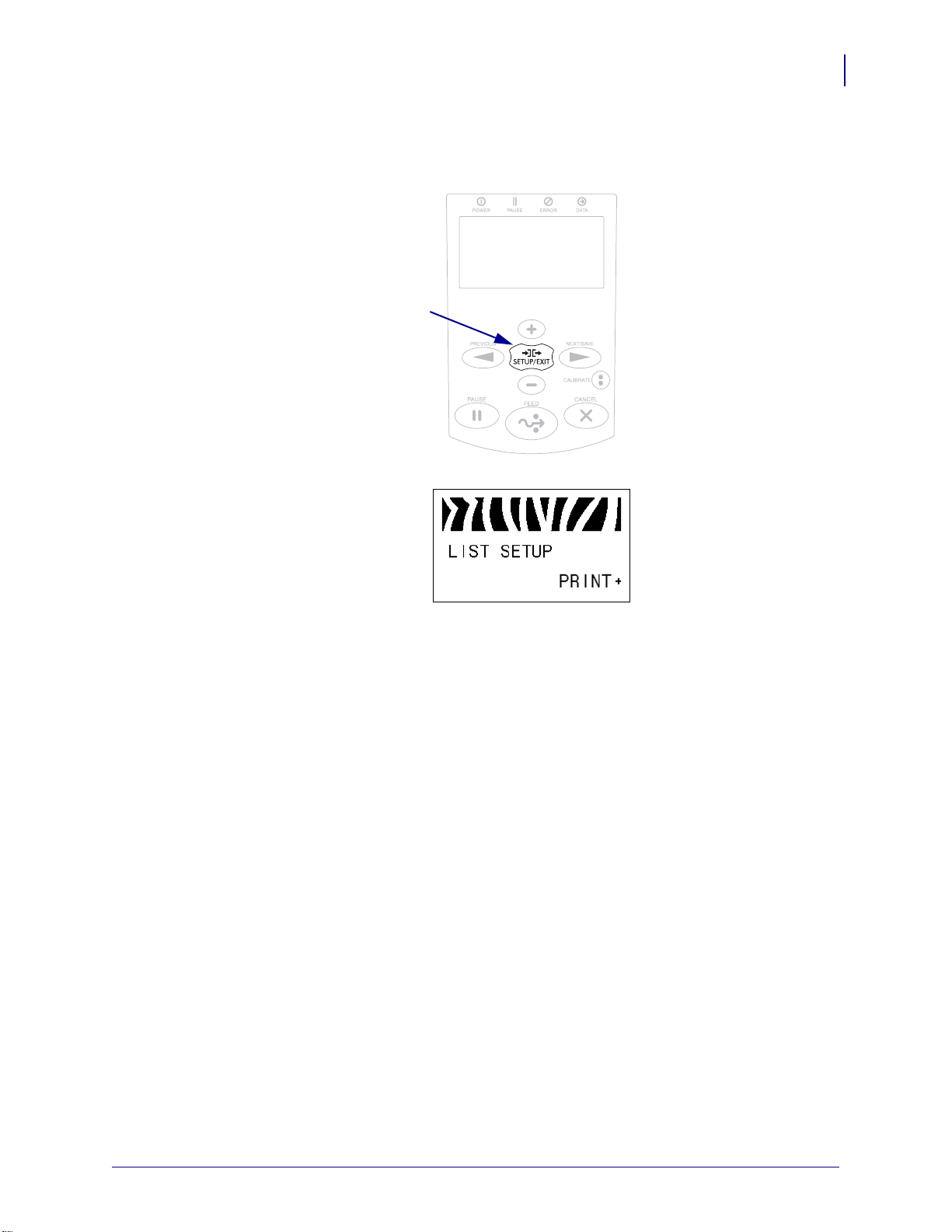
Preparing the Printer for Use
1
11. To verify that the media and ribbon are loaded correctly, print a printer configuration
label.
a. On the control panel, press
SETUP/EXIT.
7
b. Press
PREVIOUS or NEXT/SAVE until you scroll to:
3/8/10 Xi4™/RXi4™ Quick Reference Guide P1008806-002
Page 8

Preparing the Printer for Use
Xi4 RXi4
8
c. Press PLUS (+) to select PRINT.
If the media and ribbon are loaded correctly, a printer configuration label prints. A
sample label is shown here.
d. To exit Setup mode, press
12. T o test the connection between your printer an d your computer , use a label design package
SETUP/EXIT, and then press NEXT/SAVE.
to create a sample label and send it to the printer. Zebra recommends ZebraDesigner Pro.
You can download this software from http://www.zebra.com/software and operate it in
Demo mode to print a sample label.
P1008806-002 Xi4™/RXi4™ Quick Reference Guide 3/8/10
Page 9

Load Media
Use the instructions in this section to load roll media in Tear-Off mode (Figure 3). For
instructions for loading fanfold media or for loading in dif ferent prin t modes, refer to the User
Guide.
Caution • When you are loading media or ribbon, remove all jewelry that could come into
contact with the printhead or other printer parts.
Figure 3 • Tear-Off Mode Media Path
Load Media
9
To load roll media in Tear-Off mode, complete these steps:
1. Remove and discard any tags or labels that are dirty or that are held by adhesives or tape.
Ta g Stock Labels
3/8/10 Xi4™/RXi4™ Quick Reference Guide P1008806-002
Page 10

10
Load Media
2. Follow the instructions for your printer model to insert media into the printer.
110Xi4/R110Xi4 60 0 dpi
a. Place the roll of media on the media supply spindle. Push the roll back as far as it will
go.
110Xi4/R110Xi4 200 dpi and 300 dpi Other Xi4 Models
a. Pull out the media supply guide as far as it goes. a. Slide out and flip d own th e med ia sup pl y g uide .
b. Place the roll of media on the media supply
hanger. Push the roll as far back as it will go.
b. Place the roll of media on the media supply
hanger. Push the roll back as far as it will go.
P1008806-002 Xi4™/RXi4™ Quick Reference Guide 3/8/10
Page 11

110Xi4/R110Xi4 200 dpi and 300 dpi Other Xi4 Models
1
Load Media
11
Slide in the media supply guide until it touches
c.
the edge of the roll.
c. Flip up the media supp ly guide.
d. Slide in the media supply guide until it touches
the edge of the roll.
3.
Caution • The printhead may be hot and could cause severe burns. Allow the
printhead to cool.
Open the printhead assembly by rotating the p rint head-ope n lev er (1) counter-clockwise.
3/8/10 Xi4™/RXi4™ Quick Reference Guide P1008806-002
Page 12

12
1
1
Load Media
4. Loosen the thumb screw (not visible from this angle) that is located on the bottom of the
outer media guide (
5. Slide the outer media guide (1) all the way out.
1).
P1008806-002 Xi4™/RXi4™ Quick Reference Guide 3/8/10
Page 13

Load Media
2
3
1
1
3
2
6. If your printer includes a media dancer assembly (1), thread th e media unde r the media
dancer assembly roller. For all printers, thread the media under the media guide roller (
and then the upper media sensor (
Important • Make sure that you thread the media under these components. If you thread
3).
the media over them, the media obstructs the ribbon sensor and causes a false
RIBBON OUT error.
13
2)
7. Push the media forward until it passes under the printhead assembly (1), under the
snap plate (
2), and then over the platen roller (3).
3/8/10 Xi4™/RXi4™ Quick Reference Guide P1008806-002
Page 14

14
1
2
1
Load Media
8. Align the media with the inner media guide (1). Slide in the outer media guide (2) until it
just touches the edge of the media.
9. Tighten the thumb screw (not visible from this angle) that is located on the bottom of the
outer media guide (
1).
P1008806-002 Xi4™/RXi4™ Quick Reference Guide 3/8/10
Page 15

Load Media
12
10. Push down the printhead assembly (1), and then rotate the printhead-open lever (2)
clockwise until it locks into place.
15
3/8/10 Xi4™/RXi4™ Quick Reference Guide P1008806-002
Page 16

Load Ribbon
12
16
Load Ribbon
Use the instructions in this section to load ribbon for use with thermal transfer labels. For
direct thermal labels, do not load ribbon in the printer. Remove used ribbon from the ribbon
take-up spindle each time you change the roll of ribbon (see Remove Used Ribbon
on page 22).
Caution • When you are loading media or ribbon, remove all jewelry that could come into
contact with the printhead or other printer parts.
Important • Use ribbon that is wider than the media to protect the printhead from wear.
Ribbon must be coated on the outside (refer to the User Guide for more information).
To load ribbon, complete these steps:
1. Align the arrow (1) on the ribbon take-up spindle knob with the notch (2) in the ribbon
take-up spindle.
2. Align the segments of the ribbon supply spindle.
3. Position the ribbon with the loose end unrolling clockwise.
P1008806-002 Xi4™/RXi4™ Quick Reference Guide 3/8/10
Page 17

Load Ribbon
23 1
1
4. Place the roll of ribbon on the ribbon supply spindle. Push the roll back as far as it will go.
5. A ribbon leader makes ribbon loa ding an d unloa ding ea sier. Does your roll of ribbon have
paper or something else attached to the end to serve as a ribbon leader?
If… Then…
Yes Continue with the next step.
No
a. Tear off a strip of media (labels and liner) about 6–12 in. (150–305 mm)
long from the roll.
b. Peel a label from the media strip.
c. Use this label (1) to attach the end of the ribbon (2) to the media strip (3).
The media strip acts as a leader.
17
6.
Caution • The printhead may be hot and could cause severe burns. Allow the
printhead to cool.
Open the printhead assembly by rotating the p rint head-ope n lev er (1) counter-clockwise.
3/8/10 Xi4™/RXi4™ Quick Reference Guide P1008806-002
Page 18

18
Without Ribbon Dancer With Ribbon Dancer
2
1
Load Ribbon
7. The ribbon path is slightly different for printers with ribbon dancer assemblies.
Does your printer have a ribbon dancer assembly?
If... Then...
No Thread the ribbon over the media dancer assembly (1) and under the
ribbon guide roller (
2).
P1008806-002 Xi4™/RXi4™ Quick Reference Guide 3/8/10
Page 19

If... Then...
3
2
1
1
3
2
Load Ribbon
19
Yes
8. Push the ribbon leader forward until it passes under the printhead assembly (1), over the
a. Thread the ribbon through the ribbon dancer. The ribbon must go
under the upper roller (
b. Thread the ribbon under the ribbon guide roller (3).
1) and then over the lower roller (2).
snap plate (2), and then over the platen roller (3).
3/8/10 Xi4™/RXi4™ Quick Reference Guide P1008806-002
Page 20

20
21
Load Ribbon
9. Bring the ribbon leader over the upper ribb on roller (1) and then toward the ribbon take-up
spindle (
10. Wind the ribbon leader and attached ribbon counterclockwise around the ribbon take-u p
2).
spindle.
11. Rotate the spindle counterclockwise several turns to wind the ribbon and remove any
slack.
P1008806-002 Xi4™/RXi4™ Quick Reference Guide 3/8/10
Page 21

Load Ribbon
12
12. Push down the printhead assembly (1), and then rotate the printhead-open lever (2)
clockwise until it locks into place.
21
3/8/10 Xi4™/RXi4™ Quick Reference Guide P1008806-002
Page 22

22
Load Ribbon
Remove Used Ribbon
Remove used ribbon from the ribbon take-up spindle each time you change the roll of ribbon.
To remove used ribbon, complete these steps:
1. Has the ribbon run out?
If the ribbon... Then
Ran out Continue with the next step.
Did not run out Cut or break the ribbon before the ribbon take-up spindle.
2. While holding the ribbon take-up spindle, turn the ribbon release knob clockwise until it
stops.
The ribbon release bars pivot down, easing the spindle’s grip on the used ribbon.
3. Slide the used ribbon off of the ribbon take-up spindle and discard.
P1008806-002 Xi4™/RXi4™ Quick Reference Guide 3/8/10
