Page 1

WT41N0
DRAFT
WEARABLE TERMINAL
USER GUIDE
Page 2
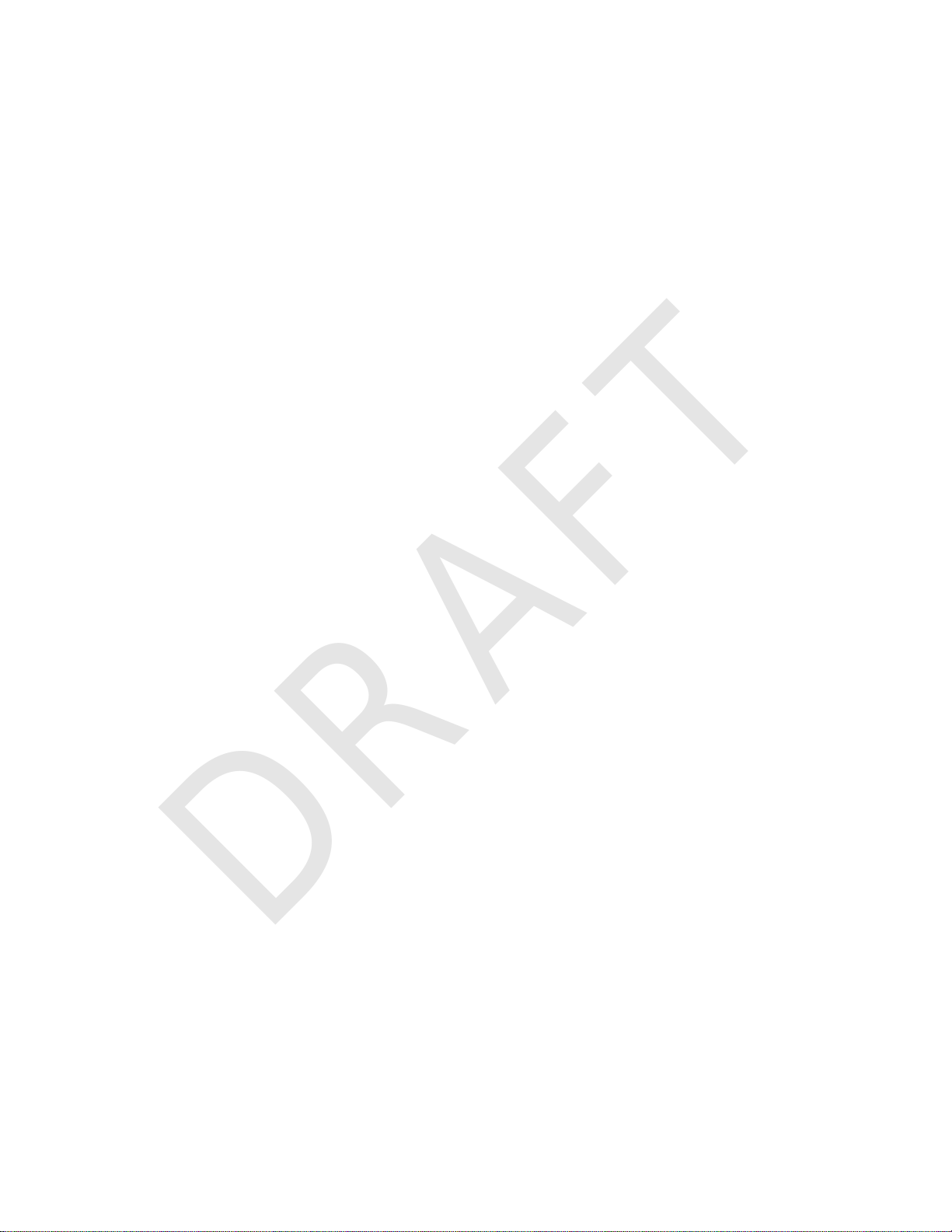
DRAFT
Page 3

WT41N0 WEARABLE TERMINAL
DRAFT
USER GUIDE
72E-159561-01
Rev. 1
February 2012
Page 4
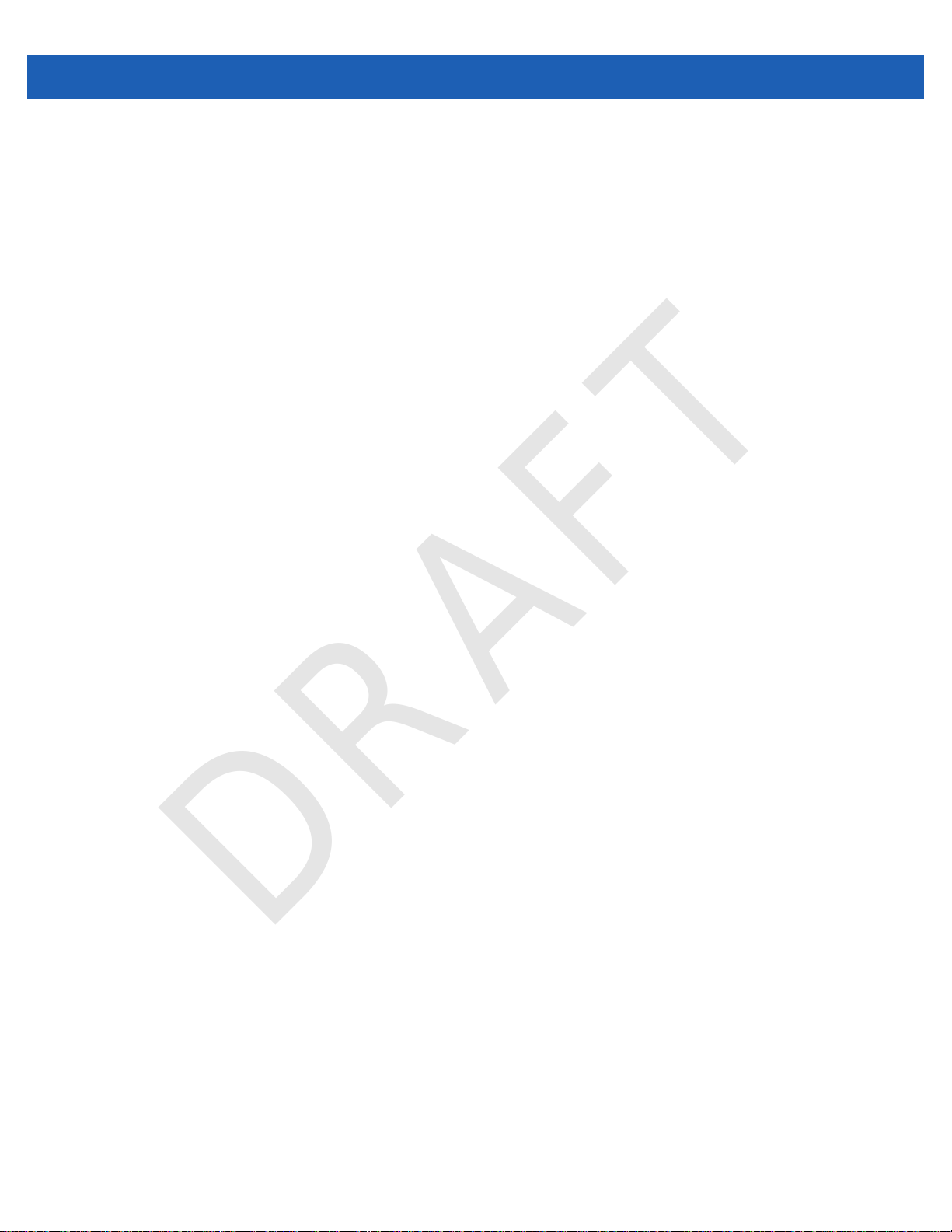
ii WT41N0 User Guide
DRAFT
No part of this publication may be reproduced or used in any form, or by any electrical or mechanical means,
without permission in writing from Motorola. This includes electronic or mechanical means, such as
photocopying, recording, or information storage and retrieval systems. The material in this manual is subject to
change without notice.
The software is provided strictly on an “as is” basis. All software, including firmware, furnished to the user is on
a licensed basis. Motorola grants to the user a non-transferable and non-exclusive license to use each
software or firmware program delivered hereunder (licensed program). Except as noted below, such license
may not be assigned, sublicensed, or otherwise transferred by the user without prior written consent of
Motorola. No right to copy a licensed program in whole or in part is granted, except as permitted under
copyright law. The user shall not modify, merge, or incorporate any form or portion of a licensed program with
other program material, create a derivative work from a licensed program, or use a licensed program in a
network without written permission from Motorola. The user agrees to maintain Motorola’s copyright notice on
the licensed programs delivered hereunder, and to include the same on any authorized copies it makes, in
whole or in part. The user agrees not to decompile, disassemble, decode, or reverse engineer any licensed
program delivered to the user or any portion thereof.
Motorola reserves the right to make changes to any software or product to improve reliability, function, or
design.
Motorola does not assume any product liability arising out of, or in connection with, the application or use of
any product, circuit, or application described herein.
No license is granted, either expressly or by implication, estoppel, or otherwise under any Motorola, Inc.,
intellectual property rights. An implied license only exists for equipment, circuits, and subsystems contained in
Motorola products.
Page 5
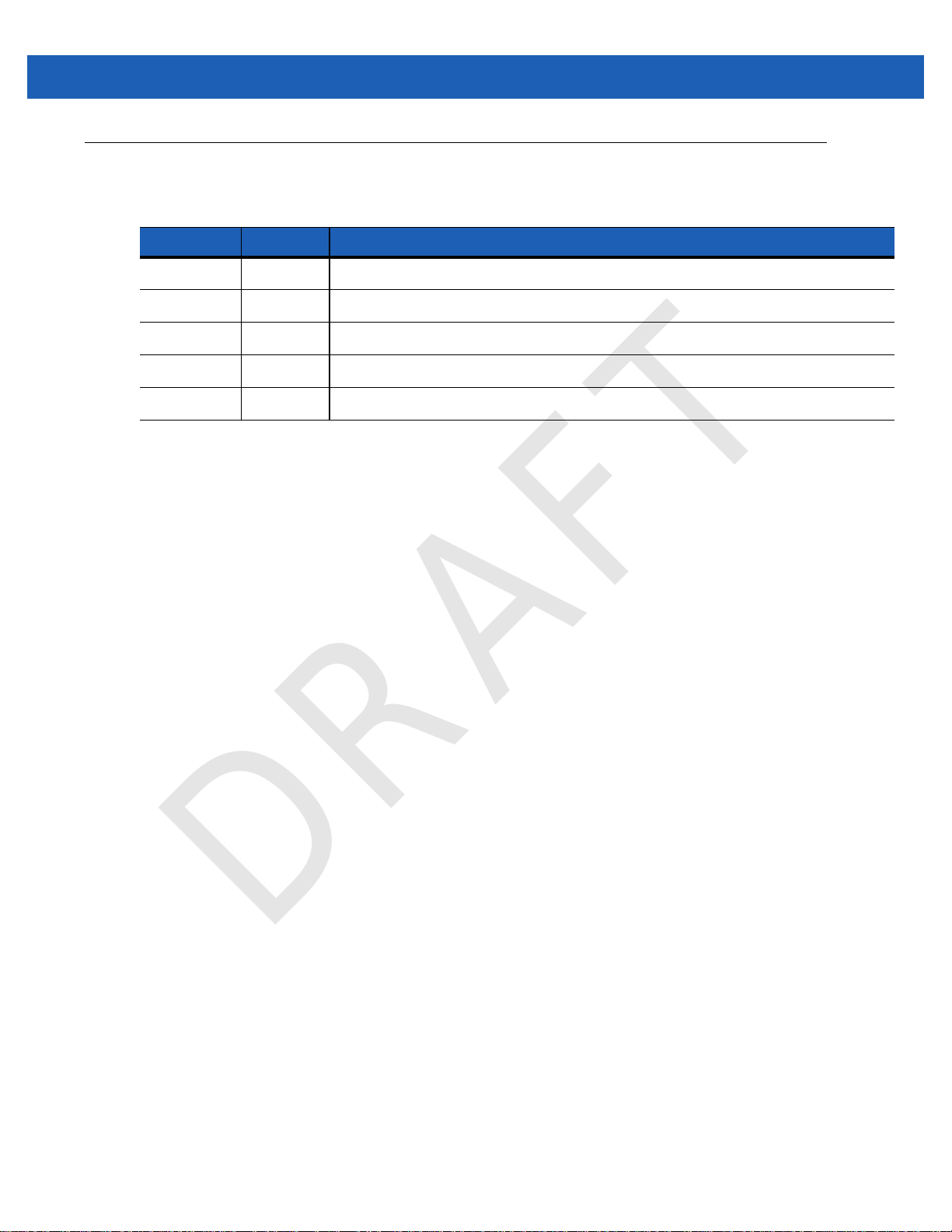
Revision History
DRAFT
Changes to the original manual are listed below:
Change Date Description
iii
Page 6

iv WT41N0 User Guide
DRAFT
Page 7
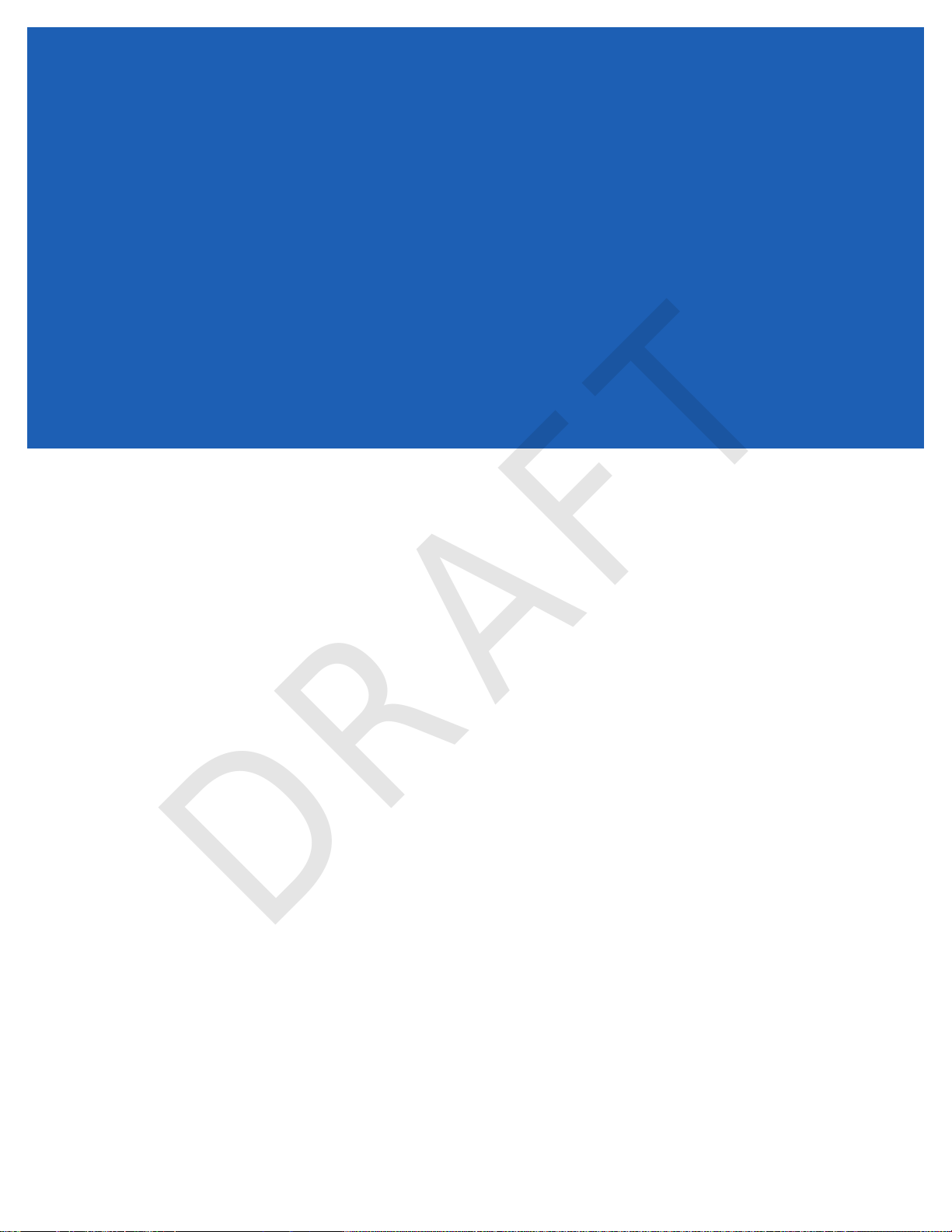
TABLE OF CONTENTS
DRAFT
Revision History.............................................................................................................................. iii
About This Guide
Introduction..................................................................................................................................... ix
Documentation Set ................................................................................................................... ix
Configurations................................................................................................................................. x
Software Versions..................................................................................................................... x
Chapter Descriptions ...................................................................................................................... xi
Notational Conventions................................................................................................................... xi
Related Documents and Software.................................................................................................. xii
Service Information......................................................................................................................... xii
Chapter 1: Getting Started
Introduction .................................................................................................................................... 1-1
Unpacking the Wearable Terminal ................................................................................................. 1-3
Getting Started ............................................................................................................................... 1-6
Installing and Removing the Main Battery ..................................................................................... 1-6
Installing the Main Battery ........................................................................................................ 1-6
Charging the Battery ...................................................................................................................... 1-7
Charging the Main Battery and Memory Backup Battery ......................................................... 1-7
Charging Spare Batteries ......................................................................................................... 1-8
Removing the Main Battery ...................................................................................................... 1-8
Installing the Wrist Mount ............................................................................................................... 1-9
Install a Hip Mount ......................................................................................................................... 1-11
Routing an Extended Cable Scanner ....................................................................................... 1-12
Connecting a Scanner ................................................................................................................... 1-13
Starting the Wearable Terminal ..................................................................................................... 1-13
WT41N0 Boot Up ..................................................................................................................... 1-13
Voice Only WT41N0 Boot Up .................................................................................................. 1-14
Chapter 2: Using the Wearable Terminal
Introduction .................................................................................................................................... 2-1
Page 8
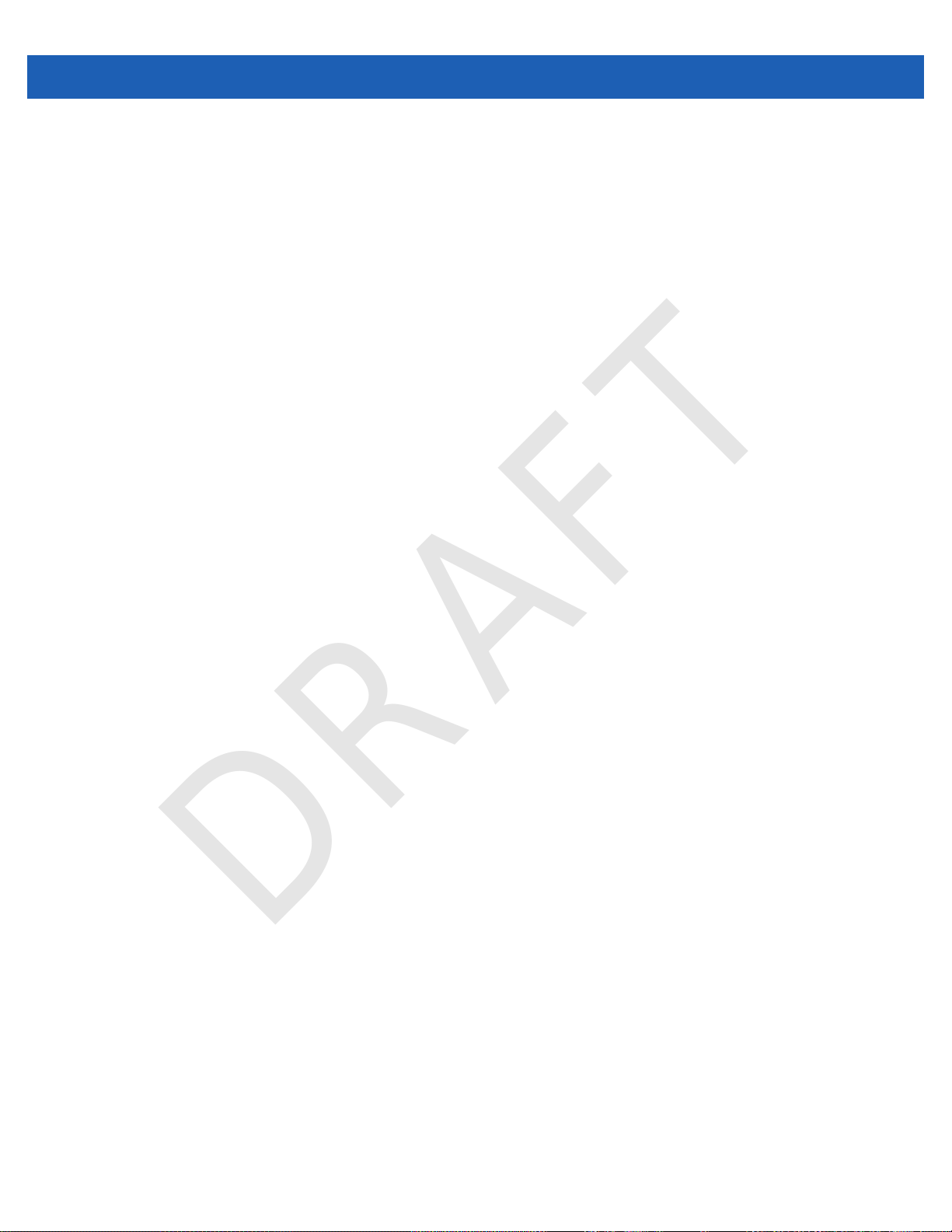
vi WT41N0 User Guide
DRAFT
Power Button ................................................................................................................................. 2-1
LED Indicators ............................................................................................................................... 2-2
Keypads ......................................................................................................................................... 2-4
Two-color Alphanumeric Keypad ............................................................................................. 2-4
Voice Only Keypad .................................................................................................................. 2-7
Display ........................................................................................................................................... 2-8
App Launcher Window ............................................................................................................. 2-8
Windows CE 7.0 Desktop ........................................................................................................ 2-9
Status Icons ....................................................................................................................... 2-9
Programs Menu ....................................................................................................................... 2-10
Control Panel ........................................................................................................................... 2-12
Using the Keypad to Navigate Applications ............................................................................. 2-13
Key Combinations .............................................................................................................. 2-13
Selecting Items .................................................................................................................. 2-13
Navigating Menus .............................................................................................................. 2-14
Navigating Tabs ................................................................................................................. 2-14
Navigating Fields ............................................................................................................... 2-14
Selecting Checkboxes and Radio Buttons ......................................................................... 2-15
Selecting Items in a List ..................................................................................................... 2-15
Screen Calibration ................................................................................................................... 2-15
Special Character Keypad ............................................................................................................. 2-16
Resetting the Wearable Terminal .................................................................................................. 2-17
Performing a Warm Boot ................................................................................................... 2-17
Performing a Cold Boot ...................................................................................................... 2-18
Waking the Wearable Terminal ..................................................................................................... 2-19
Battery Health ................................................................................................................................ 2-19
Chapter 3: Data Capture
Introduction .................................................................................................................................... 3-1
Laser Scanning ........................................................................................................................ 3-1
Scanning Considerations ......................................................................................................... 3-1
Scanning Bar Codes ................................................................................................................ 3-2
Scanning Tips .................................................................................................................... 3-2
Scan LED Indicator .................................................................................................................. 3-2
Imaging .......................................................................................................................................... 3-3
Operational Modes ................................................................................................................... 3-3
Imager Scanning ...................................................................................................................... 3-3
Chapter 4: Wireless Applications
Introduction .................................................................................................................................... 4-1
Signal Strength Icon ...................................................................................................................... 4-2
Turning Off the Radio .................................................................................................................... 4-3
Minimum Setup .............................................................................................................................. 4-3
Chapter 5: Accessories
Introduction .................................................................................................................................... 5-1
Single Slot USB Cradle .................................................................................................................. 5-3
Battery Charging Indicators ..................................................................................................... 5-4
Page 9

Table of Contents vii
DRAFT
Four Slot Ethernet Cradle .............................................................................................................. 5-5
Battery Charging ...................................................................................................................... 5-5
LED Charge Indications ........................................................................................................... 5-6
Speed LED ............................................................................................................................... 5-6
Link LED .................................................................................................................................. 5-6
Battery Charging Indicators ..................................................................................................... 5-6
Four Slot Spare Battery Charger ................................................................................................... 5-7
Spare Battery Charging with the Four Slot Spare Battery Charger .......................................... 5-7
Battery Charging Indicators ..................................................................................................... 5-7
RS409/RS419 Scanner .................................................................................................................. 5-8
RS309 Scanner .............................................................................................................................. 5-10
RS507 Imager ................................................................................................................................ 5-12
Freezer Pouch ............................................................................................................................... 5-12
Wired Headset ............................................................................................................................... 5-14
Connector Shroud .......................................................................................................................... 5-16
Assembly ................................................................................................................................. 5-16
Disconnecting the Cable from the Wearable Terminal ............................................................. 5-16
Chapter 6: Maintenance & Troubleshooting
Introduction .................................................................................................................................... 6-1
Maintaining the Wearable Terminal ............................................................................................... 6-1
Wrist Mount Cleaning Instructions ........................................................................................... 6-2
Arm Sleeve Cleaning Instructions ............................................................................................ 6-2
Removing the Screen Protector ..................................................................................................... 6-2
Battery Safety Guidelines .............................................................................................................. 6-3
Cleaning ......................................................................................................................................... 6-4
Materials Required ................................................................................................................... 6-4
Cleaning the Wearable Terminal ............................................................................................. 6-4
Housing .............................................................................................................................. 6-4
Display ............................................................................................................................... 6-4
Connectors ......................................................................................................................... 6-4
Cleaning the RS309, RS409, RS419 and RS507 .................................................................... 6-5
Housing .............................................................................................................................. 6-5
Scanner Exit Window ......................................................................................................... 6-5
Connectors ......................................................................................................................... 6-5
Cleaning Cradle Connectors .................................................................................................... 6-6
Cleaning Frequency ................................................................................................................. 6-6
Troubleshooting ............................................................................................................................. 6-7
Wearable Terminal ................................................................................................................... 6-7
Four Slot Ethernet Cradle ........................................................................................................ 6-11
Four Slot Spare Battery Charger ............................................................................................. 6-12
Single Slot USB Cradle ............................................................................................................ 6-13
Appendix A: Specifications
Technical Specifications ................................................................................................................ A-1
Wearable Terminal ................................................................................................................... A-1
RS309 Scanner ........................................................................................................................ A-3
RS409 Scanner ........................................................................................................................ A-4
RS419 Scanner ........................................................................................................................ A-5
Page 10

viii WT41N0 User Guide
DRAFT
RS507 Scanner ........................................................................................................................ A-6
Glossary
Index
Page 11
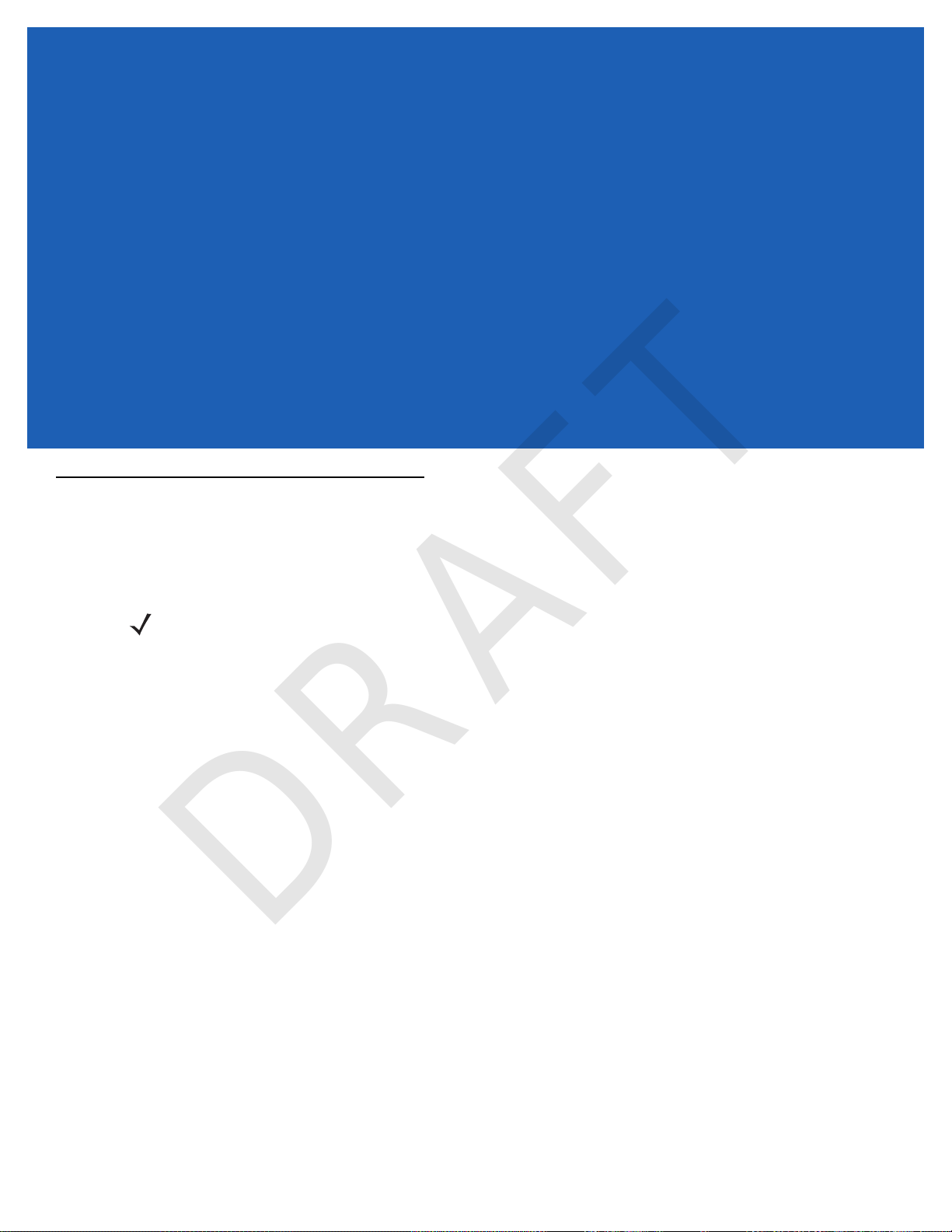
ABOUT THIS GUIDE
DRAFT
Introduction
This guide provides information about using the WT41N0 family of mobile terminals and accessories. The WT41N0
has two versions, one with a display and a voice only version without a display. Throughout this guide Voice Only
WT41N0 refers to the version without the display and WT41N0 refers to the version with a display.
NOTE Screens and windows pictured in this guide are samples and can differ from actual screens.
Documentation Set
The documentation set for the WT41N0 is divided into guides that provide information for specific user needs.
•
WT41N0 Quick Start Guide -
•
Voice Only WT41N0 Quick Start Guide -
•
WT41N0 User Guide - describes how to use the WT41N0 wearable terminal.
•
WT41N0 Integrator Guide - describes how to set up the WT41N0 wearable terminal and the accessories.
•
EMDK Help File - provides API information for writing applications.
Page 12

x WT41N0 User Guide
DRAFT
Configurations
This guide covers the following configurations:
Configuration Radios Display Memory
WT41N0 WLAN:
Voice Only
WT41N0
802.11a/b/g/n
WPAN: Bluetooth
WLAN:
802.11a/b/g/n
WPAN: Bluetooth
2.8” QVGA
Color;
non-touch
2.8” QVGA
Color;
touch
None 2 GB Flash/
2 GB Flash/
512 MB RAM
2 GB Flash/
512 MB RAM
512 MB RAM
Data
Capture
Optional
accessory
Optional
accessory
Optional
accessory
Operating
System
Windows
CE 7.0
Professional
Windows
CE 7.0
Professional
Windows
CE 7.0
Professional
Keypads
Two-color
Alphanumeric
Keypad
Two-color
Alphanumeric
Keypad
Three
programmable
keys
Software Versions
NOTE To view the software versions on the Voice Only WT41N0, the Voice Only WT41N0 must be
connected to a host computer running remote desktop software. Refer to the WT41N0
Integrator Guide for more information.
This guide covers various software configurations and references are made to operating system or software
versions for:
•
OEM version
•
Fusion version.
OEM Software
To determine the OEM software version:
1. Press CTRL and then ESC to open the Start menu.
2. Using the navigation keys, select Settings.
3. Press the Blue key and the down arrow to open the Control Panel sub-menu.
4. Press ENTER key to launch Control Panel.
5. Using the navigation keys, select the System Information icon.
6. Press ENTER key to launch System Information applet.
Page 13

Fusion Software
DRAFT
To determine the Fusion software version:
1. Press ALT - w. The Wireless menu appears.
2. Using the navigation keys, select Wireless Status.
3. Press ENTER. The Wireless Status window displays.
4. Press 5. The Versions screen appears.
About This Guide xi
Chapter Descriptions
Topics covered in this guide are as follows:
•
Chapter 1, Getting Started, provides information on getting the wearable terminal up and running for the
first time.
•
Chapter 2, Using the Wearable Terminal, explains how to use the wearable terminal. This includes
instructions for powering on and resetting the wearable terminal, entering and capturing data.
•
Chapter 5, Accessories, describes the accessories available for the wearable terminal and how to use
the accessories with the wearable terminal.
•
Chapter 6, Maintenance & Troubleshooting, includes instructions on cleaning and storing the wearable
terminal, and provides troubleshooting solutions for potential problems during wearable terminal
operation.
•
Appendix A, Specifications, includes a table listing the technical specifications for the wearable terminal.
Notational Conventions
The following conventions are used in this document:
•
“Wearable terminal” refers to the WT41N0 series of wearable terminals.
•
Italics are used to highlight the following:
• Chapters and sections in this guide
• Related documents
Page 14
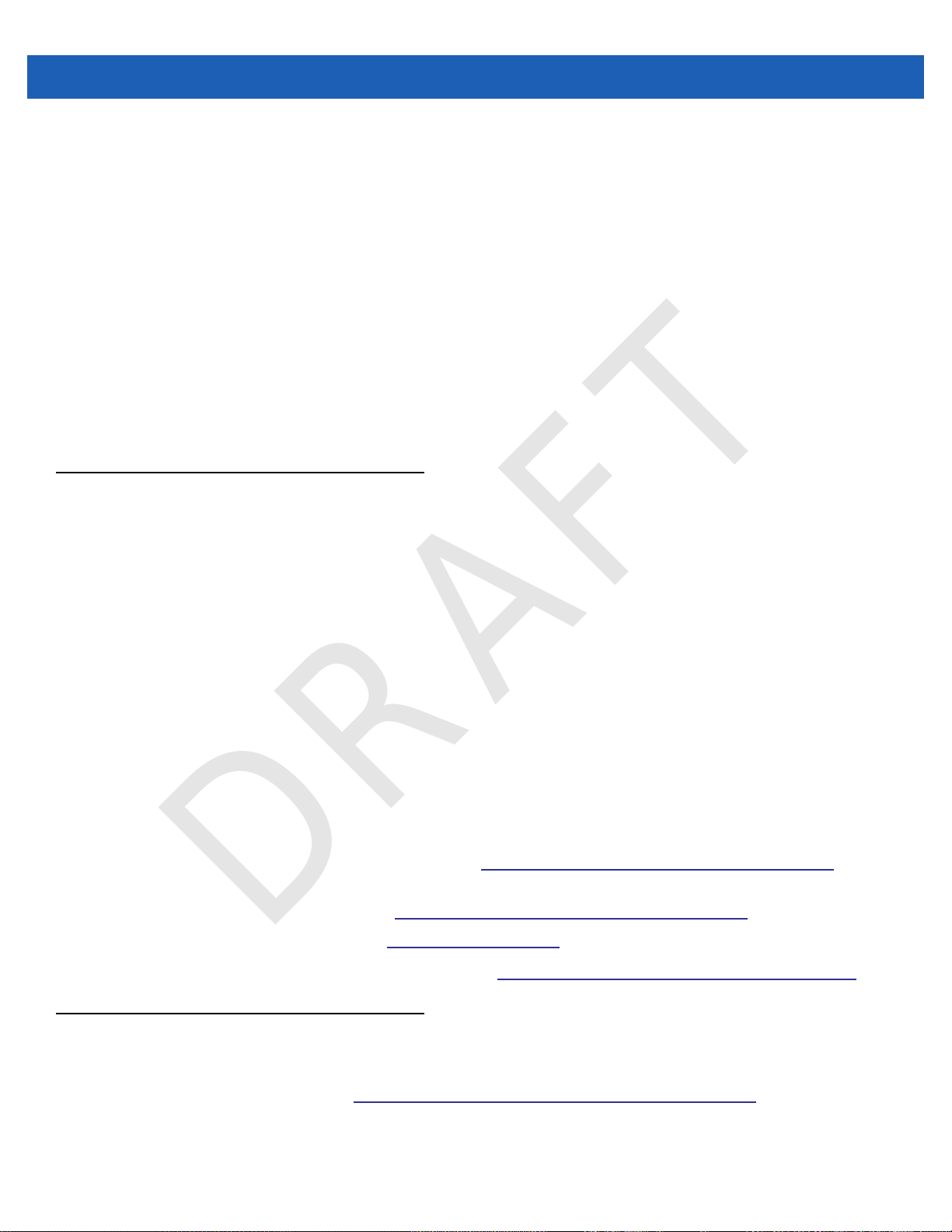
xii WT41N0 User Guide
DRAFT
•
Bold text is used to highlight the following:
• Dialog box, window and screen names
• Drop-down list and list box names
• Check box and radio button names
• Icons on a screen
• Key names on a keypad
• Button names on a screen.
•
Bullets (•) indicate:
• Action items
• Lists of alternatives
• Lists of required steps that are not necessarily sequential.
•
Sequential lists (e.g., those that describe step-by-step procedures) appear as numbered lists.
Related Documents and Software
The following documents provide more information about the WT41N0 wearable terminals.
•
WT41N0 Quick Start Guide, p/n 72-157178-xx
•
Voice Only WT41N0 Quick Start Guide, p/n 72-xxxxxx-xx
•
WT41N0 Regulatory Guide, p/n 72-159559-xx
•
WT41N0 Integrator Guide, p/n 72E-160600-xx
•
RS309 Scanner Quick Reference Guide, p/n 72-86011-xx
•
RS409 Scanner Quick Reference Guide, p/n 72-86010-xx
•
RS419 Scanner Quick Reference Guide, p/n 72-86010-xx
•
RS507 Hands-free Imager Quick Reference Guide, p/n 72-115987-xx
•
RS507 Hands-free Imager Product Reference Guide, p/n 72E-120802-xx
•
Wireless Fusion Enterprise Mobility Suite User Guide for Version 1.XX, p/n 72E-xxxxxx-xx
•
Enterprise Mobility Developer Kits, available at: http://www.motorola.com/enterprisemobility/support.
•
Device Configuration Package (DCP for WT41N0c50) and Platform SDK (PSDK9090c70) for WT41N0
with Windows CE 7.0, available at: http://www.motorola.com/enterprisemobility/support.
•
ActiveSync software, available at: http://www.microsoft.com.
For the latest version of this guide and all guides, go to: http://www.motorola.com/enterprisemobility/manuals.
Service Information
If you have a problem with your equipment, contact Motorola Enterprise Mobility support for your region.
Contact information is available at: http://www.motorola.com/enterprisemobility/contactsupport.
When contacting Enterprise Mobility support, please have the following information available:
•
Serial number of the unit
Page 15
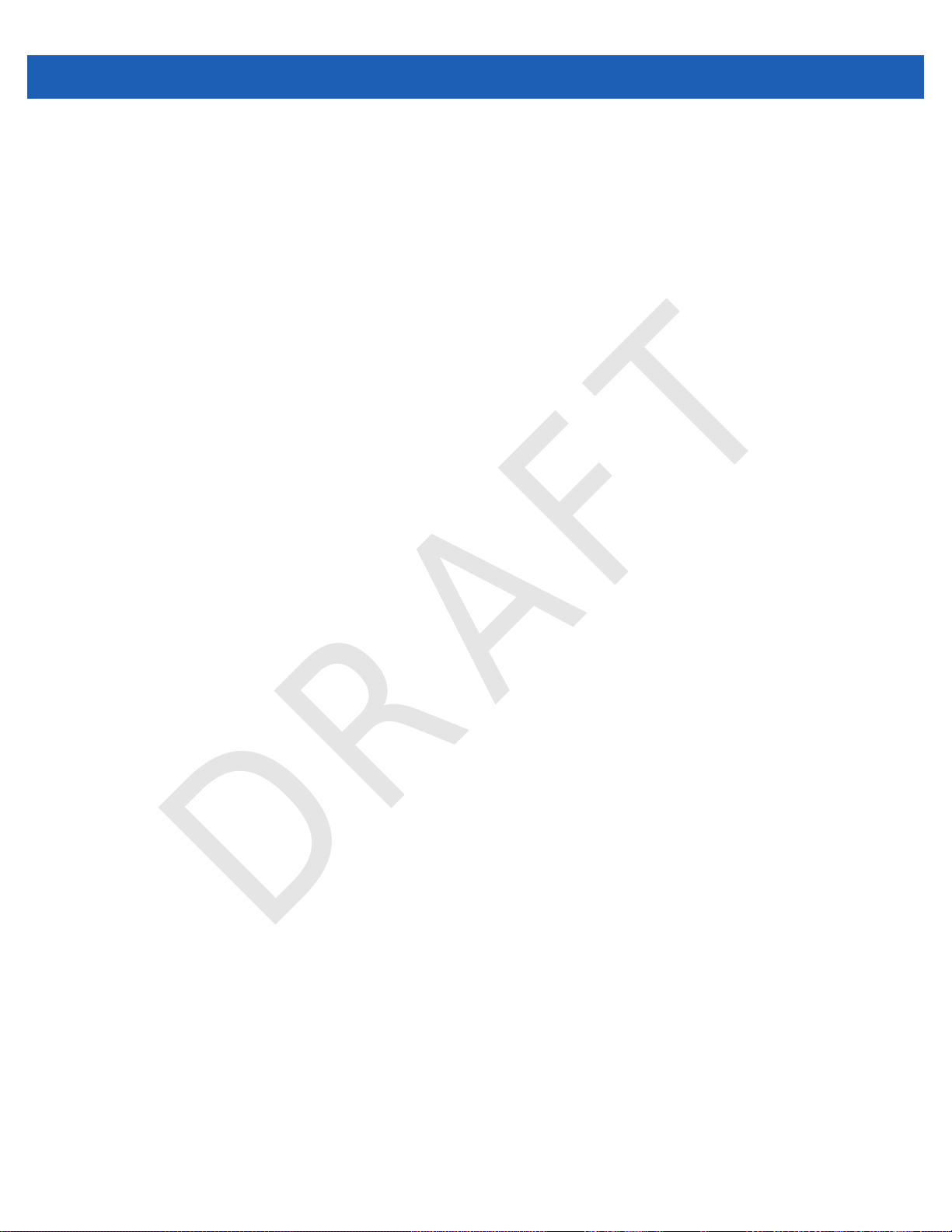
About This Guide xiii
DRAFT
•
Model number or product name
•
Software type and version number
Motorola responds to calls by email, telephone or fax within the time limits set forth in support agreements.
If your problem cannot be solved by Motorola Enterprise Mobility Support, you may need to return your
equipment for servicing and will be given specific directions. Motorola is not responsible for any damages
incurred during shipment if the approved shipping container is not used. Shipping the units improperly can
possibly void the warranty.
If you purchased your Enterprise Mobility business product from a Motorola business partner, contact that
business partner for support.
Page 16
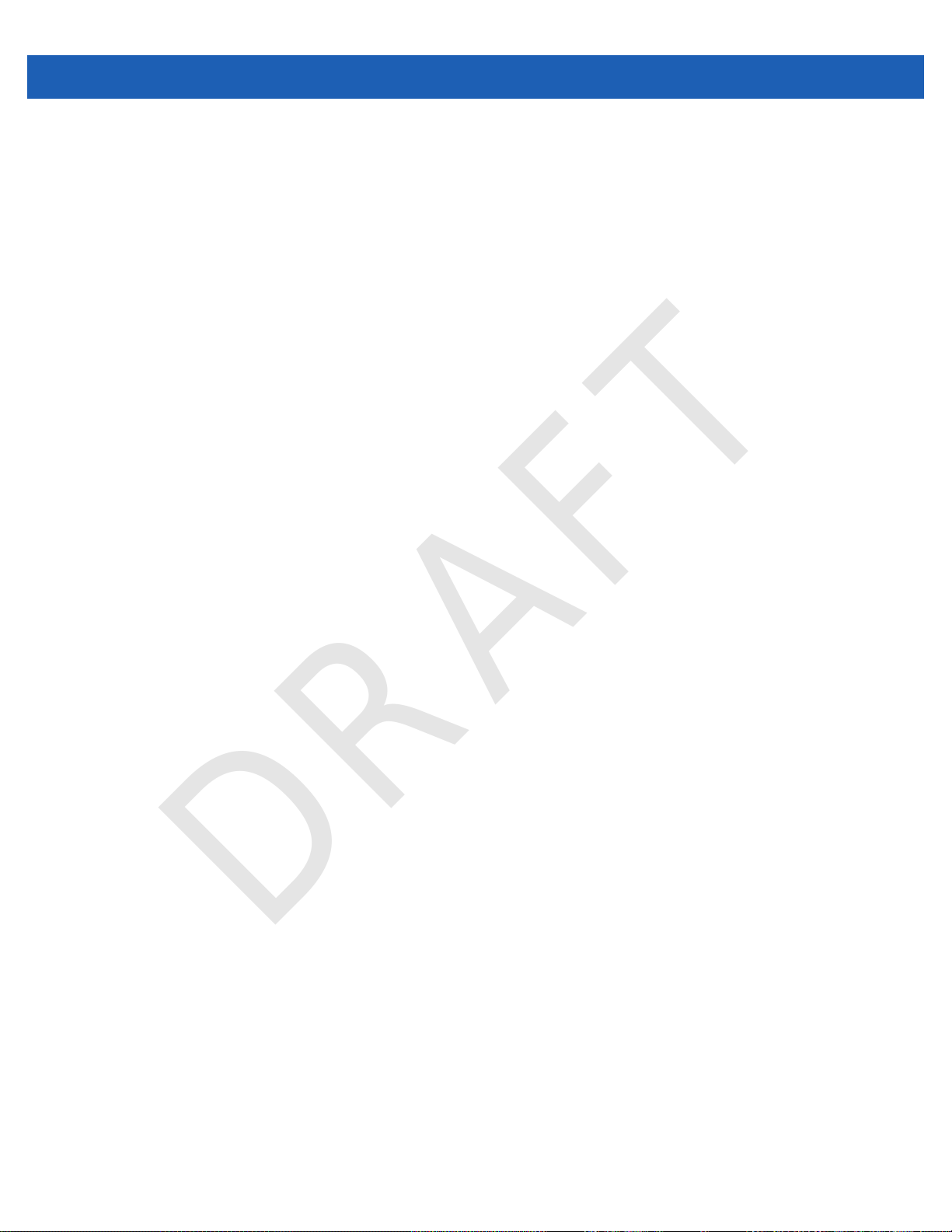
xiv WT41N0 User Guide
DRAFT
Page 17
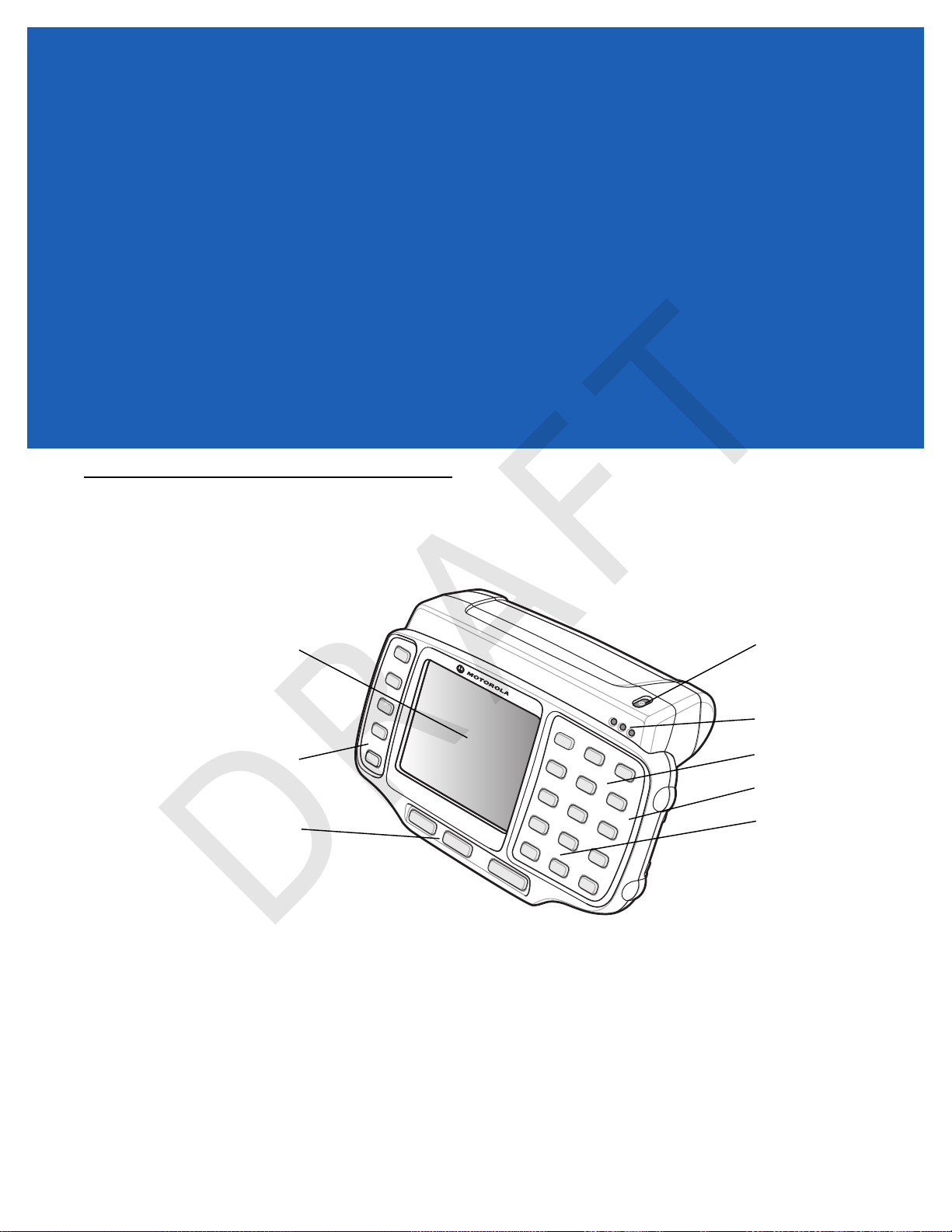
CHAPTER 1 GETTING STARTED
DRAFT
Introduction
This chapter lists the parts and accessories for the wearable terminal and explains how to install and charge
the batteries and start the wearable terminal for the first time.
Figure 1-1
Display
Application
Keypad
Action Keypad
WT41N0 Wearable Terminal Front View
Power Button
Charge Status LED
Microphone
Data Entry Keypad
Speaker
Page 18

1 - 2 WT41N0 User Guide
DRAFT
Action Keypad
Figure 1-2
Interface Connector
Voice Only WT41N0 Wearable Terminal Front View
Rubber Plug
Application
Controlled LED
Battery Status LED
WLAN Status LED
Power Button
Charge Status LED
Speaker
Battery
Battery Release
Cleat
Cradle Connector
Figure 1-3
Table 1-1
Display Displays the application and data stored on the device. (WT41N0 only)
Power Button Places the
Charge Status LED Indicates the charging status of the battery.
Wearable Terminal Back View
Parts of the Wearable Terminal
Item Description
wearable terminal
operation.
Performs a warm boot when held down for five seconds. See
Wearable Terminal on page 2-17
Interface Connector
(shown without Rubber Plug)
in to the suspend mode or resumes normal
Resetting the
for information about performing a warm boot.
Page 19

Getting Started 1 - 3
DRAFT
Table 1-1
WLAN Status LED Indicates the status of the wireless connection. (Voice Only WT41N0 only)
Battery Status LED Indicates when the battery charge level falls below 30%. (Voice Only WT41N0
Application Controlled LED Application programmable. (Voice Only WT41N0 only)
Microphone
Speaker Provides audio playback.
Keypads Enable user input.
Battery Provides power to the wearable terminal.
Interface Connector Provides electrical connection to an accessory, such as a scanner.
Cradle Connector Provides electrical connection to a cradle.
Battery Release Releases the battery for removal.
Cleat Provides mounting for the wrist mount and cradles.
Parts of the Wearable Terminal (Continued)
Item Description
only)
Unpacking the Wearable Terminal
Carefully remove all protective material from around the wearable terminal and save the shipping container for
later storage and shipping.
Verify that you received all equipment listed below:
•
Wearable terminal
•
Lithium-ion battery
•
Regulatory Guide
•
Quick Start Guide.
Inspect the equipment for damage. If you are missing any equipment or if you find any damaged equipment,
contact the Motorola Solutions Global Customer Support Center immediately. See page xii for contact
information.
Page 20

1 - 4 WT41N0 User Guide
DRAFT
Rotating Scan Assembly
Exit Window
Ring Mount
Finger Strap
Figure 1-4
RS419 Scanner
Scan LED
Scan LED
Scan Trigger
Connector
Trigger Assembly
Scan Button
Figure 1-5
Trigger
Connector
Protective CapExit Window
Trigger Cable
Interface Cable
RS309 Scanner
Page 21

Getting Started 1 - 5
DRAFT
Figure 1-6
RS507 Scanner
Page 22

1 - 6 WT41N0 User Guide
DRAFT
Getting Started
In order to start using the wearable terminal for the first time:
•
Install the main battery
•
Charge the main battery and backup battery
•
Install the wearable terminal onto the wrist mount
•
Install an optional scanner
•
Start the wearable terminal.
NOTE The main battery can be charged before or after installation into the wearable terminal. Use
the Single Slot USB cradle or Four Slot Spare Battery Charger to charge the main battery
before installation, or the Single Slot USB cradle or Four Slot Ethernet cradle to charge the
main battery after installation.
Installing and Removing the Main Battery
Installing the Main Battery
Before using the wearable terminal, install a lithium-ion (Li-ion) battery by placing the battery into the wearable
terminal as shown in Figure 1-7.
NOTE Ensure the battery is fully inserted. An audible click can be heard as the battery is fully inserted. A
partially inserted battery may result in unintentional data loss.
When a battery is installed in a wearable terminal for the first time the wearable terminal boots and powers on
automatically.
Figure 1-7
Installing the Main Battery
Page 23

Charging the Battery
DRAFT
CAUTION Ensure that you follow the guidelines for battery safety described in Battery Safety Guidelines on page
6-3.
Charging the Main Battery and Memory Backup Battery
Before using the wearable terminal for the first time, charge the main battery until the amber Charge Status
LED remains lit (see Table 1-2 on page 1-7 for charge status indications).
The wearable terminal is equipped with a memory backup battery which automatically charges from the main
battery whether or not the wearable terminal is operating or is in suspend mode. The memory backup battery
retains data in memory for at least 30 minutes when the wearable terminal's main battery is removed or fully
discharged. When the wearable terminal is used for the first time or after the memory backup battery has fully
discharged, the memory backup battery requires approximately 15 hours to fully charge. Do not remove the
main battery from the wearable terminal for 15 hours to ensure that the memory backup battery fully charges. If
the main battery is removed from the wearable terminal or the main battery is fully discharged, the memory
backup battery completely discharges in several hours.
When the wearable terminal reaches a very low battery state, the combination of main battery and backup
battery retains data in memory for at least 24 hours.
Getting Started 1 - 7
NOTE Do not remove the main battery within the first 15 hours of use. If the main battery is removed before the
backup battery is fully charged, data may be lost.
Charge the wearable terminal with an installed main battery using either the Single Slot USB cradle or the Four
Slot Ethernet cradle.
To charge the main battery:
1. Ensure the cradle used to charge the main battery is connected to the appropriate power source.
2. Insert the wearable terminal into a cradle.
3. The wearable terminal starts to charge automatically. The amber Charge Status LED lights to indicate the
charge status. See Table 1-2 for charging indications. The standard capacity battery fully charges in less
than four hours and the extended battery fully charges in less than eight hours.
Table 1-2
Off Wearable terminal is not in cradle. Wearable terminal not placed correctly. Charger is
Fast Blinking Amber Charging error:
Wearable Terminal LED Charge Indicators
LED Indication
not powered.
•
Temperature is too low or too high.
•
Charging has gone on too long without completing (typically eight hours).
Slow Blinking Amber
Solid Amber Charging complete.
Wearable terminal
Note: When the battery is initially inserted in the
flashes once if the battery power is low or the battery is not fully inserted.
is charging.
wearable terminal
, the amber LED
Page 24

1 - 8 WT41N0 User Guide
DRAFT
Charging Spare Batteries
Use the following accessories to charge spare batteries:
•
Single Slot USB Cradle
•
Four Slot Spare Battery Charger.
To charge a spare battery:
1. Ensure the accessory used to charge the spare battery is connected to the appropriate power source.
2. Insert the spare battery into the accessory’s spare battery charging slot with the charging contacts facing
down (over the charging pins) and gently press down on the battery to ensure proper contact.
3. The battery starts to charge automatically. The amber charge LED on the accessory lights to show the
charge status. See Chapter 5, Accessories for accessory charge LED indicator definitions.
The standard capacity battery fully charges in less than four hours and the extended capacity battery fully
charges in less than eight hours.
Removing the Main Battery
To remove the main battery:
1. Prior to removing the battery, ensure that the wearable terminal is in suspend mode. If the wearable
terminal is not in suspend mode, press the Power button to place the wearable terminal in suspend mode.
2. Press the battery release button. The battery partially ejects from the wearable terminal.
3. Remove the battery from the wearable terminal.
Battery Release
Figure 1-8
Removing the Main Battery
Page 25

Installing the Wrist Mount
DRAFT
The wrist mount provides the mounting of the wearable terminal on the forearm for hands-free applications.
Refer to the Wrist Mount Installation Guide for information on the wrist mount.
Release Lever
Getting Started 1 - 9
Mounting Bracket
Figure 1-9
To install the wrist mount:
1. Determine which arm the wrist mount will be used on.
2. Install the short strap on the end closest to the wrist.
3. Install the long strap on the other end.
4. Slide the hand into the wrist mount.
5. Tighten the straps.
6. Align the cleat on the back of the wearable terminal with the mounting bracket on the wrist mount.
Wrist Mount
Mounting Bracket
Figure 1-10
7. Slide the wearable terminal onto the wrist mount until it clicks into place.
8. If necessary, loosen and re-tighten the straps.
Aligning the Cleat
Page 26

1 - 10 WT41N0 User Guide
DRAFT
Figure 1-11
To remove the wearable terminal from the wrist mount, press down on the release lever and slide the wearable
terminal out.
Figure 1-12
Wearable Terminal and Wrist Mount
Release Lever
Wearable Terminal Removal
Page 27

Install a Hip Mount
DRAFT
The hip mount allows the user to mount the wearable terminal on the hip for use in voice picking applications.
An RS309, RS409 or RS419 scanner with an extended cable is required when using the hip mount.
Slide the wearable terminal into the hip mount.
Getting Started 1 - 11
Figure 1-13
Close the front flap followed by the back flap.
Figure 1-14
Slide a belt through the belt loop on the back of the hip mount. The wearable terminal can be mounted
right-side up or up-side down depending upon user preference or application.
Insert Wearable Terminal into Hip Mount
Close Hip Mount Flaps
Page 28

1 - 12 WT41N0 User Guide
DRAFT
Figure 1-15
Connect accessories as required.
Routing an Extended Cable Scanner
When using an RS309, RS409 or RS419 scanner with the wearable terminal mounted on the hip, the extended
cable version is required.
Motorola offers for sale cable clips, which attach to clothing and hold the scanner cable so that the cable does
not interfere with the user. The cable clips are similar to badge clips and can be purchased at any of fice supply
store as well.
Hip Mount on Belt
Figure 1-16
Routing RS409/419 Scanner Cable from Hip to Hand
Page 29

Getting Started 1 - 13
DRAFT
Figure 1-17
Connecting a Scanner
The RS309, RS409 and RS419 scanners and the RS507 imager can be used with the wearable terminal. See
RS309 Scanner on page 5-10 and RS409/RS419 Scanner on page 5-8 for procedures for connecting the
scanner to the wearable terminal. Refer to the RS507 Product Reference Guide for procedures for connecting
the imager to the wearable terminal.
Starting the Wearable Terminal
Press the Power button to turn on the wearable terminal. If the wearable terminal does not power on, perform
a cold boot. See Resetting the Wearable Terminal on page 2-17.
WT41N0 Boot Up
When the WT41N0 is powered on for the first time the splash screen (Figure 1-18) appears for a short period
of time followed by the Start Up window on non-touch configurations and the calibration screen on touch
enabled configurations.
Routing RS309 Scanner Cable from Hip to Hand
NOTE When a battery is fully inserted in a wearable terminal for the first time, upon the wearable terminal’s first
power up, the device cold boots and powers on automatically.
Page 30

1 - 14 WT41N0 User Guide
DRAFT
Figure 1-18
Figure 1-19
Use the Calibration screen to align the touch screen:
1. Carefully press and briefly hold on the center of the Calibration screen target. Repeat the procedure as
the target moves and stops at different locations on the screen. This enters the new calibration settings.
Splash Screen
Start Up Window
Calibration Screen Confirm Calibration
Screen
Figure 1-20
2. Once all of the new calibration settings are input, tap the screen or press the ENTER button to save the
new calibration settings. Press ESC to discard the new calibration settings.
Voice Only WT41N0 Boot Up
When the Voice Only WT41N0 is powered on for the first time the three LEDs on the front housing blink as
follows:
1. Application Controlled LED and Battery Status LED on.
2. All LEDs Off.
3. Application Controlled LED on, Battery Status LED on, WLAN Status LED on.
Calibration Screen
Page 31

Getting Started 1 - 15
DRAFT
4. WLAN Status LED off, Battery Status LED off, Application Controlled LED off.
The WLAN Status LED blinks indicating that the wireless connection is not connected or is solid indicating that
the wireless connection is connected.
Page 32

1 - 16 WT41N0 User Guide
DRAFT
Page 33

CHAPTER 2 USING THE WEARABLE
DRAFT
TERMINAL
Introduction
This chapter explains the physical buttons and controls on the wearable terminal, and provides basic
instructions for using the wearable terminal, including powering on and resetting the wearable terminal, using a
headset, entering information and scanning.
This chapter also details the operation of the Windows CE 7.0 operating system including the desktop,
applications and settings. Depending upon the programs installed on the wearable terminal, some of these
items may not be available.
Power Button
Press the Power button to turn the wearable terminal screen on and off (suspend mode). The wearable
terminal is on when the screen is on and the wearable terminal is in suspend mode when the screen is off. For
more information, see Starting the Wearable Terminal on page 1-13.
Power Button
Figure 2-1
The Power button is also used to reset the wearable terminal by performing a warm or cold boot.
•
•
Power Button
Warm Boot (Soft Reset) - Resets the wearable terminal.
Cold Boot (Hard Reset) - Resets the wearable terminal, removes all added applications and restores all
factory default settings.
Page 34

2 - 2 WT41N0 User Guide
DRAFT
LED Indicators
The Charge Status LED indicates the wearable terminal charging status when the WT41N0 is in a cradle. Table
2-1 describes the Charge Status LED indications.
Programmable LED1
Charge Status LED
Programmable LED2
Figure 2-2
Table 2-1
Charge Status LED
(Amber)
Programmable LED1
(Light Green)
Programmable LED2
(Green)
Wearable Terminal LED Indicators
Charge Status LED Indications
LED State Indication
Off Wearable terminal is not in cradle. Wearable terminal
not placed correctly. Charger is not powered.
Slow Blinking Amber Main battery in
Fast Blinking Amber Charging error:
•
Temperature is too low or too high.
•
Charging has gone on too long without
completing (typically eight hours).
Solid Amber Charging complete.
Note: When the battery is initially inserted in the
wearable terminal
battery power is low or the battery is not fully inserted.
- Application dependent
- Application dependent
wearable terminal
, the amber LED flashes once if the
is charging.
Page 35

Using the Wearable Terminal 2 - 3
DRAFT
Application
Controlled LED
Figure 2-3
The Voice Only WT41N0 has three status LEDs. Table 2-2 lists the default LED indications. LED functionality
can be changed by an application.
Voice Only WT41N0 LED Indicators
Battery Status LED
WLAN Status LED
Charging Status LED
Table 2-2
WLAN Status LED (Green) Off Battery completely discharged or device error. Contact
Battery Status LED (Light
Green)
Application Controlled LED
(Yellow)
Voice Only WT41N0 LED Indications
LED State Indication
system administrator.
Blinking Voice Only WT41N0 is not connected to a wireless network.
Solid Voice Only WT41N0 is connected to a wireless network.
Off Battery charge level is greater than 30%
Blinking Battery charge level is less than 30%.
- Application dependent.
Page 36

2 - 4 WT41N0 User Guide
DRAFT
Keypads
The wearable terminal has the following keypads:
•
Two-color alphanumeric keypad
•
Voice Only keypad.
Two-color Alphanumeric Keypad
The two-color alphanumeric keypad contains application keys, scroll keys and function keys. The keypad is
color-coded to indicate the alternate function keys (blue, orange and gray). Note that keypad functions can be
changed by an application so the wearable terminal’s keypad may not function exactly as described. See Table
2-3 on page 2-4 for key and button descriptions and Table 2-4 on page 2-5 for the keypad’s special functions.
Figure 2-4
Table 2-3
Orange Press and release the Orange key to activate alphabetic characters (shown on the keypad in
Gray Press and release the Gray key to activate alphabetic characters (shown on the keypad in
Blue Press and release the Blue key to activate the keypad alternate functions (shown on the
T wo-color Alphanumeric Keypad
Two-color Alphanumeric Keypad Descriptions
Key Description
orange). The icon appears on the Windows CE desktop taskbar.
gray). The icon appears on the Windows CE desktop taskbar.
keypad in blue). The icon appears on the Windows CE desktop taskbar.
Page 37

Using the Wearable Terminal 2 - 5
DRAFT
Table 2-3
Scroll Keys Moves up or down from one item to another or increases/decreases specified values.
ESC Exits the current operation.
Alphanumeric In default state, produces the numeric value on the key.
BKSP Backspace function. Space function when used with the Blue key.
CTRL (Control)
SHIFT
Two-color Alphanumeric Keypad Descriptions (Continued)
Key Description
Moves left or right from one item to another when used with the Blue key. For each left or
right scroll, the Blue key must be pressed first.
In Left Alpha state, produces the lower case alphabetic characters in the orange area. In
Right Alpha state, produces the lower case alphabetic characters in the gray area.
SHIFT
When the
the key are produced. For example, press and release the Orange key, press and release
the
SHIFT
Press and release the CTRL key to activate the keypad alternate CTRL functions. The
icon appears on the Windows CE desktop taskbar.
Press the Blue key followed by the CTRL key to activate the keypad alternate ALT functions.
The icon appears on the Windows CE desktop taskbar.
Press and release the SHIFT key to activate the keypad alternate SHIFT functions. The
icon appears on the Windows CE desktop taskbar.
key is pressed in the Alpha state, the upper case alphabetic characters on
key and then press the 4 key once to produce the letter ‘G’.
ENTER Executes a selected item or function.
TAB Move the focus to the next field in a window.
P1 Programmable key. When used with the Blue key, toggles the keypad backlight on and off.
P2 Programmable key. When used with the Blue key, toggles the display backlight on and off.
The keypad is color-coded to indicate the alternate function key (blue) values and the alternate ALPHA key
(orange) values. See Table 2-4 for the special character generation.
Table 2-4
/
(forward slash)
[
(open square bracket)
]
(close square bracket)
\
(Backslash)
`
(apostrophe)
Special Character Generation Map
Special Character Two-color Keypad Triple-tap Keypad
Blue - Orange - 0 Blue - Orange - 0
Blue - Orange - 2 Blue - Orange - 2
Blue - Orange - 3 Blue - Orange - 3
Blue - Orange - 4 Blue - Orange - 4
Blue - Orange - 5 Blue - Orange - 5
,
(comma)
Blue - Orange -
6
Blue - Orange -
6
Page 38

2 - 6 WT41N0 User Guide
DRAFT
Table 2-4
.
(period)
;
(semi-colon)
=
(equal sign)
-
(dash)
!
(exclamation point)
@
(at sign)
#
(Pound sign)
$
(dollar sign)
Special Character Generation Map (Continued)
Special Character Two-color Keypad Triple-tap Keypad
Blue - Orange - 7 or
Orange -
Blue - Orange - 8 Blue - Orange - 8
Blue - Orange - 9 Blue - Orange - 9
Blue - Orange - Tab Blue - Orange - Tab
Shift - 1 Shift - 1
Shift - 2 Shift - 2
Shift - 3 Shift - 3
Shift - 4 Shift - 4
TAB
Blue - Orange -
7
%
(percent sign)
^
(carat)
&
(ampersand)
*
(asterisk)
(
(open parenthesis)
)
(close parenthesis)
‘
(single quote)
“
(double quote)
?
(question mark)
Shift - 5 Shift - 5
Shift - 6 Shift - 6
Shift - 7 Shift - 7
Shift - 8 Shift - 8
Shift - 9 Shift - 9
Shift - 0 Shift - 0
Blue - Orange - 1 Blue - Orange - 1
Shift - Blue - Orange - 1 Shift - Blue - Orange - 1
Shift - Blue - Orange - 0 Shift - Blue - Orange - 0
{
(open curly bracket)
}
(close curly bracket)
Shift - Blue - Orange - 2 Shift - Blue - Orange - 2
Shift - Blue - Orange - 3 Shift - Blue - Orange - 3
Page 39

Using the Wearable Terminal 2 - 7
DRAFT
Table 2-4
|
(pipe)
~
(tilde)
<
(less than sign)
>
(greater than sign)
:
(colon)
+
(plus sign)
_
(underscore)
Voice Only Keypad
Special Character Generation Map (Continued)
Special Character Two-color Keypad Triple-tap Keypad
Shift - Blue - Orange - 4 Shift - Blue - Orange - 4
Shift - Blue - Orange - 5 Shift - Blue - Orange - 5
Shift - Blue - Orange - 6 Shift - Blue - Orange - 6
Shift - Blue - Orange - 7 Shift - Blue - Orange - 7
Shift - Blue - Orange - 8 Shift - Blue - Orange - 8
Shift - Blue - Orange - 9 Shift - Blue - Orange - 9
Shift - Blue - Orange - Tab Shift - Blue - Orange - Tab
The voice only keypad contains three programmable function keys.
Figure 2-5
Voice Only Keypad
Page 40

2 - 8 WT41N0 User Guide
DRAFT
Display
NOTE To view the software versions on the Voice Only WT41N0, the Voice Only WT41N0 must be
connected to a host computer running remote desktop software. See the WT41N0 Integrator
Guide for more information.
The wearable terminal is factory installed with the Windows CE 7.0 operating system. When the wearable
terminal starts, it automatically launches the Start Up application.
NOTE A customer specific application can be configured to automatically start-up and the Windows
CE 7.0 desktop and Start Up application might not be visible or accessible.
App Launcher Window
NOTE App Launcher window does not automatically launch on the Voice Only WT41N0.
The App Launcher window allows the user to launch specific applications by using the keypad. Either scroll
up and down using the arrow keys and select Enter to select an item or press the numeric key associated with
the item. If the App Launcher window is closed, launch the App Launcher window by selecting Start >
Programs > AppLauncher.
Figure 2-6
Table 2-5
Rapid Deployment Client 1 Launches the Rapid Deployment application. Refer to the WT41N0
Start-up Window
Start Up Item Descriptions
Item
Launch
Number
Description
Integrator Guide for more information.
Internet Explorer 2 Launches the Microsoft Pocket Internet Explorer application.
Utilities folder 3 Opens a sub-window that contains utilities, such as: Control Panel,
File Explorer, BT Connect and test applications. For more information
on the Control Panel and File Explorer
Demo Apps 4 Opens a sub-window that contains sample demonstration
applications.
Exit 5 Closes the Start Up window.
.
Page 41

Using the Wearable Terminal 2 - 9
DRAFT
Windows CE 7.0 Desktop
The following paragraphs describe the Windows CE 7.0 desktop. Depending upon the customer’s
configuration of the wearable terminal, the desktop may not be available.
Status Icons
The Taskbar at the bottom of the window displays the active programs, current time, battery status and
communication status.
Status Icons
Desktop Button
Start Button
Figure 2-7
Status icons are shown in the taskbar to indicate present status of the wearable terminal.
Table 2-6
Status
Status Icons
Icon
Taskbar
Indicates the current time. The clock can be toggled on and off. Select
Panel
>
Task and Start Menu
This icon indicates that the main battery is charging or that the wearable terminal is operating on
external power.
Indicates that the battery is fully charged and the
This icon is displayed when the memory backup battery level is low. Charge the battery.
This icon indicates that the battery is fully charged (100% charged).
The battery status icons provide the battery status in 10% increments from 10% to 100%.
This displays when the terminal is connected to a host computer with ActiveSync.
Open Program
.
Clock
Description
wearable terminal
Start
is running on external power.
>
Settings
>
Control
Page 42

2 - 10 WT41N0 User Guide
DRAFT
Table 2-6
Status
Icon
Status Icons (Continued)
Description
Wireless connection status icon. Indicates WLAN signal strength.
Bluetooth radio is on.
Bluetooth radio is off.
Bluetooth radio is connected to another Bluetooth device.
Indicates that the SHIFT key is selected.
Indicates that the Blue key is selected.
Indicates that the CTRL key is selected.
Indicates that the ALT key is selected.
Indicates that the Orange key is selected.
Indicates that the Gray key is selected.
Indicates that the Motorola Remote Control software is connected to the wearable terminal.
Programs Menu
NOTE For the non-touch configurations, see ????? for instruction on navigating using the navigation pad.
From the Start menu, tap Programs to open the Programs menu. The programs installed on the wearable
terminal with Windows CE display in the Programs menu.
Page 43

Using the Wearable Terminal 2 - 11
DRAFT
Table 2-7
Applications in the Programs Menu
Icon Description Icon Description
AppLauncher:
BTScannerCtlPanel:
Internet Explorer
Microsoft WordPad
MotoBTUI
Command Prompt: Opens a DOS
command prompt window.
MSP Agent: Interacts with MSP agents
to collect monitoring and asset
information to enable the configuration,
provisioning, monitoring and
troubleshooting of the wearable
terminal. Refer to the WT41N0
Integrator Guide for more information.
Fusion Folder: Open the Wireless
Companion folder. See Chapter 5,
Wireless Applications for more
information.
CtlPanel: View and change wearable
terminal settings such as: Scanner
Parameters, Display Settings, Audio
Settings, Printer Settings, Date and
Time Settings, Touch Screen Settings,
etc.
Rapid Deployment Client: Facilitates
software downloads from a Mobility
Services Platform Console FTP server to
the
wearable terminal. Refer to the
WT41N0 Integrator Guide for more
information.
Samples: Opens the Sample
Applications window, when installed.
WarmBoot: Warm boots the wearable
terminal.
Music Player
Remote Desktop Connection
Windows Explorer: Organize and
manage files on your device.
Page 44

2 - 12 WT41N0 User Guide
DRAFT
Control Panel
Table 2-8 lists the applications in the Control Panel.
Table 2-8
Programs on the Control Panel
Icon Description Icon Description
Backlight: Adjust the backlight
brightness and power settings.
Certificates:
certificates installed on the
terminal
Date/Time: Change date, time and
time zone information.
Display: Change desktop background,
appearance, backlight and brightness.
Internet Options: IST Settings:
Keyboard: Change keyboard repeat
delay and rate.
See information about
wearable
.
Bluetooth Device Properties: Launch
the Bluetooth application.
DataWedge:
application. See Chapter 3, Data
Capture for more information.
Dialing: Set dialing properties for
modem communication and change
telephony settings.
Input Panel: Switch input methods and
set input options.
Keylight:
Sample scanning
Mouse: Adjust double-click sensitivity
for both the speed and timing.
Owner: Change owner’s personal
profiles.
PC Connection: Change settings for
connectivity of a host computer.
Regional Settings: Change how
numbers, currencies, dates and times
appear.
Stylus: Calibrate the touch screen and
adjust double-tap timing.
System Info: View information on the
wearable terminal’s system
components.
Volume & Sounds: Select the type of
actions for which to hear sounds and
customize notifications for different
events.
Network and Dial-up Connections:
Connect to other computers, networks
and the Internet using a modem.
Password: Set a password for the
wearable terminal.
Power: View and control wearable
terminal power settings.
Remove Programs: Remove
programs installed on the wearable
terminal.
System: View system information and
change memory settings.
USBConfig: Configure the wearable
terminal USB port.
Page 45

Using the Wearable Terminal 2 - 13
DRAFT
Using the Keypad to Navigate Applications
NOTE Not available on the Voice Only configuration.
On wearable computers without touch-enabled screens navigation and control of an application is performed
using the keypad.
Key Combinations
The wearable terminal uses special key combinations to easily navigate applications. Table 2-9 lists the key
combinations required to perform various application navigation and control functions.
Table 2-9
Access the Start menu on the taskbar
Switch fields within an application
Close windows or cancel operations on some applications
Access the Task Manager
Switches to the next window or desktop
Access a menu bar in an application
Press a button or select a check box in an application
Display a pop-up context menu
Throughout this guide you will be instructed to select an item. You must use a key combination to select that
item. For example:
1. Press CTRL and then ESC to open the Start menu.
Key Combinations
Action Key Combination
To perform:
“Select Start > Programs > Windows Explorer”
CTRL
-
ESC
TAB
ESC or AL T - F4
ALT
-
TAB
ALT
-
ESC
ALT
-
ALT
TAB
until the item is highlighted then
ALT
-
ENTER
SPACE
.
2. Press the up arrow until the Programs item is highlighted.
3. Press the Blue key and the down arrow to open the Programs sub-menu.
4. Press the down arrow until Windows Explorer is highlighted.
5. Press ENTER key to launch Windows Explorer.
Selecting Items
When using the navigation keys to perform tasks in an application, the active item is highlighted using either a
color background and/or a dashed box.
Page 46

2 - 14 WT41N0 User Guide
DRAFT
Highlighted Item
Figure 2-8
Navigating Menus
Most applications have drop-down menus to perform specific functions. Use the key combination ALT - ALT to
open a menu. Once the menu is open, use the up and down navigation keys to move up and down the menu
and use the left and right navigation keys to move to the next menu item or open a sub-menu. When moving
through a menu, items are highlighted. Once an item is highlighted, press the ENTER key to select that item.
Figure 2-9
Navigating Tabs
Some applications contain multiple pages with tabs indicating each page. Use the TAB key to highlight the tab.
A dashed box appears around the tab name. Use the left and right navigation keys to move to the next or
previous tab.
Highlighted Items
Navigating Menus
Selected Tab
Figure 2-10
Navigating Fields
To navigate from one field to another, press the TAB key. Repeated pressing of the TAB key cycles the
highlighted cursor through the fields in the window.
Navigating Tabs
Page 47

Using the Wearable Terminal 2 - 15
DRAFT
Selecting Checkboxes and Radio Buttons
To select or deselect checkboxes and radio buttons press the TAB key until the field is highlighted. Press ALT -
BKSP (SPACE) to select or deselect the checkbox or radio button.
Highlighted Checkbox
Radio Buttons
Figure 2-11
Selecting Items in a List
Use a combination of key sequences to select items in a folder or list.
To select continuous items in a folder or list:
1. Open the folder or list.
2. Use the scroll keys to move to the first item to select.
3. Press SHIFT - scroll key (either up or down) to select the next item.
4. Repeat the SHIFT - scroll key combination to select remaining items.
5. Perform the desired function.
To select multiple items in a folder or list:
1. Open the folder or list.
2. Use the scroll keys to move to the first item.
3. Press CTRL - scroll key to move within the list. The item name is outlined.
4. Repeat step 3 to move to the desired item.
5. Press SPACE to highlight the item.
Selecting a Checkbox or Radio Button
6. Repeat steps 3 through 5 until all items are selected.
7. Perform the desired function.
Screen Calibration
NOTE Not available on the Voice Only and non-touch configurations.
To calibrate the touch screen so the cursor on the touch screen aligns with screen taps:
1. Press Start > Settings > Control Panel > Stylus icon > Calibration tab > Recalibrate button.
2. Carefully press and briefly hold on the center of the Calibration screen target. Repeat the procedure as the
target moves and stops at different locations on the screen. This enters the new calibration settings.
Page 48

2 - 16 WT41N0 User Guide
DRAFT
Calibration Screen Confirm Calibration
Screen
Figure 2-12
3. Once all of the new calibration settings are input, tap the screen or press the ENTER button to save the
new calibration settings. Press ESC to discard the new calibration settings.
Calibration Screen
Special Character Keypad
NOTE The Special Character Keypad is only available on non-touch screen configurations with a display.
The wearable terminal contains an on-screen Special Character keypad that allows users to enter
alphanumeric and special characters. The keypad looks and functions like a standard keyboard.
To display the Special Character keypad, press the key on the keyboard.
Figure 2-13
Use the arrow keys on the keyboard to move the yellow box to highlight a key on the Special Character
keypad. The arrow keys wrap to the next row or column as you navigate with the keys.
To select a character, press the Enter key on the wearable terminal.
If the Enter or arrow keys need to be used by the application instead of the Special Character keypad, press
Esc followed by the arrow or Enter key. This sends the key to the application instead of the Special Character
keypad.
Press the ABC key on the Special Character keypad to switch between the alphanumeric layer and the
character layer.
Special Character Keypad - Alphanumeric Layer
Page 49

Using the Wearable Terminal 2 - 17
DRAFT
Figure 2-14
Navigate the keypad in the same manner as described above. To return to the alphanumeric layer, press the
CH key on the keypad.
Pressing CAP or SH switches the keypad to the upper case alphanumeric keypad.
Figure 2-15
Press the key to close the Special Character keypad.
Resetting the Wearable Terminal
Special Character Keyboard - Character Layer
Special Character Keyboard in upper case Alphanumeric Mode
There are two types of resets, warm boot and cold boot. A warm boot restarts the wearable terminal by closing
all running programs.
A cold boot also restarts the wearable terminal, but erases all stored records and entries in RAM. Data saved in
flash memory or a memory card is not lost. In addition it returns formats, preferences and other settings to the
factory default settings.
Perform a warm boot first. This restarts the wearable terminal and saves all stored records and entries. If the
wearable terminal still does not respond, perform a cold boot.
Performing a Warm Boot
Hold down the Power button for approximately five seconds. As soon as the wearable terminal starts to
perform a warm boot release the Power button.
Page 50

2 - 18 WT41N0 User Guide
DRAFT
Performing a Cold Boot
A cold boot restarts the wearable terminal and erases all user stored records and entries that are not saved in
flash memory (Application and Platform folders). Never perform a cold boot unless a warm boot does not solve
the problem.
NOTE Any data previously synchronized with a computer can be restored during the next ActiveSync operation.
To perform a cold boot on a WT41N0 press and simultaneously hold the
down any other keys or buttons. The wearable terminal initializes.
To perform a cold boot on a Voice Only WT41N0 press and simultaneously hold the P1 and P2 keys and the
Power button. The wearable terminal initializes.
1, 9 and Power button. Do not hold
Page 51

Waking the Wearable Terminal
DRAFT
The wake up conditions define what actions wake up the wearable terminal after it has gone into suspend
mode. The wearable terminal can go into suspend mode by either pressing the Power button or automatically
by control panel time-out settings. These settings are configurable and the factory default settings are shown in
Table 2-10.
Using the Wearable Terminal 2 - 19
Table 2-10
AC power is applied. No Yes
Wearable terminal is inserted into a cradle. No Yes
Wearable terminal is removed from a cradle. No Yes
Wearable terminal is connected to a USB device. No Yes
Wearable terminal is disconnected from a USB
device.
A key is pressed. No Yes
An attached scanner is triggered. No Yes
Wireless LAN activity is detected. No No
A headset is connected to the wearable terminal. No Yes
Screen Touch (only on touch screen configurations) No No
Wakeup Default Settings
Condition for Wakeup Power Button Automatic Time-out
No Yes
NOTE If the battery is removed and replaced, the only way to wake up the terminal is by pressing the Power
button.
Battery Health
The health of the battery can be viewed on the wearable terminal Power applet. Select Start > Settings >
Control Panel > Power icon > BatteryMgmt tab.
Table 2-11
State of Health Indicates the current state of the battery (Healthy or Unhealthy).
Battery Usage Indicator Indicates the usage of the battery.
Battery Usage Threshold Indicates the usage indicator threshold.
Battery Serial # Displays the serial number of the battery.
For information on changing the Battery Usage Threshold, refer to the WT41N0 Integrator Guide.
BatteryMgmt Window
Item Description
Page 52

2 - 20 WT41N0 User Guide
DRAFT
Page 53

CHAPTER 3 DATA CAPTURE
DRAFT
Introduction
The wearable terminal can be used with the following optional data capture accessories:
•
RS309 laser scanner
•
RS409 laser scanner
•
RS419 laser scanner
•
RS507 Hands-free imager.
Laser Scanning
Wearable terminals with an optional RS309, RS409 or RS419 laser scanner have the following features:
•
Reading of a variety of bar code symbologies, including the most popular linear, postal, and 1D code
types.
•
Advanced intuitive laser aiming for easy point-and-shoot operation.
Scanning Considerations
Typically, scanning is a simple matter of aim, scan/decode and a few quick trial efforts master it. However, two
important considerations can be used to optimize any scanning performance:
•
Range
Any scanning device decodes well over a particular working range — minimum and maximum distances
from the bar code. This range varies according to bar code density and scanning device optics.
Scanning within range brings quick and constant decodes; scanning too close or too far away prevents
decodes. Move the scanner closer and further away to find the right working range for the bar codes being
scanned. However, the situation is complicated by the availability of various integrated scanning modules.
The best way to specify the appropriate working range per bar code density is through a chart called a
decode zone for each scan module. A decode zone simply plots working range as a function of minimum
element widths of bar code symbols.
•
Angle
Page 54

3 - 2 WT41N0 User Guide
DRAFT
Scanning angle is important for promoting quick decodes. When laser beams reflect directly back into the
scanner from the bar code, this specular reflection can “blind” the scanner.
To avoid this, scan the bar code so that the beam does not bounce directly back. But don’t scan at too
sharp an angle; the scanner needs to collect scattered reflections from the scan to make a successful
decode. Practice quickly shows what tolerances to work within.
NOTE Contact the Symbol Support Center if chronic scanning difficulties develop. Decoding of properly printed
bar codes should be quick and effortless.
Scanning Bar Codes
1. Ensure that a scan enabled application is loaded on the wearable terminal.
2. Aim the scan exit window at the bar code.
3. Press the trigger.
•
Ensure the red scan beam covers the entire bar code. The red scan LED lights to indicate that the laser
is on. The green scan LED lights. An audible beep might sound, if the application determines, to
indicate the bar code was decoded successfully.
Figure 3-1
4. Release the trigger.
Scanning Tips
Optimal scanning distance varies with bar code density and scanner optics.
•
•
Scan LED Indicator
The LED on the scanner provides a visual indication of the scan status.
Table 3-1
Laser Scanner Aiming Pattern
NOTE Imager decoding usually occurs instantaneously . The wearable terminal repeats the steps required to take
a digital picture (image) of a poor or difficult bar code, as long as the trigger remains pulled.
Hold the scanner farther away for larger symbols.
Move the scanner closer for symbols with bars that are close together.
NOTE Scanning procedures depend on the application and wearable terminal configuration. An application
may use different scanning procedures from the one listed above.
Scan LED Indicators
LED Status Indication
Off Not scanning.
Solid Red Laser enabled, scanning in process.
Solid Green Successful decode.
Page 55

Imaging
DRAFT
The wearable terminal with an optional RS507 imager has the following features:
•
Omnidirectional (360°) reading of a variety of bar code symbologies, including the most popular linear,
postal, PDF417, and 2D matrix code types.
•
The ability to capture and download images to a host for a variety of imaging applications.
•
Advanced intuitive laser aiming for easy point-and-shoot operation.
The imager uses digital camera technology to take a digital picture of a bar code, stores the resulting image in
its memory, and executes state-of-the-art software decoding algorithms to extract the data from the image.
Operational Modes
The wearable terminal with optional RS507 imager supports three modes of operation, listed below. Activate
each mode pressing the Scan button.
•
Decode Mode: In this mode, the RS507 attempts to locate and decode enabled bar codes within its field
of view. The imager remains in this mode as long as you hold the scan button, or until it decodes a bar
code.
Data Capture 3 - 3
NOTE To enable Pick List Mode, download the Control Panel applet from the Support Central web site at
http://www.motorola.com/enterprisemobility/support. Pick List can also be set in an application using a
API command.
•
Pick List Mode: This mode allows you to selectively decode a bar code when more than one bar code is
in the RS507’s field of view. To accomplish this, move the aiming crosshair center dot over the required
bar code to decode only that bar code. This feature is ideal for pick lists containing multiple bar codes
and manufacturing or transport labels containing more than one bar code type (either 1D or 2D).
•
Image Capture Mode: Use this mode to capture an image within the RS507’s field of view . This is useful
for capturing signatures or images of items like damaged boxes.
Imager Scanning
1. Ensure that a scan-enabled application is loaded on the wearable terminal.
2. Press and hold the scan button.
The red laser aiming pattern turns on to assist in aiming. Ensure the cross-hair is on top of the bar code.
The Decode LED lights red to indicate that scanning is in process, then lights green and a beep sounds, by
default, to indicate the bar code was decoded successfully . Note that when the RS507 is in Pick List Mode,
the imager does not decode the bar code until the crosshair center dot touches the bar code.
Page 56

3 - 4 WT41N0 User Guide
DRAFT
Figure 3-2
Figure 3-3
3. Release the scan button.
Imager Aiming Pattern
Pick List Mode with Multiple Bar Codes
NOTE Imager decoding usually occurs instantaneously. The RS507 repeats the steps required to take a digital
picture (image) of a poor or difficult bar code as long as the scan button remains pressed.
Page 57

CHAPTER 4 WIRELESS APPLICATIONS
DRAFT
Introduction
Wireless Local Area Networks (LANs) allow mobile computers to communicate wirelessly and send captured
data to a host device in real time. Before using the wearable terminal on a WLAN, the facility must be set up
with the required hardware to run the wireless LAN and the wearable terminal must be configured. Refer to the
documentation provided with the access points (APs) for instructions on setting up the hardware.
NOTE 802.11d is enabled by default. When enabled, the AP must be configured the same in order to
connect.
To configure the wearable terminal, a set of wireless applications provide the tools to configure and test the
wireless radio in the wearable terminal. Refer to the Wireless Fusion Enterprise Mobility Suite User Guide for
Version X1.01 for information on configuring wireless profiles. Go to http://supportcentral.motorola.com for the
latest version of this guide. See Software Versions on page x to determine the Fusion version on the wearable
terminal.
Tap the Signal Strength icon to display the Wireless Launcher menu.
Signal Strength Icon
Figure 4-1
Wireless Launcher Menu
Page 58

4 - 2 WT41N0 User Guide
DRAFT
Many of the items in the menu invoke one of the Fusion applications. These menu items and their
corresponding applications are summarized in Table 4-1.
Table 4-1
Find WLANs Invokes the Find WLANs application which displays a list of the WLANs available
Manage Profiles Invokes the Manage Profiles application (which includes the Profile Editor
Manage Certs Invokes the Certificate Manager application which allows you to manage
Manage PACs Invokes the PAC Manager application which helps you manage the list of
Options Invokes the Options application which allows you to configure the Fusion option
Wireless Status Invokes the Wireless Status application which allows you to view the status of the
Wireless Diagnostics Invokes the Wireless Diagnostics application which provides tools with which to
Log On/Off Invokes the Network Login dialog which allows you to log on to a particular profile
Fusion Help Invokes Fusion Help application which provides on-device Fusion Help
Supported Applications
Application Description
in your area.
Wizard) to manage and edit your list of WLAN profiles.
certificates used for authentication.
Protected Access Credentials used with EAP-FAST authentication.
settings.
current wireless connection.
diagnose problems with the wireless connection.
or to log off from the currently active profile.
Additional Wireless Launcher menu entries include:
•
Enable/Disable Radio
•
Hide Menu
•
Exit.
Signal Strength Icon
The Signal Strength icon in the task tray indicates the mobile computer’s wireless signal strength as follows:
Table 4-2
Icon Status Action
Signal Strength Icons Descriptions
Excellent signal strength WLAN network is ready to use.
Very good signal strength WLAN network is ready to use.
Good signal strength WLAN network is ready to use.
Page 59

Wireless Applications 4 - 3
DRAFT
Table 4-2
Icon Status Action
None The Wireless Launcher
Signal Strength Icons Descriptions (Continued)
Fair signal strength WLAN network is ready to use. Notify the network administrator
Poor signal strength WLAN network is ready to use. Performance may not be
Out-of-network range (not
associated)
The WLAN radio is disabled. The WLAN radio is disabled. To enable, choose Enable Radio
application was exited.
Turning Off the Radio
To turn off the WLAN radio tap the Signal Strength icon on the task tray and select Disable Radio.
appears indicating that the radio is disabled (off).
that the signal strength is only “Fair”.
optimum. Notify the network administrator that the signal
strength is “Poor”.
No WLAN network connection. Notify the network administrator.
from the Wireless Applications menu.
The Wireless Launcher application has been closed. See the
Fusion Functions paragraphs below for how to restart the
Wireless Launcher.
Figure 4-2
To turn the radio back on, tap the Signal Strength icon on the task tray and select Enable Radio.
Signal Strength Icon
Minimum Setup
Below is a list of the minimum effort to achieve a wireless connection. Note that there are many discrete
nuances that may affect the performance of your wireless connection that might be missed if you do not
consider them carefully.
You will need to create a profile. It is recommended that you read the profile editor chapter.
1. Find out from your IT administrator what the connection settings should be (Extended Service Set Identifier
(ESSID), Enterprise or Personal, authentication type, tunnel type, certificate requirements,
Access Credentials
2. Create the profile using the information provided by the IT administrator.
3. Enter the Manage Profile screen, select the profile (press and hold), and select the Connect option in the
context menu that appears.
Signal Strength Icon
Protected
(PAC) requirements). Note that not all of the items listed may be relevant.
Page 60

4 - 4 WT41N0 User Guide
DRAFT
