Page 1
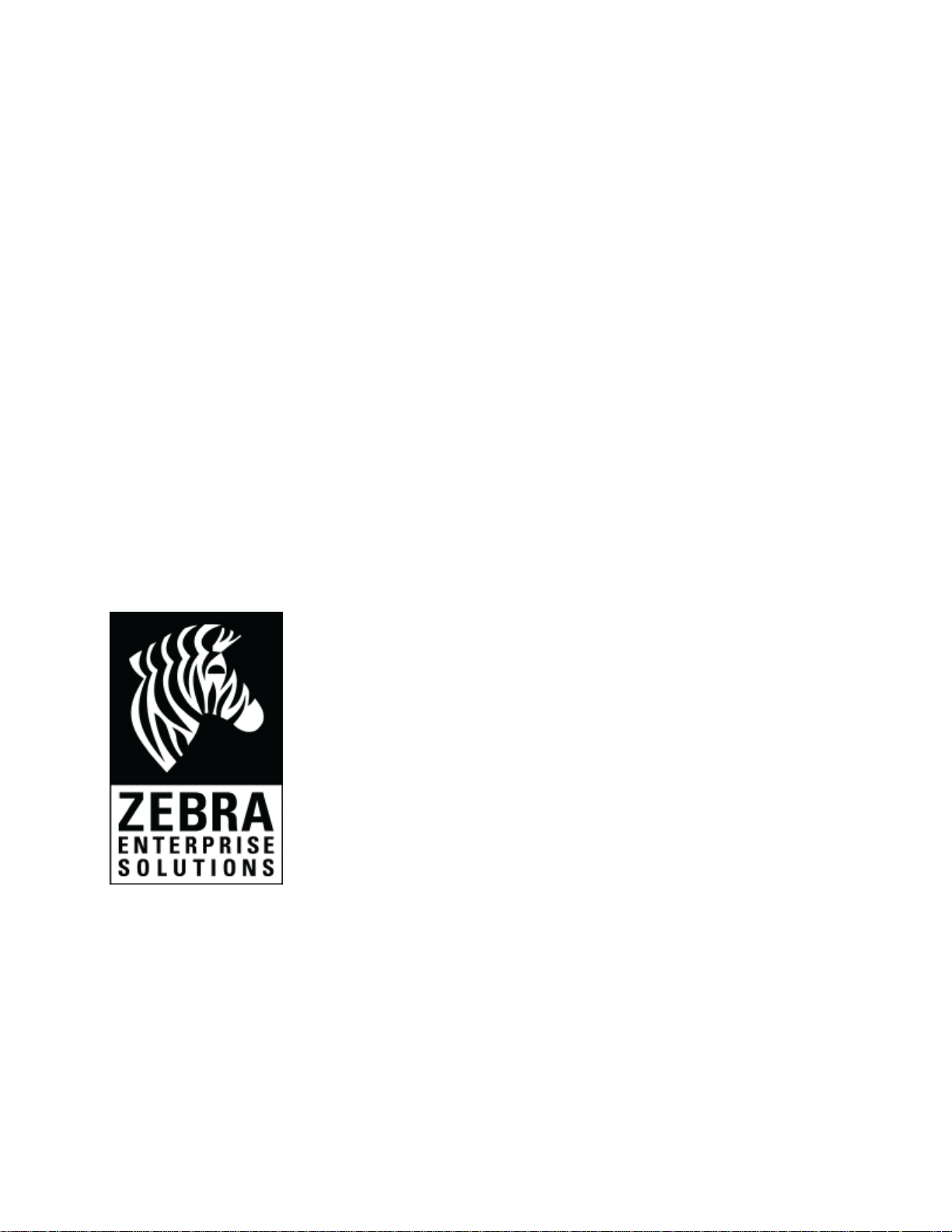
UWD-3100 DartWand
Software
User Guide
Beta 1.0
1500-0710
Page 2
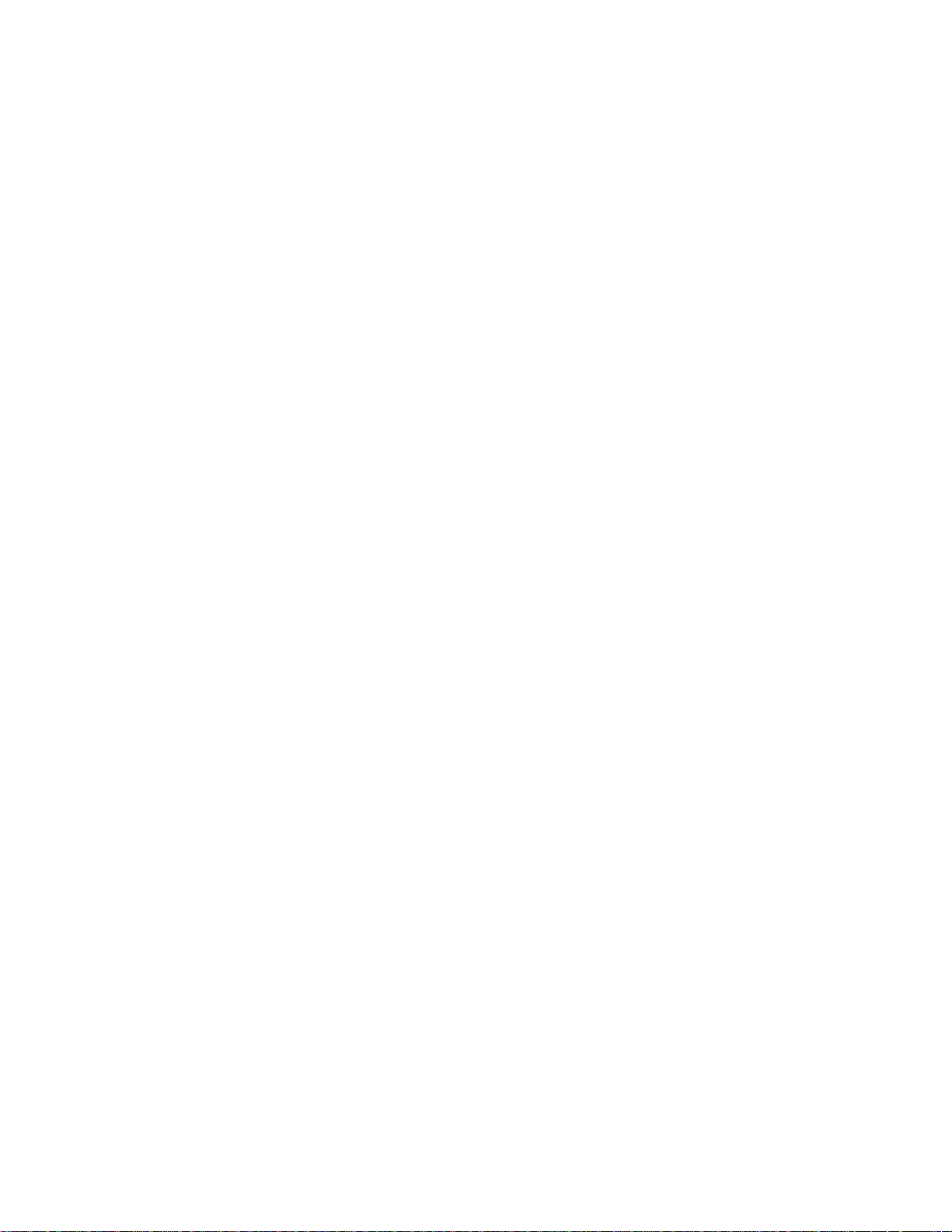
CONFIDENTIAL INFORMATION OF Zebra Enterprise Solutions, A ZEBRA TECHNOLOGIES
COMPANY
UNAUTHORIZED USE IS STRICTLY PROHIBITED.
DartWand, DartTags, and Sapphire are trademarks of Zebra Enterprise Solutions, A Zebra Technologies
Company.
© Zebra Enterprise Solutions, A Zebra Technologies Company 1988 - 2010. All rights reserved.
This document has been made available as part of the license that has been granted to an authorized user
of Zebra Enterprise Solutions software. Use of this documentation is subject to the terms and limitations
of that license agreement. This documentation describes all functionality that can be licensed for this
product. Not all functionality described in this documentation may be available to you depending on your
license agreement. If you are not aware of the relevant terms of your license agreement, contact sales at
Zebra Enterprise Solutions. This document is protected by copyright and by the licensee’s agreement to
maintain the confidentiality of the content of this document as provided in the license agreement for the
software.
Liability Disclaimer
Zebra Enterprise Solutions takes steps to ensure that its published documentation is correct; however,
errors do occur. Zebra Enterprise Solutions reserves the right to correct any such errors and disclaims
liability resulting therefrom.
Limitation of Liability
In no event shall Zebra Enterprise Solutions or any of their licensors be liable to You for any of the
following (collectively referred to as "Injuries"): injuries (including death) or damages to persons or to
property, or damages of any other kind, direct, indirect, special, exemplary, incidental or consequential,
including, but not limited to, loss of use, lost profits, lost revenues, loss of data, replacement costs, debt
service or rental payments, or damages owing by You to others, whether arising out of contract, tort, strict
liability or otherwise, arising from or relating to the design, use or operation of these online materials, the
Software, Documentation, Hardware, or from any Services provided by Zebra Enterprise Solutions
(whether or not Zebra Enterprise Solutions or its licensors knew or should have known of the possibility
of any such Injuries) even if a remedy set forth herein is found to have failed of its essential purpose.
Zebra Enterprise Solutions, A Zebra Technologies Company
1000 Broadway, Suite 150
Oakland CA 94607 USA
www.zebra.com/zes
Tel: +1 510 267 5000
Fax: +1 510 267 5100
Page 3
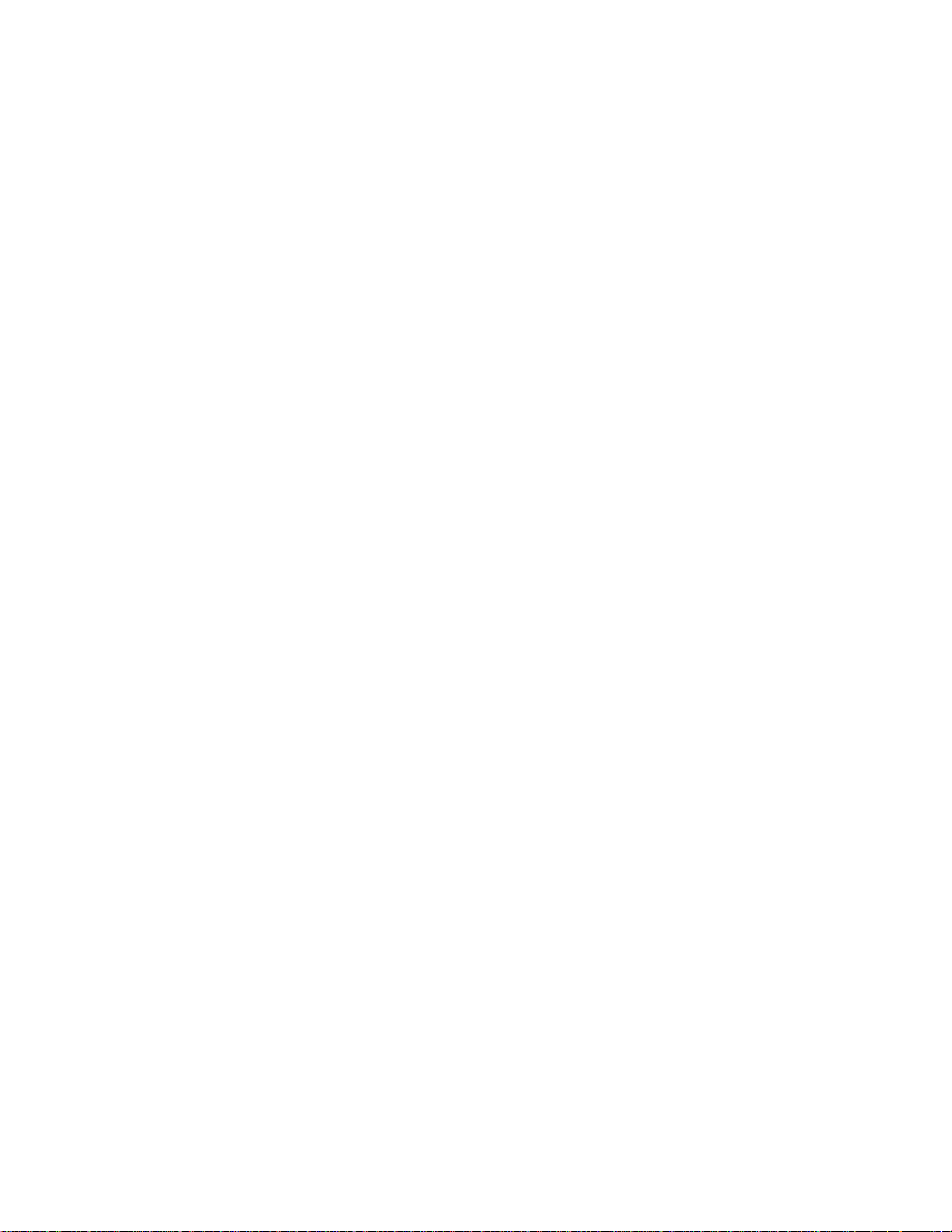
Contents
1 DartWand basics 5
2 Setting up DartWand 7
Install the DartWand software ................................................................................ 7
Install the barcode scanner ...................................................................................... 8
Connect the DartWand hardware ........................................................................... 8
Start the DartWand software ................................................................................... 8
3 Viewing UWB tag inventory 9
4 Configuring tags 11
Create a tag list ........................................................................................................ 13
Enter tag IDs manually ................................................................................... 13
Use the Find Tag button to add tag IDs ........................................................ 13
Scan the tag barcode to add tag IDs .............................................................. 13
Scan the box barcode to add tag IDs ............................................................. 13
5 Working with files 15
Create and load tag list files .................................................................................. 15
Create and load config files ................................................................................... 15
6 Working with tables 17
7 Troubleshooting 19
8 Regulatory Information 21
US Regulatory Information ................................................................................... 21
Canada Regulatory Information ........................................................................... 22
RF Notice .................................................................................................................. 22
EU Regulatory Information ................................................................................... 22
9 Specifications 23
Appendix I: Estimated UWB Range 25
: UWD-3100 DartWand Software User Guide 1.0 iii
Page 4
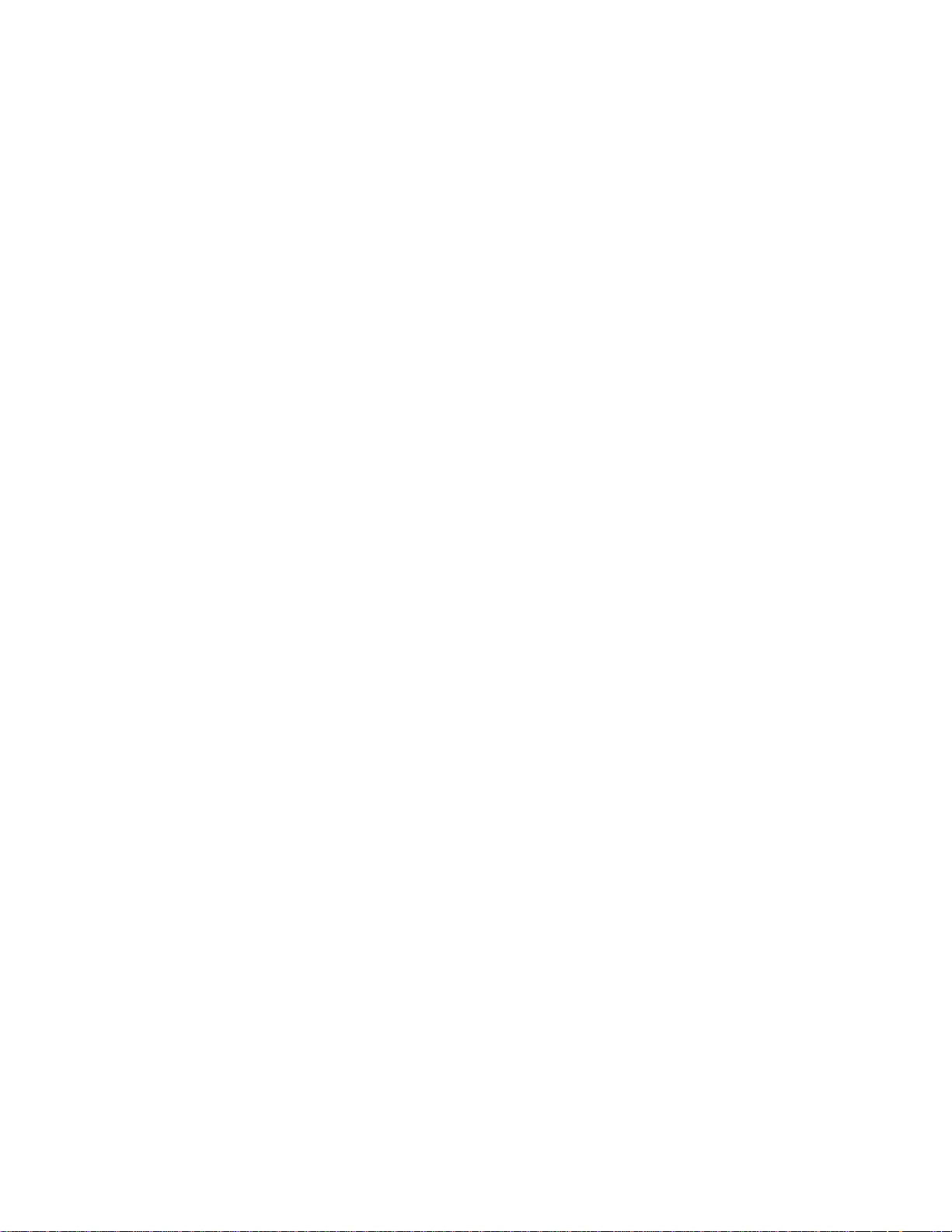
Page 5
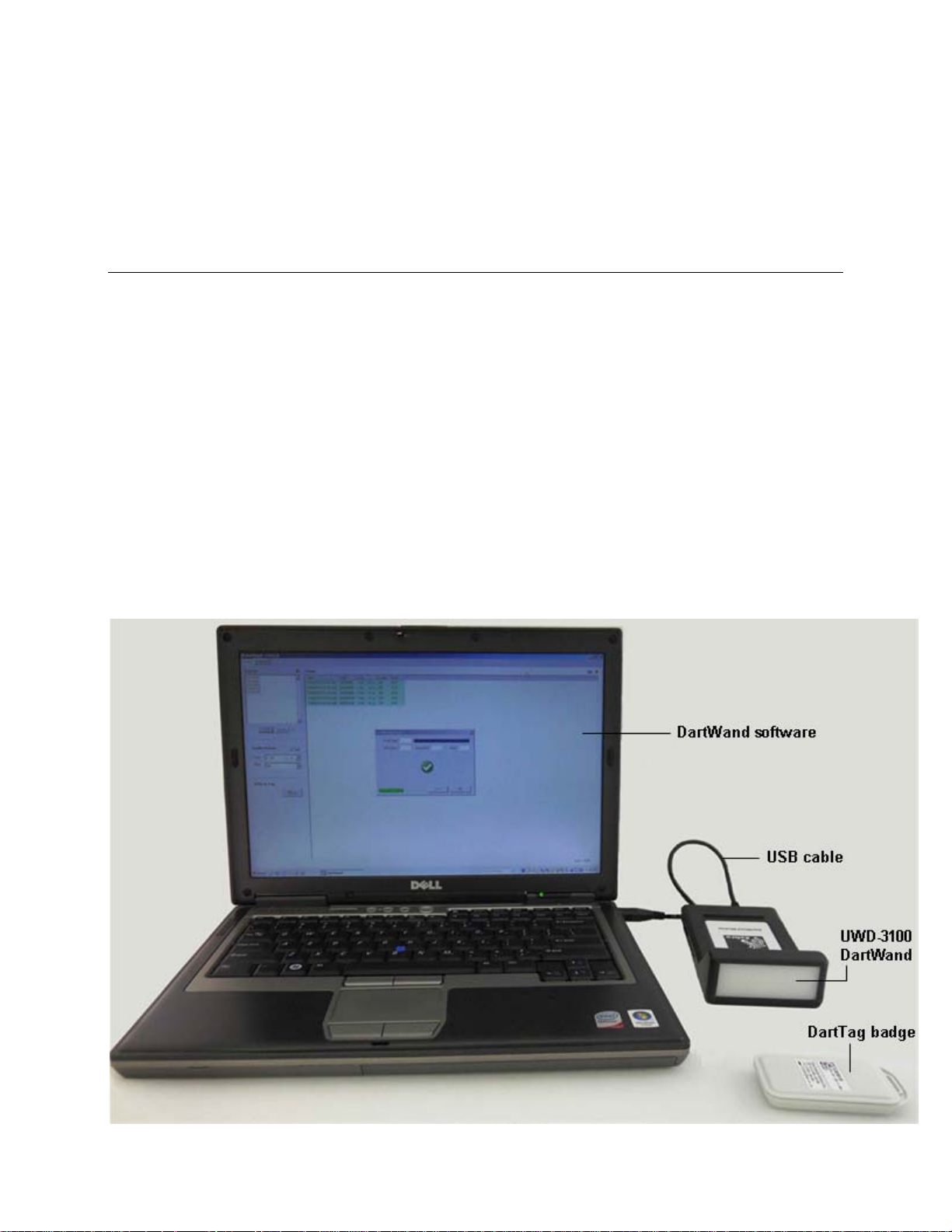
1 DartWand basics
Sapphire tags and DartTags are battery powered devices that periodically transmit their unique ID over
Ultra Wide Band (UWB) radio frequencies. Sapphire tags support a single transmission rate that is set at
the factory, whereas the rate of DartTags is user-configurable.
A typical UWD-3100 DartWand system consists of a computer with DartWand software, DartWand USB
cable, and an optional barcode scanner. The DartWand can configure the blink rate of DartTags. In
addition, the DartWand can display inventory of nearby Sapphire or DartTags that are transmitting UWB.
The UWD-3100 DartWand hardware contains low frequency (LF) coils for transmitting configuration
commands to DartTags. The range of this magnetic communication is 1 or 2 feet. The UWD-3100
DartWand also contains a UWB receiver that has a range from several inches up to 500 feet, depending on
the software range setting and on environmental factors.
The DartWand software consists of USB device drivers plus an application for configuring tags and
performing UWB inventories. An optional barcode scanner can be used to scan the barcode shipping label
on the individual tags, or the barcode label on a box of tags.
: UWD-3100 DartWand Software User Guide 1.0 5
Page 6
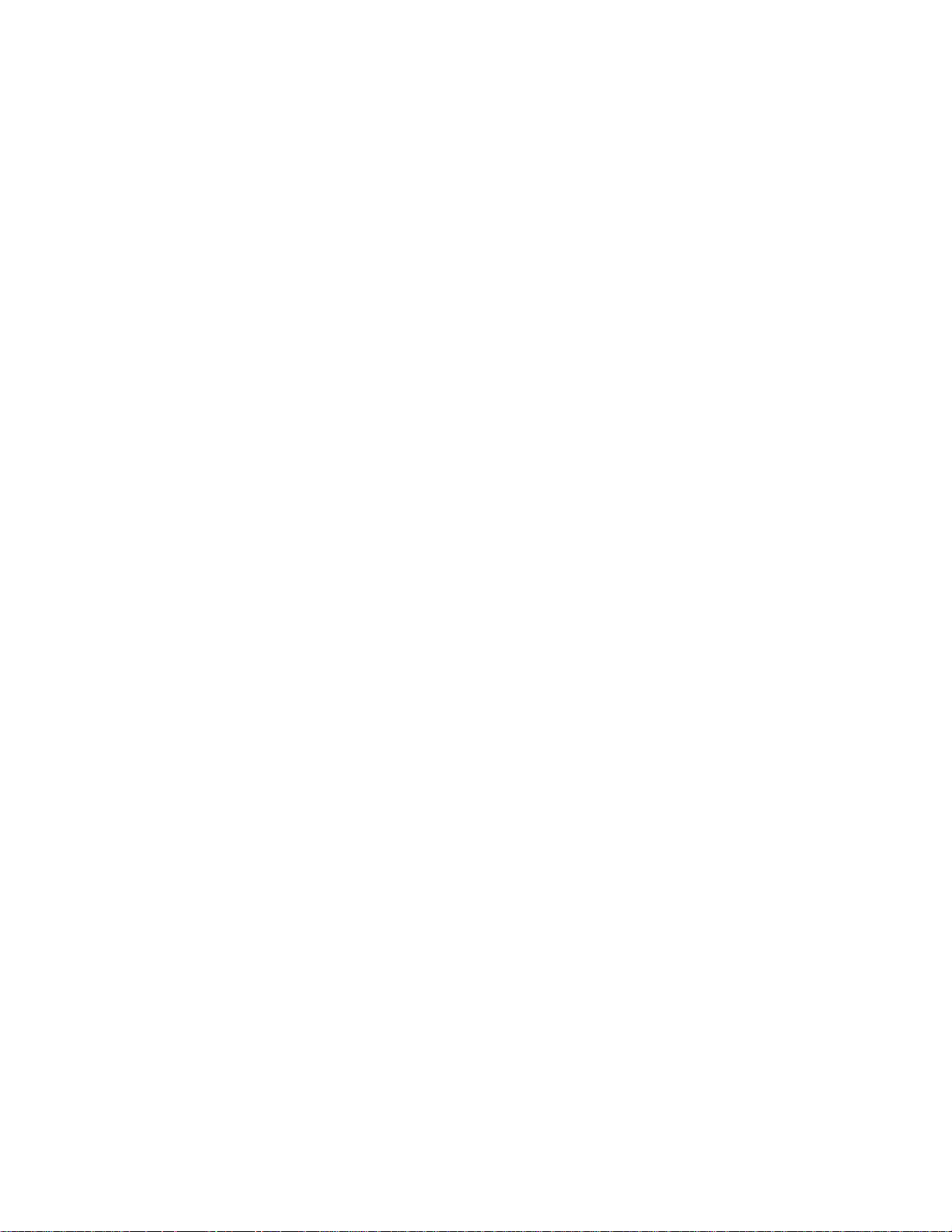
DartWand basics
6 : UWD-3100 DartWand Software User Guide 1.0
Page 7
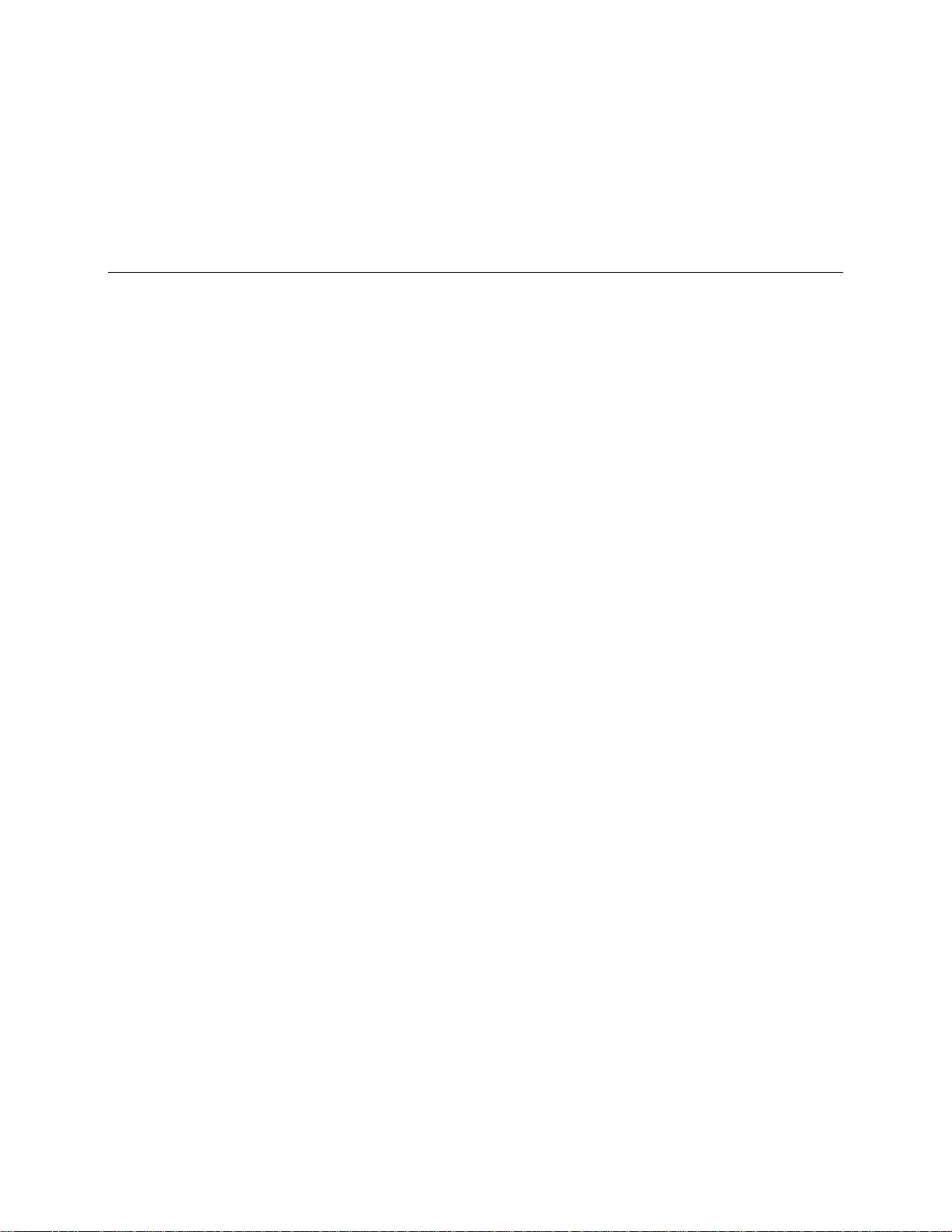
2 Setting up DartWand
To use DartWand, you need:
A computer with one available USB 2.0 port and one of the following operating systems: Microsoft®
Windows® 2000, XP, 7, or Server 2003
A minimum screen resolution of 800 x 600
UWD-3100 DartWand hardware with a USB cable
DartWand software installation files
Optionally, a barcode scanner capable of decoding 1D and optionally 2D barcodes. The barcode
scanner may require an additional USB 2.0 port.
One or more DartTags
In This Section
Install the DartWand software ......................................................................... 7
Install the barcode scanner ............................................................................... 8
Connect the DartWand h
Start the D
artWand software ............................................................................ 8
ardware .................................................................... 8
Install the DartWand software
Installing the DartWand software is the first step in setting up DartWand.
To install the DartWand software:
1 Copy the folder containing the installation files to a temporary folder on your machine.
2 Run the setup.exe file.
3 Follow the prompts in the DartWand installer. This will also install USB drivers for communication
with DartWand hardware.
4 Click Finish.
The DartWand installer finalizes the installation and places a DartWand icon on your desktop.
: UWD-3100 DartWand Software User Guide 1.0 7
Page 8
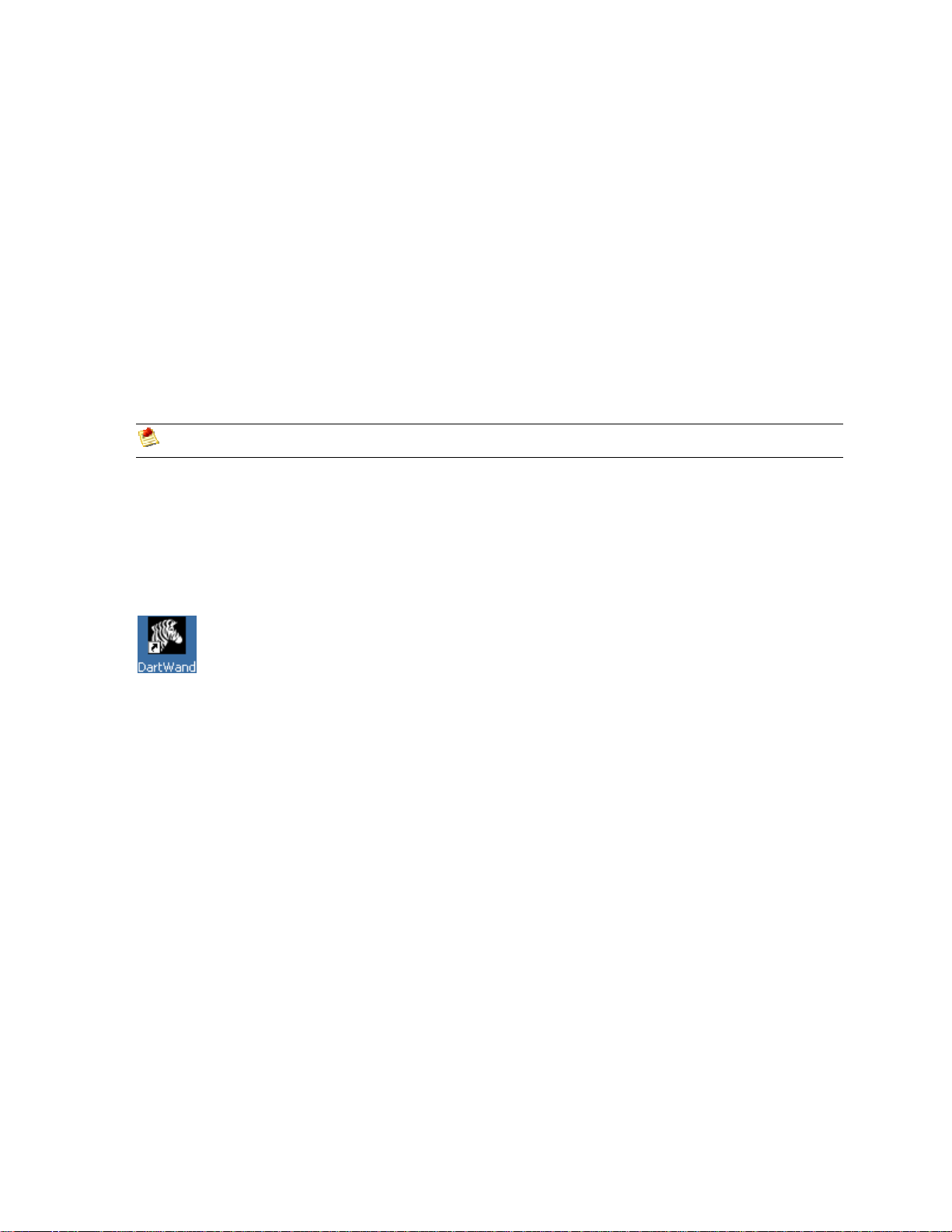
Setting up DartWand
Install the barcode scanner
Install the barcode scanner
Installing a barcode scanner is optional.
To install the barcode scanner:
1 Install the scanner per manufacturer’s instructions. Many USB scanners do not require a driver and
you can just plug them in to a USB port on your machine.
2 If needed, configure the barcode scanner to append a carriage return (CR suffix) after each scan.
Connect the DartWand hardware
Before you connect the DartWand hardware, make sure you have installed the DartWand software.
To connect to the DartWand hardware:
Connect the DartWand hardware to the computer using the supplied USB cable.
Start the DartWand software
When you have installed both DartWand software and hardware, you can run the software.
To start the DartWand software:
Double-click the DartWand shortcut on your desktop.
Make sure to use a powered USB port. Do not connect to an unpowered USB hub.
8 : UWD-3100 DartWand Software User Guide 1.0
Page 9

3 Viewing UWB tag inventory
The Inventory tab displays a table view that provides information on all tags transmitting UWB in range
of the DartWand.
To receive an accurate list, you need to specify the range of the UWB receiver. The minimum setting (1)
only shows tags within a few inches of the reader. The maximum setting (25) shows tags transmitting
within maximum range; this can be over 500 feet, depending on the environment. For information on the
estimated DartWand UWB range, see Appendix I (on page 25).
The followin
g table describes the table columns available on the I
nventory tab.
Column Name Description
TagID
USB Family
LastSeen
battery
Inferred Frequency
(Hz)
Avg Rate (Hz)
The unique ID for the tag. This column is displayed in Hex, exactly as it appears on the printed
tag label.
Indicates if the tag is a Sapphire tag (1st generation UWB tag) or a DartTag
The time when the software last received this tag.
The current battery level. This can be any value from 15 to 0, where 0 is the lowest battery
level.
The computed tag blink rate, in Hz (blinks per second). This value is computed using
approximately a two-second window.
This is an optional field. See also Working with tables (on page 17).
The computed tag blink rate, in Hz (blinks per second). This value is computed using the total
number of blinks received divided by the total time.
To clear the tag inventory and restart this calculation, click the Clear button
.
To view a list of tags transmitting UWB in range of the DartWand:
1 In DartWand, on the Inventory tab, from the UWB Range list, select the desired range according to
the sensitivity of the UWB receiver.
2 In the Filter field, type a TagID to display only a subset of the tags in the list. You may type part or all
of the TagID.
The table content refreshes as you type.
To clear the filter and display all tags, click the X button next to the Filter field.
3 Click above the table to clear the tag inventory in memory.
: UWD-3100 DartWand Software User Guide 1.0 9
Page 10
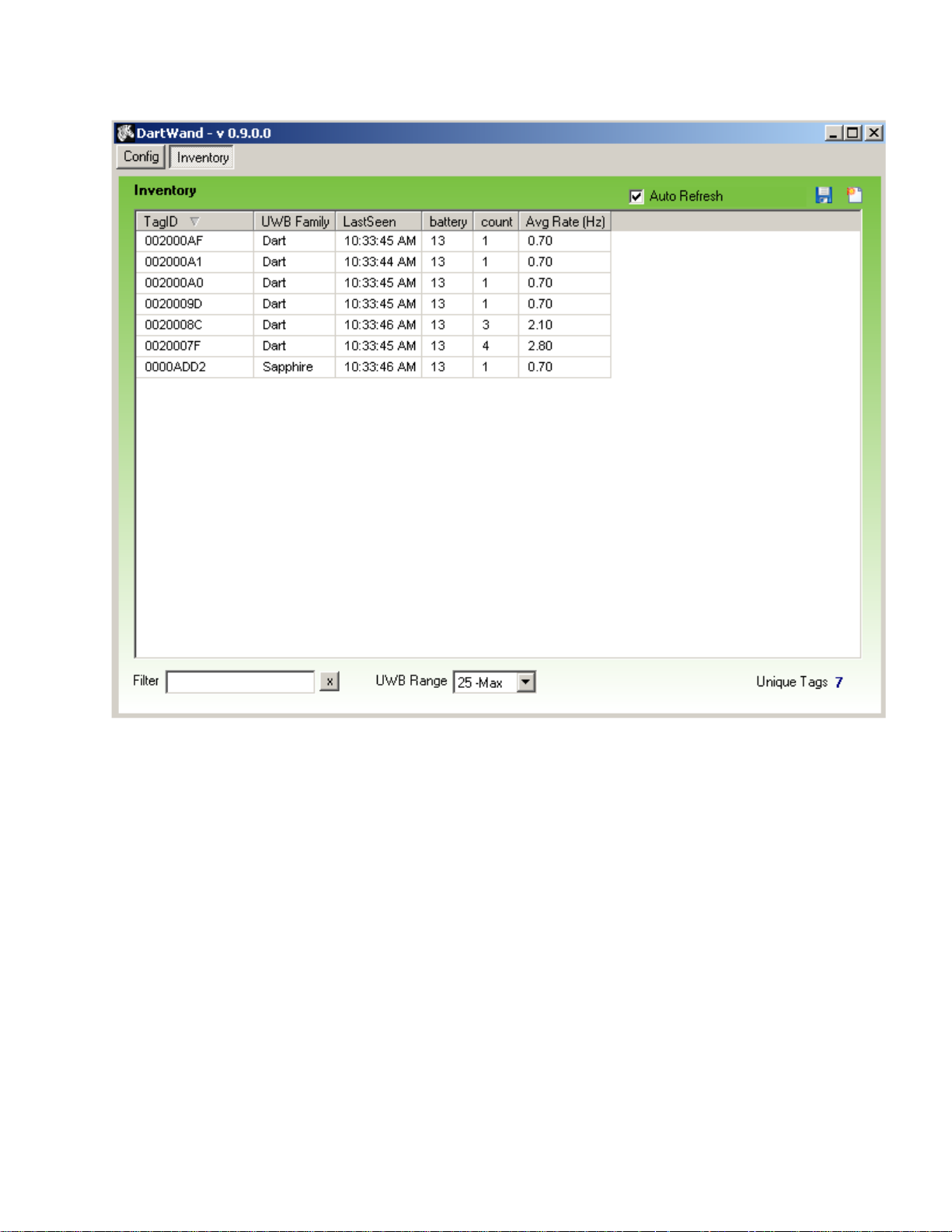
Viewing UWB tag inventory
4 Select AutoRefresh to have the screen update automatically.
10 : UWD-3100 DartWand Software User Guide 1.0
Page 11

4 Configuring tags
When you have started the DartWand software (on page 8), you are ready to configure the tags.
To configure a tag:
1 On the Config tab, in the Tag List field, enter one tag per line. For different methods of adding tags to
the list, see Create a tag list (on page 13).
2 Under Config Actions:
From the Rate list, select a requested UWB blink rate for the tag, or accept the current setting.
: UWD-3100 DartWand Software User Guide 1.0 11
Page 12

Configuring tags
Start the DartWand software
From the Blink list, select On or OFF to enable or disable UWB blinks, or accept the current
setting.
3 Position the tag close to the UWD-3100 DartWand hardware and click Go.
The status report adds a record for each tag. The Config tab displays the number of acknowledged
tags at the bottom right. The Configuring Tags dialog box indicates the configuration progress.
4 In the Configuring Tags dialog box, do one of the following:
If all tags were configured successfully, the dialog box displays a green check mark and the
success rate, in percent. In this case, click OK.
If one or more tags failed during the configuration, the dialog box turns yellow and displays a list
of the tags that failed. In this case, reposition the tags or the DartWand, and then click Retry.
When all tags were configured successfully, click OK.
In This Section
Create a tag list ................................................................................................. 13
12 : UWD-3100 DartWand Software User Guide 1.0
Page 13
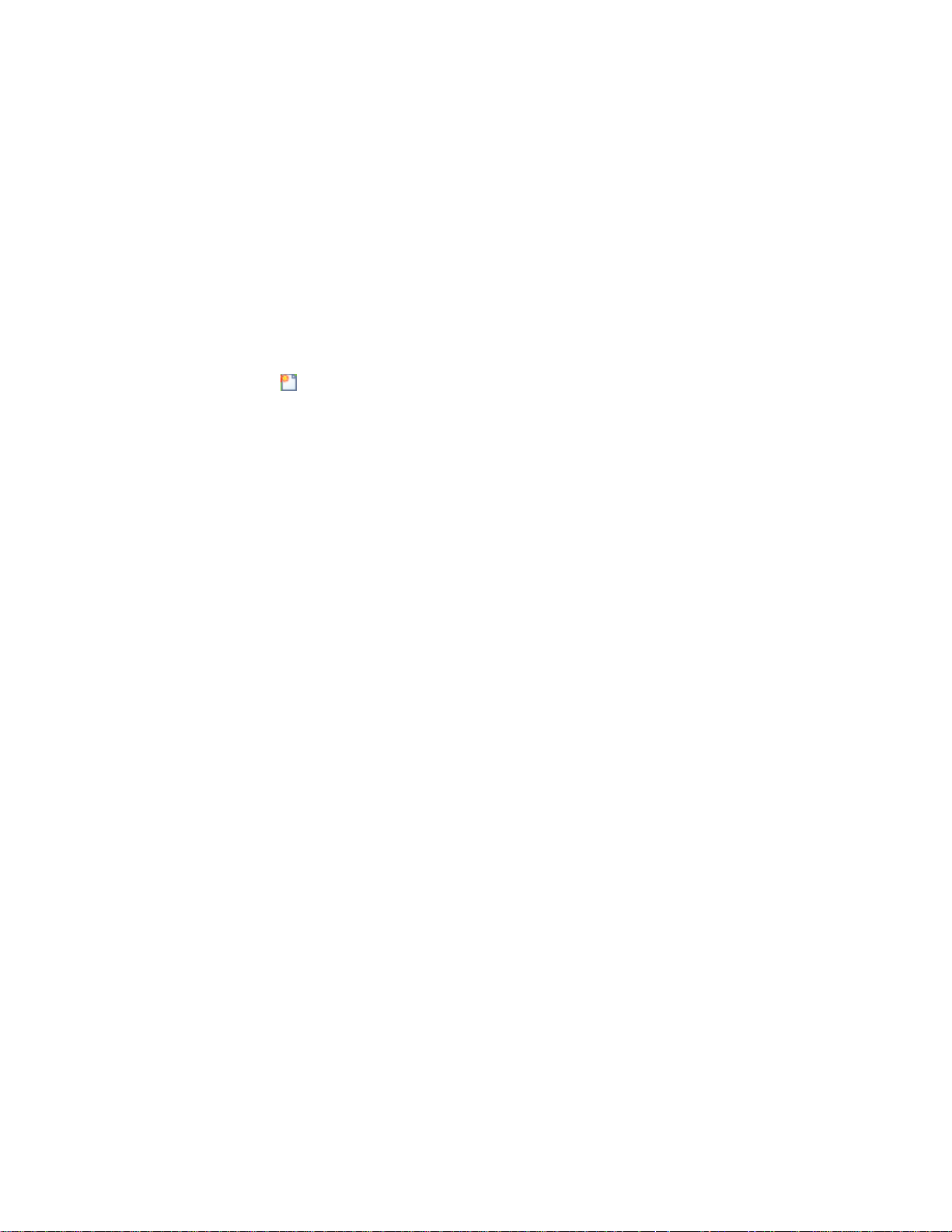
Create a tag list
You can add tags to the tag list by:
Typing (on page 13)
Configuring tags
Create a tag list
Sending an LF broadcast
Scann
ing a tag barcode (on
message by clicking the Find Tags button (on page 13)
page 13) or box barcode (on page
13)
Enter tag IDs manually
You can manually add tags to the tag list by entering the individual tag IDs.
To enter tagIDs manually:
1 On Config tab, click
to clear the tag list.
2 Type one or more tag IDs exactly as shown on the tag label, including any leading zeros, putting each
tag on a separate line.
Use the Find Tag button to add tag IDs
You can use the Find Tag button to add tag IDs to the list. When you click this button, DartWand sends a
low frequency (LF) broadcast message that detects which tags are in LF range.
To add tag IDs by using the Find Tag button:
1 Position the tags close to the UWD-3100 hardware.
2 On the Config tab, click Find Tags.
The UWB Tag Scan dialog box opens. When the DartWand software has detected all tags in range,
the UWB Tag dialog box closes and the tags appear in the Tag List field.
Scan the tag barcode to add tag IDs
You can configure several tags at once by scanning their barcode.
To add tagIDs by scanning the tag barcode:
1 Click the Config tab.
2 Use the barcode scanner to scan the 2D barcode on the tag.
The tag ID should appear in the Tag List field.
3 Repeat Step 2 for up to 100 tags.
Scan the box barcode to add tag IDs
ZES typically ships boxes that contain 20 tags. Each box comes with a large 2D barcode shipping label that
contains a list of every individual tag ID. Scanning this barcode quickly adds all 20 tags to the tag list.
To add tag IDs by scanning the box barcode:
1 Click the Config tab.
2 Use the barcode scanner to scan the large 2D barcode on the box label.
: UWD-3100 DartWand Software User Guide 1.0 13
Page 14
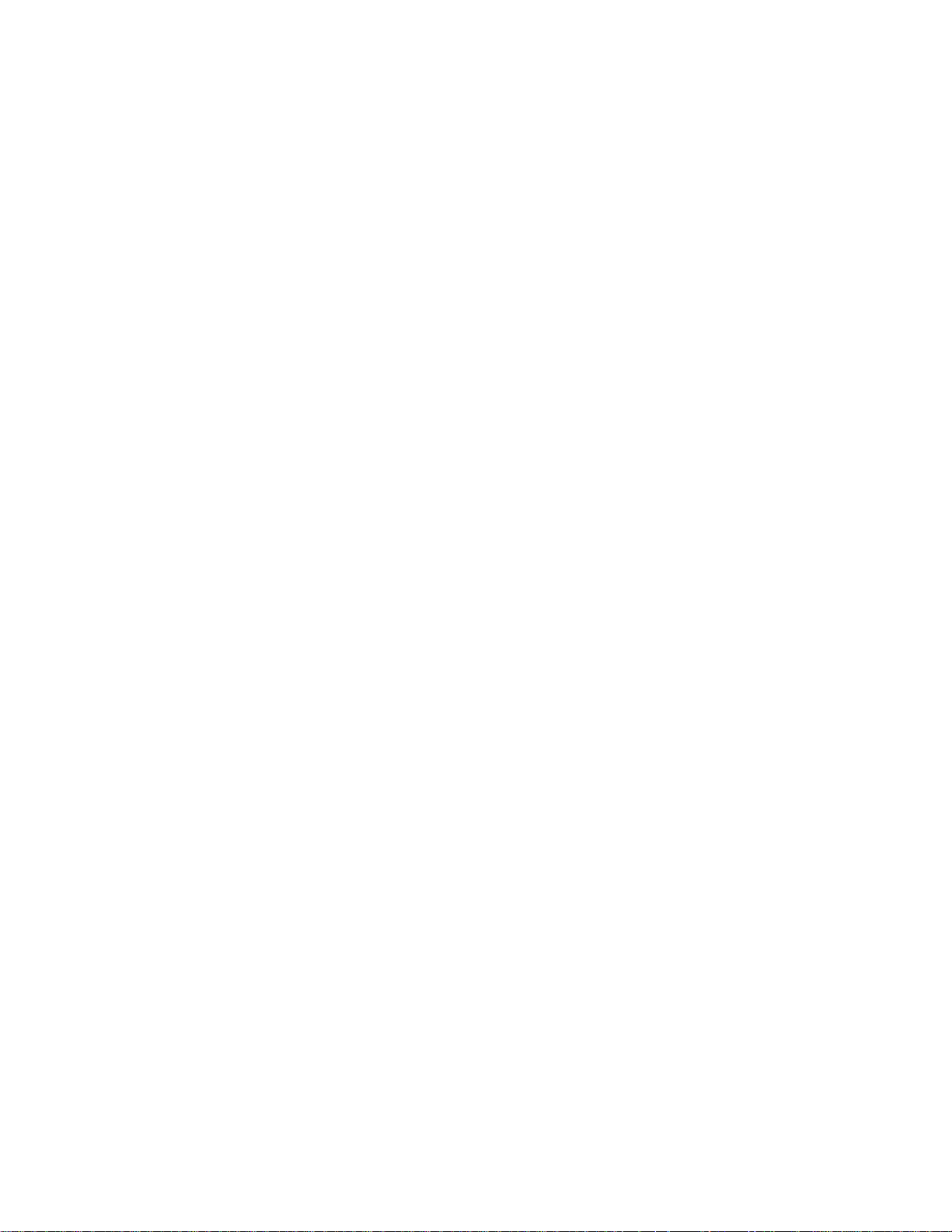
Configuring tags
Create a tag list
14 : UWD-3100 DartWand Software User Guide 1.0
Page 15

5 Working with files
You can use the DartWand software to create tag list files (on page 15) and configuration files (on page
15) as a record of received and configured tags.
In This Section
Create and load tag list files............................................................................ 15
Create and load config files ............................................................................ 15
Create and load tag list files
You can use the DartWand software to create and load tag list files. Each tag list file contains a list of tag
IDs, with one tag ID per line. This is helpful if you have a group of tags you usually configure together.
The file ensures consistency because it eliminates the need for scanning each individual tag ID.
To create a tag list file:
1 On the Config tab, click the Save icon
2 In the Save Tag List dialog box, type a filename and click Save.
To load a tag list file:
1 On the Config tab, click the Open icon
2 In the Open dialog box, browse to and select the file you want to open.
3 Click Open.
ZES recommends using a descriptive name for Tag List files, such as Forklift Tag List.txt.
Alternatively, you can use a text editor such as Notepad to create a Tag List file. To do so, enter
one tag ID per line; then save the file with the extension .tl.
above the Tag List field.
above the Tag List field.
Create and load config files
You can use the DartWand software to create new and load previously created config files. Each config
file contains a pair of Blink Rate and Blink Enabled configuration settings for tag programing, such as a
Blink Rate = 0.5 Hz and Blink = ON. Keeping all setting information in a config file reduces the risk of
entering or maintaining incorrect settings.
: UWD-3100 DartWand Software User Guide 1.0 15
Page 16

Working with files
Create and load config files
To create a config file:
1 On the Config tab, in the Config Actions area, click the Save icon
.
2 In the Save dialog box, type a file name and click Save.
ZES recommends using a descriptive name for this file, such as Forklift Tag Config.cfg.
To load a config file:
1 On the Config tab, in the Config Actions area, click the Open icon
.
2 In the Open dialog box, browse to and select the file you want to open.
3 Click Open.
16 : UWD-3100 DartWand Software User Guide 1.0
Page 17

6 Working with tables
Both tabs in the DartWand software user interface include a table:
The Inventory table on the Inventory tab displays all tags in the UWB receive range.
The Status table on the Config tab displays the status of the tags recently programmed.
The following table describes how you can use and configure these tables.
Task Instructions
Copy the table content to the clipboard
1. Clear the Auto Refresh check box (Inventory tab only).
2. Right-click the table and select one of the following:
• Copy Table: Copies the entire table content to the clipboard
• Copy Selection: Copies the selected rows to the clipboard
• Copy Cell: Copies the value of the last cell clicked
3. Paste the copied data into any application, such as Microsoft Windows
Excel.
Save the table content to file
Hide a table column Do one of the following:
Show a table column Right-click a column header and select the column to show.
Move a table column Drag a column header to the new position.
Resize a table column 1. Move the pointer over the border between two columns so it changes
Sort by a table column Click a column header to sort the table by this table. An arrow appears next
1. Clear the Auto Refresh check box (Inventory tab only).
2. Click the Save icon
3. In the Save Status Report dialog box, provide the following
information:
• File name: The name of the report
• Save as type: The file type, which can be plain text with tab
delimiter between values (.txt), rich text (.rtf), HTML, or comma
separated values (.csv)
4. Click Save.
• Right-click a column header and clear the check mark from the column
name.
• Press Ctrl and click the header of the column to be hidden.
.
to
2. Click and drag the border as required.
to the column header.
To reverse the sort order, click the column header again.
above the table.
: UWD-3100 DartWand Software User Guide 1.0 17
Page 18

Working with tables
18 : UWD-3100 DartWand Software User Guide 1.0
Page 19

7 Troubleshooting
The following table suggests solutions to the most common problems.
Problem Suggested Solution
The DartWand Installer does not
complete or displays an error
message.
Make sure the USB driver is installed properly. To manually install
the USB driver:
1. Open the folder containing the original DartWand software installer.
2. Open the Driver subfolder.
3. Double-click the CP210x_VCP_Win2K_XP_S2K3.exe file to run the
driver installer.
The Connect dialog box opens,
displaying the following message:
"The DartWand software is not
communicating with the UWB
Configurator. Please verify the
device is connected via a USB port
then click 'Connect'."
Retry errors occur during tag
configuration.
1. Make sure a USB cable properly connects the DartWand hardware to
the computer.
2. In the Connect dialog box, click Connect.
3. If this does not work, do the following:
• Click the Gear icon
• From the drop-down list, select the mapped COM port.
• Click Connect again.
If this still does not work, try re-installing the DartWand drivers.
On the Inventory tab, increase the UWB range. If the UWB range is
set too low, DartWand does not detect UWB responses. See also
Viewing UWB tag inventory (on page 9).
.
: UWD-3100 DartWand Software User Guide 1.0 19
Page 20

Page 21

8 Regulatory Information
This section provides the following regulatory information:
US Regulatory Information (on page 21)
Canada Regulatory I
RF Not
EU Regula
ice (on page
tory In
nformation (on page 22)
22)
form
n (on page 22)
atio
In This Section
US Regulatory Information ............................................................................. 21
Canada Regulatory Information .................................................................... 22
RF Notice
EU Regulatory Inform
........................................................................................................... 22
ation ............................................................................ 22
US Regulatory Information
This device complies with FCC Part 15C.
Operation is subject to the following two conditions:
1 This device may not cause harmful interference.
2 This device must accept any interference which may cause undesired operation.
Note: This equipment has been tested and found to comply with the limits for a Class B digital device,
pursuant to part 15 of the FCC Rules. These limits are designed to provide reasonable protection against
harmful interference in a residential installation. This equipment generates, uses and can radiate radio
frequency energy and, if not installed and used in accordance with the instructions, may cause harmful
interference to radio communications. However, there is no guarantee that interference will not occur in a
particular installation. If this equipment does cause harmful interference to radio or television reception,
which can be determined by turning the equipment off and on, the user is encouraged to try to correct the
interference by one or more of the following measures:
Reorient or relocate the receiving antenna.
Increase the separation between the equipment and the receiver.
Connect the equipment into an outlet on a circuit different from that to which the receiver is
connected.
Consult the dealer or an experienced radio/TV technician for help.
: UWD-3100 DartWand Software User Guide 1.0 21
Page 22

Regulatory Information
Canada Regulatory Information
Canada Regulatory Information
This device complies with ICES-003, RS-220, and RSS-GEN for indoor use only.
Operation is subject to the following two conditions:
1 This device may not cause harmful interference
2 this device must accept any interference which may cause undesired operation
RF Notice
Any changes or modifications to Zebra Enterprise Solutions (ZES) equipment not expressly approved by
ZES could void the user’s authority to operate the equipment.
EU Regulatory Information
Model WND-3100 is approved for use in the following countries.
AT BE BG CY CZ DK EE
FI FR DE GR HU IE IT
LV LT LU MT NL PL PT
RO SK SI ES SE GB
IS LI NO CH
Important Notice:
This RF device is intended for
indoor and outdoor use in all EU
and EFTA countries.
22 : UWD-3100 DartWand Software User Guide 1.0
Page 23

9 Specifications
Frequency Range: 6.35 – 6.75 GHz
Antenna Gain: 9.5dBi
USB
Interface: USB 2.0
Environmental/Physical
Operating Temperature: -40°C to 70°C (-40°F to 158°F)
Environmental: IP54
Length: 5.26 in.
Width: 3.24 in.
Height: 1.57 in.
Weight: 0.36 Lbs
Power: 5V @ 0.25A
: UWD-3100 DartWand Software User Guide 1.0 23
Page 24

Page 25

Preliminary
Appendix I: Estimated UWB Range
The following figure shows the estimated DartWand UWB range based on the UWB Range setting.
: UWD-3100 DartWand Software User Guide 1.0 25
