Zebra Technologies WMC6300704 Users manual
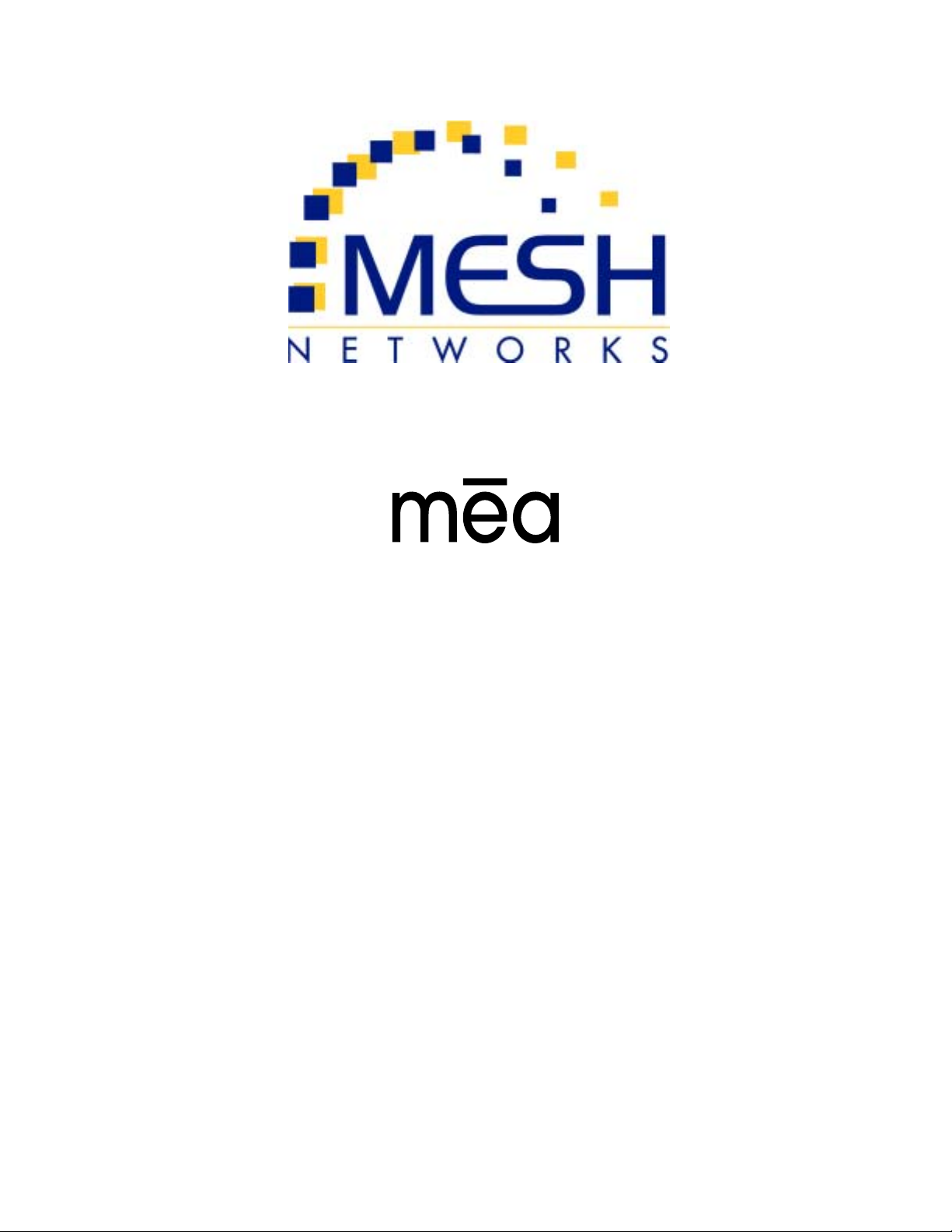
Portable Wireless
Router
User’s Guide
Version 3.0
Copyright 2003-2004, MeshNetworks, Inc. All Rights Reserved
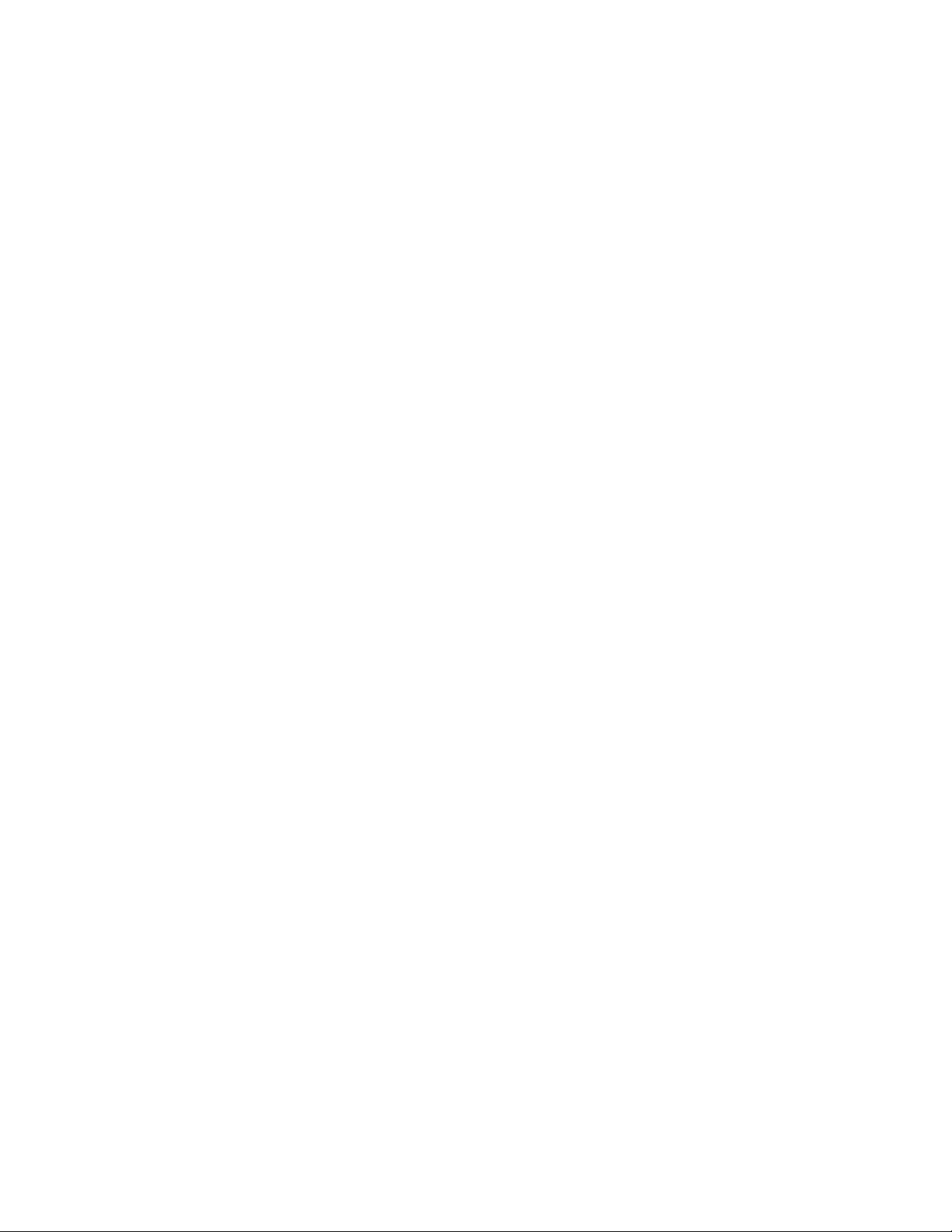
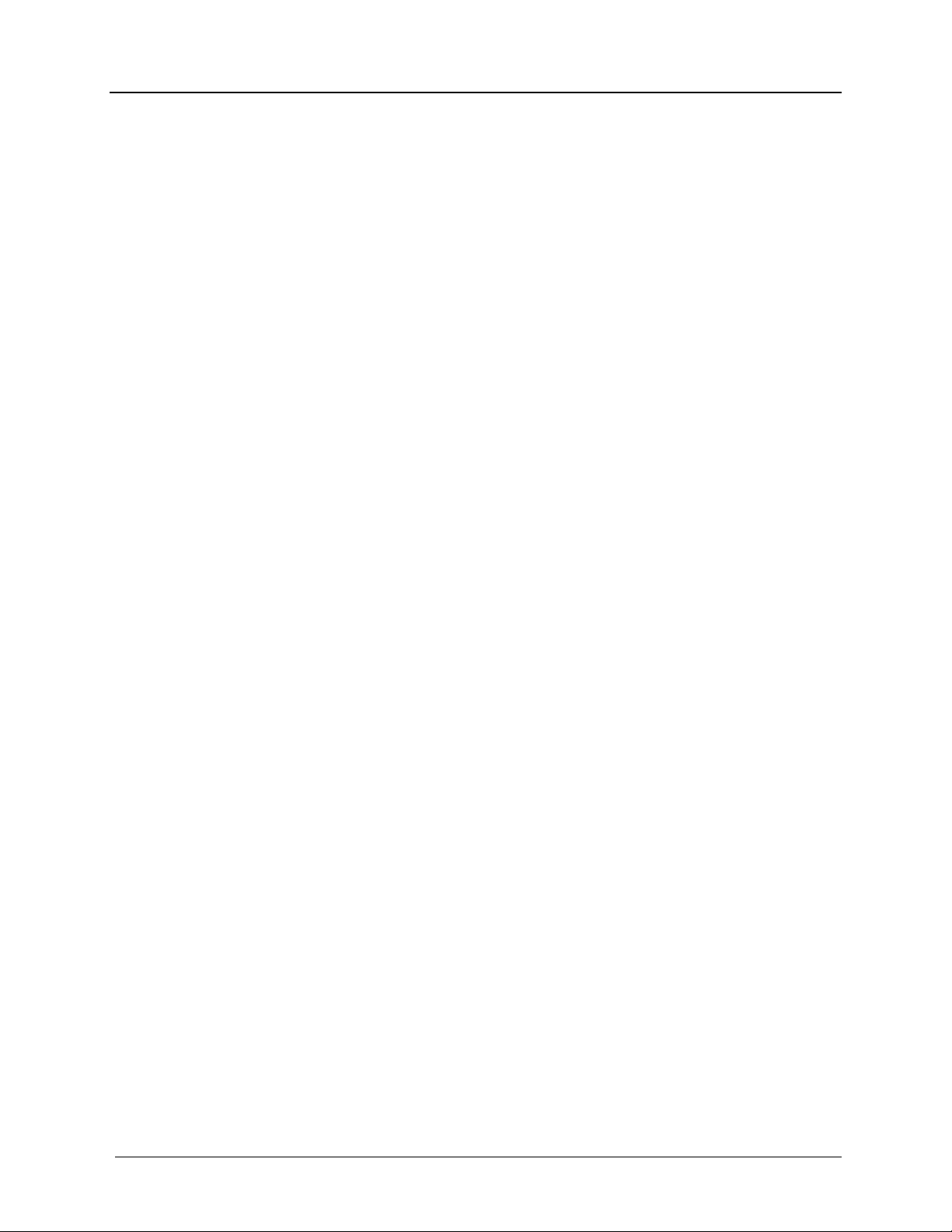
MEA PWR User’s Guide
Foreword
This document describes in detail the confidential and proprietary technology of MeshNetworks’
MEA™ Architecture. MeshNetworks’ products and technology are protected by US and
international patent and patent pending technology. This document represents the current MEA
design; the contents are subject to change at any time at the discretion of MeshNetworks, Inc.
MEA, MeshTray, and MeshNetworks’ logo are trademarks or registered trademarks of
MeshNetworks, Inc. All other product names and services identified throughout this publication
are trademarks or registered trademarks of their respective companies. No such uses or the
use of any trade name is intended to convey endorsement or other affiliation with this
publication.
Copyright © 2003-2004 MeshNetworks, Inc. All Rights Reserved
i
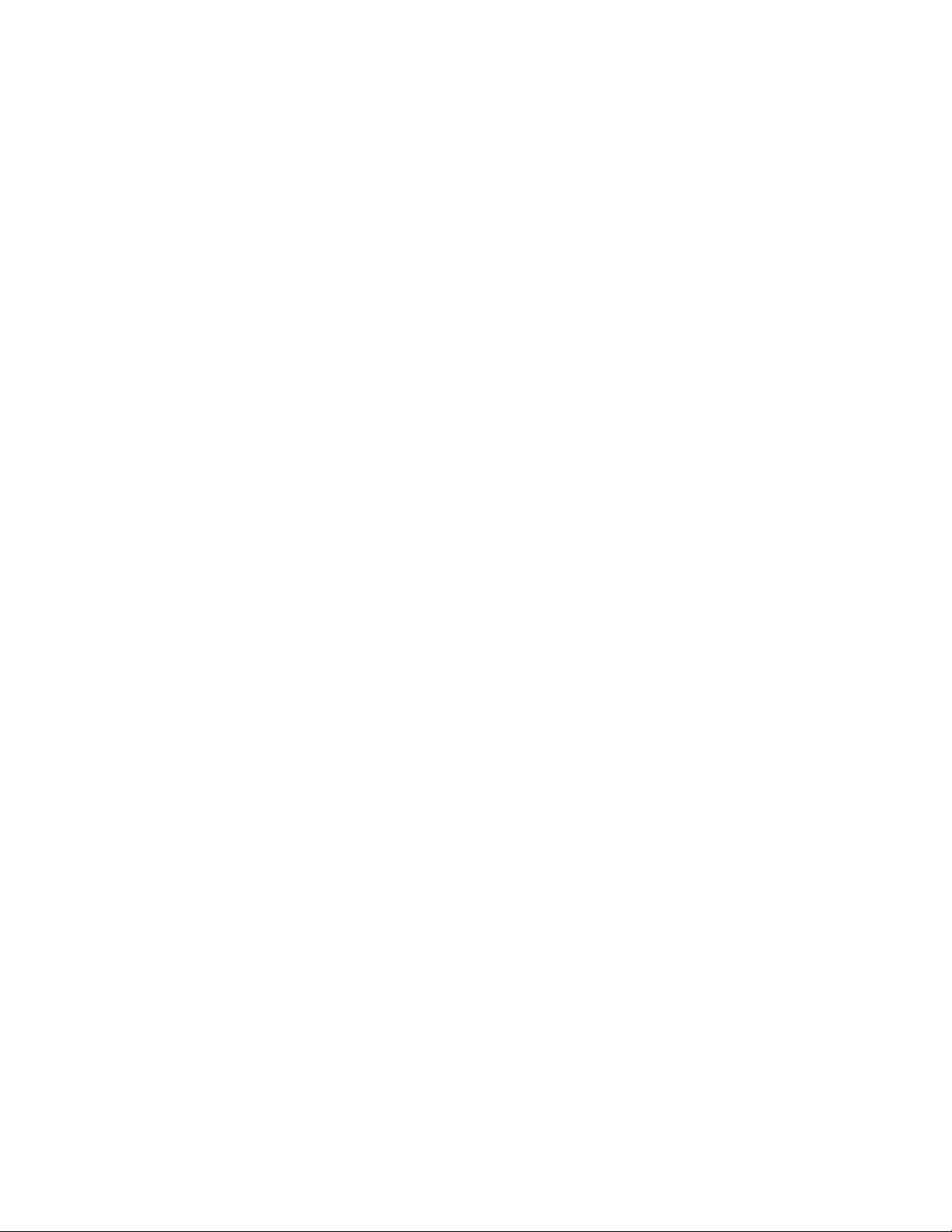
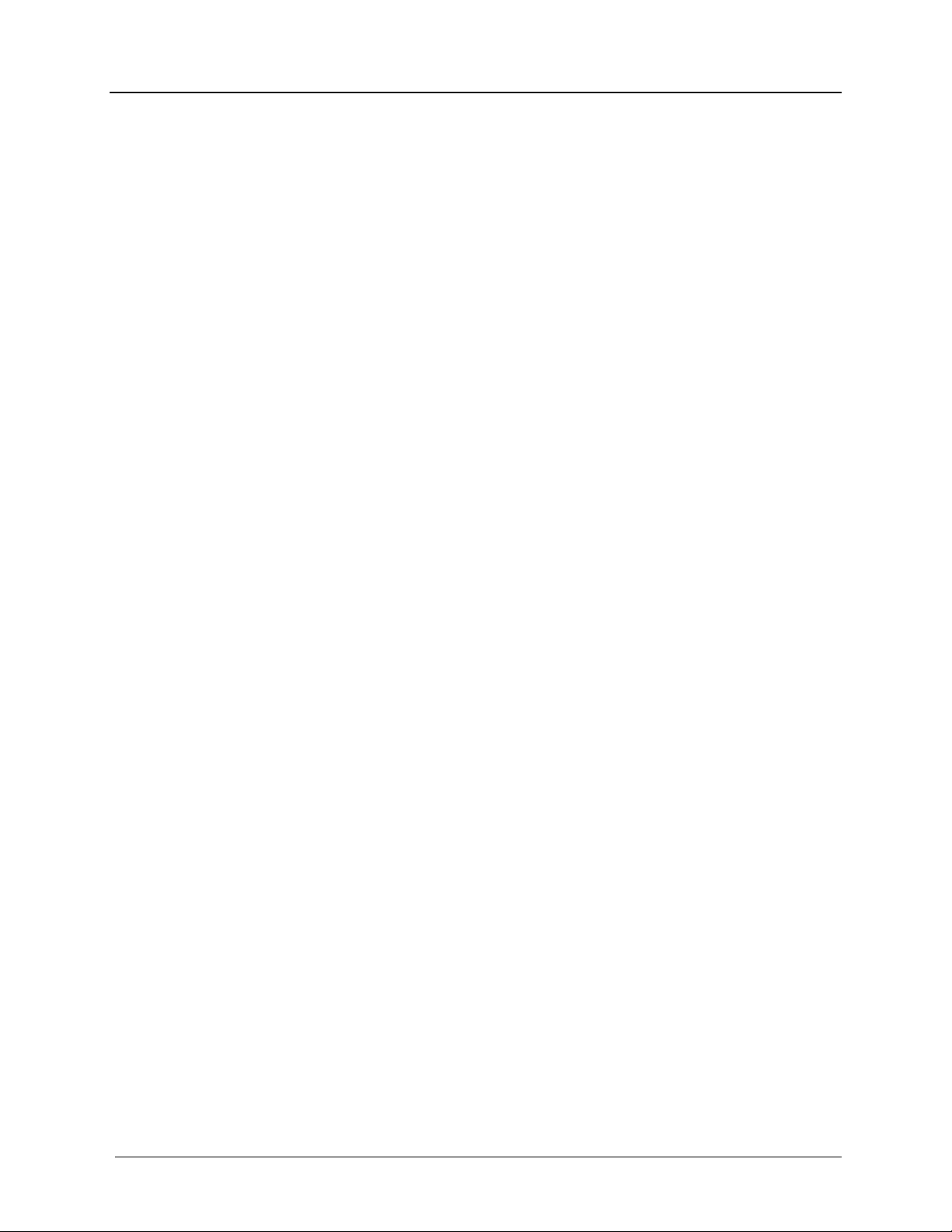
MEA PWR User’s Guide
Table of Contents
1 PORTABLE WIRELESS ROUTER .......................................................................................1
1.1 Introduction.................................................................................................................1
1.2 What’s in the Box .......................................................................................................1
2 INSTALLATION REQUIREMENTS.......................................................................................1
2.1 Portable Wireless Router (PWR)...............................................................................1
2.1.1 Equipment .........................................................................................................2
2.2 Record MAC Address of the PWR6300 ....................................................................3
2.3 PWR6300 Assembly...................................................................................................3
2.3.1 Deployment .......................................................................................................4
2.3.2 Deployment Tips................................................................................................4
2.3.3 Testing...............................................................................................................5
3 INSTALLING THE MEA PORTABLE WIRELESS ROUTER ...............................................6
3.1 Device Administration: Configuring the PWR Devices...........................................6
3.1.1 Accessing the MEA Device Administration Web Pages....................................6
3.1.2 Configuring the Device....................................................................................10
3.1.2.1 Device Addressing.......................................................................................11
3.1.2.2 Network DHCP Scheme..............................................................................11
3.1.2.3 Statically Provisioned Scheme....................................................................12
3.1.2.4 User Supplied Scheme................................................................................12
3.1.2.5 Setting the User Supplied IP Address.........................................................13
3.1.3 Resetting the PWR..........................................................................................15
3.1.4 Restoring Factory Settings – User Supplied Mode Limitations .......................17
3.1.4.1 VMM Reset-to-Default Recovery In User-Supplied Mode...........................17
3.1.4.2 Reset the Device Addressing Mode Using DeviceManager........................17
3.1.4.3 Reset the Device Addressing Mode via the Configuration Web Page.........17
3.1.4.4 Reset the User-Supplied Parameters via the Configuration Web Page......17
iii
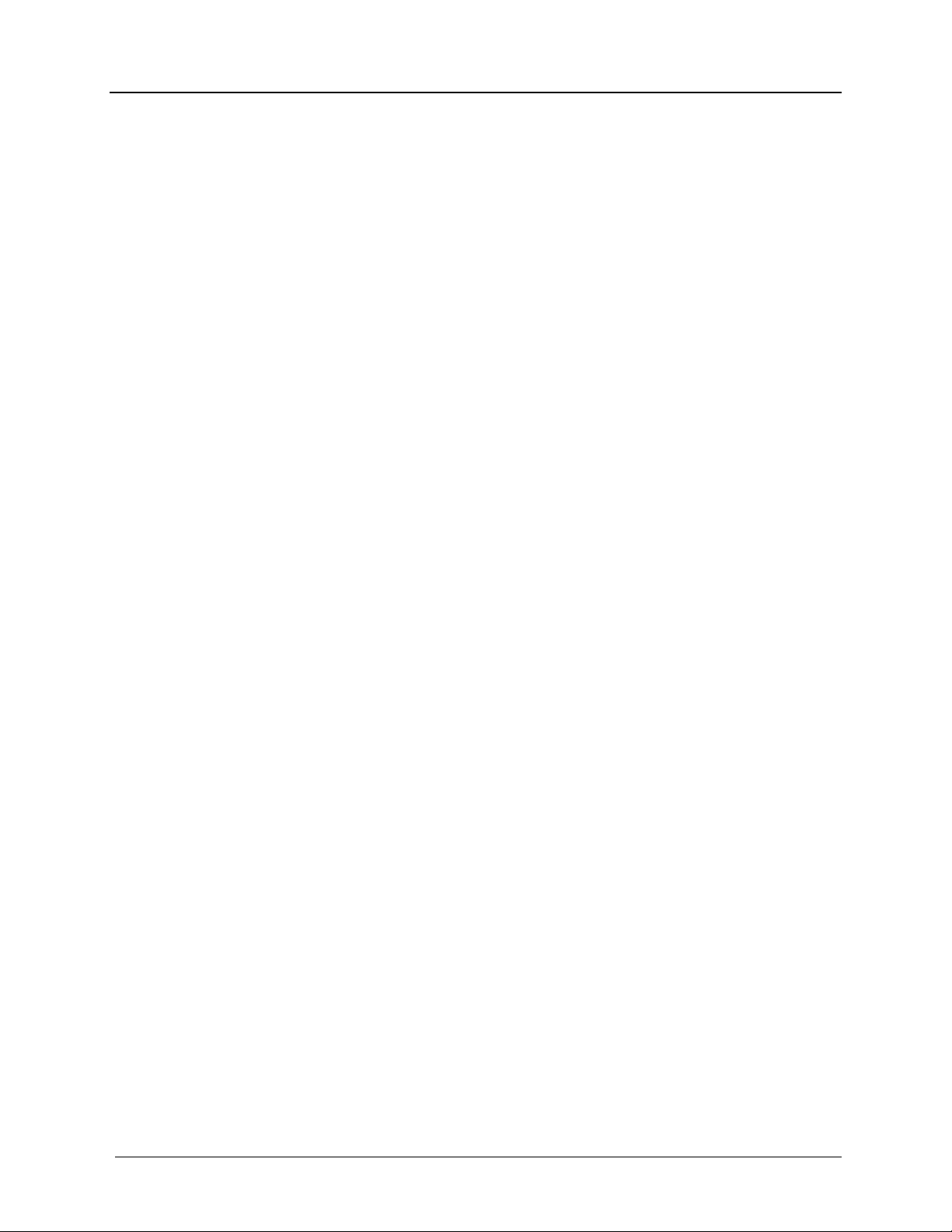
MeshNetworks
3.1.5 Restoring Factory Defaults Normal Operations...............................................18
3.1.6 Changing the Web Password..........................................................................20
3.1.7 Upgrading the Device Firmware......................................................................22
3.2 External Device Provisioning..................................................................................24
3.2.1 Connecting to the Ethernet Port......................................................................25
3.3 Infrastructure Requirements...................................................................................25
3.3.1 PWR MAC Addresses.....................................................................................25
4 LICENSE AND WARRANTY INFORMATION ....................................................................27
4.1 Important Information..............................................................................................27
5 FCC REGULATORY INFORMATION.................................................................................29
5.1 FCC Information .......................................................................................................29
iv
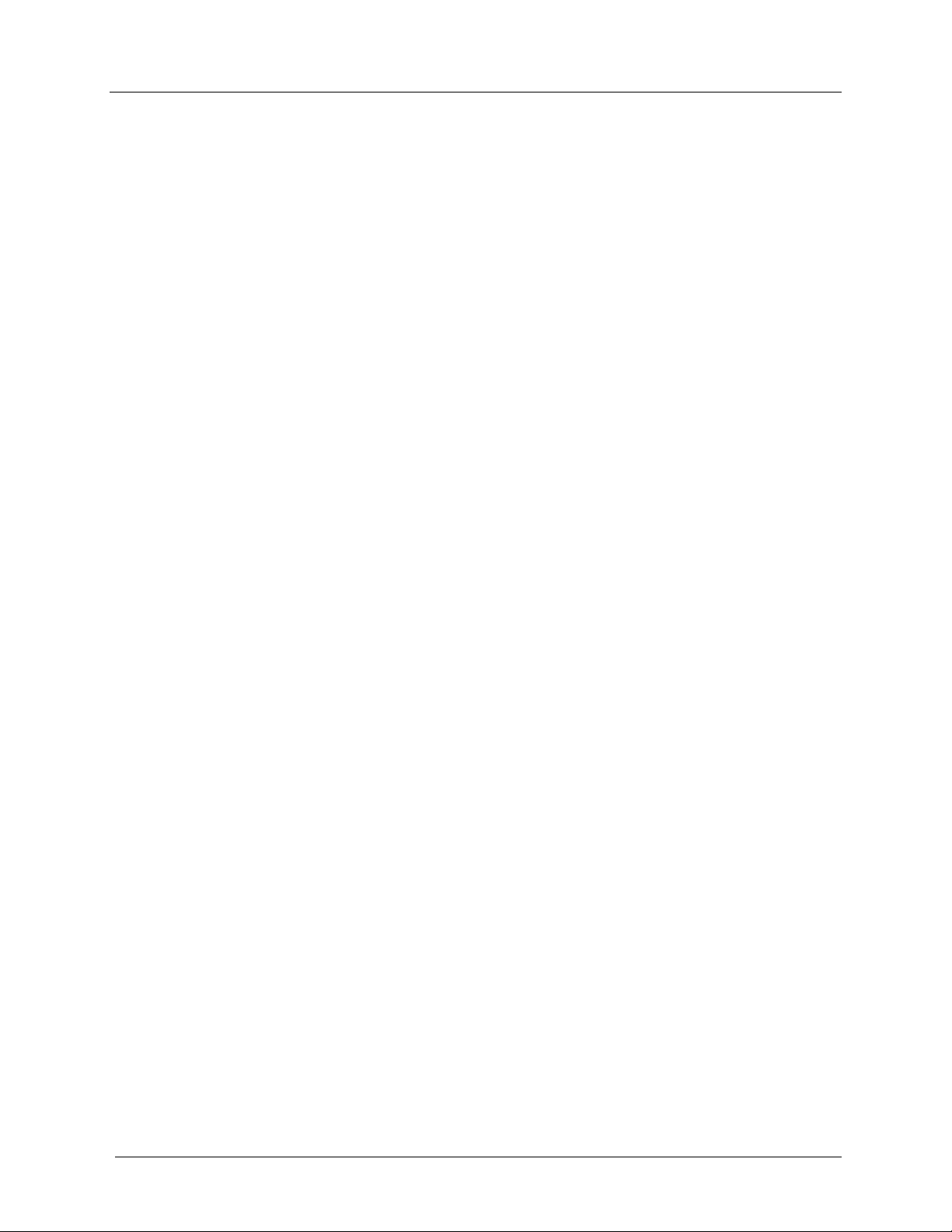
MEA PWR User’s Guide
List of Figures
Figure 2-1 PWR6300 Identification Label ............................................................................3
Figure 2-2. PWR External Connection Point.......................................................................3
Figure 3-1. Enter Network Password Initial Web Page Authentication Dialog .................7
Figure 3-2. MEA Device Administration Redirecting Web Page.........................................8
Figure 3-3. MEA Device Administration Home Page (Super User Login)..........................9
Figure 3-4. EWR (PWR) Device Administration Configuration Page (Super User Login)
10
Figure 3-5. Configuration Change Verification..................................................................13
Figure 3-6. System Update Save Completed Web Page...................................................14
Figure 3-7. Device Reset Prompt Web Page......................................................................15
Figure 3-8. Device Reset in Progress Web Page...............................................................16
Figure 3-9. Restore Factory Settings Web Page................................................................18
Figure 3-10. Confirm Changes Window for Restore Factory Settings .........................19
Figure 3-11. Factory Settings Restored Web Page..........................................................19
Figure 3-12. Enter New Password Web Page..................................................................20
Figure 3-13. Confirm Changes Window for Enter New Password .................................21
Figure 3-14. Password Changed Confirmation Web Page..............................................21
Figure 3-15. Update Device Firmware Web Page.............................................................22
Figure 3-16. Confirm Upload Window for Firmware Update..........................................22
Figure 3-17. Firmware Upload Progress Web Page.........................................................23
Figure 3-18. External Device Provisioning Table.............................................................24
v
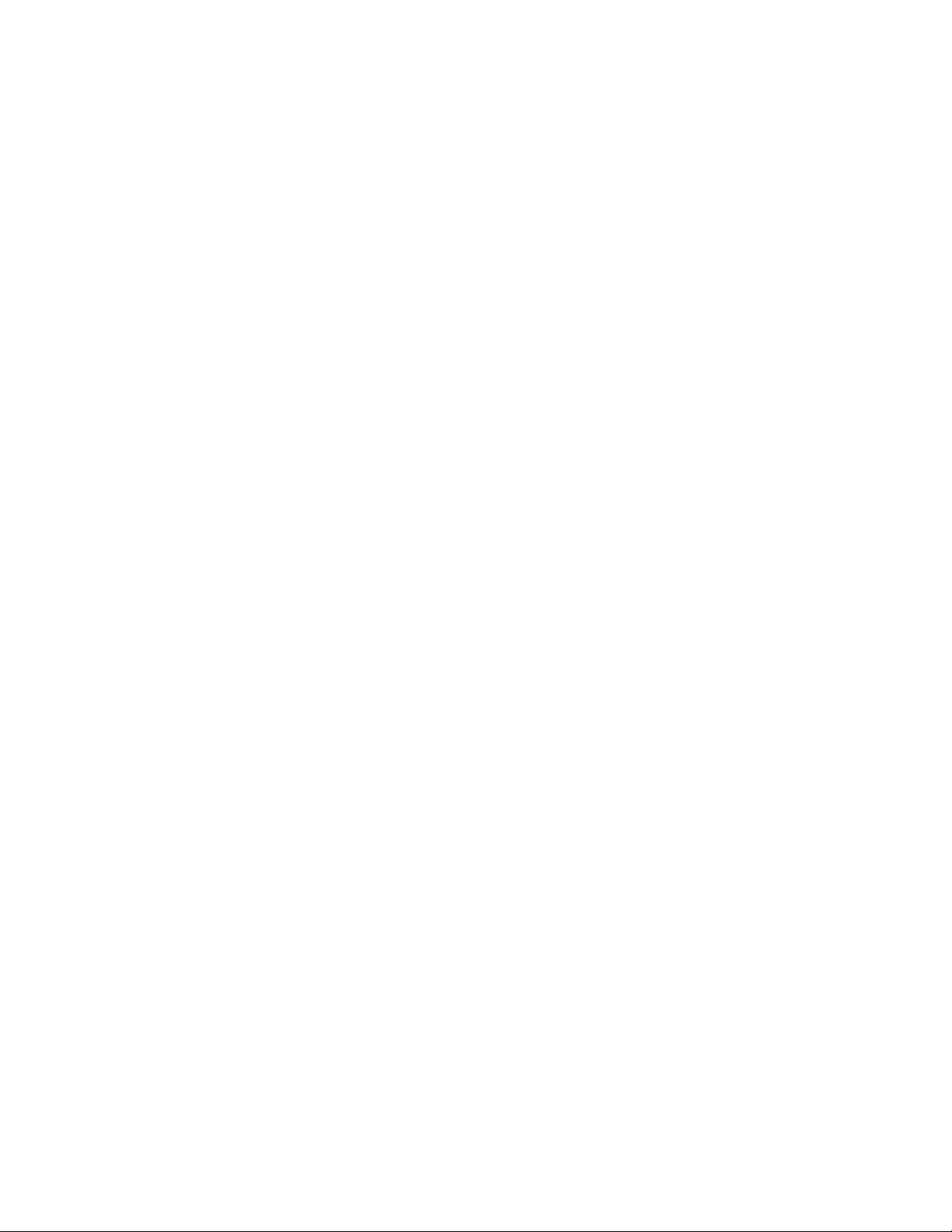
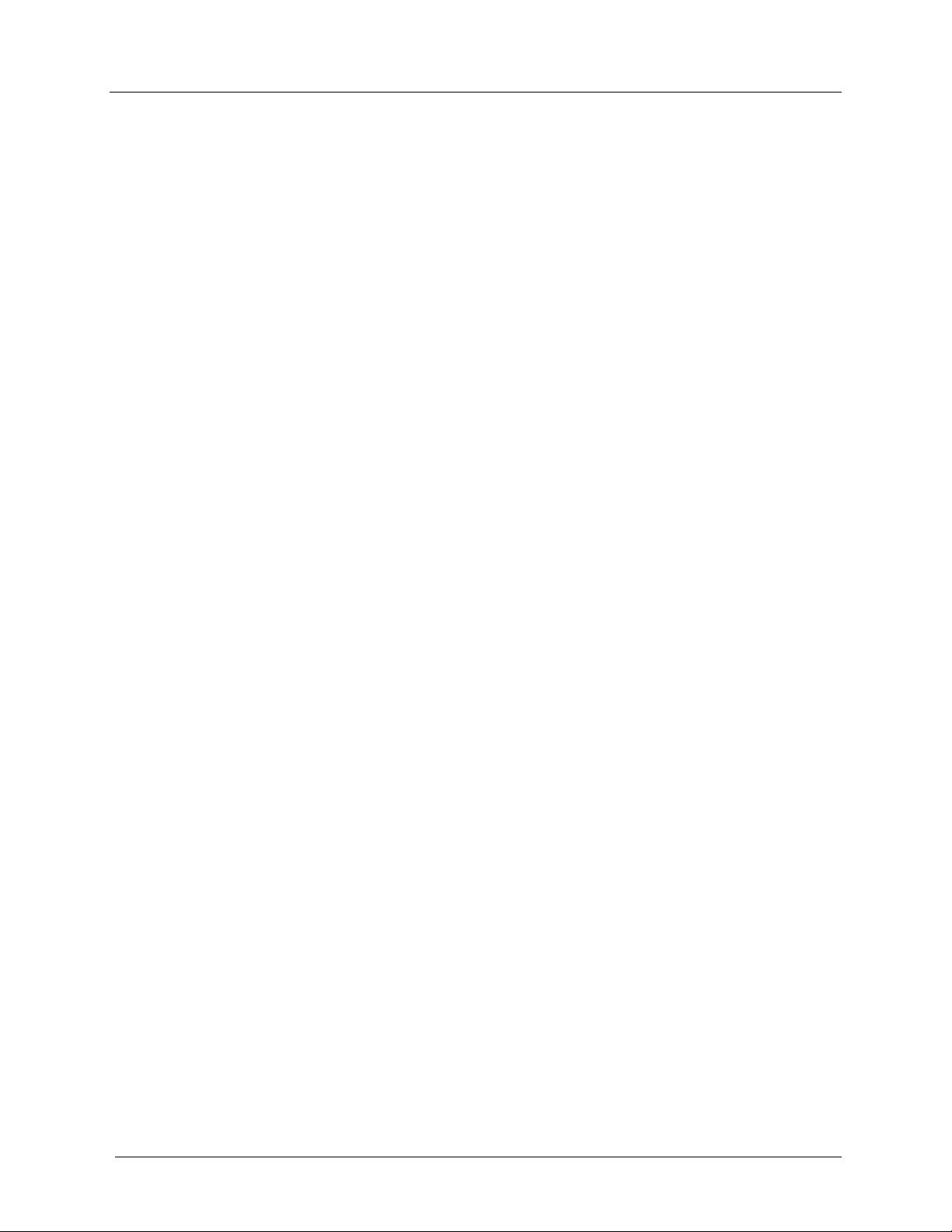
MEA PWR User’s Guide
1 Portable Wireless Router
1.1 Introduction
Thank you for purchasing the MEA Portable Wireless Router (PWR). MEA is a wireless
communication system capable of supporting high data rate mobile communication at variable
rates of vehicular speeds.
The Portable Wireless Router (PWR™) is designed to be deployed in traffic cabinets or inside
outdoor kiosks for wireless coverage in large geographic areas to provide wireless network
access to one or more IP devices via its built-in RJ45 Ethernet port. The PWR efficiently
combines the functionality of a MeshNetworks Wireless Router and client modem in to a single
cost-effective wireless network component. This makes it easy for any Ethernet ready device to
access a MeshNetworks Enabled Architecture (MEA™) mobile broadband network. IP-enabled
computers, video cameras, sensors, signs, signals, etc. can all be Mesh-Enabled to send and
receive data at burst rates of up to 6 Mbps. All standard Wireless Router functionality including
Multi-Hopping™, near line of sight communications and geo-location services are fully
supported.
The MEA Portable Wireless Router is configured for the connection of multiple IP addressable
devices using standard Ethernet connectivity. This allows devices that cannot accept the
PCMCIA based WMC3600 product to function transparently on a MEA network without drivers.
This document provides detailed installation and configuration instructions for installing the MEA
EWR.
1.2 What’s in the Box
Each MEA EWR is a full-featured wireless networking device. The following is a list of the items
provided with each PWR:
MEA Portable Wireless Modem
15 feet 18 AWG wire, rated for 12 VDC with 2 amp in line fuse
PWR cable connector (end 1): Switchcraft EN3C2F
PWR cable connector (end 2): Molex 19121-009 spade lugs
Mag Mount Antenna
2 Installation Requirements
NOTE: All Intelligent Access Points (IAPs) on the MEA network require a software upgrade to
support PWR Devices.
The MEA Portable Wireless Router will require the following in a typical installation:
• 12 VDC Power from vehicle or other direct current power supply
• A Hub or Switch (if more then 1 Ethernet device will be used)
• Antenna and RF cabling appropriate for use in the 2.4 Ghz band.
2.1 Portable Wireless Router (PWR)
The PWR6300 Portable Wireless Router (PWR) has the same functionality as the EWR, but in a
1
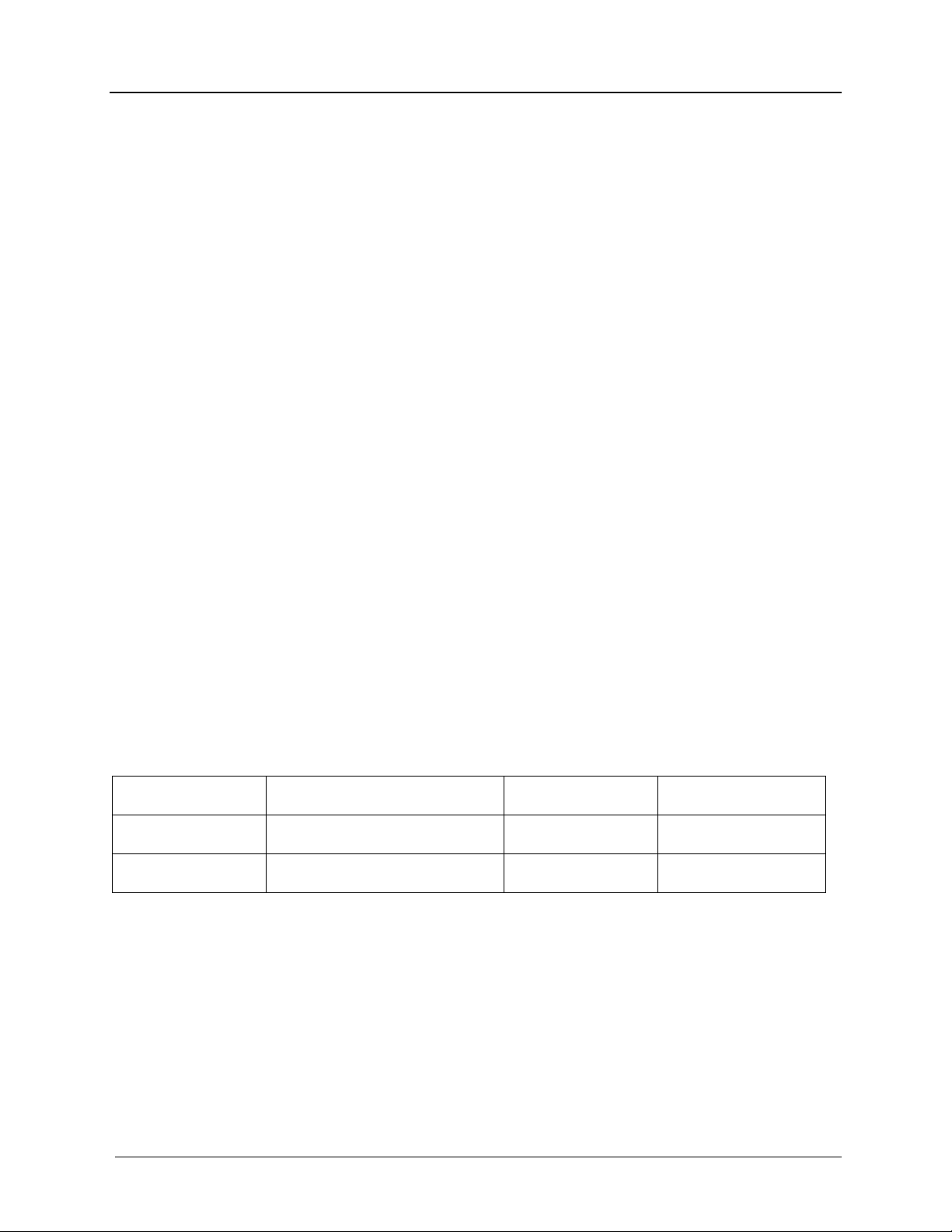
MeshNetworks
smaller form factor like the VMM. It combines the functionality of a Wireless Router and the
Wireless Modem Card into a single device. By adding an Ethernet port to a Wireless Router,
MeshNetworks enables video cameras, computers or any other Ethernet-capable device to get
high-speed access to the MEA wireless broadband network, without the need to purchase a
separate Wireless Modem Card. The PWR also provides the same functionality as the EWR,
including network routing, Multi-Hopping™ and geo-location services.
The MEA Portable Wireless Router 6300 (PWR6300) is an infrastructure device positioned in a
fixed location, such as on a traffic cabinet or outdoor kiosk.
The PWR6300 provides range extension, a means to route around obstructions, a fixed location
reference for use in Geo-Location, and the capability of enabling IP devices.
2.1.1 Equipment
A PWR6300 is used similarly to a wireless router within a MEA network. A PWR6300 will be
used with MeshNetwork’s infrastructure devices: IAP6300 and MWR6300. MeshManager
software is used to manage a PWR in the MEA network.
The following list defines the standard MEA hardware components to install a PWR:
• EWR Box (same as a VMM package) with N-type Antenna Connector
• 15 feet 18 AWG wire, 12 VDC with 2 amp in line fuse
• Mounting Bracket
The Network Operator must supply the following:
• Mounting Location
• Power Source (12V DC)
• Hand tools for bracket installation
Optional Equipment:
• An Antenna Cable and connector must be ordered separately.
• Antenna is N-Type connector
• Antenna Options are the following:
Manufacturer Part Number Gain Usage
Maxrad BMMG2400ML195MSMA 0 dBi Mobile
Antenex TRA24003 3 dBi Mobile
2

MEA PWR User’s Guide
2.2 Record MAC Address of the PWR6300
The transceiver and SBC (Ethernet) MAC addresses are recorded on the label located on front
side of the PWR unit.
Record these numbers in the PWR MAC Addresses table, because they will be required later to
configure and provision the device.
Figure 2-1 PWR6300 Identification Label
2.3 PWR6300 Assembly
The PWR6300 Assembly shows the external connection points on a PWR6300 box.
N-Type
Antenna
Power
Reset
Power
Connect
Ethernet
-
Figure 2-2. PWR External Connection Point
Install the PWR using the following procedure:
3
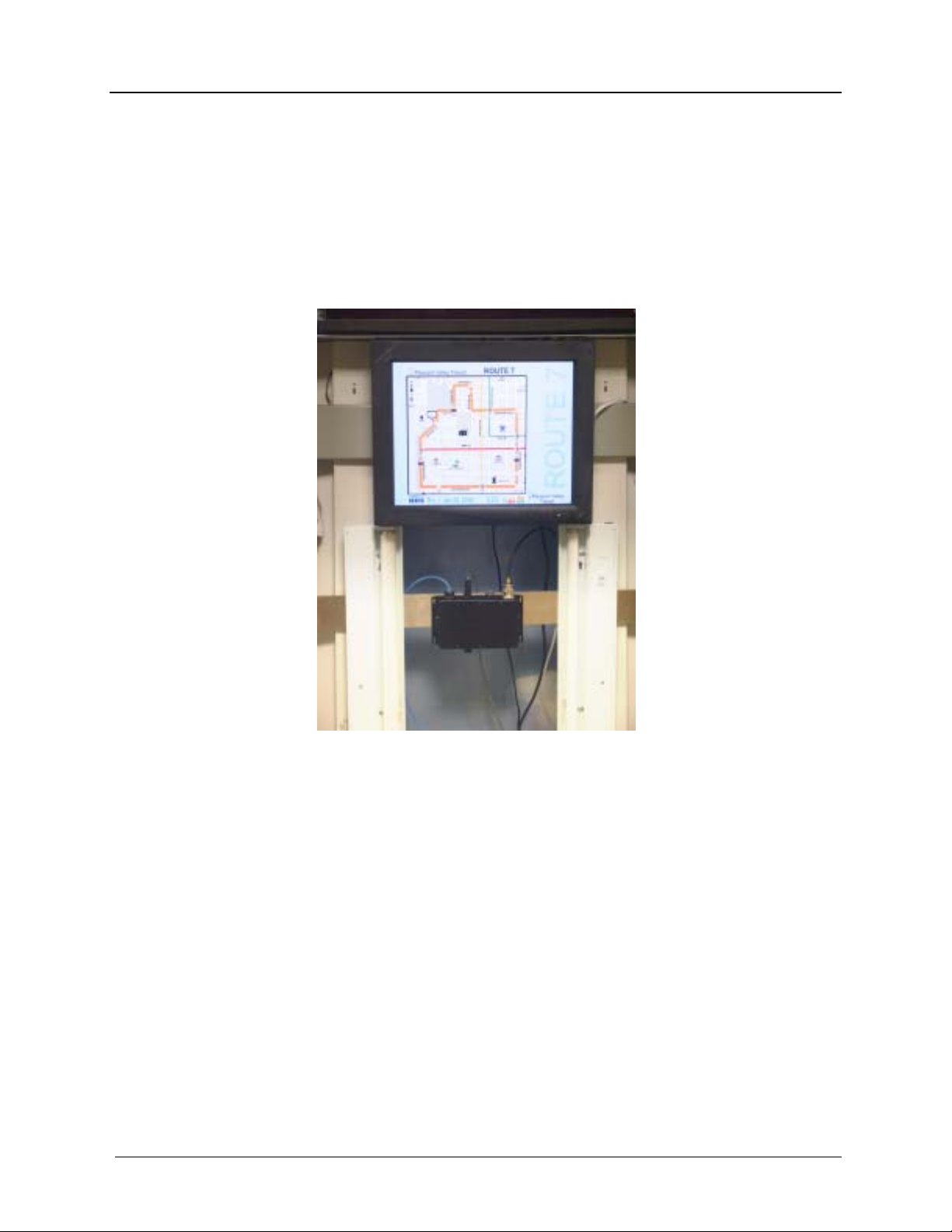
MeshNetworks
1.
Mount the PWR in a traffic cabinet or kiosks. The device is not waterproof. The device should be
reasonable protected from moisture and other exposed outdoor environments. Refer to the
mounting procedure in the assembly section of this document.
2.
Connect the antenna to the N-type connector.
3.
Insert the Power Plug into Power Connector.
4.
Verify the MAC address and ETH address has been recorded in Section 3.3.1, as it will be
required to configure and test the device.
5.
The Test Port is unused during deployment.
Figure 2-3 PWR6300 Cabinet Mounting
2.3.1 Deployment
When deploying the EWR6300, the antenna should be a minimum of 30 inches from any nearby
metal poles to avoid distortion of the RF pattern. The antenna must have a separation distance
of at least 2 meters from the body of all persons and must not be co-located or operating in
conjunction with any other antenna or transmitter. Users and installers must be provided with
antenna installation and transmitter operating conditions to satisfy RF exposure compliance.
Typically, Portable Wireless Routers are distributed within a network and are used as wireless
routers. A rule of thumb is to deploy 2-3 hop networks to optimize range, latency, and
throughput to subscriber devices.
The PWR6300 installation location must provide applicable DC power for the device.
2.3.2 Deployment Tips
Locate the antenna to minimize multipath:
Minimize interference from nearby transmitters
4
