Page 1

Printer Protocol Interpreter (PPI) ZGL™
Programmer’s Reference Manual for ZGL,
a Zebra
®
ZPL® Printer Protocol Interpreter
Thermal Series Printers
Page 2
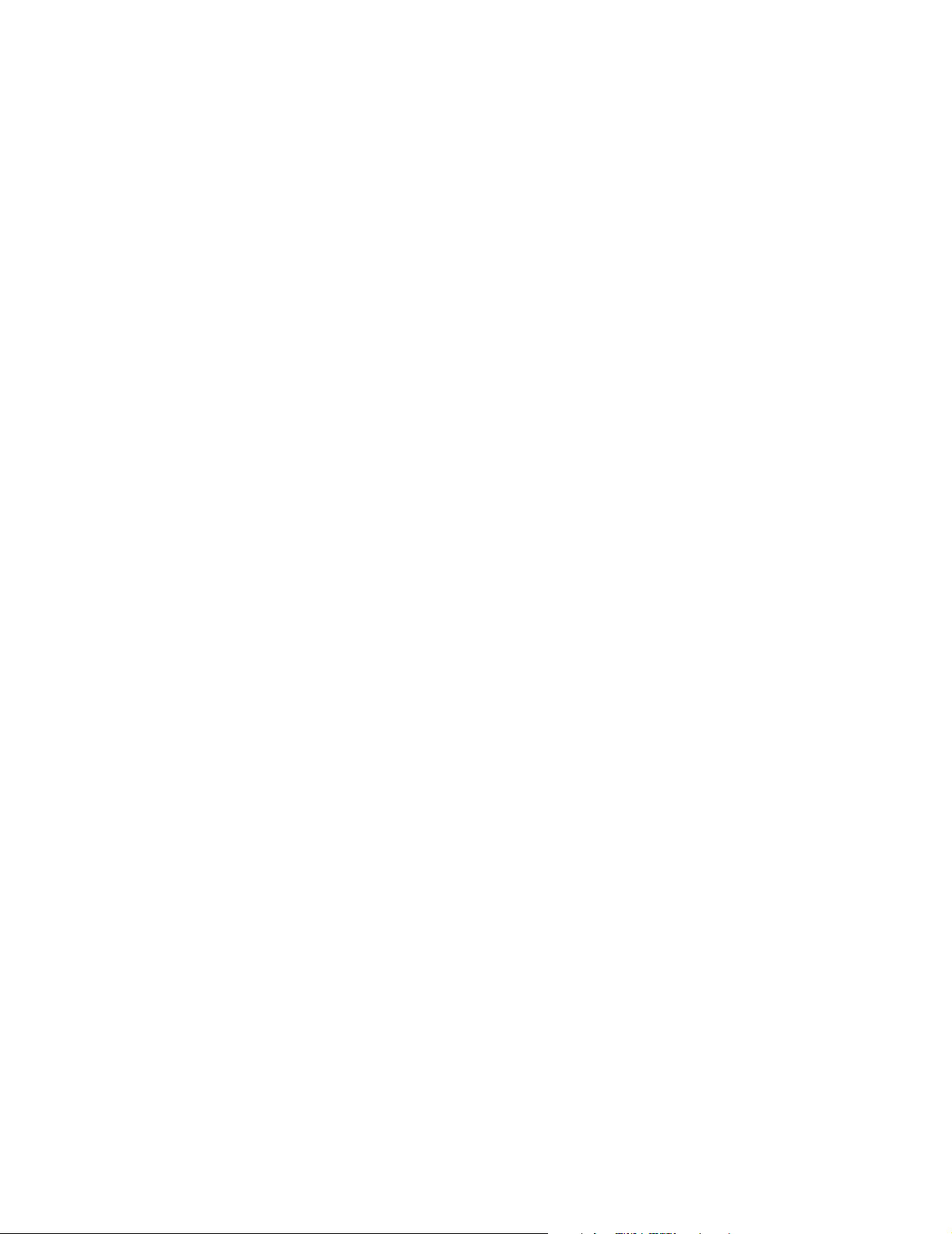
Page 3
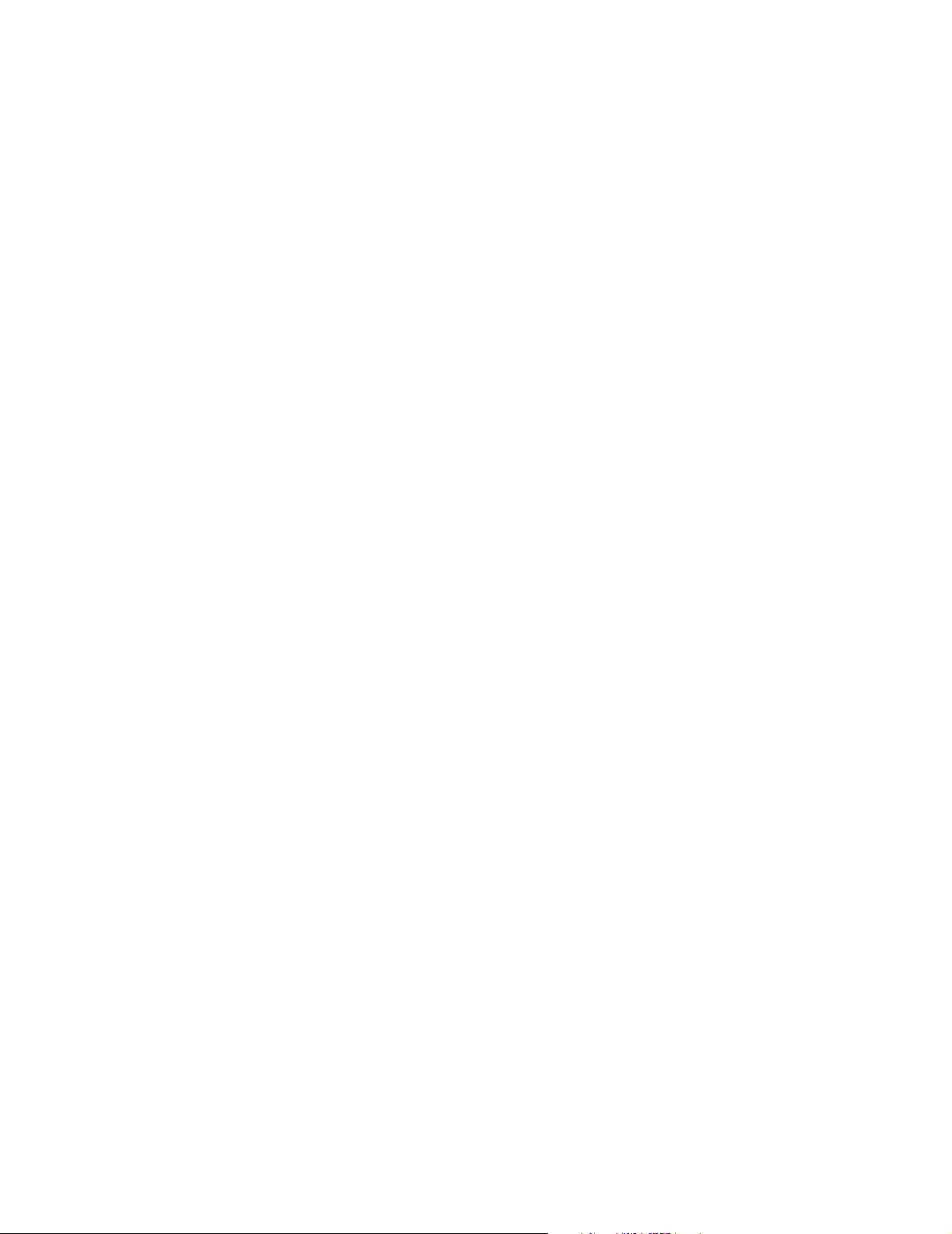
Printer Protocol Interpreter (PPI) ZGL
Programmer’s Reference Manual for ZGL,
a Zebra ZPL Printer Protocol Interpreter
Thermal Series Printers
Page 4
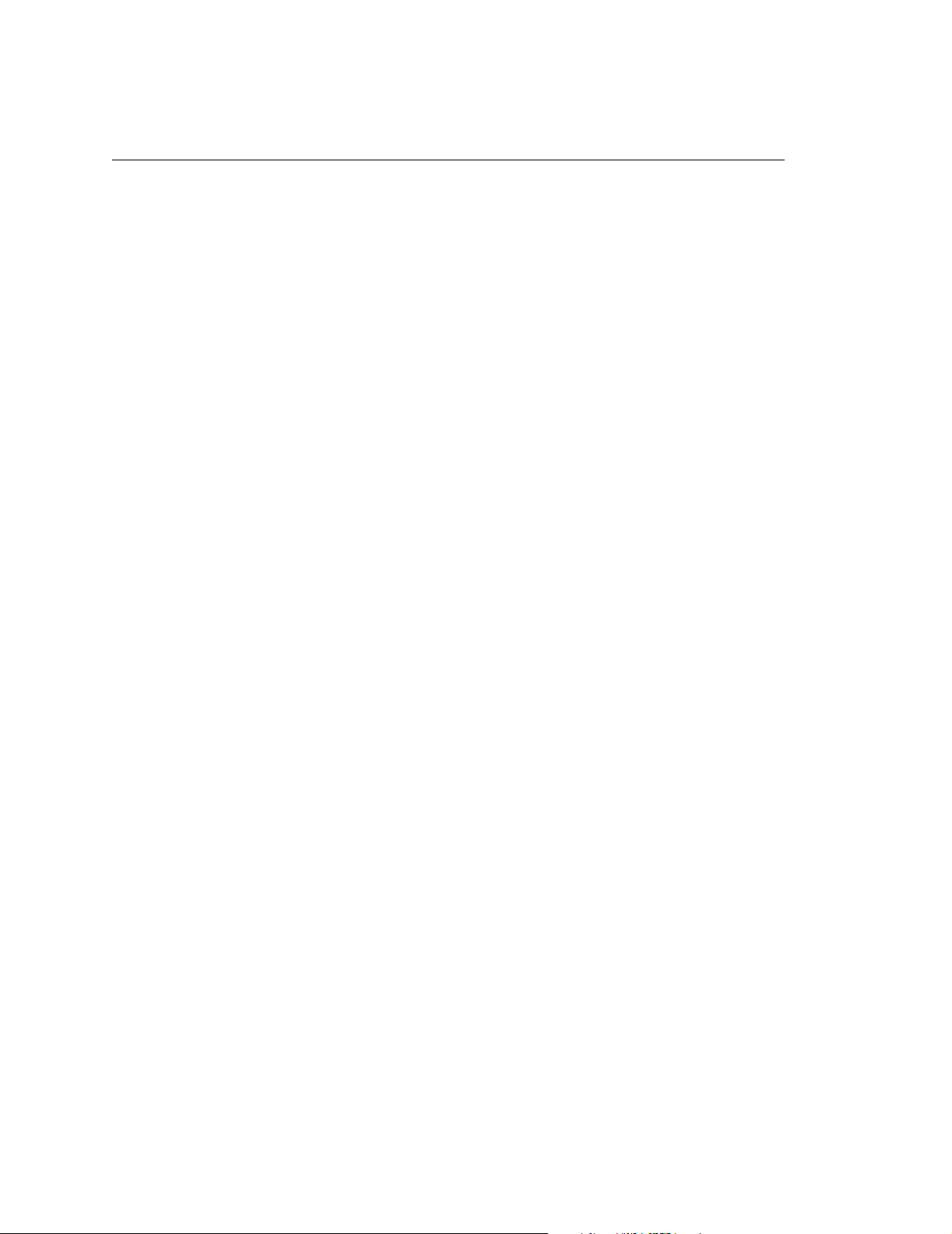
Trademark Acknowledgments
ZPL, ZPL II, and Zebra are registered trademarks of Zebra Technologies
Corporation.
PPI is a trademark of Printronix, Inc.
Printronix and PSA are registered trademarks of Printronix, Inc.
COPYRIGHT © 2002, 2006 PRINTRONIX, INC.
All rights reserved.
Page 5
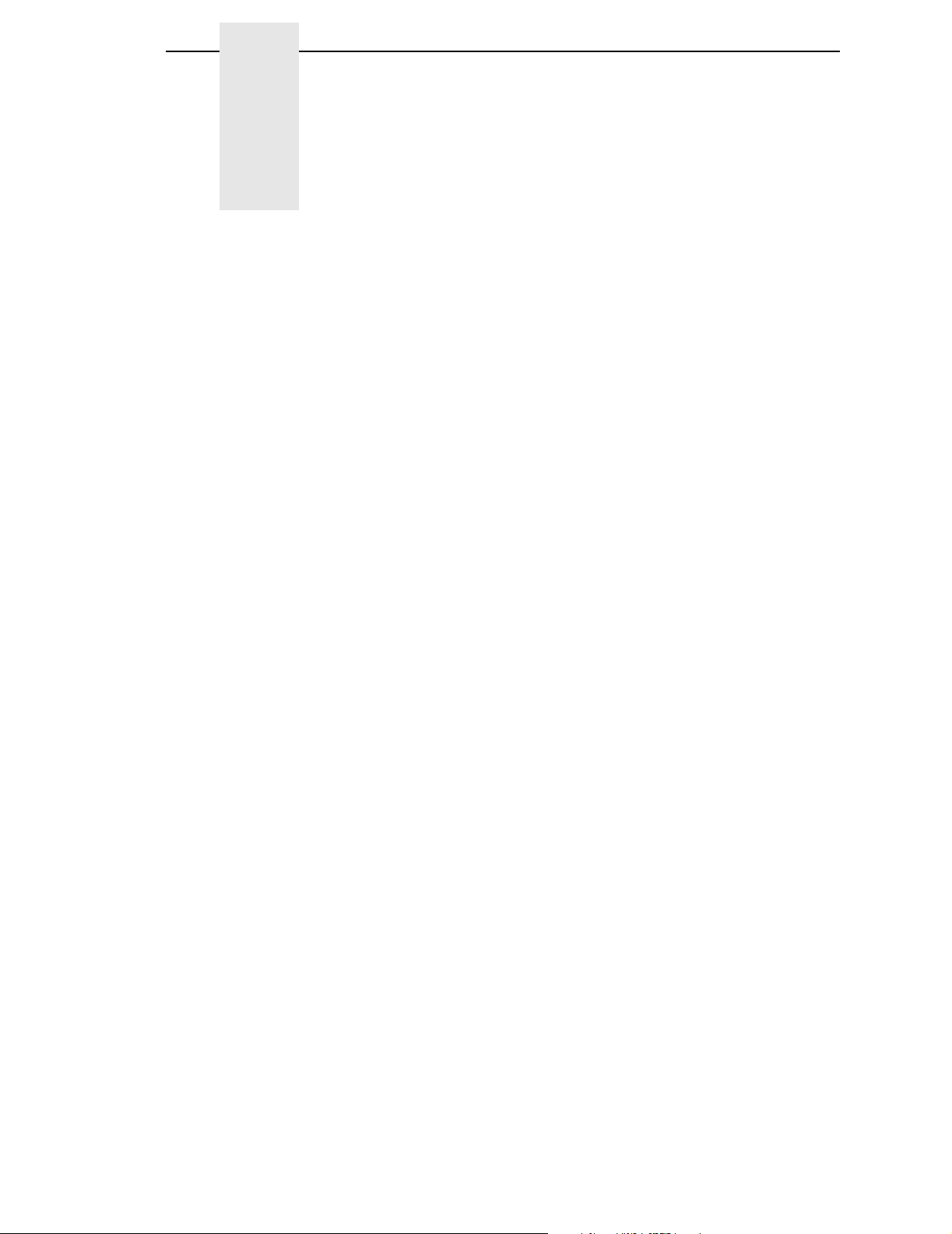
Table of Contents
1 Introduction ........................................................... 9
About This Manual................................................................................. 9
Coax/Twinax Interface Requirements ............................................. 9
PPI/ZGL SETUP Menu ........................................................................ 10
PPI/ZGL SETUP Submenus ......................................................... 11
ZPL Compatible ...................................................................... 11
Command Prefix ..................................................................... 12
Label Prefix............................................................................. 12
Delimiter.................................................................................. 12
LP+ Text Mode ....................................................................... 12
Preparser Command .............................................................. 12
Preparser Port ........................................................................ 12
MC Label Fmt ......................................................................... 13
PQ Label Fmt.......................................................................... 13
Label Buf Size......................................................................... 13
Host Form Length ................................................................... 13
Left Position ............................................................................ 14
Top Position............................................................................ 14
Resolution Mode ..................................................................... 14
Vertical Adjust ......................................................................... 14
Vertical Density ....................................................................... 14
IS Label Format ...................................................................... 15
FB Width Adjust ...................................................................... 15
Character Group And Character Sets..................................... 16
2 Fully Supported Commands ............................... 17
^Bx - Barcodes........................................................................ 17
^BY - Barcode Defaults........................................................... 18
~CC / ^CC - Change Caret ..................................................... 18
~CD / ^CD - Change Delimiter................................................ 18
^CF - Change Alphanumeric Default Font .............................. 18
~CT / ^CT - Change Tilde ....................................................... 18
^CV - Bar Code Validation...................................................... 18
^DD - Download Direct Bitmap ............................................... 18
^DF - Download Format.......................................................... 18
~DN - Abort Download ............................................................ 18
Page 6
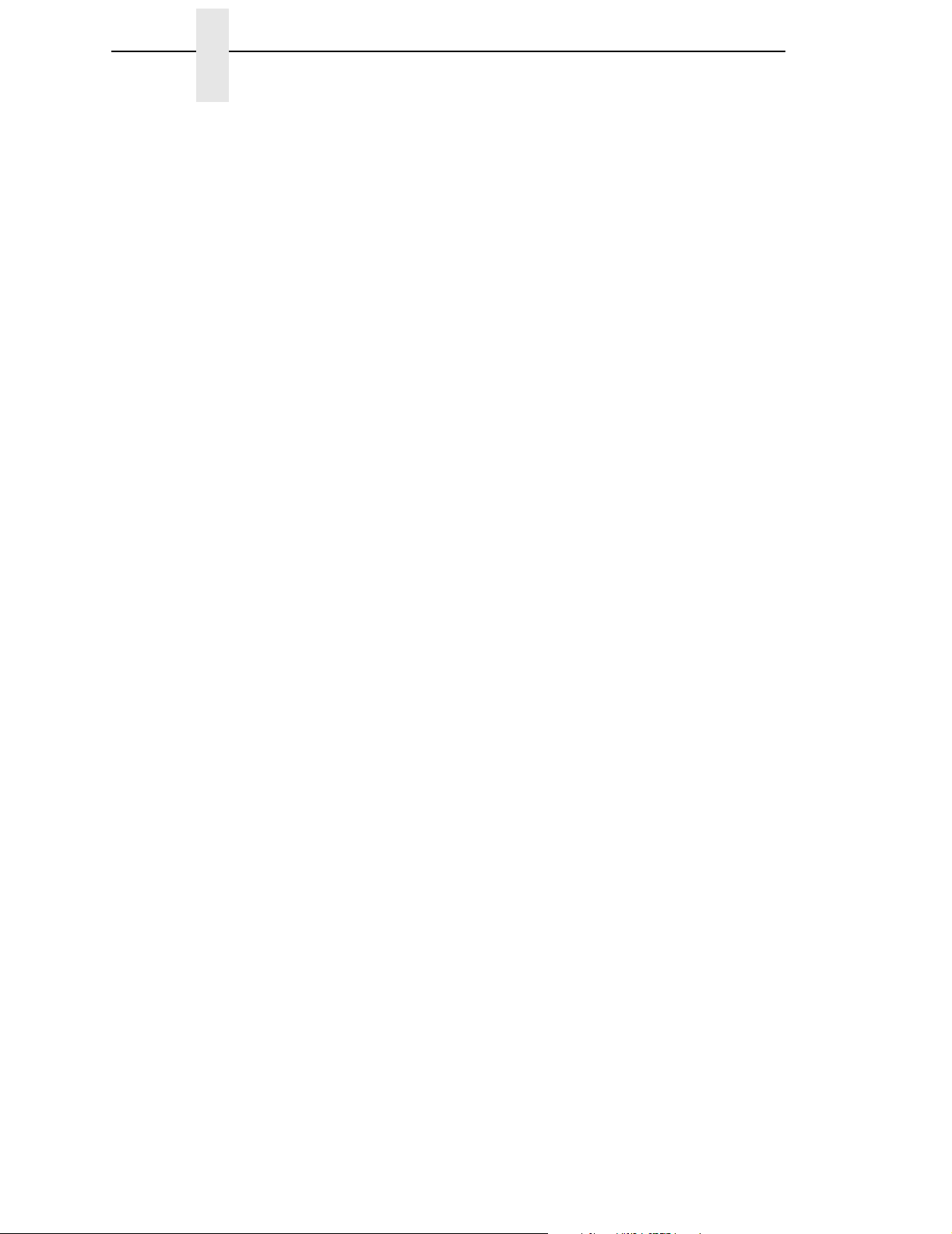
Table of Contents
~DU - Download Unbounded TrueType Font ......................... 18
~EF / ^EF - Erase Format ....................................................... 19
~EG / ^EG - Erase Downloaded Images ................................ 19
^FA - Field Allocate................................................................. 19
^FC - Field Clock .................................................................... 19
^FD - Field Data...................................................................... 19
^FH - Field Hex ....................................................................... 19
^FN - Field Number ................................................................ 19
^FO - Field Origin ................................................................... 19
^FR - Field Reverse ................................................................ 19
^FS - Field Separator.............................................................. 19
^FT - Field Type Set ............................................................... 20
^FW - Field Orientation ........................................................... 20
^FX - Comment....................................................................... 20
^GB - Graphics Box ................................................................ 20
^GC - Graphic Circle............................................................... 20
^GD - Graphic Diagonal Line.................................................. 20
^GE - Graphic Ellipse ............................................................. 20
^GS - Graphic Symbol ............................................................ 20
~HI - Host Identification .......................................................... 20
^HG - Host Graphic ................................................................ 20
^HV - Host Verification............................................................ 20
^HY - Upload Graphic............................................................. 21
^IL - Image Load ..................................................................... 21
^IM - Image Move ................................................................... 21
^IS - Image Save .................................................................... 21
~JA - Cancel All ...................................................................... 21
~JL - Set Label Length ........................................................... 21
^JM - Set Half Density ............................................................ 21
^JR - Power On Reset ............................................................ 21
^JX - Cancel Partial Input Format........................................... 21
^LH - Label Home ................................................................... 21
^LL - Label Length .................................................................. 22
^LR - Label Reverse ............................................................... 22
^LS - Label Shift ..................................................................... 22
^LT - Label Top....................................................................... 22
~Lx - Base Emulation Support................................................ 22
^MM - Print Mode ................................................................... 22
^MT - Media Type ................................................................... 22
^MU - Mode Units ................................................................... 22
~NC - Network Connect.......................................................... 22
^NI - Network ID Number........................................................ 22
Page 7
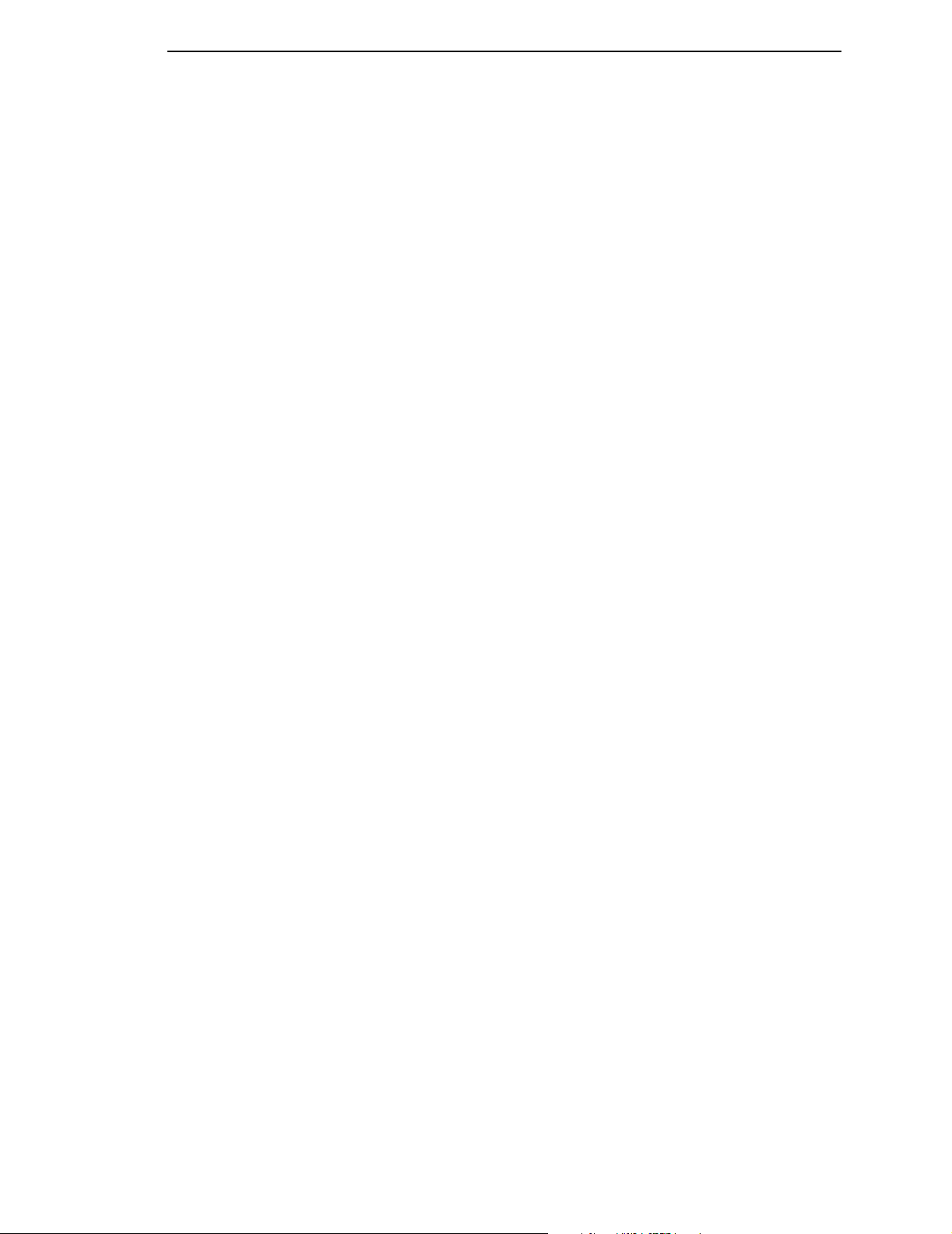
Table of Contents
~NR - Set All Network Printers Transparent ........................... 22
~NT - Set Currently Connected Printer Transparent .............. 23
^PM - Print Mirror Image of Label ........................................... 23
^PW - Print Width.................................................................... 23
^SF - Serialization Field .......................................................... 23
^SL - Set Mode/Language ...................................................... 23
^SN - Serialized Data.............................................................. 23
^SO - Set Offset...................................................................... 23
^ST - Set Date/Time ............................................................... 23
^SZ - Set ZPL ......................................................................... 23
^TA - Tear Off Adjust .............................................................. 23
^XA - Label Start..................................................................... 23
^XB - Suppress Backfeed ....................................................... 23
^XF - Recall Format ................................................................ 24
^XG - Recall Graphic .............................................................. 24
^XZ - Label End ...................................................................... 24
3 Command Enhancements And Differences........ 25
^A@ - Select Font by Name ................................................... 25
^Ax - Select Alphanumeric Font.............................................. 25
^B$x - Barcodes...................................................................... 25
^CI - Select International Set .................................................. 27
^CW - Font Identifier ............................................................... 30
~DB - Download Bitmap Font ................................................. 30
~DG - Download Graphics...................................................... 31
~DY - Download Graphic........................................................ 31
^FB - Field Block..................................................................... 31
^FV - Field Variable Data ........................................................ 31
^GF - Graphic Field................................................................. 31
~HM - Host Memory Status .................................................... 31
^HR - Calibrate RFID Transponder Position ........................... 32
~HS - Host Status Return ....................................................... 32
^HW - Host Directory List........................................................ 32
^ID - Item Delete ..................................................................... 32
^J$E - Switch Emulation ......................................................... 32
~JD / JE - Disable/Enable Diagnostics ................................... 32
^JE - Disable Diagnostics ....................................................... 33
~JP - Pause & Cancel............................................................. 33
^JU - Configuration Update..................................................... 33
^JV - Configuration Update..................................................... 33
^JZ - Reprint After Error .......................................................... 33
~Lx - Base Emulation Support ................................................ 33
Page 8
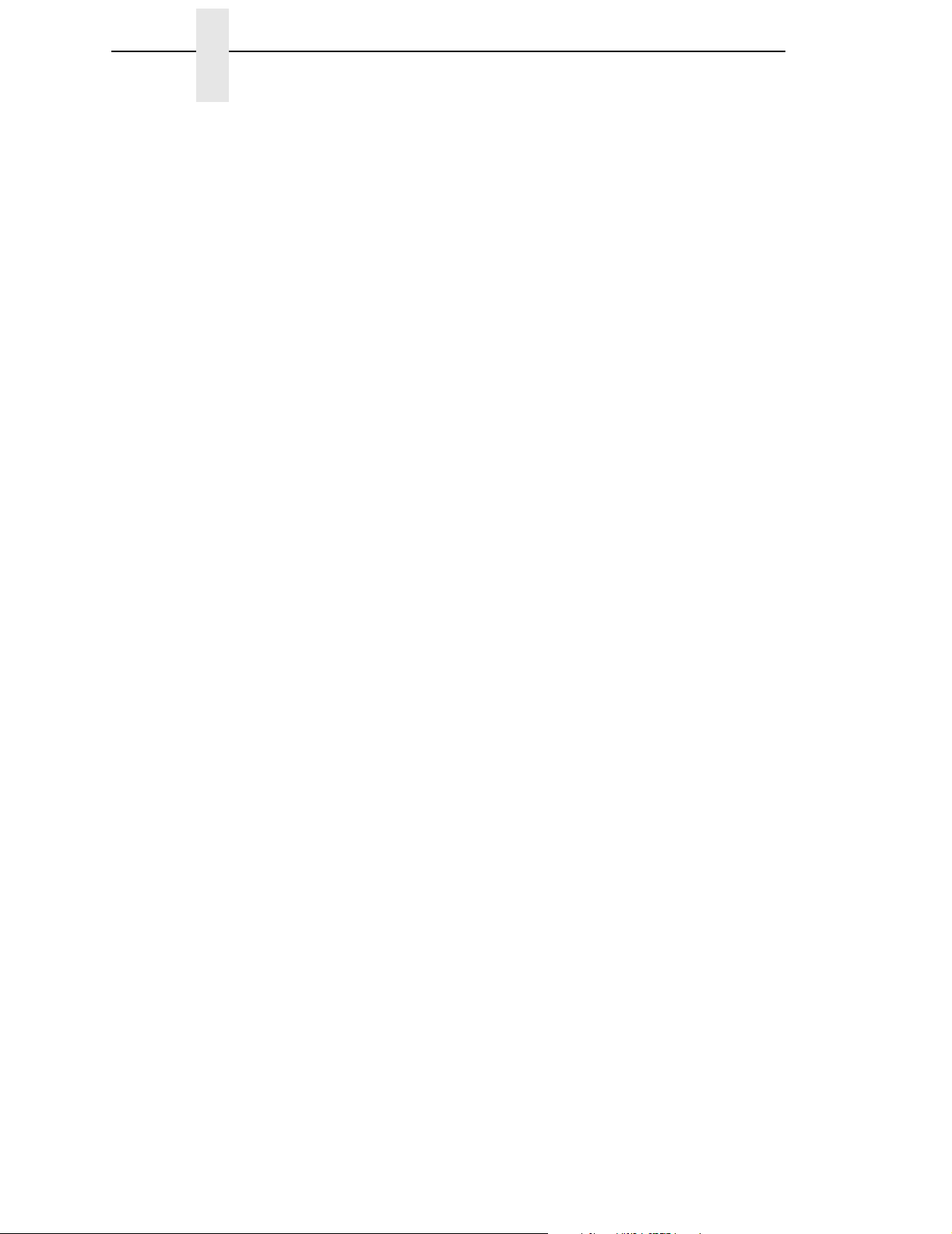
Table of Contents
^MC - Mp Clear....................................................................... 34
^MD - Media Darkness ........................................................... 34
^MN - Media tracking .............................................................. 34
^PF - Slew Dot Rows .............................................................. 34
~PH / ^PH - Slew to Home ..................................................... 34
^PO - Print Orientation............................................................ 34
~PP / ^PP - Programmable Pause ......................................... 35
^PQ - Print Quantity ................................................................ 35
~PR / ^PP - Print Rate ............................................................ 35
^RB - Define EPC Data Structure........................................... 35
^RF - Read or Write RFID Format .......................................... 35
^RM - Enable RFID Motion ..................................................... 35
^RR - Specify RFID Retries for Read/Write ............................ 35
^RS - RFID Setup ................................................................... 35
^RT - Read RFID Tag ............................................................. 35
^RZ - Set RFID Tag Password ............................................... 36
~SD - Set Darkness ................................................................ 36
^SP - Start Print ...................................................................... 36
^SX - Set Alert ........................................................................ 36
~WC - Print Configuration....................................................... 36
^WD - Print Directory .............................................................. 36
^WT - Write RFID Tag ............................................................ 36
AUTOEXEC Bootup File ......................................................... 36
Missing Characters with Font E (OCR-B) ............................... 36
A ZGL Menu Conversions ...................................... 37
B ZGL-DBCS .......................................................... 43
Overview.............................................................................................. 43
ZGL-DBCS Series ............................................................................... 44
High Byte Menu............................................................................. 44
Command Syntax.......................................................................... 44
(A) Select Alphanumeric Font Command ............................... 44
(B) Select International Set Command ................................... 45
(C) Font Identifier Command .................................................. 46
C Contact Information ............................................. 47
Printronix Customer Support Center.................................................... 47
Printronix Supplies Department ........................................................... 47
Corporate Offices................................................................................. 48
Page 9
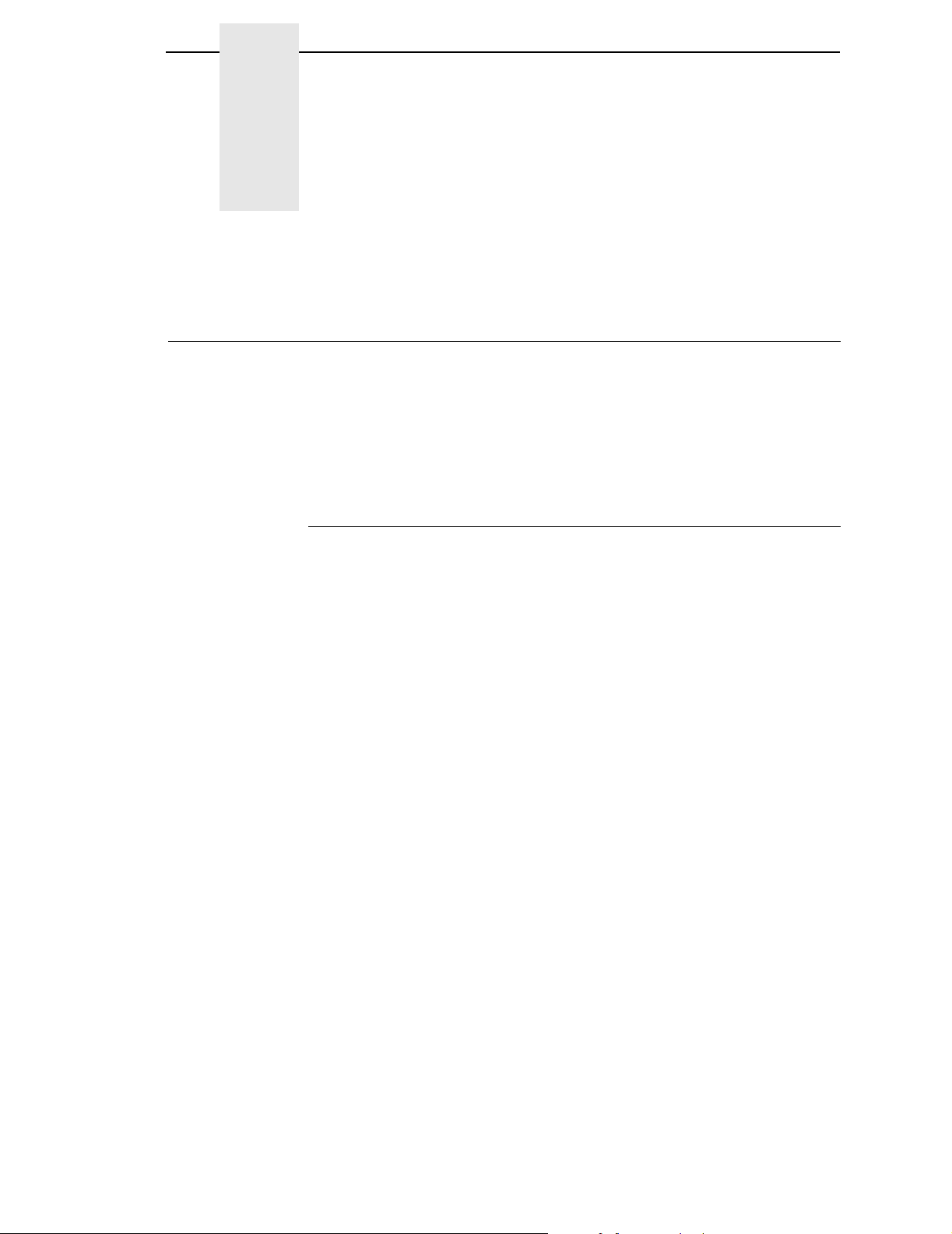
1 Introduction
About This Manual
This manual explains the differences between the Printer Protocol Interpreter
Zebra Graphic Language (ZGL) Utility and the Zebra
Use this manual with your
protocol operation.
NOTE: When substituting a Zebra Xi III model printer with a SL5000r/T5000r
printer, refer to ZGL Menu Conversions on page 37.
SL500r/T5000r User’s Manual
®
ZPL® language.
for complete printer-
Coax/Twinax Interface Requirements
ZGL uses a forms prefix of EBCDIC 0xB0. This is a valid code point for SCS
but not for DSC/DSE. If you are using the DSC/DSE mode, you must select a
different code point for DSC. Refer to the
Reference Manual
for instructions on how to select a different code point.
Coax/Twinax Programmer’s
9
Page 10
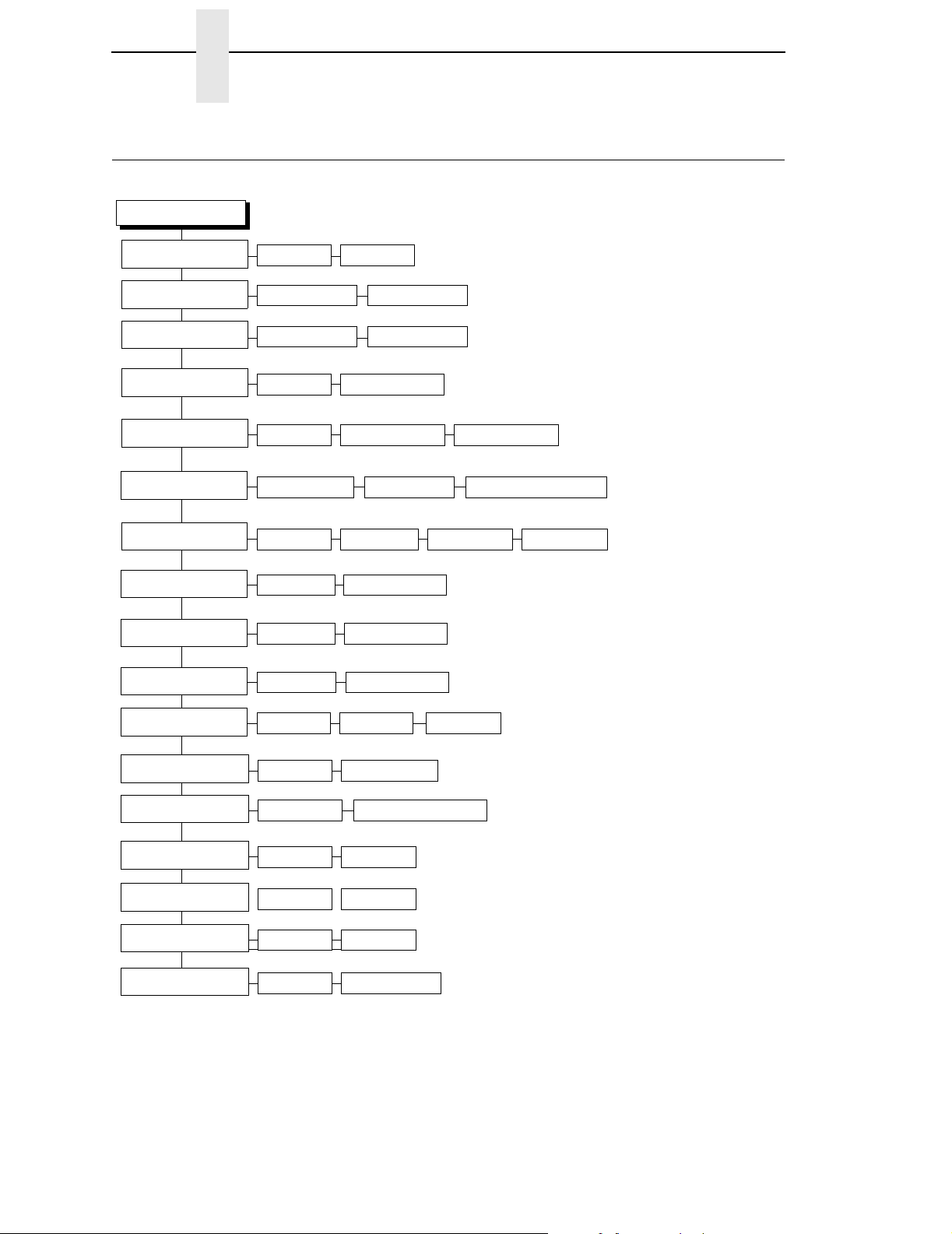
Chapter 1 PPI/ZGL SETUP Menu
PPI/ZGL SETUP Menu
PPI/ZGL SETUP
ZPL Compatible
Command Prefix
Label Prefix
Delimiter
LP+ Text Mode
Preparser Command
Preparser Port
MC Label Fmt
PQ Label Fmt
1
ZPL-II* ZPL-I
126*
94*
44* 1-255
Absorb*
HS Command* JA Command
Disable* Parallel
List Format* Bitmap Format
List Format*
Auto Pass-thru
1-255
1-255
Bitmap Format
ZGL Quiet
HS & JA Command
Serial
Ethernet
Label Buf Size
Host Form Length
Left Position
Top Position
Resolution Mode
Vertical Adjust
Vertical Density
IS Label Format
(Continued on next
page)
560K Bytes* 160-3600K Bytes
Enable* Disable
0* -1000 to 1000
0 dots/inch*
Full
*
Disable*
2
207
*
List Format* Bitmap Format
Ignore
-100 to 100 dots/inch
Half
Enable
201-220
3
Notes:
* = Default.
Italicized items are available when you enable Admin User (in
the PRINTER CONTROL menu).
1
When substituting a Zebra Xi III model printer with a
SL5000r/T5000r printer, refer to the menu conversion in
Appendix F.
2
Factory default for printers with 203 dpi printhead = 207 dpi.
Factory default for printers with 300 dpi printhead = 301 dpi.
3
Range for printers with 203 dpi printhead = 201 - 220 dpi.
Range for printers with 300 dpi printhead = 301 - 330 dpi.
4
Each character set will contain different individual
characters. PPI uses scalable fonts rather than bitmapped
fonts.
10
Page 11
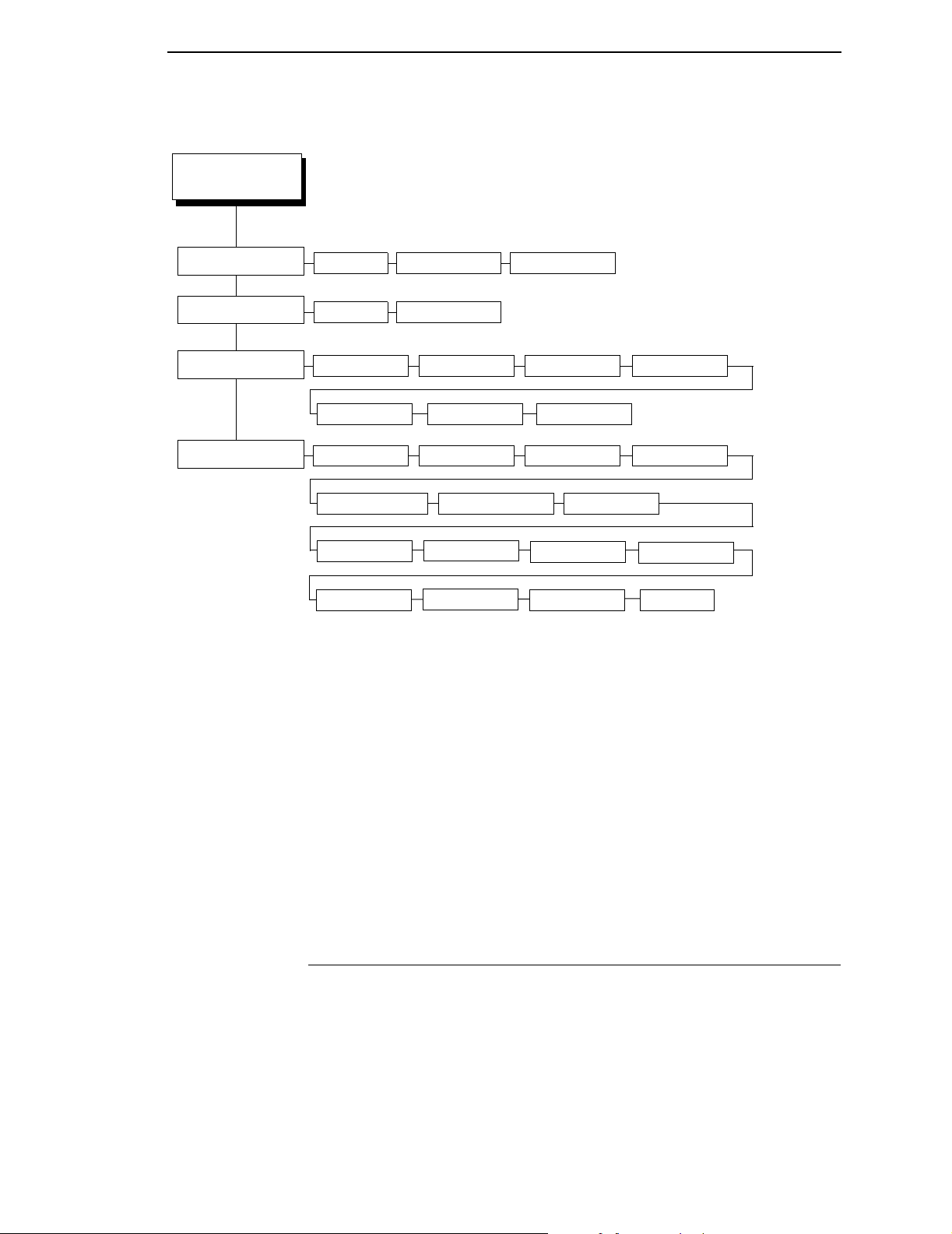
PPI/ZGL SETUP
Con’t
PPI/ZGL SETUP Submenus
FB Width Adjust
Network ID
Character Group
Standard Sets
0 dots* FB Width Adjust -100 - 100 dots
0* 0 - 999
4
Standard Sets*
Greek Set Hebrew Set Turkish Set
4
USA 1*
Denmark/Norway Sweden/Finaland German
France 1
Miscellaneous
Arabic Set Cyrillic Set European Set
USA 2 UK Holland
France 2
Japan
Notes:
* = Default.
Italicized
the PRINTER CONTROL menu).
1
2
3
4
items are available when you enable Admin User (in
When substituting a Zebra Xi III model printer with a
SL5000r/T5000r printer, refer to the menu conversion in
Appendix F.
Factory default for printers with 203 dpi printhead = 207 dpi.
Factory default for printers with 300 dpi printhead = 301 dpi.
Range for printers with 203 dpi printhead = 201 - 220 dpi.
Range for printers with 300 dpi printhead = 301 - 330 dpi.
Each character set will contain different individual
characters. PPI uses scalable fonts rather than bitmapped
fonts.
Italy
IBM CP 850
Spain
UTF-8
PPI/ZGL SETUP Submenus
ZPL Compatible
This menu allows you to select the compatibility to ZPL-I or ZPL-II.
• ZPL-I = Zebra Programming Language I.
• ZPL-II = Zebra Programming Language II.
The default is ZPL-II.
11
Page 12
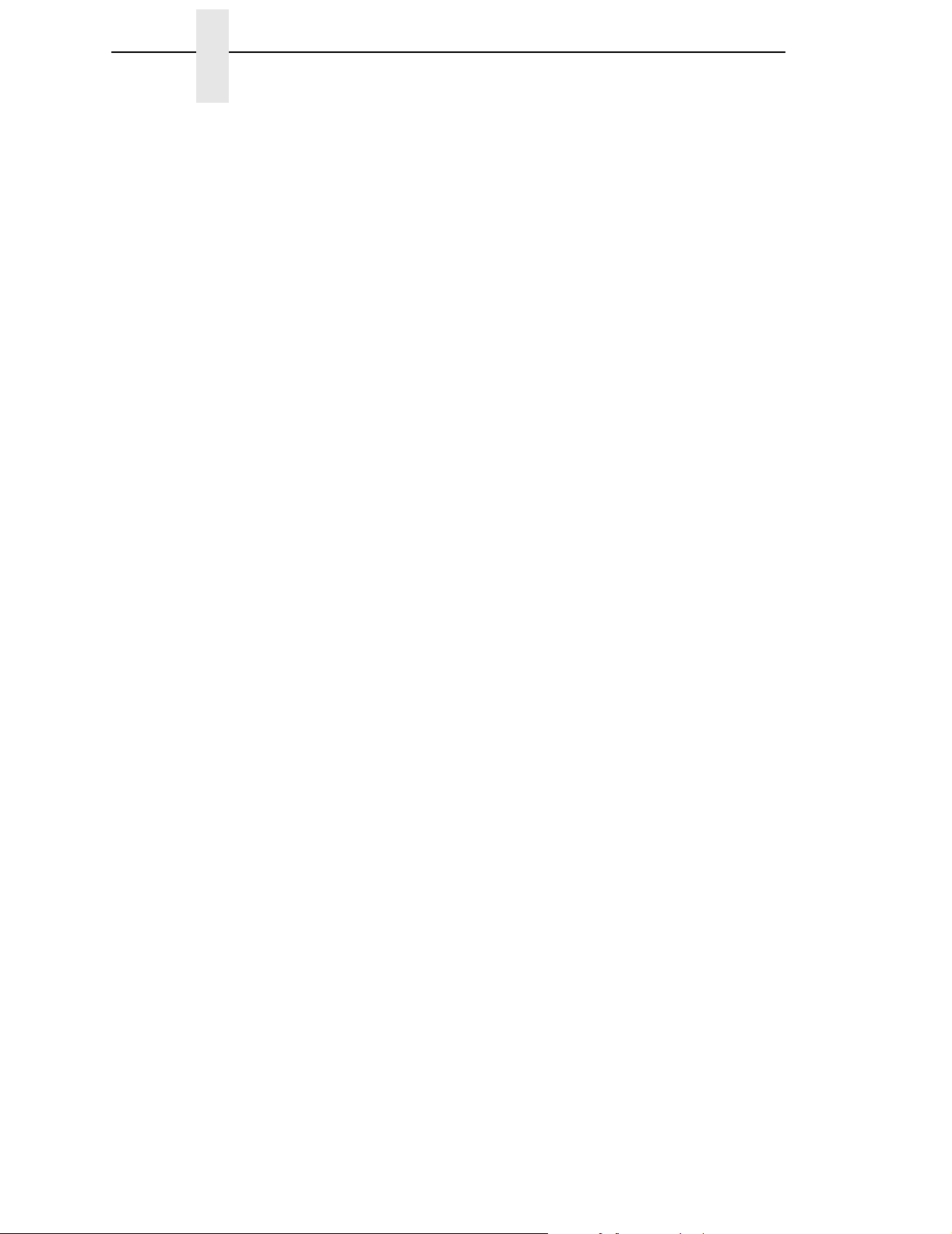
Chapter 1 PPI/ZGL SETUP Menu
Command Prefix
This item allows you to select the prefix for the control instructions command.
The range is 1-255, and the default is 126.
Label Prefix
This item allows you to select the prefix for the format instructions command.
The range is 1-255, and the default is 94.
Delimiter
This item allows you to select the delimiter used to separate the parameter of
a command.
The range is 1-255, and the default is 44.
LP+ Text Mode
PPI supports text printing using the LP+ emulation.
• Absorb (default). Use this setting for ZPL compatibility. This setting
absorbs non-PPI data.
• Auto Pass-thru. Use this setting for text printing. Non-PPI data is passed
to the LP+ emulation.
• ZGL Quiet. All data and PPI commands are passed to the LP+ emulation.
Preparser Command
The incoming data will be checked for the string “HS” or “JA” prior to entering
the ZGL emulation parser based on the HS Command or the JA Command.
Once the string is detected, the command will take effect immediately.
The default is HS Command.
Preparser Port
• Disable (default). Disables the Preparser Command feature.
• Parallel. Select Parallel if the data is coming to the printer through the
parallel port.
• Serial. Select Serial if the data is coming to the printer through the serial
port.
12
Page 13
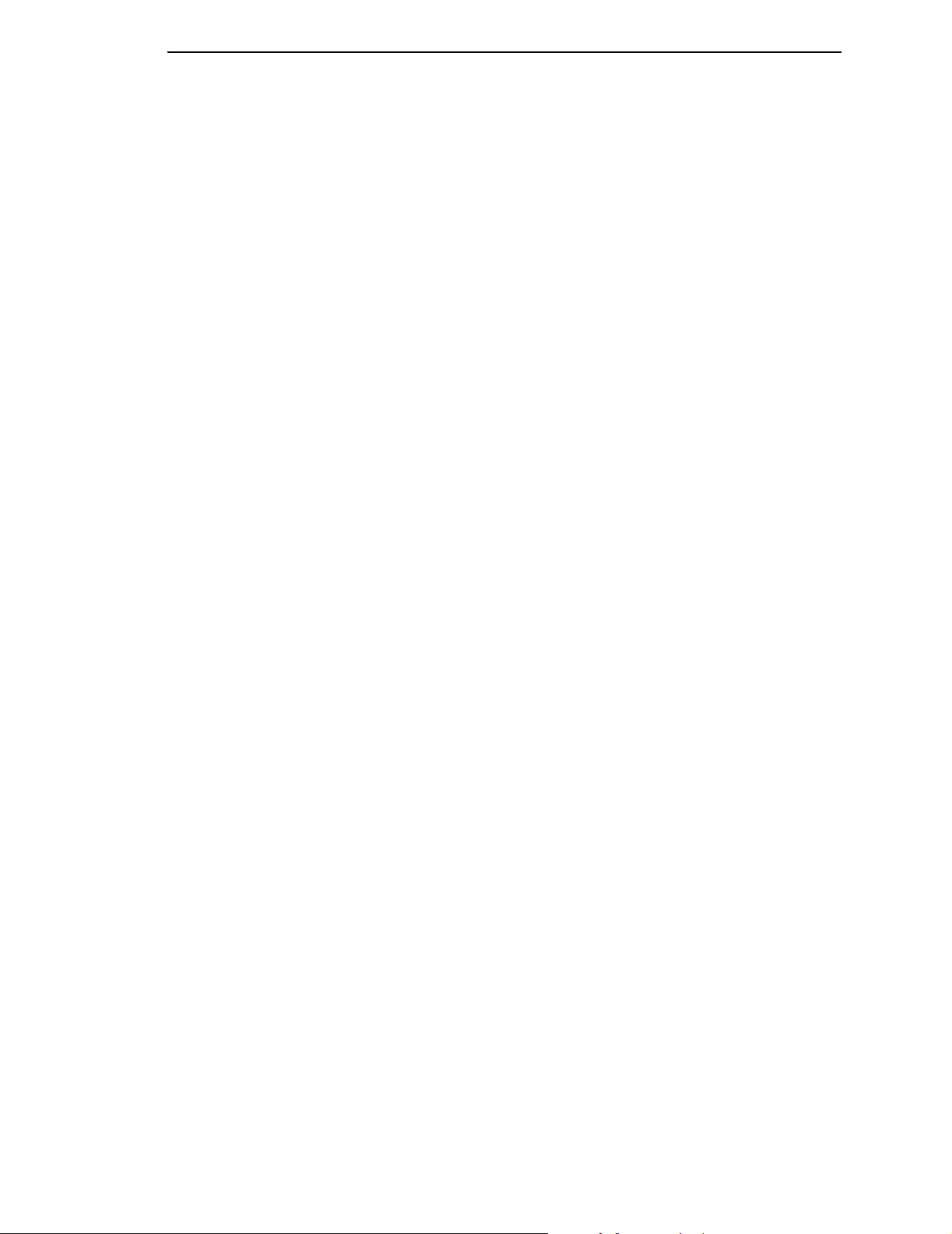
PPI/ZGL SETUP Submenus
MC Label Fmt
The ^MC command determines whether the printed label image should be
retained for use in the immediately following label definition. The MC Label
Fmt option determines the internal format to be used for storing the label
image: list format or bitmap format.
• List Format (default). Works for most applications and should be used for
applications where memory is sufficient.
• Bitmap Format. Should be used in applications where a large amount of
data is sent. Bitmap format has greater efficiency of memory use. The
label image of the next label is overlaid on the bitmap of the current label
(instead of accumulating a list of stored print elements like List Format,
which might eventually run out of memory in a large print job).
PQ Label Fmt
Allows selection of two methods of using Print Quantity Label Formats (^PQ)
for printing a label from memory.
• List Format (default). A list of all stored print elements (graphics, text,
and barcodes) is reprocessed and executed again for each label. Works
for most applications.
• Bitmap Format. The bitmap of the first label is stored and copied over for
each label printed without reprocessing a list of all print elements. Should
be used in applications that print labels of the same data only, as it
provides better print speed.
Label Buf Size
This option allows you to set the label buffer size.
The buffer is used to store the data from ^XA up to ^XZ for command
processing. The maximum size of the buffer cannot exceed the amount of
available memory in the system. If a menu value greater than the amount of
memory available is selected, the menu value will be set to the amount
available. To increase the amount of available memory, increase the Glob
Mem Adjust setting (under the PRINTER CONTROL menu).
Also, the new buffer size only takes effect upon power-up, so do a Save
Config. for the new setting and select that config as the Power-up.
The range is 160K Bytes to 3600K Bytes, and the default is 560K Bytes.
Host Form Length
Selects whether the Label Length set in the menu or sent by the host software
command is used.
• Enable (default). Label length will be determined by the ^LL command if it
is present. If the ^LL command is not present, it will be based on the Label
Length value in the QUICK SETUP or MEDIA CONTROL menu.
• Ignore. Label length as determined by the ^LL command is ignored.
• Disable. Label length will be determined by the Label Length value in the
QUICK SETUP or MEDIA CONTROL menu.
13
Page 14
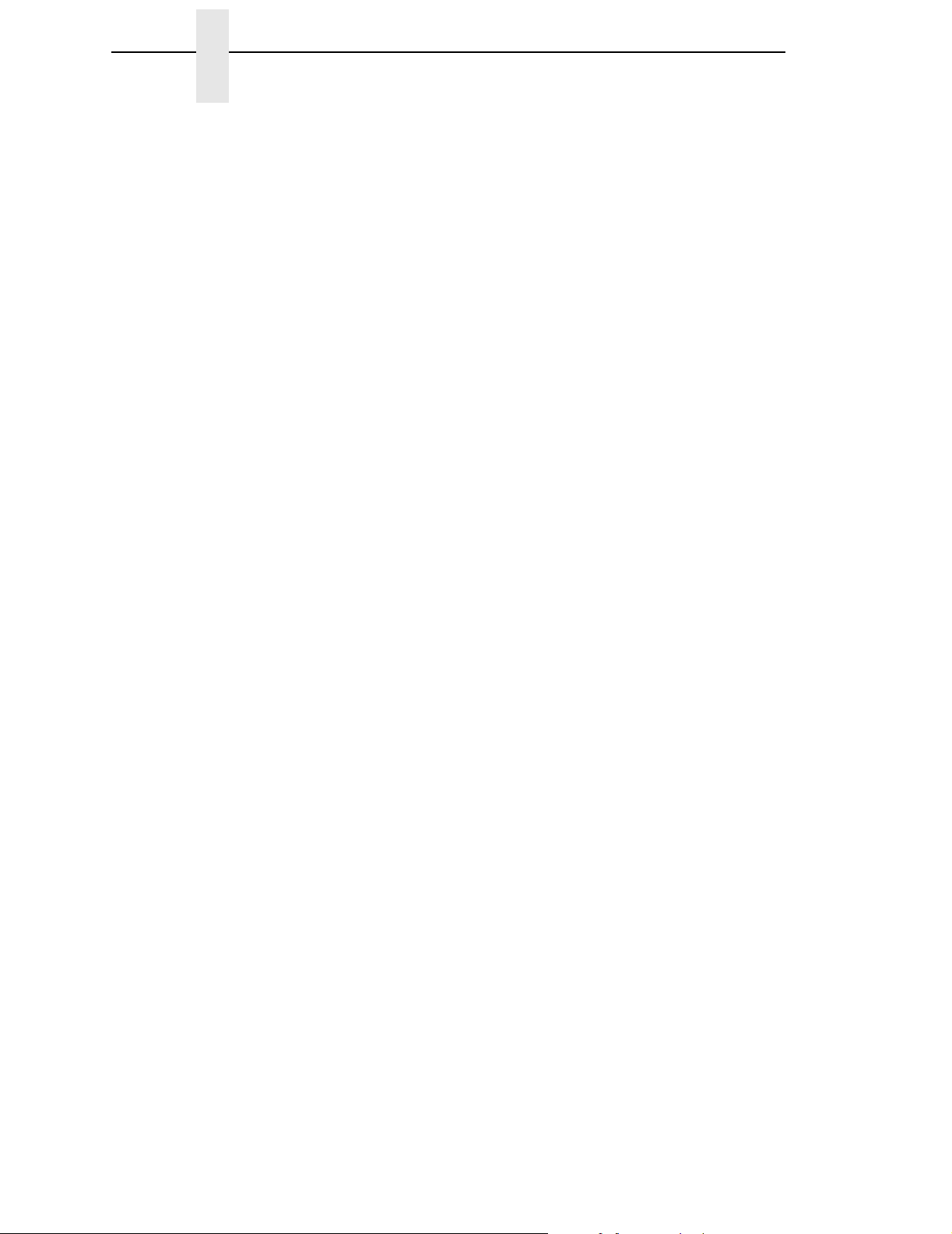
Chapter 1 PPI/ZGL SETUP Menu
Left Position
The ^LS command specifies a horizontal offset to be added to all label
element positions. The Left Position option displays the value specified by the
^LS command and provides an alternative method for specifying the
horizontal offset.
The default is 0.
Top Position
The value of this option specifies a vertical offset to be added to all label
element positions in dots per inch. For example, if the value is 3 and the
current form length is 6 inches, then 18 dots will be added to element's
vertical position.
The range is -100 to 100 dots/inch, and the default is 0 dots/inch.
Resolution Mode
The ^JM command determines the apparent print resolution of the printed
label. If half resolution mode is selected by the ^JM command, the printed
output of a 300 dpi printer matches that printed by a 150 dpi printer (half
resolution). This essentially doubles the size of the label image, including
label dimensions. If full resolution mode is selected, the output is printed
normally. The Resolution Mode option displays and selects the current setting
associated with the ^JM command.
The default is Full.
Vertical Adjust
This option allows you to enable or disable vertical density adjustment.
• Disable (default). No vertical density adjustment will take place.
• Enable. Vertical density adjustment is active and will use the Vertical
Density value selected.
Vertical Density
When Vertical Adjust = Enable, this option allows you to fine tune the vertical
print density (in the paper motion direction) on printers with 203 or 300 dpi
print heads. The result is that the vertical position and height will be changed
accordingly. Selecting a greater vertical density value causes the image to
compress or expand vertically on the label.
On printers with 203 dpi printhead, the range is 201-220 dpi, and the default is
207 dpi.
On printers with 300 dpi printhead, the range is 301-330 dpi, and the default is
300 dpi.
14
Page 15
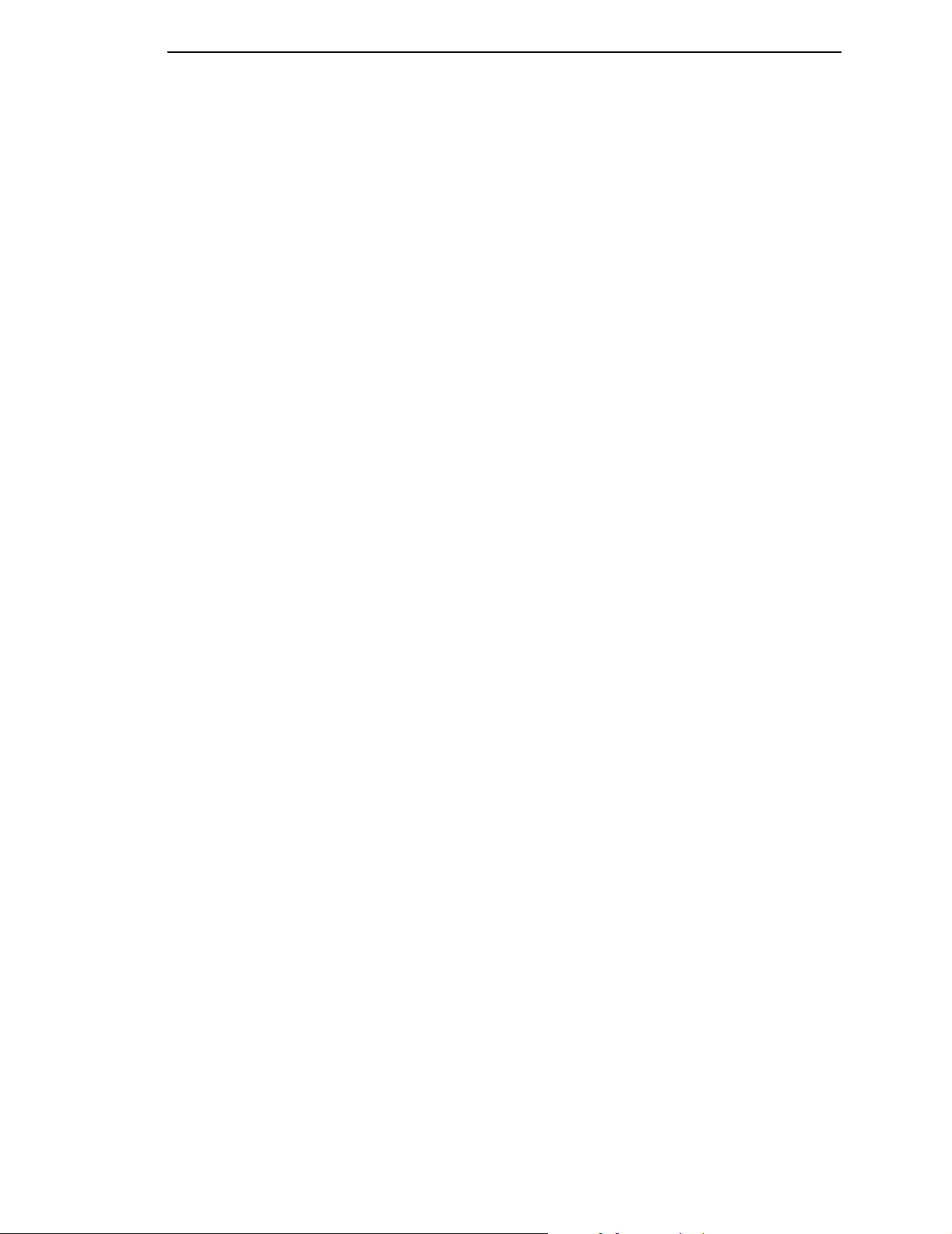
PPI/ZGL SETUP Submenus
IS Label Format
The ^IS command saves the printed label image by name for later recall as
part of a label definition. The IS Label Fmt option determines the internal
format to be used for storing the label image: list format or bit format.
• List Format (default). Should be used for most applications due to its
greater efficiency of data process.
• Bitmap Format. Should be used in applications that frequently recall the
saved label image, in which case the bitmap storage format provides the
better print speed.
FB Width Adjust
The FB Width Adjust command allows the user to adjust (increase or
decrease) the width of field block from the field block command ^FB, so that
the text line in the block can be broken at a different word.
The selection is from -100 to 100 dots. The default is 0 dot.
15
Page 16

Chapter 1 PPI/ZGL SETUP Menu
Character Group And Character Sets
This menu item selects the character set used by the printer. The available
character sets are shown below.
Character Group
(ZGL)
Standard
Sets*
USA 1*
USA 2
UK
Holland
Denmark/Norway
Sweden/Finland
German
France 1
France 2
Italy
Spain
Miscellaneous
Japan
IBM CP 850
UTF-8
Hebrew Sets
Hebrew Old*
Hebrew New
Hebrew DEC
Latin-1 Hebrew
Arabic Sets Cyrillic Sets
ASMO 449*
ASMO 449+
ASMO 708
ASMO 708+
MS DOS CP710
MS DOS CP720
SAKR CP714
APTEC CP715
CP 786
IBM CP864
IBM CP1046
Arabic Lam One
Arabic Lam Two
Turkish Sets
Data Gen. Turk.*
DEC Turkish
IBM Turkish
Siemens Turkish
PTT Turkish
IBC Turkish
Bull Turkish
AS400 Turkish
Unisys Turkish
NCR Turkish
PST Turkish
UNIS-1 Turkish
Code Page 853
INFO Turkish
Code Page 866*
Cyrillic CP 437
Cyrillic CP 113
Cyrillic 8859-5
ISO 915
Code Page 855
Cyrillic 7 Bit
Ukrainian
Bulgarian
European
Sets
Latin 2 8859-2*
Code Page 852
Mazovia
Kamenicky
Roman 8
PC-437 Slavic
Slavic 1250
Code Page 865
Code Page 860
Latin 1 8859-1
Latin 5 8859-9
Latin 9 8859-15
Polish POL1
CP 858 EURO
Notes:
* = Factory Default.
To access the desired basic character set, use
the + and - keys. To select the set, press the ↵
key. After you have selected the basic set,
access the subset selection menu by pressing
the ↓ key. Once in the subset menu, access the
desired subset by pressing the + and - keys and
select it by pressing the ↵ key.
Greek Sets
DEC 256 Greek*
ELOT 928 Greek
Greek 3
ABY Greek
ABG Greek
ELOT 927 Greek
Greek 851
Greek 437
Greek 8859-7
16
Page 17

2 Fully Supported
Commands
^Bx - Barcodes
This command selects various barcodes. PPI supports the following ZPL
barcodes:
^B1 Code 11
^B2 Interleaved 2 of 5
^B3 Code 39
^B5 Planet
^B7 PDF417
^B8 EAN-8
^B9 UPCE
^BA Code 93
^BC Code 128
^BD UPS Maxicode
^BE EAN-13
^BI Industrial 2 of 5
^BK Codabar
^BL Logmars
^BM MSI
^BP Plessey
^BR RSS
^BS UPC/EAN Extensions
^BU UPCA
^BV BC412
^BX Data Matrix
^BZ Postnet
NOTE: ^BP Plessey does not support optional printing of checkdigit in PDFs.
PPI also supports these additional barcodes:
^B$A UPC-E0
^B$B UPCSHIP
^B$C EAN/UCC-128
^B$D FIM
^B$E German Interleaved 2 of 5
The syntax of the extended barcode commands differs from the standard PPI
barcode commands in that the extended commands require a dollar sign ($)
between the ^B and the character designator for the barcode. Refer to
Chapter 3 for additional programming information.
17
Page 18

Chapter 2
When barcodes are generated on printers with unique print densities, the dot
ratio of the wide/narrow bar/space does not match the ZPL printer. Match the
exact number of dots shifted for each density through trial and error.
^BY - Barcode Defaults
This command changes default settings associated with barcodes, including
the narrow bar width, the ratio of the wide bar to the narrow bar, and the
barcode height.
~CC / ^CC - Change Caret
This command changes the format instruction prefix, usually the caret (^).
~CD / ^CD - Change Delimiter
This command changes the command parameter delimiter.
^CF - Change Alphanumeric Default Font
This command changes the default font selection and default character size.
~CT / ^CT - Change Tilde
This command changes the command instruction prefix, usually the tilde (~).
^CV - Bar Code Validation
The ^CV command enables and disables the bar code validation function.
When validation is enabled, the barcode data is checked for error conditions
such as invalid characters, incorrect check digits, and data field errors.
^DD - Download Direct Bitmap
This command downloads an image directly to the label bitmap rather than
being stored in memory (as the ~DG command does).
^DF - Download Format
This command saves the PPI format instructions as a text string into a file
stored in the printer DRAM or other designated storage device. The format
can contain Field Number (^FN) instructions to be referenced when the file is
recalled with the ^XF command.
~DN - Abort Download
This command aborts the downloading of a graphics bit-image (~DG
command) before the specified number of bytes have been input.
18
~DU - Download Unbounded TrueType Font
This command downloads unbounded ture type fonts to the printer.
Page 19

~EF / ^EF - Erase Format
This command deletes all label formats stored with the ^DF Download Format
command.
~EG / ^EG - Erase Downloaded Images
This command deletes all graphics images previously stored in RAM with
various commands (^IS, ~DG, etc.).
^FA - Field Allocate
This command allocates space for a dynamic field.
^FC - Field Clock
This command sets the clock indicators and the clock mode when used with
the Real TIme Clock hardware.
^FD - Field Data
This command denotes the start of “data” for a field (as used in text and
barcode elements).
^FH - Field Hex
This command allows entering a “hex” value into a ^FD, ^FV, or ^SN data
string.
^FN - Field Number
This command works in conjunction with the ^DF (Download Format) and the
^XF (Recall Format) commands and allows dynamic data to be merged with a
previously stored label definition.
^FO - Field Origin
This command assigns the x and y position coordinates (relative to the label
“home” position) to the field.
^FR - Field Reverse
This command provides the ability to reverse print fields. Any field
immediately followed by this command is “XOR’d” against the label bitmap.
^FS - Field Separator
This command denotes the end of a field definition (as used in text and
barcode elements).
19
Page 20

Chapter 2
^FT - Field Type Set
This command sets the x/y coordinate (relative to the “home” position) of a
subsequent field. It differs from the ^FO command in that the coordinate is
always for the left end of the “baseline” of a field regardless of rotation.
^FW - Field Orientation
This command sets the default rotation for commands that have a rotation
parameter that is left blank.
^FX - Comment
This command allows comments that do not print to be placed in the label
definitions.
^GB - Graphics Box
This command generates boxes and lines. It is also used in conjunction with
reversed fields.
^GC - Graphic Circle
This command generates circles. It is also used in conjunction with reversed
fields.
^GD - Graphic Diagonal Line
This command generates diagonal lines. It is also used in conjunction with
reversed fields.
^GE - Graphic Ellipse
This command generates ellipses. It is also used in conjunction with reversed
fields.
^GS - Graphic Symbol
This command generates any of the five special symbols: registered
trademark, copyright, trademark, UL, and CSA.
~HI - Host Identification
This command returns a string to the host, including the printer model,
software version, dots per millimeter setting, memory size, and other options.
^HG - Host Graphic
20
This command uploads a graphic image from RAM or Flash to the host.
^HV - Host Verification
This command sends back the data in a ^FN (Field Number) field to the host.
Page 21

^HY - Upload Graphic
This command uploads different graphic image formats from RAM or Flash to
the host.
^IL - Image Load
This command recalls an entire label graphic image previously stored in RAM
for overlaying with other label data which follows this command.
^IM - Image Move
This command recalls the stored graphic bit-image and places it on the label
(without magnification).
^IS - Image Save
This command saves an entire label in RAM as a graphic image for recalling
later and for overlaying with other label data.
~JA - Cancel All
This command cancels the current label printing (if any) and clears any label
definition data queued in the PPI input buffer. ~JA is a preparser command
which is processed immediately when the command is sent. Before sending
the command set the menu options “Preparser Command” and “Preparser
Port” accordingly.
~JL - Set Label Length
This command performs a calibration and sets the label length. For ZGL, the
related menu option is under Media Control
Automatic option to set the label length according to the calibration length.
Set Label Length. Select the
^JM - Set Half Density
This command sets the printer density to half.
^JR - Power On Reset
This command resets the printer to the power-up state.
^JX - Cancel Partial Input Format
This command cancels any partial label definition data queued in the PPI
input buffer.
^LH - Label Home
This command sets the “home” x/y coordinate used as a reference for all
positioning commands, and, therefore, allows an entire label to be moved
without changing the individual element position commands.
21
Page 22

Chapter 2
^LL - Label Length
This command defines the length of a label in printer dots. Any label printed
on continuous media causes the defined length of media to be moved.
^LR - Label Reverse
This command provides the ability to reverse print ALL fields following the
^LR in a label (in contrast with the ^FR command which reverse prints only an
individual field).
^LS - Label Shift
This command shifts the “home” position to the left by a defined number of
dots. It is used so that the label definitions for printers where narrow media is
“right justified” works on printers that are “left justified.”
^LT - Label Top
This command shifts the label image vertically on the media.
~Lx - Base Emulation Support
PPI supports text printing using the LP+ emulation. See Chapter 3.
^MM - Print Mode
This command determines what happens after a label has been printed: tear
off, rewind, peel off, continuous, and cutter.
^MT - Media Type
This command selects the type of media used: thermal transfer or direct
thermal.
^MU - Mode Units
This command selects the measurement units in commands having
parameters, which specify distance, height, or width.
~NC - Network Connect
This command connects a particular printer to a network by calling up the
printer’s network ID number.
^NI - Network ID Number
22
This command assigns a network ID number to the printer. This must be done
before the printer can be used in a network.
~NR - Set All Network Printers Transparent
This command sets all printers in the network to transparent, regardless of the
ID or current mode.
Page 23

~NT - Set Currently Connected Printer Transparent
This command sets the currently connected network printer to transparent.
^PM - Print Mirror Image of Label
This command prints the entire label as a “mirror image.”
^PW - Print Width
This command sets the print width.
^SF - Serialization Field
This command allows the user to serialize a standard ^FD string.
^SL - Set Mode/Language
This command specifies the mode of operation for the Real Time Clock and
the language in which Real Time Clock information is printed.
^SN - Serialized Data
This command provides the ability to increment or decrement alphanumeric
fields in a repeated label.
^SO - Set Offset
This command sets the offset for second clock or third clock from the primary
Real Time Clock.
^ST - Set Date/Time
This command sets the date and time of the Real Time Clock.
^SZ - Set ZPL
This command selects the programming language used by the printer.
^TA - Tear Off Adjust
This command adjusts the media rest position relative to the tear-off bar after
the label is printed.
^XA - Label Start
This command defines the start of a label definition.
^XB - Suppress Backfeed
This command improves throughput in tear off mode by keeping labels from
feeding forward to the tear bar while printing successive label definitions.
23
Page 24

Chapter 2
^XF - Recall Format
This command recalls a label definition previously stored with the ^DF
Download Format command and merges ^FN dynamic fields to produce a
label.
^XG - Recall Graphic
This command recalls a stored graphic bit-image and places it on the label.
^XZ - Label End
This command denotes the end of a label definition.
24
Page 25

3 Command Enhancements
And Differences
^A@ - Select Font by Name
This command only applies to built-in fonts or bitmap fonts downloaded via
the ~DB command.
^Ax - Select Alphanumeric Font
PPI uses scalable fonts rather than bitmapped fonts.
^B$x - Barcodes
PPI includes the following barcodes:
^B$A - UPC-E0
Command Format:
a: UPC-E0 barcode command
fp:
Barcode orientation
hgt:
Barcode Height
cut off at the bottom of the label.
rdt:
Human readable data
pos:
chk:
^B$A
fp, hgt, rdt, pos, chk
N = No Rotation (Default)
R = Rotate 90 degrees, clockwise
I = Rotate 180 degrees, inverted
B = Rotate 90 degrees, counter-clockwise
Value entered in dots at the printer dpi.
The default is 10 dots or the height set by the ^BY command.
If the height exceeds the label length, then the barcode is
Y = Print human readable data (Default)
N = No human readable data
Human readable data print position
Y = Print it above the barcode
N = Print it below the barcode (Default)
Mod-10 Check Digit
Y = Calculate and print check digit (Default)
N = No check digit
25
Page 26

Chapter 3
^B$B - UPCSHIP
Command Format:
b: UPCSHIP barcode command
fp:
Barcode orientation
N = No Rotation (Default)
R = Rotate 90 degrees, clockwise
I = Rotate 180 degrees, inverted
B = Rotate 90 degrees, counter-clockwise
hgt:
Barcode Height
Value entered in dots at the printer dpi.
The default is 10 dots or the height set by the ^BY command.
If the height exceeds the label length, then the barcode is
cut off at the bottom of the label.
rdt:
Human readable data
Y = Print human readable data (Default)
N = No human readable data
pos:
Human readable data print position
Y = Print it above the barcode
N = Print it below the barcode (Default)
^B$B
fp, hgt, rdt, pos
^B$C - EAN/UCC-128
Command Format:
c: EAN/UCC-128 barcode command
fp:
Barcode orientation
N = No Rotation (Default)
R = Rotate 90 degrees, clockwise
I = Rotate 180 degrees, inverted
B = Rotate 90 degrees, counter-clockwise
hgt:
Barcode Height
Value entered in dots at the printer dpi.
The default is 10 dots or the height set by the ^BY command.
If the height exceeds the label length, then the barcode
is cut off at the bottom of the label.
rdt:
Human readable data
Y = Print human readable data (Default)
N = No human readable data
pos:
Human readable data print position
Y = Print it above the barcode
N = Print it below the barcode (Default)
chk:
Mod-103 Check Digit (only applies to subset C)
Y = Calculate and print check digit
N = No check digit (Default)
^B$C
fp, hgt, rdt, pos, chk
26
Page 27

^B$D - FIM
Command Format:
d: FIM barcode command
fp:
Barcode orientation
N = No Rotation (Default)
R = Rotate 90 degrees, clockwise
I = Rotate 180 degrees, inverted
B = Rotate 90 degrees, counter-clockwise
type:
^B$E - German Interleaved 2 of 5
Type of FIM barcode. Only four choices are valid:
A (default), B, C, and D.
Command Format:
e: German Interleaved 2 of 5 barcode command
fp:
Barcode orientation
N = No Rotation (Default)
R = Rotate 90 degrees, clockwise
I = Rotate 180 degrees, inverted
B = Rotate 90 degrees, counter-clockwise
hgt:
Barcode Height
Value entered in dots at the printer dpi.
The default is 10 dots or the height set by the ^BY command.
If the height exceeds the label length, then the barcode is
cut off at the bottom of the label.
rdt:
Human readable data
Y = Print human readable data (Default)
N = No human readable data
pos:
Human readable data print position
Y = Print it above the barcode
N = Print it below the barcode (Default)
^B$D
fp, type, height
^B$E
fp, hgt, rdt, po
s
^CI - Select International Set
Each character set contains different individual characters. PPI uses scalable
fonts rather than bitmapped fonts.
Table 1. Printer Character Sets by Group
Group Name Character Set Name Character Set ID
Standard Sets USA 1 000
USA 2 001
UK 002
Holland 003
Denmark/Norway 004
Sweden/Finland 005
27
Page 28

Chapter 3
Standard Sets (cont.) German 006
France 1 007
France 2 008
Italy 009
Spain 010
Miscellaneous 011
Japan 012
IBM CP 850 013
Arabic Sets ASMO 449 100
ASMO 449+ 101
ASMO 708 102
ASMO 708+ 103
Cyrillic Sets
MS DOS CP710 104
MS DOS CP720 105
SAKR CP714 106
APTEC CP715 107
CP 786 108
IBM CP864 109
IBM CP1046 110
Arabic Lam One 111
Arabic Lam Two 112
Code Page 866 200
Cyrillic CP 437 201
Cyrillic CP 113 202
Cyrillic 8859-5 203
ISO 915 204
Code Page 855 205
28
Cyrillic 7 Bit 206
Ukrainian 207
Bulgarian 208
Page 29

European Sets
Latin 2 8859-2 300
Code Page 852 301
Mazovia 302
Kamenicky 303
Roman 8 304
PC-437 Slavic 305
Slavic 1250 306
Code Page 865 307
Code Page 860 308
Latin 1 8859-1 309
Latin 5 8859-9 310
Latin 9 8859-15 311
Polish POL1 312
CP 858 EURO 313
Greek Sets
Hebrew Sets
Turkish Sets
DEC 256 Greek 400
ELOT 928 Greek 401
Greek 3 402
ABY Greek 403
ABG Greek 404
ELOT 927 Greek 405
Greek 851 406
Hebrew Old 500
Hebrew New 501
Hebrew DEC 502
Latin-1 Hebrew 503
Data Gen. Turk. 600
DEC Turkish 601
IBM Turkish 602
Siemens Turkish 603
PTT Turkish 604
IBC Turkish 605
29
Page 30

Chapter 3
Turkish Sets (cont.) Bull Turkish 606
AS400 Turkish 607
Unisys Turkish 608
NCR Turkish 609
PST Turkish 610
UNIS-1 Turkish 611
Code Page 853 612
INFO Turkish 613
^CW - Font Identifier
PPI uses scalable fonts rather than bitmapped fonts. The device naming
convention differs as follows:
ZPL device specifiers:
R: DRAM
B: Optional Memory
E: Extra EPROM
Z: Standard EPROM
PPI device specifiers:
R: DRAM
B: FLASH
Z: Standard Fonts
~DB - Download Bitmap Font
Downloaded bitmap fonts are stored in flash with the .bmp, rather than .fnt,
extension. The device naming convention differs as follows:
ZPL device specifiers:
R: DRAM
B: Optional Memory
E: Extra EPROM
Z: Standard EPROM
PPI device specifiers:
R: DRAM
B: FLASH
Z: Standard Fonts
30
Page 31

~DG - Download Graphics
The device naming convention differs as follows:
ZPL device specifiers:
R: DRAM
B: Optional Memory
E: Extra EPROM
Z: Standard EPROM
PPI device specifiers:
R: DRAM
B: FLASH
Z: Standard Fonts
~DY - Download Graphic
The device naming convention is the same as ~DG. The command does not
currently support AR - compressed bitmap font.
^FB - Field Block
PPI scalable fonts use proportional character spacing and may have different
inter-character gaps. As a result, the formatting of text using the Field Block
command may cause some words to overwrite each other at the end of the
block.
^FV - Field Variable Data
This command works in conjunction with the ^MC (Map Clear) command and
allows variable fields to be printed with static fields of the previous label
bitmap to produce the current label. PPI may not keep the previous label as a
bitmap, but as text.
^GF - Graphic Field
In binary data mode, data is interpreted as strict binary and may be in the
range hex 00 through FF. Because of the wider range of acceptable data
values, instruction prefix characters do NOT abort the data, and PPI
continues reading data until the required number of bytes is acquired.
~HM - Host Memory Status
This command returns three memory values (in kilobytes) to the host:
• the total amount of RAM installed in the printer
• the maximum amount of RAM available to the user
• the amount of RAM currently available to the user
Currently, only the second and third values are implemented.
31
Page 32

Chapter 3
^HR - Calibrate RFID Transponder Position
This command initiates an RFID transponder calibration for a specific RFID
label and returns the results to the host computer.
~HS - Host Status Return
The ~HS command returns various printer status information to the host. The
status information is returned in three separate strings, each of which
contains several sub-fields. Currently, three sub-fields contain status
information: the Partial Format flag, the Label Remaining in Batch value,
Communication Setting, Paper Out flag, Pause flag, Label Length, Head Up
flag, Ribbon Out flag, and Label Waiting flag. The remaining sub-fields are
returned with dummy values for the purpose of allowing host applications to
run correctly.
~HS is a preparser command, which is processed immediately when the
command is sent. Before sending the command, set the menu options
“Preparser Command and “Preparser Port” accordingly.
^HW - Host Directory List
This command returns a directory list of objects in a specific memory area
(storage device) back to the host with object names and object size.
Currently, the command only lists the objects stored in DRAM.
^ID - Item Delete
The device naming convention differs as follows:
ZPL device specifiers:
R: DRAM
B: Optional Memory
E: Extra EPROM
Z: Standard EPROM
PPI device specifiers:
R: DRAM
B: FLASH
Z: Standard Fonts
NOTE: The ZGL ^ID command only deletes font (*.FNT and *.ttf) and
graphics logos (*.GRF) from both DRAM and Flash. It does not delete
the stored format (*.ZPL).
^J$E - Switch Emulation
This command is used to switch emulations from ZGL to PGL or VGL:
^J$E PGL
^J$E VGL
→ Switch to PGL
→ Switch to VGL
32
~JD / JE - Disable/Enable Diagnostics
The hex dump format is different from the ZPL format. In addition,
communication errors may not be displayed. This command also changes the
value of the related front panel option.
Page 33

^JE - Disable Diagnostics
This command disables Hex Dump mode.
~JP - Pause & Cancel
The PPI ONLINE light is illuminated when the printer is online.
^JU - Configuration Update
This command controls whether the printer reprints a label after a fault
condition clears.
^JU
op, num
op
= Configuration update operation to perform.
F: Load factory configuration
R: Load saved configuration number
S: Save current configuration as power-up configuration
number
= Configuration number to load, used only when op = R or S
num
num
num
^JV - Configuration Update
This command saves/loads the configuration ^JVa[,m]
a
= F: Load factory emulation
S: Save configuration and as power-up configuration
R: Load saved configuration
m
= 1 ... 8 (config number)
^JZ - Reprint After Error
The current setting is reflected in the corresponding front panel value. The
conditions which generate a fault are determined by, and may be unique to,
PSA.
~Lx - Base Emulation Support
PPI supports text printing using the LP+ emulation.
In addition to the three front panel LP+ Text Mode selections, there are three
PPI commands which allow you to select the LP+ Text Mode through the data
stream:
~L0 - LP+ Text Mode = Absorb (ZPL compatibility)
~L1 - LP+ Text Mode = Auto Pass-thru
~L2 - LP+ Text Mode = ZGL Quiet
With LP+ Text Mode set to “Absorb,” all non-PPI data is absorbed including
any system-generated line terminators.
33
Page 34

Chapter 3
When LP+ Text Mode is set to “Auto Pass-thru,” non-PPI data is automatically
detected and passed through to the LP+ emulation (PPI data is processed
normally). If the hex commands 0x02 or 0x03 are received, they are treated
as binary data and passed through to the LP+ emulation; they are not treated
as the equivalent ^XA and ^XZ commands. System-generated line
terminators within commands are also passed through as binary data to the
LP+ emulation and not absorbed, as they are in the “Absorb” mode.
If LP+ Text Mode is set to “ZGL Quiet,” all data (including all PPI commands
except ~L0, ~L1, and ~L2) are passed through to the LP+ emulation. When
an ~Lx command is received, the corresponding front panel setting is updated
to reflect the current LP+ Text Mode value.
Text printing is useful in debugging label definitions, as it allows the incoming
data to be printed without entering hex dump mode. Simply placing ~L2
before the label definition (to enter Quiet mode) and ~L0 or ~L1 after it (to
return to PPI command processing) causes the label definition commands to
be printed rather than executed. Text generated via the base emulation is not
part of overlay data for any repetitive job.
^MC - Mp Clear
This command controls clearing of the label bitmap after printing. PPI may not
keep the previous label as a bitmap, but as text.
^MD - Media Darkness
Identical darkness values may not produce the same darkness on your printer
as ZPL.
^MN - Media tracking
This command selects the type of media the printer is using: continuous,
transmissive, or reflective.
^PF - Slew Dot Rows
With PPI, a slew speed increase may not occur since PSA slew definition and
use may be different than ZPL.
~PH / ^PH - Slew to Home
The PPI ONLINE light is illuminated when the printer is online.
^PO - Print Orientation
The following orientation parameter values are allowed:
N: No rotation (Normal)
R: Rotate 90 degrees (Landscape)
I : Rotate 180 degrees (Inverted)
B: Rotate 270 degrees (Inverted Landscape)
34
Page 35

~PP / ^PP - Programmable Pause
The ~PP command takes the printer offline as soon as the current label being
printed is completed. The exact moment at which this occurs in the label
stream may not match exactly. The ^PP command takes the printer offline
after the label definition in which the command appears is finished printing.
^PQ - Print Quantity
The ^PQ command controls printing operations such as the number of labels
to print, labels printed before the printer pauses, and replications of each
serial number.
~PR / ^PP - Print Rate
This command sets the print speed of the printer in inches per second. The
exact set of available speed settings provided by the PPI is printer dependent
and may not match those available through ZPL.
^RB - Define EPC Data Structure
This command defines the structure of EPC data, which can be read from or
written to an RFID tag.
^RF - Read or Write RFID Format
This command allows you to read or write to an RFID tag. For PTX, the
starting block number is one, since we only have one block of tag data. Zebra
provides additional blocks but they are not being used.
^RM - Enable RFID Motion
This command enables or disables RFID motion. When disabled, Zebra does
not move the label. PTX moves the label if there is data to print on the label.
When enabled, both Zebra and PTX moves the label.
^RR - Specify RFID Retries for Read/Write
This command changes the number of times that the printer attempts to read
or write to a tag. By default, Zebra attempts six retries. PTX attemps two
retries. The command value ranges from 0 to 10 for Zebra and 1 to 9 for PTX.
NOTE: However, zero is not an available option for the SL5000r/T5000r
printer.
^RS - RFID Setup
This command sets up parameters including tag type, read/write position of
the transponder, and error handling. Currently, only the read/write position of
the transponder and label retry are supported by PTX.
^RT - Read RFID Tag
This command tells the printer to read the current RFID tag data. For PTX, the
starting block number is one, since we only have one block of tag data. Zebra
provides additional blocks but they are not being used.
35
Page 36

Chapter 3
^RZ - Set RFID Tag Password
This command lets you define the password for the tag during writing.
~SD - Set Darkness
Identical darkness values may not produce the same relative darkness on
your printer as ZPL. This command overrides the current value of the
darkness setting front panel option.
^SP - Start Print
With ZPL I selected, this command is ignored. With ZPL II selected, printing
does not start until ^XZ is received.
^SX - Set Alert
This command requests the printer to send an alert message when a certain
condition is set or clear.
The serial port is the only supported destination for route alert.
PQ Done is the only supported condition type. If both condition set and
condition clear are enabled, a message will be sent immediately while the job
is still in progress and another message will be sent when the job is complete.
~WC - Print Configuration
PPI uses the Printronix configuration format.
^WD - Print Directory
The PPI format of this directory may differ from the ZPL format.
^WT - Write RFID Tag
This command allows you to program the current RFID tag with the data. For
PTX, the starting block number is one, since we only have one block of tag
data. Zebra provides additional blocks but they are not being used.
AUTOEXEC Bootup File
PPI supports this feature via the PTR SETUP capability to process files in
battery-backed RAM or flash memory on power-up.
Missing Characters with Font E (OCR-B)
PPI uses the PSA OCR-B character sets, which may differ from other
manufacturers. Among others, characters 0x5B, 0x5C, and 0x5D are
different.
36
Page 37

A ZGL Menu Conversions
When substituting a Zebra Xi III model printer with a SL5000r/T5000r printer,
refer to the ZGL conversion table below.
Table 2: ZGL Menu
Xi lll
Zebra
Series SL5000r/T5000r with ZGL Emulation
Darkness - (0 to +30) +10*. Darkness of
image on label.
Tear O f f - (-120 to +120) +0*. Adjusts Tear
Off, Peel-Off and Cut position in Dot Rows.
Print Mode –
Rewind
Tear-Off
Peel-Off
Cutter
Applicator
Media Type - Continuous*, Non-Continu-
ous.
Sensor Type Web - Liner gap, notch or hole. NOTE: Media
Type must = Non-Continuous.
Mark - Black mark on underside of label
(Media Type must = Non-Continuous).
QUICK SETUP Menu,
Print Intensity
QUICK SETUP Menu,
Paper Feed Shift - (-0.50 to+12.8) 0.00 Inch*. Adjusts
Tear Off, Tear-Off Strip, Peel-Off & Cut position in Inches
or MM.
QUICK SETUP Menu,
Media Handling Continuous (same as Zebra Rewind)
Tear-Off Strip* (same as Zebra Tear-Off)
Peel-Off (same as Zebra Peel-Off)
Cut (same as Zebra Cutter)
Tear-Off (similar to Zebra Peel-Off)
N/A Applicator N/A on SL5000r/T5000r
QUICK SETUP Menu,
Gap/Mark SensorDisable*- Same as Zebra Continuous Media Type (no
label length indicators).
Non-Continuous N/A. Assumed when Gap, Adv Gap or
Adv Notch selected.
NOTE: Use Gap, Adv Gap or Adv Notch for Zebra Web.
NOTE: No Media Type setting is available or required.
Gap - Liner gap, notch or hole.
Adv Gap - Use w/dark background labels
Adv Notch - Use with dark background labels.
Mark - Black mark on underside of label. No Media Type
setting avail. or required.
- (-15 to +15) -3*
Print Method –
Transfer*- Use of ribbon.
Direct - No ribbon used.
QUICK SETUP Menu,
Print Mode - Transfer* or Direct.
37
Page 38

Appendix A
Table 2: ZGL Menu (continued)
Zebra
Print Width - Width of image to be printed in
Inches, MM or Dots.
Printer width dependent.
Label Length - Printable length of label in
Inches or MM.
Maximum Length - Used to assist in media
calibration only.
Parallel Comm. Parallel*
Twinax/Coax (option)
Serial Comm. RS232*, RS422/485 or RS485 multidrop.
Baud - (110 - 57600) 9600* Baud Rate - (600 - 115200) 9600*
Data Bits - 7-bits* or 8-bits Word Length 7 or 8*
Xilll
Series SL5000r/T5000r with ZGL Emulation
QUICK SETUP Menu,
Label Width - Width of image to be printed in Inches or
MM.
Printer width dependent.
QUICK SETUP Menu,
Label Length - Printable length of label in Inches or MM.
CALIBRATE CTRL Menu,
Use Label Length – (Enable*) Uses Label Length value
in QUICK SETUP menu to assist in Auto Calibrate
procedure.
PARALLEL PORT Menu,
Port Type - IEEE 1284*, Disable or Centronics. NOTE:
Use C/T PORT Menu if Coax/Twinax option installed.
SERIAL PORT Menu,
Port Type RS232*, RS422 or Disable.
Parity - (Even*, Odd or None) Parity - (Even, Odd or None*)
Stop Bits - 1 stop bit* or 2 stop bits Stop Bits - 1* or 2
Host Handshake XON/XOFF*, DTR/DSR
Protocol - None*, Zebra or ACK/NAK
Network ID (000* - 999) used for RS-422/
RS-485 Network only.
Communications Normal Mode* - Prints label image.
Diagnostics - All data sent from host printed
in ASCII hex chars.
Control Prefix - (00 – FF) Hex 7E* PPI/ZGL SETUP Menu,
Format Prefix - (00-FF) Hex 5E* Label Prefix - (1 to 255) 94*. = Hex 5E*
Delimiter Char. - (00-FF) Hex 2C* Delimiter - (1 to 255) 44*. = Hex 2C*
ZPL Mode - ZPLII*, ZPL ZPL Compatibility - ZPL-II*, ZPL-1
Data Protocol XON/XOFF*, ETX/ACK, ACK/NAK, Series 1 Char, Series
2 Char or DTR
N/A
NOTE: Ptr Defaults to Normal Mode Comm. Hex Dump
(same as Zebra Diagnostic Mode) can be Enabled in
DIAGNOSTIC Menu.
Command Prefix - (1-255) 126*.
= Hex 7E*
38
Page 39

Table 2: ZGL Menu (continued)
Zebra
Media Power Up - Media action when the
printer is powered up.
Feed* - Feeds a label to1st web.
Calibration - Recalibrates media when
printer is powered up.
Length - Determines length of label.
No Motion - Media does not move.
Head Close - Media action after the print-
head is closed.
Feed* - Feeds a label to1st web.
Calibration - Recalibrates media.
Length - Determines length of label.
No Motion - Media does not move.
Backfeed - (Default*, after, before, 10 to
90%, off). Establishes when & how much
label backfeed occurs after a label is cut or
peeled-off.
Xilll
Series SL5000r/T5000r with ZGL Emulation
CALIBRATE CTRL Menu,
NOTE: SL5000r/T5000r auto feeds a blank label to 1st
web (gap) when first print job is sent.
Pwr Up Auto-Cal - (Disable*, Enable)
Disable* - No recalibrate at power-up.
Enable - Recalibrates media when printer is powered up.
MEDIA CONTROL Menu,
Set Label Length Manual* - Label Length set in menu.
Automatic - Auto Calibrate Sensed Distance value used
to set Label Length.
N/A
N/A (No menu option available).
NOTE: After printhead is closed, SL5000r/T5000r auto
feeds a blank label to first web (gap) when first print job is
sent.
N/A
N/A
N/A
N/A Distance back to TOF position of label under
printhead is auto controlled by SL5000r/T5000r
regardless of Paper Feed Shift value when using; Cut,
Tear-Off, Tear-Off Strip & Peel-Off Media Handling
modes.
Label Top - (-120 to +120 dot rows) +00*.
Adjusts vertical print position on label.
Left Position - (-9999 to +9999)
0000*. Adjusts image horizontally from left
edge of label in dots.
(+) shifts image left. (-) shifts to right.
Head Test Count- (0000*-9999) 0000
disables test.
QUICK SETUP Menu,
Ver Image Shift - (-1 to+12.8”) 0.0*”. Adjusts vertical print
position on label.
Or
PPI/ZGL SETUP Menu,
Top Position - (-100 to +100 dots/inch)
0 dots/inch*. Adj vert. position in dot/in.
NOTE: Only avail. in later version SW.
QUICK SETUP Menu,
Hor Image Shift - (-1.0 to +1.0) 0.0”*.
Adjusts image horizontally from left edge of label in
inches.
(+) shifts image left. (-) shifts image right.
Or
PPI/ZGL SETUP Menu,
Left Position - (-1000 to +1000 dots) 0 dots*. Adjusts
image horiz. in dots.
NOTE: Only avail. in later version SW.
DIAGNOSTIC Menu,
Ptr Media Dist - Inches*, MM.
39
Page 40

Appendix A
Table 2: ZGL Menu (continued)
Zebra
Head Resistor - Must be updated when
printhead changed.
Verifier Port - How printer reacts to Optional
On-Line Verifier.
Off* - Verifier port is off.
1 VER-RPRINT - Label reprinted if error
detected.
2 VER-THRUPUT - Allows greatest
throughput but may not indicate verification
error immediately.
Applicator Port N/A
Web S. - Auto set during calibrate. Automatically set during Auto Calibrate.
Media S. Auto set during calibrate. Automatically set during Auto Calibrate.
Ribbon S. - Auto set during calibrate. Automatically set after power up, while printing and when
Mark S. - Auto set during calibrate. Automatically set during Auto Calibrate.
Mark Med S. - Auto set during calibrate. Automatically set during Auto Calibrate.
Xilll
Series SL5000r/T5000r with ZGL Emulation
NOTE: Head Resistance detected & updated
automatically by SW.
Off - Default if no validator installed.
VALIDATOR Menu (Opt),
Validator Funct. - Enable*, Disable. Automatically
Enabled when opt installed. Disable = Validator turned off.
Validator Action Retry Form* - Label reprinted if error detected.
printhead is opened then closed.
Media LED - Automatically set during
calibrate.
Ribbon LED - Automatically set during
calibrate.
Mark LED - Automatically set during
calibrate.
LCD Adjust- Adj. display brightness. N/A
Resolution - Full*, Half. PPI/ZGL SETUP Menu,
Firmware - Firmware version & part number
printed.
Language - Sets the display language.
English*, Spanish, French, German, Italian,
Norwegian, Portuguese, Swedish, Danish,
Spanish2, Dutch, Finnish, Custom.
Automatically set during Auto Calibrate.
Automatically set during Auto Calibrate.
Automatically set during Auto Calibrate
Resolution Mode - Full*, Half
DIAGNOSTIC Menu,
Software Build & Config printout
PRINTER CONTROL Menu, Display Language English*, Spanish, French, German, Italian, Portuguese.
40
Page 41

Table 2: ZGL Menu (continued)
Zebra
Save Settings Permanent* - Saves changes even after
power is turned off.
Temporary - Saves until changed again or
until power is turned off.
Cancel - Cancels all changes since entering
Config mode.
Load defaults - Loads Factory defaults.
N/A
N/A
N/A
N/A
N/A
Xilll
Series SL5000r/T5000r with ZGL Emulation
CONFIG CONTROL Menu,
Save Config. - Saves changes to 8 cust. Configs. (same
as Zebra Permanent).
NOTE: Changes to all configs. act same as Zebra
Temporary mode unless config. saved as 1 of 8 custom
Configs.
Cancel N/A - Printer auto cancels like Zebra if Config
changes are not saved or if another Config is loaded.
Load Config. - Loads Factory default and 1-8 custom
configurations.
Power-Up Config - Selects Factory or 1 of 8 custom
Configs. as power-up configuration.
Delete Config. - Deletes any of up to 8 saved custom
configurations.
Print Config. - Prints Factory, Pwr-Up, Current, All, or
custom Configs. 1-8.
Protect Configs. - When enabled, prevents saving &
overwriting any existing saved custom Config.
Name Config. 1-8 - Permits using up to 15 characters to
name a custom Config.
Format Convert – (None*, 150-300, 150-
600, 200-600, 300-600).
Selects the bitmap scaling factor.
Idle Display (opt)- (Firmware ver, mm/dd/yy
(24 hr), dd/mm/yy (24 hr), mm/dd/yy (12 hr),
dd/mm/yy (12). Sets LCD display options for
real time clock, if installed.
Set Date (opt)
mm/dd/yy
dd/mm/yy
Set Time (opt)
24 hour
12 hour
IP Resolution (opt) Dynamic* - Server selects IP Address.
Permanent - User selects IP Address.
IP Protocols (opt) - (All*, Gleaning only,
RARP, BOOTP, DHCP).
If Dynamic set in IP Resolution, this selection
determines method(s) that the PrintServer
will receive the IP Address from the server.
PPI/ZGL SETUP Menu,
Resolution Mode - Full*, Half
N/A
N/A
N/A
N/A
N/A
41
Page 42

Appendix A
Table 2: ZGL Menu (continued)
Zebra
Subnet Mask (opt) Dynamic - User may set, but server can
assign.
Permanent* - User must set.
Default Gateway (opt) -Sets Gateway
Address.
Print Speed - N/A in menu. Selected via
software sent from host.
Orientation - N/A in menu. Selected via
software sent from host.
Xilll
Series SL5000r/T5000r with ZGL Emulation
ETHERNET ADDRESS Menu, (opt)
Subnet Mask - User sets Subnet Mask for TCP/IP
protocol un less it is Dynamic, then read-only.
ETHERNET ADDRESS Menu, (opt)
Gateway Address - Sets
Gateway Address.
QUICK SETUP Menu,
Print Speed - (2 to 10 ips). Printer width & model
dependent. Also, selectable via software sent from host.
QUICK SETUP Menu,
Orientation - Portrait*, Landscape, Inv-Portrait, Inv-
Landscape.
42
Page 43

B ZGL-DBCS
Overview
This appendix describes the additional and unique commands for
• T5000 ThermaLine ZGL-DBCS Series
The T5000 ThermaLine ZGL-DBCS include the ZGL-Hangul,
ZGL-HanziGB, and ZGL-JAP emulation software
ZGL-DBCS is an extension to the existing ZGL (ASCII) emulation
supporting Korean KSC, Chinese GB, and Japanese Shift-JIS character
printing. The differences between those printers are as follows:
• ZGL-Hangul supports the KSC code table for Korean character code
points used only in South Korea.
• ZGL-HanziGB supports the GB code table for simplified Hanzi
character code points used in the People’s Republic of China.
• ZGL-JAP supports the Shift-JIS code table for Kanji character code
points used in Japan.
The above differences affect only the DBCS code points, but the
command syntax and the behavior are similar.
43
Page 44

Appendix B ZGL-DBCS Series
ZGL-DBCS Series
The ZGL-DBCS series include ZGL-Hangul, ZGL-HanziGB, and ZGL-JAP
emulation software.
High Byte Menu
The menu selection “HIGH BYTE” on the Front Panel under MENU MODE ->
PGL/ZGL SETUP turns the most significant bit on or off.
When “HIGH BYTE” is set to “Disable”, the most significant bit will be turned
off and the code point exceeding 0x7F will be skipped. For example, the input
code point “0x3061” will be mapped to “0xB0E1” automatically. If the input
code point is “0xB0E1”, it will be skipped.
When “HIGH BYTE” is set to “Enable”, and the leading byte of data exceeds
0x7F, it will be combined with the following byte to form a two-byte code point.
On the other hand, if the first byte is less than 0x80, it will be treated as a
single-byte code point for printing.
The default settings for the High Byte Menu are:
• ZGL HanziGB - DISABLE
• ZGL Hangul - ENABLE
• ZGL JAP - ENABLE
Command Syntax
The double-byte characters can only be printed if both the ^A
identifier>
received. The ^CI14, ^CI15, and ^CI22 commands can work on all
ZGL-DBCS emulations to select the DBCS character set. The order in which
the ^CI and ^A commands are received is not important.
command and the ^CI14 or ^CI15 or ^CI22 commands are
(A) Select Alphanumeric Font Command
Purpose Allows you to select the alphanumeric font, orientation, and
magnification.
When the DBCS character set is selected and if the
mapped to a DBCS font, the (A) command can be used to
magnify and orientate the double-byte characters. The default
DBCS font identifier is “1” for all DBCS-ZGL builds.
Format ^ Afont_id {orit}, height, width
<DBCS font
font_id
is
44
^A Selects the Alphanumeric Font command.
font_id
Selects the font choice from:
A through H - non-proportional (Default)
0 - scalable
Acceptable value: A-Z and 0-9
Page 45

Command Syntax
Orit
Font orientation:
N - No rotation (Default)
R - Rotate 90 degrees clockwise
I - Inverted
B - Rotate 270 degrees clockwise
For Scalable fonts:
Height
Acceptable value: 10 to 1500
Width
NOTE: If ^CI14 or ^CI15 or ^CI22 is not received, even though the font
Individual character height in printer dots
Default value: 10 dots
Individual character width in printer dots
Default value: 10 dots
Acceptable value: 10 to 1500
identifier maps to a DBCS font, the functionality of ^Ax will also be the
same as it is in the ZGL emulation.
(B) Select International Set Command
Purpose This command selects the DBCS character set for printing
double-byte characters.
Format ^ CIfont_id
^CI Selects International Set Command
font_id
NOTE: The functionality of ^CI is the same as it is in the ZGL emulation, if
International Font selection
Default is 0 (US-ASCII)
14, 15, or 22 - DBCS character Set
font_id
is not a DBCS font identifier.
45
Page 46

Appendix B ZGL-DBCS Series
(C) Font Identifier Command
Purpose This command assigns a one-character identifier to a built-in or
downloaded font.
Syntax ^ CWfont_id,{src:}fname
^CW Font Identifier command.
font_id
{src:}
fname
NOTE: The additional downloadable fonts include:
The internal character (0-9, A-Z) to be used to identify a font to be
substituted or the new font to be added. No default; one character
is required for this parameter.
Device source where the font is stored or to be stored.
Name of font to be downloaded or as additional font.
The file extension is fixed at .FNT.
Default is “UNKNOWN”.
ZGL Hanzi GB – MSUNG.FNT
ZGL Hangul – KGOTHIC.FNT
ZGL JAP – GOTHIC24.FNT
46
Page 47

C Contact Information
Printronix Customer Support Center
IMPORTANT
Please have the following information available prior to calling the
Printronix Customer Support Center:
• Model number
• Serial number (located on the back of the printer)
• Installed options (i.e., interface and host type if applicable to the problem)
• Configuration printout:
Thermal Printer
See “Printing A Configuration” in the
Line Matrix Printer
Press PRT CONFIG on the control panel, then press Enter.
• Is the problem with a new install or an existing printer?
• Description of the problem (be specific)
• Good and bad samples that clearly show the problem (faxing of these
samples may be required)
Americas (714) 368-2686
Europe, Middle East, and Africa (31) 24 6489 311
Asia Pacific (65) 6548 4114
http://www.printronix.com/public/support.aspx
Quick Setup Guide
.
Printronix Supplies Department
Contact the Printronix Supplies Department for genuine Printronix supplies.
Americas (800) 733-1900
Europe, Middle East, and Africa (33) 1 46 25 1900
Asia Pacific (65) 6548 4116
http://www.printronix.com/supplies-parts.aspx
or (65) 6548 4182
47
Page 48

Appendix C Corporate Offices
Corporate Offices
Printronix, Inc.
14600 Myford Road
P.O. Box 19559
Irvine, CA 92623-9559
Phone: (714) 368-2300
Fax: (714) 368-2600
Printronix, Inc.
Nederland BV
P.O. Box 163, Nieuweweg 283
NL-6600 Ad Wijchen
The Netherlands
Phone: (31) 24 6489489
Fax: (31) 24 6489499
Printronix Schweiz GmbH
42 Changi South Street 1
Changi South Industrial Estate
Singapore 486763
Phone: (65) 6542 0110
Fax: (65) 6546 1588
Visit the Printronix web site at www.printronix.com
48
Page 49

Page 50

*174779-001*
174779-001G
