Page 1
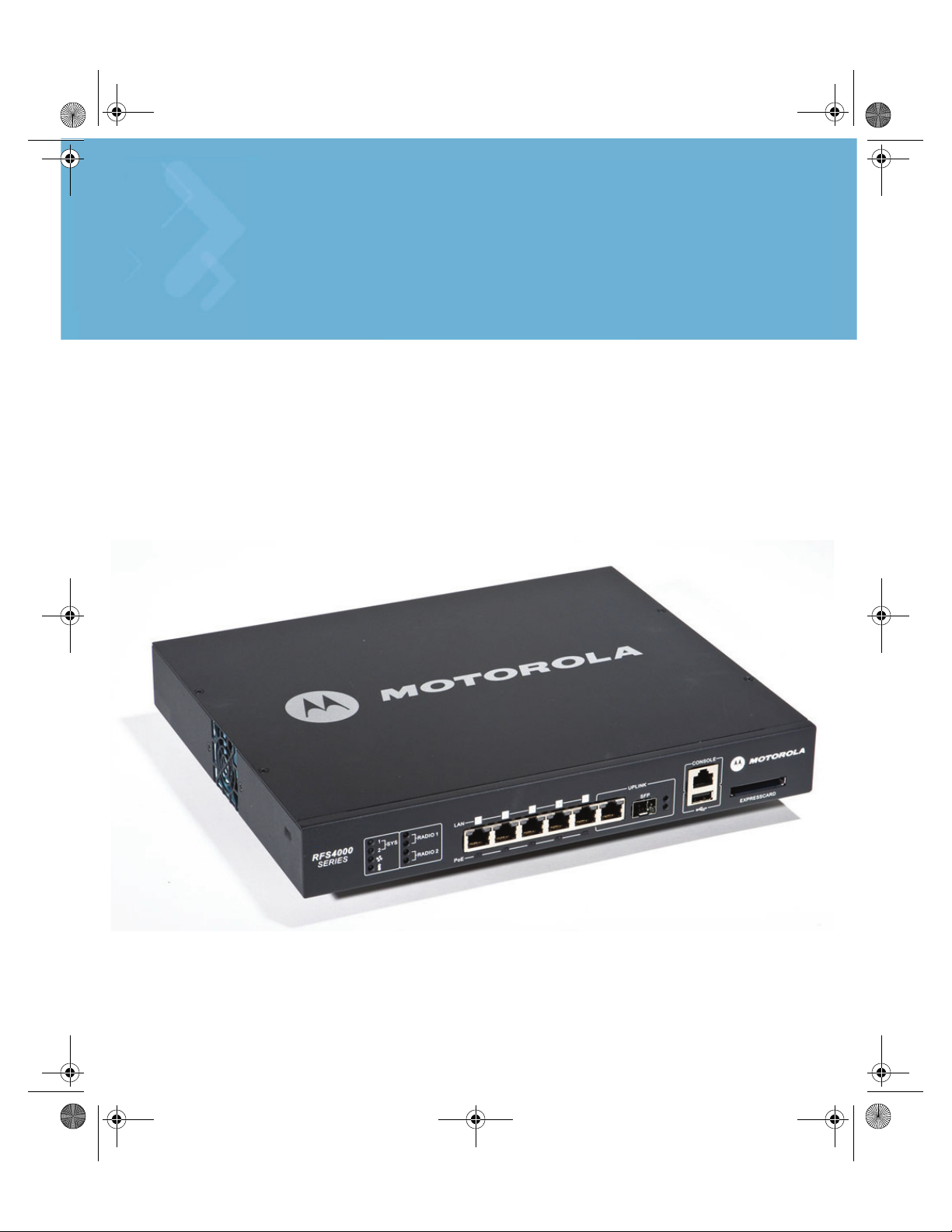
M
RFS4000_Baseline.book Page 1 Tuesday, September 28, 2010 9:55 AM
RFS4011 Series Integrated Services Controller
Installation Guide
Page 2
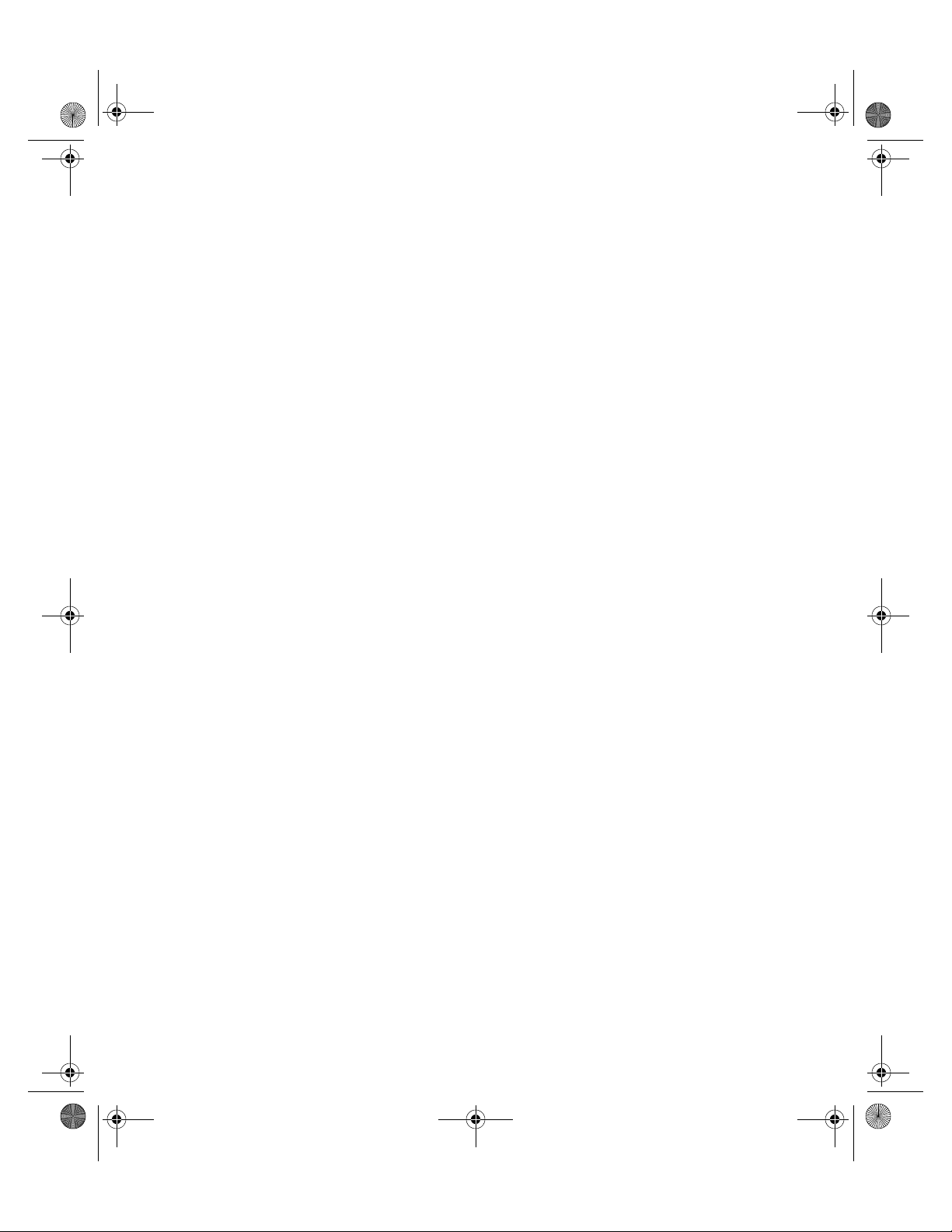
RFS4000_Baseline.book Page 2 Tuesday, September 28, 2010 9:55 AM
MOTOROLA and the Stylized M Logo are registered in the US Patent & Trademark Office.
Symbol is a registered trademark of Symbol Technologies, Inc. All other product or service
names are the property of their respective owners. © Motorola, Inc. 2010. All rights reserved.
Page 3
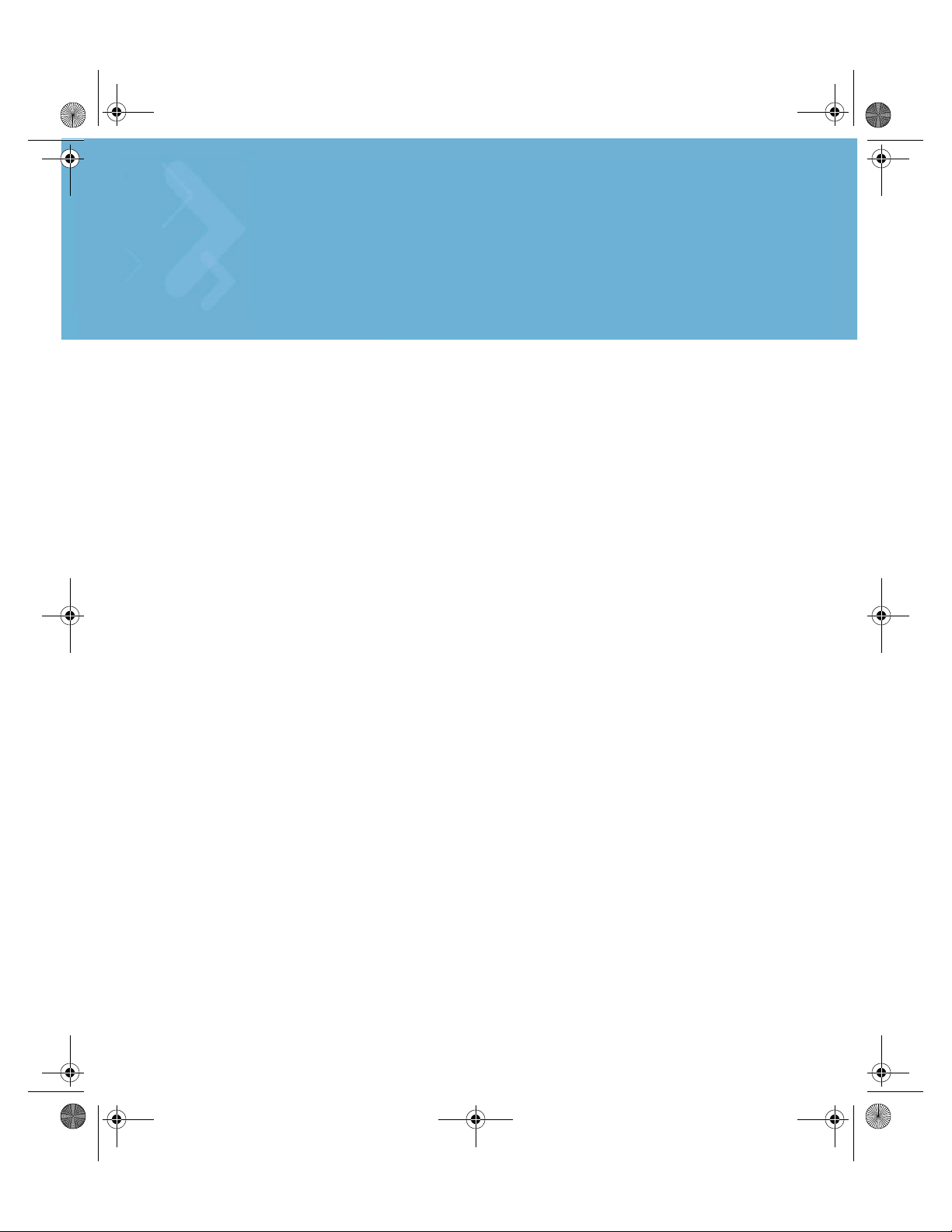
RFS4000_Baseline.book Page 3 Tuesday, September 28, 2010 9:55 AM
1.0 Introduction . . . . . . . . . . . . . . . . . . . . . . . . . . . . . . . . . . . . . . . . . 1
2.0 Specifications . . . . . . . . . . . . . . . . . . . . . . . . . . . . . . . . . . . . . . . 3
3.0 LED Codes . . . . . . . . . . . . . . . . . . . . . . . . . . . . . . . . . . . . . . . . . . . 4
Contents
4.0 Hardware Setup . . . . . . . . . . . . . . . . . . . . . . . . . . . . . . . . . . . . . 13
5.0 Quick Start Information . . . . . . . . . . . . . . . . . . . . . . . . . . . . . . 25
6.0 Regulatory Information . . . . . . . . . . . . . . . . . . . . . . . . . . . . . . . 27
7.0 Part Numbers, Support, and Sales . . . . . . . . . . . . . . . . . . . . . 35
8.0 End-User License Agreement . . . . . . . . . . . . . . . . . . . . . . . . . 36
9.0 RFS4011 China ROHS Compliance . . . . . . . . . . . . . . . . . . . . . 39
Page 4
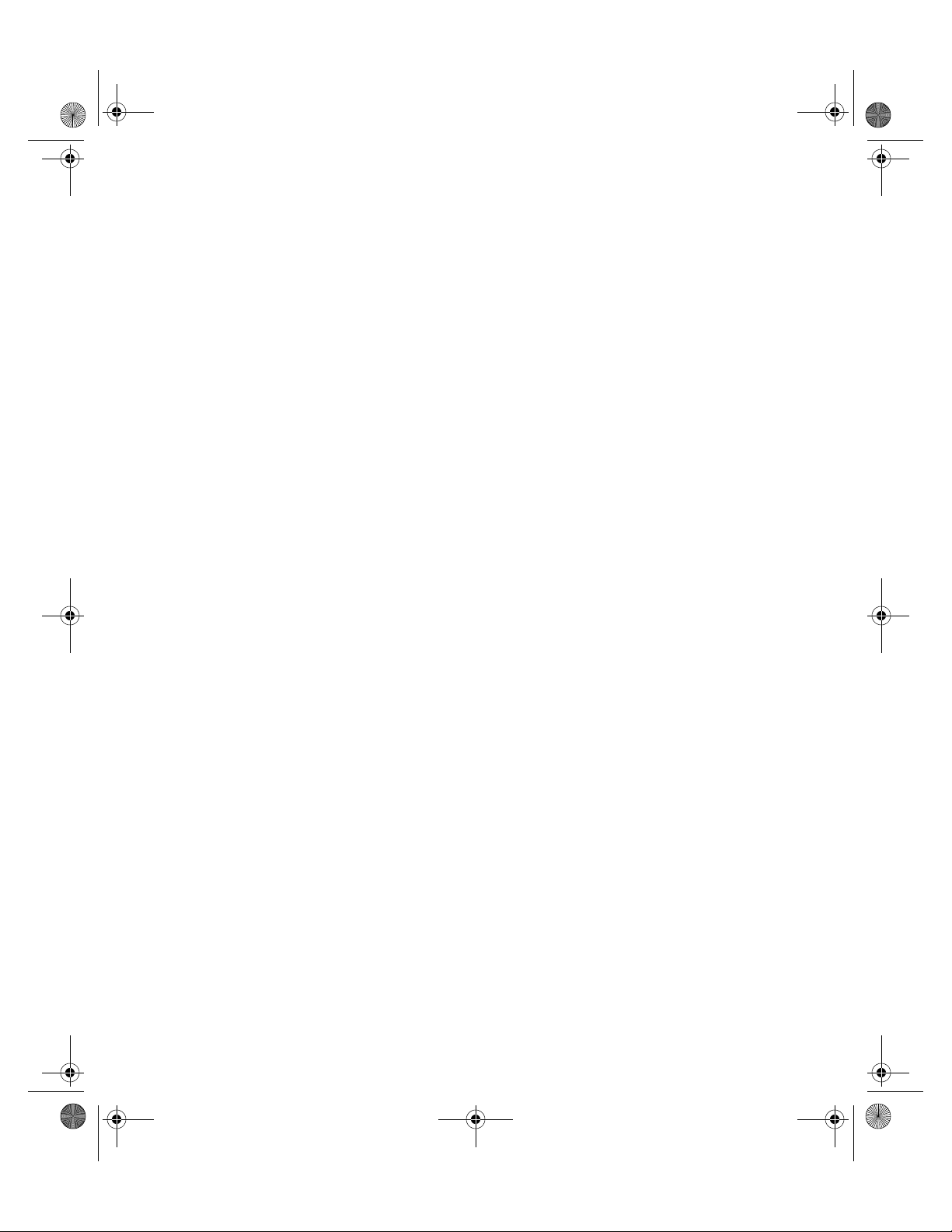
RFS4000_Baseline.book Page 4 Tuesday, September 28, 2010 9:55 AM
Page 5
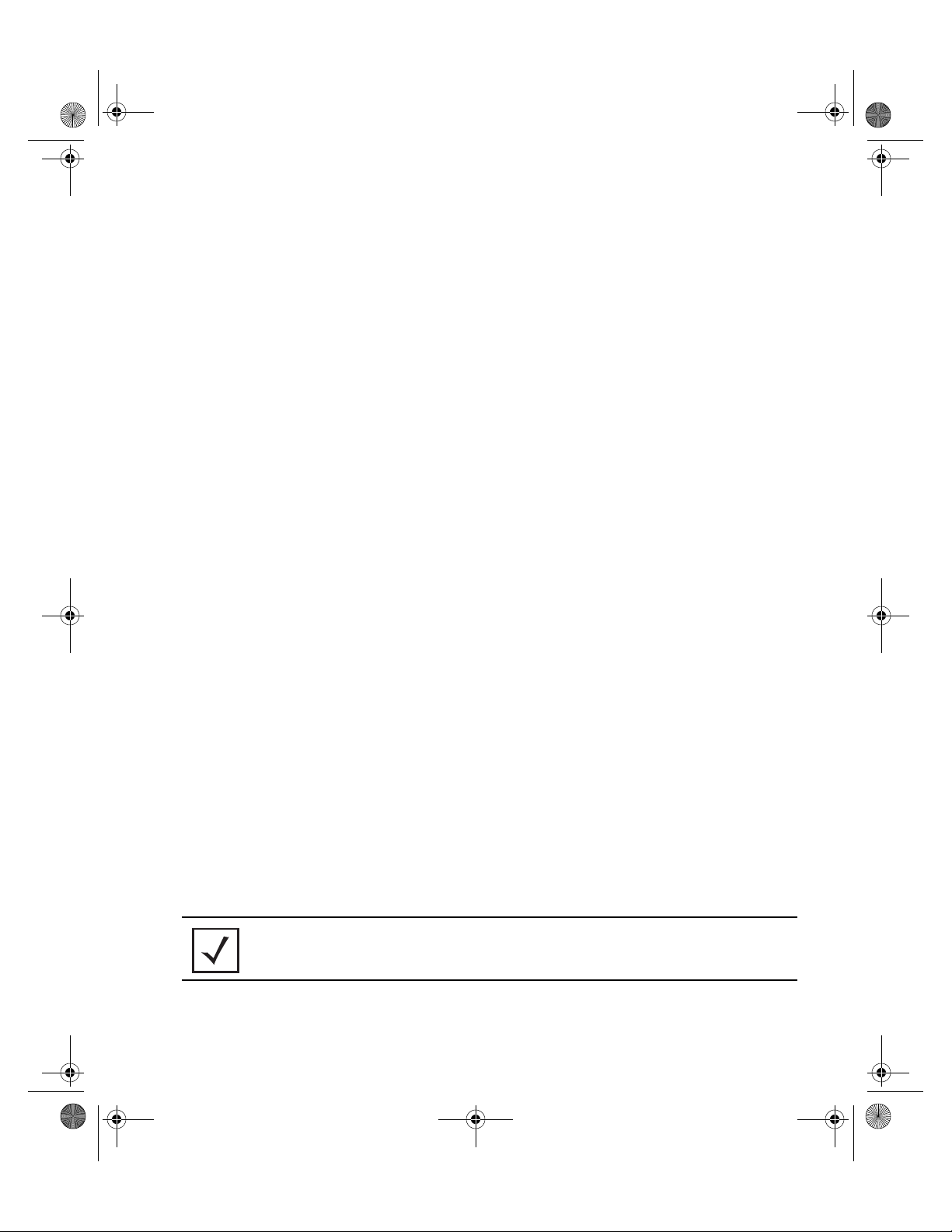
RFS4000_Baseline.book Page 1 Tuesday, September 28, 2010 9:55 AM
Introduction
1 Introduction
The Motorola RFS4011 Series Integrated Services Controller is a member of Motorola’s RFS Series
Integrated Services Controller family. The RFS4011 provides centralized Wireless LAN (WLAN)
configuration and management by coalescing a network “intelligence” previously spread across
physically distributed access points. The RFS4011 simplifies deployment of a Wired/Wireless
802.11 a/b/g/n network, for a SME/SMB. With the integrated Layer 2/Layer 3 Networking Services
such as integrated Layer 2 Switching with PoE+ ports, Onboard DHCP Server, Security Services like
Wired/Wireless Firewall, Wireless IDS/IPS, Onboard AAA Server and IPSEC VPN Gateway, and
QoS mechanisms to support Voice & Video , the RFS4011 transforms the enterprise by delivering a
SMART Branch. The RFS4011 is the WLAN’s point of management reducing wireless networking
complexity by moving management out of the ceiling and into the wiring closet. The RFS4011 can
adopt up to 36 Adaptive APs or 6 Thin Access Points. The RFS4011 has integrated dual 802.11n
radios, that are band unlocked, to provide access in both 2.4GHz and 5GHz simultaneously, or
provide access in either band with the second radio capable of doing 24 by 7 security monitoring in
both bands.
This document is written for the network device installer.
1
1.1 Package Contents
Inspect the package contents and report any missing or damaged items to your sales representative.
The package should contain the following:
• RFS4011 Series Integrated Services Controller
• Console Cable
• Installation Guide (this document)
• Rubber Feet
• Power Supply Unit
1.2 Document Conventions
The following graphical alerts are used in this document to indicate notable situations:
NOTE Tips, hints, or special requirements that you should take note of.
Page 6
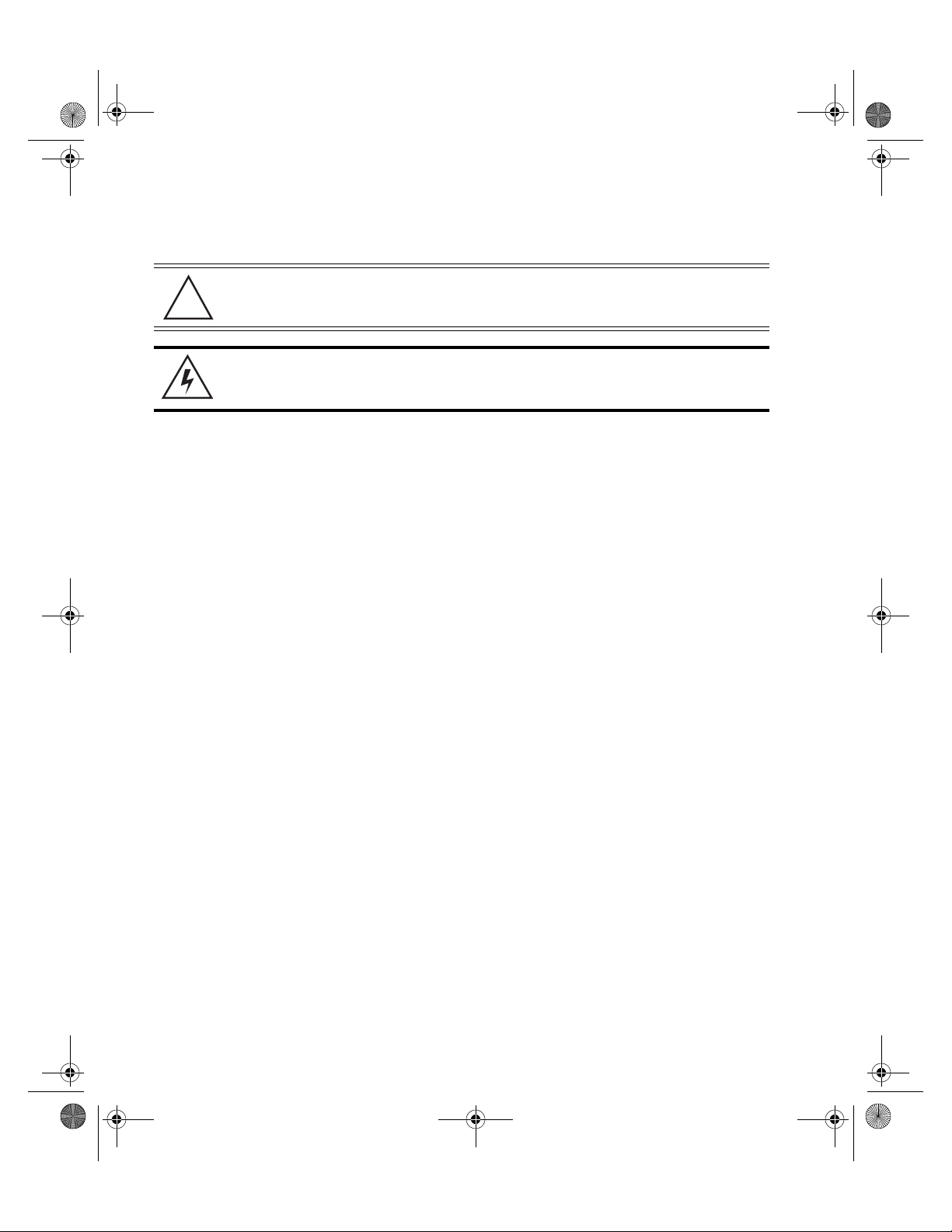
!
RFS4000_Baseline.book Page 2 Tuesday, September 28, 2010 9:55 AM
2
RFS4011 Series Integrated Services Controller: Installation Guide
CAUTION Care is required. Disregarding a caution can result in data loss or
equipment malfunction.
WARNING! Indicates a condition or procedure that could result in personal injury or
equipment damage.
1.3 Warnings
• Read all installation instructions and site survey reports, and verify correct equipment installation before connecting
the system to its power source.
• Remove jewelry and watches before installing this equipment.
• Install the equipment in a rack or on a desktop with adequate dimensions and weight allowances.
• Verify the unit is grounded before connecting it to the power source.
• Verify any device connected to this unit is properly wired and grounded.
• Connect all power cords to a properly wired and grounded electrical circuit.
• Verify the electrical circuits have appropriate overload protection.
• Motorola strongly recommends the use of an Uninterruptible Power Supply (UPS) that supports the RFS4011 Series
Integrated Services Controller power rating. Not using a UPS can result in data loss or equipment damage due to a
power surge or power failure.
• Verify that the power connector and socket are accessible at all times during the operation of the equipment.
• Do not work with power circuits in dimly lit spaces.
• Do not install this equipment or work with its power circuits during thunderstorms or other weather conditions that
could cause a power surge.
• Verify there is adequate ventilation around the device, and ambient temperatures meet equipment operation
specifications.
• This product is designed for in building installation only and is not intended to be connected to exposed (outside
plant) networks.
1.4 Site Preparation
• Consult your site survey and network analysis reports to determine specific equipment placement, port capacity,
power drops, and so on.
• Assign installation responsibility to the appropriate personnel.
• Identify where all installed components are located.
• Verify appropriate rack mounting requirements, as required.
• Provide a sufficient number of power drops for your equipment.
• Ensure adequate, dust-free ventilation to all installed equipment.
• Identify and prepare Ethernet and console port connections.
• Verify that cable lengths are within the maximum allowable distances for optimal signal transmission.
• Verify that the RFS4011 Series Integrated Services Controller is powered through an Uninterruptible Power Supply
(UPS).
Page 7
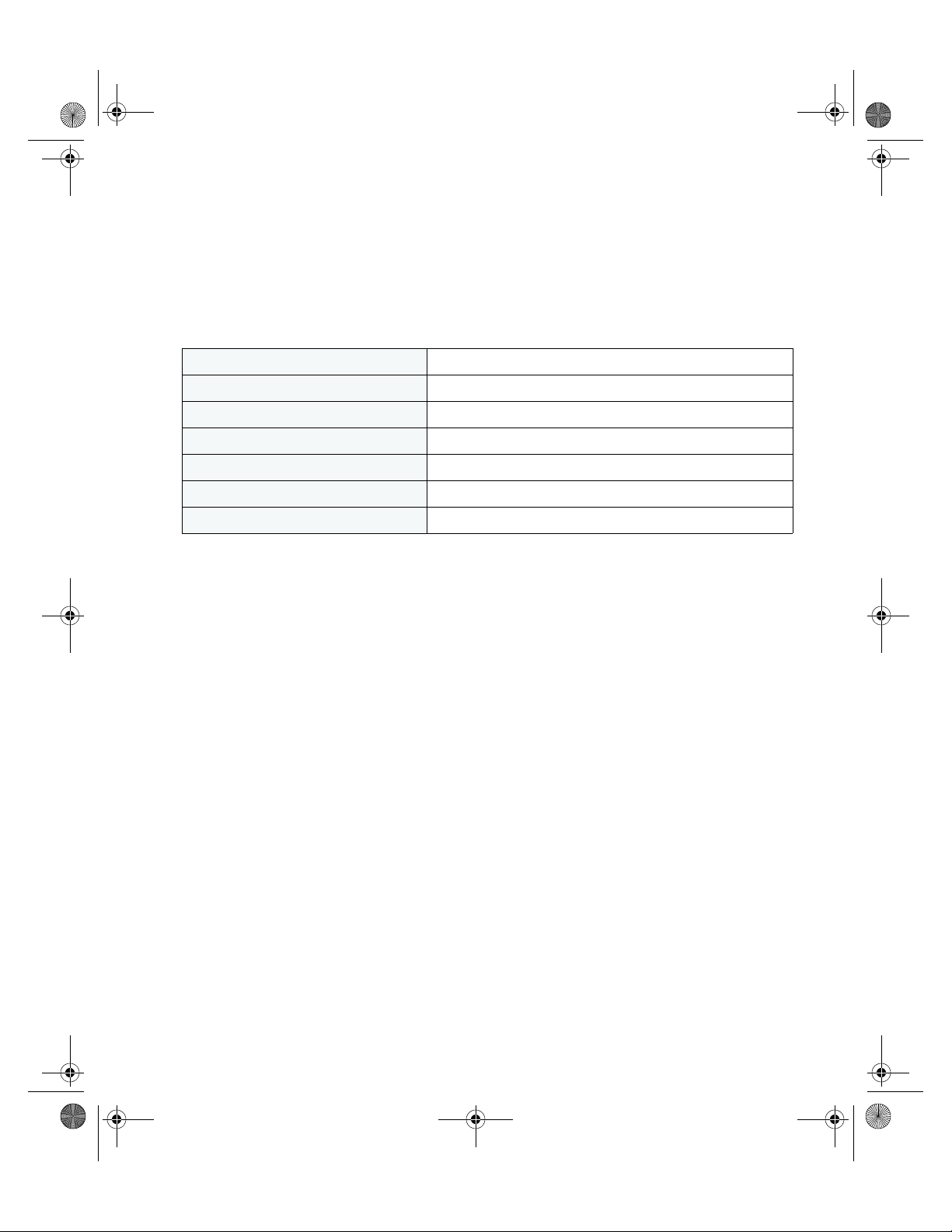
RFS4000_Baseline.book Page 3 Tuesday, September 28, 2010 9:55 AM
Specifications
2 Specifications
2.1 Physical Specifications
Width 304.8mm (12.0in)
Height 44.45mm (1.75 in) 1 RU
Depth 254mm (10.0 in)
Weight 2.15 Kg (4.73 lbs)
Operating Temperature 0°C - 40°C (32°F - 104°F)
Operating Humidity 5% - 85% RH, non-condensing
Operating Altitude 10,000 ft @ 28deg C < 15% Relative Humidity
2.2 Power Cord Specifications
A power supply is included, however a power cord is not supplied with the controller. Use only a
correctly rated power cord certified (as appropriate) for the country of operation
.
3
2.2.1 Power Protection
• If possible, use a circuit dedicated to data processing equipment. Commercial electrical
contractors are familiar with wiring for data processing equipment and can help with the load
balancing of these circuits.
• Install surge protection. Be sure to use a surge protection device between the electricity
source and the RFS4011 Series Integrated Services Controller.
• Install an Uninterruptible Power Supply (UPS). A UPS provides continuous power during a
power outage. Some UPS devices have integral surge protection. UPS equipment requires
periodic maintenance to ensure reliability. A UPS of the proper capacity for the data processing
equipment must be purchased.
Page 8
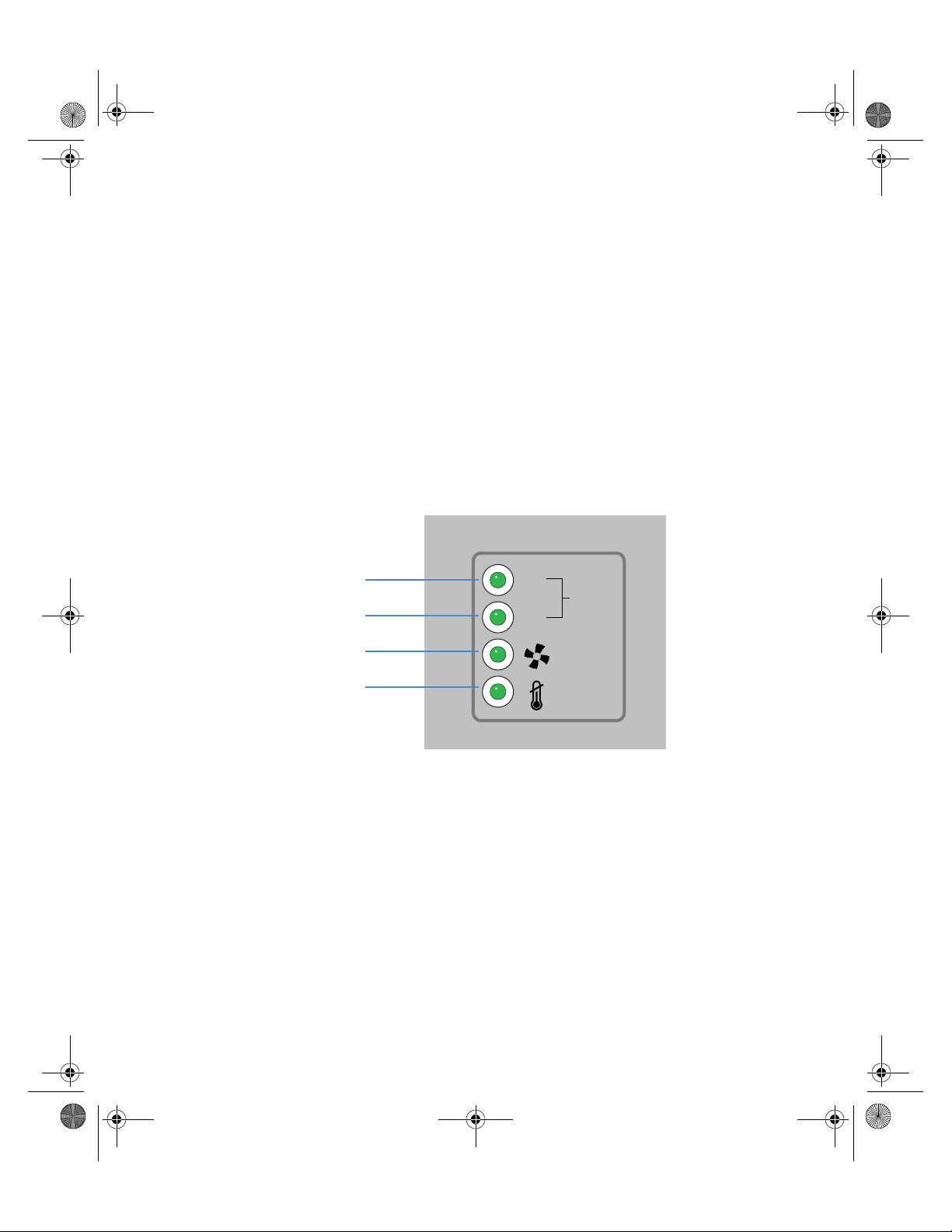
SYS
1
2
System Status 1
System Status 2
Fan status
Temperature status
RFS4000_Baseline.book Page 4 Tuesday, September 28, 2010 9:55 AM
4
RFS4011 Series Integrated Services Controller: Installation Guide
3 LED Codes
The RFS4011 Series Integrated Services Controller has eight status LEDs on its front panel. Four
LEDs for the system, fan, and temperature status, and 2 each per radio to show access (per band) or
sensor operation. Each of the six Gigabit Ethernet Ports have two status LEDs. These LEDs display
two colors (green & amber), and three lit states (solid, blinking, and off). Five of the Gigabit Ethernet
Ports also support Power over Ethernet (PoE) and have corresponding PoE LEDs.The following tables
decode the combinations of LED colors and states for the System Status, Radio and the Gigabit
Ethernet and PoE LEDs.
3.1 System Status LEDs
Page 9

RFS4000_Baseline.book Page 5 Tuesday, September 28, 2010 9:55 AM
LED Codes
3.1.1 Start Up / POST (Primary System or Redundant System)
System Status 1 LED System Status 2 LED Event
Off Off Power off
Green Blinking Green Blinking Power On Self Test (POST) running
Green Solid Green Blinking POST succeeded (Operating System Loading)
Green Solid Off POST succeeded (Normal Operation)
Amber Blinking Off POST Failure
Alternating Green Blinking
& Amber Blinking
NOTE During controller start up, the Temperature status LED will be lit Solid
Alternating Green Blinking
& Amber Blinking
System Boot Up Error
Amber. This is norma behavior and does not indicate an error. At the
completion of start up the Temperature Status LED will switch to Solid
Green.
5
Page 10
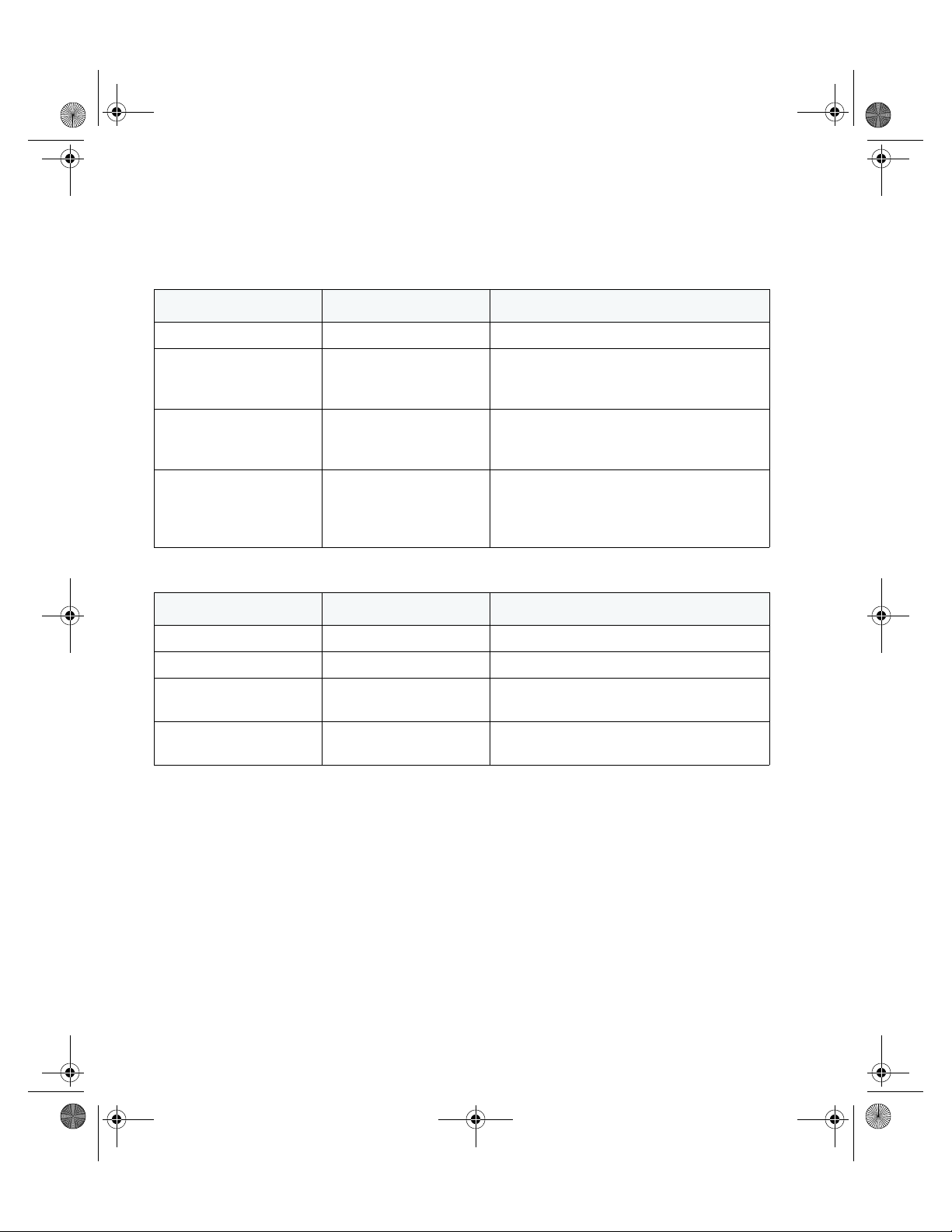
RFS4000_Baseline.book Page 6 Tuesday, September 28, 2010 9:55 AM
6
RFS4011 Series Integrated Services Controller: Installation Guide
3.1.2 Switch Status (Primary System)
System Status 1 LED System Status 2 LED Event
Off Off Power off
Redundancy Feature Enabled
Green Solid Off
Green Solid Green Solid
Green Solid Amber Blinking
Primary System Normal Operation
No Access Ports Adopted
Redundancy Feature Enabled
Primary System Normal Operation
Actively Adopting Access Ports
No Country Code configured on the controller
or
Access Port or Adaptive AP License and Country
Code configured, but no APs adopted
3.1.3 Switch Status (Redundant System)
System Status 1 LED System Status 2 LED Event
Off Off Power off
Green Solid Off Redundant System Normal Operation
Green Blinking Green Solid
Green Blinking
Alternating Green Blinking
& Amber Blinking
Redundant System failed over and adopting
ports
Redundant System not failed over.
Page 11
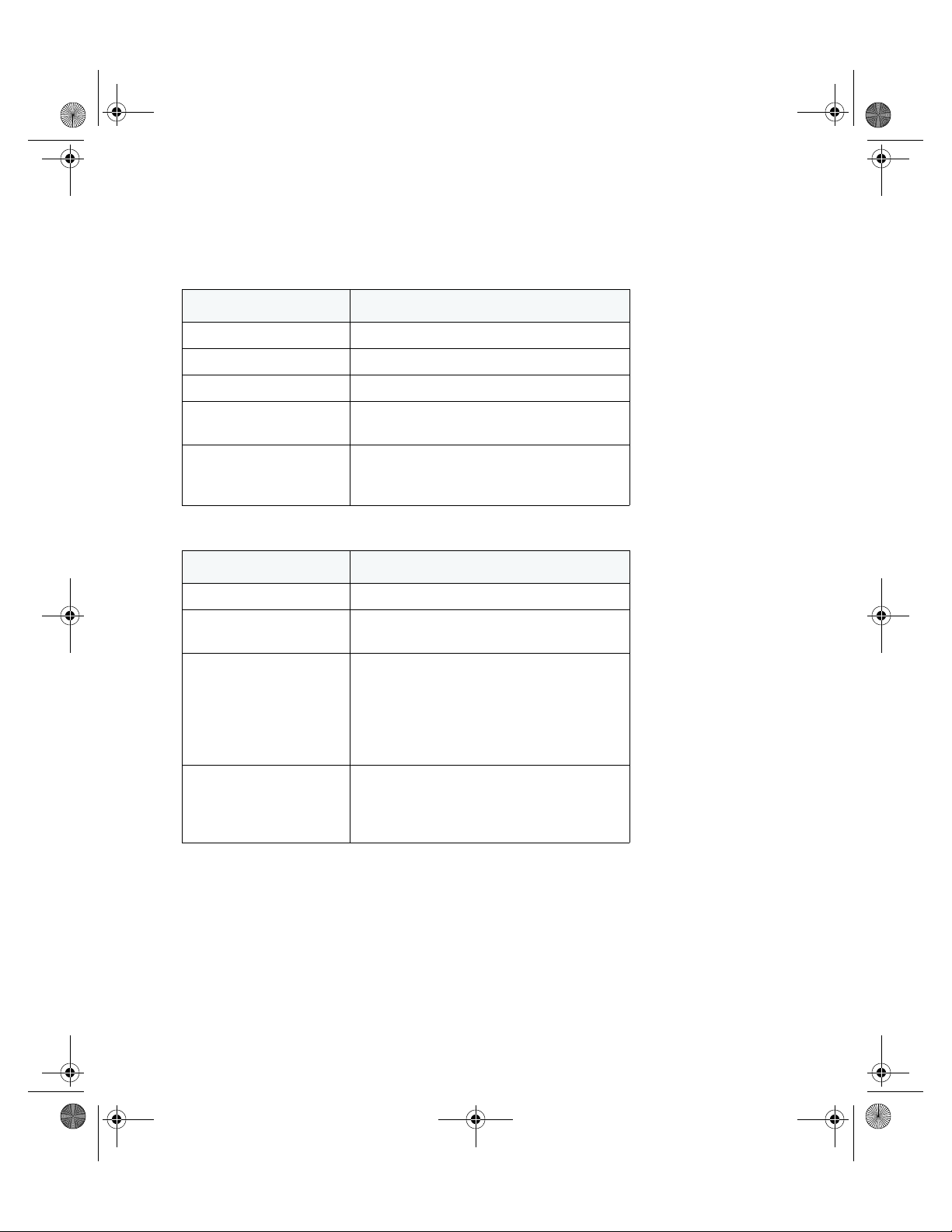
RFS4000_Baseline.book Page 7 Tuesday, September 28, 2010 9:55 AM
3.1.4 Fan LED
Fan LED Event
Off System Off / POST Start
Green Blinking POST in Process
Green Solid All System Fans Normal Operation
Amber Solid
Redundant Cooling Failure
System Operational
System Cooling Failure
Amber Blinking
System will be held in reset until the issue is
resolved
3.1.5 Temperature Status LED
Temperature LED Event
Off System Off
Green Solid
Ambient Inlet Temperature is within specified
operating limit
LED Codes
7
Amber Solid
Amber Blinking
Ambient Inlet Temperature is near the maximum
operating temperature
During controller start up, this LED will be lit
Solid Amber. This is normal behavior and does
not indicate an error.
Ambient Inlet Temperature is above the
maximum specified operating temperature
System will be held in reset until the issue is
resolved
Page 12

RADIO 1
RADIO 2
RFS4000_Baseline.book Page 8 Tuesday, September 28, 2010 9:55 AM
8
RFS4011 Series Integrated Services Controller: Installation Guide
3.2 Radio Status LEDs
3.2.1 Radio 1 LEDs
Radio 1 LED 1 Event
Off WLAN Radio Disabled or Not Installed
Green Solid Radio Present but not configured (2.4GHz Band)
Green Blinking Activity - Transmit / Recieve (2.4GHz Band)
Radio 1 LED 2 Event
Off WLAN Radio Disabled or Not Installed
Green Solid Sensor Mode without Sensor Server connected
Green Blinking Sensor Mode with Sensor Server connected
Page 13
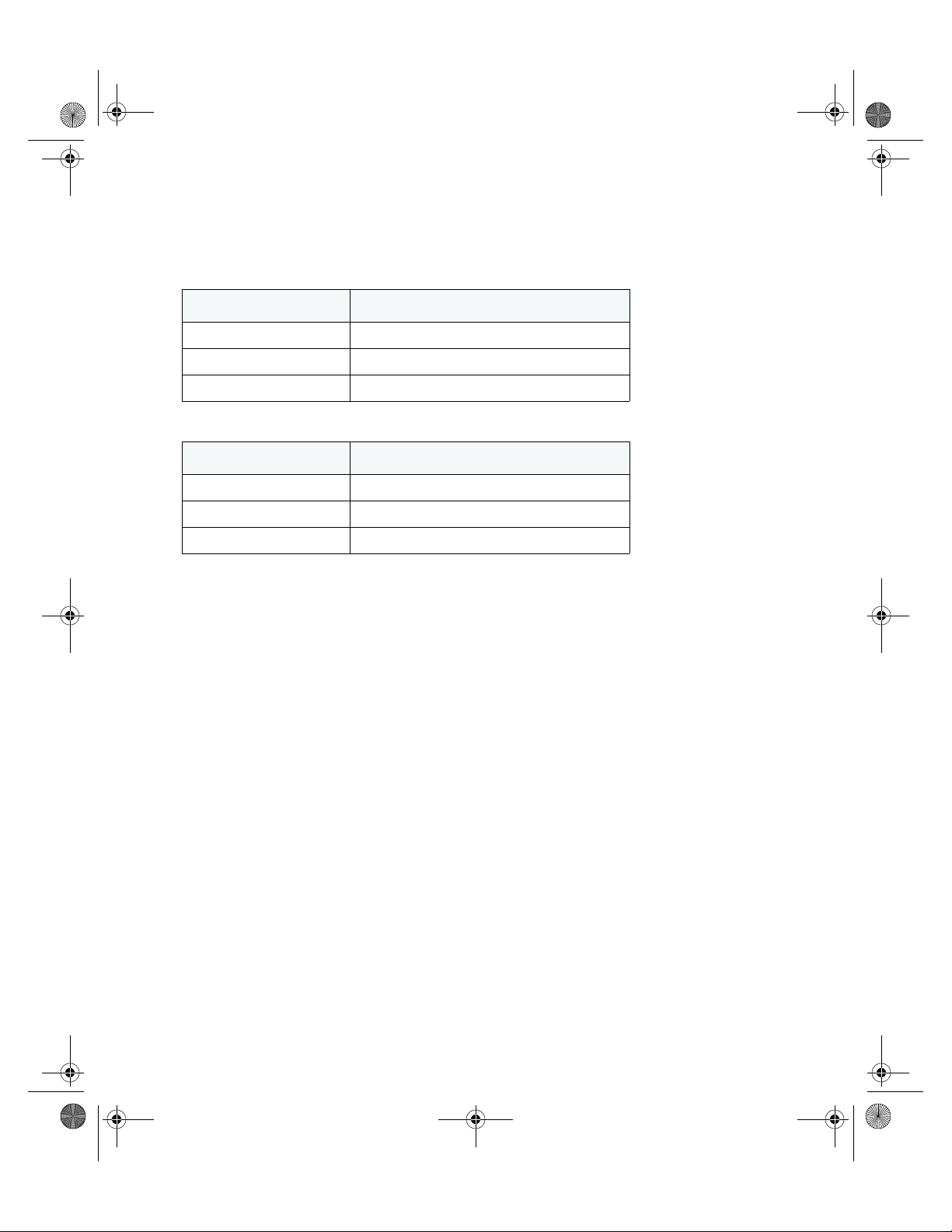
RFS4000_Baseline.book Page 9 Tuesday, September 28, 2010 9:55 AM
3.2.2 Radio 2 LEDs
Radio 2 LED 1 Event
Off WLAN Radio Disabled or Not Installed
Amber Solid Radio Present but not configured (5.2GHz Band)
Amber Blinking Activity - Transmit / Recieve (5.2GHz Band)
Radio 2 LED 2 Event
Off WLAN Radio Disabled or Not Installed
Green Solid Sensor Mode without Sensor Server connected
Green Blinking Sensor Mode with Sensor Server connected
LED Codes
9
Page 14

5
4
3
21
LAN
PoE
Port
speed
Port
activity
PoE Status LED
RFS4000_Baseline.book Page 10 Tuesday, September 28, 2010 9:55 AM
10
RFS4011 Series Integrated Services Controller: Installation Guide
3.3 RJ-45 Gigabit Ethernet LEDs
Page 15

RFS4000_Baseline.book Page 11 Tuesday, September 28, 2010 9:55 AM
3.3.1 RJ-45 Port Speed LED
Port Speed LED Event
Off 10 Mbps
Green Solid 100 Mbps
Green Blinking 1000 Mbps
Amber Blinking Port Fault
3.3.2 RJ-45 Port Activity LED
Port Status LED Event
Off No Link or Administratively shut down
Green Solid Link present
Green Blinking Activity: Transmit and Receive
Amber Blinking Link Fault
3.3.3 PoE Status LED
LED Codes
11
PoE Status LED Event
Off PoE Disabled or Not in Use
Green Solid PoE Enabled and Powering Port
Amber Solid PoE Over-Limit
Amber Blinking PoE Port Fault
Page 16

UPLINK
SFP
Port speed
Port activity
RFS4000_Baseline.book Page 12 Tuesday, September 28, 2010 9:55 AM
12
RFS4011 Series Integrated Services Controller: Installation Guide
3.4 SFP Gigabit Ethernet LEDs
3.4.1 SFP Port Speed LED
Port Speed LED Event
Green Blinking 1000 Mbps
Amber Blinking Module or Tx/Rx Fault Loss
3.4.2 SFP Port Activity LED
Port Status LED Event
Off No Link or Administratively shut down
Green Solid Link present / Operational
Amber Blinking Module or Tx/Rx Fault Loss
Page 17

Console
PoE enabled gigabit ethernet USBUPLINK
ExpressCard
RADIO 1
RADIO 2
RFS4000_Baseline.book Page 13 Tuesday, September 28, 2010 9:55 AM
4 Hardware Setup
Hardware Setup
13
Page 18

Gigabit Ethernet
RJ-45 connectors
UPLINK
Console connector
USB
port
ExpressCard
RADIO 1
RADIO 2
1
1
RFS4000_Baseline.book Page 14 Tuesday, September 28, 2010 9:55 AM
14
RFS4011 Series Integrated Services Controller: Installation Guide
4.1 Cabling Information
The RFS4011 Series Integrated Services Controller has five RJ-45 Gigabit Ethernet LAN ports, 1
combo Gigabit (RJ45 + SFP) uplink port, one USB port, one Console connector and one ExpressCard
slot. The above diagram shows each of those ports and the cables or devices attached to them. The
sections that follow describe connection and cabling information for each port. For software
configuration, please see the RFS Series Integrated Services Controller Wi-NG System Reference
Guide available from the Motorola website.
4.2 Gigabit Ethernet on the RFS4011
The RFS4011 has five RJ-45 Gigabit Ethernet LAN ports and one 1 combo Gigabit (RJ45 + SFP) uplink
port. Using the RJ-45 ports requires connecting a Category-6 Ethernet cable to the port. To use the
Gigabit SFP port, first install the SFP Module (Motorola Part Number: Fiber-3000-1S-WWR).
Page 19

Open bail to insert
SFP transceiver
RFS4000_Baseline.book Page 15 Tuesday, September 28, 2010 9:55 AM
4.2.1 Installing Gigabit Ethernet SFPs
1. Open the bail on the transceiver.
Hardware Setup
15
2. Insert the SFP transceiver into the corresponding port on the controller.
Page 20

Close bail to lock
SFP transceiver in place
RFS4000_Baseline.book Page 16 Tuesday, September 28, 2010 9:55 AM
16
RFS4011 Series Integrated Services Controller: Installation Guide
3. Once the SFP transceivers are properly seated in their ports, close the bails to lock the
transceivers in place.
Page 21

RFS4000_Baseline.book Page 17 Tuesday, September 28, 2010 9:55 AM
4. Insert the fiber optic cables into the installed transceivers.
Hardware Setup
17
Page 22

USB
port
RFS4000_Baseline.book Page 18 Tuesday, September 28, 2010 9:55 AM
18
RFS4011 Series Integrated Services Controller: Installation Guide
4.3 Connecting USB Devices
The RFS4011 contains one USB port for connecting USB flash storage devices to the controller. The
controller can use the USB flash storage device for file transfers and firmware updates. Follow the
setup instructions below to connect the devices to the controller and access devices through the Web
UI or Command Line Interface.
1. Connect the USB flash drive to the USB .
2. Wait a few seconds for the drive to be recognized by the controller.
3. Follow the instructions in the RFS Series Integrated Services Controller Wi-NG System
Reference Guide or RFS Series Integrated Services Controller Wi-NG CLI Reference Guide for
more information on accessing USB storage devices from the controller for file transfers or
firmware updates.
NOTE The controller supports USB flash devices formatted with FAT or VFAT
(FAT32) filesystems only. If your flash storage device is formatted with
another filesystem, format your device with a FAT32 filesystem.
Page 23

2U Rack Mount Kit
Front
Attach to Rack
Power Supply
RFS4000_Baseline.book Page 19 Tuesday, September 28, 2010 9:55 AM
Hardware Setup
4.4 Rack Mount Installation Instructions (Optional)
For rack mounted installations, the RFS4011 Series Integrated Services Controller is compatible with
an optional 2U rack mount bracket (Motorola Part Number:
To install the RFS4011 in a rack:
1. Attach the controller to the 2U rack mount kit using the guides provided.
RFS-4011-MTKT2U-WR).
19
2. Place the power supply unit in the rack mount tray in the space provided.
3. Attach the mounting tray to the rack using screws appropriate for your rack’s mounting holes.
Page 24

RFS4000_Baseline.book Page 20 Tuesday, September 28, 2010 9:55 AM
20
RFS4011 Series Integrated Services Controller: Installation Guide
4.5 RFS4011 Antenna Facade Installation (Optional)
The RFS4011 Series Integrated Services Controller is compatible with an optional antenna facade
(Motorola Part Number: ML-2452-PTA4M3X3-1)
To install the RFS4011 antenna facade:
1. Align the antenna connectors on the antenna facade with the antenna connectors on the back
of the RFS4011.
2. Connect the numbered antenna connectors on the antenna facade to the corresponding
connectors on the back of the RFS4011.
Page 25

RFS4000_Baseline.book Page 21 Tuesday, September 28, 2010 9:55 AM
Hardware Setup
3. Once all six antenna connectors have been securely connected, align the two side and two rear
clips on the antenna facade with the corresponding holes on the RFS4011.
21
4. Gently press down on the antenna facade until the clips click into place.
Page 26

CONSOLE
Console Port
RFS4000_Baseline.book Page 22 Tuesday, September 28, 2010 9:55 AM
22
RFS4011 Series Integrated Services Controller: Installation Guide
4.6 RFS4011 Console Port Setup
To add the RFS4011 Series Integrated Services Controller to the network and prepare it for initial
configuration:
1. Using the supplied console cable, connect the RFS4011 serial port to an RS-232 (DB-9) serial
port on a separate computer (the “configuration computer”).
Page 27

Power Inlet
RFS4000_Baseline.book Page 23 Tuesday, September 28, 2010 9:55 AM
2. On the configuration computer, configure a terminal emulation application
(such as HyperTerminal) as follows:
Terminal Type VT-100
Port COM port
19200bps transfer rate
8 data bits
Terminal Settings
no parity
1 stop bit
no flow control
no hardware compression
4.7 Supplying Power to the RFS4011
Hardware Setup
23
1. Plug the power supply (Motorola Part Number: 86-120786-01) into the power inlet at the back of
the RFS4011.
2. Plug the cord into a standard AC outlet with a voltage range of 100 to 240 VAC.
Page 28

!
RFS4000_Baseline.book Page 24 Tuesday, September 28, 2010 9:55 AM
24
RFS4011 Series Integrated Services Controller: Installation Guide
.
WARNING! An improper shutdown can render the RFS4011 Series Integrated
Services Controller inoperable such that it could require service by
Motorola Support. Do not remove AC power without first following the
shutdown procedure. An abrupt loss of power can corrupt the
information stored on the device.
4.8 Resetting the RFS4011’s Password
The RFS4011 has a means of restoring its password to its default value. Doing so also reverts the
access point’s security, radio and power management configuration to their default settings. Only an
installation professional should reset the access point’s password and promptly define a new
restrictive password.
To contact Motorola Support in the event of a password reset requirement, go to
http://www.symbol.com/contactsupport
.
CAUTION Only a qualified installation professional should set or restore the
access point’s radio and power management configuration in the
event of a password reset.
4.9 Verifying the Installation
View the LEDs on the front panel of the RFS4011 Series Integrated Services Controller to ensure the
device is functioning properly. The normal LED pattern follows this path:
• During the Power On Self Test (POST), the System 1 and System 2 LEDs both blink green.
• If the POST test fails, the System 1 LED will blink amber. If the POST test succeeds, the System
1 LED will be lit solid green.
• As the software is initialized, the System 2 LED will blink green.
• After the software has finished initializing, the System 1 LED will be lit solid green and the
bottom System 2 LED will be off. The RFS4011 Series Integrated Services Controller is ready to
be configured, as described in the RFS Series Integrated Services Controller WiNG System
Reference Guide.
Other LED codes indicate the presence (or absence) of different standby states, or errors. A guide to
the RFS4011 Series Integrated Services Controller LEDs codes is provided in Chapter 3, LED Codes.
Page 29

RFS4000_Baseline.book Page 25 Tuesday, September 28, 2010 9:55 AM
Quick Start Information
5 Quick Start Information
Once the RFS4011 Series Integrated Services Controller hardware is installed and powered on,
complete the following steps to get the device up and running on and access the management
functions on the controller:
1. Connect one end of an Ethernet cable to any of the five LAN ports on the front of the RFS4011
and connect the other end to a computer with a working web browser.
2. Set the computer to use an IP address between 192.168.0.10 and 192.168.0.250 on the
connected port. Set a subnet / network mask of 255.255.255.0.
3. Once the computer has an IP address, point the web broswer to: http://192.168.0.1/ and the
following login screen will display.
25
4. Enter the default username admin in the Username field.
5. Enter the default password motorola in the Password field.
6. Click the Login button to load the management interface.
Page 30

RFS4000_Baseline.book Page 26 Tuesday, September 28, 2010 9:55 AM
26
RFS4011 Series Integrated Services Controller: Installation Guide
7. If this is the first time the management interface has been accessed, a dialogue displays to
start the initial setup wizard. Click the Start Wizard button to run the initial setup wizard.
8. On the first screen of the wizard, change the default Password and enter a Location, and
Contact name.
9. Select a Time Zone and Country for the RFS4011.
10. Select each of the access methods allowed to access the device.
11. Click the Next button to continue to the next step and follow the onscreen instructions to
complete the initial setup wizard.
Page 31

RFS4000_Baseline.book Page 27 Tuesday, September 28, 2010 9:55 AM
Regulatory Information
6 Regulatory Information
This guide applies to the following Model Number: RFS-4011
All Motorola devices are designed to be compliant with rules and regulations in locations they are sold and will be labeled
as required. Any changes or modifications to Motorola equipment, not expressly approved by Motorola, could void the user's
authority to operate the equipment.
Local language translations are available at the following website:
http://www.motorola.com/enterprisemobility/support/.
Motorola's devices are professionally installed, the Radio Frequency Output Power will not exceed the maximum allowable
limit for the country of operation.
Antennas: Use only the supplied or an approved replacement antenna. Unauthorized antennas, modifications, or
attachments could cause damage and may violate regulations.
Country Approvals
Regulatory markings are applied to the device signifying the radio (s) are approved for use in the following countries: United
States, Canada, Japan, China, S. Korea, Australia, and Europe.
Please refer to the Declaration of Conformity (DoC) for details of other country markings. This is available at
http://www.motorola.com/doc.
Note 1: For 2.4GHz Products: Europe includes, Austria, Belgium, Bulgaria, Czech Republic, Cyprus, Denmark, Estonia,
Finland, France, Germany, Greece, Hungary, Iceland, Ireland, Italy, Latvia, Liechtenstein, Lithuania, Luxembourg, Malta,
Netherlands, Norway, Poland, Portugal, Romania, Slovak Republic, Slovenia, Spain, Sweden, Switzerland and the
United Kingdom.
27
Operation of the device without regulatory approval is illegal.
Health and Safety Recommendations
Warnings for the use of Wireless Devices
Please observe all warning notices with regard to the usage of wireless devices.
Potentially Hazardous Atmospheres
You are reminded of the need to observe restrictions on the use of radio devices in fuel depots, chemical plants etc. and
areas where the air contains chemicals or particles (such as grain, dust, or metal powders).
Safety in Hospitals
Wireless devices transmit radio frequency energy and may affect medical electrical equipment. When installed adjacent to
other equipment, it is advised to verify that the adjacent equipment is not adversely affected.
Page 32

RFS4000_Baseline.book Page 28 Tuesday, September 28, 2010 9:55 AM
28
RFS4011 Series Integrated Services Controller: Installation Guide
Pacemakers
Pacemaker manufacturers recommended that a minimum of 15cm (6 inches) be maintained between a handheld wireless
device and a pacemaker to avoid potential interference with the pacemaker. These recommendations are consistent with
independent research and recommendations by Wireless Technology Research.
Other Medical Devices
Please consult your physician or the manufacturer of the medical device, to determine if the operation of your wireless
product may interfere with the medical device.
RF Exposure Guidelines
Safety Information
Reducing RF Exposure - Use Properly
Only operate the device in accordance with the instructions supplied.
International
The device complies with internationally recognized standards covering human exposure to electromagnetic fields from
radio devices. For information on “International” human exposure to eletromagnetic fields refer to the Motorola/Symbol
Declaration of Conformity (DoC) at: http://www.motorola.com/doc
EU
Remote and Standalone Antenna Configurations
To comply with EU RF exposure requirements, antennas that are mounted externally at remote locations or operating near
users at stand-alone desktop of similar configurations must operate with a minimum separation distance of 20 cm from all
persons.
US and Canada
Co-located statement
To comply with FCC RF exposure compliance requirement, the antennas used for this transmitter must not be co-located or
operating in conjunction with any other transmitter/antenna except those already approved in this filling.
Remote and Standalone Antenna Configurations
To comply with FCC RF exposure requirements, antennas that are mounted externally at remote locations or operating near
users at stand-alone desktop of similar configurations must operate with a minimum separation distance of 20 cm from all
persons.
Page 33

!
RFS4000_Baseline.book Page 29 Tuesday, September 28, 2010 9:55 AM
Regulatory Information
Power Supply
Use ONLY a LISTED Motorola, Type no. 86-120786 (54Vdc, 2.7A), direct plug-in power supply, marked Class 2 (IEC60950-1,
SELV).
Use of alternative Power Supply will invalidate any approvals given to this unit and may be dangerous.
Laser Devices - Gigabit Ethernet SFP Option
Complies with 21CFR1040.10 and 1040.11 except for deviations pursuant to Laser Notice
No. 50, dated June 24, 2007.
EN60825-1: 2007
IEC60825-1 (Ed. 2.0)
The laser classification is marked on the device.
Class 1 Laser devices are not considered to be hazardous when used for their intended purpose. The following statement is
required to comply with US and international regulations:
CAUTION Use of controls, adjustments or performance of procedures other than those specified
herein may result in hazardous laser light exposure.
.
29
Wireless Devices - Countries
Country Selection
Select only the country in which you are using the device. Any other selection will make the operation of this device illegal.
NOTE The US only model (RFS-4011-11110-US) has the country code
permanently set to the US. The (RFS-4011-11110-WR) model cannot be
configured for use in the US.
Operation in the US and Canada
The use on UNII (Unlicensed National Information Infrastructure) Band 1 5150-5250 MHz is restricted to indoor use only, any
other use will make the operation of this device illegal.
The available channels for 802.11 b/g operation in the US are Channels 1 to 11. The range of channels is limited by firmware.
Page 34

RFS4000_Baseline.book Page 30 Tuesday, September 28, 2010 9:55 AM
30
RFS4011 Series Integrated Services Controller: Installation Guide
Radio Frequency Interference Requirements—FCC
This equipment has been tested and found to comply with the limits for a Class B digital device,
pursuant to Part 15 of the FCC rules. These limits are designed to provide reasonable protection
against harmful interference in a residential installation. This equipment generates, uses and can
radiate radio frequency energy and, if not installed and used in accordance with the instructions, may
cause harmful interference to radio communications. However there is no guarantee that interference will not occur in a
particular installation. If this equipment does cause harmful interference to radio or television reception, which can be
determined by turning the equipment off and on, the user is encouraged to try to correct the interference by one or more of
the following measures:
• Reorient or relocate the receiving antenna
• Increase the separation between the equipment and receiver
• Connect the equipment into an outlet on a circuit different from that to which the receiver is connected
• Consult the dealer or an experienced radio/TV technician for help.
Radio Transmitters (Part 15)
This device complies with Part 15 of the FCC Rules. Operation is subject to the following two conditions: (1) this device may
not cause harmful interference, and (2) this device must accept any interference received, including interference that may
cause undesired operation.
Radio Frequency Interference Requirements – Canada
This Class B digital apparatus complies with Canadian ICES-003.
Cet appareil numérique de la classe B est conforme à la norme NMB-003 du Canada.
Radio Transmitters
This device complies with RSS 210 of Industry & Science Canada. Operation is subject to the following two conditions: (1)
this device may not cause harmful interference and (2) this device must accept any interference received, including
interference that may cause undesired operation.
To reduce potential radio interference to other users, the antenna type and its gain should be so chosen that the equivalent
isotropically radiated power (EIRP) is not more than that permitted for successful communication.
This device has been designed to operate with the antennas listed below, and having a maximum gain of 7.5 dBi (2.4GHz)
and 10.0 dBi (5GHz).
• ML-2452-PTA4M3X3-1
• ML-2452-PTA3M3-036
• ML-2452-HPA5-036
• ML-2452-PNA7-01R
Antennas not included in this list or having a gain greater than those shown above are strictly prohibited for use with this
device. The required antenna impedance is 50 ohms.
Label Marking: The Term "IC:" before the radio certification signifies that Industry Canada technical specifications were met.
Page 35

RFS4000_Baseline.book Page 31 Tuesday, September 28, 2010 9:55 AM
Regulatory Information
CE Marking and European Economic Area (EEA)
The use of 2.4GHz RLAN’s, for use through the EEA, have the following restrictions:
• Maximum radiated transmit power of 100 mW EIRP in the frequency range 2.400 -2.4835 GHz.
• France outside usage, the equipment is restricted to 2.400-2.45 GHz frequency range.
• Italy requires a user license for outside usage.
Statement of Compliance
Motorola hereby, declares that this device is in compliance with the essential requirements and other relevant provisions
of Directive 1999/5/EC. A Declaration of Conformity may be obtained from http://www.motorola.com/doc.
Korea Warning Statement for Class B
기 종 별 사 용 자 안 내 문
B급 기기
( 가정용 방송통신기기 )
Class B (Broadcasting Communication
Device for Home Use)
이 기기는 가정용 (B 급 ) 으로 전자파적합등록을
한 기기로서 주로 가정에서 사용하는 것을 목적
으로 하며 , 모든 지역에서 사용할 수 있습니다 .
This device obtained EMC registration mainly for home use
(Class B) and may be used in all areas.
31
Other Countries
Australia
Use of 5GHz RLAN’s in Australia is restricted in the following band 5.50 – 5.65GHz.
Brazil
Declarações Regulamentares para RFS-4011 - Brasil
Nota: A marca de certificação se aplica ao Transceptor, modelo RFS-4011. Este equipamento opera em caráter secundário,
isto é, não tem direito a proteção contra interferência prejudicial, mesmo de estações do mesmo tipo, e não pode causar
interferência a sistemas operando em caráter primário. Para maiores informações sobre ANATEL consulte o site:
www.anatel.gov.br
Chile
Este equipo cumple con la Resolución No 403 de 2008, de la Subsecretaria de telecomunicaciones, relativa a radiaciones
electromagnéticas.
Mexico
Restrict Frequency Range to: 2.450 – 2.4835 GHz.
Page 36

RFS4000_Baseline.book Page 32 Tuesday, September 28, 2010 9:55 AM
32
RFS4011 Series Integrated Services Controller: Installation Guide
Taiwan
在 5.25-5.35 秭赫頻帶內操作之無線資訊傳輸設備,限於室內使用
Korea
당해무선설비는운용중전파혼신가능성이있음
당해무선설비는전파혼신가능성이있으므로인명안전과관련된서비스는할수없습니다
Turkish WEEE Statement of Compliance
EEE Yönetmeliğine Uygundur
.
Page 37

Waste Electrical and Electronic Equipment (WEEE)
English: For EU Customers: All products at the end of their life must be returned to Symbol for
recycling. For information on how to return product, please go to:
http://www.symbol.com/environmental_compliance.
Dansk: Til kunder i EU: Alle produkter skal returneres til Symbol til recirkulering, når de er
udtjent. Læs oplysningerne om returnering af produkter på: http://www.symbol.com/
environmental_compliance.
Deutsch: Für Kunden innerhalb der EU: Alle Produkte müssen am Ende ihrer Lebensdauer zum
Recycling an Symbol zurückgesandt werden. Informationen zur Rücksendung von Produkten
finden Sie unter http://www.symbol.com/environmental_compliance.
Eesti: EL klientidele: kõik tooted tuleb nende eluea lõppedes tagastada taaskasutamise
eesmärgil Symbol'ile. Lisainformatsiooni saamiseks toote tagastamise kohta külastage palun
aadressi: http://www.symbol.com/environmental_compliance.
Español: Para clientes en la Unión Europea: todos los productos deberán entregarse a Symbol
al final de su ciclo de vida para que sean reciclados. Si desea más información sobre cómo
devolver un producto, visite: http://www.symbol.com/environmental_compliance.
Français : Clients de l'Union Européenne : Tous les produits en fin de cycle de vie doivent être
retournés à Symbol pour recyclage. Pour de plus amples informations sur le retour de produits,
consultez : http://www.symbol.com/environmental_compliance.
RFS4000_Baseline.book Page 33 Tuesday, September 28, 2010 9:55 AM
Regulatory Information
33
Page 38

Italiano: per i clienti dell'UE: tutti i prodotti che sono giunti al termine del rispettivo ciclo di
vita devono essere restituiti a Symbol al fine di consentirne il riciclaggio. Per informazioni sulle
modalità di restituzione, visitare il seguente sito Web: http://www.symbol.com/
environmental_compliance.
Magyar: Az EU-ban vásárlóknak: Minden tönkrement terméket a Symbol vállalathoz kell
eljuttatni újrahasznosítás céljából. A termék visszajuttatásának módjával kapcsolatos
tudnivalókért látogasson el a http://www.symbol.com/environmental_compliance weboldalra.
Nederlands: Voor klanten in de EU: alle producten dienen aan het einde van hun levensduur
naar Symbol te worden teruggezonden voor recycling. Raadpleeg http://www.symbol.com/
environmental_compliance voor meer informatie over het terugzenden van producten.
Português: Para clientes da UE: todos os produtos no fim de vida devem ser devolvidos à
Symbol para reciclagem. Para obter informações sobre como devolver o produto, visite: http:/
/www.symbol.com/environmental_compliance.
Slovenski: Za kupce v EU: vsi izdelki se morajo po poteku življenjske dobe vrniti podjetju
Symbol za reciklažo. Za informacije o vraèilu izdelka obišèite: http://www.symbol.com/
environmental_compliance.
Suomi: Asiakkaat Euroopan unionin alueella: Kaikki tuotteet on palautettava kierrätettäväksi
Symbol-yhtiöön, kun tuotetta ei enää käytetä. Lisätietoja tuotteen palauttamisesta on
osoitteessa http://www.symbol.com/environmental_compliance.
RFS4000_Baseline.book Page 34 Tuesday, September 28, 2010 9:55 AM
34
RFS4011 Series Integrated Services Controller: Installation Guide
Page 39

RFS4000_Baseline.book Page 35 Tuesday, September 28, 2010 9:55 AM
Part Numbers, Support, and Sales
7 Part Numbers, Support, and Sales
Part Numbers
Description Part Number
RFS4011 Series Integrated Services Controller
with Internal PoE and Power Supply (US Onlyl)
RFS4011 Series Integrated Services Controller
with Internal PoE and Power Supply
Rack Mount Kit RFS-4011-MTKT2U-WR
Antenna Facade (ANT:802.11 ABGN 3X3 MIMO
RFS4011)
Power Supply Unit 86-120786-01
Motorola’s Enterprise Mobility Support Center
If you have a problem with your equipment, contact Enterprise Mobility support for your region.
Support and issue resolution is provided for products under warranty or that are covered by an
Enterprise Mobility Services agreement. Contact information and web self-service is available by
visiting http://supportcentral.motorola.com/ .
RFS-4011-11110-US
RFS-4011-11110-WR
ML-2452-PTA4M3x3-1
35
When contacting Enterprise Mobility support, please provide the following information:
• Serial number of the unit
• Model number or product name
• Software type and version number
Motorola responds to calls by email or telephone within the time limits set forth in support
agreements. If you purchased your Enterprise Mobility business product from a Motorola business
partner, contact that business partner for support.
Customer Support Web Sites
Motorola's Support Central Web site, located at http://supportcentral.motorola.com/ provides
information and online assistance including developer tools, software downloads, product manuals
and online repair requests.
Manuals
http://support.symbol.com/support/product/manuals.do
Page 40

RFS4000_Baseline.book Page 36 Tuesday, September 28, 2010 9:55 AM
36
RFS4011 Series Integrated Services Controller: Installation Guide
8 Motorola, Inc.
End-User License Agreement
BY DOWNLOADING, INSTALLING, OR USING THE SOFTWARE DESCRIBED IN THIS DOCUMENT, YOU OR THE ENTITY OR
COMPANY THAT YOU REPRESENT ("LICENSEE") ARE UNCONDITIONALLY CONSENTING TO BE BOUND BY AND ARE
BECOMING A PARTY TO THIS LICENSE AGREEMENT ("AGREEMENT"). LICENSEE'S USE OR CONTINUED USE OF THE
DOWNLOADED OR INSTALLED MATERIALS SHALL ALSO CONSTITUTE ASSENT TO THE TERMS OF THIS AGREEMENT. IF
LICENSEE DOES NOT UNCONDITIONALLY AGREE TO ALL OF THE TERMS OF THIS AGREEMENT, DO NOT CONTINUE THE
INSTALLATION PROCESS. IF THESE TERMS ARE CONSIDERED AN OFFER, ACCEPTANCE IS EXPRESSLY LIMITED TO AND
EXPRESSLY CONTINGENT UPON THESE TERMS. IF YOU ARE ACCEPTING THESE TERMS ON BEHALF OF A COMPANY,
ANOTHER PERSON OR ANY OTHER LEGAL ENTITY, YOU REPRESENT AND WARRANT THAT YOU HAVE THE AUTHORITY
TO BIND THAT COMPANY, PERSON OR ENTITY.
1 LICENSE GRANT. Subject to the terms of this Agreement, Motorola, Inc. and/or its subsidiaries ("Licensor") hereby
grants Licensee a limited, personal, non-sublicensable, non-transferable, nonexclusive license to use the software
that Licensee is about to download or install and the documentation that accompanies it (collectively, the "Software")
for Licensee's personal use in connection with hardware produced by Licensor and only in accordance with the
accompanying documentation. Licensee may download, install and use the Software only on a single computer.
Licensee may make one copy of the Software (excluding any documentation) for backup purposes, provided that
copyright and other restricted rights notices of Licensor and its suppliers are reproduced exactly.
2 LICENSE RESTRICTIONS. Except as expressly permitted by this Agreement, Licensee shall not, nor permit anyone
else to, directly or indirectly: (i) copy (except for one backup copy), modify, distribute or create derivative works based
upon the Software; (ii) reverse engineer, disassemble, decompile or otherwise attempt to discover the source code or
structure, sequence and organization of the Software; or (iii) rent, lease, or use the Software for timesharing or
service bureau purposes, or otherwise use the Software for any commercial purpose/on behalf of any third party.
Licensee shall maintain and not remove or obscure any proprietary notices on the Software, and shall reproduce such
notices exactly on all permitted copies of the Software. All title, ownership rights, and intellectual property rights in
and to the Software, and any copies or portions thereof, shall remain in Licensor and its suppliers or licensors.
Licensee understands that Licensor may modify or discontinue offering the Software at any time. The Software is
protected by the copyright laws of the United States and international copyright treaties. The Software is licensed,
not sold. This Agreement does not give Licensee any rights not expressly granted herein.
3 INTELLECTUAL PROPERTY; CONTENT. All title and intellectual property rights in and to the Software (including but
not limited to any images, photographs, animations, video, audio, music, text and "applets" incorporated into the
Software), and any copies you are permitted to make herein are owned by Licensor or its suppliers. All title and
intellectual property rights in and to the content which may be accessed through use of the Software is the property
of the respective content owner and may be protected by applicable copyright or other intellectual property laws and
treaties. This EULA grants you no rights to use such content. As a condition to Licensee's use of the Software,
Licensee represents, warrants and covenants that Licensee will not use the Software: (i) to infringe the intellectual
property rights or proprietary rights, or rights of publicity or privacy, of any third party; (ii) to violate any applicable
law, statute, ordinance or regulation; (iii) to disseminate information or materials in any form or format ("Content")
that are harmful, threatening, abusive, harassing, tortuous, defamatory, vulgar, obscene, libelous, or otherwise
objectionable; or (iv) to disseminate any software viruses or any other computer code, files or programs that may
Page 41

RFS4000_Baseline.book Page 37 Tuesday, September 28, 2010 9:55 AM
Motorola, Inc. End-User License Agreement
interrupt, destroy or limit the functionality of any computer software or hardware or telecommunications equipment.
Licensee, not Licensor, remains solely responsible for all Content that Licensee uploads, posts, e-mails, transmits, or
otherwise disseminates using, or in connection with, the Software.
4 FEES; SUPPORT AND UPGRADES. Licensor may, at Licensor's sole option, provide support services related to the
Software ("Support Services"). Nothing in this Agreement grants Licensee any right to receive any Support Services.
Use of any Support Services provided is governed by the Licensor policies and programs described in the user
manual, in "online" documentation, and/or in other Licensor-provided materials or support agreements. Any
supplemental software code provided to you as part of any Support Services shall be considered part of the Software
and subject to the terms and conditions of this EULA. With respect to technical information you provide to Licensor as
part of any Support Services, Licensor may use such information for its business purposes, including for product
support and development. Licensor will not utilize such technical information in a form that personally identifies
Licensee.
5 TERMINATION. Either party may terminate this Agreement at any time, with or without cause, upon written notice.
Any termination of this Agreement shall also terminate the licenses granted hereunder. Upon termination of this
Agreement for any reason, Licensee shall return all copies of the Software to Licensor, or destroy and remove from all
computers, hard drives, networks, and other storage media all copies of the Software, and shall so certify to Licensor
that such actions have occurred. Sections 2-13 shall survive termination of this Agreement.
6 DISCLAIMER OF WARRANTIES. To the maximum extent permitted by applicable law, Licensor and its suppliers
provide the Software and any (if any) Support Services AS IS AND WITH ALL FAULTS, and hereby disclaim all
warranties and conditions, either express, implied or statutory, including, but not limited to, any (if any) implied
warranties or conditions of merchantability, of fitness for a particular purpose, of lack of viruses, of accuracy or
completeness of responses, of results, and of lack of negligence or lack of workmanlike effort, all with regard to the
Software, and the provision of or failure to provide Support Services. ALSO, THERE IS NO WARRANTY OR
CONDITION OF TITLE, QUIET ENJOYMENT, QUIET POSSESSION, CORRESPONDENCE TO DESCRIPTION, OR NONINFRINGEMENT WITH REGARD TO THE SOFTWARE. THE ENTIRE RISK AS TO THE QUALITY OF OR ARISING OUT OF
USE OR PERFORMANCE OF THE SOFTWARE AND SUPPORT SERVICES, IF ANY, REMAINS WITH LICENSEE.
7 EXCLUSION OF INCIDENTAL, CONSEQUENTIAL AND CERTAIN OTHER DAMAGES. TO THE MAXIMUM EXTENT
PERMITTED BY APPLICABLE LAW, IN NO EVENT SHALL LICENSOR OR ITS SUPPLIERS BE LIABLE FOR ANY GENERAL,
SPECIAL, INCIDENTAL, DIRECT, INDIRECT, OR CONSEQUENTIAL DAMAGES WHATSOEVER (INCLUDING, BUT NOT
LIMITED TO, DAMAGES FOR LOSS OF PROFITS OR CONFIDENTIAL OR OTHER INFORMATION, FOR BUSINESS
INTERRUPTION, FOR PERSONAL INJURY, FOR LOSS OF PRIVACY, FOR FAILURE TO MEET ANY DUTY INCLUDING OF
GOOD FAITH OR OF REASONABLE CARE, FOR NEGLIGENCE, AND FOR ANY OTHER PECUNIARY OR OTHER LOSS
WHATSOEVER) ARISING OUT OF OR IN ANY WAY RELATED TO THE USE OF OR INABILITY TO USE THE SOFTWARE,
THE PROVISION OF OR FAILURE TO PROVIDE SUPPORT SERVICES, OR OTHERWISE UNDER OR IN CONNECTION
WITH ANY PROVISION OF THIS AGREEMENT, EVEN IN THE EVENT OF THE FAULT, TORT (INCLUDING NEGLIGENCE),
STRICT LIABILITY, BREACH OF CONTRACT OR BREACH OF WARRANTY OF LICENSOR OR ANY SUPPLIER, AND EVEN
IF LICENSOR OR ANY SUPPLIER HAS BEEN ADVISED OF THE POSSIBILITY OF SUCH DAMAGES.
8 LIMITATION OF LIABILITY AND REMEDIES. Notwithstanding any damages that Licensee might incur for any reason
whatsoever (including, without limitation, all damages referenced above and all direct or general damages), the
entire liability of Licensor and any of its suppliers under any provision of this Agreement and Licensee's exclusive
remedy for all of the foregoing shall be limited to the greater of the amount actually paid by Licensee for the
Software or U.S.$5.00. The foregoing limitations, exclusions and disclaimers shall apply to the maximum extent
permitted by applicable law, even if any remedy fails its essential purpose.
37
Page 42

RFS4000_Baseline.book Page 38 Tuesday, September 28, 2010 9:55 AM
38
RFS4011 Series Integrated Services Controller: Installation Guide
9 INDEMNITY. Licensee agrees that Licensor shall have no liability whatsoever for any use Licensee makes of the
Software. Licensee shall indemnify and hold harmless Licensor from any claims, damages, liabilities, costs and fees
(including reasonable attorney fees) arising from Licensee's use of the Software as well as from Licensee's failure to
comply with any term of this Agreement.
10 FAULT TOLERANCE. The Software is not fault-tolerant and is not designed, manufactured or intended for use or
resale in on-line control equipment in hazardous environments requiring fail-safe performance, such as, but not
limited to, the operation of nuclear facilities, aircraft navigation or communication systems, air traffic control, life
support machines, or weapons systems, in which the failure of the Software could lead directly or indirectly to death,
personal injury, or physical or environmental damage ("High Risk Activities"). Licensor and its suppliers specifically
disclaim any express or implied warranty of fitness for High Risk Activities.
11 U.S. GOVERNMENT LICENSE RIGHTS. Software provided to the U.S. Government pursuant to solicitations issued on
or after December 1, 1995 is provided with the commercial license rights and restrictions described elsewhere
herein. Software provided to the U.S. Government pursuant to solicitations issued prior to December 1, 1995 is
provided with "Restricted Rights" as provided for in FAR, 48 CFR 52.227-14 (JUNE 1987) or DFAR, 48 CFR 252.2277013 (OCT 1988), as applicable. The "Manufacturer" for purposes of these regulations is Motorola, Inc., One Symbol
Plaza, Holtsville, NY 11742.
12 EXPORT RESTRICTIONS. Licensee shall comply with all export laws and restrictions and regulations of the
Department of Commerce, the United States Department of Treasury Office of Foreign Assets Control ("OFAC"), or
other United States or foreign agency or authority, and Licensee shall not export, or allow the export or re-export of
the Software in violation of any such restrictions, laws or regulations. By downloading or using the Software,
Licensee agrees to the foregoing and represents and warrants that Licensee is not located in, under the control of, or
a national or resident of any restricted country.
13 MISCELLANEOUS. Licensee may not sublicense, assign, or transfer this Agreement, or its rights or obligations
hereunder, without the prior written consent of Licensor. Any attempt to otherwise sublicense, assign, or transfer any
of the rights, duties, or obligations hereunder is null and void. Licensor may assign this Agreement in its sole
discretion. In the event that any of the provisions of this Agreement shall be held by a court or other tribunal of
competent jurisdiction to be illegal, invalid or unenforceable, such provisions shall be limited or eliminated to the
minimum extent necessary so that this Agreement shall otherwise remain in full force and effect. No waiver or
modification of this Agreement will be binding upon a party unless made in writing and signed by a duly authorized
representative of such party and no failure or delay in enforcing any right will be deemed a waiver. This Agreement
shall be governed by the laws of the State of New York without regard to the conflicts of law provisions thereof. The
application the United Nations Convention of Contracts for the International Sale of Goods is expressly excluded.
Unless waived by Licensor for a particular instance, any action or proceeding arising out of this Agreement must be
brought exclusively in the state or federal courts of New York and Licensee hereby consents to the jurisdiction of
such courts for any such action or proceeding. This Agreement supersedes all prior discussions and writings and
constitutes the entire agreement between the parties with respect to the subject matter hereof. The prevailing party
in any action arising out of this Agreement shall be entitled to costs and attorneys' fees.
Page 43

15
RFS4000_Baseline.book Page 39 Tuesday, September 28, 2010 9:55 AM
9 RFS4011 China ROHS Compliance
有毒有害物质或元素
部件名称
(Parts)
金属部件
(Metal Parts)
电路模块
(Circuit Modules)
电缆及电缆组件
(Cables and Cable Assemblies)
塑料和聚合物部件
(Plastic and Polymeric Parts)
光学和光学组件
(Optics and Optical Components)
电池
(Batteries)
铅
(Pb)
OOOOO O
XOOOO O
OOOOO O
OOOOO O
OOOOO O
OOOOO O
汞
(Hg)
镉
(Cd)
六价铬
(Cr
RFS4011 China ROHS Compliance
6+
)
多溴联
(PBB)
苯
多溴二苯
醚
(PBDE)
39
O:表示该有毒有害物质在该部件所有均质材料中的含量均在 SJ/T11363-2006 标准规定的
限量要求以下。
X:表示该有毒有害物质至少在该部件的某一均质材料中的含量超出 SJ/T11363-2006 标准
规定的限量要求。
对销售之日的所售产品,本表表示,公司供应链的电子信息产品可能包含这些物质。注
意:在所售产品中可能会也可能不会含有所有所列的部件。
This table was created to comply with China RoHS requirements for Motorola’s RFS4011.
Page 44

RFS4000_Baseline.book Page 40 Tuesday, September 28, 2010 9:55 AM
40
RFS4011 Series Integrated Services Controller: Installation Guide
Page 45

RFS4000_Baseline.book Page 1 Tuesday, September 28, 2010 9:55 AM
MOTOROLA INC.
1303 E. ALGONQUIN ROAD
SCHAUMBURG, IL 60196
http://www.motorola.com
72-139899-01 Revision B
September 2010
