Page 1
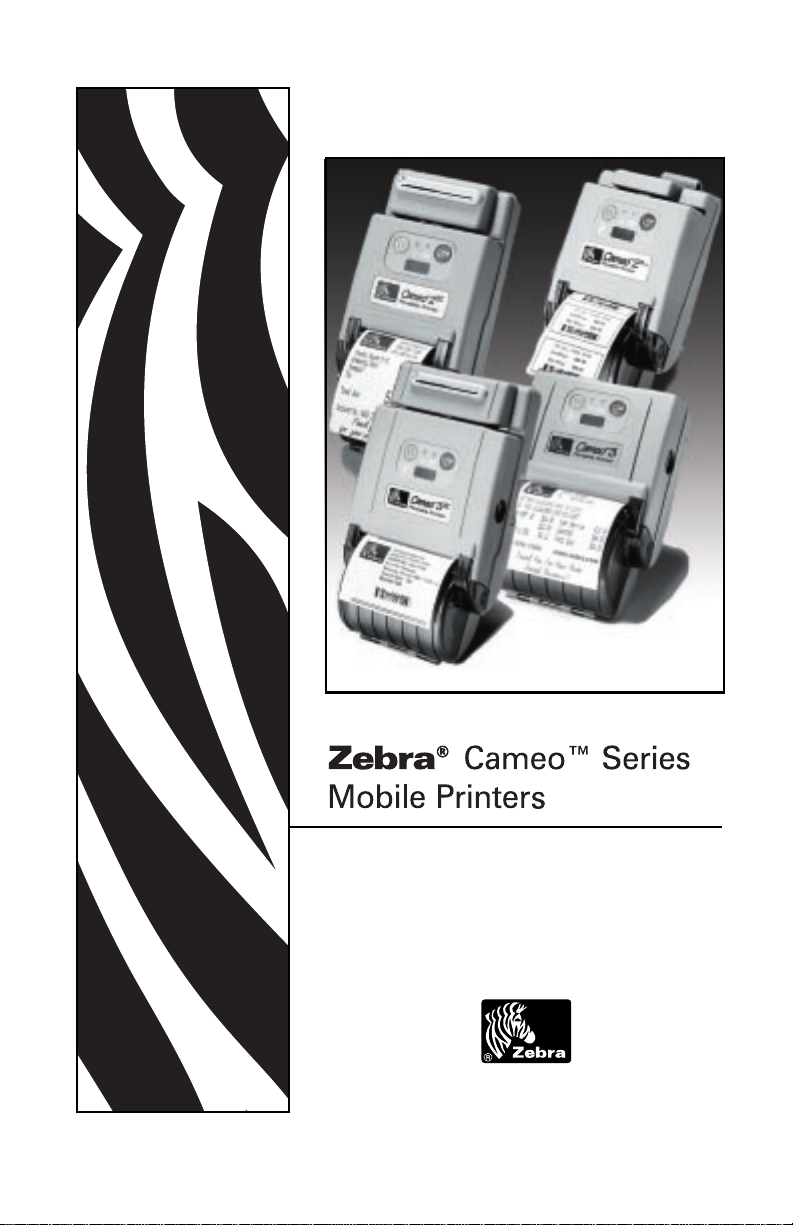
Part # UMAN-CM2/3 Rev. P, Jan. 2004
User Guide
Page 2
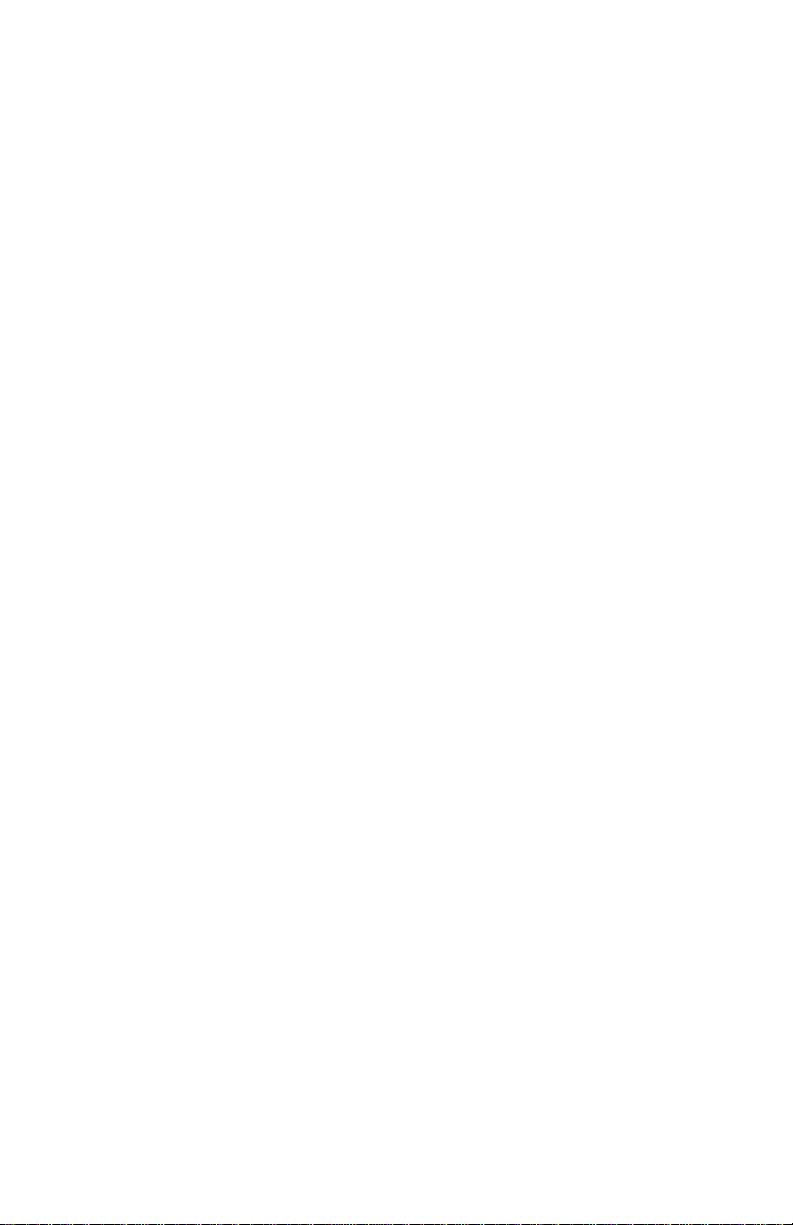
Proprietary Statement
This manual contains proprietary information of Zebra Technologies Corporation and its
subsidiaries (“Zebra Technologies”). It is intended solely for the information and use of
parties operating and maintaining the equipment described herein. Such propriety information may not be used, reproduced, or disclosed to any other parties for any other
purpose without the expressed written permission of Zebra Technologies.
Product Improvements
Continuous improvement of products is a policy of Zebra Technologies. All specifications
and designs are subject to change without notice.
FCC Compliance Statement
NOTE: This equipment has been tested and found to comply with the limits for a Class A
digital device, pursuant to Part 15 of FCC Rules. These limits are designed to provided
reasonable protection against harmful interference when the equipment is operated in a
commercial environment. This equipment generates, uses, and can radiate radio frequency energy and, if not installed and used in accordance with the instruction manual,
may cause harmful interference to radio communications. Operation of this equipment
in a residential area is likely to cause harmful interference in which case the user will be
required to correct the interference at his own expense.
The user is cautioned that any changes or modifications not expressly approved by Zebra Technologies could void the user’s authority to operate the equipment. This unit was
tested with shielded cables on the peripheral devices. Shielded cables must be used
with the unit to insure compliance.
WARNING: EXPOSURE TO RADIO FREQUENCY RADIATION ON SOME MODELS.
TO CONFORM TO FCC RF EXPOSURE REQUIREMENTS THIS DEVICE SHALL BE
USED IN ACCORDANCE WITH THE OPERATING CONDITIONS AND INSTRUCTIONS LISTED IN THIS MANUAL.
Canadian Compliance Statement
"IC:" before the equipment certification number signifies that the Industry Canada technical specifications were met. It does not guarantee that the certified product will operate
to the user's satisfaction.
Liability Disclaimer
Zebra Technologies takes steps to assure that its published Engineering specifications
and manuals are correct; however, errors do occur. Zebra Technologies reserves the
right to correct any such errors and disclaims liability resulting therefrom.
Limitation of Liability
In no event shall Zebra Technologies or anyone else involved in the creation, production
or delivery of the accompanying product (including hardware and software) be liable for
any damages whatsoever (including, without limitation, consequential damages including loss of business profits, business interruption or loss of business information) arising
out of the use of or the results of use of or inability to use such product, even if Zebra
Technologies has been advised of the possibility of such damages. Some jurisdictions
do not allow the exclusion or limitation of incidental or consequential damages, so the
above limitation or exclusion may not apply to you.
Copyrights
The copyrights in this manual and the system described therein are owned by Zebra
Technologies Corporation. All rights are reserved. Unauthorized reproduction of this
manual or the software in any of the system modules may result in imprisonment of up
to one year and fines of up to $10,000 (17 U.S.C.506). Copyright violators may be subject to civil liability.
©
2004 ZIH Corp. All trademarks and registered trademarks are property of their respec-
tive owners. All rights reserved.
ii
Page 3
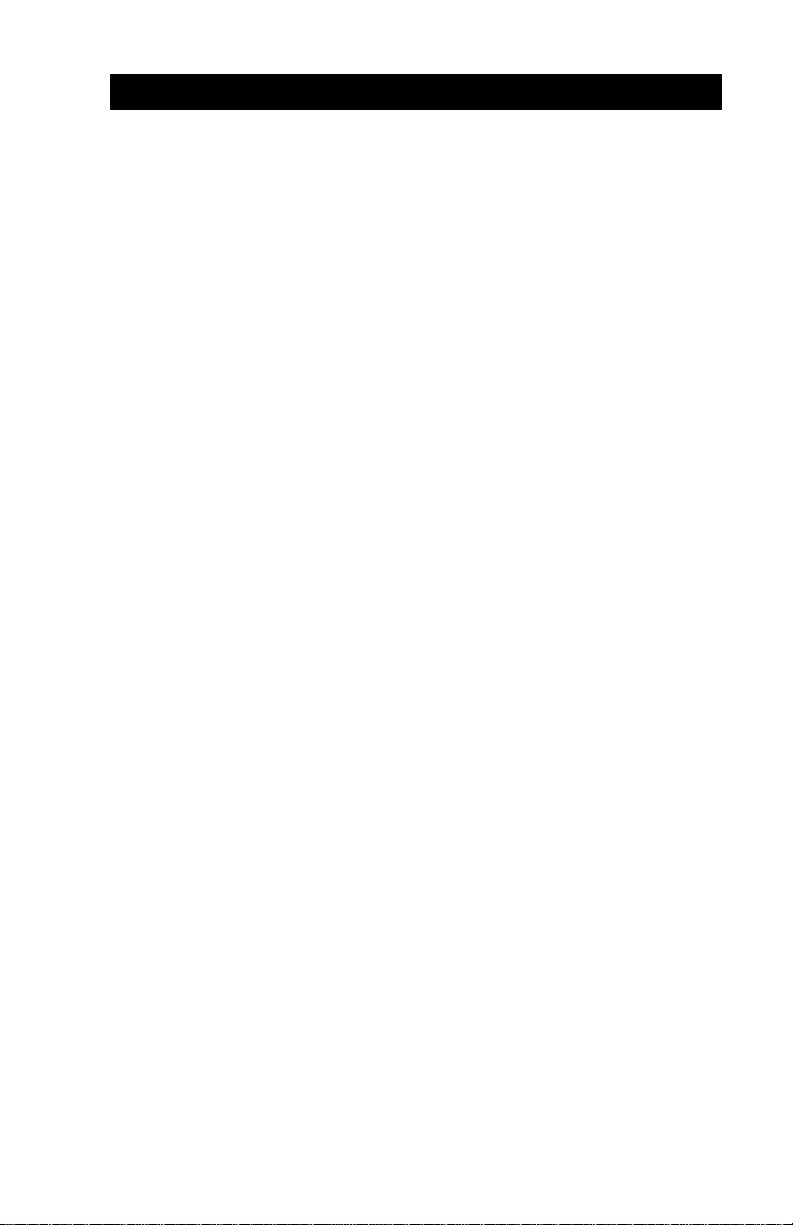
CONTENTS
Introduction ........................................................ O-1
Controls .............................................................. O-2
Keypad Functions .................................................... O-2
Self Test ................................................................... O-2
Batteries and Charging ............................................ O-3
Conditioning Battery Packs...................................... O-3
Chargers .................................................................. O-3
Removing and Replacing Cameo 2 Battery Packs .. O-4
Removing and Replacing Cameo 3 Battery Packs .. O-5
Low Battery Shutdown ............................................. O-5
Safety Warnings....................................................... O-5
Installation of Media ........................................... O-7
Magnetic Stripe Reader ..................................... O-8
Smartcard Reader .............................................. O-9
Maintenance ..................................................... O-11
Cleaning the Printhead .......................................... O-11
Cleaning the Platen ............................................... O-11
Cleaning the Media Sensor ................................... O-12
Linerless Media Printers ........................................ O-12
Troubleshooting ............................................... O-13
Self Test: ................................................................ O-13
Troubleshooting Guide........................................... O-13
Communicating to the Printer ......................... O-15
Cable Communications.......................................... O-16
IR Communications ............................................... O-17
Wireless Communications
with Bluetooth™ (ZBR Radio)................................ O-18
Wireless Communications
with Bluetooth™ (ZBR-2 Radio) ............................ O-20
Bluetooth™ Networking Overview ......................... O-21
Wireless Local Area Network (WLAN) ................... O-22
Printer Specifications ...................................... O-23
Physical ................................................................. O-23
continued next page
iii
Page 4

Environmental ........................................................ O-23
Printing Characteristics .......................................... O-23
Communications Specifications ............................. O-23
Communications Port ............................................ O-24
Power..................................................................... O-24
Media Specifications .............................................. O-24
Resident Hardware/Memory Features ................... O-25
Software Features ................................................. O-25
Accessories and Options ....................................... O-26
APPENDIX A
Interface Cables....................................................... A-1
APPENDIX B
Media Supplies ........................................................ A-4
APPENDIX C
Maintenance Supplies ............................................. A-5
APPENDIX D
Product Support ....................................................... A-6
Patent Information...................... inside back cover
iv
Page 5
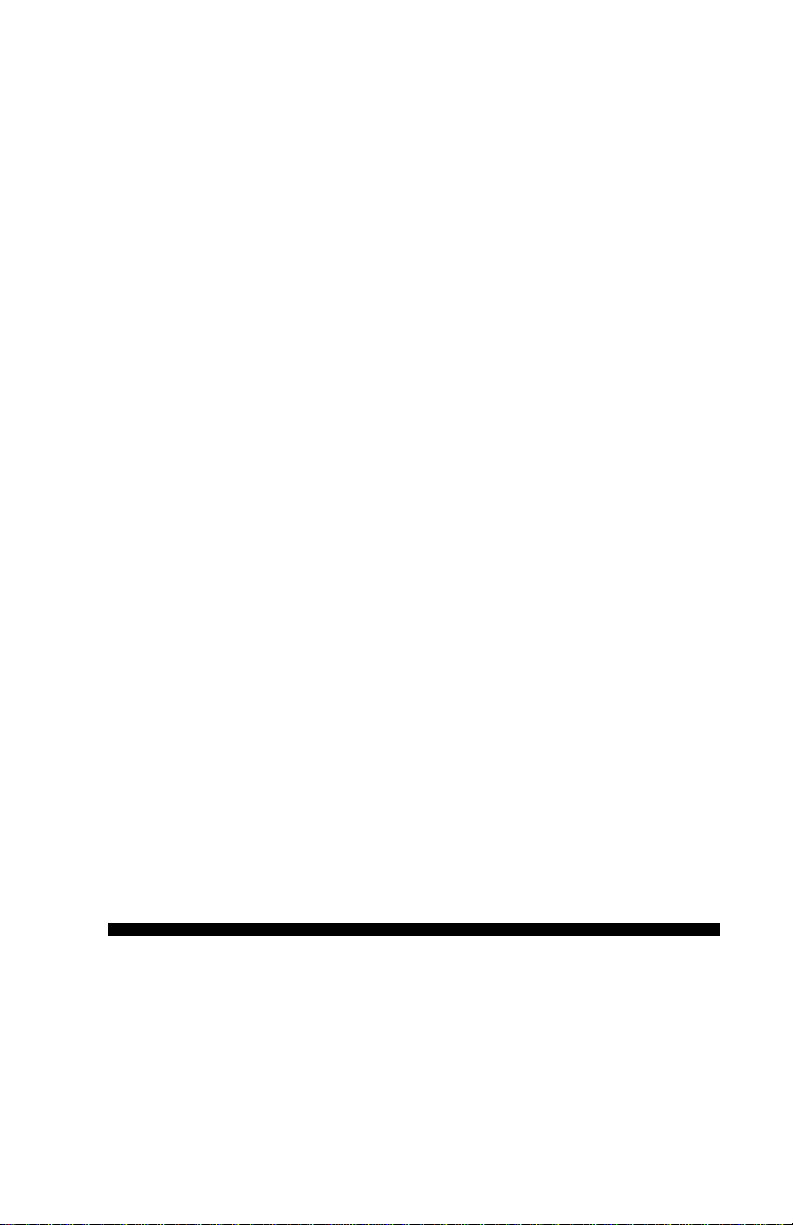
Operation Section
Page 6
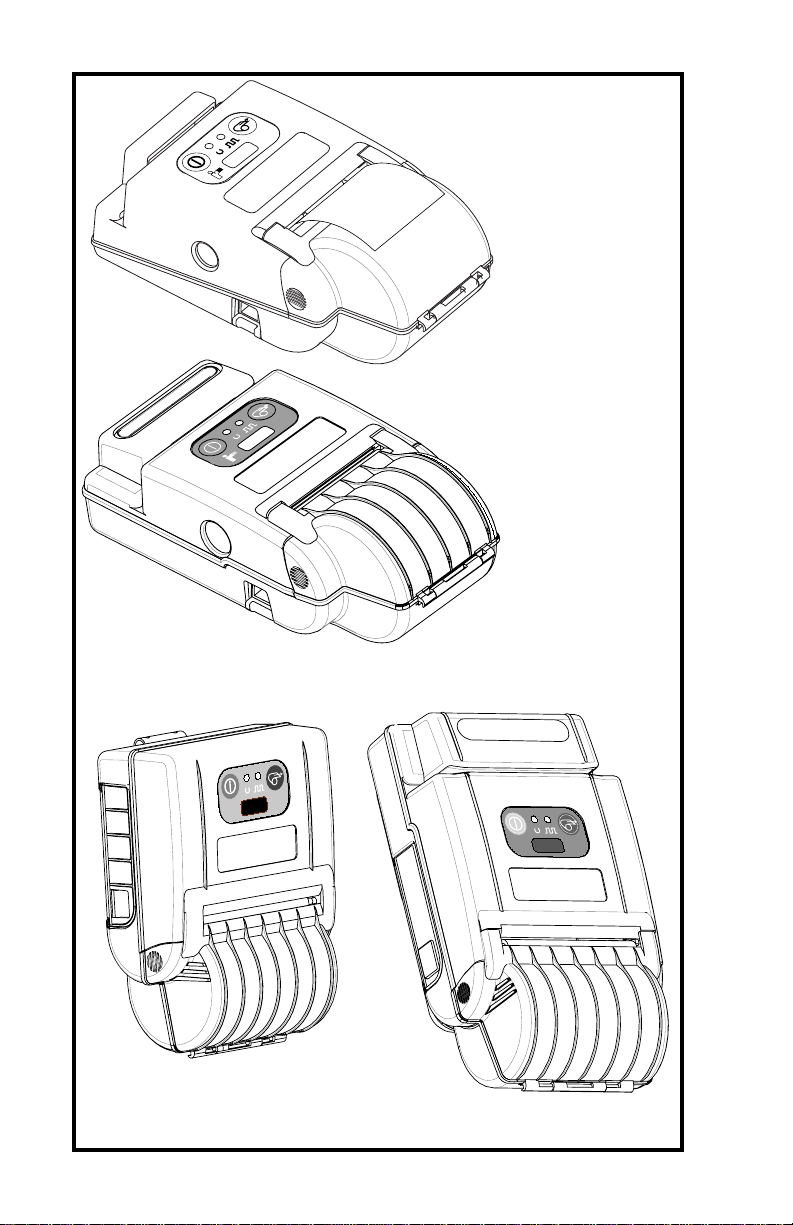
Cameo 2 with optional
Mag Stripe Reader and
IR interface.
Cameo 2SC with Mag
Stripe Reader, Smart
Card Reader and IR
interface.
Cameo 3
Cameo 3N (shown),
Cameo 3
SC
Page 7
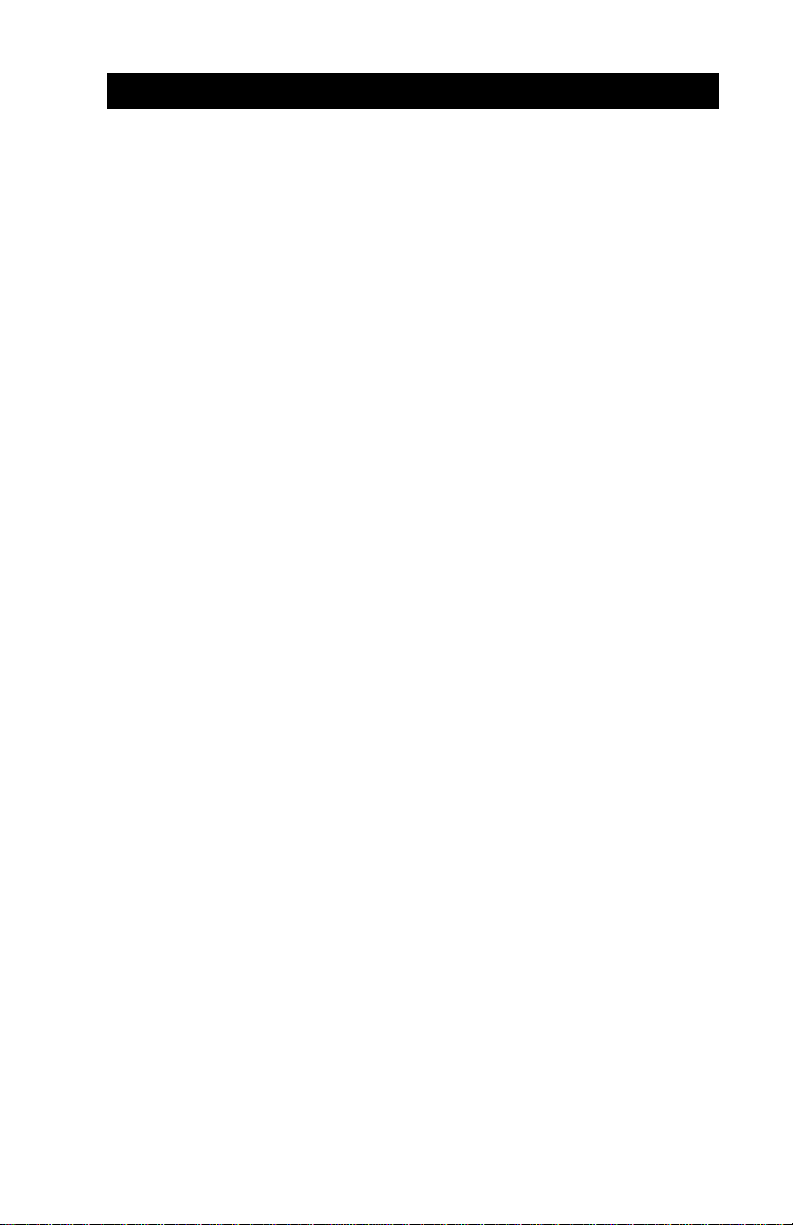
INTRODUCTION
The Cameo™2, Cameo 2SC , Cameo 3, Cameo 3SC and
Cameo 3N Mobile Printers utilize the latest in direct
thermal printing technology. These products are designed for mobile printing applications and their compact
size is ideally suited to print receipts and for many other
situations where on-site printing is required.
Additionally, CameoSC printers can be ordered with an
integrated magnetic stripe reader (MSR) and/or a
Smartcard reader.
The Cameo series also offers wireless communications
options such as Bluetooth™ or infrared (IrDA) interfaces.
The Cameo 3N Network Printer allows communication
as a node within a Wireless Local Area Network (WLAN),
and its wireless capabilities allow communications from
any point within the LAN’s perimeter.
This manual should be read in its entirety before attempting operation of this product. Further information
regarding this printer series’ features and operation can
be found in the Mobile Printer Programming Manual
(available on our website at:
manuals.htm)
http://www.zebra.com/SS/
O-1 UMAN-CM2/3
Page 8
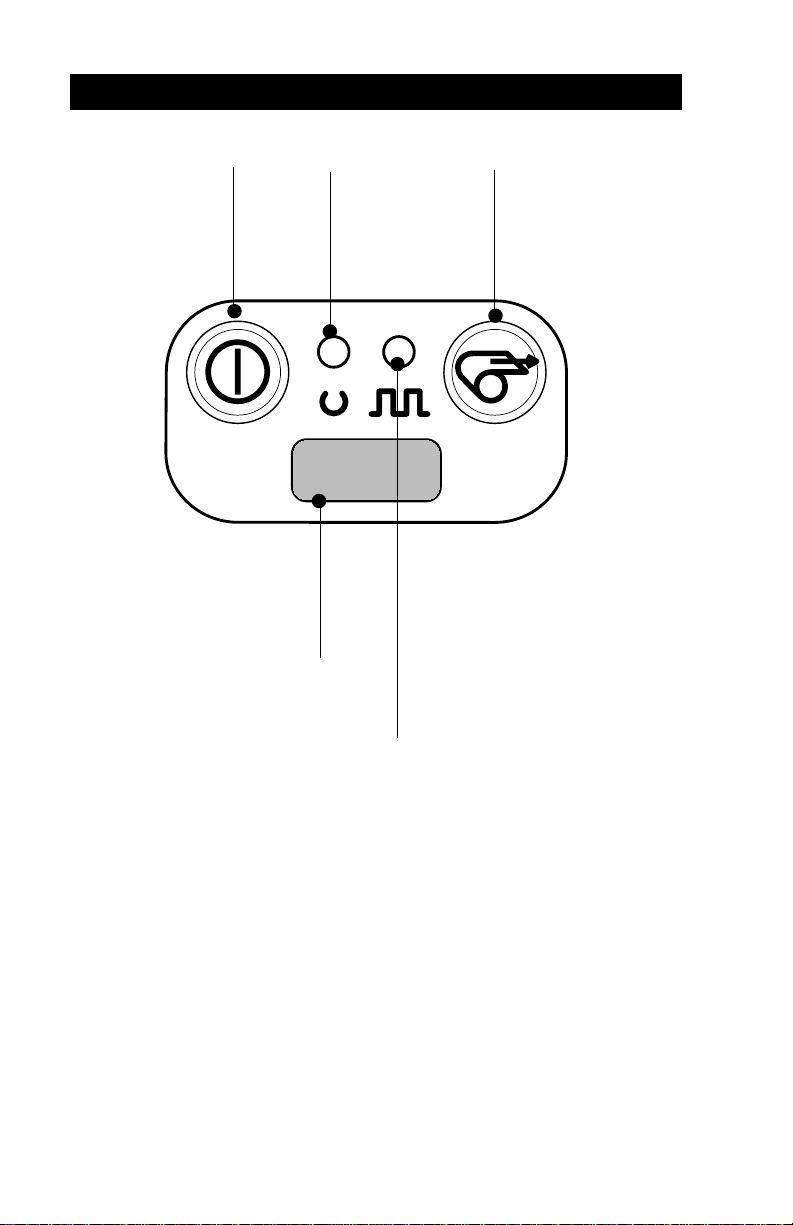
Keypad Functions
CONTROLS
On Switch:
momentary action
turns on unit
IR Window;
must be aligned with
corresponding window on host
for IR communications to occur.
(Units with IR option only)
Self Test
Power Light:
Indicates unit
is turned on
Flashing light
indicates low
battery
Status Light: Steady
light indicates printer is
either out of media, or
media cover is open.
Flashing during data
transmission between
host and printer
indicates normal
wireless operation.
Feed Switch:
Advances media
when held down.
Cameos can perform a self test which will print a line of
interlocking “x” characters to insure all elements of the
print head are working, and then print out the version of
software loaded in the printer. Refer to the Troubleshooting section for details on interpreting the self-test.
The self test is activated by the following key
sequence:
1.Press the "FEED" key
2.While still holding down the "FEED" key, turn on
the printer by pressing and releasing the "ON" key.
3.Keep the "FEED" key depressed until self test
starts.
The Cameo will perform the self test and remain on.
UMAN-CM2/3
O-2
Page 9
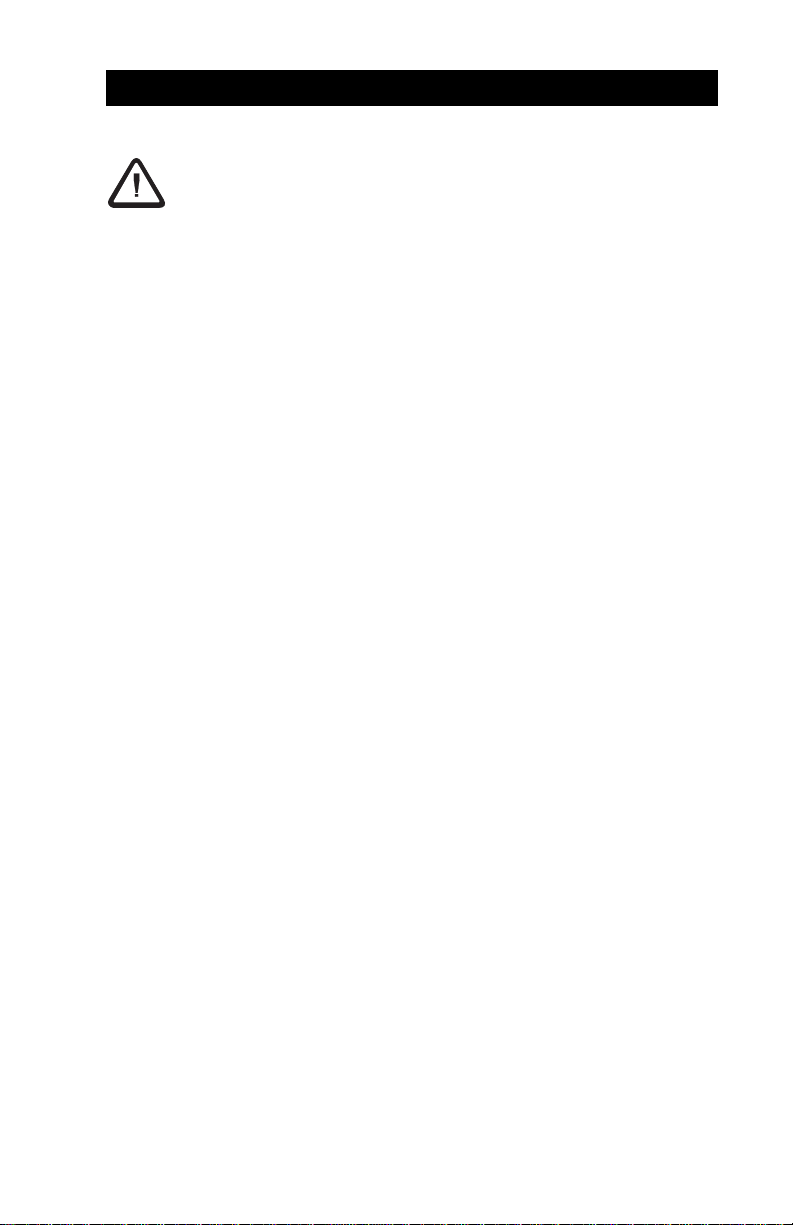
BATTERIES AND CHARGING
Conditioning Battery Packs
Cameo batteries must be cycled several times before
maximum capacity is realized.
A battery is ”cycled” by fully charging it, then fully discharging it through normal use.
Chargers
Listed below are the specifications for the Cameo
series chargers:
UCN72-4: ( p/n series AC15482-tab)
Designed to charge up to four batteries simultaneously. Battery packs may be charged separately
or while plugged into the printer. Typical charge
time is 90 minutes. Switch selectable 110/220
V.A.C. input voltage. Supplied with line cords
compatible with most international standards.
Do not attempt to charge batteries with the UC72-4 Charger
while printing. Attempting to print while charging batteries can
result in unreliable charging.
UCN72-4 part numbers vary depending on specific
country of use. Consult factory for complete part
numbers.
UCN72: ( p/n series AT15244-tab)
A wall mounted single charger with universal 110 to
230, 50-60 Hz. VAC input. Multiple plug configurations comply with most international standards.
Do not attempt to charge batteries with the UC72N Charger
while printing. Attempting to print while charging batteries can
result in unreliable charging.
UC72N part numbers vary depending on specific
country of use. Consult factory for complete part
numbers.
O-3 UMAN-CM2/3
Page 10
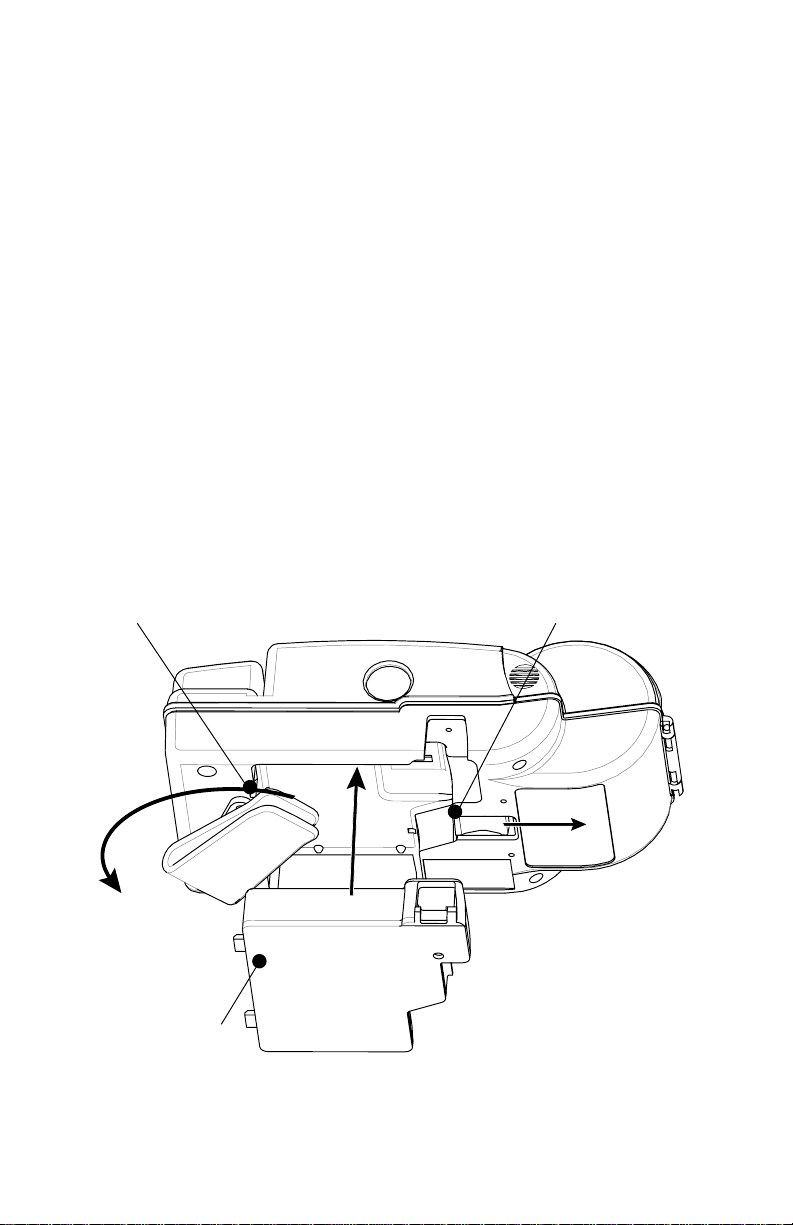
Removing and Replacing Cameo 2 Battery Packs
To remove the battery pack from the Cameo 2:
1.Push the battery release button on the bottom of
the printer towards the media compartment.
2.Rotate the belt clip as shown while,
3.Allowing the battery pack to slide out.
Battery Packs are replaced by the following procedure:
1. Rotate the Belt Clip to clear the battery
2.Align the battery pack to the bottom of the printer.
The side of the battery with the contacts will face
into the well for the battery.
3.Slide the pack completely into the printer until it
locks in place. The battery will engage with a
distinct “click”.
4. Rotate the Belt Clip back into position.
Push Release Latch to
Belt Clip
remove battery pack.
Battery Pack
R
EMOVING AND REPLACING CAMEO
SHOWN
.)
UMAN-CM2/3
2 S
ERIES BATTERY PACKS
O-4
AMEO
2
SC
(C
continued next page
Page 11
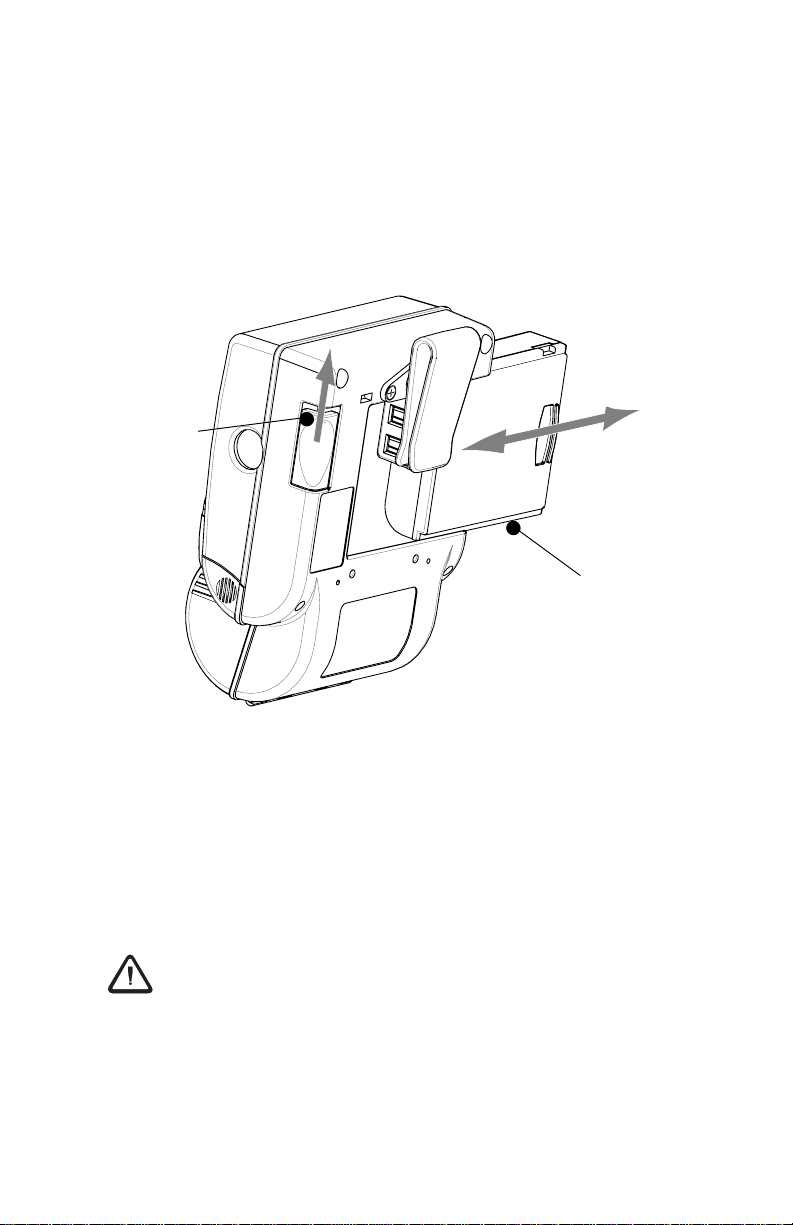
Removing and Replacing Cameo 3 Battery Packs
To remove the battery pack from the Cameo 3:
Slide the Battery Latch button in the direction shown in
the top illustration below, and slide the battery out.
To replace the battery, insert the end with the contacts
into the battery well and slide the battery into the printer
until in clicks into place .
Battery Latch
Button
Battery Pack
R
EMOVING AND REPLACING CAMEO
B
ATTERY PACKS
3
Low Battery Shutdown
As the battery charge level in becomes depleted the
Power LED will flash. At this time the printer should be
shut off and the battery pack recharged or replaced.
Cameos will automatically shut off if the batteries become
severely discharged.
Safety Warnings
Use of a charger not approved by Zebra for use with Cameo
series NiMH batteries could damage the battery pack or the
printer and will void the warranty.
Battery terminals are recessed to prevent short circuiting of the
battery. Allowing these terminals to contact conductive material will create a short circuit which could cause burns, other
injuries or start a fire.
O-5 UMAN-CM2/3
Page 12
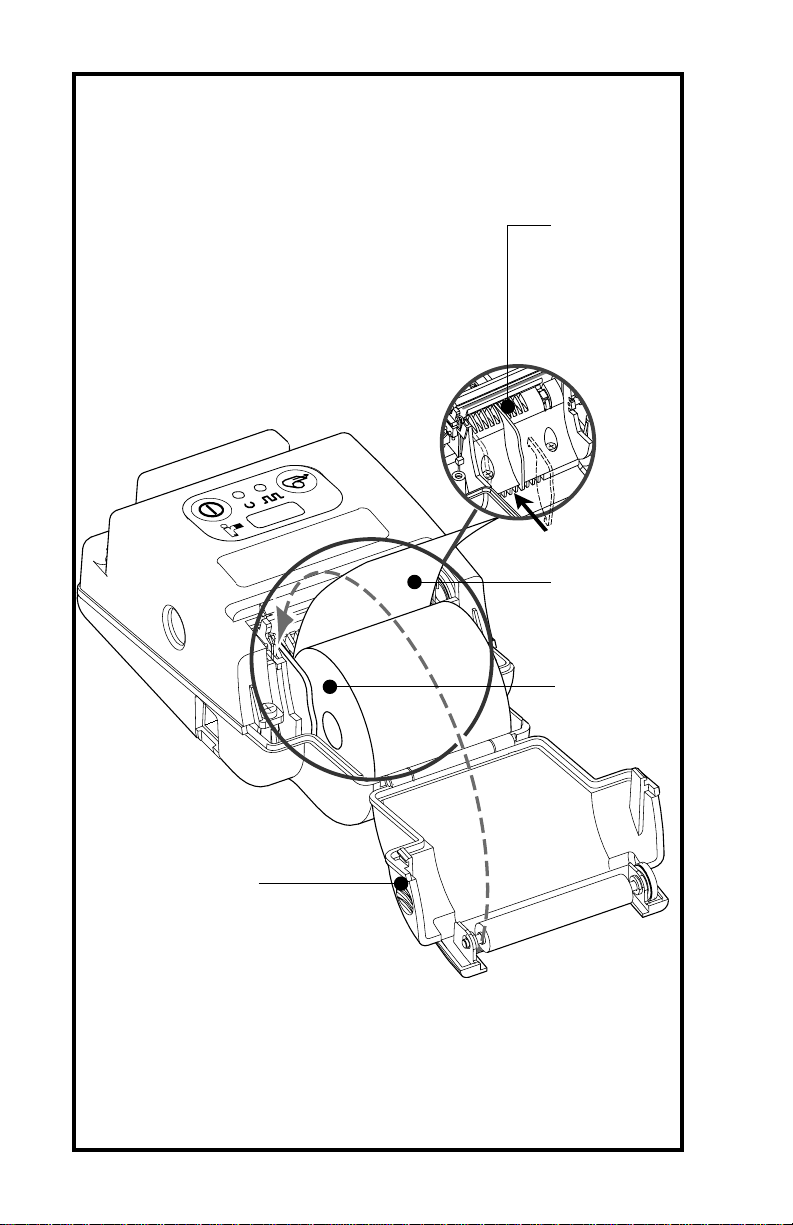
Adjust edge
guide to desired position
and snap into
place.
Media must
spin freely.
Feed media in
this direction
Edge Guide
Squeeze finger
grips here on
both sides to
M
EDIA INSTALLATION
UMAN-CM2/3
open cover
(C
AMEO
2 S
HOWN
O-6
)
Page 13

INSTALLATION OF MEDIA
The following details media installation:
Cameo 2 is illustrated. Loading procedure is identical for all
units.
1.Turn unit off.
2.Squeeze the two finger grips on either side of the
media compartment cover. Rotate the top back to
reveal the paper compartment.
3.If necessary, adjust the edge guide as shown at left
for narrow media.
The edge guide should be set into the nearest slot
in the printer body that will allow the media roll to
spin freely yet prevent it from wandering from side
to side so much that print quality is affected.
4.Drop a new roll of paper into the compartment.
Media should feed from the top of the roll and the
roll should fit between the edge guide and the right
hand wall.
The inner core on the media roll should be Ø.75” [ 19 mm] or
larger to prevent the roll from jamming.
5.Close the cover while holding the free end of the
media roll.
6.Insure the cover is securely latched before beginning to print.
O-7 UMAN-CM2/3
Page 14

MAGNETIC STRIPE READER
The optional magnetic stripe reader (MSR) is used as
follows:
1.A flashing status light indicates the printer is available to scan. Place the card into the reader slot as
shown. The magnetic stripe must face the top of
the printer, and into the body of the printer as
shown in Detail “A” below.
2.Slide the card through the slot. The card will be
read if slid in either direction. Depending on the
application software, the receiving terminal will
sound a beep on a successful scan.
3.If the card did not read, slide it back through the
slot in the opposite direction.
C
AMEO
2
WITH
UMAN-CM2/3
SIDE
MAGNETIC STRIPE
FACES OPPOSITE
MSR
OPTION
Detail "A"- Top view of printer
Flashing light
means O.K. to
scan card
O-8
Page 15

C
AMEO
2SC
SMARTCARD READER
Smart Card Status
Indicator
Smart Card Reader Slot
MSR Slot
WITH
MSR
OPTION
D
ETAIL
“A”
The Smartcard reader (only available on Cameo
models ) is used as follows:
1.A status light indicates the Smartcard reader is
available. At this time, the Cameo is acting only as
a Smartcard reader connected to the host terminal;
all other printer functions are suspended.
2.Insert the card into the reader slot as shown in
Detail “A” above. The microchip imbedded in the
card must be oriented facing the top of the printer
and must be completely inserted into the Reader
Slot to scan successfully .
3.Depending on the application software, the receiving terminal will sound a beep after a successful
transaction.
4.When the Smartcard indicator light goes out, the
Cameo can resume normal printing operations and
the Smartcard can be removed.
O-9 UMAN-CM2/3
SC
Page 16

C
LEANING THE CAMEO
Print Head
Media Sensor
Platen
2
Print Head
Media Sensor
C
LEANING THE CAMEO
UMAN-CM2/3
Platen
3
O-10
Page 17

MAINTENANCE
Cameo printers will provide years of reliable service
provided a few simple guidelines are followed. The
printer should be cleaned approximately every two weeks
or more often, depending on usage and the type of media
being employed. Components of the printer that require
periodic maintenance are the print head, print roller
(platen), and the media sensor. When cleaning, please
use only isopropyl alcohol, the same type included in the
Cleaning Kit. Always use Zebra label or ticket stock for
maximum print quality and extended printer life.
Never use any sharp objects on printer mechanism as it could
damage the print head and platen. Use only the supplied
cleaning pen or a cotton swab saturated with alcohol for
cleaning. Always turn the printer off prior to any cleaning
operation.
Cleaning the print head
• Always turn the printer off prior to any cleaning
operation.
• Open the printer by squeezing the finger grips on
either side of the media compartment cover.
• Swing the media compartment cover open.
• Use the cleaning pen supplied with the printer and/
or alcohol and cotton swabs to clean the surface of
the print head, the platen, and the sensor.
Cleaning the platen (print roller)
Applies to printers configured for linered media only
• Open the printer by squeezing the finger grips on
either side of the media compartment cover and
swinging it open.
• Gently clean the platen with the cleaning pen
supplied with the printer and/or alcohol and a
cotton swab while rotating the platen.
continued next page
O-11 UMAN-CM2/3
Page 18

Cleaning the Media Sensor
The Media sensor is located inside the media compartment under the print head. Blow out any dust deposits
carefully, then finish cleaning with the cleaning pen supplied with the printer and/or alcohol and cotton swabs.
Linerless Media Printers
Printers using linerless media require more frequent
cleaning. Linerless media deposits adhesive which must
be removed for optimum performance. Linerless printers
can be identified by a platen which is
not
black, or by
reading the unit’s fifteen digit Product Configuration
Code (PCC) label on the back of the printer. PCC digit
“8” will be “B”, “”D”, “F”, or “H” for linerless printers.
Note: It is not necessary to clean the platen on linerless units.
The platen material is self cleaning and will not require constant
maintenance.
When cleaning, use only the Cleaning Pen provided with each
printer or isopropyl alcohol.
•Open the printer by squeezing the finger grips on
either side of the media compartment cover.
•Surfaces inside the media compartment that come
in contact with the linerless media adhesive should
be cleaned, along with:
• Print mechanism area around the Sensor
•Printhead
•Inside surface of the edge guide
Allow printer to dry before resuming printing.
UMAN-CM2/3
O-12
Page 19

TROUBLESHOOTING
Self Test:
Perform the self test as described in the Controls section. The unit should print a line of interlocking “x” characters to insure all elements of the print head are working, print out the version of software loaded in the printer
and then print two reports. The first report indicates
model, ROM version, serial number, baud rate, etc. The
second report contains application information. If no
second report appears, there is no application loaded.
Cameo 3N units will also print out a “RF LAN Information” section with information regarding the printer’s
status on your facility’s’s wireless Local Area Network
(WLAN).
Troubleshooting Guide
No power
• Check battery, recharge or replace as necessary.
Media does not feed:
• Be sure media compartment cover is closed and latched.
Poor or faded print:
• Clean print head.
• Check/replace battery.
• Check quality of media.
Partial/missing print:
• Check media alignment
• Clean print head.
•Verify media compartment cover is closed and latched
Prints illegible characters:
• Check baud rate.
No print:
• Check baud rate
• Replace battery
• Check cable connection to terminal
• Wireless units: verify communication link between printer and
terminal
continued
O-13 UMAN-CM2/3
Page 20

• Network printers: refer to the RF LAN Information section of
the Self Test printout to verify the printer’s SSID and IP
addresses are correct, and that the printer is “associated” with
the wireless LAN.
• Invalid label format or command structure — use Hex Dump
Mode for troubleshooting. Refer to the Programming Manual
for more information.
Reduced battery charge life:
• Recondition (cycle) battery.
• Damaged battery-replace.
• Check battery date code: if one to two years old, short charge
life may be due to normal aging.
Status light flashing and beeper chimes:
• No application: reload program.
Status light flashing
• If using SRRF communications: normal indication while data is
being received.
Status light always on:
• Check media is loaded and media compartment cover is
closed and latched
Communication Error:
• Check media is loaded, media compartment cover is closed
and latched, and error light is off.
• Check baud rate.
• Replace cable to terminal.
Never use any sharp objects on the printer mechanism as it
could damage the print head. Use only isopropyl alcohol,
the supplied cleaning pen and /or a cotton swab for
cleaning the printer.
UMAN-CM2/3
O-14
Page 21

COMMUNICATING TO THE PRINTER
The printer must establish communications with a host
terminal which sends the data to be printed. Communications occur in three basic ways:
IR Communications
Window
The IrDA logo or the
Bluetooth logo will appear
here if those options are
C
installed.
AMEO
2 C
OMMUNICATIONS
Serial Communications
(Cable) Port
C
AMEO
3 C
OMMUNICATIONS
• By a cable between the printer and its host terminal
• Infrared (usually by means of the industry standard
IrDA protocol) Units with the IrDA option can be
identified by the “IR” logo on the unit’s keypad.
• Using Bluetooth™ wireless communications. Cameos with the Bluetooth option will have a Bluetooth
continued next page
O-15 UMAN-CM2/3
Page 22

logo on the lower left corner of the keypad.
• By means of a wireless LAN (Local Area Network)
(Cameo 3 Network Printers only) Cameo 3 Network printers are identified by a “Cameo 3N” logo,
and an extension to the bottom cover.
Cable Communications
All Cameo printers can communicate by cable; the
specific cable supplied with your printer will vary with the
host terminal. The 8- pin circular connector on your
communications cable plugs into the serial communications port on the side of the Cameo printer. (Refer to the
Specifications Section of this manual for communications
port pin assignments.)
The connector is keyed to assure correct alignment; do
not try to force it if it does not plug in. The other end of
the cable must be plugged into the host terminal. Communications between the terminal and the printer is
controlled by the applications running on the terminal and
the printer.
UMAN-CM2/3
O-16
Page 23

IR Communications
Printers equipped for infrared (IR) communications are
identified by a small “IR” logo on the unit’s keypad. IR
allows wireless communications between the printer and
the host terminal. IR units can also communicate with a
cable as detailed above, however, IR functions are disabled when the cable is plugged in. Cameo units with the
IR option can be configured to conform to the standard
IrDA communications protocol
Linking a Printer to an IrDA Host
IrDA compliant terminals will automatically initiate
communications to the printer. First insure that there is a
direct line of sight between the printer and the terminal
that will be sending data. The IR window on the front of
the Cameo must face the corresponding window on the
terminal to properly send and receive signals. An IrDA
compliant terminal will seek out any linkable devices and
establish communications between them, even turning
the printer on if necessary.
continued next page
O-17 UMAN-CM2/3
Page 24

Wireless Communications with Bluetooth™ using
ZBR Radio
The following section only applies when the Bluetooth ZBR Module (FCC ID: I28MDBTC2-E) is installed in the Cameo printer (note that only one of the radio options can
be installed in the printer at one time).
“Bluetooth” is a worldwide standard for the exchange of
data between two devices via radio frequencies.
Bluetooth radios are relatively low powered to help prevent interference with other devices running at similar
radio frequencies. This limits the range of a Bluetooth
device to about 10 meters (about 32 feet).
Both the printer and the device it communicates with
must follow the Bluetooth standard.
Exposure to Radio Frequency Radiation
The radiated output power of this internal Bluetooth radio is far
below the FCC radio frequency exposure limits. Nevertheless,
this Bluetooth radio must be used in such a manner that the
antenna is 2.5 cm or further from the human body.
The radio and antenna are mounted internally in this printer such
that when the printer is worn with the back of the printer against
the body and the front of the printer (where paper exits) away
from the body, then the 2.5 cm distance between the antenna
and the users body will be met. Do not use the printer in an
unauthorized manner.
The internal Bluetooth radio operates within guidelines found in
radio frequency safety standards and recommendations. The
level of energy emitted is far less than the electromagnetic
energy emitted by other wireless devices such as mobile
phones.
European Regulatory Information for this Radio
AUS B DK FIN
FDGRIRE
I LUX NL P
ESUK
Important Notice:
This device is a portable RF printer intended for
UMAN-CM2/3
0682
commercial and industrial use in all EU and
EFTA member states except in France where
restrictive use applies.
O-18
Page 25

Note: -Member states in the EU with restrictive use for this device are
crossed out!
This device is also authorized for use in all EFTA member states (CH, ICE,
LI, NOR)
Europe – EU Declaration of Conformity
This device complies with the essential requirements of the R&TTE
Directive 1999/5/EC. The following test methods have been applied in
order to prove presumption of compliance with the R&TTE Directive 1999/
5/EC:
• EN 60950: 2000
Safety of Information Technology Equipment
• EN 300 328-2 V1.2.1 (2001-12)
Technical requirements for spread-spectrum radio equipment
• EN 301 489-17 V1.2.1 (2002-08)
EMC requirements for spread-spectrum radio equipment.
This device is a 2.4 GHz wireless LAN transceiver, intended for indoor
home and office use in all EU and EFTA member states, except in France
where restrictive use applies.
The use of this radio in France is subject to additional restrictions. You
may only use the radio in French territory when it is set to reduced power.
If the radio is contained in a printer, then the power setting will print out on
the two-key report as either “Normal” or “Reduced (France)”.
continued next page
O-19 UMAN-CM2/3
Page 26

Wireless Communications with Bluetooth™using
ZBR-2 Radio
The following section only applies when the Bluetooth Module (FCC ID: I28MD-BTC2TY)
is installed in the Cameo printer (note that only one of the radio options can be installed in the printer at one time).
“Bluetooth” is a worldwide standard for the exchange of
data between two devices via radio frequencies.
Bluetooth radios are relatively low powered to help prevent interference with other devices running at similar
radio frequencies. This limits the range of a Bluetooth
device to about 10 meters (about 32 feet).
Both the printer and the device it communicates with
must follow the Bluetooth standard.
Exposure to Radio Frequency Radiation
The radiated output power of this internal Bluetooth radio is far
below the FCC radio frequency exposure limits. Nevertheless,
this Bluetooth radio must be used in such a manner that the
antenna is 2.5 cm or further from the human body.
The radio and antenna are mounted internally in this printer such
that when the printer is worn with the back of the printer against
the body and the front of the printer (where paper exits) away
from the body, then the 2.5 cm distance between the antenna
and the users body will be met. Do not use the printer in an
unauthorized manner.
The internal Bluetooth radio operates within guidelines found in
radio frequency safety standards and recommendations. The
level of energy emitted is far less than the electromagnetic
energy emitted by other wireless devices such as mobile
phones.
European Regulatory Information for this Radio
AUS B DK FIN
FDGRIRE
I LUX NL P
ESUK
Note: -Member states in the EU with restrictive use for this device are
crossed out!
This device is also authorized for use in all EFTA member states (CH, ICE,
LI, NOR)
Important Notice:
This device is a portable RF printer intended for
commercial and industrial use in all EU and
EFTA member states.
O-20
UMAN-CM2/3
0336
Page 27

Europe – EU Declaration of Conformity
This device complies with the essential requirements of the R&TTE
Directive 1999/5/EC. The following test methods have been applied in
order to prove presumption of compliance with the R&TTE Directive 1999/
5/EC:
• EN 60950: 2000
Safety of Information Technology Equipment
• EN 300 328-2 V1.4.1 (2003-04)
Technical requirements for spread-spectrum radio equipment
• EN 301 489-1/-17 V1.4.1/1.2.1 (2002-08)
EMC requirements for spread-spectrum radio equipment.
This device is a 2.4 GHz wireless LAN transceiver, intended for indoor
home and office use in all EU and EFTA member states.
Bluetooth™ Networking Overview
In order to exchange data, two Bluetooth enabled
devices must establish a connection. Bluetooth software
is always running in the background, ready to respond to
connection requests. One device (known as the
or the
The second device (the
client)
must request a connection with another.
slave
or the
server
) then accepts
or rejects the connection. A Bluetooth enabled QL 320
will normally act as a slave, but in theory any Bluetooth
device can be either a master or a slave. This miniature
network is sometimes referred to as a “piconet” and can
consist of several Bluetooth enabled devices.
Each Bluetooth enabled Cameo printer has a unique
Bluetooth Device Address (BDA) loaded into its radio
module when manufactured. For the most part, communications using the Bluetooth protocol are initiated and
processed without any operator intervention, much like
the IrDA system described previously.
master
O-21 UMAN-CM2/3
Page 28

Wireless Local Area Network (WLAN)
Printers equipped for Wireless Local Area Network
(WLAN) communications are known as Cameo 3N Network Printers. Cameo 3N printers allow wireless communication as a node within a local area network, and its
wireless capabilities allow communications from any
point within the LAN’s perimeter. Methods of establishing
communications to the Cameo 3N will vary with each
LAN application.
WARNING: Use of the Cameo 3N will result in exposure to
Radio Frequency radiation. To conform to FCC RF exposure
requirements the printer must be used only in the intended
orientation and in the intended manner.
Cameo 3N printers are
identified by a rectangular
RF Antenna area
(Keep a minimum
of 2” (5 cm.) from
body.)
pod on the bottom of the
printer containing the
radio module . The
printer’s serial number
Always orient
printer so paper is
transported away
from your body.
label on the back of the
unit will show the radio
module’s identification
numbers and/or its operating frequency.
The Cameo 3N is designed to be used with a
shoulder strap and specially designed soft case,
C
AMEO
3N S
AFETY CONSIDERATIONS
or with a belt clip. The
printer should always be
oriented so that printed material is transported
away
from
the operator. Avoid prolonged exposure closer than 5 cm.
(2”) to the radiating area around this unit’s antenna.
When the Cameo 3N is used as designed, either the
printer’s soft case or the belt clip will keep the antenna
the FCC mandated distance away from the operator.
UMAN-CM2/3
O-22
Page 29

PRINTER SPECIFICATIONS
Physical
Cameo 2 Cameo 2
Height 6.6" (168 mm) 7.3” (185 mm) 6.2” (158 mm) (3)
Width 3.7" (94 mm) 3.7" (94 mm) 4.6” (117 mm)
Depth 2.6" (66 mm) 2.6" (66 mm) 2.6” (66 mm)(3, 3SC)
Weight* 1.15 lbs. (.5 kg) 1.35 lbs (.6 Kg) 1.4 lbs. (.64 kg) (3)
* Weight is with battery, no media loaded 1.9 lbs. (.86 kg.) (3N)
Environmental
Operating temperature: 5° to 122°F (-15° to 50°C)
Storage temperature: -13° to 158°F (-25° to 70°C)
Relative humidity: 10%-90% non-condensing
Cameos automatically compensate for head temperature when printing. Protection circuitry
prevents damage due to excessive print head temperatures.
Printing Characteristics
Cameo 2, 2
Print Head Width: 1.9" (48 mm) 2.83” (72 mm)
Number of Dots: 384 574
Print Head Life 1,950,000" (50 Km nominal)
(estimated)
Technology Direct Thermal
Print Speed up to 3 IPS (76.2 mm/sec.)
Print Head Density 203 DPI (8 dots/mm)
Communications Specifications
Standard Built-in RS-232 port for one or two-way
Communications cable communication to terminal or other
Optional Wireless Optional infrared communications via industry
Communications standard IrDA specifications.
host up to 38.4K BPS.
Programmable RTS/CTS (hardware) and XON/
XOFF protocols are supported. Default
communications parameters are:
Handshaking = RTS/CTS, Baud Rate = 19,200
Parity = None; Data Bits = 8; Stop Bits = 1
Optional Bluetooth radio
Wireless LAN via 802.11b protocol (Cameo 3
only)
SC
SC
Cameo 3/ 3SC/ 3N
8.2” (208 mm)(3SC,N)
3.5” (89 mm) (3N)
1.6 lbs (.73 kg) (3SC)
Cameo 3/3N
continued
O-23 UMAN-CM2/3
Page 30

Communications Port
Pin Pin Signal Signal
Number Name Type Description
1RXD input Receive Data
2 TXD output Transmit Data
3 CTS input Clear To Send from host
4RTS output Request To Send
5 GND Ground
6NC No Connect
7DSR input Data Set Ready: Low to high
8 DTR output Data Terminal Ready
set high when printer
is ready to accept command/
data
transition turns printer on,
High to low transition turns
printer off (if enabled)
high when printer is on (set at
battery voltage for “S” models)
2
5
4
1
6
3
7
8
C
OMMUNICATIONS PORT
(8
Power
Cameos utilize removable NiMH battery packs. If not connected to a
terminal with DTR present, the Cameo will automatically power off to
conserve battery life. The time-out value can be programmed from the
host terminal; the factory default time-out is two minutes.
Additional power features include:
• Full charge will print approximately 3000” (76 m) of receipt stock.
• Low battery indicated by flashing LED and reported to terminal on demand
• Power On/Off controlled from terminal or keypad
PIN CIRCULAR
DIN)
Media Specifications
Cameo 2 Cameo 3
Max. Print Width 1.9" (48.3 mm) 2.83” (71.9 mm)
Max. Roll O.D. 2.25” [57 mm] 2.25” [57 mm]
Core Diameter .75” [19 mm] min. .75” [19 mm] min.
UMAN-CM2/3
O-24
Page 31

Media Width settings available with edge guide (all dimensions ±.05” [±1.3 mm]
Cameo 2 series Cameo 3 series
0.72 (18.2 mm) 1.47 (37.3 mm)
0.85 (21.6 mm) 1.60 (40.64 mm)
0.97 (24.6 mm) 1.72 (43.7 mm)
1.10 (27.9 mm) 1.85 (47.0 mm)
1.22 (31.0 mm) 1.97 (50.0 mm)
1.35 (34.3 mm) 2.10 (53.3 mm)
1.47 (37.3 mm) 2.22 (56.4 mm)
1.60 (40.64 mm) 2.35 (59.7 mm)
1.72 (43.7 mm) 2.47 (62.7 mm)
1.85 (47.0 mm) 2.60 66.0 mm)
1.97 (50.0 mm) 2.72 (69.1 mm)
2.13 (54.1 mm)
1. This width available only with edge guide removed.
1
2.85 (72.4 mm)
2.97 (75.4 mm)
3.10 (78.7 mm)
1
Media Type
• Paper Journal
• Two-part thermal receipts
• Linerless labels (on linerless models only)
• Drop-in stock loading
Resident Hardware/Memory Features
• 25 Resident fonts
• Optional international character fonts
• Flash memory for down-loadable programs, label formats, fonts and
graphics
• Fully scalable fonts
• Built-in graphics support
Software Features
•Vertical or horizontal printing
• Left, right, or center justification
• Scale to fit
•Concatenation
• Line print mode- ideal for receipt printing
• Programmable label odometer with on-demand terminal reporting
• Serial number reporting to terminal on demand
• Automatic print head temperature compensation
• Programmable inactivity shut-off
• Out of paper/open cover error LED indicator
• Power On/Off from terminal or built-in keypad
continued
O-25 UMAN-CM2/3
Page 32

Accessories and Options
• Single battery pack fast charger/conditioner
• Four battery pack fast charger/conditioner
•Vehicle Charger
• Extra NiMH battery pack
•Variety of interface cables
• IrDA Option
• Bluetooth™ wireless interface option
• Optional wireless LAN (802.11b) capabilities
• Soft carrying case
• Protective rubber boots for severe use
UMAN-CM2/3
O-26
Page 33

APPENDIX A
INTERFACE CABLES
Part Number BL11757-000
8-Pin DIN to 9-Pin DB PC Cable
This part is also available as a coiled cable under
Part Number BL15063-1.
For Use With a Personal Computer
Pin 9
Female Plug
DB-9 Pin
(to P.C.)
PC Signals Printer Signals
Pin 1
(TXD)
(RXD)
(RTS)
(CTS)
(GND)
(DTR)
(DSR)
Shield
3
2
7
8
5
4
6
1
2
3
4
5
7
8
(RXD)
(TXD)
(CTS)
(RTS)
(GND)
(DSR)
(DTR)
Shield
3
5
7
8
6
4
1
8 Pin
Male Plug
(to printer)
2
A-1
Page 34

APPENDIX A
INTERFACE CABLES
Adapter - Symbol PN#25-12059-01
Cable Cord Terminal Printer
Terminal Part Number Lgth/Type Connector Connector Notes
COMPSEE
Apex II BL12093-3 8’ Coiled RJ45 8 Pin DIN
NORAND
RT1100/1700 Series BL11537-1 8’ /Coiled 6 Pin MinDIN 8 Pin DIN Over-molded
RT1100/1700 Series BL11537-2 12’/Coiled 6 Pin MiniDIN 8 Pin DIN Over-molded
RT5900 Series BL12803-1 8’ /Coiled 15 Pin D-Sub 8 Pin DIN
RT1100/1700 Series BL12804-1 8’ /Coiled 6 Pin MiniDIN 8 Pin DIN -Locking
RT1100/1700 Series BL13298-1 8’ /Coiled 6 Pin MiniDIN 8 Pin DIN Over-molded Auto ON/OFF
RT1100/1700 Series BL13309-1 8’ /Coiled 6 Pin Mini DIN 8Pin DIN Auto ON/OFF
A-2
SYMBOL
PDT3300 Series BL11391-000 8’ /Coiled DB25 male 8 Pin DIN
PDT4100 Series BL11757-000 6’ /Straight 9 Pin DB Fem. 8 Pin DIN Must be used with Symbol RS232
PDT3100/3500 BL12093-1 8’ /Coiled RJ45 8 Pin DIN a. Power On/Off (+5V) b. Used for the
/6100 Series Percon Falcon
PDT3100 Series BL12093-2 8’ /Coiled RJ45 8 Pin DIN Power On/Off (DTR Line)
SPT1700 Series BL15483-1 9’ /Coiled Cradle 8 Pin DIN No Power On/Off (DTR Line)
SPT2700 Series BL15482-1 9’ /Coiled Cradle 8 Pin DIN Power On/Off (DTR Line)
LRT/LDT3800 Series CC11371-3 6’ /Coiled PIM Optical 8 Pin DIN “S” Printers Only
LRT/LDT3800 Series CC11371-4 6’ / Coiled PIM Optical 8 Pin DIN “S” Printers Only
(2 Way)
Page 35

APPENDIX A
INTERFACE CABLES (continued)
Cable Cord Terminal Printer
Terminal Part Number Lgth/Type Connector Connector Notes
SYMBOL (CONT.)
LRT/LDT3800 CC11371-5 6’ / Coiled PIM Optical 8 Pin DIN “S” Printers Only
& 6800 Series
TEKLOGIC
7030 ILR BL13285-2 Coiled 36 Pin IDC Fem 8 Pin DIN
7025 ILR BL13285-1 Coiled 15 Pin DB male 8 Pin DIN
TELXON
960 BL11122-1 8’ /Coiled RJ45 8 Pin DIN
960SL Adapter CC13711-1 n/a n/a n/a
A-3
for BL11122-1
960 (BL11122-1) CP74005 n/a n/a n/a
& 960SL (CC13711-1)
960 BL12996-1 8’ /Coiled RJ45 8 Pin DIN-Locking
860 & 912 CL11314-000 8’ /Coiled DB25 8 Pin DIN
Page 36

APPENDIX B
MEDIA SUPPLIES
To insure maximum printer life and consistent print quality
and performance for your individual application, it is
recommended that only media produced by Zebra be
used. These advantages include:
• Consistent quality and reliability of media products.
• Large range of stocked and standard formats.
• In-house custom format design service.
• Large production capacity which services the needs
of many large and small media consumers including
major retail chains world wide.
• Media products that meet or exceed industry standards.
For more information call Zebra Technologies Corporation at +1.866.230.9495 (U.S., Canada and Mexico) and
ask to speak to a Media Sales Representative.
A-4
Page 37

APPENDIX C
MAINTENANCE SUPPLIES
In addition to using quality media provided by Zebra, it is
recommended that the print head be cleaned as prescribed in the maintenance section. The following items
are available for this purpose:
• Cleaning Pen (10 pack), Reorder No. AN11209-1
(Recommended for use with Bravo™, Cameo™ and Encore™
printers.)
• Cleaning Kit with Cleaning Pen, and Cotton Swabs,
Reorder No. AT702-1
(Recommended for use with Bravo™, Cameo™ and Encore™
printers.)
A-5
Page 38

APPENDIX D
PRODUCT SUPPORT
For product support, contact Zebra Technologies at:
www.zebra.com
Zebra Technologies International, LLC
333 Corporate Woods Parkway
Vernon Hills, Illinois 60061-3109 USA
Phone: +1.847.793.2600 or +1.800.423.0442
Fax: +1.847.913.8766
Zebra Technologies Europe Limited
Zebra House
The Valley Centre, Gordon Road
High Wycombe
Buckinghamshire HP13 6EQ, UK
Phone: +44.1494.472872
Fax: +44.1494.450103
Zebra Technologies
Latin American Sales Office
6175 NW 153rd Street
Suite 121
Miami Lakes, Florida 33014 USA
Phone: +1.305.558.8470
Fax: +1.305.558.8485
Zebra Technologies Asia Pacific, LLC
1 Sims Lane, #06-11
Singapore 387355
Phone: +65-68580722
Fax: +65-68850838
A-6
Page 39

PATENT INFORMATION
This product and/or its use may be covered by one or more of the
following US patents and corresponding international patents
worldwide
D275,286
D347,021
D389,178
D430,199
D433,702
3,964,673
4,019,676
4,044,946
4,360,798
4,369,361
4,387,297
4,460,120
4,496,831
4,593,186
4,607,156
4,673,805
4,736,095
4,758,717
4,816,660
4,845,350
4,896,026
4,897,532
4,923,281
4,933,538
4,992,717
5,015,833
5,017,765
5,021,641
5,029,183
5,047,617
5,103,461
5,113,445
5,140,144
5,132,709
5,142,550
5,149,950
5,157,687
5,168,148
5,168,149
5,180,904
5,229,591
5,230,088
5,235,167
5,243,655
5,247,162
5,250,791
5,250,792
5,262,627
5,267,800
5,280,163
5,280,164
5,280,498
5,304,786
5,304,788
5,321,246
5,335,170
5,364,133
5,367,151
5,372,439
5,373,148
5,378,882
5,396,053
5,396,055
5,399,846
5,408,081
5,410,139
5,410,140
5,412,198
5,415,482
5,418,812
5,420,411
5,436,440
5,444,231
5,449,891
5,449,893
5,468,949
5,479,000
5,479,002
5,479,441
5,486,057
5,503,483
5,504,322
5,528,621
5,532,469
5,543,610
5,545,889
5,552,592
5,570,123
5,578,810
5,589,680
5,612,531
5,642,666
5,657,066
5,768,991
5,790,162
5,791,796
5,806,993
5,813,343
5,816,718
5,820,279
5,848,848
5,860,753
5,872,585
5,874,980
5,909,233
5,976,720
5,978,004
5,995,128
5,997,193
6,004,053
6,010,257
6,020,906
6,034,708
6,036,383
6,057,870
6,068,415
6,070,805
6,095,704
6,109,801
6,123,471
6,147,767
6,151,037
6,201,255 B1
6,231,253 B1
6,261,009
6,261,013
6,267,521
6,270,072 B1
6,285,845 B1
6,292,595
6,296,032
6,364,550
6,379,058 B1
6,409,401 B1
6,411,397 B1
6,428,227 B2
6,530,705
6,540,122
6,607,316
6,609,844
A-7
Page 40

