Page 1

MOTOMESH DUO 2.0
4300 Users Guide
MOTOROLA
November 2007
Page 2

MOTOMESH DUO 2.0 4300 Users Guide
This page intentionally left blank.
November 2007
ii
Page 3

Copyrights
The Motorola products described in this document may include copyrighted Motorola computer programs. Laws in the United
States and other countries reserve for Motorola certain exclusive rights for copyrighted computer programs. Accordingly, any
copyrighted Motorola computer programs contained in the Motorola products described in this document may not be copied or
reproduced in any manner without the express written permission of Motorola. Furthermore, the purchase of Motorola products
shall not be deemed to grant either directly or by implication, estoppels or otherwise, any license under the copyrights, patents or
patent applications of Motorola, except for the normal nonexclusive, royalty-free license to use that arises by operation of law in
the sale of a product.
Disclaimer
Please note that certain features, facilities and capabilities described in this document may not be applicable to or licensed for use
on a particular system, or may be dependent upon the characteristics of a particular mobile subscriber unit or configuration of
certain parameters. Please refer to your Motorola contact for further information.
Trademarks
Motorola, the Motorola logo, and all other trademarks identified as such herein are trademarks of Motorola, Inc. All other
product or service names are the property of their respective owners.
Copyrights
© 2007 Motorola, Inc. All rights reserved. No part of this document may be reproduced, transmitted, stored in a retrieval system,
or translated into any language or computer language, in any form or by any means, without the prior written permission of
Motorola, Inc.
November 2007
iii
Page 4

MOTOMESH DUO 2.0 4300 Users Guide
This page intentionally left blank.
November 2007
iv
Page 5

Table
of
Contents
Contents
.............................................
.
.
.
.
Chapter 1: Product Introduction ............................................................................1-1
Infrastructure Devices........................................................................................................................................... 1-2
Infrastructure Devices in a MOTOMESH Wireless Network.......................................................................... 1-2
MOTOMESH Duo 4300 Device Specifications.............................................................................................. 1-4
Chapter 2: Infrastructure Device Installation........................................................2-1
Software Requirements......................................................................................................................................... 2-1
MeshManager EMS .........................................................................................................................................2-1
Web Interface Utility........................................................................................................................................ 2-2
Hardware Installation Notes ................................................................................................................................. 2-2
Ports and Connections...................................................................................................................................... 2-3
Operator Supply List........................................................................................................................................2-3
Optional Antennas .........................................................................................................................................................2-3
Antenna Support Bracket...............................................................................................................................................2-4
MOTOMESH DUO Infrastructure Device Labels........................................................................................... 2-5
Infrastructure Device MAC Address Table ..............................................................................................................2-6
Infrastructure Device Assembly....................................................................................................................... 2-7
Personality Plug Usage Information..............................................................................................................................2-8
Reset Plug Usage Information .......................................................................................................................................2-8
BandPass Filter Usage Information................................................................................................................................2-9
Infrastructure Device Deployment and Installation..........................................................................................2-9
Grounding Considerations ...........................................................................................................................................2-10
Assembling an AC Power MOTOMESH Duo Device.................................................................................. 2-10
Assembling a DC Power MOTOMESH Duo Device ..................................................................................................2-11
Device Connectivity Testing........................................................................................................................................2-11
Chapter 3: Device Configuration ............................................................................3-1
Pre-staging a MOTOMESH Duo 4300 Device in MeshManager.........................................................................3-1
Default Device Configuration.......................................................................................................................... 3-1
Configuring a 4300 Device Mesh from 2.4 to 5.4, 5.8, or 4.9..........................................................................3-2
Demoting an IAP Device to a MWR..................................................................................................................3-14
Second IP Stack Aids in Troubleshooting.......................................................................................................... 3-16
Second IP Stack Settings................................................................................................................................ 3-16
Accessing the MOTOMESH Duo Device Recovery Settings in MeshManager..........................................................3-16
Device Recovery Settings............................................................................................................................................3-17
November 2007
v
Page 6

MOTOMESH DUO 2.0 4300 Users Guide
Chapter 4: License Information..............................................................................4-1
Motorola End User License Agreement................................................................................................................4-1
Third Party Licensing Agreements.......................................................................................................................4-7
Hostapd - Copyright and License Information................................................................................................. 4-7
Chapter 5: Customer Service .................................................................................5-1
Customer Service Information.............................................................................................................................. 5-1
Obtaining Support............................................................................................................................................ 5-2
System Information........................................................................................................................................................5-2
Return Material Request................................................................................................................................................5-2
Radio Products and Services Division...........................................................................................................................5-3
Radio Products and Services Division Telephone Numbers.....................................................................................5-3
Returning System Components to Motorola..................................................................................................................5-3
Returning FREs..............................................................................................................................................................5-3
Chapter 6: Certification and Safety Information...................................................6-1
FCC Regulatory Information................................................................................................................................6-1
Federal Communications Commission (FCC) Statement................................................................................ 6-1
Safety Information for the MOTOMESH Products.............................................................................................. 6-2
FCC Radiation Exposure Statement................................................................................................................. 6-2
Safety Certification...............................................................................................................................................6-2
Regulatory Requirements and Legal Notices........................................................................................................6-3
Regulatory Requirements for CEPT Member States (www.cept.org).............................................................. 6-3
European Union Notification........................................................................................................................... 6-4
European Union Notification 5.7GHz Product ..............................................................................................................6-4
Equipment Disposal......................................................................................................................................... 6-5
UK Notification................................................................................................................................................ 6-5
Belgium Notification........................................................................................................................................ 6-5
Luxembourg Notification................................................................................................................................. 6-5
Czech Republic Notification............................................................................................................................ 6-6
Norway Notification......................................................................................................................................... 6-6
Greece Notification.......................................................................................................................................... 6-6
DECLARATION OF CONFORMITY............................................................................................................6-7
EU Declaration of Conformity for RoHS Compliance.................................................................................... 6-9
CMM Labeling and Disclosure Table................................................................................................................. 6-10
Software License Terms and Conditions............................................................................................................6-11
November 2007
vi
Page 7

List
of
Figures
List of Figures
.............................................
.
.
.
.
Figure 1-1 MOTOMESH Duo 4300 Device Attached to a Light Pole..................................................1-1
Figure 1-2 IAP and MWR Devices in Context of a MOTOMESH Network ........................................1-3
Figure 2-1 Optional Antenna Support Bracket ......................................................................................2-4
Figure 2-2 MOTOMESH DUO 4300 - 49 AC and DC Device Product Labels (Samples)...................2-5
Figure 2-3 MOTOMESH DUO 4300 - 58 AC and DC Device Product Labels (Samples)...................2-5
Figure 2-4 MOTOMESH DUO 4300 - 54 AC and DC Device Product Label......................................2-5
Figure 2-5 Infrastructure Device Top View showing External Connection Points ...............................2-7
Figure 2-6 External Personality Plugs (Black, White, Red, or none) ....................................................2-7
Figure 2-7 Side View (B) of the 4300 External Connection Points.......................................................2-8
Figure 2-8 Side View (A) of the 4300 External Connection Points.......................................................2-8
Figure 2-9 BandPass Filter Example .....................................................................................................2-9
Figure 3-1 The Add New MOTOMESH Duo Device Panel in MeshManager .....................................3-3
Figure 3-2 Entering the 802.11a Ethernet MAC Address in MeshManager..........................................3-3
Figure 3-3 Selecting the Probe Button in MeshManager.......................................................................3-4
Figure 3-4 Dual Radio 4300 Device Preconfigured with 5.8/5.4 802.11a Radio Active.......................3-4
Figure 3-5 Examining Initial Device Defaults in MeshManager...........................................................3-5
Figure 3-6 Enabling the 802.11a Radio on a 4300-49 Device...............................................................3-5
Figure 3-7 Enabling the 802.11a Radio on a Device.............................................................................3-6
Figure 3-8 An Example of a License Key Text File..............................................................................3-6
Figure 3-9 Copying the License Key from the Text File.......................................................................3-7
Figure 3-10 Pasting the License Key into MeshManager....................................................................3-7
Figure 3-11 Entering 802.11a Membership VLAN Data....................................................................3-8
Figure 3-12 Configuring a Device to be an IAP or WR......................................................................3-9
Figure 3-13 Entering a Device Name..................................................................................................3-9
Figure 3-14 Entering an Optional Deployed Location ......................................................................3-10
Figure 3-15 Adding a Device to the Mesh.........................................................................................3-10
Figure 3-16 After Adding a Device to the Mesh...............................................................................3-11
Figure 3-17 After Successfully Adding a Device to the Mesh..........................................................3-12
Figure 3-18 Selecting an IAP Device to be Demoted........................................................................ 3-14
Figure 3-19 Promote / Demote Dialog..............................................................................................3-15
Figure 3-20 Demoted IAP Device shown moved into a MWR Group..............................................3-15
November 2007
vii
Page 8

List of Figures
This page intentionally left blank.
November 2007
viii
Page 9

List
of
Tables
List of Tables
.............................................
.
.
.
.
Table 1-1 MOTOMESH Duo 4300-49 Device Specifications.............................................................1-4
Table 1-2 MOTOMESH Duo 4300-58 Device Specifications.............................................................1-5
Table 1-3 MOTOMESH Duo 4300-54 Device Specifications.............................................................1-7
Table 2-1 Recommended Antennas for Infrastructure Devices............................................................2-3
Table 2-2 MAC Address Table.............................................................................................................2-6
November 2007
ix
Page 10
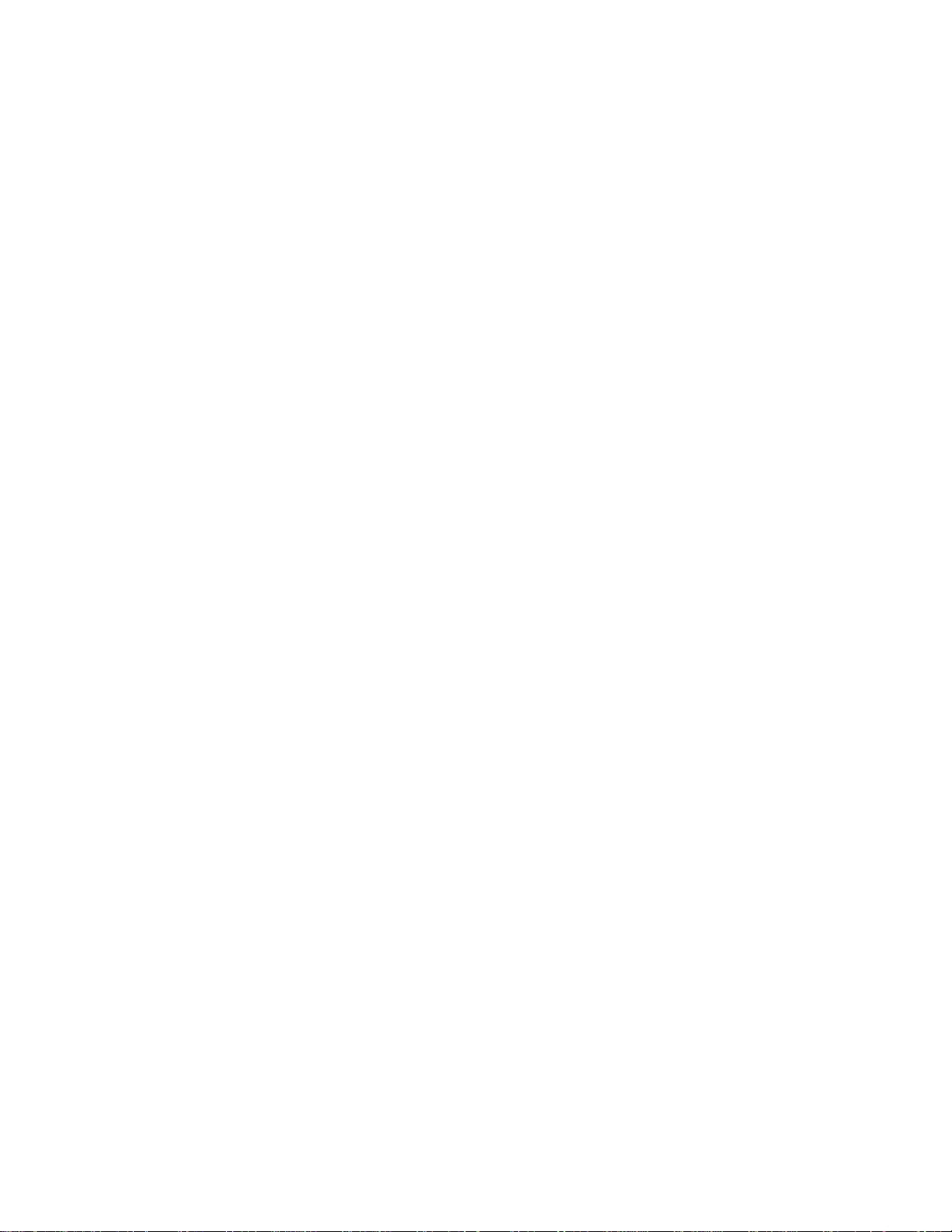
List of Tables
This page intentionally left blank.
November 2007
x
Page 11

List
of
Procedures
List of Procedures
.............................................
.
.
.
.
Procedure 2-1 Personality Plug Usage Information............................................................................2-8
Procedure 2-2 Reset Plug Usage Information.....................................................................................2-9
Procedure 2-3 Assembling a US AC Power MOTOMESH Duo Device .........................................2-10
Procedure 2-4 Assembling a European or Australian AC Power MOTOMESH Duo Device .........2-11
Procedure 2-5 Assembling a US or European/Australian DC Power MOTOMESH Duo Device...2-11
Procedure 2-6 Testing Infrastructure Device Connectivity ..............................................................2-11
Procedure 3-1 Configuring a MOTOMESH Duo 4300-XX Device Mesh.........................................3-2
Procedure 3-2 Demoting an IAP to a MWR.....................................................................................3-14
Procedure 3-3 Accessing the MOTOMESH Duo Device Recovery Settings...................................3-16
November 2007
xi
Page 12

List of Procedures
This page intentionally left blank.
November 2007
xii
Page 13

Chapter
1
Chapter 1: Product Introduction
.............................................
.
.
.
.
This guide will provide you with technical specifications, installation guidelin es, and testing
procedures for the MOTOMESH Duo 4300 infrastructure devices.
Figure 1-1 MOTOMESH Duo 4300 Device Attached to a Light Pole
November 2007
1-1
Page 14

Chapter 1: Product Introduction
Infrastructure Devices
.............................................
.
.
The MOTOMESH DUO 4300 device is configured to operate as an Intelligent Access Point (IAP)
from the factory. The device is capable of being configured to operate as either an IAP or a MWR
(Mesh Wireless Router). The selection of an IAP or MWR configuration will be determined by the
customers wireless network needs at the time of purchase. When the MOTOMESH Duo 4300 device is
configured to operate as an IAP, it acts as the transition point from the wireless network to the wired
core network and from there, through media gateways, out to the Internet. When the MOTOMESH
Duo 4300 device is configured to operate as a MWR, it behaves as a wireless device that is primarily
deployed to seed and extend the range between IAPs and Wireless Clients while simultaneously
increasing the spectral efficiency of the network. While running as a MWR device, the Ethernet
connector for the device can be utilized to connect to another IP-enabled device. This allows a network
of IP-enabled devices (such as a camera) to be directly addressed, accessed and managed over the
MOTOMESH network.
IAP functionality includes:
• Transition Point between the wired and wireless network
• Dynamic Route Selection
MWR functionality includes:
• Dynamic Route Selection
• Range Extension for all other network devices
Infrastructure Devices in a MOTOMESH Wireless Network
A MOTOMESH Duo 4300 device is considered a fixed Infrastructure device that can be configured
to operate as either an IAP (Intelligent Access Point) or a MWR (Mesh Wireless Router) within the
MOTOMESH Wireless Network. Infrastructure devices provide area coverage access for wireless
clients to the wired network.
November 2007
1-2
Page 15

MOTOMESH DUO 2.0 4300 Users Guide
Figure 1-2 IAP and MWR Devices in Context of a MOTOMESH Network
Wireless Switch
Wireless
MWR
802.11
802.11
IAP
802.11
802.11
(MeshManager)
EMS
MWR
RADIUS
GEO
802.11
CA
November 2007
1-3
Page 16

Chapter 1: Product Introduction
MOTOMESH Duo 4300 Device Specifications
The following specification tables apply to the MOTOMESH Duo 4300-49, 4300-58, and 4300-54
Infrastructure Devices.
Table 1-1 MOTOMESH Duo 4300-49 Device Specifications
Radio Characteristics
Primary Radio Operating Freq. (GHz) 2.400 to 2.483
Secondary Radio Operating Freq. (GHz) 4.940 to 4.990
Wi-Fi Support 802.11b/g at 2.4GHz; 802.11a at 4.9 GHz
RF Modulation CCK (802.11b) / OFDM (802.11a/g)
Transmit Power (Maximum) 35 dBm EIRP 34 dBm EIRP
Receive Sensitivity 801.11b: -92 dBm (at 11 Mbps)
Power Control 1dB increments
Antenna Type Two (2) omni directional, 8 dBi (for 2.4 GHz Radio) and 11 dBi (for 4.9
Antenna Connector N-Type
Routing
Routing Engine MeshConnex™ Layer 2 routing with Layer 1 situational-awareness
Routing Protocol Patented, hybrid proactive/reactive routing (low latency & fast route
IEEE 802.11s Support Upgradeable to IEEE 802.11s standard via OTA software updates
Network
Network Management Software MeshManager Element Management System via secure SNMP v.3
Network Interface 10/100Mbps Ethernet (RJ-45) port with surge suppression
2.4 GHz Portion 4.9 GHz Portion
802.11a: -77 dBm (at 27 Mbps) to -93
to -100 dBm (at 1 Mbps)
801.11g: -78 dBm (at 54 Mbps)
to -95 dBm (at 6 Mbps)
GHz Radio)
convergence)
dBm (at 3 Mbps)
Network Segmentation
Quality of Service (QoS) 802.11e, EDCF, 802.11p and the IP precedence of DSCP (ToS) bits
Security
Virtual LAN (VLAN) Supports up to sixteen (16) per node, or 4094 per network
Client Encryption Support WEP, WPA (TKIP) and WPA2 (AES, 802.11i)
Internodal Encryption Intra-Mesh Security
Authentication 802.1X (Infrastructure/Client) and MAC address hardware authentication
November 2007
Multiple SSIDs with VLAN mapping
1-4
Page 17

MOTOMESH DUO 2.0 4300 Users Guide
Power
Power Input 90-264 VAC (with +/- 20% variation at 47 to 63 Hz)
10.8-14VDC input, certified LPS power supply (orderable option)
Power Connector AC power cord, 12 ft
Power Consumption 15W (with both radios operating )
22.2W (with Canopy® Connect PoE operational)
29.4W (with IEEE 802.3af Standard PoE device)
Power over Ethernet (PoE) Canopy and IEEE 802.3af support available
Physical
Dimensions 9”x 6”x 3.5” (23.1cm x 15.2cm x 8.9cm)
Weight 4.5 lbs (2.04kg)
Packaging Outdoor, all-weather enclosure (NEMA 4)
Mounting 3” (7.62cm) diameter post mounting
Environment
Temperature Range -30 to +60 °C
Humidity 0 to 95%, non-condensing
Certifications FCC Part 15 & 90, UL, CSA
Available Options
Mounting Lamp post mount bracket assembly
Power AC photo cell adapter
Table 1-2 MOTOMESH Duo 4300-58 Device Specifications
Radio Characteristics
Primary Radio Operating Freq. (GHz) 2.400 to 2.483
Secondary Radio Operating Freq. (GHz) 5.725 to 5.825
Wi-Fi Support 802.11b/g at 2.4GHz; 802.11a at 5.8 GHz
RF Modulation CCK (802.11b) / OFDM (802.11a/g)
2.4 GHz Portion 5.8 GHz Portion
Transmit Power (Maximum) 35 dBm EIRP 34 dBm EIRP
Receive Sensitivity 801.11b: -92 dBm (at 11 Mbps)
to -100 dBm (at 1 Mbps)
801.11g: -78 dBm (at 54 Mbps)
802.11a: -77 dBm (at 54 Mbps) to -93
dBm (at 6 Mbps)
to -95 dBm (at 6 Mbps)
Power Control 1dB increments
November 2007
1-5
Page 18

Chapter 1: Product Introduction
Antenna Type Two (2) omni directional, 8 dBi (for 2.4 GHz Radio) and 10 dBi (for 5.8
GHz Radio)
Antenna Connector N-Type
Routing
Routing Engine MeshConnex Layer 2 routing with Layer 1 situational-awareness
Routing Protocol Patented, hybrid proactive/reactive routing (low latency & fast route
convergence)
IEEE 802.11s Support Upgradeable to IEEE 802.11s standard via OTA software updates
Network
Network Management Software MeshManager Element Management System via secure SNMP v.3
Network Interface 10/100Mbps Ethernet (RJ-45) port with surge suppression
Network Segmentation
Multiple SSIDs with VLAN mapping
Quality of Service (QoS) 802.11e, EDCF, 802.11p and the IP precedence of DSCP (ToS) bits
Security
Virtual LAN (VLAN) Supports up to sixteen (16) per node, or 4094 per network
Client Encryption Support WEP, WPA (TKIP) and WPA2 (AES, 802.11i)
Internodal Encryption Intra-Mesh Security
Authentication 802.1X (Infrastructure/Client) and MAC address hardware authentication
Power
Power Requirements 90-264 VAC (with +/- 20% variation at 47 to 63 Hz)
10.8-14VDC input, certified LPS power supply (orderable option)
Power Connector AC power cord, 12 ft
Power Consumption 15W (with both radios operating )
22.2W (with Canopy® Connect PoE operational)
29.4W (with IEEE 802.3af Standard PoE device)
Power over Ethernet (PoE) Canopy and IEEE 802.3af support available
Physical
Dimensions 9”x 6”x 3.5” (23.1cm x 15.2cm x 8.9cm)
Weight 4.5 lbs (2.04kg)
Packaging Outdoor, all-weather enclosure (NEMA 4)
Mounting 3" (7.62cm) diameter post mounting
Environment
Temperature Range -30 to +60 °C
Humidity 0 to 95%, non-condensing
Certifications FCC Part 15 & 90, UL, CSA
November 2007
1-6
Page 19

MOTOMESH DUO 2.0 4300 Users Guide
Available Options
Mounting Lamp post mount bracket assembly
Power AC photo cell adapter
Table 1-3 MOTOMESH Duo 4300-54 Device Specifications
Radio Characteristics
Primary Radio Operating Freq. (GHz) 2.400 to 2.483
Secondary Radio Operating Freq. (GHz) 5.470 to 5.725
Wi-Fi Support 802.11b/g at 2.4GHz; 802.11a at 5.4 GHz
RF Modulation CCK (802.11b) / OFDM (802.11a/g)
2.4 GHz Portion 5.4 GHz Portion
Output Power (Maximum) 35 dBm EIRP 34 dBm EIRP
Receive Sensitivity 801.11b: -92 dBm (at 11 Mbps)
to -100 dBm (at 1 Mbps)
801.11g: -78 dBm (at 54 Mbps)
802.11a: -77 dBm (at 54 Mbps) to -93
dBm (at 6 Mbps)
to -95 dBm (at 6 Mbps)
Power Control 1dB increments
Antenna Type Two (2) omni directional, 8 dBi (for 2.4 GHz Radio) and 10 dBi (for 5.4
GHz Radio)
Antenna Connector N-Type
Routing
Routing Engine MeshConnex Layer 2 routing with Layer 1 situational-awareness
Routing Protocol Patented, hybrid proactive/reactive routing (low latency & fast route
convergence)
IEEE 802.11s Support Upgradeable to IEEE 802.11s standard via OTA software updates
Network
Network Management Software MeshManager Element Management System via secure SNMP v.3
Network Interface 10/100Mbps Ethernet (RJ-45) port with surge suppression
Network Segmentation
Multiple SSIDs with VLAN mapping
Quality of Service (QoS) 802.11e, EDCF, 802.11p and the IP precedence of DSCP (ToS) bits
Security
Virtual LAN (VLAN) Supports up to sixteen (16) per node, or 4094 per network
Client Encryption Support WEP, WPA (TKIP) and WPA2 (AES, 802.11i)
Internodal Encryption Intra-Mesh Security
Authentication 802.1X (Infrastructure/Client) and MAC address hardware authentication
November 2007
1-7
Page 20
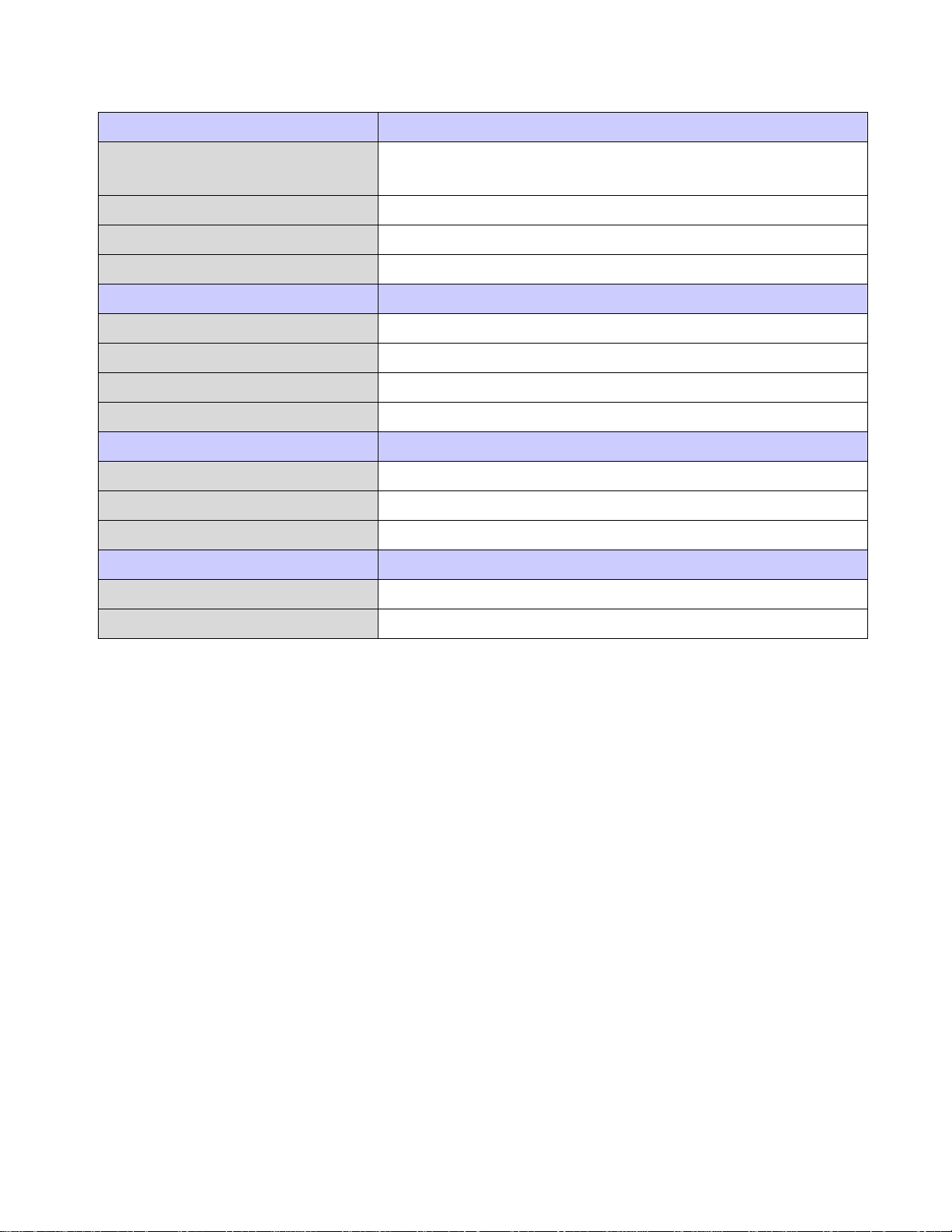
Chapter 1: Product Introduction
Power
Power Requirements 90-264 VAC (with variation at 47 to 63 Hz)
10.8-14VDC input, certified LPS power supply (orderable option)
Power Connector AC power cord, 12 ft
Power Consumption 15W (with both radios operating at 50% duty cycl e)
Power over Ethernet (PoE) Support for Canopy PoE connection
Physical
Dimensions 9”x 6”x 3.5” (23.1cm x 15.2cm x 8.9cm)
Weight 4.5 lbs (2.04kg)
Packaging Outdoor, all-weather enclosure (NEMA 4)
Mounting 3" (7.62cm) diameter post mounting
Environment
Temperature Range -30 to +60 °C
Humidity 0 to 95%, non-condensing
Certifications FCC Part 15 & 90, UL, CSA
Available Options
Mounting Lamp post mount bracket assembly
Power AC photo cell adapter
November 2007
1-8
Page 21

Chapter
2
Chapter 2: Infrastructure Device Installation
.............................................
.
.
This chapter will provide hardware and software installation information for the MOTOMESH DUO
4300 Infrastructure Device.
Software Requirements
.............................................
.
.
The MOTOMESH DUO 4300 infrastructure devices can be setup and configured using the
MeshManager Element Management System (EMS) or the Web Interface utility.
MeshManager EMS
MeshManager EMS is used for device setup, configuration, and management of MOTOMESH
infrastructure devices. Prior to using the MeshManager software for device installation and
configuration, ensure that it is installed and running on a network computer. MeshManager will be
used during the device setup process to validate the installation of the device(s) as well as manage,
within the wireless network.
Detailed information about the MeshManager application is found in the MeshManager Users Guide.
If you are using MeshManager to manage your network, there are some additional
guidelines to be observed when using the Web Interface.
1. When using the following MeshManager elements:
• VAP Manager
• VLAN Manager
November 2007
• Security Manager
2-1
Page 22

Chapter 2: Infrastructure Device Installation
DO NOT use the Web Interface to manage VAP, VLAN, or Security
configurations.
2. If a device has already been added to the network using MeshManager, DO NOT
use the Web Interface to change the device type from an IAP to an MWR or from
an MWR to an IAP.
3. If you use the Web Interface to restore the factory defaults for the device, you
must first delete the device and add it again using MeshManager so that the device
type will be properly identified in the database.
Web Interface Utility
Initial configuration and management of MOTOMESH infrastructure devices can also carried out
using the Web Interface utility. The Web Interface application is designed to support the setup and
configuration of smaller MOTOMESH networks. It can be used as an alternative to the MeshManager
during the initial setup and configuration of MOTOMESH infrastructure devices. The application uses
standard elements of a Web-based interface to allow the user to configure the basic parameters of
seven primary network management elements required to successfully deploy a MOTOMESH network
using the navigation menu displayed on each page.
Detailed information about the Web Interface utility can be found in the Web Interface Users Guide.
Hardware Installation Notes
.............................................
.
.
For a MOTOMESH deployment, a permanent power source for each MOTOMESH Duo 4300 device
must be provided. All infrastructure devices require professional installation to ensure that the
installation is performed in accordance with FCC licensing regulations
Infrastructure devices are fitted with a single pivot mounting bracket designed to be attached to light
poles and other probable installation sites. Alternate mounting hardware is available for mounting
directly to posts or structures that are too large for the standard bracket. Optional remote antenna
mount hardware is also available for use with the alternate mounting hardware.
November 2007
2-2
Page 23

Ports and Connections
The following list defines the standard ports and connections for the MOTOMESH Duo 4300 device
running in either the IAP or MWR modes.
• 100-240V A/C Power Cable with flying leads
• One non Power over Ethernet (PoE) Ethernet port
• One Power over Ethernet (PoE) capable port supporting:
o Canopy Connect PoE
o Standards based 802.3af PoE
IAPs can be pre-configured to use Canopy Connect PoE or 802.11 Standards
Based PoE or with POE Disabled.
• Optional External Personality Plug to activate power over Ethernet Motorola Canopy ™
PoE or standards based 802.3af PoE.
MOTOMESH DUO 2.0 4300 Users Guide
• Mounting Bracket
Operator Supply List
The Network Operator must supply the following equipment:
• Mounting Location
• Power Source (100-240 VAC depending on IAP configuration)
• Ethernet connection between the IAP and MiSC.
Optional Antennas
The following antennas are recommended for use with Infrastructure Devices.
Table 2-1 Recommended Antennas for Infrastructure Devices
Motorola Part Number Gain Usage
8571327H01
8563328B02
8 dBi 2.4GHz Infrastructure Antenn a
6 dBi 2.4GHz Infrastructure Low Power Ant enna
November 2007
8563328B03
8571328H01
8563339B01
RAN4044A
4 dBi 2.4GHz Infrastructure Low Profile Ant enna
10 dBi 5.8GHz Infrastructure antenna
6 dBi 5.8GHz Low Power Infrastruct ure A nt en na
10 dBi 5.4GHz Infrastructure Antenna
2-3
Page 24

Chapter 2: Infrastructure Device Installation
Motorola Part Number Gain Usage
RAN4019A
Antenna Support Bracket
An optional support bracket (Figure 2-1, Motorola Part Number 0763325A01) can be ordered to
stabilize the antennas when a network device is mounted horizontally.
Figure 2-1 Optional Antenna Support Bracket
11 dBi 4.9GHz Infrastructure Antenna
November 2007
2-4
Page 25

MOTOMESH DUO 2.0 4300 Users Guide
MOTOMESH DUO Infrastructure Device Labels
The MAC address for each device is recorded on a label located on the device enclosure. Record this
number in the provided IAP or MWR MAC Address Table section. The MAC Addresses will be
required later to configure and test the device.
Figure 2-2 MOTOMESH DUO 4300 - 49 AC and DC Device Product Labels (Samples)
Figure 2-3 MOTOMESH DUO 4300 - 58 AC and DC Device Product Labels (Samples)
Figure 2-4 MOTOMESH DUO 4300 - 54 AC and DC Device Product Label
(Samples for European Use only)
November 2007
2-5
Page 26

Chapter 2: Infrastructure Device Installation
Infrastructure Device MAC Address Table
Table 2-2 MAC Address Table
IAP or MWR Device Name Ethernet MAC IP Address
November 2007
2-6
Page 27

Infrastructure Device Assembly
t
Figure 2-5 shows the external connection points for a MOTOMES H Du o 43 0 0 device. The figure
below it shows some examples of optional personality plugs (Black – Canopy Connect PoE, and
Standards based 802.3 af PoE White). A red Hardware Reset Plug (not shown below) is also available
and is used to reset a 4300 device back to its factory default configuration.
Figure 2-5 Infrastructure Device Top View showing External Connection Points
MOTOMESH DUO 2.0 4300 Users Guide
N-Type Antenna
(2.4)
Power ON
Indicator Light
Gore Vent
An optional External
Personality Plug is
connected here
ONLY if the
Standards based
802.3af PoE or
Canopy PoE (option)
is purchased. If
neither PoE is
purchased, the port
will be covered.
Device Hinges
Figure 2-6 External Personality Plugs (Black, White, Red, or none)
N-Type Antenna (4.9,
N-Type Antenna (5.8)
5.4, or 5.8)
N-Type Antenna (5.8)
Ethernet Port or Optional PoE
port.
Ethernet Por
Power
Black plug for use
with the Canopy
Connect PoE option.
November 2007
NOTE: An optional Red Hardware Reset Plug (not shown
above) is used to reset a 4300 device back to its factory
default configuration. The Hardware Reset Plug must be
inserted for more than 4 seconds and then removed.
2-7
White plug for use with
the Standards based
802.3af PoE option.
Page 28

Chapter 2: Infrastructure Device Installation
Figure 2-7 Side View (B) of the 4300 External Connection Points
Figure 2-8 Side View (A) of the 4300 External Connection Points
Personality Plug Usage Information
Procedure 2-1 Personality Plug Usage Information
Connect an external PoE device to the POE OPT port on the 4300 unit with the Ethernet cable provided.
1
Connect the Canopy Connect or Standards based 802.3 af PoE Personality Plug to the Personality Port
2
(shown above) AFTER the Ethernet cable has been connected to the desired external device.
Reset Plug Usage Information
An optional Red Hardware Reset Plug (looks like a red personality plug, not shown above) is used to
reset a 4300 device back to its factory default configuration.
November 2007
2-8
Personality
Personality
Plug Port
Plug Port
showing port
showing the
cover when
Canopy
no plug is
Connect
attached.
Plug.(Black).
Page 29

Procedure 2-2 Reset Plug Usage Information
Connect the Reset Plug to the Personality Port located on the “A” side of the 4300 device, same side as the
1
Power ON indicator light.
The Hardware Reset Plug must be inserted for more than 4 seconds, and then removed.
2
BandPass Filter Usage Information
The BandPass filter should be used when running a MOTOMESH DUO device together with Canopy
while operating in the 5.8GHz range. The bandpass filter is supported for the 5.8GHz band only.
The BandPass filter attaches to the 5.8 antenna socket, positioned between the unit and the antenna.
Figure 2-9 BandPass Filter Example
MOTOMESH DUO 2.0 4300 Users Guide
Infrastructure Device Deployment and Installation
MOTOMESH devices require professional installation to ensure that the installation is performed in
accordance with Motorola installation standards. All common precautions for grounding and
electrostatic discharge protection should be observe d du ri n g depl oy ment and installation.
To eliminate risk of electric shock, DO NOT connect/disconnect cables while units are
energized.
Observe the following additional guidelines when deploying fixed Infrastructure devices:
• The MOTOMESH Duo 4300 device may be mounted on a pole having a diameter of 1-
3.5 inches, utilizing the provided brackets.
• The antenna must have a separation distance of at least 2 meters from the body of all
persons and must not be co-located or operating in conjunction with any other antenna
or transmitter.
November 2007
• Users and installers must be provided with antenna installation and transmitter operating
conditions to satisfy RF exposure compliance.
• When deploying the MOTOMESH Duo 4300 device, the antenna(s) should be a
minimum of 30 inches from any nearby metal poles to avoid distortion of the RF pattern.
• The installation location must provide power to the MOTOMESH DUO 4300 Device.
2-9
Page 30

Chapter 2: Infrastructure Device Installation
• It is the responsibility of the Network Operator to ensure that the installation complies
with any local building codes and permits.
Grounding Considerations
In order for a grounding system to be effective, a low impedance path to earth ground must be present.
The grounding system must have conductors of sufficient size to withstand the high fault currents that
must be shunted along this path. The lower the impedance the grounding system displays, the better its
capability to perform its task. The impedance requirement for a communications site is determined by
the classification of the site. Sites are broken down into 2 categories: Type A-Light Duty and Type BLight Industrial/Commercial. Type A-Light Duty sites have impedance requirements of 25 ohms or
less to ground whereas Type B- Light Industrial/Commercial sites have impedance requirements of
less than 5 ohms to ground. MOTOMESH networks fall into the Type B-Light Industrial/Commercial
category, and therefore must be treated with greater considerations as far as grounding requirements
are concerned.
Since Type B grounding requirements stipulate 5 ohms or less impedance to earth ground, things such
as soil pH, type of grounding rods, size of conductors, and ground enhancing materials must be taken
into account to achieve this goal. To verify the impedance requirements are met, a special
Earth/Ground Resistance Tester (megohmmeter) may be necessary.
• If the MOTOMESH product is attached to a light arm and the attachment point meets
the Type B grounding requirements, then the grounding stud attachment point is not
required to be used.
To avoid damage to the equipment, adequate grounding for all MOTOMESH
devices is mandatory.
Assembling an AC Power MOTOMESH Duo Device
Use the following procedure to assemble a MOTOMESH Duo Device with AC power.
Procedure 2-3 Assembling a US AC Power MOTOMESH Duo Device
1
2
3
4
Place the brackets at the desired position on the pole.
Adjust the position of the box so that the antenna connecters are positioned vertically. Align the antennas
with the N-type connectors on the box and rotate to close.
Insert the cable into the external Ethernet port and tighten the connector to ensure a weatherproof seal.
Insert the Power Plug into the 4-pin connector.
Note: For detailed wiring instructions, see the separate US Wiring instructions, generally provided with
the cable and power connector.
November 2007
2-10
Page 31

MOTOMESH DUO 2.0 4300 Users Guide
Procedure 2-4 Assembling a European or Australian AC Power MOTOMESH Duo Dev i ce
1
2
Place the brackets at the desired position on the pole.
Adjust the position of the box so that the antenna connecters are positioned vertically. Align the antennas
with the N-type connectors on the box and rotate to close.
3
4
Insert the cable into the external Ethernet port and tighten the connector to ensure a weatherproof seal.
Insert the Power Plug into the 3-pin connector.
Note: For detailed wiring instructions, see the separate European or Australian Wiring instructions,
generally provided with the cable and power connector.
Assembling a DC Power MOTOMESH Duo Device
Use the following procedure to assemble a MOTOMESH Duo Device with DC power.
Procedure 2-5 Assembling a US or European/Australian DC Power MOTOMESH Duo Device
1
2
3
4
Place the brackets at the desired position on the pole.
Adjust the position of the box so that the antenna connecters are positioned vertically. Align the antennas
with the N-type connectors on the box and rotate to close.
Insert the cable into the external Ethernet port and tighten the connector to ensure a weatherproof seal.
Identify a certified LPS power supply capable of 10.8-14VDC. Using the custom power cable provided,
connect the Red wire to power and the White wire to ground. If a power source chassis ground is
available, connect the Green wire to the chassis ground.
Important Note: If the cable has 4 wires, (Black/White/Red/Green), Black is not connected. If the cable
has 3 wires, (Red/Black/Green), connect RED to Power, Black to Ground and Green to Chassis.
Device Connectivity Testing
Only after
the MeshManager, element management system software, that the procedure below can be used to
verify connectivity to a device.
Procedure 2-6 Testing Infrastructure Device Connectivity
1
2
Apply power to the device, the device should be operation in 60 to 120 seconds
Obtain the 802.11 MAC addresses for the device subcomponents that were recorded in the MAC Address
Table earlier in this manual. The address will be in the following format: xx-xx-xx-xx-xx-xx.
3
Within the Device Manager screen, right-click on the appropriate IAP or MWR device in the Device Tree
and select the Ping Device option.
4
Check for a successful response to the Ping command in the Named Device results dialog box. A
successful response to the ping commands verifies connectivity to the device (IAP or MWR).
5
Repeat steps 1-4 for additional IAP or MWR devices.
November 2007
a MiSC has been setup on the network, and an infrastructure device has been added using
2-11
Page 32

Chapter 2: Infrastructure Device Installation
This page intentionally left blank
November 2007
2-12
Page 33

Chapter
3
Chapter 3: Device Configuration
.............................................
.
.
.
.
This chapter includes the following sections:
- Pre-staging a MOTOMESH Duo 4300 devi ce in Mes hM anager
- Demoting and Promoting an IAP
- Second IP Stack Aids in Troubleshooting
Pre-staging a MOTOMESH Duo 4300 Device in MeshManager
.............................................
.
.
Default Device Configuration
The following is a description of default configurations for a MOTOMESH Duo 4300 device:
- Each device is preconfigured to support a Single Radio (802.11b/g) or a Dual Radio
(802.11b/g and 802.11a) configur ation. If you originally ordered a Single Radio device and
have now bought a license to activate the second radio, the following sections will describe
how to enable the additional 802.11a radio and network mesh.
- Management VLAN is set at 4095
- VLAN Membership is set at 0-4095
November 2007
3-1
Page 34

Chapter 3: Device Configuration
Configuring a 4300 Device Mesh from 2.4 to 5.4, 5.8, or 4.9
The following procedure describes the steps required to configure and add the following device types
prior to field deployment using the MeshManager EMS:
- 2.4/5.XGHz Dual Radio configured from the factory (details in Step 7)
- 2.4GHz Single Radio only configuration (details in Step 8)
- 2.4/4.9GHz Dual Radio configured from the factory (details in Step 9)
- 2.4GHz Single Radio only configuration for which you now want to activate the 802.11a
radio using a License Key (details in Step 10)
Procedure 3-1 Configuring a MOTOMESH Duo 4300-XX Device Mesh
Ensure that all the 4300 devices are wire-connected to the MOTOMESH Duo 2.0 MiSC.
1
It is recommended that the 4300 devices are set-up on the bench prior to actual deployment in the field.
The MOTOMESH Duo 2.0 MeshManager element management application must be installed and running.
2
3
From within MeshManager select the
Add New MOTOMESH Duo Device icon from the Toolbar
menu, or select File |Add New MOTOMESH Duo Device from the application menu.
November 2007
3-2
Page 35

MOTOMESH DUO 2.0 4300 Users Guide
The Add New MOTOMESH Duo Device panel will be displayed.
4
Figure 3-1 The Add New MOTOMESH Duo Device Panel in MeshManager
Enter the 4300 802.11 Ethernet MAC address on the external label for the device in the 802.11 AP
5
Ethernet entry field.
Figure 3-2 Entering the 802.11a Ethernet MAC Address in MeshManager
November 2007
3-3
Page 36

Chapter 3: Device Configuration
After entering the Ethernet MAC address for the device, click Probe.
6
The probing operation will ensure that the device is communicating with the MiSC in addition to capturing
the other MAC Addresses.
Figure 3-3 Selecting the Probe Button in MeshManager
When ordering a Dual Radio device with an active 5.8GHz or 5.4GHz 802.11a radio, the device is
7
preconfigured from the factory with both the 802.11b/g and 80 2.11a radios active.
When the Add New MOTOMESH Duo Device panel is displayed as you add the device to the network,
note that the 802.11b/g Radio is ENABLED by default and the 802.11a Radio and Mesh are both
by default.
The 802.11a License Key string and 802.11a Membership VLAN default setting (0-4095) will be
displayed. Since the settings for a Dual Radio have been preconfigured with the factory defaults for the
device, the license key is not required.
You do not need to make any changes to these parameters.
Figure 3-4 Dual Radio 4300 Device Preconfigured with 5.8/5.4 802.11a Radio Active
enabled
To complete this procedure, go to Step 18 below.
November 2007
3-4
Page 37

MOTOMESH DUO 2.0 4300 Users Guide
When ordering a Single Radio device from the factory, note that after initial Probing during the Add New
8
Device procedure, the 802.11b/g Radio and Mesh are both
ENABLED by default and the 802.11a Radio
and Mesh are both DISABLED by default.
Figure 3-5 Examining Initial Device Defaults in MeshManager
DO NOT enter any License Key or Membership VLAN information.
To complete this procedure, go to Step 18 below.
When enabling the 802.11a Radio and Mesh on a 4300-49 device, select the 802.11a Radio Acti ve check
9
box AND the Mesh Enabled check box.
Figure 3-6 Enabling the 802.11a Radio on a 4300-49 Device
Both Meshes will be enabled.
To complete this procedure, go to Step 18 below.
November 2007
3-5
Page 38

Chapter 3: Device Configuration
If you had previously ordered a Single Radio device and now wish to activate the 802.11a radio using a
10
license key, select the 802.11a Radio Active check box AND the Mesh Enabled check box to enable the
802.11a Radio and Mesh devices.
Figure 3-7 Enabling the 802.11a Radio on a Device
Selecting the 802.11a Radio Active and Mesh Enabled check boxes will
automatically cause the 802.11b/g Radio Active check box to remain
enabled while the Mesh Enabled check box will be deselected.
Only one mesh can be active when setting up 2.4/5.4 and 2.4/5.8 devices.
However, when setting 2.4/4.9 devices, both meshes will be activated.
Minimize MeshManager temporarily as you will return to it shortly. There are still tasks that must be
11
performed in MeshManager to complete the Adding and Changing of a New Device from an 802.11b/g
Mesh into an 802.11a Mesh network.
Open the License Key text file that was provided with your MOTOMESH DUO 2.0 Product CDs. The file
12
should be located on its own CD. Check with your sales representative for the exact file name.
The file contents will look similar to the graphic below. If there are several devices to add to a (5.x)
802.11a Mesh network, then several license keys may be listed in one License Key file. Note that each
License Key is unique to a MAC Address.
Figure 3-8 An Example of a License Key Text File
November 2007
3-6
Page 39

MOTOMESH DUO 2.0 4300 Users Guide
Copy ONLY the License Key from the text file to the clipboard. Verify that you copying the correct
13
License key by comparing the MAC Address listed after the first comma delimiter to the MAC Address of
your device(s).
DO NOT copy any extra characters or spaces from the front or back of the
License key data. Any extra spaces in the License key can render the key
unrecognizable by a device.
Figure 3-9 Copying the License Key from the Text File
License Key
Maximize the view for the MeshManager application.
14
15
Paste the previously copied License key into the 802.11a License Key entry field in MeshManager.
Figure 3-10 Pasting the License Key into MeshManager
November 2007
3-7
Page 40

Chapter 3: Device Configuration
Configure the 802.11a Membership VLAN by entering 0-4095 into the 802.11a Membe r shi p VL A N entry
16
field.
Figure 3-11 Entering 802.11a Membership VLAN Data
The minimum requirement for this field is 4095, which is the initial
designated Management VLAN.
If the NEW Device is to be a 2.4/4.9 Mesh, the 802.11a Membership
VLAN entry field will become disabled. This is will eliminate the possibility
of creating a network loop and VLAN overlap. Use the VLAN Configuration
Tool after the device(s) have been added using the Tools | VLAN
Configuration menu option.
November 2007
3-8
Page 41

MOTOMESH DUO 2.0 4300 Users Guide
Decide if you want the device to be an IAP or an MWR on your network.
17
The Device is an IAP checkmark is ENABLED by default. If you wish to add a device to the Network as
a MWR, simply uncheck the check box associated with this selection.
All MOTOMESH Duo 4300 devices are initially preconfigured as IAPs. If
you wish to demote an IAP to a WR after it has been added to the
Network, you can do so at a later time.
Figure 3-12 Configuring a Device to be an IAP or WR
Enter a device name into the Device Name entry field. Follow the device network naming conventions
18
established for your network.
No spaces are allowed when entering a Device Name. Your entry must be
a fully qualified Domain Name.
If a device name is not entered, MeshManager will randomly generate a
unique name.
Figure 3-13 Entering a Device Name
November 2007
3-9
Page 42

Chapter 3: Device Configuration
Enter an optional deployed location description into the Deployed Location entry field. Follow the device
19
network naming conventions esta bl i shed for your network.
Figure 3-14 Entering an Optional Deploy ed Location
All of the Device configuration selections should now be completed.
20
Select the Add button to formally add the device to the Network.
Figure 3-15 Adding a Device to the Mesh
November 2007
3-10
Page 43

MOTOMESH DUO 2.0 4300 Users Guide
Observe the Progress Log for any errors.
21
Notice that the new device is now displayed in the IAP group in the Device Tree in MeshManager.
Figure 3-16 After Adding a Device to the Mesh
When adding a Dual Radio device that has been preconfigured from the
factory, a license key IS NOT required. A Failed to write License Key
message will appear in the Progress Log. This is expected behavior and
you can disregard the message.
To verify the new device configuration, select the Probe button again to re-probe the device.
22
If there are any errors at the time that a device is added, performing a reprobe will confirm a successful configuration.
November 2007
3-11
Page 44

Chapter 3: Device Configuration
A successfully configured device will display the same information in the entry fields and check boxes that
23
were intended when configuring the device. Incorrectly displayed entry fields or ch eck boxes will be a sign
of a failed device configuration.
You can also check the progress log for the following characteristics:
- 802.11a radio status enabled
- 802.11a mesh status enabled
- Probe found DHCP IP addressing
- Successfully wrote 802.11a ….
- Successfully wrote License Key xxxxxxxxxx (newly added license key #)
- Successfully wrote VLAN Membership xxxxxxxxx (newly added license key #)
- Completed writing device name to subcomponents.
When adding a Dual Radio device that has been preconfigured from the
factory, a license key IS NOT required. A Failed to write License Key
message will appear in the Progress Log. This is expected behavior and
you can disregard the message.
Figure 3-17 After Successfully Adding a Device to the Mesh
If any errors are detected, you should delete the device from the Device Tree and start over with the
24
specific device.
To delete a device, right-click on the in the Device Tree, and then select Delete Device from the pop-up
menu.
November 2007
3-12
Page 45

MOTOMESH DUO 2.0 4300 Users Guide
25
Changes to any of the following fields:
- 802.11 Radio
- License Key
- Membership VLAN
- Device is an IAP (check box)
would require a system Restart to take effect.
This can be accomplished using the Select an Action dropdown menu on
or by physically removing and reapplying power to the device.
End of Procedure.
26
November 2007
3-13
Page 46

Chapter 3: Device Configuration
Demoting an IAP Device to a MWR
.............................................
.
.
The following is a step by step procedure that describes how to demote an existing IAP device to an
MWR, and then promote it back to an IAP.
1. Once a device is demoted to an MWR, you will no longer be able
to communicate with the device through its Ethernet connection.
It will need to route to an active IAP.
2. Careful considerations should be made prior to demoting an IAP
with respect to VLAN configurations. Precautions must be taken
to prevent a loop condition from occurring in the network.
3. When a device is demoted, it will no longer use backhaul
detection routines even if the Backhaul Detection feature is
enabled.
4. The demoted device will be restarted as part of the change.
Procedure 3-2 Demoting an IAP to a MWR
Within MeshManager, right-click on the IAP device to be demoted and select Demote to MWR.
1
Figure 3-18 Selecting an IAP Device to be Demoted
.
November 2007
3-14
Page 47

MOTOMESH DUO 2.0 4300 Users Guide
From the newly opened Promote/Demote dialog box, select Yes to continue demoting the device, or select
2
No.
1. Careful consideration should be taken prior to demoting an IAP with respect to VLAN
configurations. Precautions must be taken to prevent a loop cond ition from occurring in the
network.
2. When a device is demoted it will stop invoking its backhaul detection routines even if the
Backhaul feature is enabled for the device.
3. The demoted device will be restarted as part of the change.
Figure 3-19 Promote / Demote Dialog
The successfully demoted IAP is now displayed in the MWR group in the Device Tree.
3
Figure 3-20 Demoted IAP Device shown moved into a MWR Group
November 2007
3-15
Page 48

Chapter 3: Device Configuration
To Promote the device back to an IAP, right-click on the device in the Device Tree and choose Promote to
4
an IAP from the pop-up menu.
From the newly opened Promote/Demote dialog box, select Yes to continue promoting the device, or
5
select No.
The device icon will be moved from the MWR group to the IAP group in the Device Tree.
6
Second IP Stack Aids in Troubleshooting
.............................................
.
.
The second IP Stack feature is available in MOTOMESH Duo 4300 devices and allows for a preconfigured SSID and connectivity to a fixed IP. This feature can assist you with correcting and
diagnosing some cases of stranded units rather than having to roll a bucket truck. Operators will find
this feature helpful when configuring nodes for expansion or replacement.
Second IP Stack Settings
A MOTOMESH Duo device can be accessed via an 802.11b/g client access card (a PCMCIA Wireless
Client Card) that is attached to a laptop computer. The client access card must be set to the settings
specified in the MeshManager Users Guide Device Recovery Configuration Tab section to enable a
successful connection.
VAP 15 information is to be used only for Second IP Stack data.
Accessing the MOTOMESH Duo Device Recovery Settings in
MeshManager
Procedure 3-3 Accessing the MOTOMESH Duo Device Recov ery Settings
1
2
3
4
5
Select a specific device from the Device Tree in MeshManager.
From the right side of the screen, select Global Configuration from the Action drop-down list.
Select the Device Recovery tab.
View the Default VAP 15 Settings setup for the purpose of device recovery.
You can choose to keep the default settings or change them after your wireless network is setup,
configured, and working properly.
November 2007
3-16
Page 49

Device Recovery Settings
The MOTOMESH Duo device recovery default settings (VAP 15) have the following conditions:
Authentication Type WPA-AUTO-PSK
Cipher Mode AUTO
Passphrase blackd0g
Static IP Address 192.168.1.1
IP Network Mask 255.255.255.0
SSID
SSID Suppression On
If you change any of the default settings for VAP15, make sure that when it is time
to recover your MOTOMESH Duo Device, the Client Access Card is set to match
your current network settings for Device Recovery (VAP15).
MOTOMESH DUO 2.0 4300 Users Guide
November 2007
3-17
Page 50

Chapter 3: Device Configuration
This page intentionally left blank.
November 2007
3-18
Page 51

Chapter
4
Chapter 4: License Information
.............................................
.
.
.
.
This chapter includes the contents of the Motorola End User License Agreement (EULA) as well as a
Third Party License section.
Motorola End User License Agreement
.............................................
.
.
MOTOROLA, INC.
END USER LICENSE AGREEMENT
Motorola is willing to license its Mesh Networking Software Solutions (defined as “Products”
below) and the accompanying documentation to you only on the condition that you accept all the
terms in this License Agreement (“Agreement”).
IMPORTANT: READ THE FOLLOWING TERMS AND CONDITIONS BEFORE USING
THE ACCOMPANYING PRODUCTS.
BY CLICKING ON THE “ACCEPT” BUTTON BELOW, YOU ACKNOWLEDGE
THAT YOU HAVE READ THIS AGREEMENT, UNDERSTAND IT AND AGREE TO
BE BOUND BY THE TERMS OF THIS AGREEMENT. IF YOU DO NOT AGREE TO
THE TERMS OF THIS AGREEMENT, MOTOROLA IS NOT WILLING TO LICENSE
THE PRODUCTS TO YOU. YOU SHOULD CLICK ON THE “DO NOT ACCEPT”
BUTTON TO DISCONTINUE THE SOFTWARE INSTALLATION PROCESS. IF YOU
DO NOT AGREE TO THESE TERMS, YOU MAY, WITHIN FIFTEEN (15) DAYS,
RETURN THIS ENTIRE PRODUCT TO THE LOCATION WHERE YOU ACQUIRED
IT OR PROVIDE WRITTEN VERIFICATION OF DELETION OF ALL COPIES OF
THE ENTIRE PRODUCT IF YOU HAVE NOT PHYSICALLY RECEIVED A
PRODUCT FOR A FULL REFUND.
November 2007
4-1
Page 52

Chapter 4: License Information
1. DEFINITIONS. In this Agreement, the word “Software” refers to the set of
instructions for computers, in executable form and in any media, (which may include
diskette, CD-ROM, downloadable internet, hardware, or firmware) licensed to you. The
word “Documentation” refers to electronic or printed manuals and accompanying
instructional aids licensed to you. The word “Product(s)” refers to the specific combination
of Software and Documentation that you have licensed and which has been provided to you
under the terms of this Agreement.
2. GRANT OF LICENSE. Motorola, Inc. (“Motorola”) grants you (“Licensee” or
“you”) a personal, nonexclusive, nontransferable license to use the Products subject to the
Conditions Of Use set forth in Section 3 below and the terms and conditions of this
Agreement. Any terms or conditions appearing on the face or reverse side of any purchase
order, purchase order acknowledgment or other order document that are different from,
or in addition to, the terms of this Agreement will not be binding on the parties, even if
payment is accepted.
3. CONDITIONS OF USE. Any use of the Products outside of the conditions set forth
herein is strictly prohibited and will be deemed a breach of this Agreement.
3.1 Only your employees or agents may use the Products. You shall take all necessary
steps to insure that your employees and agents abide by the terms of this Agreement.
3.2 You shall use the Products (i) only for your internal business purposes; (ii) only as
described in the Products; and (iii) in strict accordance with this Agreement.
3.3 Licensee may install and use the Products on a single client workstation, provided
that the use is in conformance with the terms set forth in this Agreement. The Products
may not be transferred to another party without the express written consent of Motorola,
regardless of whether or not such transfer is accomplished by physical or electronic means.
3.4. Portions of the Products are protected by United States copyright laws,
international treaty provisions, and other applicable laws. Therefore, you must treat the
Products like any other copyrighted material (e.g., a book or musical recording) except that
you may either: (a) make one (1) copy of the transportable part of the Products (which
typically is supplied on diskette, CD-ROM, or downloadable internet), solely for back-up
purposes; or (b) copy the transportable part of the Products to a PC hard disk, provided
you keep the original solely for back-up purposes. If the Documentation is in printed form,
it may not be copied. If the Documentation is in electronic form, you may print out one (1)
copy, which then may not be copied. With regard to the copy made for backup or archival
purposes, you agree to reproduce any Motorola copyright notice, and other proprietary
legends appearing thereon. Such copyright notice(s) may appear in any of several forms,
including machine-readable form, and you agree to reproduce such notice in each form in
which it appears, to the extent it is physically possible to do so. Unauthorized duplication
November 2007
4-2
Page 53

MOTOMESH DUO 2.0 4300 Users Guide
of the Software or Documentation constitutes copyright infringement and in the United
States is punishable in federal court by fine and imprisonment.
3.5 You shall not export, re-export, resell, ship or divert or cause to be exported, reexported, resold, shipped or diverted, directly or indirectly, the Products under this
Agreement.
4. TITLE; RESTRICTIONS. If you transfer possession of any copy of the Products to
another party outside of the terms of this agreement, your license is automatically
terminated. Title and copyrights to the Products and any copies made by you remain with
Motorola and its licensors. You shall not, and shall not permit others to: (1) modify,
translate, decompile, bootleg, reverse engineer, disassemble, or extract the inner workings
of the Software or Documentation, (2) copy the look-and-feel or functionality of the
Software or Documentation; (3) remove any proprietary notices, marks, labels, or logos
from the Software or Documentation; (4) rent or transfer all or some of the Software or
Documentation to any other party without Motorola’s prior written consent; or (5) utilize
any computer software or hardware which is designed to defeat any copy protection device,
should the Products be equipped with such a protection device. If the Products contain
Software or Documentation that is provided on multiple types of media (such as diskette,
CD-ROM, downloadable internet), then you shall only use the medium which best meets
your specific needs, and shall not loan, rent, lease, or transfer the other media contained in
the package without Motorola’s written consent. Unauthorized copying of the Software or
Documentation, or failure to comply with any of the provisions of this Agreement, will
result in automatic termination of this license.
5. CONFIDENTIALITY. You acknowledge that all Products contain valuable
proprietary information and trade secrets and that unauthorized or improper use of the
Products will result in irreparable harm to Motorola for which monetary damages would
be inadequate and for which Motorola will be entitled to immediate injunctive relief.
Accordingly, you will limit access to the Products to those of your employees and agents
who need to use the Products for your internal business purposes, and you will take
appropriate action with those employees and agents to preserve the confidentiality of the
Products, using the same degree of care to avoid unauthorized or improper disclosure as
you use for the protection of your own proprietary software, but in no event less than
reasonable care.
Notwithstanding anything to the contrary herein, you shall have no obligation to preserve
the confidentiality of any proprietary information that: (i) was in the public domain at the
time of disclosure; (ii) entered the public domain through no fault of yours; (iii) was given
to you free of any obligation to keep it confidential; (iv) is independently developed by you;
or (v) is disclosed as required by law provided that you notify Motorola prior to such
disclosure and provide Motorola with a reasonable opportunity to respond.
November 2007
4-3
Page 54

Chapter 4: License Information
6. RIGHT TO USE MOTOROLA’S NAME. Except as required in Section 3.4 above,
you shall not, during the term of this Agreement or thereafter, use any trademark, of
Motorola, or any word or symbol likely to be confused with any Motorola trademark,
either alone or in any combination with another word or words.
7. PAYMENT. The rights granted hereunder are contingent upon payment for the
Products. All payments shall be due net thirty (30) days from date of the invoice.
8. UPGRADES AND UPDATES. If the Products are licensed to you as an upgrade or
update to a product previously licensed to you, you must destroy the Products previously
licensed to you, including any copies, within thirty (30) days of your receipt of the update
or upgrade.
9. MAINTENANCE. Motorola shall not be responsible for maintenance or field
service of the Software under this Agreement.
10. LIMITED WARRANTY. All diskettes or CD-ROMS on which the Products are
furnished (“Media”) are warranted to be free from manufacturing and material defects for
ninety (90) days after the shipment date of the Products to you. Media that become
defective during such period shall be repaired or, at Motorola’s option, replaced. This
limited warranty is contingent upon proper use of the Media and does not cover Products
which have been tampered with, modified, or subjected to unusual physical or electrical
stress. Tampering with or removal of any factory seal or label on any Media voids this
warranty and releases Motorola from any and all liability.
11. DISCLAIMER. EXCEPT FOR THE ABOVE EXPRESS LIMITED
WARRANTIES, MOTOROLA MAKES, AND YOU RECEIVE, NO OTHER
WARRANTIES OF ANY KIND, WHETHER EXPRESS, IMPLIED, STATUTORY, OR
IN ANY COMMUNICATION WITH YOU. MOTOROLA SPECIFICALLY DISCLAIMS
ANY OTHER WARRANTY INCL U D I N G T H E IM P L I E D W A R R A N T I E S O F
MERCHANTABILTY, NONINFRINGEMENT, OR FITNESS FOR A PARTICULAR
PURPOSE. THE PRODUCTS ARE PROVIDED “AS IS.” MOTOROLA DOES NOT
WARRANT THAT THE OPERATION OF THE SOFTWARE WILL BE
UNINTERRUPTED OR ERROR FREE OR THAT DEFECTS IN THE SOFTWARE
WILL BE CORRECTED. MOTOROLA MAKES NO WARRANTY WITH RESPECT
TO THE CORRECTNESS, ACCURACY, OR RELIABILITY OF THE SOFTWARE
AND DOCUMENTATION. Some jurisdictions do not allow the exclusion of implied
warranties, so the above exclusion may not apply to you.
12. REMEDIES. The entire liability of Motorola, and your exclusive remedy under the
warranty provided herein will be, at Motorola’s option, to repair or replace any Media
found to be defective within the warranty period, or to refund the purchase price and
November 2007
4-4
Page 55

MOTOMESH DUO 2.0 4300 Users Guide
terminate this Agreement. To seek such a remedy, you must return the entire Product to
Motorola, with a copy of the original purchase receipt within the warranty period.
13. LIMITATION OF LIABILITY. THE TOTAL LIABILITY OF MOTOROLA
UNDER THIS AGREEMENT FOR DAMAGES SHALL NOT EXCEED THE TOTAL
AMOUNT PAID BY YOU FOR THE PRODUCTS LICENSED UNDER THIS
AGREEMENT. IN NO EVENT WILL MOTOROLA BE LIABLE IN ANY WAY FOR
INCIDENTAL, CONSEQUENTIAL, INDIRECT, SPECIAL OR PUNITIVE DAMAGES
OF ANY NATURE, INCLUDING WITHOUT LIMITATION, LOST BUSINESS
PROFITS, OR LIABILITY OR INJURY TO THIRD PERSONS, WHETHER
FORESEEABLE OR NOT, REGARDLESS OF WHETHER MOTOROLA HAS BEEN
ADVISED OF THE POSSIBLITY OF SUCH DAMAGES. Some jurisdictions do not
permit limitations of liability for incidental or consequential damages, so the above
exclusions may not apply to you.
14. U.S. GOVERNMENT. If you are acquiring the Products on behalf of any unit or
agency of the U.S. Government, the following shall apply. Use, duplication or disclosure of
the Products is subject to the restrictions set forth in subparagraphs (c)(1) and (2) of the
Commercial Computer Software-Restricted Rights clause at FAR 52.227-19 (JUNE 1987),
if applicable, unless being provided to the Department of Defense. If being provided to the
Department of Defense, use, duplication, or disclosure of the Products is subject to the
restricted rights set forth in subparagraph (c)(1)(ii) of the Rights in Technical Data and
Computer Software clause at DFARS 252.227-7013 (OCT 1988), if applicable. Software
and Documentation may or may not include a Restricted Rights notice, or other notice
referring specifically to the terms and conditions of this Agreement. The terms and
conditions of this Agreement shall each continue to apply, but only to the extent that such
terms and conditions are not inconsistent with the rights provided to you under the
aforementioned provisions of the FAR or DFARS, as applicable to the particular procuring
agency and procurement transaction."
15. TERM OF LICENSE. Your right to use the Products will begin when you click the
“ACCEPT” button below, which constitutes acceptance of the terms and conditions herein,
and will continue in perpetuity unless terminated as follows. Your right to use the
Products will terminate immediately without notice upon a breach of this Agreement by
you. Otherwise, this Agreement may be terminated by either party upon thirty (30) days
prior written notice. Within thirty (30) days after termination of this Agreement, you will
certify to Motorola in writing that through your best efforts, and to the best of your
knowledge, the original and all copies, in whole or in part, in any form, of the Software and
all related material and Documentation, have been destroyed, except that, with prior
written consent from Motorola, you may retain one copy for archival or backup purposes.
You may not sublicense, assign or transfer the license or the Products, except as expressly
provided in this Agreement. Any attempt to otherwise sublicense, assign or transfer any of
the rights, duties or obligations hereunder is null and void.
November 2007
4-5
Page 56

Chapter 4: License Information
16. GOVERNING LAW. This Agreement shall be governed by the laws of the United
States of America to the extent that they apply and otherwise by the laws of the State of
Illinois.
17. ASSIGNMENT. This Agreement may not be assigned or otherwise transferred by
you.
18. SURVIVAL OF PROVISIONS. The parties agree that where the context of any
provision indicates an intent that it shall survive the term of this Agreement, then it shall
survive.
19. ENTIRE AGREEMENT. This Agreement contains the parties’ entire agreement
regarding your use of the Products and may be amended only in writing signed by both
parties, except that Motorola may modify this Agreement as necessary to comply with
applicable laws and regulations including FCC regulations.
20. THIRD PARTY SOFTWARE. The Software may contain one or more items of
Third-Party Software supplied by other third-party suppliers. The terms of this
Agreement govern your use of any Third-Party Software UNLESS A SEPARATE THIRDPARTY SOFTWARE LICENSE IS INCLUDED, IN WHICH CASE YOUR USE OF THE
THIRD-PARTY SOFTWARE WILL THEN BE GOVERNED BY THE SEPARATE
THIRD-PARTY LICENSE.
IF THE FOREGOING TERMS AND CONDITIONS ARE ACCEPTABLE TO YOU,
PLEASE INDICATE YOUR AGREEMENT AND ACCEPTANCE BY CLICKING
BELOW ON THE BUTTON LABELED “ACCEPT”.
IF THE FOREGOING TERMS AND CONDITIONS ARE NOT ACCEPTABLE TO
YOU, PLEASE CLICK ON THE “DO NOT ACCEPT” BUTTON BELOW.
MOTOROLA and the Stylized M logo are registered in the US Patent & Trademark
Office.
November 2007
4-6
Page 57

MOTOMESH DUO 2.0 4300 Users Guide
Third Party Licensing Agreements
.............................................
.
.
The following section lists the respective copyright owners and the associated license information for
portions of Open Source code that may be included in Motorola’s MOTOMESH Product line.
Hostapd - Copyright and License Information
hostapd - user space IEEE 802.11aP and IEEE 802.1X/WPA/WPA2/EAP
Authenticator and RADIUS authentication server
================================================================
Copyright (c) 2002-2006, Jouni Malinen <jkmaline@cc.hut.fi> and
contributors
All Rights Reserved.
This program is dual-licensed under both the GPL version 2 and BSD
license. Either license may be used at your option.
License
-------
GPL v2:
This program is free software; you can redistribute it and/or modify
it under the terms of the GNU General Public License version 2 as
published by the Free Software Foundation.
This program is distributed in the hope that it will be useful,
but WITHOUT ANY WARRANTY; without even the implied warranty of
MERCHANTABILITY or FITNESS FOR A PARTICULAR PURPOSE. See the
GNU General Public License for more details.
You should have received a copy of the GNU General Public License
along with this program; if not, write to the Free Software
Foundation, Inc., 59 Temple Place, Suite 330, Boston, MA 02111-1307 USA
(this copy of the license is in COPYING file)
Alternatively, this software may be distributed under the terms of BSD
license:
Redistribution and use in source and binary forms, with or without
modification, are permitted provided that the following conditions are
met:
1. Redistributions of source code must retain the above copyright
November 2007
4-7
Page 58

Chapter 4: License Information
notice, this list of conditions and the following disclaimer.
2. Redistributions in binary form must reproduce the above copyright
notice, this list of conditions and the following disclaimer in the
documentation and/or other materials provided with the distribution.
3. Neither the name(s) of the above-listed copyright holder(s) nor the
names of its contributors may be used to endorse or promote products
derived from this software without specific prior written permission.
THIS SOFTWARE IS PROVIDED BY THE COPYRIGHT HOLDERS AND CONTRIBUTORS
"AS IS" AND ANY EXPRESS OR IMPLIED WARRANTIES, INCLUDING, BUT NOT
LIMITED TO, THE IMPLIED WARRANTIES OF MERCHANTABILITY AND FITNESS FOR
A PARTICULAR PURPOSE ARE DISCLAIMED. IN NO EVENT SHALL THE COPYRIGHT
OWNER OR CONTRIBUTORS BE LIABLE FOR ANY DIRECT, INDIRECT, INCIDENTAL,
SPECIAL, EXEMPLARY, OR CONSEQUENTIAL DAMAGES (INCLUDING, BUT NOT
LIMITED TO, PROCUREMENT OF SUBSTITUTE GOODS OR SERVICES; LOSS OF USE,
DATA, OR PROFITS; OR BUSINESS INTERRUPTION) HOWEVER CAUSED AND ON ANY
THEORY OF LIABILITY, WHETHER IN CONTRACT, STRICT LIABILITY, OR TORT
(INCLUDING NEGLIGENCE OR OTHERWISE) ARISING IN ANY WAY OUT OF THE USE
OF THIS SOFTWARE, EVEN IF ADVISED OF THE POSSIBILITY OF SUCH DAMAGE.
November 2007
4-8
Page 59

Chapter
5
Chapter 5: Customer Service
.............................................
.
.
.
.
This chapter provides information about how to obtain customer service support from Motorola and
describes the type of information you should have available prior to making the support call.
Customer Service Information
.............................................
.
.
If you have read this document and made every effort to resolve installation or operation issues
yourself and still require help, please contact your regional Motorola support representatives
USA
Motorola System Support Center (SSC) using the following contact information:
Phone: 800-221-7144
Hours of Operation: 7 days a week, 24 hours
Europe
Phone: +44 (0)1793 564680
Email: essc@motorola.com
Hours: Mon-Fri 09:00 - 17:00 GMT
Calls are logged 24 x 7, cases will be worked Mon-Fri 09:00 - 17:00 GMT
Asia and Pacific Region
Remote Technical Help Desk (Channel Partners)
Phone: +63 28 92 79 93
Email: wi4Tech@motorola.com
Hours of Operation: Mon - Fri 8 am - 6 pm
Sat 8 am - 12 noon
November 2007
5-1
Page 60

Chapter 5: Customer Service
Obtaining Support
Motorola provides technical support services for your system and recommends that you coordinate
warranty and repair activities through the Motorola System Support Center (SSC). When you consult
the Motorola SSC, you increase the likelihood that problems are rectified in a timely fashion and that
warranty requirements are satisfied. Check your contract for specific warranty and service information.
System Information
To be provided with the best possible opportunity for support, co llect the following system information
and have it available when obtaining support.
• Location of the system
• Date the system was put into service
• Software or firmware version information for components of your system
• Serial number(s) of the device(s) or component(s) requiring support
• A written description of the symptom or observation of the problem:
- When did it first appear?
- Can it be reproduced?
- What is the step-by-step procedure to cause it?
• Do other circumstances contribute to the problem? For example, changes in weather or
other conditions?
• Maintenance action preceding pr oblem:
- Upgrade of software or equipment
- Change in the hardware or software configuration
- Software reload - from backup or from CD-ROM (note the version and date)
Return Material Request
After collecting system information, contact the Motorola System Support Center for assistance or to
obtain a Return Material Authorization (RMA) number for faulty Field Replaceable Entities (FREs):
North America: 800-221-7144
November 2007
5-2
Page 61

Radio Products and Services Division
The Radio Products and Services Division is your source for manuals and replacement parts.
Radio Products and Services Division Telephone Numbers
The telephone numbers for ordering are: (800)-422-4210 (US and Canada orders)
The fax numbers are: (800)-622–6210 (US and Canada orders)
The number for help identifying an item or part number is (800)-422-4210; select choice “3” from the
menu
Returning System Components to Motorola
Motorola's service philosophy is based on field replaceable entities (FREs). FREs are system
components identified by Motorola to be returned to Motorola for repair.
MOTOMESH DUO 2.0 4300 Users Guide
Returning FREs
Return faulty FREs to Motorola for repair. When you return an assembly for service, follow these best
practices:
• Place any assembly containing CMOS devices in a static-proof bag or container for
• Obtain a return authorization (RA) number from the Motorola System Support Center.
• Include the warranty, model, kit numbers, and serial numbers on the job ticket, as
• If the warranty is out of date, you must have a purchase order.
• Print the return address clearly, in block letters.
• Provide a phone number where your repair technician can be reached.
• Include the contact person's name for return.
• Pack the assembly tightly and securely, preferably in its original shipping container.
shipment.
necessary.
November 2007
5-3
Page 62

Chapter 5: Customer Service
This page intentionally left blank.
November 2007
5-4
Page 63

Chapter
6
Chapter 6: Certification and Safety Information
.............................................
.
.
.
.
This chapter lists the relevant FCC Certification and Product Safe ty Information for the MOTOMESH
devices described in this manual.
FCC Regulatory Information
.............................................
.
.
This device complies with Part 15 of the FCC Rules. Operation is subject to the following two
conditions: (1) this device may not cause harmful interference, and (2) this device must accept any
interference received; including interference that may cause undesired operation.
The IAP (Intelligent Access Point) is an infrastructure device that is positioned at a fixed location such
as a building rooftop.
The MWR (Mesh Wireless Router) is an infrastructure device positioned in a fixed location, such as on
a pole, wall, or rooftop. The MWR requires professional installation to ensure the installation is
performed in accordance with FCC licensing regulations.
Federal Communications Commission (FCC) Statement
Intelligent Access Point/Mesh Wireless Router
This equipment has been tested and found to comply with the limits for a Class A digital device,
pursuant to part 15 of the FCC Rules. These limits are designed to provide reasonable protection
against harmful interference when the equipment is operated in a commercial environment. This
equipment generates, uses, and can radiate radio frequency energy and, if not installed and used in
accordance with the instruction manual, may cause harmful interference to radio communications.
Operation of this equipment in a residential area is likely to cause harmful interference in which case
the user will be required to correct the interference at his own expense.
November 2007
6-1
Page 64

Chapter 6: Certification and Safety Information
Safety Information for the MOTOMESH Products
.............................................
.
.
The Federal Communications Commission (FCC) wi th its act i on in ET Docket 9 6-8 has ado pted a
safety standard for human exposure to radio frequency (RF) electromagnetic energy emitted by FCC
certified equipment. Motorola MOTOMESH products meet the uncontrolled environmental limits
found in OET-65 and ANSI C95.1, 1991. Proper operation of this radio according to the instructions
found in this manual and the hardware and software guides on the MOTOMESH CD will result in user
exposure that is substantially below the FCC recommended limits.
• Do not touch or move the antenna(s) while the unit is transmitting or receiving.
• Do not hold any component containing a radio such that the antenna is very close to or
touching any exposed parts of the body, especially the face or eyes, while transmitting.
• Do not operate a portable transmitter near unshielded blasting caps or in an explosive
environment unless it is a type especially qualified for such use.
• Do not operate the radio or attempt to transmit data unless the antenna is connected;
otherwise, the radio may be damaged.
FCC Radiation Exposure Statement
This equipment complies with FCC radiation exposure limits set forth for an uncontrolled
environment. This equipment should be installed and operated with minimum distance 2 meters
between the radiator and your body.
Safety Certification
Conforms to UL STD ANSI/UL 60950 3
• Certified to CAN/CSA C22.2 NO. 60950-00
Equipment shall be suitable for use in Air pressure: 86kPa to106kPa.
rd
Edition
November 2007
6-2
Page 65

MOTOMESH DUO 2.0 4300 Users Guide
Regulatory Requirements and Legal Notices
.............................................
.
.
Regulatory Requirements for CEPT Member States
(www.cept.org)
When operated in accordance with the instructions for use, Motorola MOTOMESH Wireless
equipment operating in the 2.4 and 5.4 GHz bands is compliant with CEPT Recommendation 70-03
Annex 3 for Wideband Data Transmission and HIPERLANs. For compliant operation in the 2.4 GHz
band, the transmit power (EIRP) from the antenna shall be no more than 100mW (20dBm). For
compliant operation in the 5.4 GHz band, the transmit power (EIRP) from the antenna shall be no more
than 1 W (30 dBm).
The following countries have completely implemented CEPT Recommendation 70-03 Annex 3A (2.4
GHz band):
• EU & EFTA countries: Austria, Belgium, Denmark, Spain, Finland, Germany, Greece,
Iceland, Italy, Ireland, Liechtenstein, Luxembourg, Netherlands, Norway, Portugal,
Switzerland, Sweden, UK
• New EU member states: Bulgaria, Czech Republic, Cyprus, Estonia, Hungary,
Lithuania, Latvia, Malta, Poland, Slovenia, Slovakia
• Other non-EU & EFTA countries: Bosnia and Herzegovina, Turkey
The following countries have a limit ed implementation of CEPT Recommendati on 70-03 Annex 3A:
• France - Outdoor operation at 100mW is only permitted in the frequency band 2400 to
2454 MHz;
Any outdoor operation in the band 2454 to 2483.5MHz shall not exceed 10mW
(10dBm);
Indoor operation at 100mW (20dBm) is permitted across the band 2400 to 2483.5
MHz
• French Overseas Territories:
Guadeloupe, Martinique, St Pierre et Miquelon, Mayotte – 100mW indoor & outdoor
is allowed
Réunion and Guyana – 100mW indoor, no operation outdoor in the band 2400 to
2420MHz
• Italy - If used outside own premi ses, gene ral authorization required
• Luxembourg - General authorization re qui re d for public service
• Romania - Individual license required. T/R 22-06 not implemented
November 2007
Motorola MOTOMESH Radios operating in the 2400 to 2483.5MHz band are categorized as “Class 2”
devices within the EU and are marked with the class identifier symbol
restrictions apply (for example, France). The French restriction in the 2.4 GHz band will be removed in
6-3
, denoting that national
Page 66

Chapter 6: Certification and Safety Information
2011. This 2.4 GHz equipment is “CE” marked to show compliance with the
European Radio & Telecommunications Terminal Equipment (R&TTE) directive 1999/5/EC and that
National restrictions apply.
Where necessary, the end user is responsibl e for obtaining any National licenses required to operate
this product and these must be obtained before using the product in any particular country. However,
for CEPT member states, 2.4 GHz Wideband Data Transmission equipment has been designated
exempt from individual licensing under decision ERC/DEC(01)07. For EU member states, RLAN
equipment in both the 2.4 & 5.4GHz bands is exempt from individual licensing under Commission
Recommendation 2003/203/EC. Contact the appropriate national administrations for details on the
conditions of use for the bands in question and any exception s th at might apply. Also see
http://www.ero.dk
Motorola MOTOMESH dual radio Radio equipment operating in the 5470 to 5725 MHz band also
operates in the 2400 to 2483.5MHz band and is categorized as “Class 2” devices within the EU
because of the additional 2.4GHz radio. These devices will become “Class 1” devices after 2011 when
for further information.
the restrictions on the 2.4GHz band are removed but are currently “CE” marked
to show compliance with the European Radio & Telecommunications Terminal Equipment (R&TTE)
directive 1999/5/EC and that National restrictions ap pl y .
Relevant Declarations of Conformity can be found at
http://motorola.canopywireless.com/support/software/index.php?catid=10
European Union Notification
The CE mark is the official marking required by the European Community for all Electric and
Electronic equipment that will be sold, or put into service for the first time, anywhere in the European
community. It proves to the buyer or user that this product fulfills all essential safety and
environmental requirements as they are defined in the European Directives.
Motorola Products are covered under the following product certification Europe:
ETSI EN 300 328 V 141 (2003-04)
ETSI EN 301 489-1 (2002-08) and EN 301 489-17
EN 55022:1998 and EN 55024:1998
CENELEC EN 50360 and EN50371 – Specific Absorption Test – SAR
European Union Notification 5.7GHz Product
The 5.7 GHz MOTOMESH is a Class 2 device and uses operating frequencies that are not harmonized
throughout the EU member states. The operator is responsible for obtaining any national licenses
required to operate this product and these must be obtained before using the product in any particular
country. The 5.7GHz MOTOMESH dual radio products also operate in the 2.4GHz band – see other
sections of this document for restrictions on operating in the 2.4GHz band.
November 2007
6-4
Page 67

This equipment is marked to show compliance with the European R&TTE
directive 1999/5/EC and that National restrictions ap pl y .
The relevant Declaration of Conformity can be found at
http://motorola.canopywireless.com/support/software/index.php?catid=10
Equipment Disposal
Please do not dispose of Electronic and Electric Equipment or Electronic and Electric Accessories with
your household waste. In some countries or regions, collection systems have been set up to handle
waste of electrical and electronic equipment. In European Union countries, please contact your local
equipment supplier representative or service center for information about the waste collection system
in your country.
Waste (Disposal)
of Electronic
and Electric
Equipment
MOTOMESH DUO 2.0 4300 Users Guide
UK Notification
The 5.7 GHz MOTOMESH product has been notifi ed for operation in the UK, and when operated in
accordance with instructions for use it is compliant with UK Interface Requirement IR2007. For UK
use, installations must conform to the requirements of IR2007 in terms of EIRP spectral density against
elevation profile above the local horizon in order to protect Fixed Satellite Services. The frequency
range 5795-5815 MHz is assigned to Road Transport & Traffic Telematics (RTTT) in the U.K. and
shall not be used by FWA systems in order to protect RTTT devices. UK licensing specifies that
radiolocation services shall be protected by a Dynamic Frequency Selection (DFS) mechanism to
prevent co-channel operation in the presence of radar signals.
Belgium Notification
Belgium national restrictions in the 2.4 GHz band include
• EIRP must be lower the n 100 mW
• For crossing the public domain over a distance > 300m the user must have the
authorization of the BIPT.
• No duplex working
Luxembourg Notification
For the 2.4 GHz band, point-to-point or point-to-multipoint operation is only allowed on campus areas.
5.4GHz products can only be used for mobile services.
November 2007
6-5
Page 68

Chapter 6: Certification and Safety Information
Czech Republic Notification
2.4 GHz products can be operated in accordance with the Czech General License No. GL-12/R/2000.
5.4 GHz products can be operated in accordance with the Czech General License No. GL-30/R/2000.
Norway Notification
Use of the frequency bands 5725-5795 / 5815-5850 MHz are authorized with maximum radiated
power of 4 W EIRP and maximum spectral powe r densi t y of 200 mW/MHz. The radio equipment shall
implement Dynamic Frequency Selection (DFS) as defined in Annex 1 of ITU-R Recommendation
M.1652 / EN 301 893. Directional antennae with a gain up to 23 dBi may be used for fixed point-topoint links. The power flux density at the border bet wee n No rway an d neighbouring states shall not
exceed - 122.5 dBW/m
MOTOMESH 5.7GHz products have been notified for use in Norway and are compliant when
configured to meet the above National requirements. Users shall ensure that DFS functionality is
enabled, maximum EIRP respected for a 20 MHz channel, and that channel spacings comply with the
allocated frequency band to protect Road Transport and Traffic Telematics services (for example,
5735, 5755, 5775 or 5835 MHz are suitable carrier frequencies).
2
measured with a reference bandwidth of 1 MHz.
Greece Notification
The outdoor use of 5470-5725MHz is under license of EETT but is being harmonized according to the
CEPT Decision ECC/DEC/(04) 08, of 12th November 2004. End users are advised to contact the
EETT to determine the latest position and obtain any appropriate licenses.
November 2007
6-6
Page 69

DECLARATION OF CONFORMITY
MOTOMESH DUO 2.0 4300 Users Guide
Česky [Czech]
Dansk [Danish]
Deutsch
[German]
Nederlands
[Dutch]
English
Motorola tímto prohlašuje, že tento Motorola MOTOMESH Duo 4300-54
series, je ve shodě se základními požadavky a dalšími příslušnými
ustanoveními směrnice 1999/5/ES.
Undertegnede Motorola erklærer herved, at følgende udstyr Motorola
MOTOMESH Duo 4300-54 series, overholder de væsentlige krav og øvrige
relevante krav i direktiv 1999/5/EF
Hiermit erklärt Motorola, dass sich diese Motorola MOTOMESH Duo 4300-54
series, in Übereinstimmung mit den grundlegenden Anforderungen und den
anderen relevanten Vorschriften der Richtlinie 1999/5/EG befindet". (BMWi)
Hiermit erklärt Motorola die Übereinstimmung des Gerätes Motorola
MOTOMESH Duo 4300-54 series, mit den grundlegenden Anforderungen und
den anderen relevanten Festlegungen der Richtlinie 1999/5/EG. (Wien)
Hierbij verklaart Motorola dat het toestel Motorola MOTOMESH Duo 4300-54
series, in overeenstemming is met de essentiële eisen en de andere
relevante bepalingen van richtlijn 1999/5/EG
Bij deze verklaart Motorola dat deze Motorola MOTOMESH Duo 4300-54
series, voldoet aan de essentiële eisen en aan de overige relevante
bepalingen van Richtlijn 1999/5/EC.
Hereby, Motorola, declares that this Motorola MOTOMESH Duo 4300-54
series, is in compliance with the essential requirements and other relevant
provisions of Directive 1999/5/EC.
Eesti [Estonian]
Suomi [Finnish]
Français
[French]
Ελληνική
[Greek]
November 2007
Käesolevaga kinnitab Motorola seadme Motorola MOTOMESH Duo 4300-54
series, vastavust direktiivi 1999/5/EÜ põhinõuetele ja nimetatud direktiivist
tulenevatele teistele asjakohastele sätetele.
Motorola vakuuttaa täten että Motorola MOTOMESH Duo 4300-54 series,
tyyppinen laite on direktiivin 1999/5/EY oleellisten vaatimusten ja sitä
koskevien direktiivin muiden ehtojen mukainen.
Par la présente Motorola déclare que l'appareil Motorola MOTOMESH Duo
4300-54 series, est conforme aux exigences essentielles et aux autres
dispositions pertinentes de la directive 1999/5/CE
Par la présente, Motorola déclare que ce Motorola MOTOMESH Duo 4300 -
54 series, est conforme aux exigences essentielles et aux autres dispositions
de la directive 1999/5/CE qui lui sont applicables
ΜΕ ΤΗΝ ΠΑΡΟΥΣΑ Motorola ∆ΗΛΩΝΕΙ ΟΤΙ Motorola MOTOMESH Duo
4300-54 series, ΣΥΜΜΟΡΦΩΝΕΤΑΙ ΠΡΟΣ ΤΙΣ ΟΥΣΙΩ∆ΕΙΣ ΑΠΑΙΤΗΣΕΙΣ ΚΑΙ
ΤΙΣ ΛΟΙΠΕΣ ΣΧΕΤΙΚΕΣ ∆ΙΑΤΑΞΕΙΣ ΤΗΣ Ο∆ΗΓΙΑΣ 1999/5/ΕΚ
6-7
Page 70

Chapter 6: Certification and Safety Information
Magyar
[Hungarian]
Íslenska
[Icelandic]
Italiano [Italian]
Latviski
[Latvian]
Lietuvių
[Lithuanian]
Malti [Maltese]
Norsk
[Norwegian]
Alulírott, Motorola nyilatkozom, hogy a Motorola MOTOMESH Duo 4300-54
series, megfelel a vonatkozó alapvetõ követelményeknek és az 1999/5/EC
irányelv egyéb elõírásainak.
Hér með lýsir Motorola yfir því að Motorola MOTOMESH Duo 4300-54
series, er í samræmi við grunnkröfur og aðrar kröfur, sem gerðar eru í
tilskipun 1999/5/EC.
Con la presente Motorola dichiara che questo Motorola MOTOMESH Duo
4300-54 series, è conforme ai requisiti essenziali ed alle altre disposizioni
pertinenti stabilite dalla direttiva 1999/5/CE.
Ar šo Motorola deklarē, ka Motorola MOTOMESH Duo 4300-54 series,
atbilst Direktīvas 1999/5/EK būtiskajām prasībām un citiem ar to saistītajiem
noteikumiem
Šiuo Motorola deklaruoja, kad šis Motorola MOTOMESH Duo 4300-54
series, atitinka esminius reikalavimus ir kitas 1999/5/EB Direktyvos nuostatas
Hawnhekk, Motorola, jiddikjara li dan Motorola MOTOMESH Duo 4300-54
series, jikkonforma mal-ħtiġijiet essenzjali u ma provvedimenti oħrajn relevanti
li hemm fid-Dirrettiva 1999/5/EC
Motorola erklærer herved at utstyret Motorola MOTOMESH Duo 4300-54
series, er i samsvar med de grunnleggende krav og øvrige relevante krav i
direktiv 1999/5/EF.
.
.
Slovensky
[Slovak]
Slovensko
[Slovenian]
Svenska
Swedish
Español
[Spanish]
Polski [Polish]
Português
[Portuguese]
Motorola týmto vyhlasuje, že Motorola MOTOMESH Duo 4300-54 series,
spĺňa základné požiadavky a všetky príslušné ustanovenia Smernice
1999/5/ES
Motorola izjavlja, da je ta Motorola Canopy MOTOMESH Duo 4300-54 series,
v skladu z bistvenimi zahtevami in ostalimi relevantnimi določili direktive
1999/5/ES.
Härmed intygar Motorola att denna Motorola MOTOMESH Duo 4300-54
series, står I överensstämmelse med de väsentliga egenskapskrav och övriga
relevanta bestämmelser som framgår av direktiv 1999/5/EG.
Por medio de la presente Motorola declara que el Motorola MOTOMESH Duo
4300-54 series, cumple con los requisitos esenciales y cualesquiera otras
disposiciones aplicables o exigibles de la Directiva 1999/5/CE
Niniejszym, firma Motorola oświadcza, że produkt serii Motorola MOTOMESH
Duo 4300-54 series, spełnia zasadnicze wymagania i inne istotne
postanowienia Dyrektywy 1999/5/EC.
Motorola declara que este Motorola MOTOMESH Duo 4300-54 series, está
conforme com os requisitos essenciais e outras disposições da Directiva
1999/5/CE.
.
November 2007
6-8
Page 71

MOTOMESH DUO 2.0 4300 Users Guide
EU Declaration of Conformity for RoHS Compliance
Motorola hereby, declares that this Motorola MOTOMESH 4300-xx series is in compliance with the
essential requirements and other relevant provisions of Directive 2002/95/EC, Restriction of the use of
certain Hazardous Substances (RoHS) in electrical and electronic equipment for the Motorola products
listed.
DECLARATION OF CONFORMITY
Motorola declares under it sole responsibility that the products, to which this declaration relates, conform to the
applicable essential requirements of the following Directive(s) of the Council of the European Communities:
• 1999/5/EC of the European Parliament and of the Council of 9 March 1999 on the radio equipment and
telecommunications terminal equipment and the mutual recognition of their conformity (R&TTE Directive).
• 2002/95/EC of the European Parliament and of the Council of 27 January 2003 on the restriction of the use of
certain hazardous substances in electrical and electronic equipment
• 2004/108/EC of 20 July 2007 on the approximation of the laws of the Member States relating to electromagnetic
compatibility (EMC Directive).
• 2006/95/EC on the harmonization of the laws of the Member States relating to electrical equipment designed for
use within certain voltage limits (LV Directive).
• 1999/519/EC of 12 July 1999 on the limitation of exposure of the general public to electromagnetic fields (0 Hz to
300 GHz)
Product: Model: Motorola MOTOMESH Duo 4300-54 and MOTOMESH Duo 4300-54 DC
Model Number Description
HK1599A
HK1717A
HK1598A
HK1720A
Manufacturer: Motorola Inc.
Conformity:
Signature:
Description: Dual Radio transceiver operating in 2.4/5.4GHz band using Atheros AP30 chipset.
Harmonized standards / Methods used to demonstrate conformity: Annex IV of R&TTE using MET
Laboratories Notified Body,
a) Safety – EN 60950-1:2001 + Amendment A11:2004
b) Radio – EN300 328 v1.7.1 & EN301 893 v1.2.3
c) EMC – EN 301 489-1 v1.6.1 & EN 301 489-17 v1.2.1
d) Health – N.B. Statement of Opinion & Test Report 22037 MPE Calculation
Year of first application of CE mark: 2007
______________________ _______________________
Title: Director of Engineering, Title: Quality Director
Mesh Network Product Group
Date: October 29
Name: W. Vann Hasty Name: Laura Phillips
th
Mains (90-264Va.c. 47-63Hz) powered single radio (2.4GHz) assembly
comprising:
• MLUX4019A – 2.4/5.4GHz radio unit (a.c.)
• 8571327H01 – 2.4GHz 8dBi Omni antenna
Mains (90-264Va.c. 47-63Hz) powered dual radio (2.4GHz & 5.4GHz)
assembly comprising:
• MLUX4019A – 2.4/5.4GHz radio unit (a.c.)
• 8571327H01 – 2.4GHz 8dBi Omni antenna
• RAN4044A – 5.4GHz 10dBi Omni antenna
D.C. (10.8 – 14 VDC) powered single radio (2.4GHz) assembly comprising:
• MLUX4023A – 2.4/5.4GHz radio unit (d.c.)
• 8571327H01 – 2.4GHz 8dBi Omni antenna
D.C. (10.8 – 14 VDC) powered dual radio (2.4GHz & 5.4GHz) assembly
comprising:
• MLUX4023A – 2.4/5.4GHz radio unit (d.c.)
• 8571327H01 – 2.4GHz 8dBi Omni antenna
• RAN4044A – 5.4GHz 10dBi Omni antenna
802.11a/b/g
. Certified to meet:-
2007
November 2007
6-9
Page 72

Chapter 6: Certification and Safety Information
CMM Labeling and Disclosure Table
.............................................
.
.
The People’s Republic of China require that our products comply with China Management Methods
(CMM) environmental regulations. (China Management Methods refers to the regulation Management
Methods for Controlling Pollution by Electronic Information Products Two items are used to
demonstrate compliance; the Label and Disclosure Table.
The label is placed in a customer visible position on the product. The first of the following examples
means that the product contains no hazardous substances; the second means that the product contains
hazardous substances, and has an Environmental Friendly Use Period (EFUP) of fifty years.
The Environmental Friendly Use Period (EFUP) is the period (in years) during which the Toxic and
Hazardous substances (T&HS) contained in the Electronic Information Product (EIP) will not leak or
mutate causing environmental pollution, or bodily injury from use of the EIP.
The Disclosure Table, printed in simp le Mandarin, is included with each customer order. An example
of the Disclosure Table follows, in both Mandarin and English.
November 2007
6-10
Page 73

MOTOMESH DUO 2.0 4300 Users Guide
Software License Terms and Conditions
.............................................
.
.
ONLY OPEN THE PACKAGE, OR USE THE SOFTWARE AND RELATED PRODUCT IF YOU
ACCEPT THE TERMS OF THIS LICENSE. BY BREAKING THE SEAL ON THIS DISK KIT /
CDROM, OR IF YOU USE THE SOFTWARE OR RELATED PRODUCT, YOU ACCEPT THE
TERMS OF THIS LICENSE AGREEMENT. IF YOU DO NOT AGREE TO THESE TERMS, DO
NOT USE THE SOFTWARE OR RELATED PRODUCT; INSTEAD, RETURN THE SOFTWARE
TO PLACE OF PURCHASE FOR A FULL REFUND. THE FOLLOWING AGREEMENT IS A
LEGAL AGREEMENT BETWEEN YOU (EITHER AN INDIVIDUAL OR ENTITY), AND
MOTOROLA, INC. (FOR ITSELF AND ITS LICENSORS). THE RIGHT TO USE THIS PRODUCT
IS LICENSED ONLY ON THE CONDITION THAT YOU AGREE TO THE FOLLOWING
TERMS. Now, therefore, in consideration of the promises and mutual obligations contained herein,
and for other good and valuable consideration, the receipt and sufficiency of which are hereby
mutually acknowledged, you and Motorola agree as follows:
Grant of License. Subject to the following terms and conditions, Motorola, Inc., grants to you a
personal, revocable, non-assignable, non-transferable, non-exclusive and limited license to use on a
single piece of equipment only one copy of the software contained on this disk (which may have been
pre-loaded on the equipment)(Software). You may make two copies of the Software, but only for
backup, archival, or disaster recovery purposes. On any copy you make of the Software, you must
reproduce and include the copyright and other proprietary rights notice contained on the copy we have
furnished you of the Software.
Ownership. Motorola (or its supplier) retains all title, ownership and intellectual property rights to
the Software and any copies, including translations, compilations, derivative works (including images)
partial copies and portions of updated works. The Software is Motorola’s (or its supplier's) confidential
proprietary information. This Software License Agreement does not convey to you any interest in or to
the Software, but only a limited right of use. You agree not to disclose it or make it available to anyone
without Motorola’s written authorization. You will exercise no less than reasonable care to protect the
Software from unauthorized disclosure. You agree not to disassemble, decompile or reverse engineer,
or create derivative works of the Software, except and only to the extent that such activity is expressly
permitted by applicable law.
Termination. This License is effective until terminated. This License will terminate immediately
without notice from Motorola or judicial resolution if you fail to comply with any provision of this
License. Upon such termination you must destroy the Software, all accompanying written materials
and all copies thereof, and the sections entitled Limited Warranty, Limitation of Remedies and
Damages, and General will survive any termination.
Limited Warranty. Motorola warrants for a period of ninety (90) days from Motorola’s or its
customer’s shipment of the Software to you that (i) the disk(s) on which the Software is recorded will
be free from defects in materials and workmanship under normal use and (ii) the Software, under
normal use, will perform substantially in accordance with Motorola’s published specifications for that
release level of the Software. The written materials are provided "AS IS" and without warranty of any
kind. Motorola's entire liability and your sole and exclusive remedy for any breach of the foregoing
limited warranty will be, at Motorola's option, replacement of the disk(s), provision of downloadable
patch or replacement code, or refund of the unused portion of your bargained for contractual benefit up
to the amount paid for this Software License.
November 2007
6-11
Page 74

Chapter 6: Certification and Safety Information
THIS LIMITED WARRANTY IS THE ONLY WARRANTY PROVIDED BY MOTOROLA, AND
MOTOROLA AND ITS LICENSORS EXPRESSLY DISC LAIM ALL OTH E R WARRANTIES,
EITHER EXPRESS OF IMPLIED, INCLUDING BUT NOT LIMITED TO IMPLIED
WARRANTIES OF MERCHANTABILITY AND FITNESS FOR A PARTICULAR PURPOSE AND
NONINFRINGEMENT. MOTOROLA DOES NOT WARRANT THAT THE OPERATION OF THE
SOFTWARE WILL BE UNINTERRUPTED OR ERROR-FREE, OR THAT DEFECTS IN THE
MOTOROLA OR AN AGENT THEREOF SHALL CREATE A WARRANTY OR IN ANY WAY
INCREASE THE SCOPE OF THIS WARRANTY. MOTOROLA DOES NOT WARRANT ANY
SOFTWARE THAT HAS BEEN OPERATED IN EXCESS OF SPECIFICATIONS, DAMAGED,
MISUSED, NEGLECTED, OR IMPROPERLY INSTALLED. BECAUSE SOME JURISDICTIONS
DO NOT ALLOW THE EXCLUSION OR LIMITATION OF IMPL IED WARRANTIES, THE
ABOVE LIMITATIONS MAY NOT APPLY TO YOU.
Limitation of Remedies and Damages. Regardless of whether any remedy set forth herein fails
of its essential purpose, IN NO EVENT SHALL MOTOROLA OR ANY OF THE LICENSORS,
DIRECTORS, OFFICERS, EMPLOYEES OR AFFILIATES OF THE FOREGOING BE LIABLE TO
YOU FOR ANY CONSEQUENTIAL, INCIDENTAL, INDIRECT, SPECIAL OR SIMILAR
DAMAGES WHATSOEVER (including, without limitation, damages for loss of business profits,
business interruption, loss of busin ess information and the like), whether foreseeable or unforeseeable,
arising out of the use or inability to use the Software or accompanying written materials, regardless of
the basis of the claim and even if Motorola or a Motorola representative has been advised of the
possibility of such damage. Motorola's liability to you for direct damages for any cause whatsoever,
regardless of the basis of the form of the action, will be limited to the price paid for the Software that
caused the damages. THIS LIMITATION WILL NOT APPLY IN CASE OF PERSONAL INJURY
ONLY WHERE AND TO THE EXTENT THAT APPLICABLE LAW REQUIRES SUCH
LIABILITY. BECAUSE SOME JURISDICTIONS DO NOT ALLOW THE EXCLUSIO N OR
LIMITATION OF LIABILITY FOR CONSEQUENTIAL OR INCIDENTAL DAMAGES, THE
ABOVE LIMITATION MAY NOT APPLY TO YOU.
Maintenance and Support. Motorola shall not be responsible for maintenance or support of the
software. By accepting the license granted under this agreement, you agree that Motorola will be under
no obligation to provide any support, maintenanc e or service in connection with the Software or any
application developed by you. Any maintenance and suppo rt of the Related Product will be provided
under the terms of the agreement for the Related Product.
Transfer. In the case of software designed to operate on Motorola equipment, you may not transfer
the Software to another party except: (1) if you are an end-user, when you are transferring the Software
together with the Motorola equipment on which it operates; or 2) if you are a Motorola licensed
distributor, when you are transferring the Software either together with such Motorola equipment or
are transferring the Software as a licensed duly pai d f or upg r ade, u pdate , pa t ch, new releas e,
enhancement or replacement of a prior version of the Software. If you are a Motorola licensed
distributor, when you are transferring the Software as permitted herein, you agree to transfer the
Software with a license agreement having terms and conditions no less restrictive than those contained
herein. You may transfer all other Software, not otherwise having an agreed restriction on transfer, to
another party. However, all such transfers of Software are strictly subject to the conditions precedent
that the other party agrees to accept the terms and conditions of this License, and you destroy any copy
of the Software you do not transfer to that party. You may not sublicense or otherwise transfer, rent or
lease the Software without our written consent. You may not transfer the Software in violation of any
laws, regulations, export controls or economic sanctions imposed by the US Government.
November 2007
6-12
Page 75

MOTOMESH DUO 2.0 4300 Users Guide
Right to Audit. Motorola shall have the right to audit annually, upon reasonable advance notice and
during normal business hours, your records and accounts to determine compliance with the terms of
this Agreement.
Export Controls. You specifically acknowledge that the software may be subject to United States
and other country export control laws. You shall comply strictly with all requirements of all applicable
export control laws and regulations with respect to all such software and materials.
US Government Users. If you are a US Government user, then the Software is provided with
"RESTRICTED RIGHTS" as set forth in subparagraphs (c)(1) and (2) of the Commercial Computer
Software-Restricted Rights clause at FAR 52 227-19 or subparagraph (c)(1)(ii) of the Rights in
Technical Data and Computer Software clause at DFARS 252.227-7013, as applicable.
Disputes. You and Motorola hereby agree that any dispute, controversy or claim, except for any
dispute, controversy or claim involving intellectual property, prior to initiation of any formal legal
process, will be submitted for non-binding mediation, prior to initiation of any formal legal process.
Cost of mediation will be shared equally. Nothing in this Section will prevent either party from
resorting to judicial proceedings, if (i) good faith efforts to resolve the dispute under these procedures
have been unsuccessful, (ii) the dispute, claim or controversy involves intellectual property, or (iii)
interim relief from a court is necessary to prevent serious and irreparable injury to that party or to
others.
General. Illinois law governs this license. The terms of this license are supplemental to any written
agreement executed by both parties regardi ng this subject and the Software Motorola is to license you
under it, and supersedes all previous oral or written communications between us regarding the subject
except for such executed agreement. It may not be modified or waived except in writing and signed by
an officer or other authorized representative of each party. If any provision is held invalid, all other
provisions shall remain valid, unless such invalidity would frustrate the purpose of our agreement. The
failure of either party to enforce any rights granted hereunder or to take action against the other party
in the event of any breach hereunder shall not be deemed a waiver by that party as to subsequent
enforcement of rights or subsequent action in the event of future breaches.
November 2007
6-13
Page 76

Chapter 6: Certification and Safety Information
This page intentionally left blank.
November 2007
6-14
Page 77

Index
Index
.............................................
.
.
.
.
fixed Infrastructure, 1-2
A
AC, 1-5, 1-6, 1-7, 1-8, 2-5, 2-10, 2-11
AC , Assembling, 2-10
Alternate mounting hardware, 2-2
antenna, 2-2, 2-9, 2-10, 2-11
Authentication Type, 3-17
B
Backhaul, 3-14, 3-15
Bracket, 2-3
G
Global Configuration, 3-16
grounding, 2-9, 2-10
H
Hardware Reset Plug, 2-7
I
C
camera, 1-2
Canopy Connect, 2-3, 2-7, 6-3
Cipher Mode, 3-17
Connectivity Testing, 2-11
Copyrights, iii
D
DC, 2-5, 2-11
DC, Assembling, 2-11
Delete Device, 3-12
demote, 3-9, 3-14
Deployed Location entry field, 3-10
Device Label, 2-5
Device Recovery tab, 3-16
Device Specifications, 1-4, 1-5, 1-7
DHCP, 3-12
Disclaimer, iii
Dynamic Route Selection, 1-2
E
errors, 3-11, 3-12
Ethernet MAC address., 3-4
external connection points, 2-7
F
factory default, 2-7
Intelligent Access Point, 1-2
IP-enabled devices, 1-2
L
Label, IAP, 2-5
laptop, 3-16
License key, 3-7
light poles, 2-2
M
Management VLAN, 3-1, 3-8
MeshManager, 2-1, 2-2
mounting brackets, 2-2
N
Named Device results dialog, 2-11
P
PCMCIA, 3-16
personality plugs, 2-7
Ping, 2-11
Plug, 2-3, 2-10, 2-11
PoE, 1-5, 1-6, 1-8, 2-3, 2-7, 6-3
power source, 2-2
Power Source, 2-3
Probe button, 3-4, 3-11
professional, 2-9
November 2007
Index -1
Page 78

Index
Promote, 3-15, 3-16
R
reset, 2-7
RoHS, 6-9
S
Second IP Stack, 3-1, 3-16
Security, 2-1, 2-2
software installation, 2-1
SSID, 3-16, 3-17
Standards based 802.3af, 2-3
T
Trademarks, iii
V
VAC, 1-5, 1-6, 1-8, 2-3
VAP 15 Settings, 3-16
VAP Manager, 2-1
VLAN, 1-4, 1-6, 1-7, 2-1, 2-2, 3-1, 3-5, 3-8, 3-12, 3-14, 3-
15
VLAN Manager, 2-1
W
Web Interface, 2-1, 2-2
Wireless Client Card, 3-16
November 2007
Index -2
Page 79

Glossary
Glossary
.............................................
.
.
.
EDCF – Enhanced Distributed Coordination Function
EMS – Element Management System
IAP – Intelligent Access Point
MiSC – Mobile Internet Switching Controller
MWR– Mesh Wireless Router
POE – Power over the Ethernet, optional feature. Two types of PoE are currently
supported on the MOTOMESH Duo 4300 device. It is the standards based 802.3af PoE
or the Canopy Connect PoE. Only one type of PoE is available at any one time, if this
optional feature is purchased, otherwise PoE is not enabled.
TFTP - Trivial File Transfer Protocol. A network utility that is simpler to use than the
File Transfer Protocol (FTP).
WR – Wireless Router (same as MWR)
November 2007
Glossary-1
Page 80

Glossary
This page intentionally left blank.
November 2007
Glossary-2
