Page 1
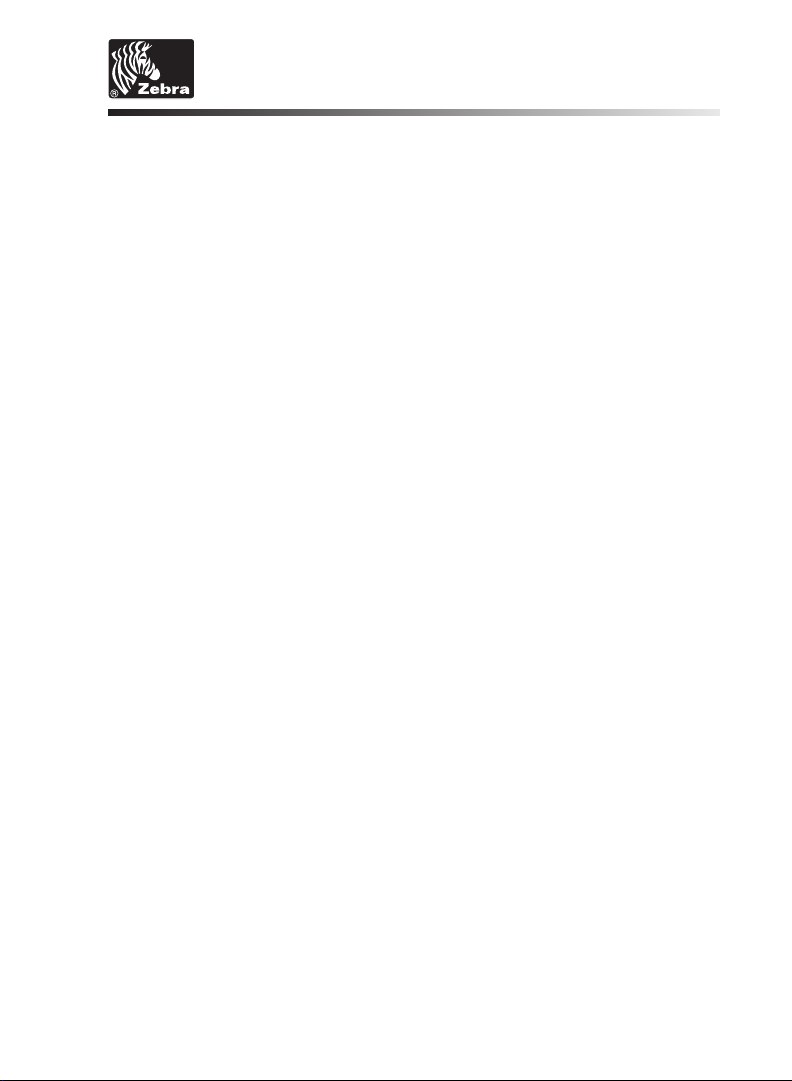
DA402
Stripe Series Direct Thermal Printer
®
User s
'
Guide
Customer order # 52005L
Manufacturer part # 52005LB
Rev. 2
Page 2

Proprietary Statement
This manual contains proprietary information of Zebra Technologies Corporation. It is intended solely for the information and
use of parties operating and maintaining the equipment described herein. Such proprietary information may not be used,
reproduced, or disclosed to any other parties for any other purpose without the expressed written permission of Zebra
Technologies Corporation.
Product Improvements
Continuous improvement of products is a policy of Zebra Technologies Corporation. All specifications and signs are subject
to change without notice.
FCC Compliance Statement
NOTE: This equipment has been tested and found to comply with the limits for a Class B digital device, pursuant to Part 15
of the FCC Rules. These limits are designed to provide reasonable protection against harmful interference in a residential
installation. This equipment generates, uses, and can radiate radio frequency energy and, if not installed and used in
accordance with the instructions, may cause harmful interference to radio communications. However, there is no guarantee
that the interference will not occur in a particular installation. If this equipment does cause harmful interference to radio or
television reception, which can be determined by turning the equipment off and on, the user is encouraged to try to correct the
interference by one or more of the following measures:
n
Reorient or relocate the receiving antenna.
n
Increase the separation between the equipment and the receiver.
n
Connect the equipment into an outlet on a circuit different than that to which the receiver is connected.
n
Consult the dealer or an experienced Radio/TV technician for help.
NOTE: This unit was tested with shielded cables on the peripheral devices. Shielded cables must be used with the unit to
insure compliance.
“The user is cautioned that any changes or modifications not expressly approved by Zebra Technologies Corporation could
void the user’s authority to operate the equipment.”
Canadian DOC Compliance Statement
This digital apparatus does not exceed the Class A limits for radio noise emissions from digital apparatus as set out in the radio
interference regulations of the Canadian Department of Communications.
Liability Disclaimer
Zebra Technologies Corporation takes steps to assure that its published Engineering specifications and Manuals are correct;
however, errors do occur. Zebra Technologies Corporation reserves the right to correct any such errors and disclaims liability
resulting therefrom.
No Liability for Consequential Damage
In no event shall Zebra Technologies Corporation or anyone else involved in the creation, production, or delivery of the
accompanying product (including hardware and software) be liable for any damages whatsoever (including, without limitation,
damages for loss of business profits, business interruption, loss of business information, or other pecuniary loss) arising out of
the use of or the results of use of or inability to use such product, even if Zebra Technologies Corporation has been advised of
the possibility of such damages. Because some states do not allow the exclusion or limitation of liability for consequential or
incidental damages, the above limitation may not apply to you.
Copyrights
This copyrighted manual and the label printer described herein are owned by Zebra Technologies Corporation. All rights are
reserved. Unauthorized reproduction of this manual or the software in the label printer may result in imprisonment of up to
one year and fines of up to $10,000 (17 U.S.C.506). Copyright violators may be subject to civil liability.
All products and brand names are trademarks of their respective companies. All rights reserved.
© 1999 Zebra Technologies Corporation
Page 3
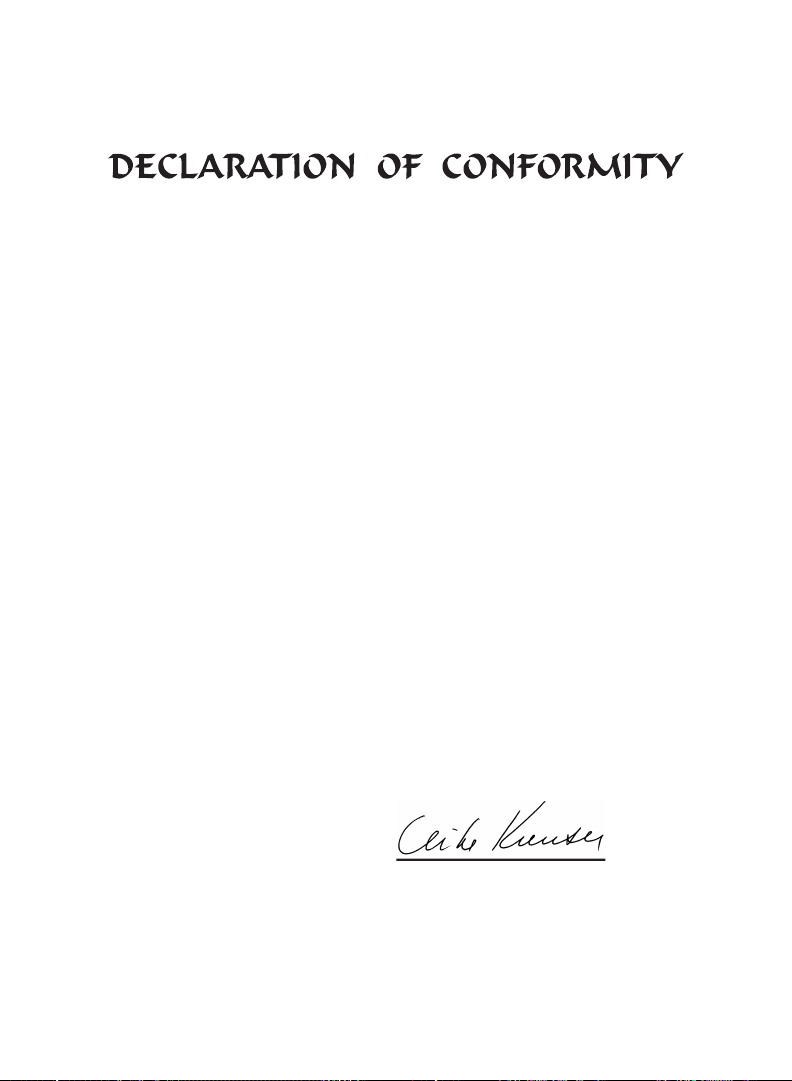
I have determined that the Zebra printers identified as the
Stripe Series
DA T
Zebra Technologies Corporation
333 Corporate Woods Parkway
Vernon Hills, Illinois 60061-3109 U.S.A.
have been shown to comply with the applicable technical standards of the FCC
®
402 and 402
manufactured by:
for Home, Office, Commercial, and Industrial use
if no unauthorized change is made in the equipment,
and if the equipment is properly maintained and operated.
Page 4
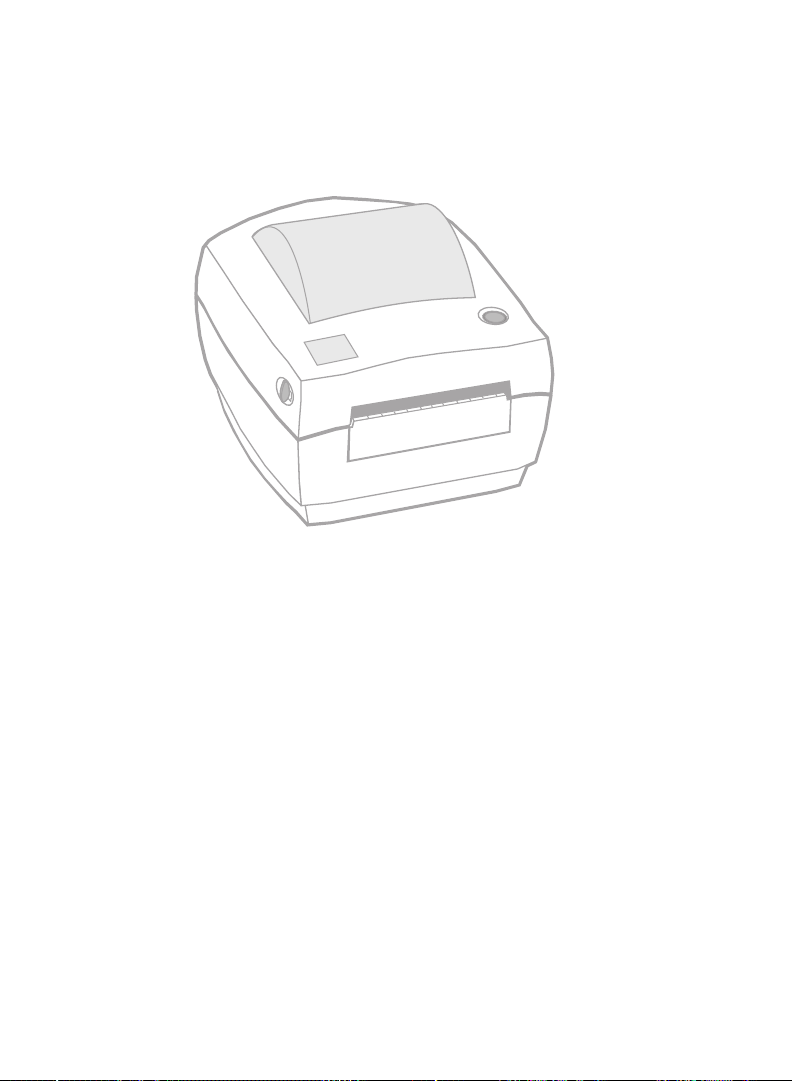
Page 5
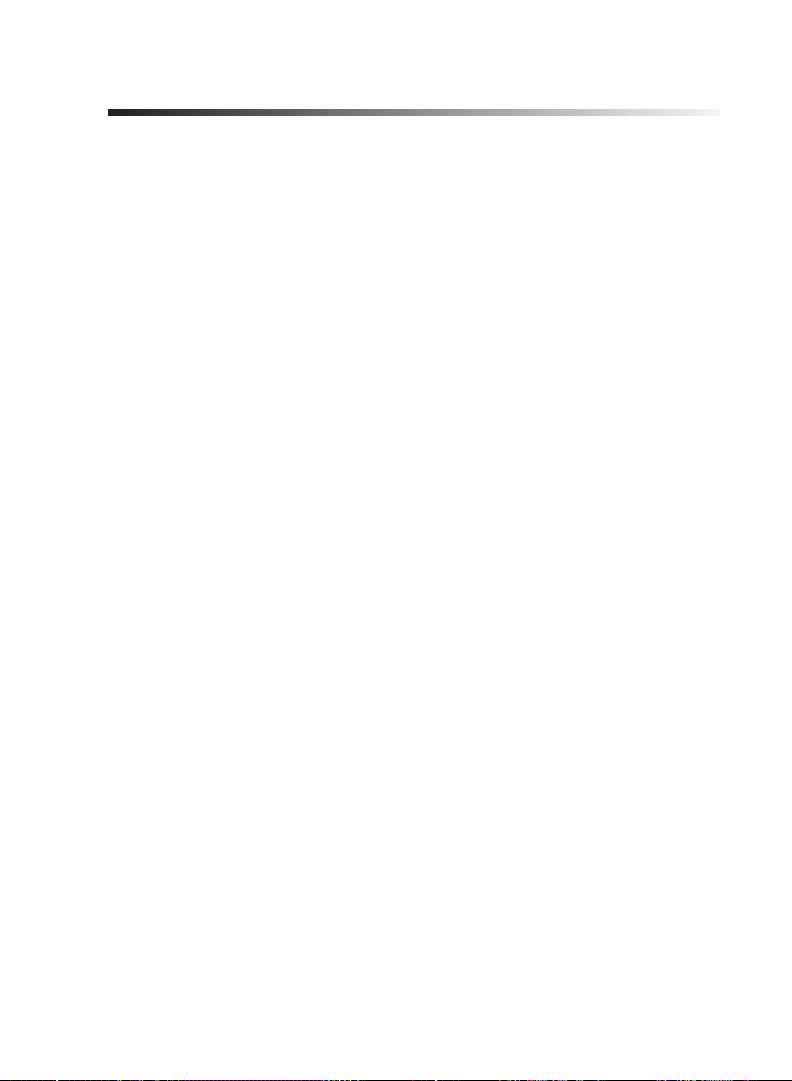
Contents
Introduction
Hello! ..................................1
What’s in the Box ............................1
Unpacking and Inspection ........................2
Reporting Damage ..........................2
DC Power Supply ............................3
Printer Overview (illustration) .....................4
GettingReadytoPrint
LoadingtheMedia............................5
Tear-OffMode............................5
Peel-OffMode............................9
CutterMode.............................14
FanfoldMedia...........................17
AutoCalibration............................18
OperatorControls...........................19
PowerSwitch............................19
FeedButton.............................19
StatusLED.............................19
PrintingaTestLabel..........................20
HookingUpthePrinterandComputer.................20
Serial(RS-232)InterfaceRequirements..............20
ParallelInterfaceRequirements..................21
SerialandParallelCablingRequirements.............21
CommunicatingwiththePrinter....................22
ViatheSerialPort.........................22
ViatheParallelPort.........................22
UsingZPLII..............................23
AdjustingthePrintWidth.......................23
AdjustingthePrintDarkness......................23
AdjustingthePrintSpeed.......................23
i
Page 6
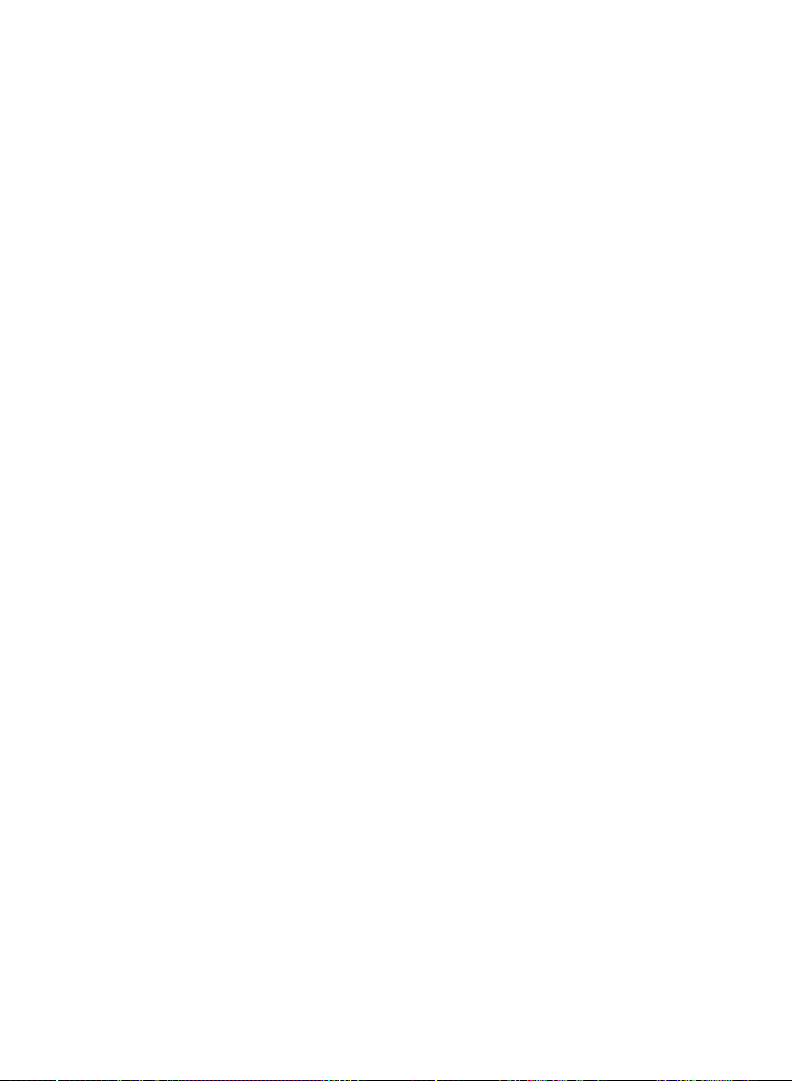
Troubleshooting
WhattheStatusLEDisTellingYou..................25
PrintQualityProblems.........................26
ManualCalibration...........................28
TroubleshootingTests.........................29
PrintingaConfigurationLabel...................29
Recalibration............................29
ResettingtheFactoryDefaultValues................30
CommunicationsDiagnostics....................30
FeedButtonModes...........................31
Maintenance
Cleaning................................33
Lubrication...............................33
PartsList................................35
ReplacingthePrinthead........................36
RemovingthePrinthead......................36
InstallingthePrinthead.......................38
Specifications
Printing.................................41
Label/Tag................................42
Font/BarCode.............................43
Physical/Environmental/Electrical...................43
AgencyApprovals...........................44
Options.................................44
Serial(RS-232)ConnectorTechnicalInformation..........45
InterconnectingtoDTEDevices..................45
InterconnectingtoDCEDevices..................45
ParallelInterfaceTechnicalInformation................48
Index
ii
Page 7
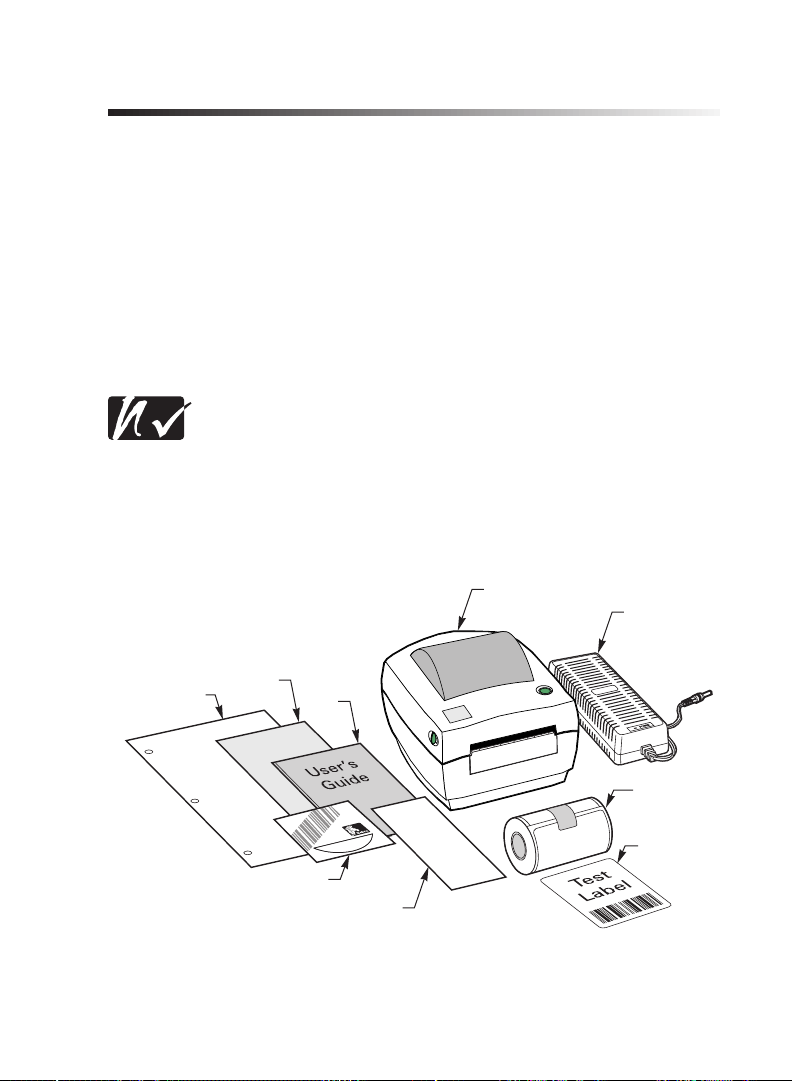
Introduction
Hello!
Thank you for choosing the ZebraDA402Printer. This rugged little
printer is certain to become a productive and efficient addition to your
workplace!
n
This user’s guide provides the information you will need to operate and
maintain the printer.
n
To create and print label formats, take a look at the ZPL II Programming
Guide. If one was not ordered with your printer, simply call your
distributororvisitourwebsiteatwww.zebra.com.
NOTE: Many printer settings may also be controlled by your
printer’s driver or label preparation software. Refer to the driver
or software documentation for more information.
What’s in the Box
Printer
Power
Supply
Quick
Product
Support Services
Brochure
Reference
Guide
User’s
Guide
CD-Rom
Registration
Card
Sample
Roll of Media
Test
Label
1
Page 8
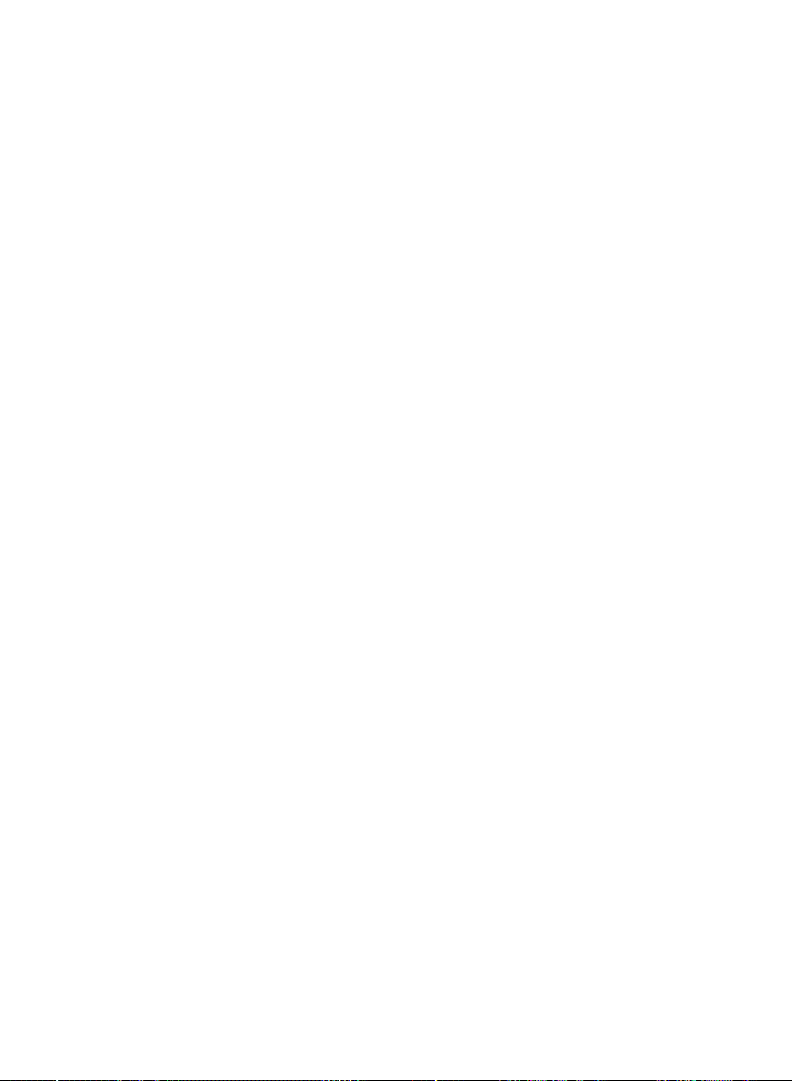
Unpacking and Inspection
Inspect the printer for possible shipping damage:
n
Check all exterior surfaces for damage.
n
Raisethetopcover(referto“LoadingtheMedia”onpage5)andinspect
the media compartment for damage.
In case shipping is required, save the carton and all packing material.
Reporting Damage
If you discover shipping damage:
n
Immediately notify and file a damage report with the shipping company.
Zebra Technologies Corporation is not responsible for any damage
incurred during shipment of the printer and will not cover the repair of
this damage under its warranty policy.
n
Keep the carton and all packing material for inspection.
n
Notify your authorized reseller.
2
Page 9
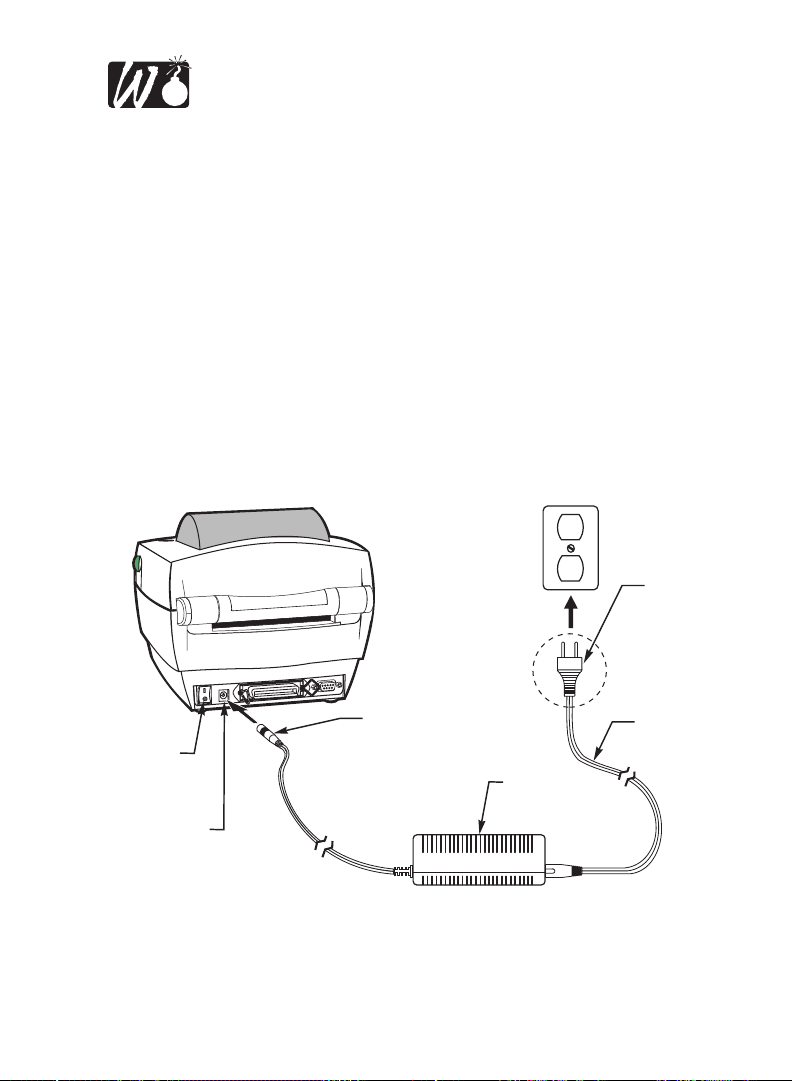
WARNING: NEVER OPERATE THE PRINTER AND POWER
SUPPLY IN AN AREA WHERE THEY CAN GET WET.
SERIOUS PERSONAL INJURY COULD RESULT!
DC Power Supply
Refer to Figure 1.
1. The DC power supply has a barrel connector on one end that must be
inserted into the power supply receptacle on the back of the printer.
2. Insert the separate AC power cord into the power supply.
3. Plug the other end of the cord into an appropriate AC electrical outlet.
Plug
Varies by
Country
Power
Switch
Power
Supply
Receptacle
Barrel
Connector
Figure 1
AC
Power
Cord
Power
Supply
3
Page 10
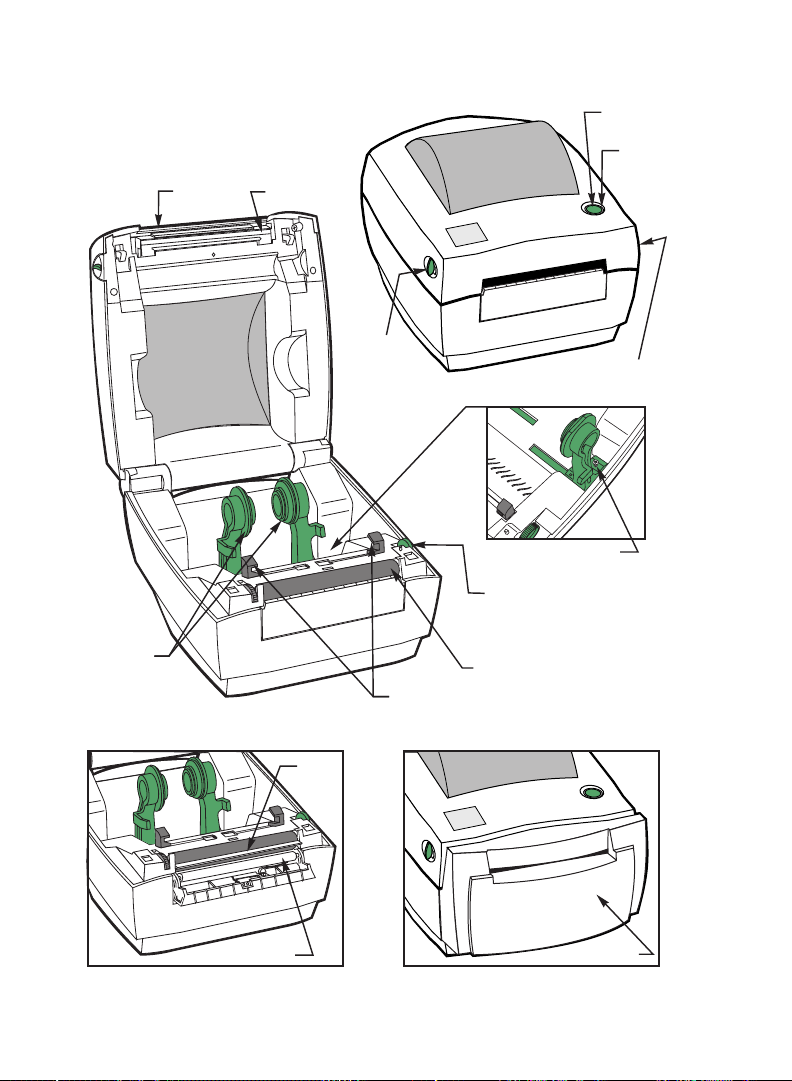
Printer Overview
Tear Bar
Printhead
Release
Lever
Feed
Button
Status
LED
Release
Lever
Lock-down Screw
Media Guide Adjuster
4
Media
Hangers
Peel-Off Option
Platen Roller
Media Guides
Cutter Option
Peel
Bar
Peel Roller Cutter Unit
Figure 2
Page 11
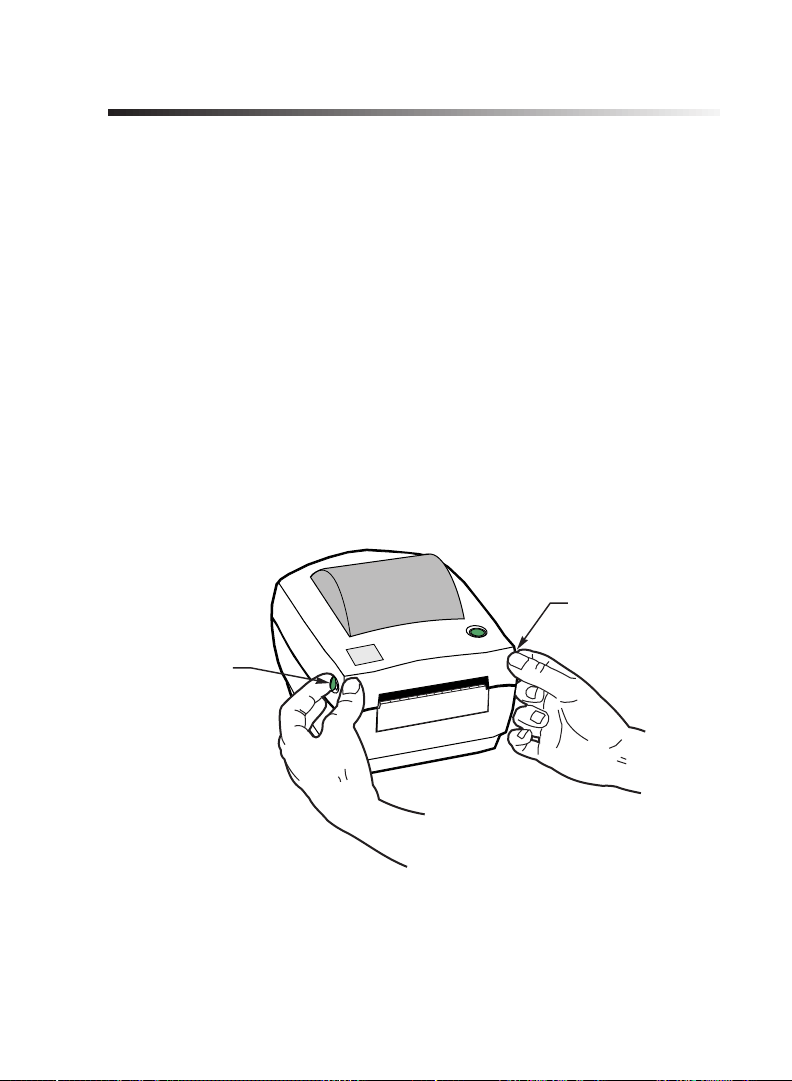
Getting Ready to Print
Loading the Media
You can operate this printer in three different modes: tear-off, peel-off, or
with a cutter.
n
Tear-off mode allows you to tear off each label (or a strip of labels) after
it is printed.
n
In peel-off mode, the backing material is peeled away from the label as it
is printed. After this label is removed, the next one is printed.
n
In cutter mode, the printer automatically cuts the label after it is printed.
Tear-Off Mode
1. Unlatch the top cover by pulling the two green release levers toward
you (refer to Figure 3). Then, lift the top cover to expose the media
compartment.
Release
Lever
Release
Lever
Figure 3
5
Page 12

2. Separate and hold open the media hangers (refer to Figure 4).
3. Place the media roll onto the media hangers, ensuring that it is tightly
wound(refertoFigure5).
NOTE:RefertoFigure6.Ifyouareusinglabels,makesurethe
media unwinds from the top of the roll. Tags unwind from the
bottom of the roll.
Media
Hanger
Media
Hanger
Figure 4
6
Page 13
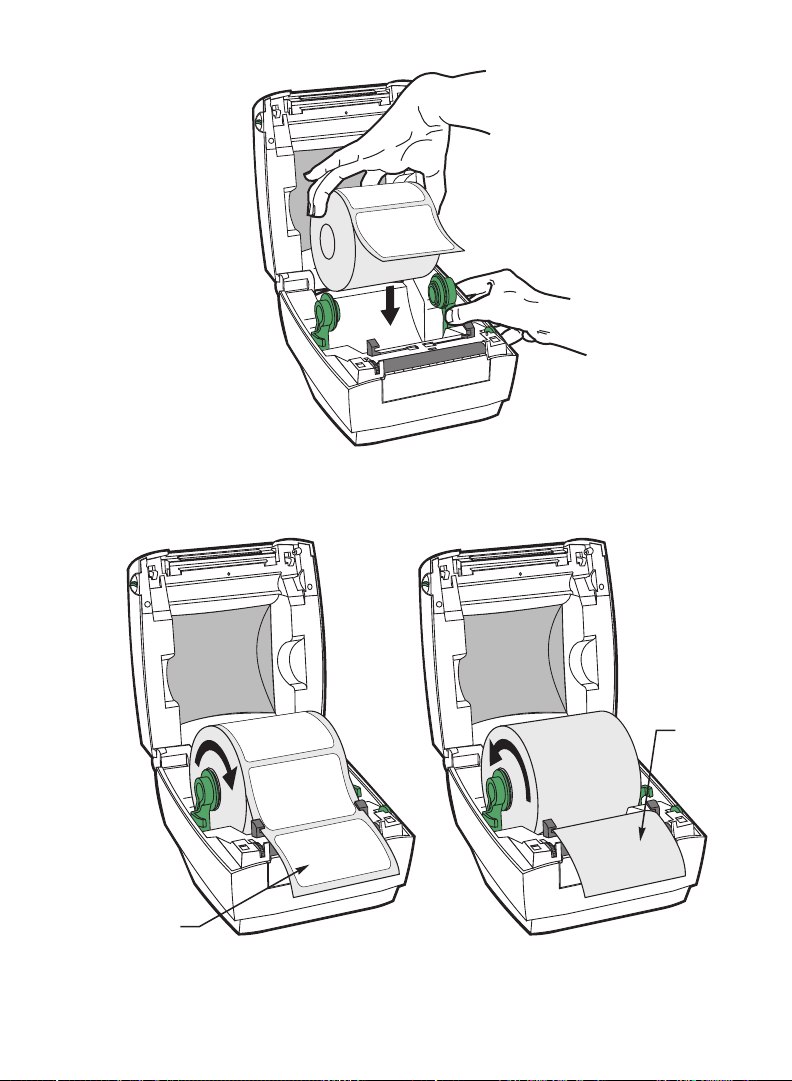
Labels
Figure 5
Tags
Figure 6
7
Page 14
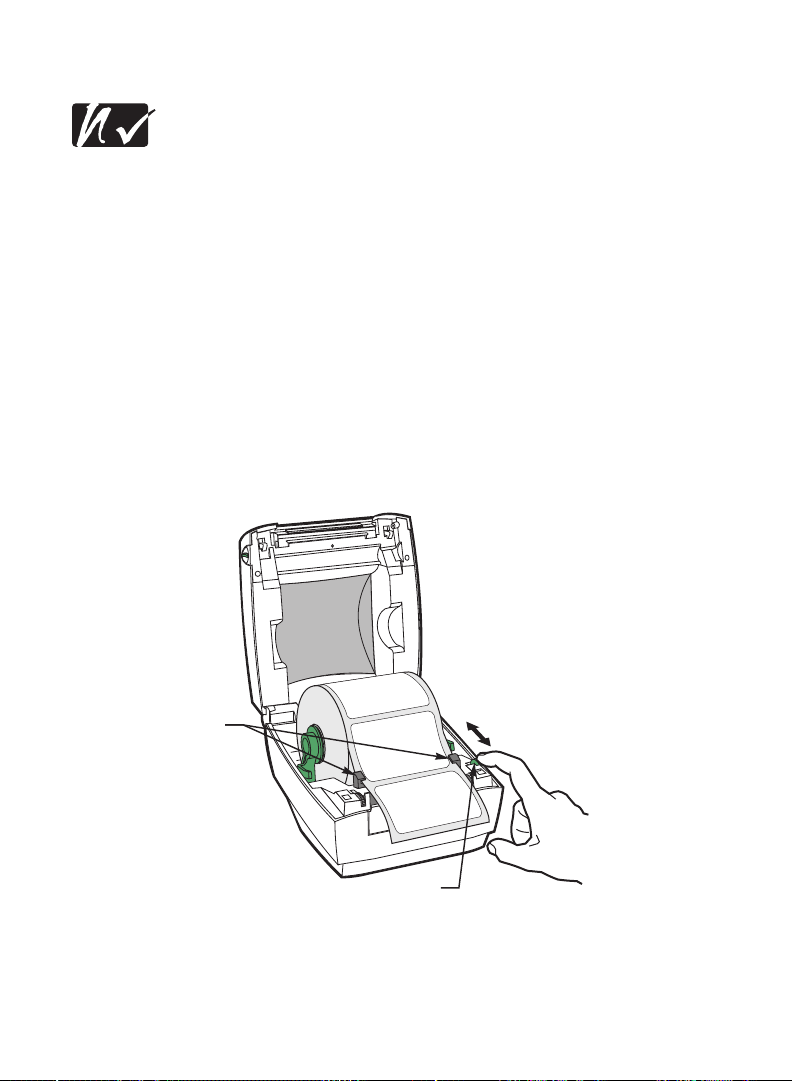
4. Refer to Figure 7. Thread the media through the media guides.
NOTE: If the media guides must be changed to accommodate the
width of the media, turn the green media guide adjuster (refer to
Figure 7). The media guides should just touch, but not restrict, the
edges of the media.
5. Close the top cover and turn on the printer or press the feed button if
theprinterisalreadyon(see“AutoCalibration”onpage18formore
information).
Media
Guides
Media Guide Adjuster
Figure 7
8
Wide Media
Narrow Media
Page 15
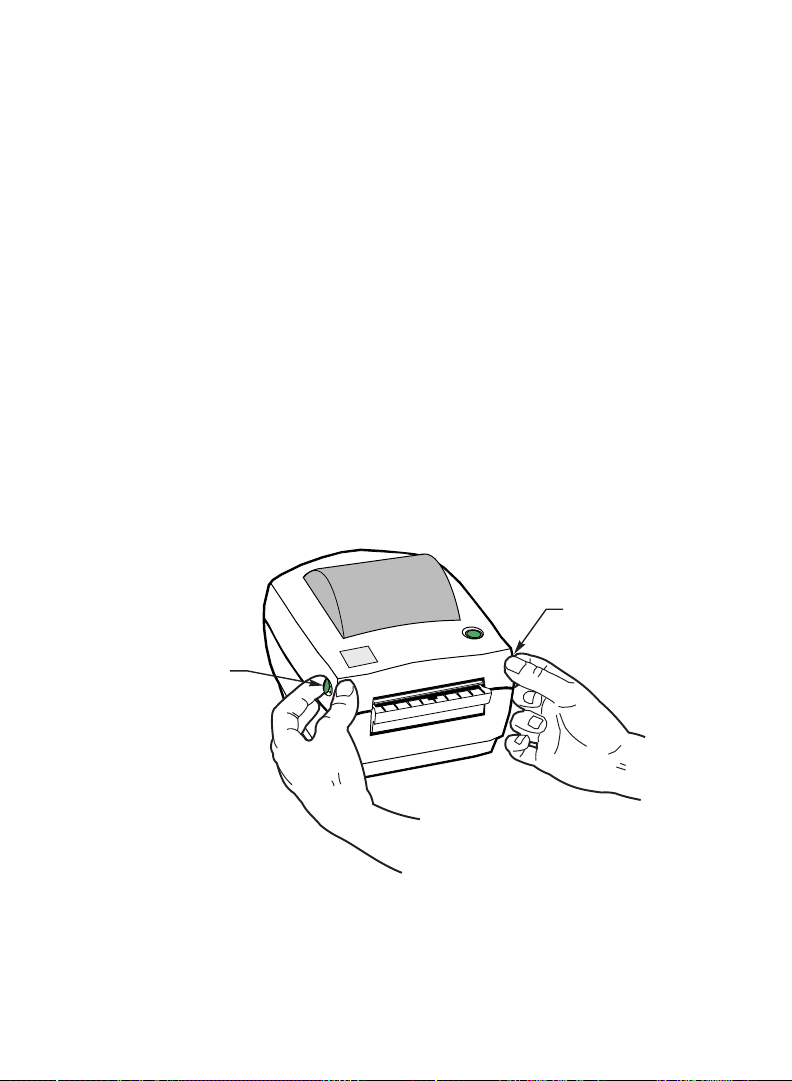
Peel-Off Mode (optional)
1. Unlatch the top cover by pulling the two green release levers toward
you (refer to Figure 8). Then, lift the top cover to expose the media
compartment.
Release
Lever
Release
Lever
Figure 8
9
Page 16
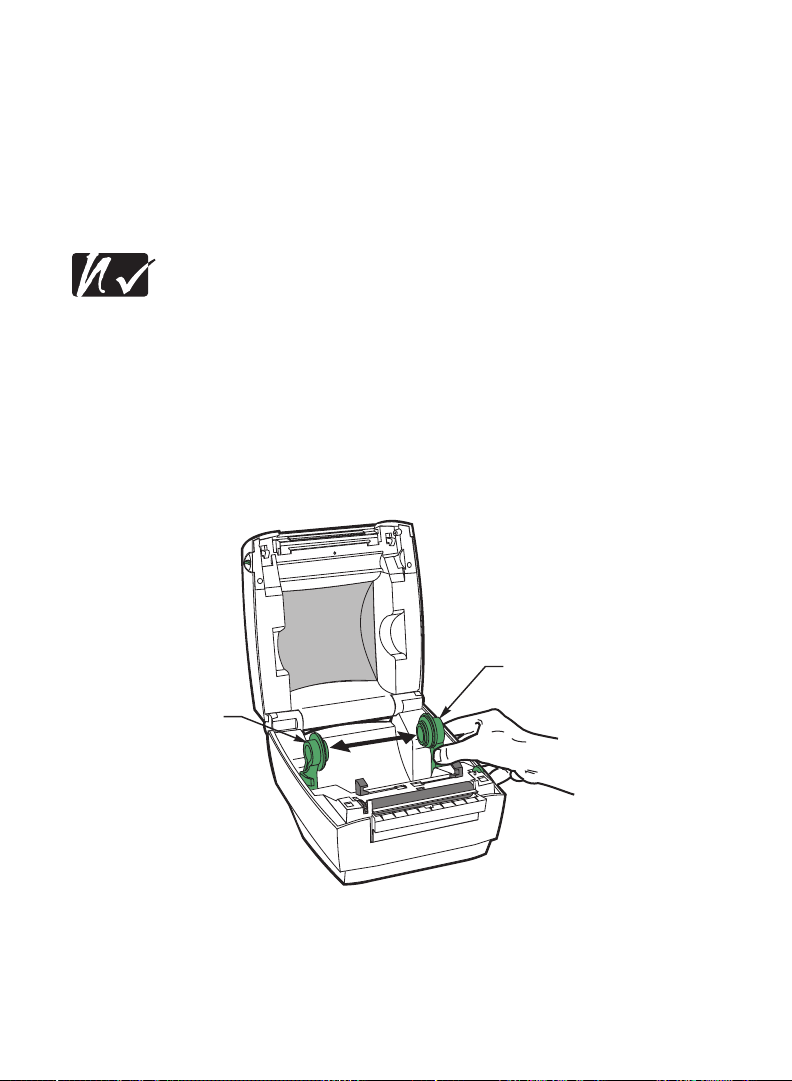
2. Separate and hold open the media hangers (refer to Figure 9).
3. Place the media roll onto the media hangers, making sure it is tightly
wound(refertoFigure10).
4. Open the peel-off unit by pulling down on its textured top surface (refer
toFigure11).
5. Activate the peel-off unit by moving the peel-off switch to the left
(refertoFigure11inset).
NOTE: When not operating the printer in peel-off mode, always
deactivate the peel-off unit by moving the peel-off switch to the
right.
6. Remove approximately 6” (152 mm) of labels from the label backing.
10
Media
Hanger
Media
Hanger
Figure 9
Page 17
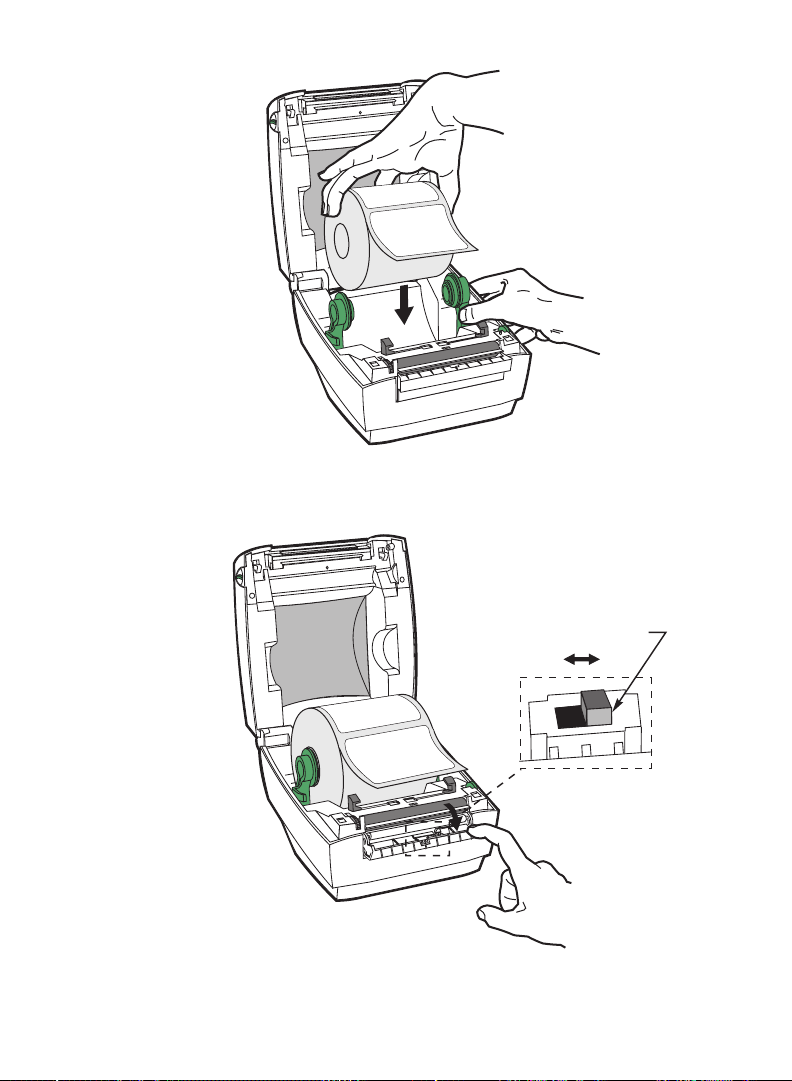
Figure 10
Figure 11
Peel-off Switch
ON OFF
11
Page 18

7. Refer to Figure 12. Thread the label backing through the media guides
and over the peel bar.
NOTE: If the media guides must be changed to accommodate the
width of the media, turn the green media guide adjuster (refer to
Figure 12). The media guides should just touch, but not restrict,
the edges of the media.
12
Media
Guides
Peel Bar
Media Guide Adjuster
Wide Media
Narrow Media
Figure 12
Page 19

8. Thread the label backing between the black platen roller and white peel
roller until it comes out of the slot beneath the peel-off unit (refer to
Figure 13).
9. Close the peel-off unit by pushing in on its smooth side surface.
10. To remove any slack, rewind media onto the roll.
11. Close the top cover and turn on the printer or press the feed button if
theprinterisalreadyon(see“AutoCalibration”onpage18formore
information).
Slot
Platen
Roller
Peel Bar
Peel
Roller
Figure 13
13
Page 20

Cutter Mode (optional)
NOTE: The cutter is designed to cut through paper labels or the
backing between labels, not the adhesive backing of the label.
Adhesive build-up on the cutter blade may cause thecutter to jam.
1. Unlatch the top cover by pulling the two green release levers toward
you (refer to Figure 14). Then, lift the top cover to expose the media
compartment.
2.Separateandholdopenthemediahangers(refertoFigure15).
3. Place the media roll onto the media hangers, ensuring that it is tightly
wound(refertoFigure16).
Release
Lever
14
Release
Lever
Figure 14
Page 21

Media
Hanger
Media
Hanger
Figure 15
Figure 16
15
Page 22

4. Refer to Figure 17. Thread the media through the media guides.
NOTE: If the media guides must be changed to accommodate the
width of the media, turn the green media guide adjuster (refer to
Figure 17). The media guides should just touch, but not restrict,
the edges of the media.
5. Refer to Figure 17. Thread the media through the cutter unit.
6. Close the top cover and turn on the printer or press the feed button if
theprinterisalreadyon(see“AutoCalibration”onpage18formore
information).
16
Media
Guides
Wide Media
Narrow Media
Media Guide Adjuster
Figure 17
Page 23

Fanfold Media
Fanfold media loads from the outside of the printer. Refer to Figure 18.
1. Thread the media through the access slot in the back of the printer.
2. Separate and hold open the media hangers.
3. Lock the media hangers in position by tightening the screw located on
the right media hanger.
CAUTION: Do not overtighten the screw! Overtightening
could pierce the case and damage the printer’s electronics!
4. Thread the media through the media guides.
NOTE: If the media guides must be changed to accommodate the
width of the media, turn the green media guide adjuster. Media
guides should just touch, but not restrict, the edges of the media.
5. Close the top cover and turn on the printer or press the feed button if
theprinterisalreadyon(see“AutoCalibration”onpage18formore
information).
Media
Hangers
Access
Slot
Lock-down
Screw
Media
Guide
Adjuster
Media
Guides
Figure 18
17
Page 24

Auto Calibration
NOTE: If you are using pre-printed labels, pre-printed label
backing,orcontinuousmedia,see“ManualCalibration”on
page 28.
Anautocalibrationisperformedwhentheprinteristurnedon(ifmediais
loaded) or after a media error is cleared. When it is auto calibrating, the
printer sets the sensor levels for, and determines the length of, the label you
are using.
IfthestatusLEDflashesred,referto“ManualCalibration”onpage28.
18
Page 25

Operator Controls
Refer to Figure 19.
Power Switch
n
Press to turn on and turn off the printer.
CAUTION: The power should be turned off before connecting
or disconnecting the communications and power cables.
Feed Button
n
Forces the printer to feed one blank label.
n
Takes the printer out of a “pause” condition. (The printer is put into
“pause”byeitheraZPLIIcommandoranerrorcondition.)See“What
theStatusLEDisTellingYou”onpage25.
n
Usedforprintersetupandstatus(see“FeedButtonModes”onpage31).
Status LED
n
Functionsasaprinteroperationalindicator(see“WhattheStatusLEDis
TellingYou”onpage25).
Feed
Button
Status
LED
Figure 19
Power
Switch
19
Page 26

Printing a Test Label
Before you connect the printer to your computer, make sure that the printer
is in proper working order. You can do this by printing a configuration
label:
1. Make sure the media is properly loaded and the top cover of the printer
is closed. Then, turn the printer power on if you have not already done
so.
2. When the status LED is solid green, press and hold the feed button until
the status LED flashes once.
3. Release the feed button. A configuration label will print.
Ifyoucannotgetthislabeltoprint,refertoTroubleshooting.
Hooking Up the Printer and Computer
CAUTION: The power supply barrel connector must be
inserted into the power supply receptacle on the back of the
printer before connecting or disconnecting the
communicationscables.(Ifnecessary,refertoFigure1.)
This printer comes with both a nine-pin Electronics Industries Association
(EIA) RS-232 serial data interface and an IEEE 1284-compliant
bidirectional parallel data interface. In either case, you must supply the
required interface cable for your application.
CAUTION: This printer complies with FCC “Rules and
Regulations,” Part 15, for Class B Equipment, using fully
shielded six-foot data cables. Use of longer cables or
unshielded cables may increase radiated emissions above the
Class B limits.
Serial (RS-232) Interface Requirements
The required cable must have a nine-pin “D” type (DB-9P) male connector
on one end, which is plugged into the mating (DB-9S) serial port located on
the back of the printer (refer to Figure 20). The other end of this signal
interface cable connects to a serial port at the host computer. Depending on
the specific interface requirements, this will most likely be a null modem
cable.
Fortechnicalandpinoutinformation,refertopage45.
20
Page 27

ParallelInterfaceRequirements
Therequiredcable(IEEE1284-compliantisrecommended)musthavea
standard36-pinparallelconnectorononeend,whichispluggedintothe
parallelportlocatedonthebackoftheprinter(refertoFigure20).The
otherendoftheparallelinterfacecableconnectstotheprinterconnectorat
thehostcomputer.
Forpinoutinformation,refertopage48.
SerialandParallelCablingRequirements
Datacablesmustbeoffullyshieldedconstructionandfittedwithmetalor
metalizedconnectorshells.Shieldedcablesandconnectorsarerequiredto
preventradiationandreceptionofelectricalnoise.
Tominimizeelectricalnoisepickupinthecable:
n
Keepdatacablesasshortaspossible(6’[1.83m]recommended).
n
Donottightlybundlethedatacableswithpowercords.
n
Donottiethedatacablestopowerwireconduits.
Parallel
Port
Figure20
Serial
Port
Connectsto
SerialPorton
HostComputer
Connectsto
ParallelPorton
HostComputer
21
Page 28

Communicating with the Printer
Via the Serial Port
Serial communications between the printer and the host computer can be set
by either autobaud synchronization or the ^SC command.
Autobaud
Autobaud synchronization allows the printer to automatically match the
communication parameters of the host computer. To autobaud:
1. Press and hold the feed button until the green status LED flashes once,
twice, and then three times.
2. While the status LED flashes, send a ZPL II format to the printer.
3. When the printer and host are synchronized, the LED changes to solid
green. (No labels will print during autobaud synchronization.)
^SC Command
Use the Set Communications (^SC) command to change the
communications settings on the printer.
1. With the host computer set at the same communications settings as the
printer, send the ^SC command to change the printer to the desired
settings.
2. Change the host computer settings to match the new printer settings.
Refer to the ZPL II Programming Guide for more information about this
command.
Setting the Communications Parameters
To reset the communications parameters on the printer to the factory
defaults (9600 baud, 8 bit word length, no parity, 1 stop bit, and
XON/XOFF), do the following:
1. Press and hold the feed button until the green status LED flashes once,
twice, and then three times.
2. While the status LED rapidly flashes yellow and green, press the feed
button.
Via the Parallel Port
Typically, no setup is required once the cable is plugged in. If you should
encounter any problems, consult the user’s guide that came with your
computer.
22
Page 29

Using ZPL II
For detailed information about creating labels using ZPL II, refer to the
ZPLIIProgrammingGuideorvisitourwebsiteatwww.zebra.com.
Adjusting the Print Width
Print width must be calibrated when:
n
You are using the printer for the first time.
n
There is a change in the width of the media.
Printwidthmaybesetbywayofthefive-flashsequencein“FeedButton
Modes”(seepage31)orrefertothePrintWidth(^PW)command(consult
your ZPL II Programming Guide).
Adjusting the Print Darkness
The relative darkness setting is controlled by either the six-flash sequence in
“FeedButtonModes”(seepage31)ortheSetDarkness(~SD)ZPLII
command (follow the instructions in the ZPL II Programming Guide).
Adjusting the Print Speed
Printqualityisaffectedbyprintspeedandthemediayouareusing.Only
by experimenting will you find the optimal mix for your application.
If you find that the print speed needs to be adjusted, refer to the Print Rate
(^PR) command in the ZPL II Programming Guide.
23
Page 30

24
Page 31

Troubleshooting
What the Status LED is Telling You
Status LED
Condition and Color
Off Off 1
Solid Green On 2
Flashing Yellow Stopped 3
Flashing Green Normal Operation 4
Flashing Red Stopped 5
Double Flashing Green Paused 6
Solid Yellow Various 7
Alternately Flashing Green and Red Needs Service 8
Printer
Status
For a Resolution,
Refer to:
RESOLUTIONS:
1. The printer is not receiving power.
n
Have you turned on the printer power?
n
Check power connections from the wall outlet to the power supply,
and from the power supply to the printer.
2. The printer is on and in an idle state.
3. The printer has failed its power on self test (POST).
n
If this error occurs right after you turn on the printer, contact an
authorized reseller for assistance.
There is a shortage of memory.
n
If this error occurs after you have been printing, turn the printer
power off and on. Then, resume printing.
4. The printer is receiving data.
n
As soon as all of the data has been received, the status LED will
turn green; then, the printer will automatically resume operation.
25
Page 32

5. The media is out.
n
Loadarollofmedia,followingtheinstructionsin“Loadingthe
Media”onpage5.Then,pressthefeedbuttontoresumeprinting.
The printhead is open.
n
Close the top cover. Then, press the feed button to resume printing.
The cutter is jammed.
n
Turn off the printer and remove any jammed labels from the cutter
unit. Then, turn on the printer to resume printing.
6. The printer is paused.
n
Press the feed button to resume printing.
7. The printhead is under temperature.
n
Continue printing while the printhead reaches the correct operating
temperature.
The printhead is over temperature.
n
Printing will stop until the printhead cools to an acceptable printing
temperature. When it does, the printer will automatically resume
operation.
8. FLASH memory is not programmed.
n
Return the printer to an authorized reseller.
Print Quality Problems
No print on the label.
n
Make sure the correct media (direct thermal) is loaded. Try this:
Quickly rub your nail or a blunt object over the label surface. If it does
not produce dark marks, the wrong media (thermal transfer) is loaded.
n
Isthemedialoadedcorrectly?Followtheinstructionsin“Loadingthe
Media”onpage5.
The printed image does not look right.
n
Theprintheadisdirty.Cleantheprintheadaccordingtotheinstructions
on page 33.
n
The printhead is under temperature.
26
Page 33

n
Adjust the print darkness and/or print speed. Refer to the six-flash
sequencein“FeedButtonModes”onpage31,orthe^PRand~SD
commands in the ZPL II Programming Guide.
n
The media being used is incompatible with the printer. Be sure to use
the recommended media for your application, and always use
Zebra-approved labels and tags.
There are long tracks of missing print (blank vertical
lines) on several labels.
n
Theprintheadisdirty.Cleantheprintheadaccordingtotheinstructions
on page 33.
n
The printhead elements are damaged. Replace the printhead (see
“ReplacingthePrinthead”onpage36).
The printing does not start at the top of the label, or
misprinting of one to three labels.
n
The media may not be threaded under the media guides. Refer to
“LoadingtheMedia”onpage5.
n
Theprinterneedstobecalibrated.Referto“AutoCalibration”on
page 18.
n
The correct media sensor may not be activated. Manual calibration
selects the media sensing method for the labels being used (refer to the
^MN command in the ZPL II Programming Guide).
n
Verify that the Label Top (^LT) command is correctly set for your
application (consult the ZPL II Programming Guide).
A label format was sent to, but not recognized by, the
printer.
n
Is the printer in pause mode? If so, press the feed button.
n
IfthestatusLEDisonorflashing,referto“WhattheStatusLEDis
TellingYou”onpage25.
n
Make sure the data cable is correctly installed.
n
A communications problem has occurred. First, make sure that the
correct communications port on the computer is selected. Next, verify
that the same handshaking is in use by both the printer and the computer.
Then, ensure that the baud rates of the printer and the computer match.
Referto“CommunicatingwiththePrinter”onpage22.
27
Page 34

Manual Calibration
Manual calibration is recommended whenever you are using pre-printed
labels (or label backing) or if the printer will not correctly auto calibrate.
1. Turn on the printer power.
2. Remove approximately 4” (102 mm) of labels from a section of
backing material. Load the media so that only the backing material is
threaded through the printer and under the printhead.
3. Press and hold the feed button until the green status LED flashes once,
then twice. Release the feed button.
4. The printer will set the media sensor for the label backing being used.
After it is done making this adjustment, the roll will automatically feed
until a label is positioned at the printhead.
5. A profile of the media sensor settings (similar to the example in
Figure 21) will print. Upon completion, the printer will save the new
settings in memory and the printer is ready for normal operation.
6. Press the feed button. One entire blank label will feed. If this does not
happen,trydefaulting(refertothefour-flashsequencein“FeedButton
Modes”onpage31)andrecalibratingtheprinter.
NOTE: Performing a manual calibration disables the auto
calibration function. To return to auto calibration, default the
printer(seethefour-flashsequencein“FeedButtonModes”on
page 31).
28
Figure 21
Page 35

Troubleshooting Tests
Printing a Configuration Label
To print out a listing of the printer’s current configuration (an example is
showninFigure22),refertotheone-flashsequencein“FeedButton
Modes”onpage31.
Recalibration
Recalibrate the printer if it starts to display unusual symptoms, such as
skippinglabels.See“AutoCalibration”onpage18.
Figure 22
29
Page 36

Resetting the Factory Default Values
Sometimes, resetting the printer to the factory defaults solves some of the
problems.Followthefour-flashsequenceinstructionsin“FeedButton
Modes”onpage31.
Communications Diagnostics
If there is a problem transferring data between the computer and printer, try
putting the printer in the communications diagnostics mode. The printer
will print the ASCII characters and their respective hexadecimal values (a
sample is shown in Figure 23) for any data received from the host
computer.Tofindouthow,refertothepoweroffmodeprocedurein“Feed
ButtonModes”onpage31.
30
Figure 23
Page 37

Feed Button Modes
Power Off Mode (Communications Diagnostics Mode)
With the printer power off, press and hold the feed button while you turn on the
power.Theprinterprintsoutalistingofitscurrentconfiguration(seeFigure22).
After printing the label, the printer will automatically enter a diagnostic mode in
whichtheprinterprintsoutaliteralrepresentation(seeFigure23)ofalldata
subsequently received. To exit the diagnostic mode and resume printing, turn off
and then turn on the printer.
Power On Modes
With the printer power on and top cover closed, press and hold the feed button for
several seconds. The green status LED will flash a number of times in sequence.
The explanation at the right (Action) shows what happens when you release the key
after the specific number of flashes.
Flash
Sequence Action
* A configuration label prints.
*
**
*
**
***
*
**
***
****
*
**
***
****
*****
*
**
***
****
*****
******
If the feed button remains pressed after a 7-flash sequence, the printer will ignore
the button when it is released.
The media sensor calibrates and a media sensor profile prints (see
“ManualCalibration”onpage28).
To reset the communication parameters: Press and release the feed
button while the LED rapidly flashes yellow and green. The serial
communication parameters reset to 9600 baud, 8 bits per character,
no parity, 1 stop bit, and XON/XOFF.
For autobaud synchronization: Send a ZPL II format to the printer
while the LED rapidly flashes yellow and green. When the printer and
host are synchronized, the LED changes to solid green. NOTE: No
labels will print during autobaud synchronization.
Resets the factory defaults, auto calibrates, and saves settings into
memory.
The print width calibrates. While the status LED alternately flashes
green and yellow, a series of stacking rectangles print on the label.
When the rectangle prints to the outer edges of the label, press and
release the feed button. The label width and current communication
parameters will be saved into memory.
The print darkness calibrates. A series of nine samples print, starting
with the lightest and ending with the darkest image. When the desired
print darkness is achieved, press and release the feed button. The
print darkness will be saved into memory.
31
Page 38

32
Page 39

Maintenance
Cleaning
CAUTION: Use only the cleaning agents indicated. Zebra
Technologies Corporation will not be responsible for damage
caused by any other cleaning materials used on this printer.
Ifnecessary,refertoFigure2forpartlocations.
Area Method Interval
After allowing the printhead to cool for approximately one
minute, use 70% isopropyl alcohol on a cotton swab to
clean the print elements from end to end (the print
elements are located in the thin gray line on the printhead).
NOTE: You do not have to turn off the printer to do this.
Printhead
Platen roller
Peel bar
Tear bar
Cutter
Exterior Water-dampened cloth
Interior Brush/air blow
If print quality has not improved after performing this
procedure, try cleaning the printhead with
Save-a-Printhead cleaning film. This specially coated
material removes contamination buildup without
damaging the printhead. Call your authorized reseller for
more information.
Manually rotate the platen roller. Clean it thoroughly with
70% isopropyl alcohol and a cotton swab or lint-free cloth.
Clean it thoroughly with 70% isopropyl alcohol and a
cotton swab.
Clean it thoroughly with 70% isopropyl alcohol and a
cotton swab.
Turn off the printer power. Use tweezers to remove the
media.
After
every five
rolls of
media
As
needed
As
needed
As
needed
As
needed
As
needed
Lubrication
CAUTION! No lubricating agents of any kind should be used
on this printer! Some commercially available lubricants, if
used, will damage the finish and the mechanical parts inside
the printer.
33
Page 40

1
2
3
4
5
6
9
34
7
8
Figure 24
Page 41

Parts List
RefertoFigure24.
Item
Number Description
Feed Switch Assembly (set of 3)
1
Printhead and Latch Assembly
2
Printhead Assembly
3
Media Sensor PCB Assembly (set of 3)
4
Platen Roller Kit, Standard (set of 3)
5
Platen Roller Kit, Linerless
Front Bezel, Standard (set of 10)
Front Bezel, Peel-Off (set of 5)
6
Peel-Off Sensor PCB Assembly (set of 3)
Base Housing (set of 3)
7
Rubber Foot Kit (set of 24)
8
Main Logic Board Kit, Maintenance
9
Stepper Motor, (set of two)
Power Supply Assembly (90-264 VAC, 47-63 Hz)
Power Cord, 110V (set of 5)
Power Cord, 230V European (set of 5)
Power Cord, 230V UK (set of 5)
Power Cord, 230V Australian (set of 5)
Not
shown:
Cutter
4M FLASH Memory Option Assembly
8M FLASH Memory Option Assembly
4M FLASH Memory w/Real Time Clock Option Assembly
8M FLASH Memory w/Real Time Clock Option Assembly
User’s Guide
Quick Reference Guide
Part
Number
105910-004
105910-003
105910-010
105910-011
105910-001
105910-002
105910-005
105910-012
105910-013
105910-006
105910-007
52050M
105910-009
105903-040
105950-014
105950-015
105950-030
105950-029
105910-028
52051
52052
52053
52054
52005L
52006L
35
Page 42

Replacing the Printhead
Removing the Printhead
1. Turn printer power off and unplug the printer.
2. Refer to Figure 25. Remove the four screws that secure the printhead
and latch assembly to the top cover.
3.RefertoFigure26.Slidethetensionbarallthewaytotherightinits
mounting bracket (1). Then, while gently pressing on the opposite
mounting bracket (2), lift and remove the tension bar (3).
4.RefertoFigure27.Removebothprintheadwireharnessconnectors
from their receptacles.
5.RefertoFigure27.Removethetwoscrewsandwashersthatsecure
the printhead to the printhead bracket. Then, lift the lip on the front of
the printhead bracket to remove the printhead.
Printhead and Latch Assembly
Top Cover
36
Screws (4)
Figure 25
Page 43

Tension Bar
Tension Bar
Mounting
Bracket
2
Screw
and
Washer
Connector
3
Tension Bar
Mounting
Bracket
1
Figure 26
Screw
and
Washer
Connector
Receptacle
(shown hidden)
Printhead
Bracket Lip
Receptacle
(shown hidden)
Printhead
Figure 27
37
Page 44

Installing the Printhead
1. Ensure that the printer is turned off and unplugged.
2. Refer to Figure 28. Route the two printhead wire harness connectors as
shown. Then, insert the connectors into their receptacles.
3. Insert the printhead into the printhead bracket.
4.RefertoFigure29.Reinstallthetwoscrewsandwashersthatsecure
the printhead to the printhead bracket.
NOTE: The green grounding cable, which attaches to the feed
switch assembly PC board, must also be secured by one of the
screws.
5.RefertoFigure30.Insertoneendofthetensionbarintoitsmounting
bracket (1). Then, gently push down on the opposite end of the tension
bar until it locks into place (2).
NOTE: Make sure the “V” of the tension bar fits into the notch in
the printhead bracket.
6. Insure that all cables are properly dressed between the printhead and
latch assembly and the top cover.
7. Reinstall the four screws that secure the printhead and latch assembly
to the top cover. Then, plug in the printer and turn on the power.
Connector
Receptacle
(shown hidden)
38
Connector
Receptacle
(shown hidden)
Printhead
Figure 28
Page 45

Screw
and
Washer
Green
Grounding
Cable
Screw
and
Washer
Printhead
Printhead
Bracket
Figure 29
Tension Bar
2
Printhead
Bracket
Notch
1
“V” of Tension Bar
Figure 30
39
Page 46

40
Page 47

Specifications
NOTE: Printer specifications are subject to change without
notice.
Printing Specifications
Print Density 203 dots/inch (8 dots/mm)
Print Speed 1.5” (38 mm), 2” (51 mm), and 2.5” (64 mm) per second
Print Width
Print Length .005” to 22” (.125 mm to 559 mm) with standard memory
Registration
Tolerance
FLASH Memory
(User Available)
DRAM Memory
(User Available)
1” to 4.09” (25.4 mm to 104 mm)
1” to 2.25” (25.4 mm to 57 mm) for tag stock
Horizontal: +/- 0.0591” (1.5 mm)
Vertical: +/- 0.0393” (1 mm)
1MB
1MB
41
Page 48

Label/Tag Specifications
Label/Tag Width
Label/Tag Length 0.5” to 22” (13 mm to 559 mm) with standard memory
Interlabel Gap
Label/Tag Thickness
Label
Roll
Size
Media
Requirements
Max. Outer
Diameter
Inner Core
1” to 4.25” (25.4 mm to 108 mm)
1” to 2.25” (25.4 mm to 57 mm) for tag stock
0.08” to 0.16” (2 mm to 4 mm)
0.118” (3 mm) recommended
.003” to .007” (.08 mm to .18 mm)
.003” to .0053” (.08 mm to .135 mm) for cutter option
5” (127 mm)
1” (25.4 mm) or 1.5” (38 mm)
Use Zebra-brand direct thermal media that is outside
ü
wound. Media may be reflective (black mark) sensing
or transmissive sensing, die-cut, notched, or
continuous.
ü For die-cut labels, use only full auto dies.
ü Notched media must have a 0.5” (13 mm) wide x
0.094” (2.4 mm) long cutout located in the center of the
roll. The reflective media black marks must be located
in the center of the roll.
Minimum Black Mark Dimensions:
ü
Mark width: 0.5” (13 mm) centered and perpendicular
to the edge of the media.
ü
Mark length: 0.094” (2.4 mm) parallel to the bottom
edge of the media.
42
Page 49

Font/Bar Code Specifications
CG Triumvirate Bold Condensed scalable smooth (0)
ü
Zebra fonts A-H, GS, P-V
Fonts Available
Bar Codes
Available (1D)
Bar Codes
Available (2D)
Rotation Angles 0°,90°, 180°, and 270°
ü
IBM Code Page 850 International Symbols
ü
Codabar (supports ratios
ü
of 2:1 to 3:1)
Code 11
ü
Code 128/USD 8 (supports
ü
serialization in all subsets
and UCC Case Codes)
Code 39 (supports ratios
ü
of 2:1 to 3:1)
Code 93
ü
EAN 8/JAN 8
ü
EAN 13/JAN 13
ü
EAN 14/UPC-A
ü
ü Codablock
ü Code 49
ü Data Matrix
ü MaxiCode
Industrial 2 of 5
ü
Standard 2 of 5
ü
Interleaved 2 of 5
ü
(supports ratios of 2:1 to
3:1, Modulus 10 Check
Digit)
LOGMARS
ü
MSI
ü
Plessey
ü
POSTNET
ü
UPC-E
ü
ü UPC/EAN Extensions
ü MicroPDF417
ü PDF 417
ü QRcode
Physical/Environmental/Electrical
Specifications
Physical Size (LxWxH) 8.5” x 7.6” x 6.6” 216 mm x 193 mm x 167 mm
Weight
Temperature
Range
Relative
Humidity
Electrical
Printer
Shipping
Operating
Storage
Operating
Storage
3 lbs. 1.4 kg.
9 lbs. 4.1 kg.
40° to 105° F5°to 41° C
-40° to 140° F -40° to 60°C
10% to 90% (non-condensing)
5% to 95% (non-condensing)
External 90-264 VAC, 47-63 Hz universal power
supply. Regional line cords are available.
43
Page 50

Agency Approvals
n
UL 544 Medical Equipment Standard Part 42.5
n
CSA 22.2 No. 950-95 Canadian Safety Standard
n
IEC 950/EN 60950 International Safety Standard
n
FCC Class B
n
UL 1950 Domestic Safety Standard, 3rd Ed.
n
Canadian DOC Class A
n
EN50082-1:1997 International Immunity Standard
n
EN55022 Class B European Electromagnetic Radiation Standard
n
EN61000-3-2, 3 Powerline Disturbance
n
AS/NZS 3548 Australia EMC
n
CE Compliant
n
EMC Taiwan
n
CB Scheme Documents
Options
n
Peel-off
n
Cutter
n
Linerless
n
4 MB FLASH memory
n
8 MB FLASH memory
n
Real time clock with 4 MB FLASH
n
Real time clock with 8 MB FLASH
n
Power rewinder, 110 VAC
n
Power rewinder, 230 VAC
For details, call your authorized reseller.
44
Page 51

Serial (RS-232) Connector Technical
Information
Pin No. Description
1
2
3
4
5
6
7
8
9
Not used
RXD (receive data) input to the printer
TXD (transmit data) output from the printer
DTR (data terminal ready) output from the printer -- controls when
the host may send data
Chassis ground
DSR (data set ready) input to the printer
RTS (request to send) output from the printer -- always in the
ACTIVE condition when the printer is turned on
Not used
+5 V @ 0.75 A fused
NOTES: The maximum current available through the serial
and/or parallel port is not to exceed a total of 0.75 Amps.
When XON/XOFF handshaking is selected, data flow is controlled
by the ASCII control codes DC1 (XON) and DC3 (XOFF). The
DTR control lead will have no effect.
Interconnecting to DTE Devices
The printer is configured as data terminal equipment (DTE). To connect the
printer to other DTE devices (such as the serial port of a personal
computer), use an RS-232 null modem (crossover) cable.
Figure31showstherequiredcableconnections.
Interconnecting to DCE Devices
When the printer is connected via its RS-232 interface to data
communication equipment (DCE) such as a modem, a STANDARD
RS-232(straight-through)interfacecablemustbeused.Figure32shows
the connections required for this cable.
45
Page 52

Connecting the Printer to a DTE Device
DB-25S
Connector
to DTE Device (PC)
TXD
2
RXD RXD
3
RTS
4
CTS
5
DSR
6
GND
7
DCD
8
DTR
20
22
DB-9S
Connector
to DTE Device (PC)
DCD
1
2
3
4
5
6
RTS
7
CTS
8
9
DB-9P
Connector
to Printer
DCD
1
2
TXD
3
DTR
4
GND
5
DSR
6
RTS
7
CTS
8
9
DB-9P
Connector
to Printer
DCD
1
RXDRXD
2
TXDTXD
3
DTRDTR
4
GNDGND
5
DSRDSR
6
RTS
7
CTS
8
9
46
Figure 31
Page 53

Connecting the Printer to a DCE Device
DB-25S
Connector
to DCE Device
RXD
2
TXD
3
CTS
4
RTS
5
DTR
6
GND
7
DCD
8
DSR
20
22
DB-9S
Connector
to DCE Device
DCD
1
TXD
2
RXD
3
DSR
4
5
DTR
6
CTS
7
RTS
8
9
DB-9P
Connector
to Printer
DCD
1
RXD
2
TXD
3
DTR
4
GND
5
DSR
6
RTS
7
CTS
8
9
DB-9P
Connector
to Printer
DCD
1
RXD
2
TXD
3
DTR
4
GNDGND
5
DSR
6
RTS
7
CTS
8
9
Figure 32
47
Page 54

Parallel Interface Technical Information
Pin No. Description
1
2-9
10
11
12
13
14
15
16 & 17
18
19-30
31
32
33 & 34
35
36
nStrobe/Host Clk
Data Bits 1-8
nACK/PtrClk
Busy/Per Busy
PError/ACK Data Req.
Select/Xflag
nAuto Fd/Host Busy
Not Used
Ground
+5 V @ 0.75 A Fused
Ground
nInit
nFault/nData Avail.
Not Used
+5V through 1.8 KΩ Resistor
nSelectin/1284 active
48
NOTE: The maximum current available through the serial and/or
parallel port is not to exceed a total of 0.75 Amps.
Page 55

Index
A
Adjustments
Printdarkness........23
Printspeed.........23
Printwidth.........23
Agencyapprovals........44
Autocalibration.........18
Autobaud............22
C
Calibration
Auto.............18
Manual...........28
Cleaning
Cutter............33
Exterior...........33
Interior...........33
Peelbar...........33
Platenroller.........33
Printhead..........33
Tearbar...........33
Communicationsparameters,
setting............22
Communicationsdiagnostics..30
Configurationlabel.......29
Cuttermode...........14
D
Damage,shipping........2
Darkness,adjusting.......23
DCEdevices,
interconnecting........45
Defaultingtheprinter......30
DTEdevices,
interconnecting........45
F
Factorydefaults,
resetting..........30,31
Fanfoldmedia..........17
Feedbutton...........19
Feedbuttonmodes.......31
I
Inspection............2
L
Loading the media
Cuttermode.........14
Fanfold...........17
Peel-offmode.........9
Tear-offmode........5
Lubrication...........33
49
Page 56

M
Maintenanceparts........35
Manualcalibration.......28
Medialoading
Cuttermode.........14
Fanfold...........17
Peel-offmode.........9
Tear-offmode........5
O
Operatorcontrols........19
Options.............44
P
Parallelconnectorpinouts...48
Partslist.............35
Peel-offmode..........9
Pinouts
Parallel...........48
Serial............45
Powerswitch..........19
Printdarkness,adjusting..23,31
Printspeed,adjusting......23
Printwidth,adjusting....23,31
Printhead,replacing.......36
S
Serialconnectorpinouts....45
Setcommunications(^SC)...22
Specifications
Font/barcode........43
Label/tag..........42
Physical/environmental/
electrical..........43
Printing...........41
StatusLED.........19,25
T
Tear-offmode..........5
Troubleshooting.........25
Troubleshootingtests......29
U
Unpacking............2
Z
ZPLII..............23
ZPLIIProgramming
Guide............1,23
R
Recalibratingtheprinter....29
Repairparts...........35
Replacingtheprinthead.....36
Reportingdamage,shipping...2
Resettingthefactory
defaults..........30,31
50
