Page 1
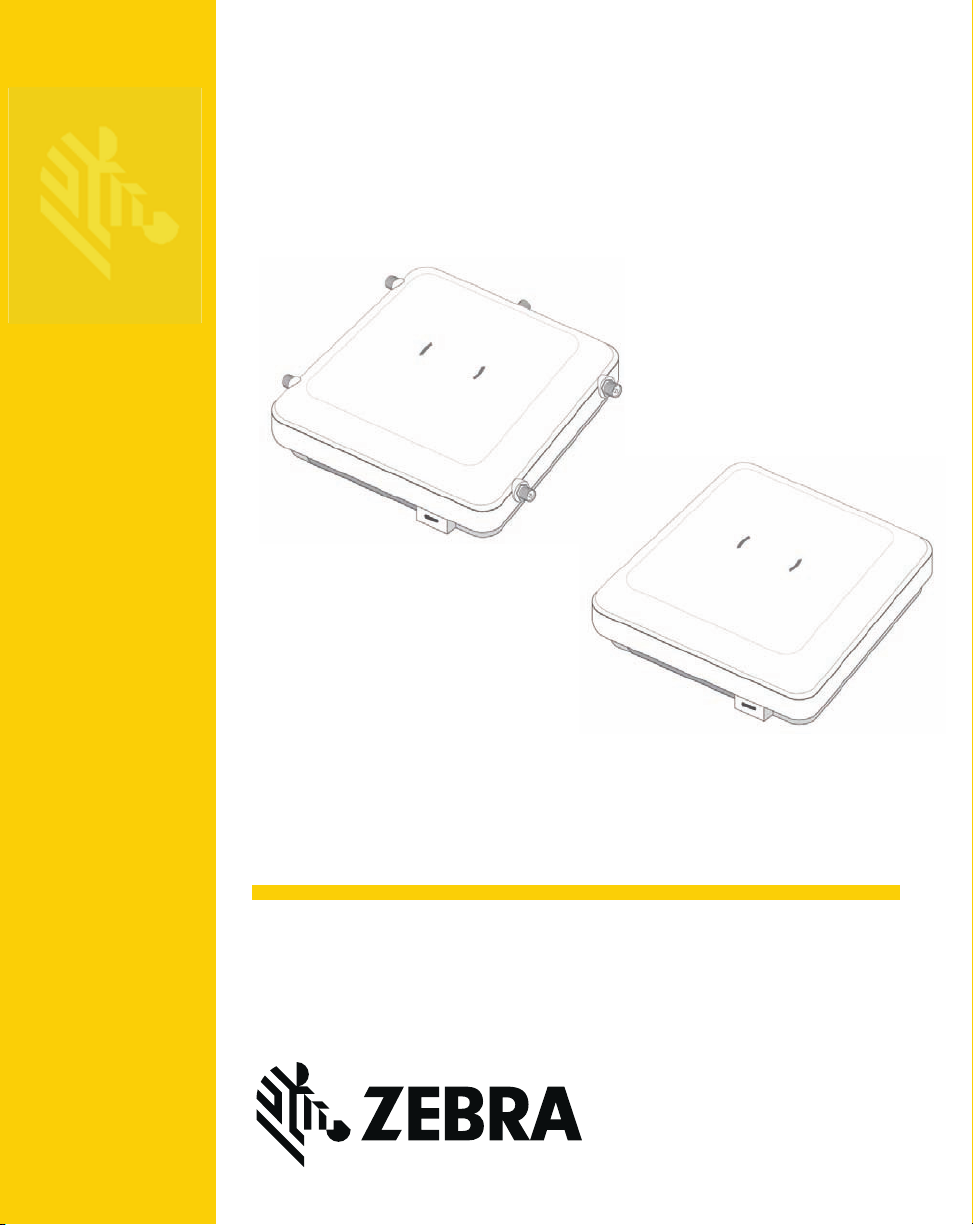
AP-8533
Pxxxxxxx-001
Access Point
Installation Guide
Page 2
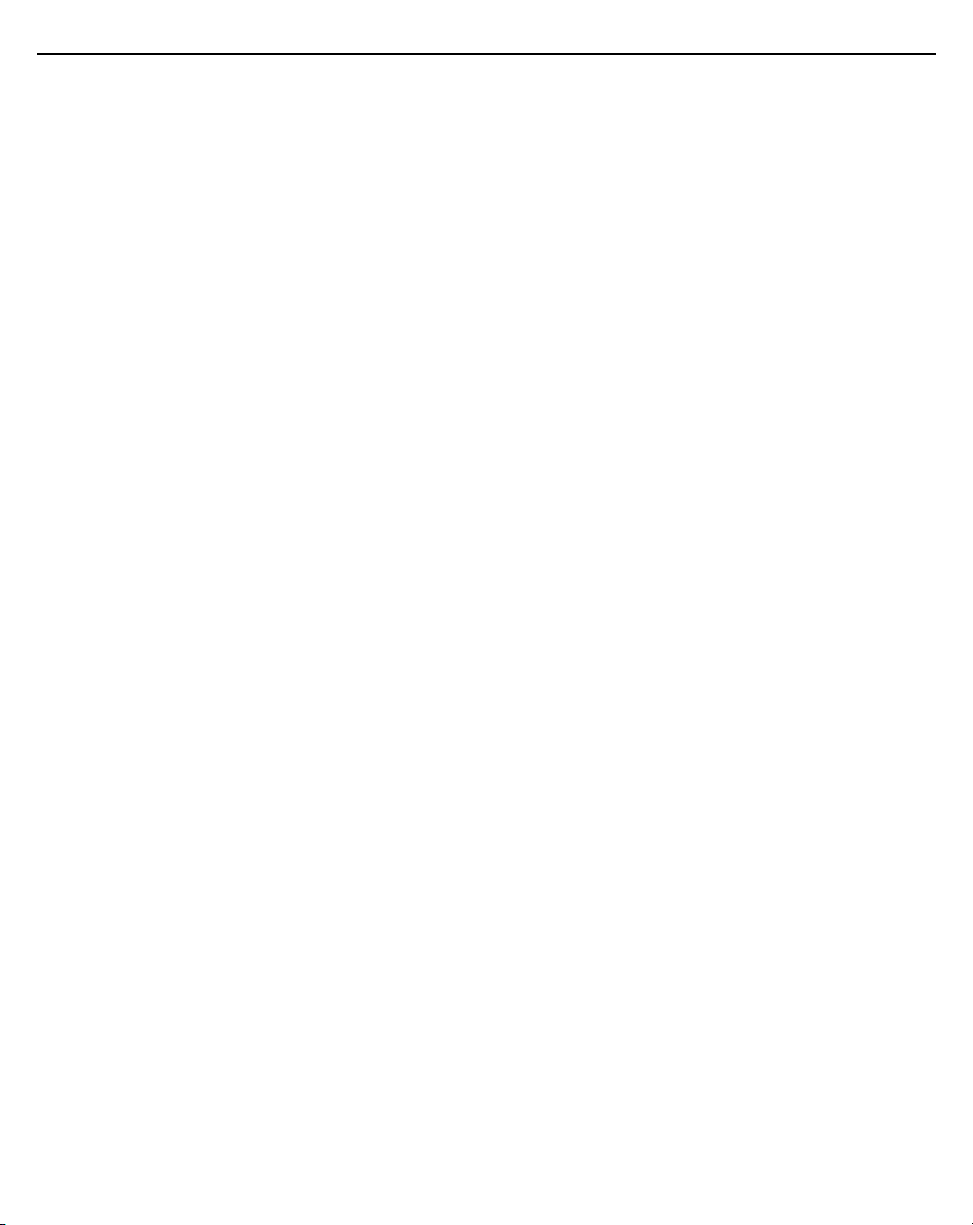
2 AP-8533 Access Point
Zebra and the Zebra head graphic are registered trademarks of ZIH Corp. The
Symbol logo is a registered trademark of Symbol Technologies, Inc., a Zebra
Technologies company.
© 2016 Symbol Technologies, Inc.
Page 3
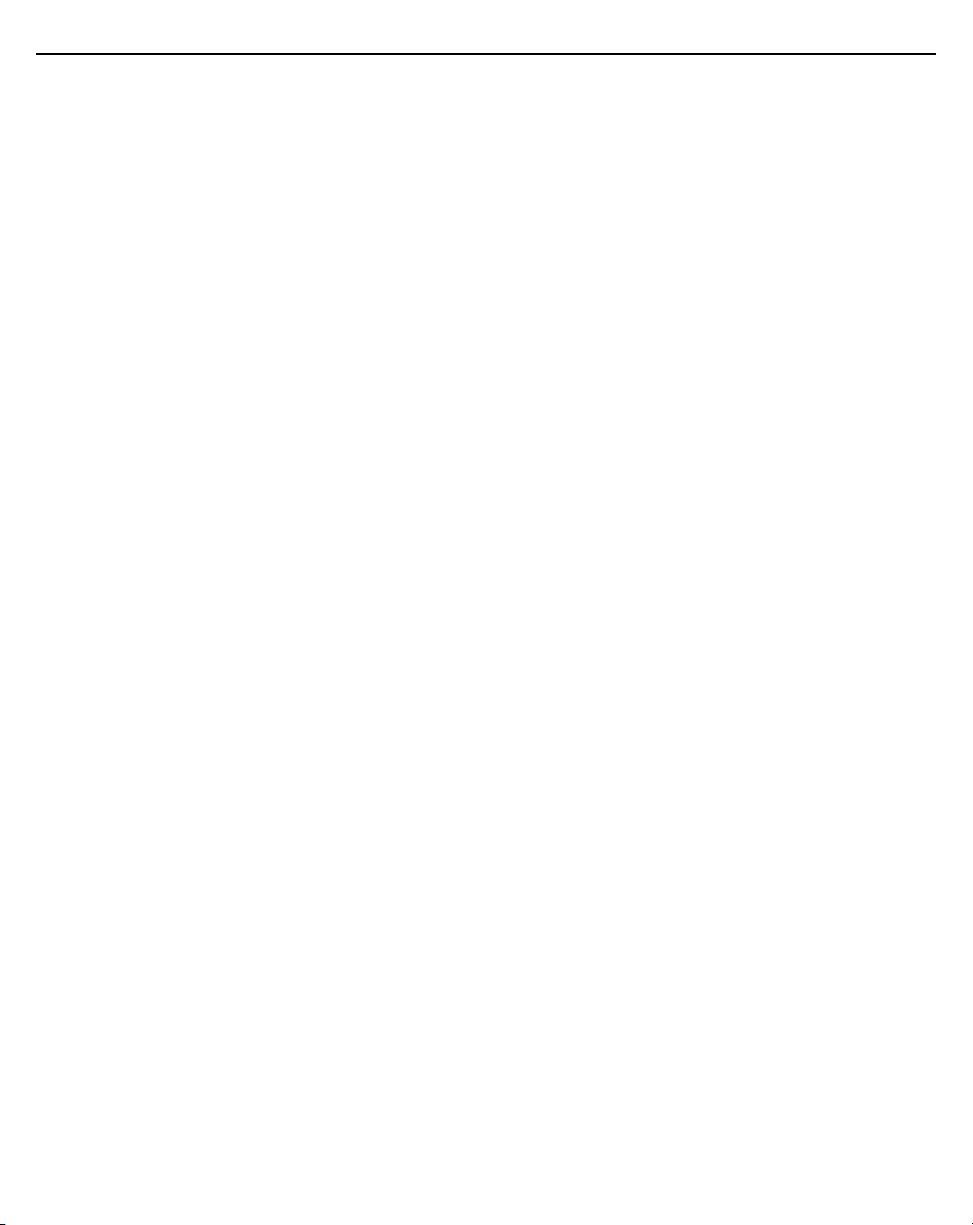
Installation Guide 3
1.0 Introduction ............................................................................................. 7
1.1 Document Conventions ....................................................................... 7
1.2 Warnings ............................................................................................. 7
1.3 Site Preparation ................................................................................... 8
1.4 AP-8533 Package Contents ................................................................ 8
1.4.1 Features ...................................................................................... 8
1.5 AP-8533 Antennas .............................................................................. 9
1.5.1 Dual Band 2.4 GHz / 5 GHz WIFI Antennas - US/Taiwan .......... 9
1.5.2 Dual Band 2.4 GHz / 5 GHz Internal Antennas - US/Taiwan .... 10
1.5.3 Single Band 2.4 GHz Bluetooth Antennas - US/Taiwan ........... 10
1.5.4 Dual Band 2.4 GHz / 5 GHz WIFI Antennas - Canada ............. 11
1.5.5 Dual Band 2.4 GHz / 5 GHz Internal Antennas - Canada ......... 12
1.5.6 Single Band 2.4 GHz Bluetooth Antennas - Canada ................ 12
1.5.7 Dual Band 2.4 GHz / 5 GHz WIFI Antennas - EU ..................... 13
1.5.8 Dual Band 2.4 GHz / 5 GHz Internal Antennas - EU ................ 13
1.5.9 Single Band 2.4 GHz Bluetooth Antennas - EU ........................ 14
2.0 Hardware Installation ........................................................................... 15
2.1 Installation Instructions ...................................................................... 15
2.2 Precautions ....................................................................................... 16
2.3 Access Point Placement .................................................................... 16
2.4 Power Injector System ...................................................................... 16
2.5 Wall Mount Instructions ..................................................................... 19
2.5.1 Wall Mount Procedure - New Installation .................................. 20
2.6 Suspended Ceiling T-Bar Mount Instructions .................................... 22
2.7 LED Indicators ................................................................................... 25
3.0 Basic Access Point Configuration ...................................................... 27
4.0 AP-8533 Access Point Specifications ................................................. 39
4.1 Electrical Characteristics ................................................................... 39
4.2 Physical Characteristics .................................................................... 39
Page 4
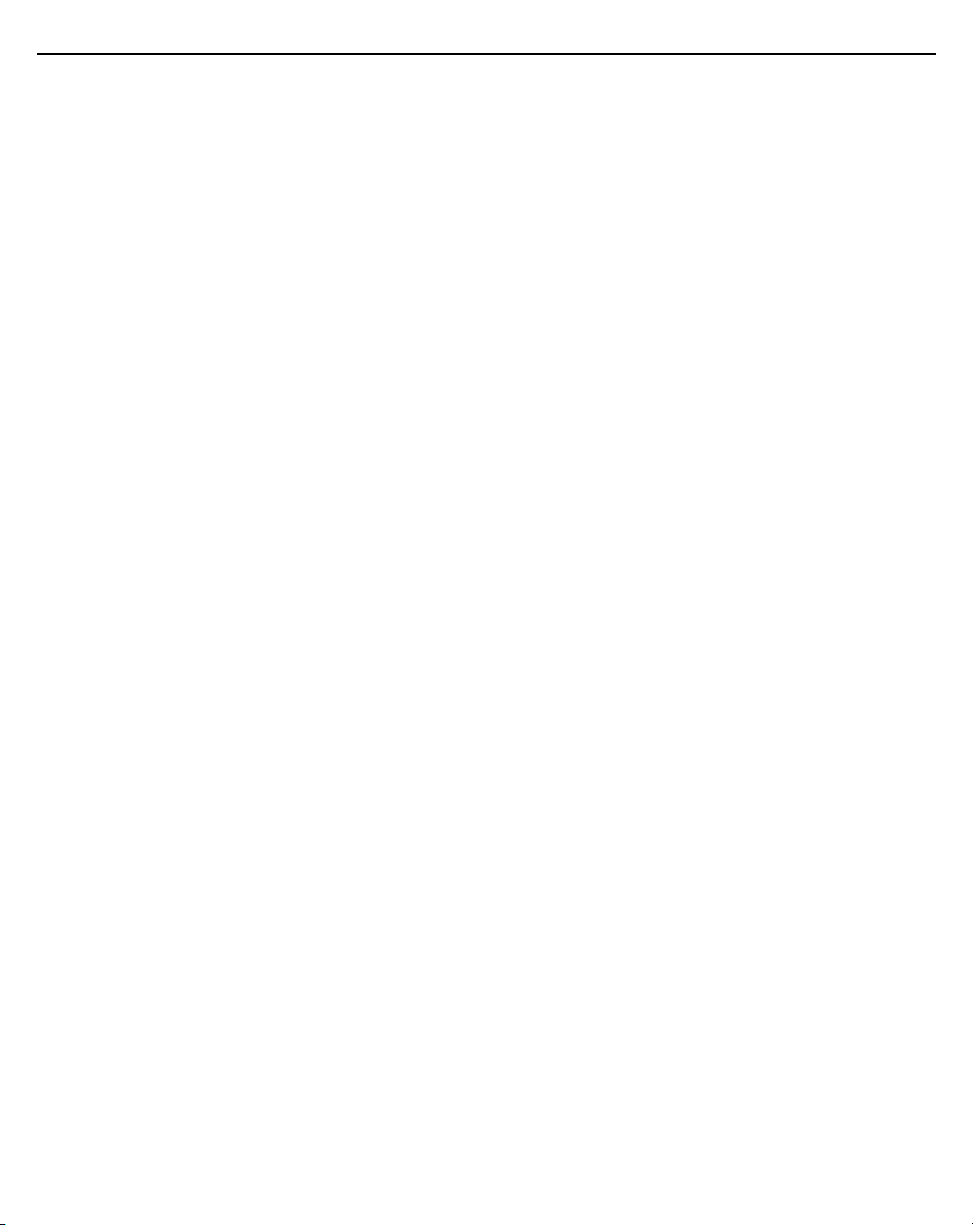
4 AP-8533 Access Point
4.3 Radio Characteristics ........................................................................ 40
5.0 Regulatory Information ........................................................................ 41
5.1 Regulatory Information ...................................................................... 41
5.1.1 Bluetooth Wireless Technology ................................................ 41
5.2 Wireless Device Country Approvals .................................................. 41
5.2.1 Country Selection ...................................................................... 42
5.2.2 Frequency of Operation – IC ..................................................... 42
5.3 Warnings for Use of Wireless Devices .............................................. 43
5.3.1 Potentially Hazardous Atmospheres - Vehicle Installation ........ 43
5.3.2 Potentially Hazardous Atmospheres - Fixed Installations ......... 43
5.3.3 Safety in Aircraft ........................................................................ 43
5.3.4 Safety in Hospitals .................................................................... 43
5.4 RF Exposure Guidelines ................................................................... 44
5.4.1 Safety Information ..................................................................... 44
5.4.2 International .............................................................................. 44
5.4.3 EU ............................................................................................. 45
5.4.4 US and Canada ........................................................................ 45
5.5 Power Supply .................................................................................... 46
5.6 Radio Frequency Interference Requirements—FCC ........................ 46
5.6.1 Radio Transmitters (Part 15) ..................................................... 46
5.6.2 Radio Frequency Interference Requirements - Canada ........... 47
5.7 CE Marking and European Economic Area (EEA) ............................ 48
5.8 Statement of Compliance .................................................................. 48
5.9 Japan (VCCI) - Voluntary Control Council for Interference ............... 48
5.10 Korea Warning Statement for Class B ITE ...................................... 49
5.11 Other Countries ............................................................................... 49
5.12 Waste Electrical and Electronic Equipment (WEEE) ....................... 52
5.13 TURKISH WEEE Statement of Compliance .................................... 53
6.0 Support .................................................................................................. 54
Page 5
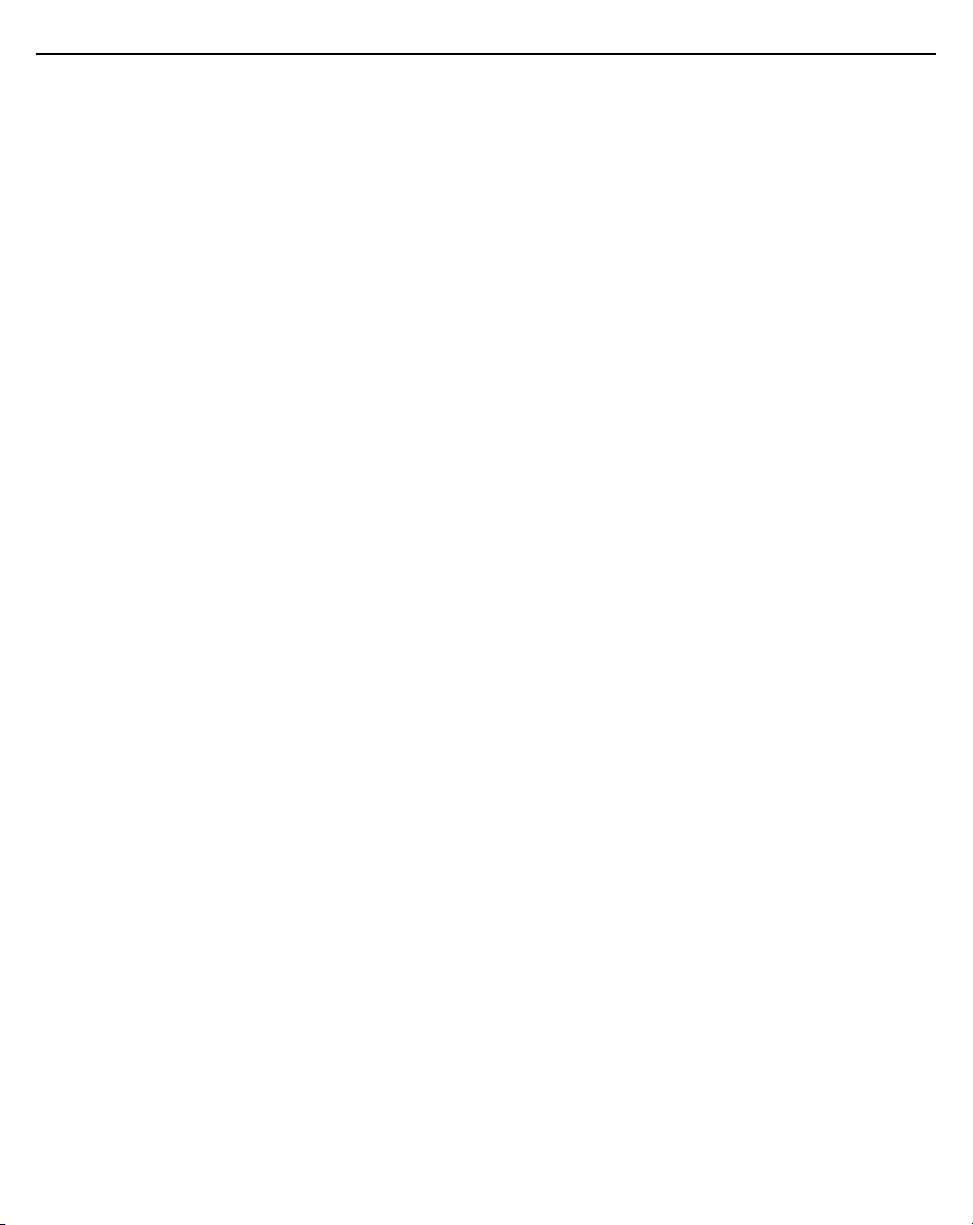
Installation Guide 5
7.0 Zebra Technologies Inc. End-User Software License Agreement ... 55
8.0 AP-8533 Access Point China ROHS Compliance .............................. 60
Page 6
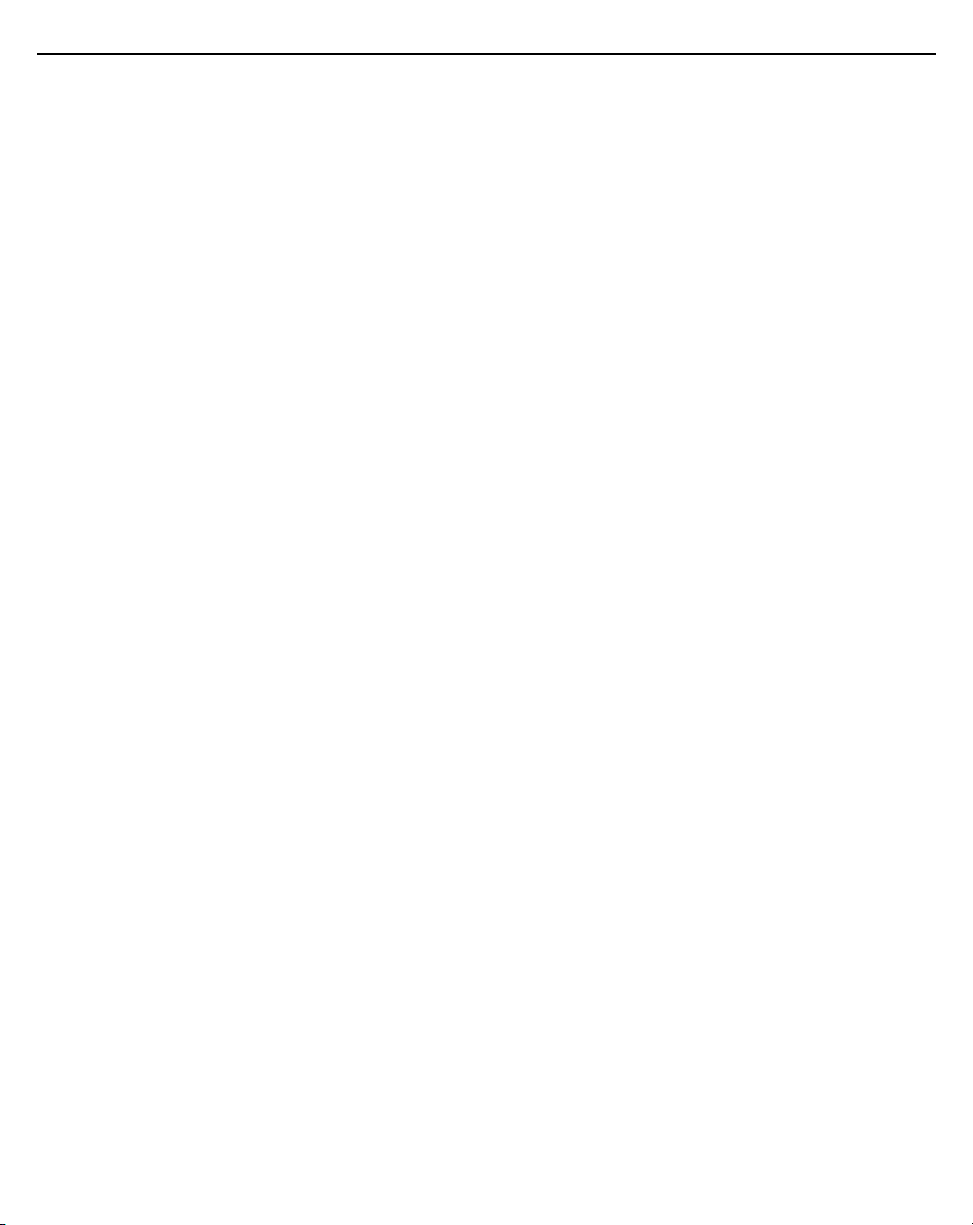
6 AP-8533 Access Point
Page 7
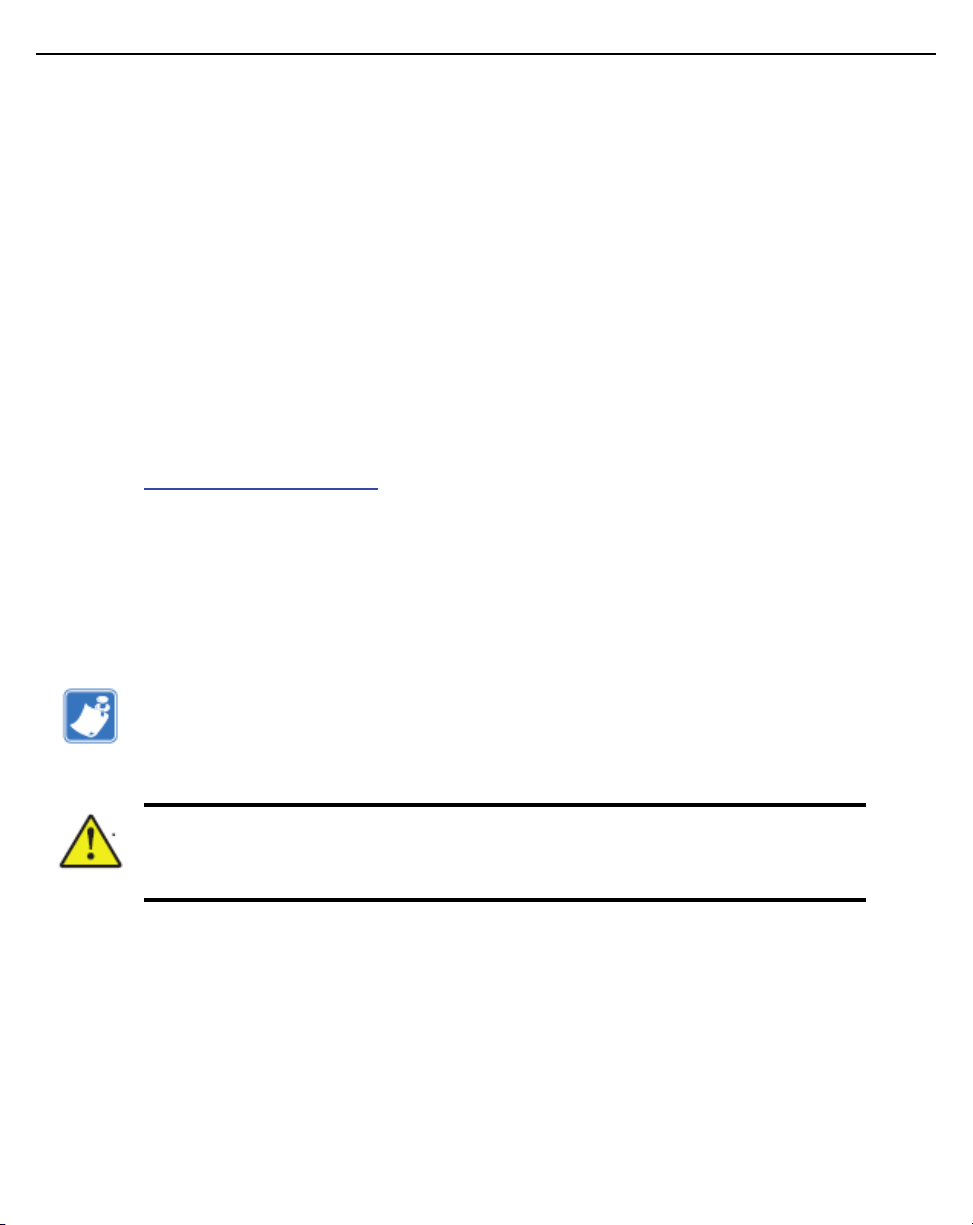
Installation Guide 7
1 Introduction
The AP-8533 external antenna and internal antenna Access Point's are
high-tier Access Point's for dependable and efficient network performance.
The AP-8533 is a 4x4:4 MU-MIMO 802.11ac Access Point utilizing one 5GHz
802.11ac radio, one 2.4GHz 802.11n radio and a tri-band 2.4GHz/5GHz
802.11ac radio for sensor functionality.
The Access Point’s unique WiNG 5 software enables the Access Point to
function as either a Standalone Access Point, an Adaptive Access Point, or a
Virtual Controller.
If new to Access Point technology, refer to the WiNG Access Point System
Reference Guide to familiarize yourself with Access Point technology and the
feature set supported by the WiNG operating system. The guide is available at
www.zebra.com/support
This document is written for the qualified network device installer.
1.1 Document Conventions
The following graphical alerts are used in this document to indicate notable
situations:
.
Note • Tips, hints, or special requirements that you should take note of.
Caution • Care is required. Disregarding a caution can result in data loss or
equipment malfunction.
1.2 Warnings
• Read all installation instructions and site survey reports, and verify
correct equipment installation before connecting the AP-8533 Access
Point.
• Remove jewelry and watches before installing this equipment.
• Verify any device connected to this unit is properly wired and
grounded.
• Verify there is adequate ventilation around the device, and that
ambient temperatures meet equipment operation specifications.
Page 8
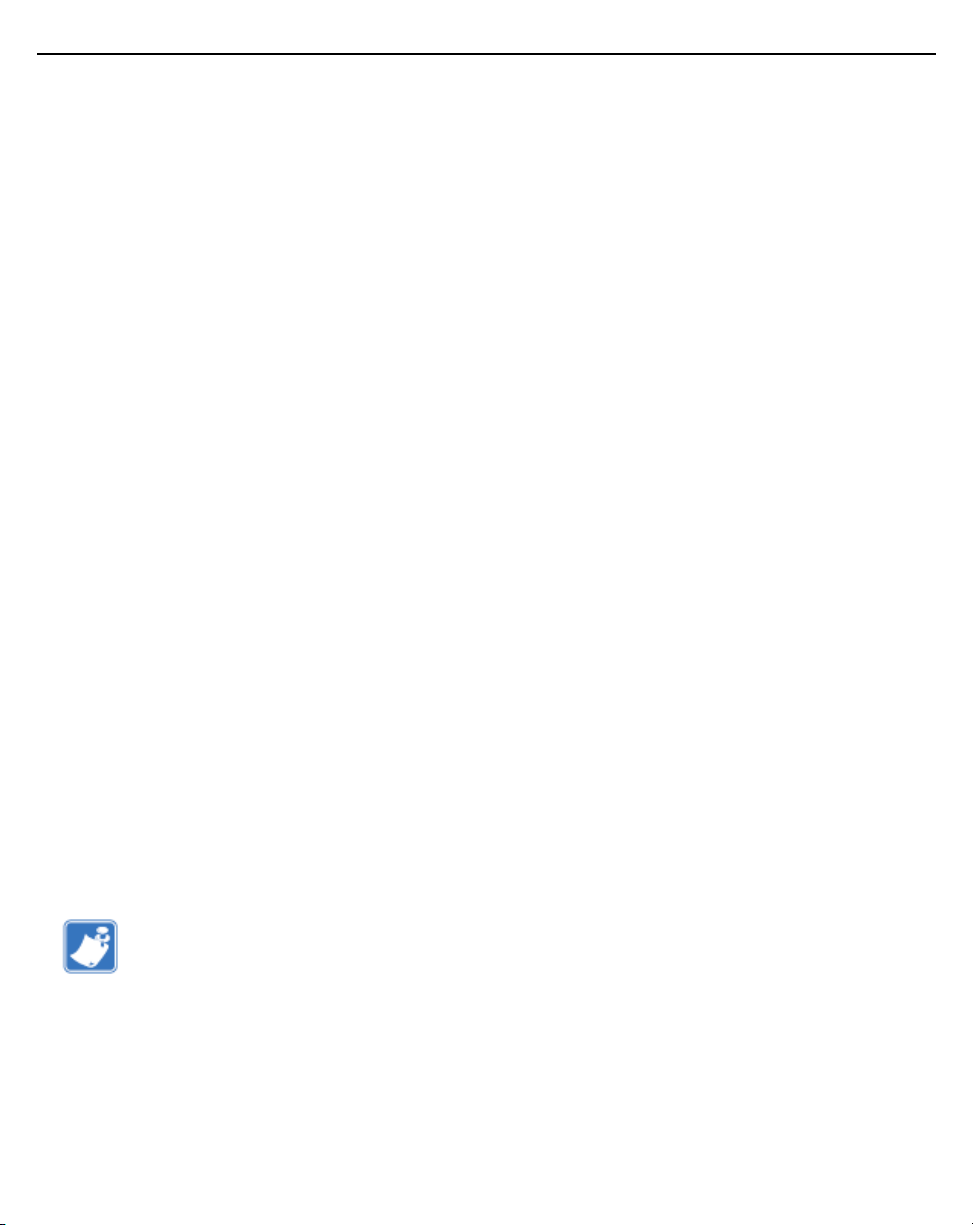
8 AP-8533 Access Point
1.3 Site Preparation
• Consult your site survey and network analysis reports to determine
specific equipment placement, power drops, and so on.
• Assign installation responsibility to the appropriate personnel.
• Identify and document where all installed components are located.
• Ensure adequate, dust-free ventilation to all installed equipment.
• Identify and prepare Ethernet and console port connections.
• Verify cable lengths are within the maximum allowable distances for
optimal signal transmission.
1.4 AP-8533 Package Contents
An AP-8533 Access Point is available in both external antenna (AP-8533) and
internal antenna (AP-8533I) configurations. An AP-8533 ships with the
following:
• AP-8533 Access Point
• AP-8533 Installation Guide (This Guide)
• Wall mount screws and mounting bracket
1.4.1 Features
An AP-8533 Access Point supports the following feature set:
• Two RJ-45 connectors (GE1/POE and Console)
• Four LED indicators
• One 5GHz 802.11ac radio, one 2.4GHz 802.11n radio and a tri-band
2.4GHz/5GHz 802.11ac radio
• 4x4:4 MU-MIMO, 4 spatial streams
The GE1/POE accepts 802.3at or 802.3af compliant power from an external
source
.
Note • When operating in a Gigabit Ethernet environment, CAT-5e or
CAT-6 cable is recommended for Gigabit operation. The equipment is to
be connected only to PoE networks. Zebra does not recommend routing
network cables outside.
Page 9
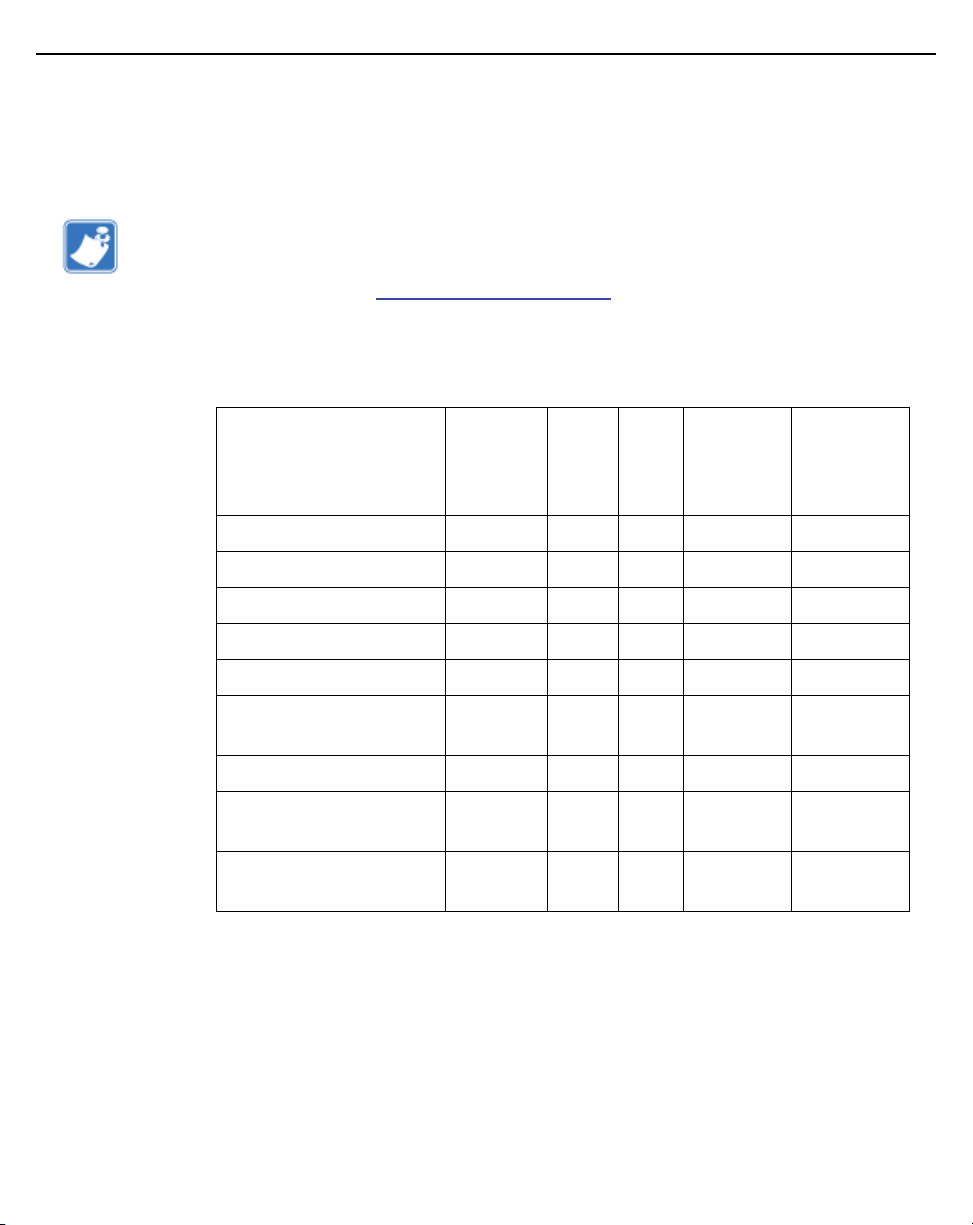
Installation Guide 9
1.5 AP-8533 Antennas
1.5.1 Dual Band 2.4 GHz / 5 GHz WIFI Antennas - US/Taiwan
Note • Per FCC requirement, the use of the Access Point on UNII-1 of 5GHz
band requires installers to input antenna elevation gain during configuration if
the AP placement is outdoors. This information can be found in Zebra
antenna guide located at
An AP-8533 external antenna Access Point supports the following antenna
options:
www.zebra.com/support.
2.4
GHZ
Antenna
Part Number
ML-2452-HPAG4A6-01 Dipole 4 7.3 5.7 50
ML-2452-APAG2A1-01 Dipole 2.7 1.7 N/A 50
ML-2452-HPA6-01 Dipole 5.3 6.1 4.09 50
ML-2452-APA2-01 Dipole 3.17 4.85 N/A 50
ML-2452-PNA5-01R Panel 5.5 6 5.2 50
ML-2452-SEC5M4-N36 Polarized
ML-2452-PTA4M4-036 Patch 5 6.6 N/A 50
ML-2499-HPA6H-01 Polarized
ML-5299-HPA5H-01 Polarized
Type
Panel
Dipole
Dipole
Gain
(dBi)
6.92 7.23 3.95 50
5.4 N/A N/A 50
N/A 5 -1.21 50
5
GHZ
Gain
(dBi)
Elevation
Gain
Impedance
(Ohms)
Page 10
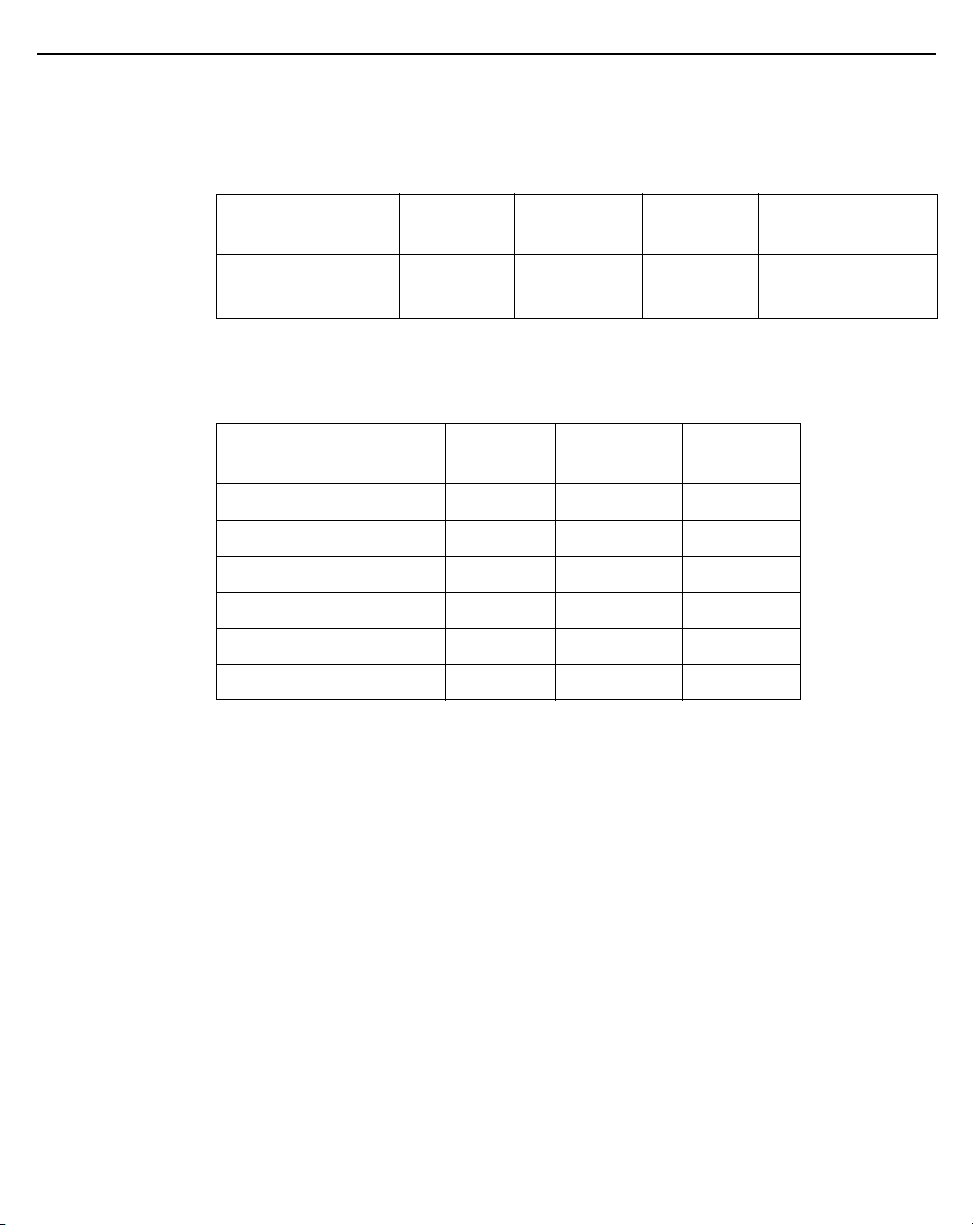
10 AP-8533 Access Point
1.5.2 Dual Band 2.4 GHz / 5 GHz Internal Antennas - US/Taiwan
An AP-8533 internal antenna Access Point supports the following dual band
antenna:
Antenna
Part Number
CEDAR-INT-ANT Mono pole 5.2 6.8 Radio 2: 3.4
Type
2.4 GHZ
Gain (dBi)
5 GHZ
Gain (dBi)
Elevation Gain
Radio 3: 4.1
1.5.3 Single Band 2.4 GHz Bluetooth Antennas - US/Taiwan
Antenna
Part Number
ML-2452-APA2-01 Dipole 3.17 50
ML-2452-HPA6-01 Dipole 5.3 50
ML-2452-PNA7-01R Panel 8 50
ML-2452-PNL3M3-1 Panel 9.7 50
ML-2452-PNL9M3-N36 Panel 11 50
CEDAR-INT-ANT Mono pole 7.7 N/A
Type
2.4 GHZ
Gain (dBi)
Impedance
(Ohms)
(dBi)
Page 11
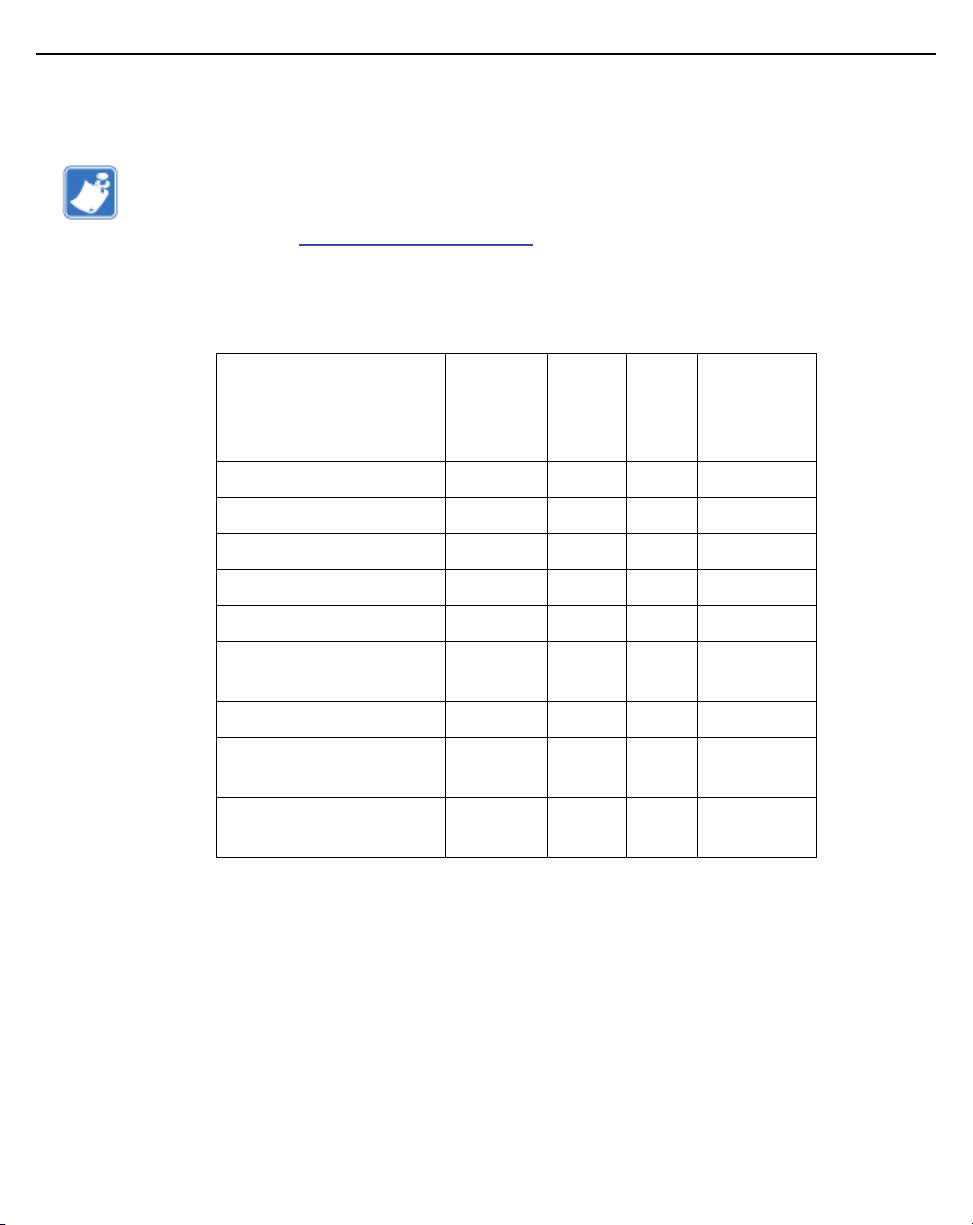
Installation Guide 11
1.5.4 Dual Band 2.4 GHz / 5 GHz WIFI Antennas - Canada
Note • Per FCC requirement, the use of the Access Point on UNII-1 of 5GHz
band requires installers to input antenna elevation gain during configuration if
the AP placement is outdoors.This information can be found in Zebra antenna
guide located at
An AP-8533 external antenna Access Point supports the following dual band
antenna options:
ML-2452-HPAG4A6-01 Dipole 4 7.3 50
ML-2452-APAG2A1-01 Dipole 2.7 1.7 50
ML-2452-HPA6-01 Dipole 5.3 6.1 50
ML-2452-APA2-01 Dipole 3.17 4.85 50
ML-2452-PNA5-01R Panel 5.5 6 50
www.zebra.com/support.
Antenna
Part Number
Type
2.4
GHZ
Gain
(dBi)
5 GHZ
Gain
(dBi)
Impedance
(Ohms)
ML-2452-SEC5M4-N36 Polarized
Panel
ML-2452-PTA4M4-036 Patch 5 6.6 50
ML-2499-HPA6H-01 Polarized
Dipole
ML-5299-HPA5H-01 Polarized
Dipole
6.92 7.23 50
5.4 N/A 50
N/A 5 50
Page 12
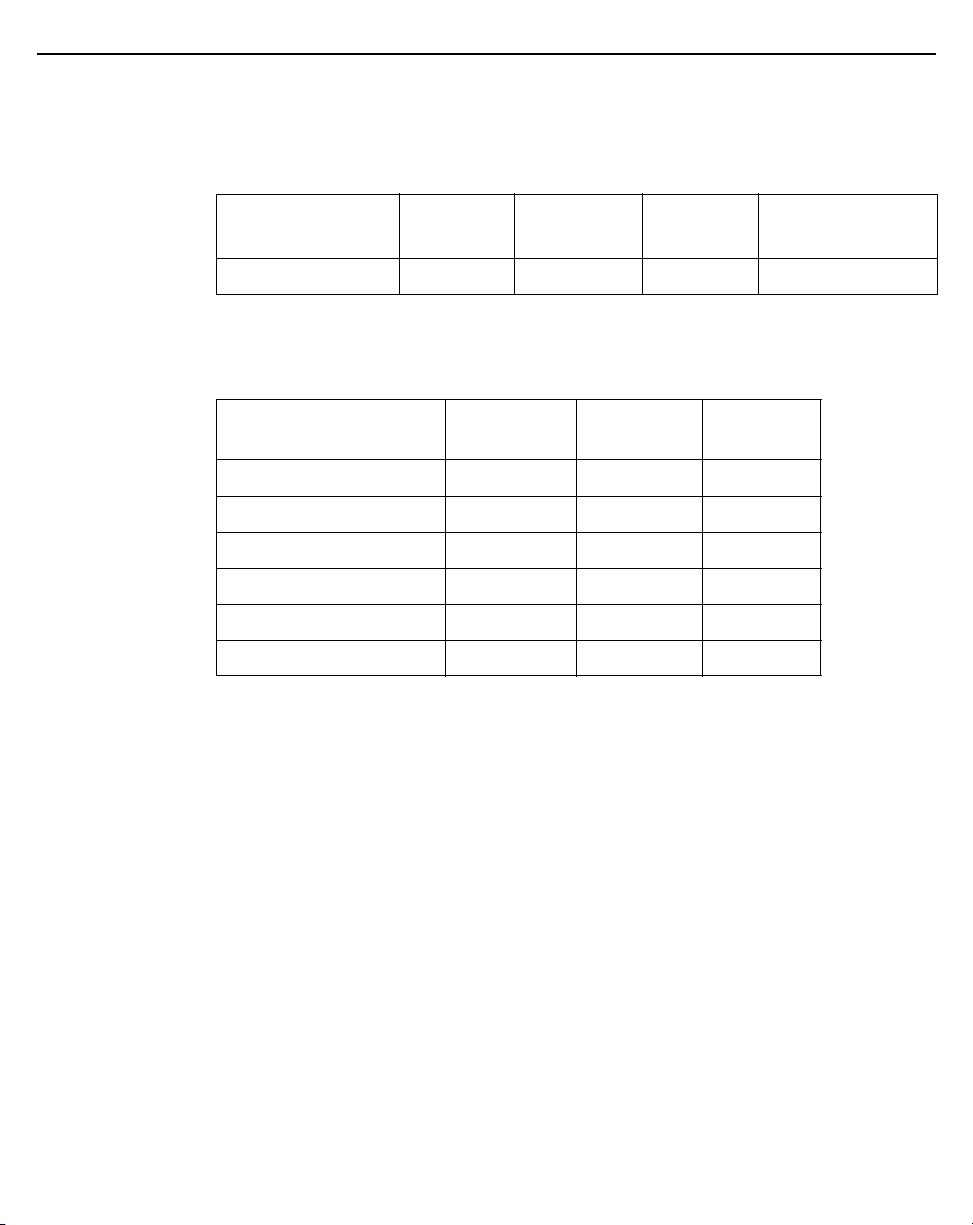
12 AP-8533 Access Point
1.5.5 Dual Band 2.4 GHz / 5 GHz Internal Antennas - Canada
An AP-8533 internal antenna Access Point supports the following dual band
antenna:
Antenna
Part Number
CEDAR-INT-ANT Mono pole 5.2 6.8 N/A
Type
2.4 GHZ
Gain (dBi)
5 GHZ
Gain (dBi)
1.5.6 Single Band 2.4 GHz Bluetooth Antennas - Canada
Antenna
Part Number
ML-2452-APA2-01 Dipole 3.17 50
ML-2452-HPA6-01 Dipole 5.3 50
ML-2452-PNA7-01R Panel 8 50
ML-2452-PNL3M3-1 Panel 9.7 50
ML-2452-PNL9M3-N36 Panel 11 50
CEDAR-INT-ANT Mono pole 7.7 N/A
Type
2.4 GHZ
Gain (dBi)
Impedance
(Ohms)
Impedence
(Ohms)
Page 13
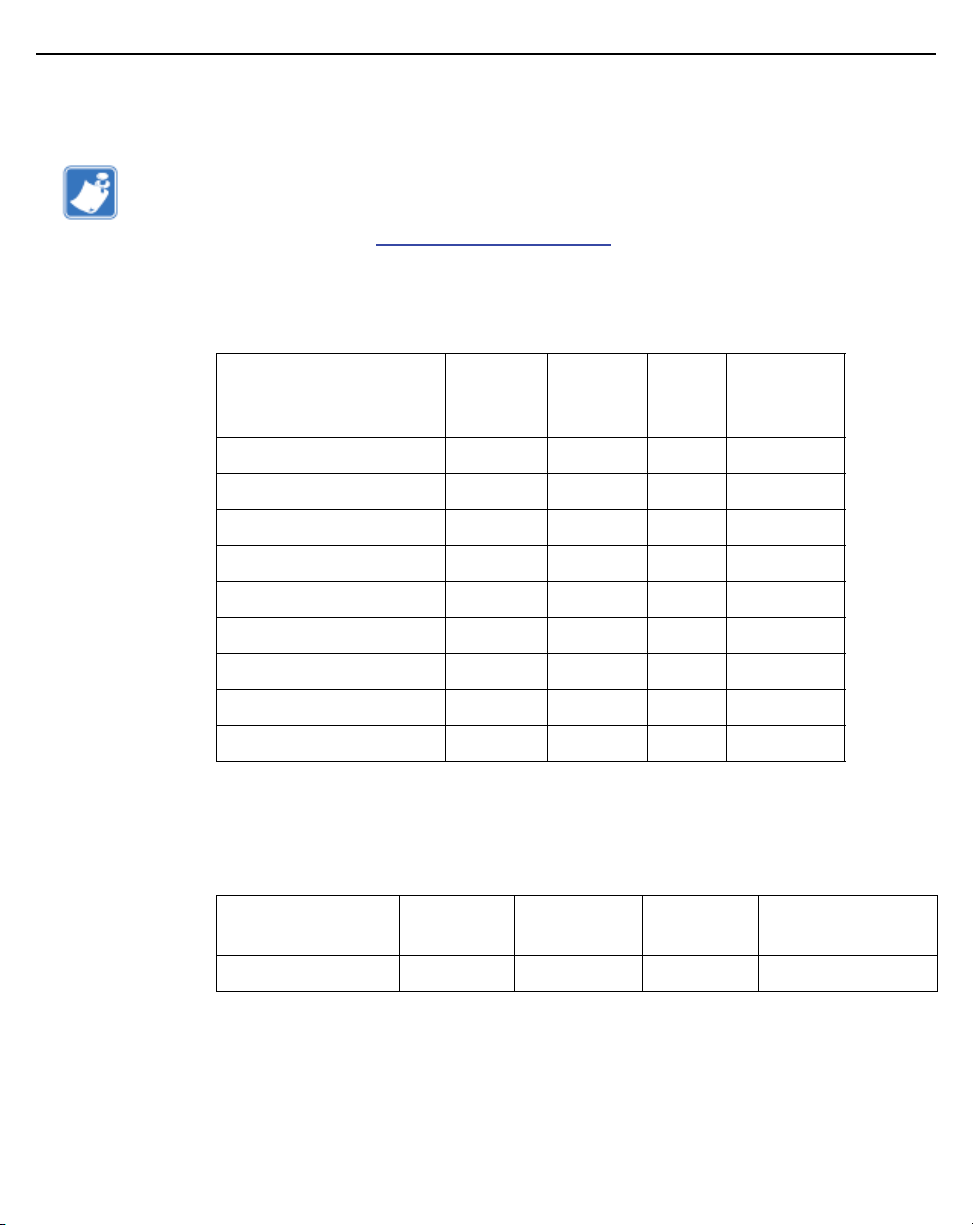
Installation Guide 13
1.5.7 Dual Band 2.4 GHz / 5 GHz WIFI Antennas - EU
Note • Per FCC requirement, the use of the Access Point on UNII-1 of 5GHz
band requires installers to input antenna elevation gain during configuration if
the AP placement is outdoors. This information can be found in Zebra
antenna guide located at
An AP-8533 external antenna Access Point supports the following dual band
antenna options:
www.zebra.com/support.
2.4 GHZ
Antenna
Part Number
ML-2452-HPAG4A6-01 Dipole 4 7.3 50
ML-2452-APAG2A1-01 Dipole 2.7 1.7 50
ML-2452-HPA6-01 Dipole 5.3 6.1 50
ML-2452-APA2-01 Dipole 3.17 4.85 50
ML-2452-HPAG5A8-01 Dipole 7.5 8 50
ML-2452-PNA5-01R Panel 5.5 6 50
ML-2452-PNA7-01R Panel 8 12 50
ML-2452-PTA4M4-036 Patch 5 6.6 50
ML-2452-PTA11M4-NX Patch 9.9 13.2 50
Type
Gain
(dBi)
5 GHZ
Gain
(dBi)
Impedance
(Ohms)
1.5.8 Dual Band 2.4 GHz / 5 GHz Internal Antennas - EU
An AP-8533 internal antenna Access Point supports the following dual band
antenna:
Part Number
Antenna
Type
2.4 GHZ
Gain (dBi)
5 GHZ
Gain (dBi)
Impedance
(Ohms)
CEDAR-INT-ANT Mono pole 5.2 6.8 N/A
Page 14
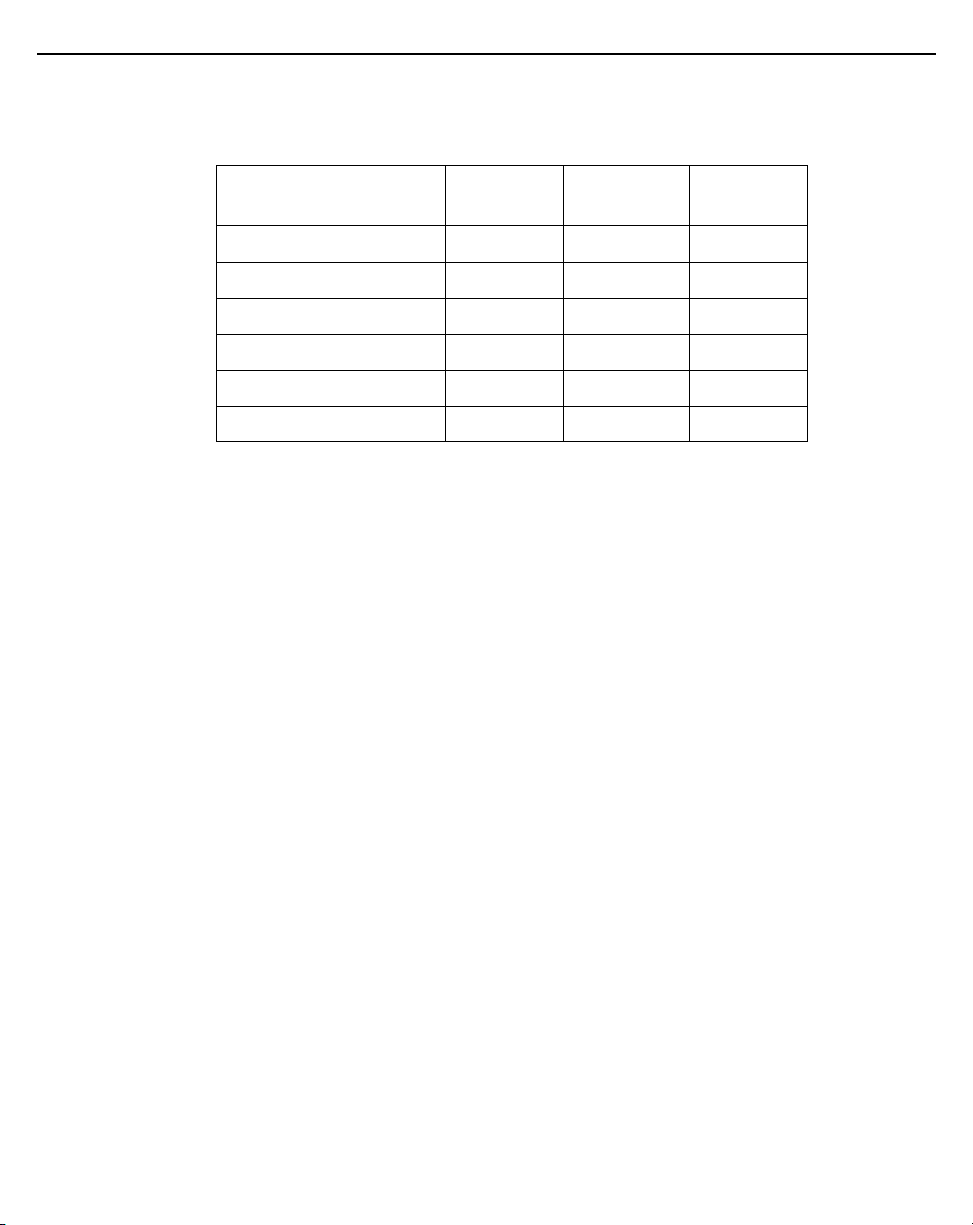
14 AP-8533 Access Point
1.5.9 Single Band 2.4 GHz Bluetooth Antennas - EU
Antenna
Part Number
ML-2452-APA2-01 Dipole 3.17 50
ML-2452-HPA6-01 Dipole 5.3 50
ML-2452-PNA7-01R Panel 8 50
ML-2452-PNL3M3-1 Panel 9.7 50
ML-2452-PNL9M3-N36 Panel 11 50
CEDAR-INT-ANT Mono pole 7.7 N/A
Type
2.4 GHZ
Gain (dBi)
Impedance
(Ohms)
Page 15
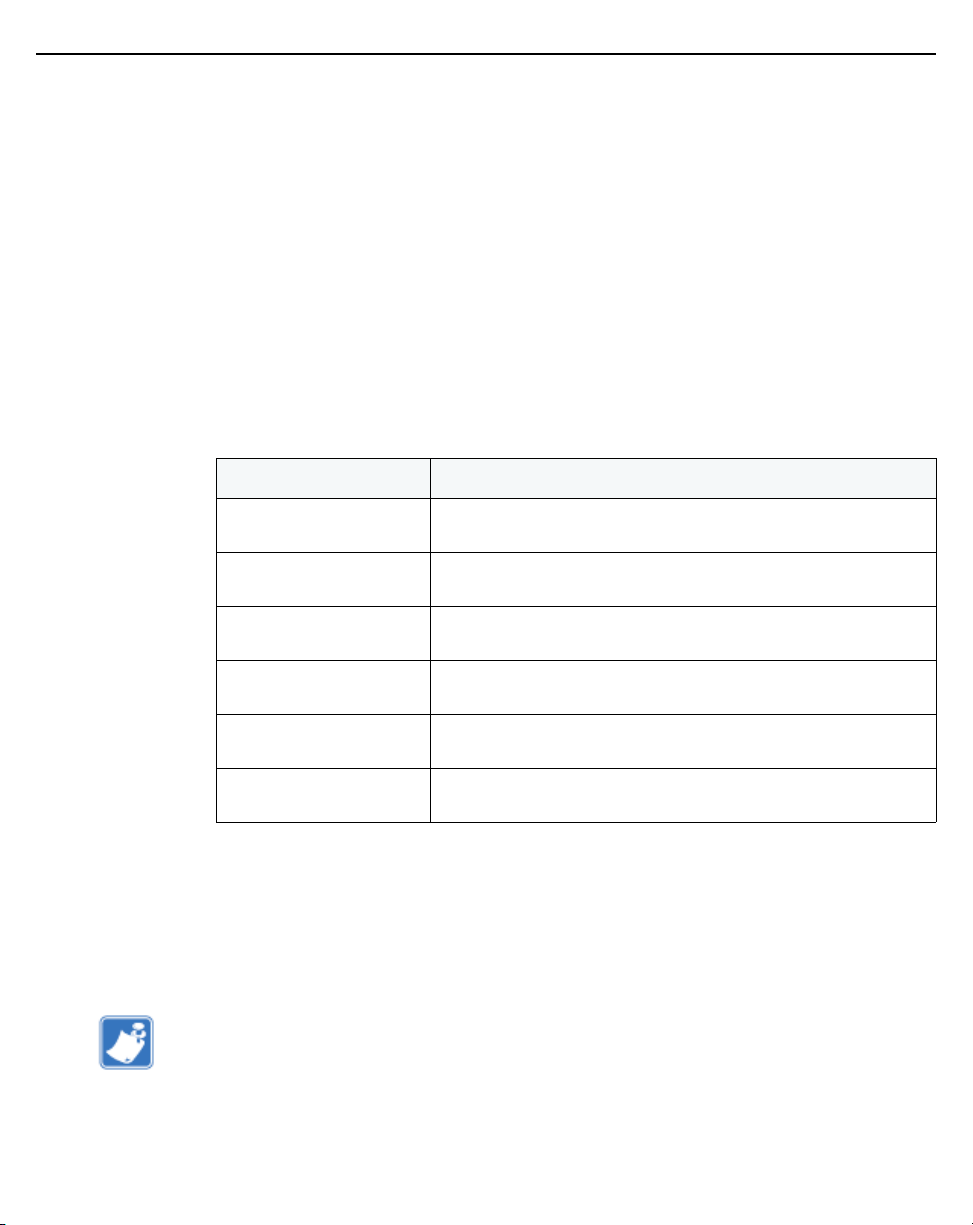
Installation Guide 15
2 Hardware Installation
2.1 Installation Instructions
An AP-8533 Access Point mounts either on a wall (with M 3.5 x 0.6 x 23 MM
pan head screws and mounting bracket or equivalent) or on a suspended
ceiling T-bar.
To prepare for the installation:
1. Match the part number on the purchase order with the part numbers in
the packing list and on the case of the Access Point.
2. Verify the contents of the box include the intended AP-8533 Access
Point, and the included hardware matches the package contents (see
AP-8533 Package Contents on page 8).
Part Number Description
AP-8533-68SB30-US
AP-8533-68SB30-WR
AP-8533-68SB30-EU
AP-8533-68SB40-US
AP-8533-68SB40-EU
AP-8533-68SB40-WR
AP-8533 tri radio 802.11ac 4x4:4 MIMO Access Point
external antenna 2xGE US version
AP-8533 tri radio 802.11ac 4x4:4 MIMO Access Point
external antenna 2xGE International version
AP-8533 tri radio 802.11ac 4x4:4 MIMO Access Point
external antenna 2xGE EU version
AP-8533 tri radio 802.11ac 4x4:4 MIMO Access Point
external antenna 2xGE US version
AP-8533 tri radio 802.11ac 4x4:4 MIMO Access Point
external antenna 2xGE EU version
AP-8533 tri radio 802.11ac 4x4:4 MIMO Access Point
external antenna 2xGE International version
3. Review site survey and network analysis reports to determine the
location and mounting position for the AP-8533 Access Point.
4. Connect a CAT-5 or better Ethernet cable to a compatible 802.3at or
802.3af power source and run the cable to the installation site. Ensure
there is sufficient slack on the cable to perform the installation steps.
Note • When operating in a Gigabit Ethernet environment, CAT-5e or CAT-6
cable is recommended for Gigabit operation.
Page 16

16 AP-8533 Access Point
2.2 Precautions
Before installing an AP-8533 Access Point, verify the following:
• Your are using the correctly rated power solution for the AP-8533
(either the AP-PSBIAS-2P3-ATR Power Injector or the PS000090A01
external power supply)
• Do not to install the AP-8533 in wet or dusty areas.
• Verify the environment has a continuous temperature range between
32° F to 122° or 0° C to 50° C.
2.3 Access Point Placement
For optimal performance, install the Access Point away from transformers,
heavy-duty motors, fluorescent lights, microwave ovens, refrigerators and
other industrial equipment. Signal loss can occur when metal, concrete, walls
or floors block transmission. Install the Access Point in an open area or add
Access Points as needed to improve coverage.
Antenna coverage is analogous to lighting. Users might find an area lit from far
away to be not bright enough. An area lit sharply might minimize coverage and
create dark areas. Uniform antenna placement in an area (like even
placement of a light bulb) provides even, efficient coverage.
Install the Access Point at an ideal height of 10 feet from the ground.
To maximize the Access Point’s radio coverage area, Zebra recommends
conducting a site survey to define and document radio interference obstacles
before installing the Access Point.
2.4 Power Injector System
An AP-8533 Access Point can receive power via an Ethernet cable connected
to the GE1/POE (LAN) port.
When users purchase a WLAN solution, they often need to place Access
Points in obscure locations. In the past, a dedicated power source was
required for each Access Point in addition to the Ethernet infrastructure. This
often required an electrical contractor to install power drops at each Access
Point location. The Power Injector merges power and Ethernet into one cable,
Page 17
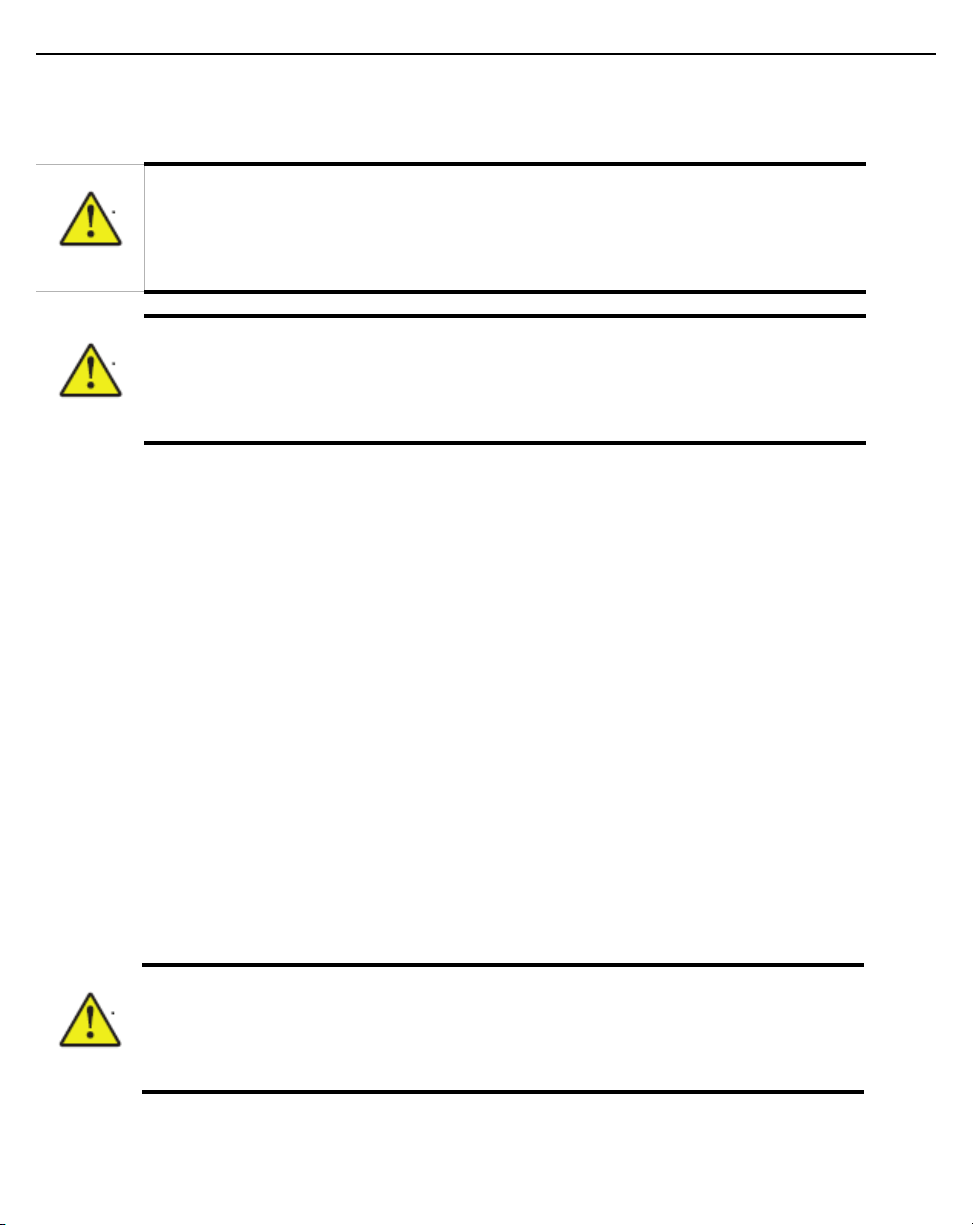
Installation Guide 17
reducing the burden of installation and allowing optimal Access Point
placement in respect to the intended coverage area.
Caution • Using a non-compliant injector, or an injector supporting legacy
modes prohibits the AP-8533 from functioning optimally.
Caution • Do not plug the AP-PSBIAS-2P3-ATR Power Injector into the
Access Point’s Console port. Connecting the Power Injector into the console
port can damage the port and void the AP-8533’s product warranty.
The AP-8533’s supported Power Injector (Part No. AP-PSBIAS-2P3-ATR) is a
high power POE Injector delivering up to 30 watts. The Access Point can only
use a Power Injector when connecting the unit to the Access Point’s GE1/POE
port. The Power Injector is separately ordered and not shipped with an
existing AP SKU.
The Access Point Power Supply (Part No. PS000090A01) is not included with
the Access Point and is orderable separately as an accessory. If the Access
Point is provided both POE power and PS000090A01 power concurrently, the
Access Point will source power from the PS000090A01 supply only.
Disconnecting the AC power from the PS000090A01 causes the Access Point
to re-boot before sourcing power from the POE Power Injector. If the AP is
operating using injector supplied power, the AP will not automatically reboot if
an AC adapter is connected. The Access Point continues to operate with
power supplied from the AC adapter without change to the Access Point
operating configuration. If using AC adapter supplied power and a change to
the AP’s operating configuration is warranted, the Access Point needs to be
manually rebooted.
Caution • The Access Point supports any standards-based compliant power
source. However, using the wrong solution (including a POE system used on a
legacy Access Point) could either limit functionality or severely damage the
Access Point and void the product warranty.
Page 18
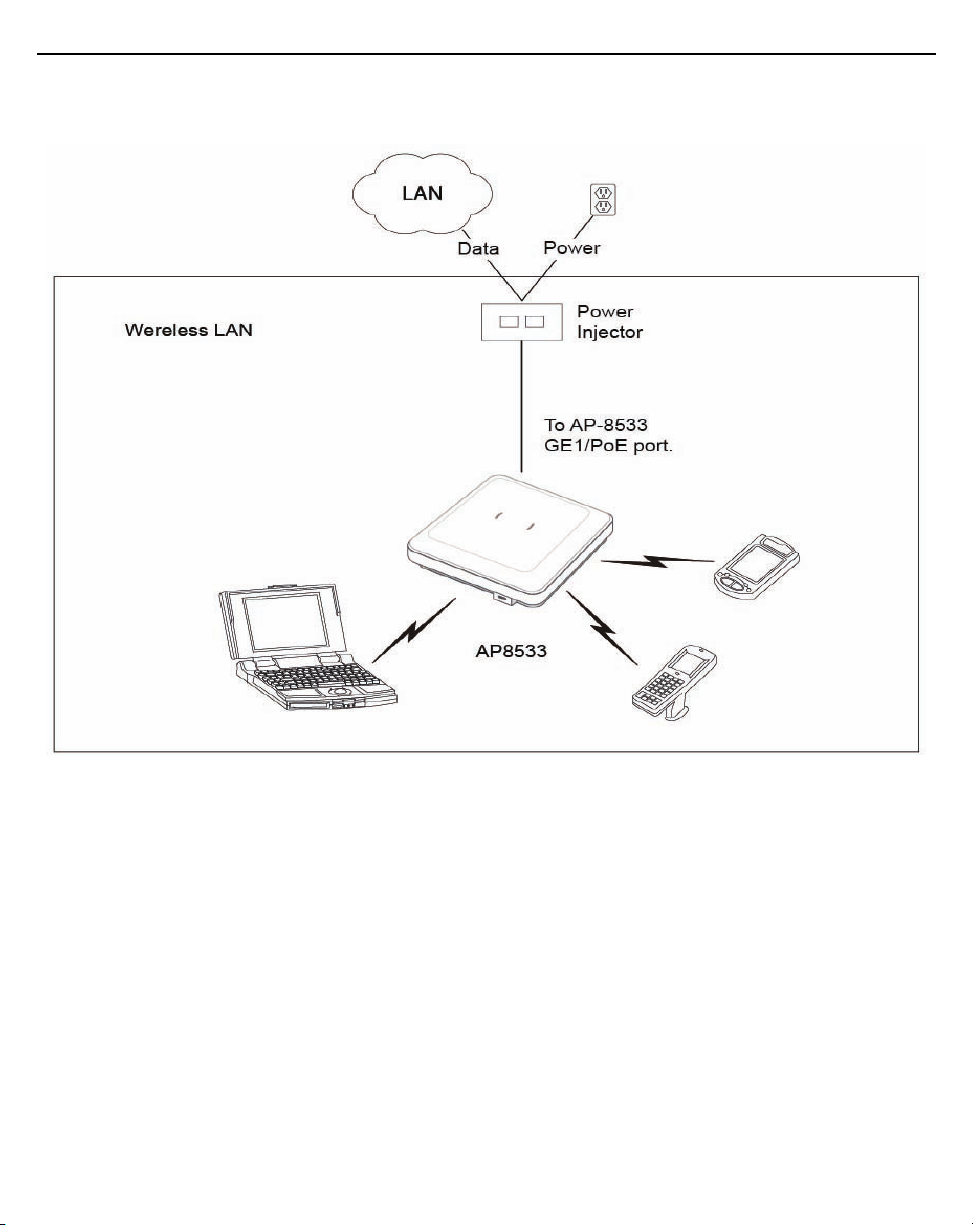
18 AP-8533 Access Point
A separate Power Injector is required for each AP-8533 Access Point
comprising the network.
The Power Injector can be installed free standing, on an even horizontal
surface or wall mounted using the Power Injector's wall mounting key holes.
The following guidelines should be adhered to before cabling the Power
Injector to an Ethernet source and an Access Point:
• Do not block or cover airflow to the Power Injector.
• Keep the Power Injector away from excessive heat, humidity, vibration
and dust.
Page 19
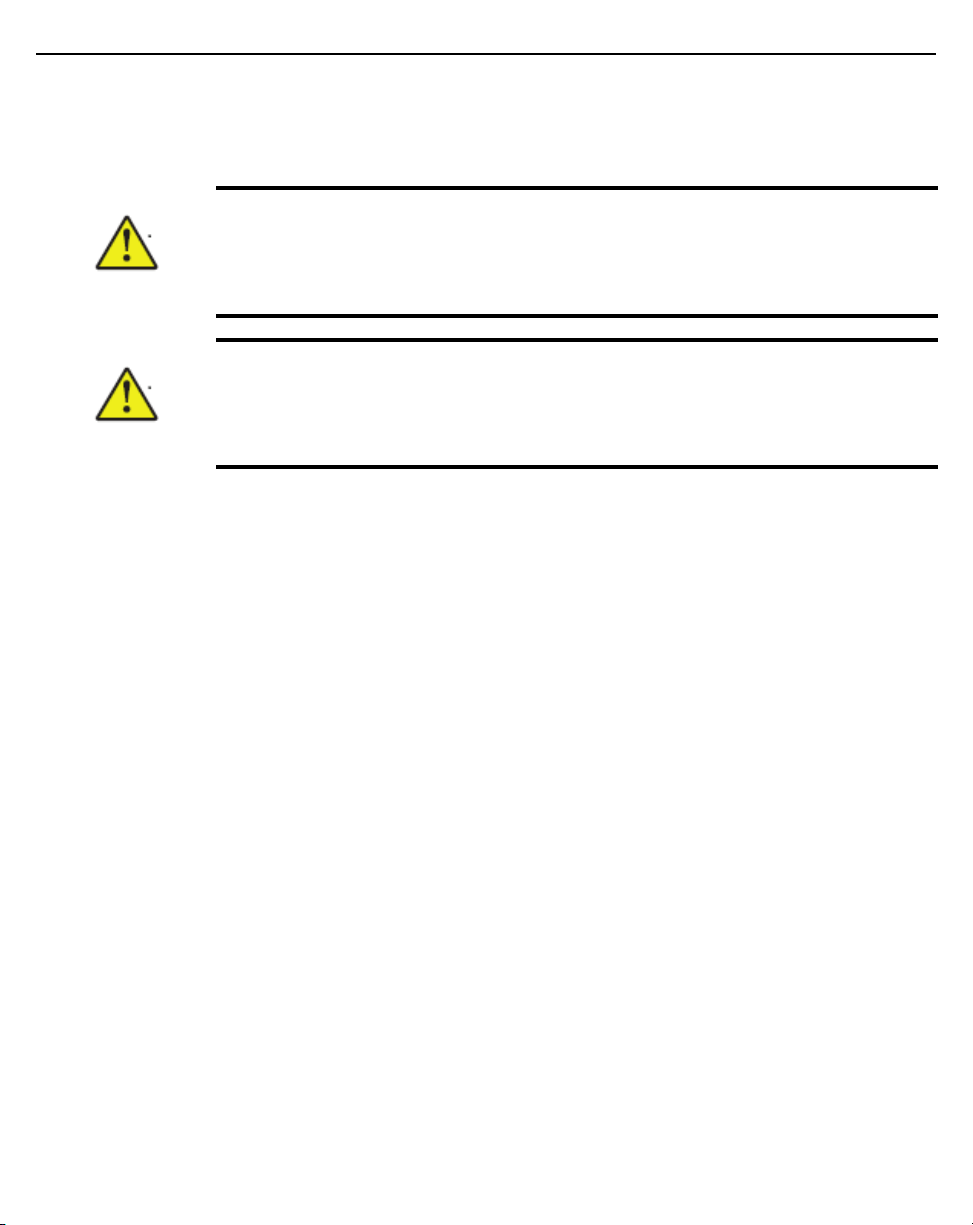
Installation Guide 19
• The Power Injector isn’t a repeater, and does not amplify the Ethernet
signal. For optimal performance, ensure the Power Injector is placed as
close as possible to the data port.
CAUTION To avoid problematic performance and restarts, disable POE from a
wired switch port connected to an Access Point if mid-span power
sourcing equipment (PSE) is used between the two, regardless of
the manufacturer of the switch.
CAUTION Ensure AC power is supplied to the Power Injector using an AC
cable with an appropriate ground connection approved for the
country of operation.
To install the Power Injector to an Ethernet data source and an Access Point:
1. Connect the Power Injector to an AC outlet (110VAC to 220VAC).
2. Connect an RJ-45 Ethernet cable between the Power Injector Data &
Power Out connector and the Access Point’s GE1/POE port.
3. Connect an RJ-45 Ethernet cable between the network data supply
(host) and the Power Injector Data In connector.
Ensure the cable length from the Ethernet source (host) to the Power
Injector and Access Point does not exceed 100 meters (333 ft).
The Power Injector has no On/Off power switch. The Injector receives
power and is ready for device connection and operation as soon as AC
power is applied. Refer to the Installation Guide shipped with the Power
Injector for a description of the device’s LEDs.
2.5 Wall Mount Instructions
A wall mount deployment requires hanging the AP-8533 Access Point with the
provided mounting bracket and two screws. The AP-8533 can be mounted on
to any plaster, wood or cement wall surface using the provided mounting
bracket.
The hardware required to install the AP-8533 on a wall consists of:
• Two wide-shoulder Phillips pan head self-tapping screws (M3.5 x 0.6 x
23 mm)
• Mounting bracket
Optional customer provided installation tools include:
Page 20

20 AP-8533 Access Point
• Phillips head screw driver, or drill and drill bit
2.5.1 Wall Mount Procedure - New Installation
This section describes a new AP-8533 installation with no previous Access
Point existing on the intended wall surface.
1. Place the mounting bracket against the wall.
2. Mark the screw hole locations depending on the intended deployment
orientation of the unit.
Note • When pre-drilling a hole the recommended hole size is 4mm (0.16in.).
3. At each point, drill a hole in the wall and attach the mounting bracket.
4. Place the Access Point on the mounting bracket.
Page 21

Installation Guide 21
5. Cable the Access Point using either the Power Injector solution
(AP-PSBIAS-2P3-ATR) or the approved AP-8533 power supply
(PS000090A01).
For Power Injector installations:
a. Connect a RJ-45 CAT5e (or CAT6) Ethernet cable between the
Power Injector Data & Power Out connector and the Access Point’s
GE1/POE port.
b. Connect a RJ-45 CAT5e (or CAT6) Ethernet cable between the
network data supply (host) and the Power Injector Data In
connector.
c. Ensure the cable length from the Ethernet source (host) to the
Power Injector and Access Point does not exceed 100 meters (333
ft). The Power Injector has no On/Off power switch. The Power
Injector receives power as soon as AC power is applied.
For standard power adapter (non Power Injector) and line cord
installations:
a. Connect a RJ-45 Ethernet cable between the network data supply
(host) and the Access Point’s GE1/POE port.
b. Verify the power adapter is correctly rated according to the country
of operation.
c. Connect the power supply line cord to the power adapter.
d. Attach the power adapter cable into the power connector on the
Access Point.
e. Attach the power supply line cord to a power supply.
6. Verify the Access Point is receiving power by observing the LEDs are lit
or flashing. For more information on AP-8533 LED behavior, see
Indicators on page 25
.
LED
The Access Point is ready to configure.
Caution • If not using an AP-PSBIAS-2P3-ATR Power Injector, ensure
only the AP-8533’s designated power supply (PS000090A01) is used to
supply power to the Access Point. Using an incorrectly rated power supply
could damage the Access Point and void the product warranty. Do not
actually connect to the power source until the cabling portion of the
installation is complete.
Page 22

22 AP-8533 Access Point
2.6 Suspended Ceiling T-Bar Mount Instructions
Ceiling mount requires holding the AP-8533 up against the T-bar of a
suspended ceiling grid and twisting the unit on to the T-bar. If deploying the
AP-8533 on a sculpted ceiling T-Bar, the Access Point mounting kit (Part No.
KT-135628-01) can optionally be used as well.
1. First install the mounting bracket on the T-bar, then attach the mounting
bracket using the mounting slots on the Access Point.
Page 23

Installation Guide 23
2. Cable the Access Point using either the Power Injector solution
(AP-PSBIAS-2P3-ATR) or the approved AP-8533 power supply
(PS000090A01).
For Power Injector installations:
a. Connect a RJ-45 CAT5e (or CAT6) Ethernet cable between the
network data supply (host) and the Power Injector Data In
connector.
b. Connect a RJ-45 CAT5e (or CAT6) Ethernet cable between the
Power Injector Data & Power Out connector and the Access Point’s
GE1/POE port.
c. Ensure the cable length from the Ethernet source (host) to the
Power Injector and Access Point does not exceed 100 meters (333
ft). The Power Injector has no On/Off power switch. The Power
Injector receives power as soon as AC power is applied.
For standard power adapter (non Power Injector) and line cord
installations:
a. Connect a RJ-45 Ethernet cable between the network data supply
(host) and the Access Point’s GE1/POE port.
b. Verify the power adapter is correctly rated according the country of
operation.
c. Connect the power supply line cord to the power adapter.
d. Attach the power adapter cable into the power connector on the
Access Point.
e. Attach the power supply line cord to a power supply.
Caution • If not using an AP-PSBIAS-2P3-ATR Power Injector, ensure
only the AP-8533’s designated power supply (PS000090A01) is used
to supply power to the Access Point. Using an incorrectly rated power
supply could damage the Access Point and void the product warranty.
Do not actually connect to the power source until the cabling portion of
the installation is complete.
3. Verify the unit has power by observing the LEDs. For more information
on AP-8533 LED behavior, see
LED Indicators on page 25.
4. Align the bottom of the ceiling T-bar with the back of the Access Point.
5. Orient the Access Point chassis by its length and the length of the
ceiling T-bar.
6. Rotate the Access Point chassis 45 degrees clockwise.
Page 24

24 AP-8533 Access Point
7. Push the back of the Access Point chassis on to the bottom of the
ceiling T-bar.
8. Rotate the Access Point chassis 45 degrees counter-clockwise. The
clips click as they fasten to the T-bar.
Page 25

Installation Guide 25
The Access Point is ready to configure.
2.7 LED Indicators
The AP-8533 LED activity indicators are located on the front of the housing
and are visible through the enclosure.
Page 26

26 AP-8533 Access Point
The LEDs display error conditions, and transmission, and network activity for
the 5 GHz 802.11ac (amber) radio and the 2.4 GHz 802.11n (green) radio.
2.4 GHz Activity LED
Task 5 GHz Activity LED (Amber)
(Green)
Unconfigured
Radio
Normal
Operation
Firmware
Update
Locate AP
Mode
On On
• If this radio band is
• If this radio band is enabled:
Blink at 5 second interval
• If this radio band is disabled:
Off
• If there is activity on this band:
Blink interval at 1 time per
second
On Off
LEDs blink in an alternating
green, red and amber pattern
using an irregular blink rate. This
LED state in no way resembles
normal operating conditions.
• If this radio band is
• If there is activity on this
LEDs blink in an alternating
green, red and amber
pattern using an irregular
blink rate. This LED state in
no way resembles normal
operating conditions.
enabled:
Blink at 5 second interval
disabled:
Off
band:
Blink interval at 1 time
per second
Page 27

Installation Guide 27
3 Basic Access Point Configuration
Once the AP-8533 is installed and powered on, complete the following steps
to get the Access Point up and running and access management functions:
1. The Access Point’s IP address is optimally provided using DHCP. A
zero config IP address can also be derived if DHCP resources are unavailable. Using zero config, the last two octets in the IP address are the
decimal equivalent of the last two bytes in the Access Point’s hardcoded
MAC address.
For example:
MAC address - 00:C0:23:00:
Zero-config IP address - 169.254.240.10
To derive the Access Point’s IP address using its MAC address:
a. Open the Windows calculator by selecting Start > All Programs >
Accessories > Calculator. This menu path may vary slightly
depending on your version of Windows.
b. With the Calculator displayed, select View > Scientific. Select the
Hex radio button.
c. Enter a hex byte of the Access Point’s MAC address. For example,
F0.
d. Select the Dec radio button. The calculator converts F0 into 240.
Repeat this process for the last Access Point MAC address octet.
F0:0A
2. Point the Web browser to the Access Point’s IP address. The following
login screen displays:
Page 28

28 AP-8533 Access Point
3. Enter the default username admin in the Username field.
4. Enter the default password admin123 in the Password field.
5. Click the Login button to load the management interface.
Note • When logging in for the first time, you’re prompted to change the
password to enhance device security in subsequent logins.
Note • If you get disconnected when running the wizard, you can connect
again with the Access Point’s actual IP address (once obtained) and
resume the wizard.
If this is the first time the management interface has been accessed, the
Initial Setup Wizard automatically displays.
Page 29

Installation Guide 29
Note • The Initial Setup Wizard displays the same pages and content for
each Access Point type supported. The only difference being the number
of radios configurable by Access Point, as models vary.
The Introduction screen displays the various actions that can be
performed using the wizard under the Function Highlight field.
Use the Choose One type to Setup the Access Point field options to
select the type of wizard to run. The Typical Setup is the recommended
wizard. This wizard uses the default parameters for most of the
configuration and sets a working network with the least amount of
manual configuration.
The Advanced Setup wizard is for administrators who prefer more
control over the different configuration parameters. A few more
configuration screens are available for customization when the
Advanced Setup wizard is used.
The first page of the Initial Setup Wizard displays the Navigation Panel
and Function Highlights for the configuration activities comprising the
Access Point's initial setup. This page also displays options to select the
typical or advanced mode for the wizard.
The Navigation Panel for the Typical Setup Wizard displays the basic
configuration options.
Page 30

30 AP-8533 Access Point
A green checkmark to the left of an item in the Navigation Panel
defines the task as having its minimum required configuration set
correctly. A red X defines a task as still requiring at least one parameter
be defined correctly.
6. Select Save/Commit within each page to save the updates made to
that page's configuration. Select Next to proceed to the next page listed
in the Navigation Panel without saving your updates.
Note • While you can navigate to any page in the navigation panel, you
cannot complete the Initial AP Setup Wizard until each task in the
Navigation Panel has a green checkmark.
For the purposes of this guide, use the Typical Setup
(Recommended) option to simplify the process of getting the Access
Point up and running quickly with a minimum number of changes to the
Access Point’s default configuration.
For information on using the Access Point’s Advanced Setup option,
refer to the WiNG Access Point System Reference Guide to familiarize
yourself with the feature set supported by the WiNG operating system.
The guide is available at
www.zebra.com/support.
To configure the Access Point using the Typical Setup Wizard:
7. Select Typical Setup from the Choose One type to Setup the Access
Point field on the Initial Setup Wizard.
8. The Typical Setup Wizard displays the Access Point Settings screen
to define the Access Point's Standalone versus Virtual Controller AP
functionality. This screen also enables selection of the country of
operation for the Access Point.
Page 31

Installation Guide 31
Note • The professional installer should refer to the WiNG Access Point
System Reference Guide available at
information on how to set the Access Point’s transmit power, antenna gain
and channel in respect to the delployment country’s unique regulatory
requirements.
www.zebra.com/support
for detailed
9. Select an Access Point Type from the following options:
• Virtual Controller AP - When more than one Access Point is
deployed, a single Access Point can function as a Virtual
Controller AP. Up to 24 Access Points can be connected to, and
managed by, a single Virtual Controller AP of the same Access
Point type. These connected Access Points must be the same
type as the Virtual Controller AP.
• Standalone AP - Select this option to deploy this Access Point
as an autonomous fat Access Point. A Standalone AP isn't
managed by a Virtual Controller AP, or adopted by a controller.
Note • If wanting to adopt the Access Point to a controller or service
platform, use the controller or service platform’s resident UI to connect to
the Access Point, provision its configuration and administrate the Access
Point’s configuration.
Note • If designating the Access Point as a Standalone AP, its
recommended the Access Point’s UI be used exclusively to define its
device configuration, and not the CLI. The CLI provides the ability to
define more than one profile and the UI does not. Consequently, the two
interfaces cannot be used collectively to manage profiles without
encountering problems.
10. Select the Country Code of the country where the Access Point is
deployed. Selecting a proper country is a critical task while configuring
the Access Point, as it defines the correct channels of operation and
ensures compliance to the regulations of the selected country. This field
is only available for the Typical Setup Wizard.
11. Select Next to set the Access Point’s network mode.
Page 32

32 AP-8533 Access Point
12. The Typical Setup Wizard displays the Network Topology screen to
define how the Access Point manages network traffic.
13. Select an
• Router Mode - In Router Mode, the Access Point routes traffic
between the local network (LAN) and the Internet or external
network (WAN). Router mode is recommended in a deployment
supported by just a single Access Point.
• Bridge Mode - In Bridge Mode, the Access Point depends on an
external router for LAN and WAN traffic. Routing is generally
used on one device, whereas bridging is typically used in a
larger density network. Select Bridge Mode when deploying this
Access Point with numerous peer Access Points supporting
Access Point Mode from the available options.
Page 33

Installation Guide 33
clients on both the 2.4GHz and 5GHz radio bands.
Note • When Bridge Mode is selected, WAN configuration cannot be
performed and the Typical Setup Wizard does not display the WAN
configuration screen.
14. Select Next. The Typical Setup Wizard displays the LAN
Configuration screen to set the Access Point's LAN interface
configuration.
15. Set the following DHCP and Static IP Address/Subnet information for
the LAN interface:
• Use DHCP - Select the checkbox to enable an automatic
network address configuration using the Access Point’s DHCP
server.
• Static IP Address/Subnet - Enter an IP Address and a subnet for
the Access Point's LAN interface. If Use DHCP is selected, this
field is not available. When selecting this option, define the
following DHCP Server and Domain Name Server (DNS)
Page 34

34 AP-8533 Access Point
resources, as those fields will become enabled on the bottom
portion of the screen.
• Use on-board DHCP server to assign IP addresses to wireless
clients - Select the checkbox to enable the Access Point’s
DHCP server to provide IP and DNS information to requesting
clients on the LAN interface.
• Range - Enter a starting and ending IP Address range for client
assignments on the LAN interface. Avoid assigning IP
addresses from x.x.x.1 - x.x.x.10 and x.x.x.255, as they are
often reserved for standard network services. This is a required
parameter.
• Default Gateway - Define a default gateway address for use with
the default gateway. This is a required parameter.
• DNS Forwarding - Select this option to allow a DNS server to
translate domain names into IP addresses. If this option is not
selected, a primary and secondary DNS resource must be
specified. DNS forwarding is useful when a request for a domain
name is made but the DNS server, responsible for converting
the name into its corresponding IP address, cannot locate the
matching IP address.
• Primary DNS - Enter an IP Address for the main Domain Name
Server providing DNS services for the Access Point's LAN
interface.
• Secondary DNS - Enter an IP Address for the backup Domain
Name Server providing DNS services for the Access Point's
LAN interface.
16. Select Next. The Typical Setup Wizard displays the Wireless LAN
Setup screen to set the an Access Point's WLAN 1 and WLAN 2
configuration.
Page 35

Installation Guide 35
17. Set the following WLAN1 Configuration parameters:
• SSID - Configure the SSID for the WLAN.
• WLAN Type - Configure encryption and authentication settings
to protect the data and user integrity of WLAN 1.
• No Authentication and No Encryption - Configures a network
without any user authentication or data encryption. This means
any data transmitted through the network is in plain text. Any
device between end points can see the information transmitted.
This is the least secure of all network configurations.
• Captive Portal Authentication and No Encryption - Uses a
RADIUS server to authenticate users before allowing them on to
the network. Once on the network, no encryption is used for the
data transmitted through the network. Select this option to use
a Web page (either internally or externally hosted) to
authenticate users before access is granted to the network.
• PSK authentication, WPA2 encryption - Configures a network
that uses PSK authentication and WPA2 encryption. Select this
option to implement a pre-shared key that must be correctly
shared between the Access Point and requesting clients.
18. Select Next. The Typical Setup Wizard displays the RADIUS Server
Configuration screen if required.
Otherwise, the Typical Setup Wizard displays the Summary and
Commit screen.
Page 36

36 AP-8533 Access Point
19. Use the Radius Server Configuration screen to configure the users
for the onboard RADIUS server. Use the screen to add, modify and
remove RADIUS users.
20. Select Add User to display the dialog to enter user information to add
to the RADIUS server user database.
Page 37

Installation Guide 37
21. Enter the following user information:
• Username - Provide a user name to authenticate the user.
• Password - Provide a password to authenticate the user.
• Confirm Password - Confirm the password by entering the same
password entered in the Password field.
• Description - Provide a description to identify the user created in
the RADIUS server database.
22. Select Create to create the entry in the RADIUS server database and
add another user. Select Create & Close to create an entry in the
RADIUS server database and close the Add User dialog.
23. Select Modify User within the RADIUS Server Configuration screen to
modify information for an existing user.
Note • The Username cannot be modified with this dialog.
24. Select Delete User on the RADIUS Server Configuration screen to
remove information for an existing user. Select Confirm to verify the
removal.
25. Select Cancel to revert to the last saved configuration.
Page 38

38 AP-8533 Access Point
26. Select Next. The Typical Setup Wizard displays the Summary and
Commit screen to summarize the screens (pages) and settings
updated using the Typical Setup Wizard.
No user intervention or additional settings are required. Its an additional
means of validating the Access Point’s updated configuration before it’s
deployed. However, if a screen displays settings not intended as part of
the initial configuration, then any screen can be selected again from
within the Navigation Panel and its settings modified accordingly.
If the configuration displays as intended, select Save/Commit to
implement these settings to the Access Point’s configuration. If
additional changes are warranted based on the summary, either select
the target page from the Navigational Panel, or use the Back and Next
buttons to scroll to the target screen.
Page 39

Installation Guide 39
4 AP-8533 Access Point Specifications
4.1 Electrical Characteristics
An AP-8533 Access Point has the following electrical characteristics:
Operating Current
& Voltage
48VDC, 0.5A (AUX input voltage)
48VDC PS000090A01 Power Supply
48VDC, 0.5A (POE)
802.3at AP-PSBIAS-2P3-ATR Power Injector
4.2 Physical Characteristics
An AP-8533 Access Point has the following physical characteristics:
Dimensions 8.25 in. L x 8.25 in. W x 1.8 in. H
210 mm L x 210 mm W x 46 mm H
Housing Plenum-rated housing (UL2043)
Weight 3.0 lbs/1.37 kg
Operating
Temperature
Storage
Temperature
Operating
Humidity
Operating Altitude
(maximum)
32° F to 122° F/0° C to 50° C*
-40° F to 158° F/-40° C to 70° C
85% RH non-condensing
8,000 ft @ 28C
Storage Altitude
(maximum)
Electrostatic
Discharge
30,000 ft @ 12C
ESD to 12KV air and 8KV contact
Page 40

40 AP-8533 Access Point
4.3 Radio Characteristics
The AP-8533 Access Point has the following radio characteristics:
Data Rates
Supported
Wireless Medium Direct Sequence Spread Spectrum (DSSS)
Network
Standards
Transmit Power
Adjustment
802.11b/g: 1,2,5.5,11,6,9,12,18,24,36,48 and 54 Mbps
802.11a: 6,9,12,18,24,36,48, and 54 Mbps 802.11n:
MCS 0-31 up to 600Mbps
802.11ac: MCS 0-9 up to 1.733Gbps
Orthogonal Frequency Division Multiplexing (OFDM)
Spatial multiplexing (MIMO)
IEEE 802.11a/b/g/n/ac, MU-MIMO
802.11d and 802.11i WPA2
WMM and WMM-UAPSD
1dB increments
Page 41

Installation Guide 41
5 Regulatory Information
5.1 Regulatory Information
This guide applies to the following Model Numbers: AP-8533, AP-8533I.
All Zebra devices are designed to be compliant with the rules and regulations
in the locations they are sold and will be labeled as required.
Local language translations are available at the following Website:
www.zebra.com/support
Any changes or modifications to Zebra equipment, not expressly approved by
Zebra could void the user's authority to operate the equipment.
Zebra devices are professionally installed, the Radio Frequency Output Power
will not exceed the maximum allowable limit for the country of operation.
Antennas: Use only the supplied or an approved replacement antenna.
Unauthorized antennas, modifications, or attachments could cause damage
and may violate regulations.
This device is only to be used with a Zebra Wireless Switch.
For use only with Zebra approved and UL Listed mobile computers, Zebra
approved, and UL Listed/Recognized battery packs.
Caution:
Only use Zebra approved and UL Listed accessories, battery
packs, and battery chargers.
Do NOT attempt to charge damp/wet mobile computers or
batteries. All components must be dry before connecting to an external power
source.
Declared maximum operating temperature: 50°C.
5.1.1 Bluetooth Wireless Technology
This is an approved Bluetooth® product. For more information or to view the
End Product Listing, please visit
https://www.bluetooth.org/tpg/listings.cfm
5.2 Wireless Device Country Approvals
Note: This section is only applicable to WW/WR/EU configurations.
Regulatory markings subject to certification are applied to the device signifying
the radio(s) is/are approved for use in the following countries and continents:
.
Page 42

42 AP-8533 Access Point
United States, Canada, Japan, China, South Korea, Australia, Europe and
Taiwan.
Please refer to the Declaration of Conformity (DoC) for details of other country
markings. This is available at:
Note: Europe includes Austria, Belgium, Bulgaria, Croatia, Czech Republic,
Cyprus, Denmark, Estonia, Finland, France, Germany, Greece, Hungary,
Iceland, Ireland, Italy, Latvia, Liechtenstein, Lithuania, Luxembourg, Malta,
Netherlands, Norway, Poland, Portugal, Romania, Slovak Republic, Slovenia,
Spain, Sweden, Switzerland, and the United Kingdom.
Caution:
Operation of the device without regulatory approval is illegal.
www.zebra.com/doc
5.2.1 Country Selection
Select only the country in which the device will be used. Any other selection
will make the operation of this device illegal.
Country Roaming
This device incorporates the International Roaming feature (IEEE802.11d)
which will ensure the product operates on the correct channels for the
particular country of use.
5.2.2 Frequency of Operation – IC
5 GHz Only
Industry Canada Statement:
Caution: The device for the band 5150-5250 MHz is only for indoor
usage to reduce potential for harmful interference to co-Channel
mobile satellite systems. High power radars are allocated as
primary users (meaning they have priority) of 5250-5350 MHz and
5650-5850 MHz and these radars could cause interference and/or
damage to LE-LAN devices.
Avertissement: Le dispositif fonctionnant dans la bande
5150-5250 MHz est réservé uniquement pour une utilisation à
l'intérieur afin de réduire les risques de brouillage préjudiciable aux
systèmes de satellites mobiles utilisant les mêmes canaux.
Les utilisateurs de radars de haute puissance sont désignés utilisateurs
principaux (c.-à-d., qu'ils ont la priorité) pour les bands 5250-5350 MHz et
Page 43

Installation Guide 43
5650-5850 MHz et que ces radars pourraient causer du brouillage et/ou des
dommages aux dispositifs LAN-EL.
2.4 GHz Only
The available channels for 802.11bg operation in the US are Channels 1 to 11.
The range of channels is limited by firmware.
5.3 Warnings for Use of Wireless Devices
Caution: Please observe all warning notices with regard to the
usage of wireless devices.
5.3.1 Potentially Hazardous Atmospheres - Vehicle Installation
You are reminded of the need to observe restrictions on the use of radio
devices in fuel depots, chemical plants etc. and areas where the air contains
chemicals or particles (such as grain, dust, or metal powders).
5.3.2 Potentially Hazardous Atmospheres - Fixed Installations
You are reminded of the need to observe restrictions on the use of radio
devices in fuel depots, chemical plants etc. and areas where the air contains
chemicals or particles such as grain, dust, or metal powders.
5.3.3 Safety in Aircraft
Switch off your wireless device whenever you are instructed to do so by airport
or airline staff. If your device offers a 'flight mode' or similar feature, consult
airline staff as to its use in flight.
5.3.4 Safety in Hospitals
Wireless devices transmit radio frequency energy and may affect
medical electrical equipment. When installed adjacent to other
equipment, it is advised to verify that the adjacent equipment is not adversely
affected.
Wireless devices transmit radio frequency energy and may affect medical
electrical equipement.
Page 44

44 AP-8533 Access Point
Wireless devices should be switched off wherever you are requested to do so
in hospitals, clinics, or healthcare facilitlies. These requests are designed to
prevent possible interference with sensitive medical equipement.
Wireless devices transmit radio frequency energy and may affect medical
electrical equipment. When installed adjacent to other equipment, it is advised
to verify that the adjacent equipment is not adversely affected.
Pacemakers
Pacemaker manufacturers recommended that a minimum of 15cm (6 inches)
be maintained between a handheld wireless device and a pacemaker to avoid
potential interference with the pacemaker. These recommendations are
consistent with independent research and recommendations by Wireless
Technology Research.
Persons with Pacemakers:
• Should ALWAYS keep the device more than 15cm (6 inches) from their
pacemaker when turned ON.
• Should not carry the device in a breast pocket.
• Should use the ear furthest from the pacemaker to minimize the
potential for interference.
• If you have any reason to suspect that interference is taking place, turn
OFF your device.
Other Medical Devices
Please consult your physician or the manufacturer of the medical device, to
determine if the operation of your wireless product may interfere with the
medical device.
5.4 RF Exposure Guidelines
5.4.1 Safety Information
Reducing RF Exposure - Use Properly
Only operate the device in accordance with the instructions supplied.
5.4.2 International
The device complies with internationally recognized standards covering
human exposure to electromagnetic fields from radio devices. For information
on “International” human exposure to electromagnetic fields refer to the
Declaration of Conformity (DoC) at:
www.zebra.com/doc
.
Page 45

Installation Guide 45
5.4.3 EU
Remote and Standalone Antenna Configurations
To comply with EU RF exposure requirements, antennas that are mounted
externally at remote locations or operating near users at stand-alone desktop
of similar configurations must operate with a minimum separation distance of
40 cm from all persons.
5.4.4 US and Canada
Co-located statement
To comply with FCC RF exposure compliance requirements, the antenna used
for this transmitter must not be co-located or operating in conjunction with any
other transmitter/antenna except those already approved in this filling.
To satisfy US and Canadian RF exposure requirements, a transmitting device
must operate with a minimum separation distance of 40 cm or more from a
person's body.
Pour satisfaire aux exigences Américaines et Canadiennes d'exposition aux
radiofréquences, un dispositif de transmission doit fonctionner avec une
distance de séparation minimale de 40 cm ou plus de corps d'une personne.
Radiation Exposure Statement
This equipment complies with IC radiation exposure limits set forth for an
uncontrolled environment. This equipment should be installed and operated
with minimum distance 40 cm between the radiator and your body.
NOTE IMPORTANTE: (Pour l'utilisation de dispositifs mobiles)
Déclaration d'exposition aux radiations:
Cet équipement est conforme aux limites d'exposition aux rayonnements IC
établies pour un environnement non contrôlé. Cet équipement doit être installé
et utilisé avec un minimum de 40 cm de distance entre la source de
rayonnement et votre corps.
Remote and Standalone Antenna Configurations
To comply with FCC RF exposure requirements, Antennas that are mounted
externally must be professionally installed at a fixed location and operate with
a minimum distance of 40 cm from all persons.
To comply with FCC Antenna requirements, the Antenna must be adjusted
such that the RF emission lobes are below 30 degrees elevation.
Page 46

46 AP-8533 Access Point
5.5 Power Supply
This device must be powered from a 802.3af or 802.3at compliant power
source which has been certified by the appropriate agencies, or by a Zebra
approved UL LISTED ITE (IEC/EN 60950-1, LPS/SELV) power supply with
electrical ratings: Output 48 Vdc, min 0.75 A or 55 Vdc min 0.6 A , with a
recommended ambient temperature greater than X degrees C. Use of
alternative power supply will invalidate any approvals given to this unit and
may be dangerous.
5.6 Radio Frequency Interference Requirements—FCC
This equipment has been tested and found to comply with the
limits for a Class B digital device, pursuant to Part 15 of the FCC
rules. These limits are designed to provide reasonable
protection against harmful interference in a residential
installation. This equipment generates, uses and can radiate radio frequency
energy and, if not installed and used in accordance with the instructions, may
cause harmful interference to radio communications. However there is no
guarantee that interference will not occur in a particular installation. If this
equipment does cause harmful interference to radio or television reception,
which can be determined by turning the equipment off and on, the user is
encouraged to try to correct the interference by one or more of the following
measures:
• Reorient or relocate the receiving antenna
• Increase the separation between the equipment and receiver
• Connect the equipment into an outlet on a circuit different from that to
which the receiver is connected
• Consult the dealer or an experienced radio/TV technician for help.
5.6.1 Radio Transmitters (Part 15)
This device complies with Part 15 of the FCC Rules. Operation is subject to
the following two conditions: (1) this device may not cause harmful
interference, and (2) this device must accept any interference received,
including interference that may cause undesired operation.
Page 47

Installation Guide 47
5.6.2 Radio Frequency Interference Requirements - Canada
CAN ICES-3 (B)/NMB-3(B)
Radio Transmitters
For RLAN Devices:
The use of 5 GHz RLAN’s, for use in Canada, have the following restrictions:
• Restricted Band 5.60 – 5.65 GHz
This device complies with Industry Canada’s licence-exempt RSSs. Operation
is subject to the following two conditions: (1) This device may not cause
interference; and (2) This device must accept any interference, including
interference that may cause undesired operation of the device.
Cet appareil est conforme exempts de licence le flux RSS de Industrie
Canada. Son fonctionnement est soumis aux deux conditions suivantes:
(1) Ce dispositif ne peut causer des interférences; et (2) Cet appareil doit
accepter toute interférence, y compris les interférences qui peuvent causer un
mauvais fonctionnement de l'appareil.
Label Marking: The Term "IC:" before the radio certification only signifies that
Industry Canada technical specifications were met
In accordance with the regulations of Industry Canada, this radio transmitter
can operate with an antenna of a type and a maximum gain (or lower)
approved for the transmitter by Industry Canada. With the aim of reducing the
risk of radio interference to other users, the chosen antenna type and its gain
should be selected so that the equivalent isotropically radiated power (e.i.r.p.)
does not exceed the intensity necessary for the establishment of a satisfactory
connection.
Conformément à la réglementation d'Industrie Canada, le présent émetteur
radio peut fonctionner avec une antenne d'un type et d'un gain maximal (ou
inférieur) approuvé pour l'émetteur par Industrie Canada. Dans le but de
réduire les risques de brouillage radioélectriqueà l'intention des autres
utilisateurs, il faut choisir le type d'antenne et son gain de sorte que la
puissance isotrope rayonnée équivalente (p.i.r.e.) ne dépasse pas l'intensité
nécessaire àl'établissement d'une communication satisfaisante.
In compliance with respective local regulatory law, AP software provides
professional installers the option to configure the antenna type and antenna
gain for approved antennas.
This radio transmitter (AP-8533I and AP-8533) has been approved by Industry
Canada to operate with the antenna types listed below and having a maximum
Page 48

48 AP-8533 Access Point
gain allowable and the impedance required for each type of antenna. The
antenna types not included in this list, or whose gain is higher than the
maximum gain indicates, are strictly prohibited for the operation of the
transmitter.
Refer to
antennas initially approved for use with AP-8533 and AP-8533I Access Points.
Le présent émetteur radio (AP-8533, AP-8533I) a été approuvé par Industrie
Canada pour fonctionner avec les types d'antenne énumérés ci-dessous et
ayant un gain admissible maximal et l'impédance requise pour chaque type
d'antenne. Les types d'antenne non inclus dans cette liste ou dont le gain est
supérieur au gain maximal indiqué, sont strictement interdits pour l'exploitation
de l'émetteur.
AP-8533 Antennas on page 9 for a listing of the 2.4 GHz and 5 GHz
5.7 CE Marking and European Economic Area (EEA)
WARNING: This is a Class B product. In a domestic environment this
product may cause radio interference in which case the user may be
required to take adequate measures.
The use of 2.4GHz RLAN’s, for use through the EEA, have the following
restrictions:
• Maximum radiated transmit power of 100 mW EIRP in the frequency
range 2.400 -2.4835 GHz.
Bluetooth® Wireless Technology for use through the EEA has the following
restrictions:
• Maximum radiated transmit power of 100 mW EIRP in the frequency
range 2.400 -2.4835 GHz.
5.8 Statement of Compliance
Zebra hereby, declares that this device is in compliance with the essential
requirements and other relevant provisions of Directive 1999/5/EC.
A Declaration of Conformity may be obtained from
www.zebra.com/doc
.
5.9 Japan (VCCI) - Voluntary Control Council for Interference
Class B ITE
Page 49

Installation Guide 49
5.10 Korea Warning Statement for Class B ITE
5.11 Other Countries
All 2.4GHz and 5GHz Wireless Devices:
Australia
Use of 5GHz RLAN’s in Australia is restricted in the following band 5.50 –
5.65GHz.
Brazil (UNWANTED EMISSIONS - ALL PRODUCTS)
Regulatory declarations for AP-8533I, AP-8533 - BRAZIL
For more information consult the website
Nota: A marca de certificação se aplica ao Transceptor, modelo AP-8533.
Este equipamento opera em caráter secundário, isto é, não tem direito a
proteção contra interferência prejudicial, mesmo de estações do mesmo tipo,
e não pode causar interferência a sistemas operando em caráter primário.
Para maiores informações sobre ANATEL consulte o site:
Este equipamento opera em caráter secundário, isto é, não tem direito a
proteção contra interferência prejudicial, mesmo de estações do mesmo tipo,
e não pode causar interferência a sistemas operando em caráter primário.
Este produto está homologado pela Anatel, de acordo com os procedimentos
regulamentados pela Resolução n°242/2000 e atende aos requisitos técnicos
aplicados, incluindo os limites de exposição da Taxa de Absorção Específica
referente a campos elétricos, magnéticos e eletromagnéticos de
radiofrequência, de acordo com as Resoluções n° 303/2002 e 533/2009.
www.anatel.gov.br
.
www.anatel.gov.br
.
Page 50

50 AP-8533 Access Point
Este dispositivo está em conformidade com as diretrizes de exposição à
radiofrequência quando posicionado pelo menos 25 centímetros de distância
do corpo. Para maiores informações, consulte o site da Anatel.
Chile
Este equipo cumple con la Resolución No 403 de 2008, de la Subsecretaria
de telecomunicaciones, relativa a radiaciones electromagnéticas.
China
Hong Kong
In accordance with HKTA1039, the band 5.15GHz - 5.35GHz is for indoor
operation only.
Mexico
Restrict Frequency Range to: 2.450 – 2.4835 GHz.
La operación de este equipo está sujeta a las siguientes dos condiciones: (1)
es posible que este equipo o dispositivo no cause interferencia perjudicial y
(2) este equipo o dispositivo debe aceptar cualquier interferencia, incluyendo
la que pueda causar su operación no deseada.
S. Korea
For a radio equipment using 2400~2483.5MHz or 5725~5825MHz, the
following two expression should be displayed;
Page 51

Installation Guide 51
Де ол дя ідпоідє о техічоо елет у №1057 , № 2008 оеея щодо
котя деякх е е п еч х ечо елек тчх т елект ох птоях.
Ta iw an
Turkey
Bu cihaz Türkçe karakterlerin tamam?n? ihtiva eden ETSI TS 123.038 V8.0.0
(veya sonraki sürümün
kodu) ve ETSI TS 123.040 V8.1.0 (veya sonraki sürümün kodu) teknik
özelliklerine uygundur.
Ukraine
Thailand
Page 52

52 AP-8533 Access Point
5.12 Waste Electrical and Electronic Equipment (WEEE)
English: For EU Customers: All products at the end of their life must be returned to Zebra for
recycling. For information on how to return product, please go to:
Français: Clients de l'Union Européenne: Tous les produits en fin de cycle de vie doivent être
retournés à Zebra pour recyclage. Pour de plus amples informations sur le retour de produits,
consultez : www.zebra.com/weee.
Español: Para clientes en la Unión Europea: todos los productos deberán entregarse a Zebra
al final de su ciclo de vida para que sean reciclados. Si desea más información sobre cómo
devolver un producto, visite: www.zebra.com/weee.
Бъгаи: З ЕС: С я я я
Zebra . З я ,
я :
Deutsch: Für Kunden innerhalb der EU: Alle Produkte müssen am Ende ihrer Lebensdauer
zum Recycling an Zebra zurückgesandt werden. Informationen zur Rücksendung von
Produkten finden Sie unter www.zebra.com/weee.
Italiano: per i clienti dell'UE: tutti i prodotti che sono giunti al termine del rispettivo ciclo di vita
devono essere restituiti a Zebra al fine di consentirne il riciclaggio. Per informazioni sulle
modalità di restituzione, visitare il seguente sito Web: www.zebra.com/weee.
Português: Para clientes da UE: todos os produtos no fim de vida devem ser devolvidos à
Zebra para reciclagem. Para obter informações sobre como devolver o produto, visite:
www.zebra.com/weee
Nederlands: Voor klanten in de EU: alle producten dienen aan het einde van hun levensduur
naar Zebra te worden teruggezonden voor recycling. Raadpleeg
meer informatie over het terugzenden van producten.
Polski: Klienci z obszaru Unii Europejskiej: Produkty wycofane z eksploatacji nale¿y zwróciæ do
firmy Zebra w celu ich utylizacji. Informacje na temat zwrotu produktów znajduj¹ siê na stronie
internetowej
Čeština: Pro zákazníky z EU: Všechny produkty je nutné po skonèení jejich životnosti vrátit
spoleènosti Zebra k recyklaci. Informace o zpùsobu vrácení produktu najdete na webové
stránce:
Eesti: EL klientidele: kõik tooted tuleb nende eluea lõppedes tagastada taaskasutamise
eesmärgil Zebra'ile. Lisainformatsiooni saamiseks toote tagastamise kohta külastage palun
aadressi:
Magyar: Az EU-ban vásárlóknak: Minden tönkrement terméket a Zebra vállalathoz kell eljuttatni
újrahasznosítás céljából. A termék visszajuttatásának módjával kapcsolatos tudnivalókért
látogasson el a www.zebra.com/weee weboldalra.
Svenska: För kunder inom EU: Alla produkter som uppnått sin livslängd måste returneras till
Zebra för återvinning. Information om hur du returnerar produkten finns på
www.zebra.com/weee
Suomi: Asiakkaat Euroopan unionin alueella: Kaikki tuotteet on palautettava kierrätettäväksi
Zebra-yhtiöön, kun tuotetta ei enää käytetä. Lisätietoja tuotteen palauttamisesta on osoitteessa
www.zebra.com/weee.
www.zebra.com/weee.
www.zebra.com/weee
www.zebra.com/weee.
www.zebra.com/weee
.
.
.
.
www.zebra.com/weee.
www.zebra.com/weee voor
Page 53

Installation Guide 53
Dansk: Til kunder i EU: Alle produkter skal returneres til Zebra til recirkulering, når de er udtjent.
Læs oplysningerne om returnering af produkter på:
Εηνά: Γα π ..: Όα α ποα, ο ο α ου, ππ
α πφοα Zebra γα αα. Γα π ποφο χ
ποφ ποο, πφ υ www.zebra.com/weee ο αυο.
Malti: Għal klijenti fl-UE: il-prodotti kollha li jkunu waslu fl-aħħar tal-ħajja ta' l-użu tagħhom, iridu
jiġu rritornati għand Zebra għar-riċiklaġġ. Għal aktar tagħrif dwar kif għandek tirritorna l-prodott,
jekk jogħġbok żur: www.zebra.com/weee.
Românesc: Pentru clienţii din UE: Toate produsele, la sfârşitul duratei lor de funcţionare,
trebuie returnate la Zebra pentru reciclare. Pentru informaţii despre returnarea produsului,
accesaţi:
Slovenski: Za kupce v EU: vsi izdelki se morajo po poteku življenjske dobe vrniti podjetju Zebra
za reciklažo. Za informacije o vračilu izdelka obiščite:
Slovenčina: Pre zákazníkov z krajín EU: Všetky výrobky musia byť po uplynutí doby ich
životnosti vrátené spoločnosti Zebra na recykláciu. Bližšie informácie o vrátení výrobkov
nájdete na:
Lietuvių: ES vartotojams: visi gaminiai, pasibaigus jų eksploatacijos laikui, turi būti grąžinti
utilizuoti į kompaniją „Zebra“. Daugiau informacijos, kaip grąžinti gaminį, rasite:
www.zebra.com/weee.
Latviešu: ES klientiem: visi produkti pēc to kalpošanas mūža beigām ir jānogādā atpakaļ Zebra
otrreizējai pārstrādei. Lai iegūtu informāciju par produktu nogādāšanu Zebra, lūdzu, skatiet:
www.zebra.com/weee.
Türkçe: AB Müşterileri için: Kullanım süresi dolan tüm ürünler geri dönüştürme için Zebra'ya
iade edilmelidir. Ürünlerin nasıl iade edileceği hakkında bilgi için lütfen şu adresi ziyaret edin:
www.zebra.com/weee
www.zebra.com/weee
www.zebra.com/weee
.
.
.
www.zebra.com/weee.
www.zebra.com/weee.
5.13 TURKISH WEEE Statement of Compliance
EEE Yönetmeliğine Uygundur
Page 54

54 AP-8533 Access Point
6 Support
If you have a problem with your equipment, contact support for your region.
Contact information is available at:
When contacting support, please provide the following information:
• Serial number of the unit
• Model number or product name
• Software type and version number
Support responds to calls by e-mail, telephone, or fax within the time limits set
forth in support agreements. If you purchased your product from a business
partner, contact that business partner for support.
Customer Support Web Sites
The Support site, located at
online assistance including developer tools, software downloads, product
manuals and online repair requests.
Manuals
www.zebra.com/support
www.zebra.com/support
www.zebra.com/support
provides information and
Page 55

Installation Guide 55
7 Zebra Technologies Inc. End-User Software
License Agreement
BY INSTALLING AND/OR USING THIS PRODUCT, YOU ACKNOWLEDGE THAT YOU HAVE READ THIS
AGREEMENT, UNDERSTAND IT AND AGREE TO BE BOUND ITS TERMS. IF YOU DO NOT AGREE TO THE
TERMS OF THIS AGREEMENT, ZEBRA IS NOT WILLING TO LICENSE THE PRODUCT TO YOU, AND YOU
MUST NOT INSTALL OR USE THIS PRODUCT.
Definitions
Grant of License
Zebra Technologies Corporation ("Zebra") grants you ("Licensee" or "you") a personal, nonexclusive,
nontransferable, revocable, nonassignable, limited license to use the software and documentation
("Product(s)") subject to the terms and conditions of this Agreement. You shall use the Products only for
your internal business purposes, exclusively to support Zebra devices. Any use of the Products outside
of the conditions set forth herein is strictly prohibited and will be deemed a breach of this Agreement
resulting in immediate termination of your License. In the event of a breach of this Agreement, Zebra
will be entitled to all available remedies at law or in equity (including immediate termination of the
license without notice, immediate injunctive relief and repossession of all Products unless Licensee is
a Federal agency of the United States Government).
You shall not distribute, sublicense, rent, loan, lease, export, re-export, resell, ship or divert or cause to
be exported, re-exported, resold, shipped or diverted, directly or indirectly, the Products under this
Agreement. You shall not, and shall not permit others to: (i) modify, translate, decompile, bootleg,
reverse engineer, disassemble, or extract the inner workings of the Products, (ii) copy the look-and-feel
or functionality of the Products; (iii) remove any proprietary notices, marks, labels, or logos from the
Products; (iv) rent or transfer all or some of the Products to any other party without Zebra's prior written
consent; or (v) utilize any computer software or hardware which is designed to defeat any copy
protection device, should the Products be equipped with such a protection device.
Title to all copies of Products will not pass to Licensee at any time and remains vested exclusively in
Zebra. All intellectual property developed, originated, or prepared by Zebra in connection with the
Products remain vested exclusively in Zebra, and this Agreement does not grant to Licensee any
intellectual property rights.
Portions of the Products are protected by United States patent and copyright laws, international treaty
provisions, and other applicable laws. Therefore, you must treat the Products like any other copyrighted
material (e.g., a book or musical recording) except that you may make one copy of the Product solely for
back-up purposes. Unauthorized duplication of the Products constitutes copyright infringement, and in
the United States is punishable in federal court by fine and imprisonment.
Page 56

56 AP-8533 Access Point
Limited Warranty
Zebra warrants for a period of ninety (90) days from your receipt of the Products to you that the Software,
under normal use, will perform substantially in accordance with Zebra's published specifications for that
release level of the Software. The written materials are provided "AS IS" and without warranty of any
kind. Zebra's entire liability and your sole and exclusive remedy for any breach of the foregoing limited
warranty will be, at Zebra's option, the provision of a downloadable patch or replacement code, or a
refund of the unused portion of your bargained for contractual benefit up to the amount paid for the
Products.
Disclaimer
THIS LIMITED WARRANTY IS THE ONLY WARRANTY PROVIDED BY ZEBRA, AND ZEBRA MAKES, AND
YOU RECEIVE, NO OTHER WARRANTIES OF ANY KIND, WHETHER EXPRESS, IMPLIED, STATUTORY, OR
IN ANY COMMUNICATION WITH YOU. ZEBRA SPECIFICALLY DISCLAIMS ANY WARRANTY INCLUDING
THE IMPLIED WARRANTIES OF MERCHANTABILTY, NONINFRINGEMENT, OR FITNESS FOR A
PARTICULAR PURPOSE. ZEBRA DOES NOT WARRANT THAT THE PRODUCTS WILL MEET YOUR
REQUIREMENTS, OR THAT THE OPERATION OF THE PRODUCTS WILL BE UNINTERRUPTED OR ERROR
FREE, OR THAT DEFECTS IN THE PRODUCTS WILL BE CORRECTED. ZEBRA MAKES NO WARRANTY
WITH RESPECT TO THE CORRECTNESS, ACCURACY, OR RELIABILITY OF THE PRODUCTS. Some
jurisdictions do not allow the exclusion of implied warranties, so the above exclusion may not apply to
you.
Limitation of Liability
THE TOTAL LIABILITY OF ZEBRA UNDER THIS AGREEMENT FOR DAMAGES SHALL NOT EXCEED THE
FAIR MARKET VALUE OF THE PRODUCTS LICENSED UNDER THIS AGREEMENT. IN NO EVENT WILL
ZEBRA BE LIABLE IN ANY WAY FOR INCIDENTAL, CONSEQUENTIAL, INDIRECT, SPECIAL OR PUNITIVE
DAMAGES OF ANY NATURE, INCLUDING WITHOUT LIMITATION, LOST BUSINESS PROFITS, OR
LIABILITY OR INJURY TO THIRD PERSONS, WHETHER FORESEEABLE OR NOT, REGARDLESS OF
WHETHER ZEBRA HAS BEEN ADVISED OF THE POSSIBILITY OF SUCH DAMAGES. Some jurisdictions do
not permit limitations of liability for incidental or consequential damages, so the above exclusions may
not apply to you. This Limitation of Liability provision survives the termination of this Agreement and
applies notwithstanding any contrary provision in this Agreement. Licensee must bring any action under
this Agreement within one (1) year after the cause of action arises.
Maintenance
Unless provided for in a separate agreement, Zebra shall not be responsible for maintenance or field
service of the Products.
Page 57

Installation Guide 57
High Risk Activities
The Products are not fault-tolerant and are not designed, manufactured or intended for use or resale as
on-line control software in hazardous environments requiring fail-safe performance, such as in the
operation of nuclear facilities, aircraft navigation or communication systems, air traffic control, direct
life support machines, or weapons systems, in which the failure of the Products could lead directly to
death, personal injury, or severe physical or environmental damage ("High Risk Activities"). Zebra and
its suppliers specifically disclaim any express or implied warranty of fitness for High Risk Activities, and
if you elect to use the Products in any High Risk Activities, you agree to indemnify, defend, and hold
Zebra harmless from and against any and all costs, damages, and losses related to that use.
U.S. Government
If you are acquiring the Products on behalf of any unit or agency of the U.S. Government, the following
shall apply. Use, duplication, or disclosure of the Products is subject to the restrictions set forth in
subparagraphs (c) (1) and (2) of the Commercial Computer Software - Restricted Rights clause at FAR
52.227-19 (JUNE 1987), if applicable, unless being provided to the Department of Defense. If being
provided to the Department of Defense, use, duplication, or disclosure of the Products is subject to the
restricted rights set forth in subparagraph (c) (1) (ii) of the Rights in Technical Data and Computer
Software clause at DFARS 252.227-7013 (OCT 1988), if applicable. Products may or may not include a
Restricted Rights notice, or other notice referring specifically to the terms and conditions of this
Agreement. The terms and conditions of this Agreement shall each continue to apply, but only to the
extent that such terms and conditions are not inconsistent with the rights provided to you under the
aforementioned provisions of the FAR and DFARS, as applicable to the particular procuring agency and
procurement transaction.
Assignment
Except as otherwise provided in this section, neither party may assign this Agreement, or any of its
rights or obligations under this Agreement, without the prior written approval of the other party, which
will not be unreasonably withheld. Any attempted assignment, delegation, or transfer without the
necessary approval will be void. Notwithstanding the foregoing, for any Zebra acquisition, merger,
consolidation, reorganization, or similar transaction, or any spin-off, divestiture, or other separation of
a Zebra business, Zebra may, without the prior written consent of the other party: (i) assign its rights and
obligations under this Agreement, in whole or in part, or (ii) split and assign its rights and obligations
under this Agreement so as to retain the benefits of this Agreement for both Zebra and the assignee
entity(ies) (and their respective Affiliates) following the split.
Governing Law
This Agreement shall be governed by the laws of the United States of America to the extent that they
apply and otherwise by the laws of the State of New York without regard to its conflict of laws
provisions or by the internal substantive laws of the country to which the Products is shipped if end-user
customer is a sovereign governmental entity. The terms of the U.N. Convention on Contracts for the
Page 58

58 AP-8533 Access Point
International Sale of Goods do not apply. In the event that the Uniform Computer information Transaction
Act, any version of this Act, or a substantially similar law (collectively "UCITA") becomes applicable to
a Party's performance under this Agreement, UCITA does not govern any aspect of this End User License
Agreement or any license granted under this End-User License Agreement, or any of the parties' rights
or obligations under this End User License Agreement. The governing law will be that in effect prior to
the applicability of UCITA.
Compliance with Laws
Licensee will comply with all applicable laws and regulations, including export laws and regulations of
the United States. Licensee will not, without the prior authorization of Zebra and the appropriate
governmental authority of the United States, in any form export or re-export, sell or resell, ship or reship,
or divert, through direct or indirect means, any item or technical data or direct or indirect products sold
or otherwise furnished to any person within any territory for which the United States Government or any
of its agencies at the time of the action, requires an export license or other governmental approval.
Violation of this provision will be a material breach of this Agreement, permitting immediate termination
by Zebra.
Third Party Software
The Products may contain one or more items of Third-Party Software. The terms of this Agreement
govern your use of any Third-Party Software UNLESS A SEPARATE THIRD-PARTY SOFTWARE LICENSE
IS INCLUDED, IN WHICH CASE YOUR USE OF THE THIRD-PARTY SOFTWARE WILL THEN BE GOVERNED
BY THE SEPARATE THIRD-PARTY LICENSE.
Open Source Software
The Products may contain one or more items of Open Source Software. Open Source Software is
software covered by a publicly available license governed solely under Copyright law, whereas the
complete terms and obligations of such license attach to a licensee solely through the act of copying,
using and/or distribution of the licensed software, such obligations often include one or more of
attribution obligations, distribution obligations, copyleft obligations, and intellectual property
encumbrances. The use of any Open Source Software is subject to the terms and conditions of this
Agreement as well as the terms and conditions of the corresponding license of each Open Source
Software package. If there is a conflict between the terms and conditions of this Agreement and the
terms and conditions of the Open Source Software license, the applicable Open Source Software license
will take precedence. Copies of the licenses for the included Open Source Software, if any, as well as
their attributions, acknowledgements, and software information details, are provided in the electronic
copy of this Agreement, which is available in the Legal Notices or README file associated with the
Product. Zebra is required to reproduce the software licenses, acknowledgments and copyright notices
as provided by the authors and owners, thus, all such information is provided in its native language form,
without modification or translation. Depending on the license terms of the specific Open Source
Software, source code may not be provided. Please reference and review the entire Open Source
Page 59

Installation Guide 59
Software information to identify which Open Source Software packages have source code provided or
available. For instructions on how to obtain a copy of any source code made publicly available by Zebra
related to Open Source Software distributed by Zebra, you may send your request (including the Zebra
Product name and version, along with the Open Source Software specifics) in writing to: Zebra
Technologies Corporation, Open Source Software Director, Legal Department, 3 Overlook Point,
Lincolnshire, IL 60069 USA.
©2015 ZIH Corp and/or its affiliates. All rights reserved. Zebra and the stylized Zebra head are
trademarks of ZIH Corp., registered in many jurisdictions worldwide. All other trademarks are the
property of their respective owners.
Page 60

60 AP-8533 Access Point
15
8 AP-8533 Access Point China ROHS Compliance
有害物质
铅
部件名称
(Parts)
金属部件
(Metal Parts)
电路模块
(Circuit Modules)
电缆及电缆组件
(Cables and Cable
Assemblies)
塑料和聚合物部件
(Plastic and Polymeric Parts)
光学和光学组件
(Optics and Optical
Components)
电池
(Batteries)
本表格依据 SJ/T 11364 的规定编制。
O: 表示该有害物质在该部件所有均质材料中的含量均在 GB/T 26572 规定的限量 要求以下。
X: 表示该有害物质至少在该部件的某一均质材料中的含量超出 GB/T 26572 规定 的限量要求。(
企业可在处,根据实际情况对上表中打 × 的技术原因进 行进一说明。)
(Pb)
XOOO O O
XOOO O O
XOOO O O
OOOO O O
OOOO O O
OOOO O O
汞
(Hg)
(Cd)
镉
六价铬
(Cr(VI))
多溴联
苯
(PBB)
多溴二苯
(PBDE)
醚
This table was created to comply with China RoHS requirements for AP-8533
and AP-8533I Access Points.
Page 61

Zebra Technologies Corporation
Lincolnshire, IL 60069 USA
Zebra and the Zebra head graphic are registered trademarks of ZIH Corp. The
Symbol logo is a registered trademark of Symbol Technologies, Inc. a Zebra
Technologies company.
© 2016 Symbol Technologies, Inc.
