Page 1
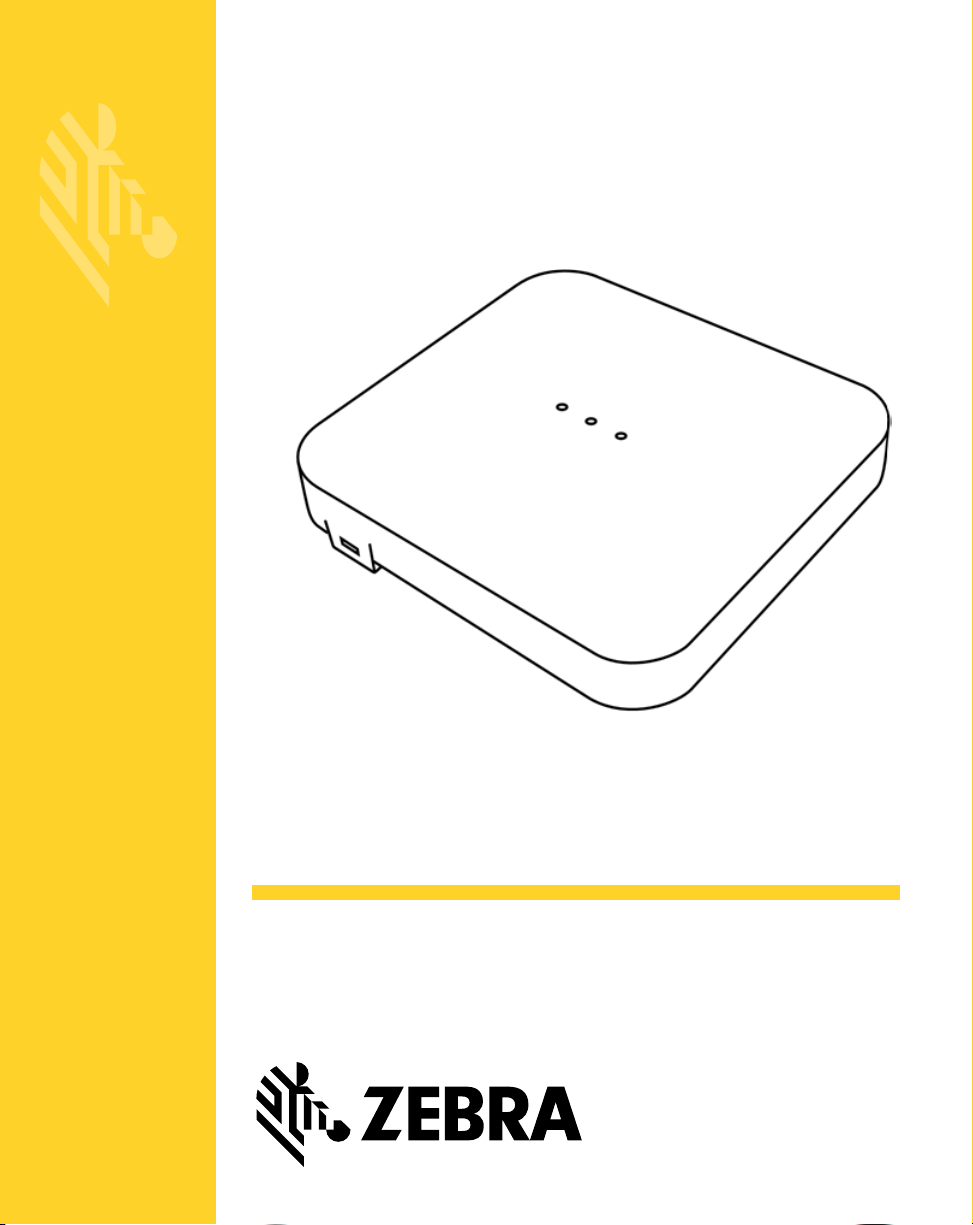
AP-7622
Access Point
Installation Guide
Page 2
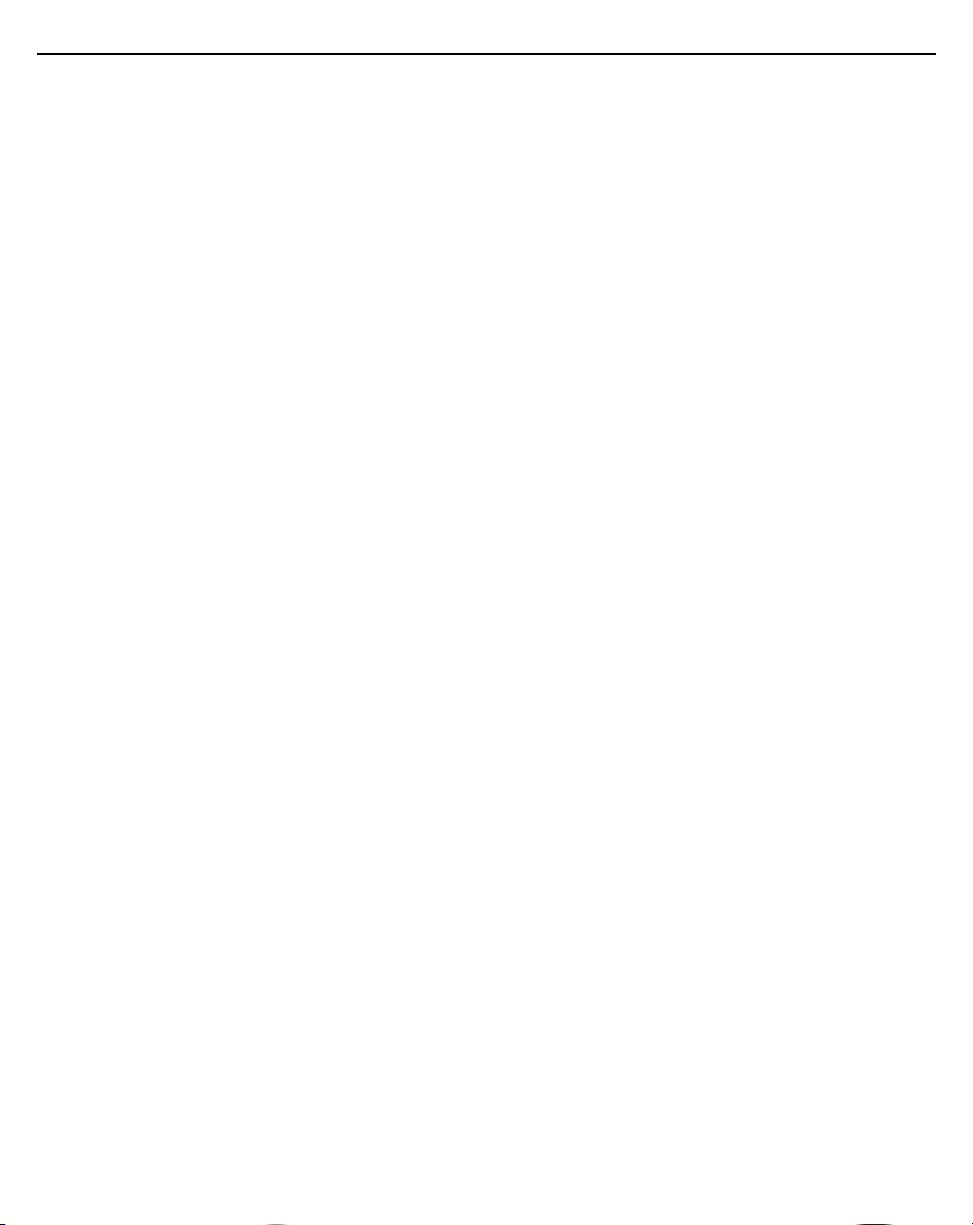
2 AP-7622 Access Point
Zebra and the Zebra head graphic are registered trademarks of ZIH Corp. The Symbol logo
is a registered trademark of Symbol Technologies, Inc., a Zebra Technologies company.
© 2016 Symbol Technologies, Inc.
Page 3
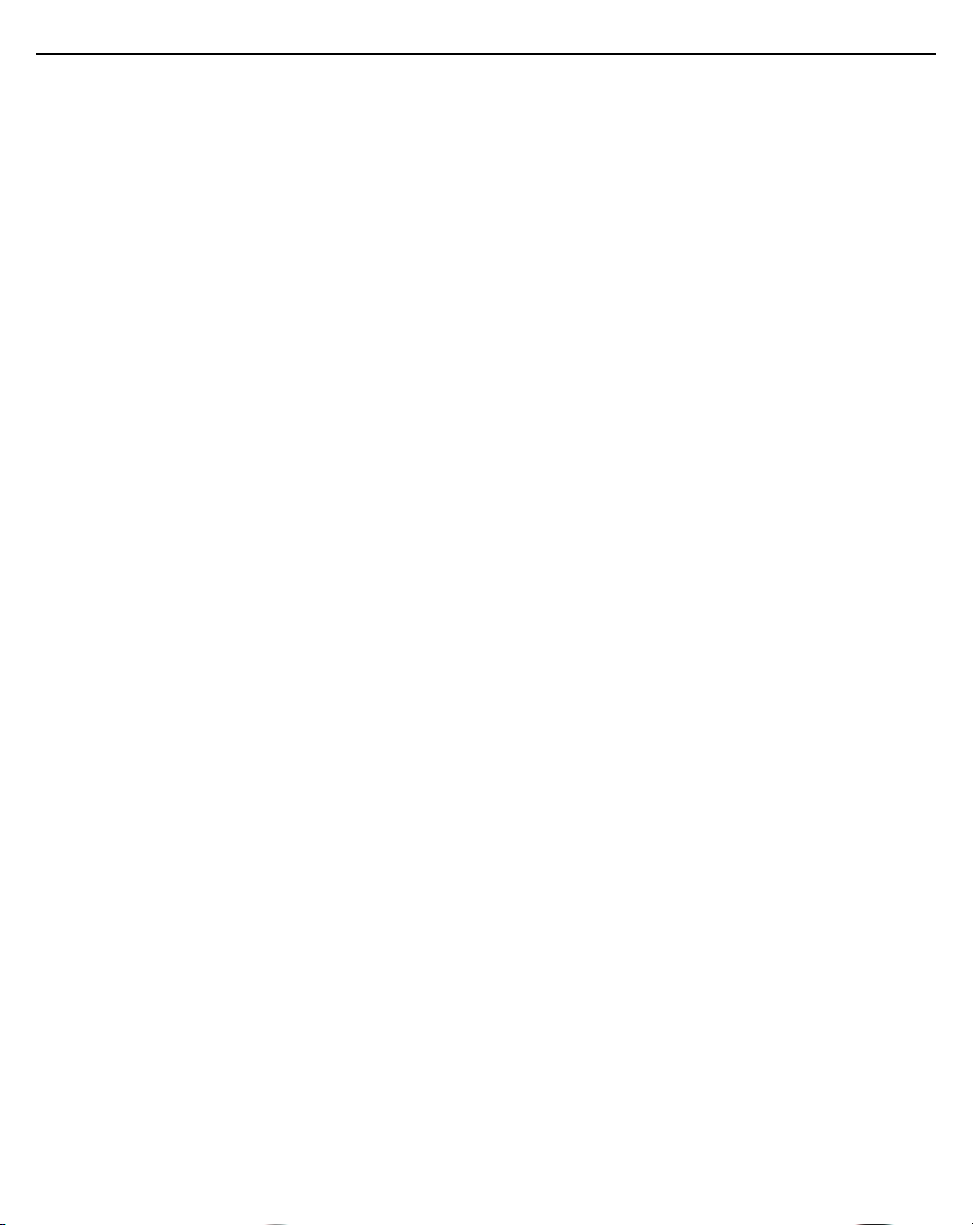
Installation Guide 3
1.0 Introduction . . . . . . . . . . . . . . . . . . . . . . . . . . . . . . . . . . . . . . . . . . . 5
1.1 Document Conventions . . . . . . . . . . . . . . . . . . . . . . . . . . . . . . . . 5
1.2 Warnings . . . . . . . . . . . . . . . . . . . . . . . . . . . . . . . . . . . . . . . . . . . 5
1.3 Site Preparation . . . . . . . . . . . . . . . . . . . . . . . . . . . . . . . . . . . . . . 5
1.4 AP-7622 Package Contents . . . . . . . . . . . . . . . . . . . . . . . . . . . . . 6
1.4.1 Features . . . . . . . . . . . . . . . . . . . . . . . . . . . . . . . . . . . . . . . . . 6
1.5 AP-7622 Antennas . . . . . . . . . . . . . . . . . . . . . . . . . . . . . . . . . . . . 6
2.0 Hardware Installation . . . . . . . . . . . . . . . . . . . . . . . . . . . . . . . . . . . 7
2.1 Installation Instructions . . . . . . . . . . . . . . . . . . . . . . . . . . . . . . . . . 7
2.2 Precautions . . . . . . . . . . . . . . . . . . . . . . . . . . . . . . . . . . . . . . . . . . 8
2.3 Access Point Placement . . . . . . . . . . . . . . . . . . . . . . . . . . . . . . . . 8
2.4 Power Injector System. . . . . . . . . . . . . . . . . . . . . . . . . . . . . . . . . . 8
2.5 Wall Mount Instructions . . . . . . . . . . . . . . . . . . . . . . . . . . . . . . . 11
2.6 Ceiling Mount Installation . . . . . . . . . . . . . . . . . . . . . . . . . . . . . . 13
2.6.1 AP-7622 Beam Clip . . . . . . . . . . . . . . . . . . . . . . . . . . . . . . . 14
2.7 LED Indicators . . . . . . . . . . . . . . . . . . . . . . . . . . . . . . . . . . . . . . 15
3.0 Basic Access Point Configuration . . . . . . . . . . . . . . . . . . . . . . . 17
4.0 AP-7622 Access Point Specifications . . . . . . . . . . . . . . . . . . . . . 20
4.1 Electrical Characteristics . . . . . . . . . . . . . . . . . . . . . . . . . . . . . . . 20
4.2 Physical Characteristics . . . . . . . . . . . . . . . . . . . . . . . . . . . . . . . 20
4.3 Radio Characteristics . . . . . . . . . . . . . . . . . . . . . . . . . . . . . . . . . 21
5.0 Regulatory Information . . . . . . . . . . . . . . . . . . . . . . . . . . . . . . . . 22
5.1 Regulatory Information . . . . . . . . . . . . . . . . . . . . . . . . . . . . . . . . 22
5.2 Wireless Device Country Approvals . . . . . . . . . . . . . . . . . . . . . . 22
5.2.1 Country Selection . . . . . . . . . . . . . . . . . . . . . . . . . . . . . . . . 23
5.2.2 Frequency of Operation - FCC and IC . . . . . . . . . . . . . . . . 23
5.3 Health and Safety Recommendations. . . . . . . . . . . . . . . . . . . . . 23
5.4 RF Exposure Guidelines . . . . . . . . . . . . . . . . . . . . . . . . . . . . . . . 25
5.4.1 Safety Information . . . . . . . . . . . . . . . . . . . . . . . . . . . . . . . . 25
Page 4
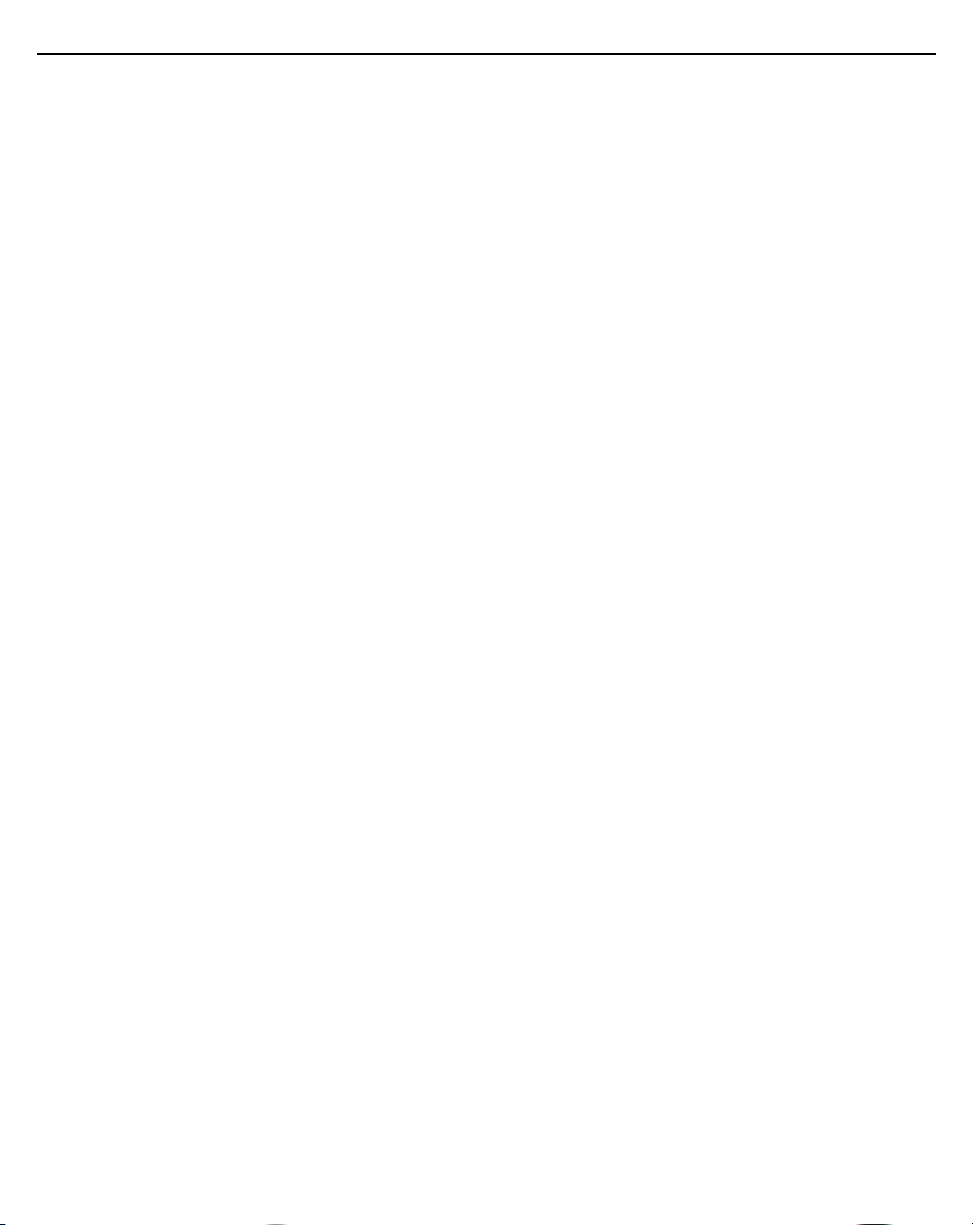
4 AP-7622 Access Point
5.4.2 International . . . . . . . . . . . . . . . . . . . . . . . . . . . . . . . . . . . . . 25
5.4.3 Access Points. . . . . . . . . . . . . . . . . . . . . . . . . . . . . . . . . . . . 25
5.5 Power Supply. . . . . . . . . . . . . . . . . . . . . . . . . . . . . . . . . . . . . . . . 26
5.6 Radio Frequency Interference Requirements - FCC . . . . . . . . . . 26
5.6.1 Radio Transmitters - Part 15 . . . . . . . . . . . . . . . . . . . . . . . . 26
5.6.2 Radio Frequency Interference Requirements - Canada. . . . 27
5.7 CE Marking and European Economic Area (EEA) . . . . . . . . . . . 27
5.8 Statement of Compliance . . . . . . . . . . . . . . . . . . . . . . . . . . . . . . 28
5.9 Japan (VCCI) - Voluntary Control Council for Interference . . . . . 28
5.10 Korea Warning Statement for Class B ITE . . . . . . . . . . . . . . . . 28
5.11 Other Countries . . . . . . . . . . . . . . . . . . . . . . . . . . . . . . . . . . . . . 29
5.12 Waste Electrical and Electronic Equipment (WEEE) . . . . . . . . 34
5.13 Turkish WEEE Statement of Compliance . . . . . . . . . . . . . . . . . 35
6.0 Support . . . . . . . . . . . . . . . . . . . . . . . . . . . . . . . . . . . . . . . . . . . . . 36
7.0 Zebra End-User Software License Agreement . . . . . . . . . . . . . . 37
8.0 AP-7622 Access Point China ROHS Compliance . . . . . . . . . . . . 42
Page 5
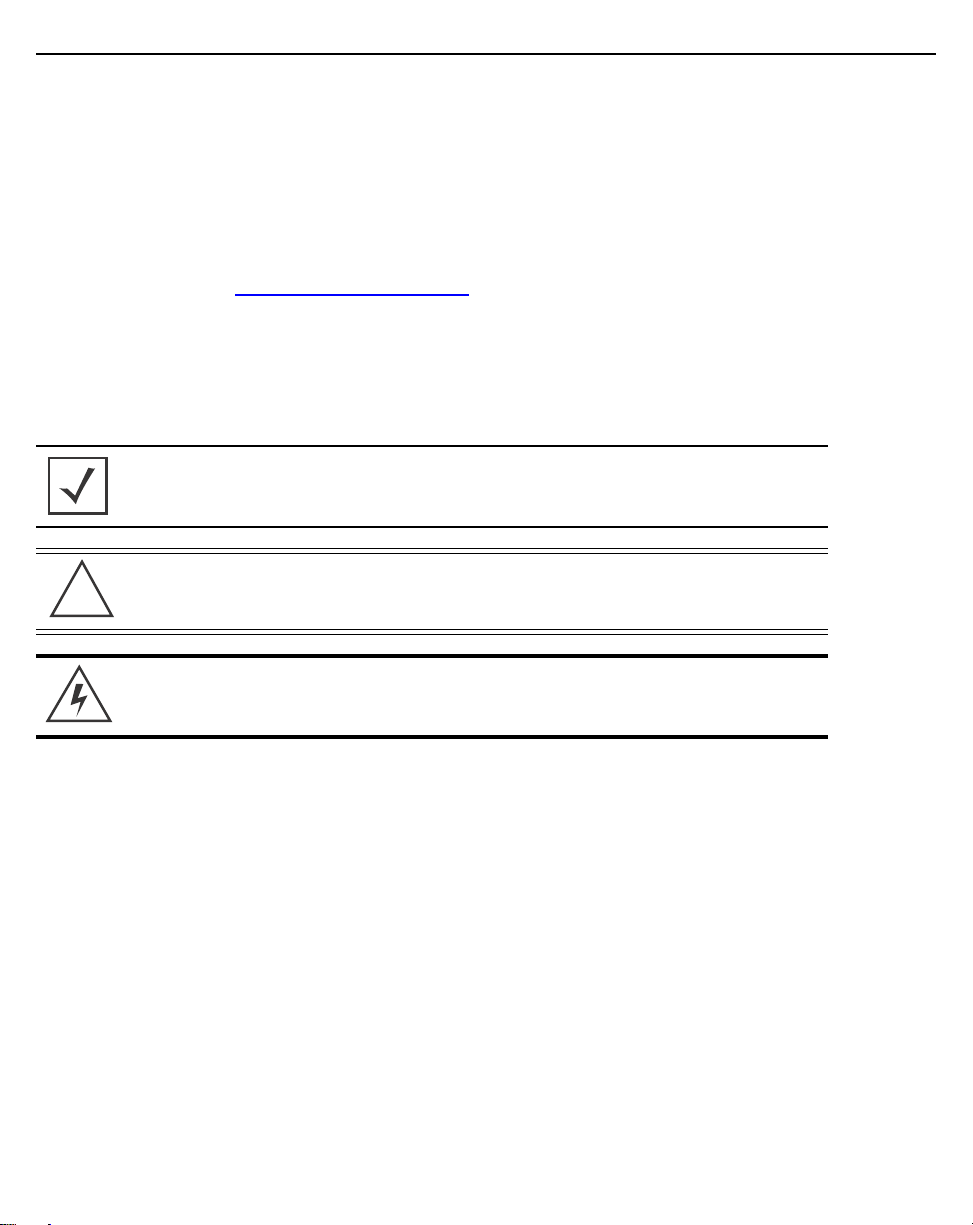
Installation Guide 5
!
1 Introduction
The Access Point’s unique WiNG 5 software enables the Access Point to function as either a
Standalone Access Point, an Adaptive Access Point or a Virtual Controller.
If new to Access Point technology, refer to the WiNG Access Point System Reference Guide
to familiarize yourself with the feature set supported by the WiNG operating system. The
guide is available at www.zebra.com/support
This document is written for the qualified network device installer.
1.1 Document Conventions
The following graphical alerts are used in this document to indicate notable situations:
NOTE Tips, hints, or special requirements that you should take
note of.
CAUTION Care is required. Disregarding a caution can result in
data loss or equipment malfunction.
.
WARNING! Indicates a condition or procedure that could result in
personal injury or equipment damage.
1.2 Warnings
• Read all installation instructions and site survey reports, and verify correct equipment
installation before connecting the Access Point.
• Remove jewelry and watches before installing this equipment.
• Verify any device connected to this unit is properly wired and grounded.
• Verify there is adequate ventilation around the device, and that ambient temperatures
meet equipment operation specifications.
1.3 Site Preparation
• Consult your site survey and network analysis reports to determine specific
equipment placement, power drops, and so on.
• Assign installation responsibility to the appropriate personnel.
• Identify and document where all installed components are located.
• Ensure adequate, dust-free ventilation to all installed equipment.
• Identify and prepare Ethernet connections.
Page 6
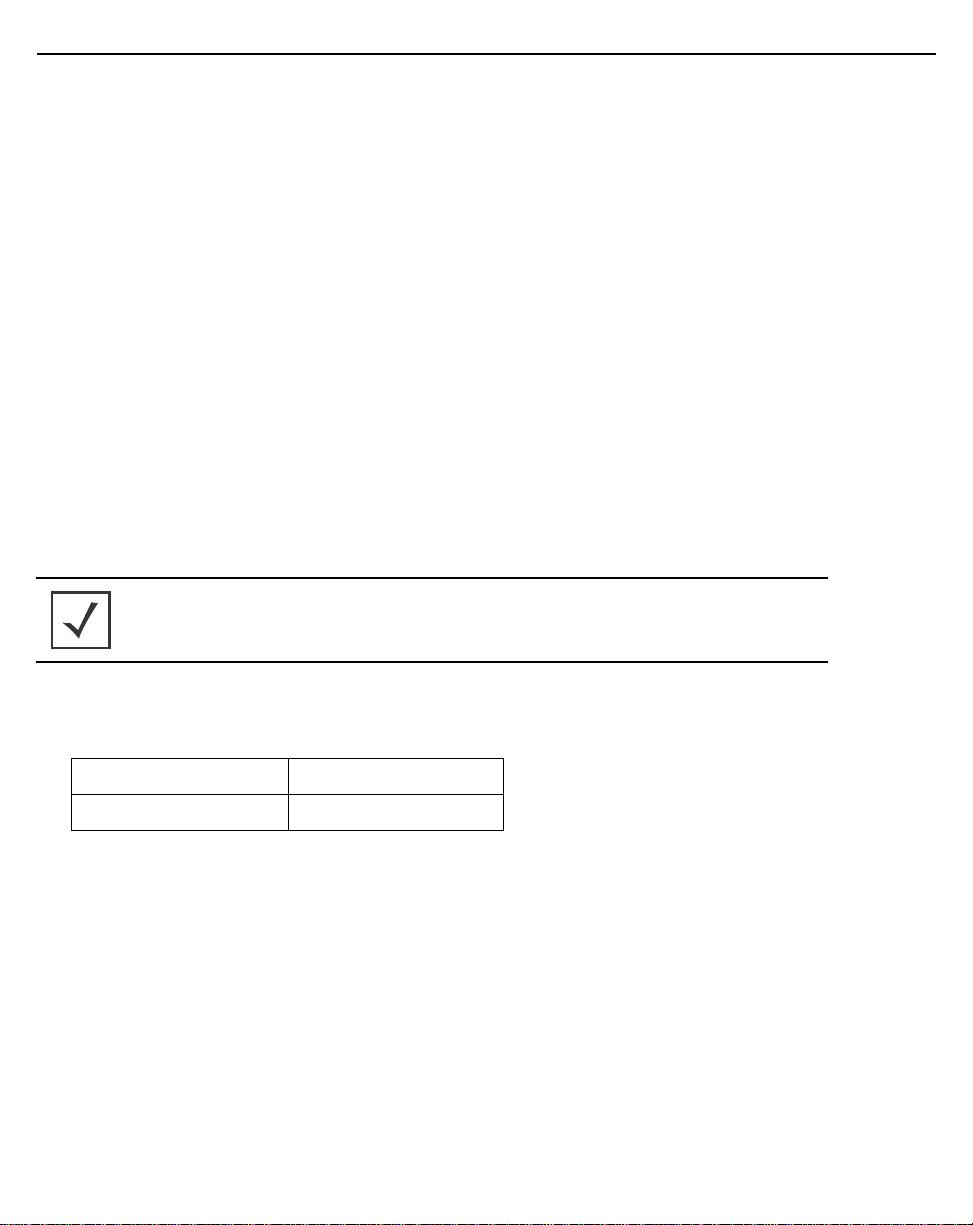
6 AP-7622 Access Point
• Verify cable lengths are within the maximum allowable distances for optimal signal
transmission.
1.4 AP-7622 Package Contents
An AP-7622 Access Point is available in internal antenna (AP-7622) configurations. An
AP-7622 ships with the following:
• AP-7622 Access Point
• AP-7622 Quick Install Guide
1.4.1 Features
An AP-7622 Access Point supports the following feature set:
• Two RJ-45 connectors (GE1/POE and Console)
• Three LED indicators (2.4GHz, 5GHZ and BLE)
• One 2.4 GHz 802.11n radio and one 5 GHz 802.11ac radio
The GE1/POE accepts 802.3at or 802.3af compliant power from an external source
NOTE When operating in a Gigabit Ethernet environment, CAT-5e
or CAT-6 cable is recommended for Gigabit operation.
1.5 AP-7622 Antennas
An AP-7622 internal antenna Access Point supports the following:
2.4 GHZ Gain (dBi) 5 GHZ Gain (dBi)
3.6dBi 5.8dBi
*
.
Page 7
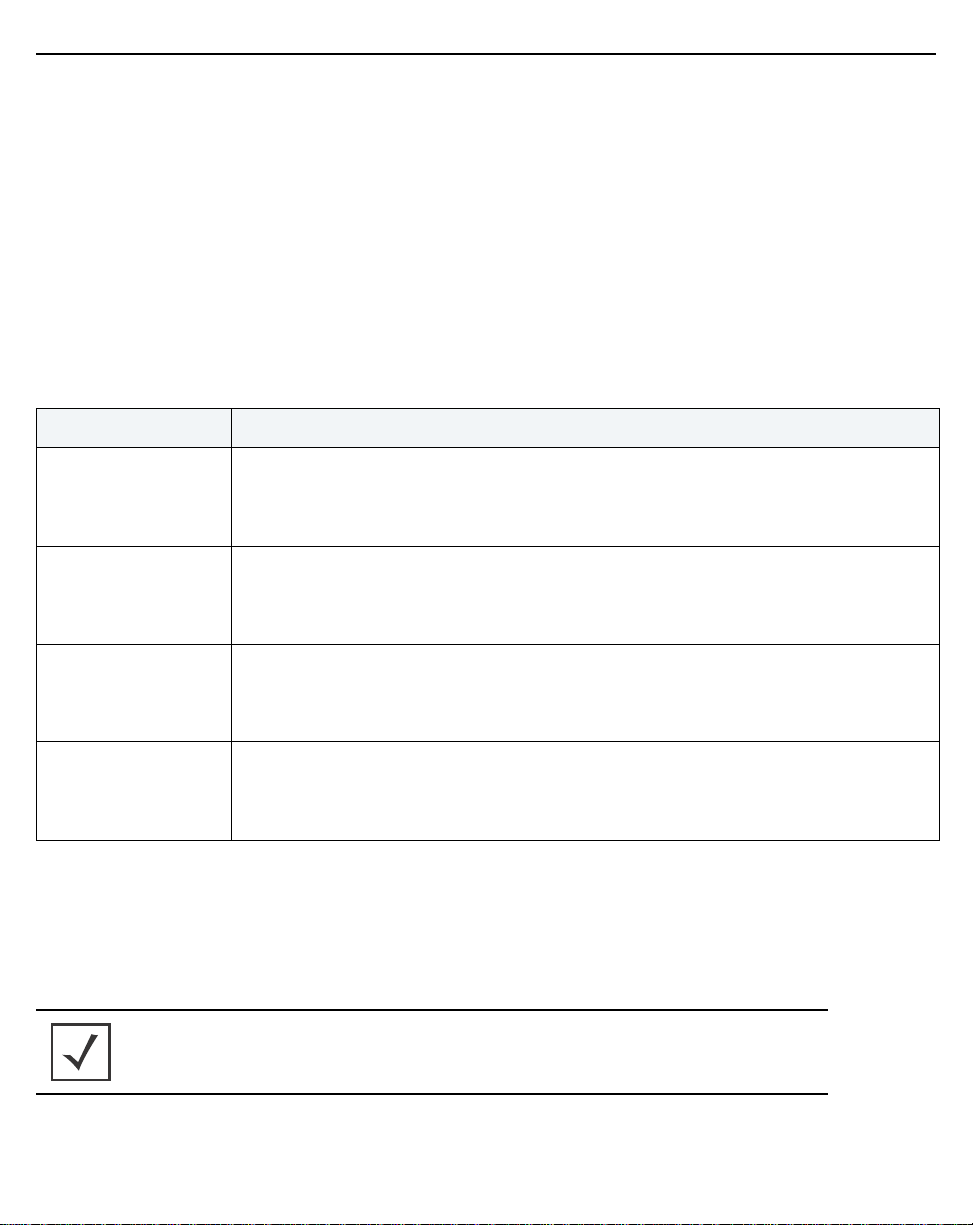
Installation Guide 7
2 Hardware Installation
2.1 Installation Instructions
An AP-7622 Access Point mounts either on a wall or on a suspended ceiling T-Bar.
To prepare for the installation:
1. Match the part number on the purchase order with the part numbers in the packing list
and on the case of the Access Point.
2. Verify the contents of the box include the intended AP-7622 Access Point, and the
included hardware matches the package contents
(see AP-7622 Package Contents on page 6
Part Number Description
).
AP-7622-68B30-US
AP-7622-68B30-EU
AP-7622-68B30-IL
AP-7622-68B30-WR
802.11ac dual band radio 1x1; or single band radio 2x2, internal antenna, BLE,
1xGE (US only)
802.11ac dual band radio 1x1; or single band radio 2x2, internal antenna, BLE,
1xGE (EU only)
802.11ac dual band radio 1x1; or single band radio 2x2, internal antenna, BLE,
1xGE (Israel only)
802.11ac dual band radio 1x1; or single band radio 2x2, internal antenna, BLE,
1xGE (WR)
3. Review site survey and network analysis reports to determine the location and
mounting position for the AP-7622 Access Point.
4. Connect a CAT-5 or better Ethernet cable to a compatible 802.3at or 802.3af power
source and run the cable to the installation site. Ensure there is sufficient slack on the
cable to perform the installation steps.
NOTE
When operating in a Gigabit Ethernet environment, CAT-5e
or CAT-6 cable is recommended for Gigabit operation.
Page 8
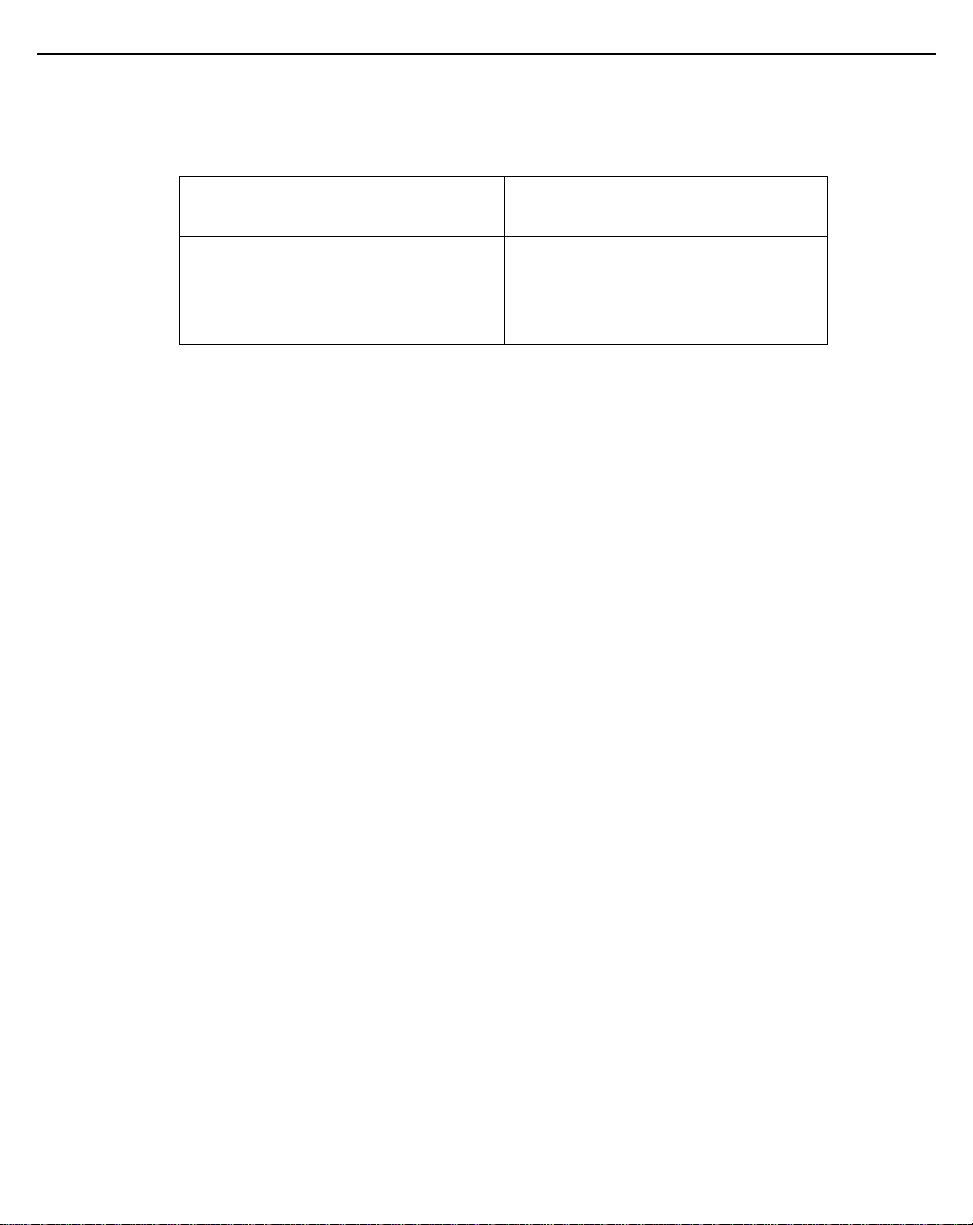
8 AP-7622 Access Point
2.2 Precautions
Before installing an AP-7622 Access Point, verify the following:
• Your are using the correctly rated power solution for the AP-7622
AP-PSBIAS-2P3-ATR PWR INJECTOR: SINGLE PORT
HI-PWR 802.3AT
PWR SPLY:100-240 VAC, 12VDC,
1.0A min, 2.5mm barrel, center
positive, maximum operating
temperature at least 40°C
• Do not to install the AP-7622 in wet or dusty areas.
• Verify the environment has a continuous temperature range between 32° F to 104°
(0-40°C).
• This product is intended for indoor use only.
AC/DC Power Supply
.
2.3 Access Point Placement
For optimal performance, install the Access Point away from transformers, heavy-duty motors,
fluorescent lights, microwave ovens, refrigerators and other industrial equipment. Signal loss
can occur when metal, concrete, walls or floors block transmission. Install the Access Point in
an open area or add Access Points as needed to improve coverage.
Antenna coverage is analogous to lighting. Users might find an area lit from far away to be not
bright enough. An area lit sharply might minimize coverage and create dark areas. Uniform
antenna placement in an area (like even placement of a light bulb) provides even, efficient
coverage.
Install the Access Point at an ideal height of 10 feet from the ground.
To maximize the Access Point’s radio coverage area, recommends conducting a site survey
to define and document radio interference obstacles before installing the Access Point.
2.4 Power Injector System
An AP-7622 Access Point can receive power via an Ethernet cable connected to the GE1/POE
(LAN) port.
When users purchase a WLAN solution, they often need to place Access Points in obscure
locations. In the past, a dedicated power source was required for each Access Point in addition
to the Ethernet infrastructure. This often required an electrical contractor to install power drops
at each Access Point location. The Power Injector merges power and Ethernet into one cable,
Page 9
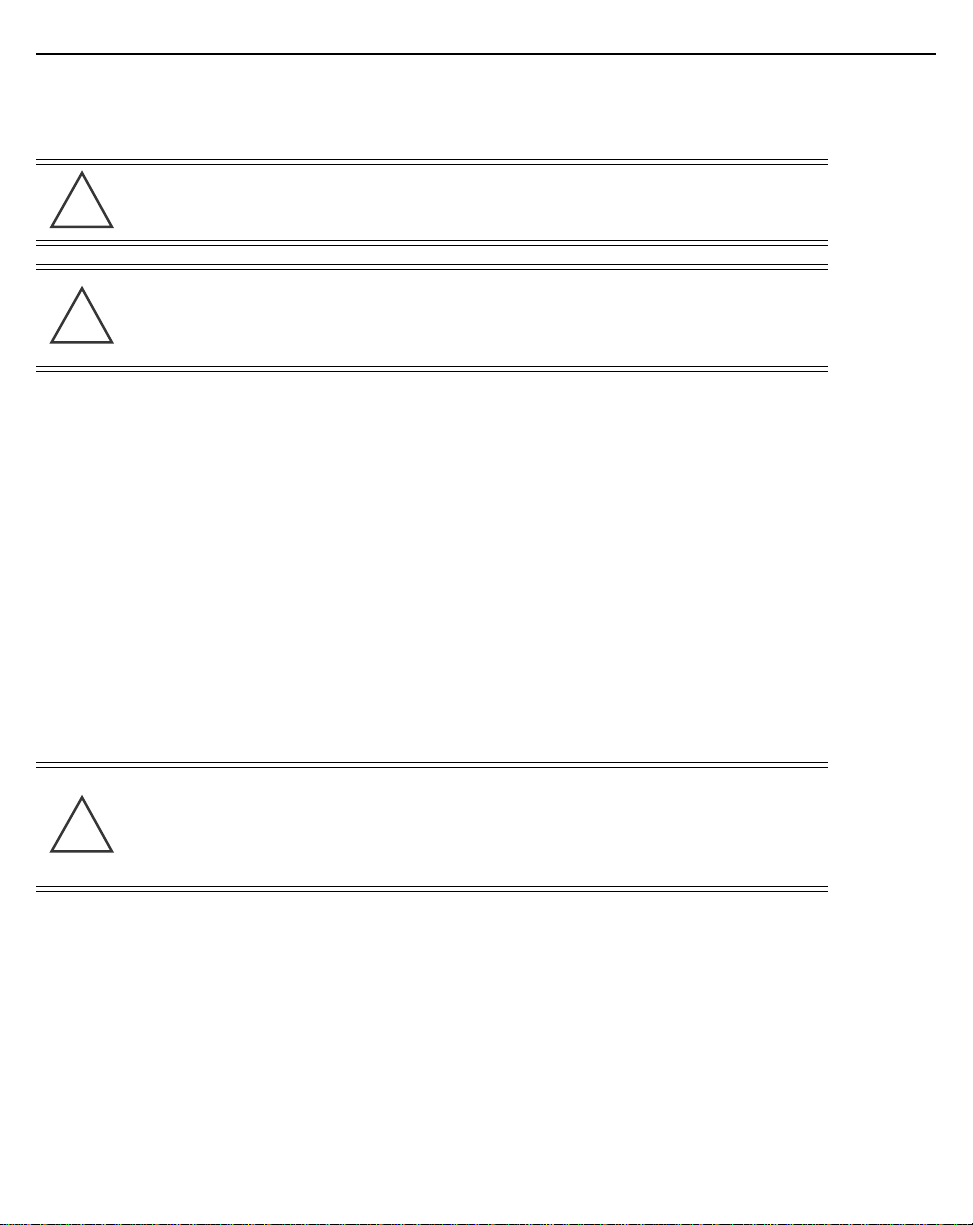
Installation Guide 9
!
!
!
reducing the burden of installation and allowing optimal Access Point placement in respect to
the intended coverage area.
CAUTION Using a non-compliant injector, or an injector supporting
legacy modes will not allow the AP-7622 to function at
optimum performance levels.
CAUTION Do not plug the AP-PSBIAS-2P3-ATR Power Injector into
the Access Point’s Console port. Connecting the Power
Injector into the console port can damage the port and
void the AP-7622’s product warranty.
AP-PSBIAS-2P3-ATR Power Injector is a high power POE Injector delivering up to 30 watts.
The
The Access Point can only use a Power Injector when connecting the unit to the Access Point’s
GE1/POE port. The Power Injector is separately ordered and not shipped with an existing
AP SKU.
The Access Point’s Power Supply is not included with the Access Point and is orderable
separately as an accessory. Disconnecting the AC power from the PWRS-14000-148R causes
the Access Point to re-boot before sourcing power from the POE power injector. If the AP is
operating using injector supplied power, the AP will not automatically reboot if an AC adapter
is connected. The Access Point continues to operate with power supplied from the AC adapter
without change to the Access Point operating configuration. If using AC adapter supplied
power and a change to the AP’s operating configuration is warranted, the Access Point needs
to be manually rebooted by the customer.
CAUTION The Access Point supports any standards-based
compliant power source. However, using the wrong
solution (including a POE system used on a legacy
Access Point) could either limit functionality or severely
damage the Access Point and void the product warranty.
Page 10
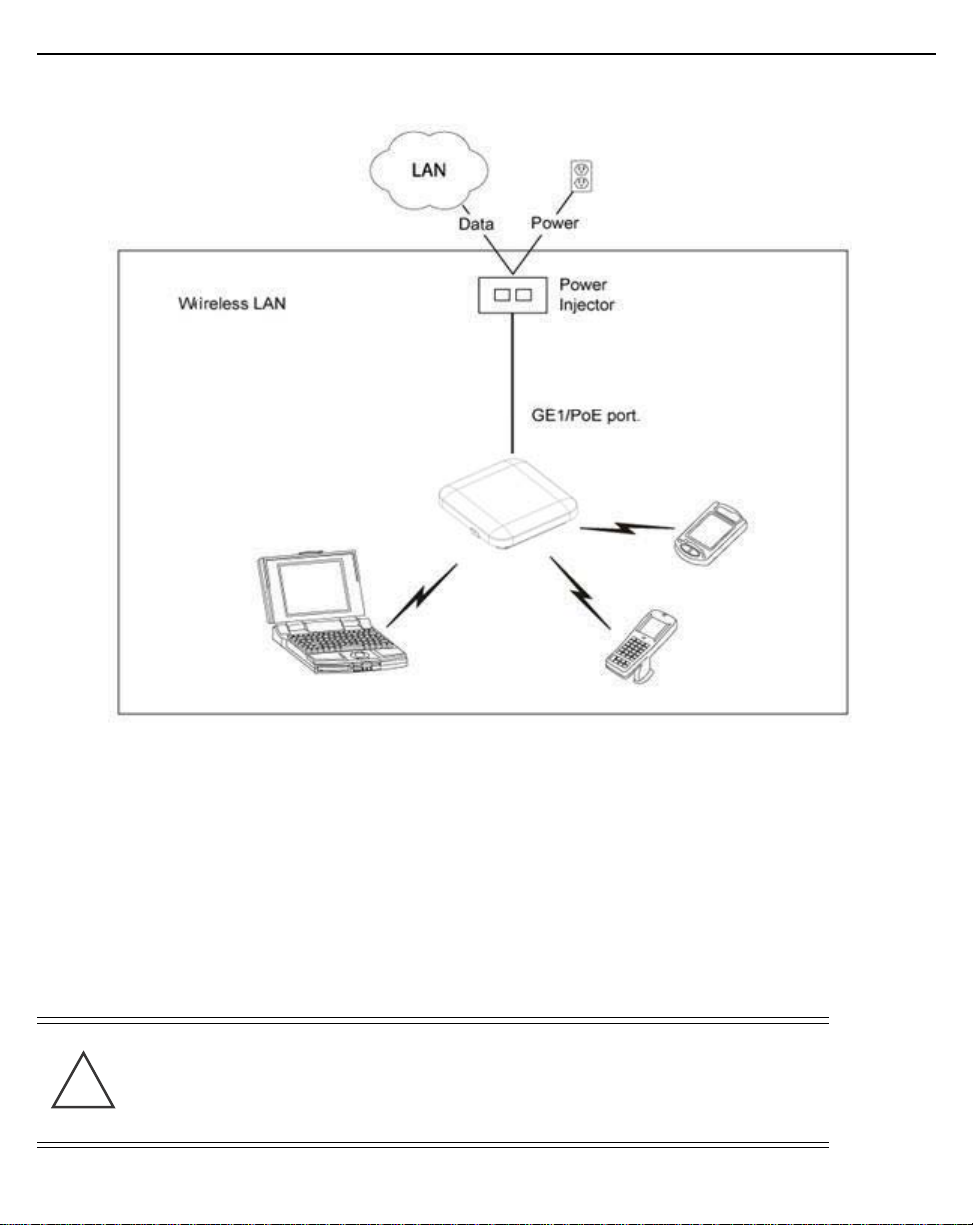
10 AP-7622 Access Point
!
A separate Power Injector is required for each AP-7622 Access Point comprising the network.
The Power Injector can be installed free standing, on an even horizontal surface or wall
mounted using the power injector’s wall mounting key holes. The following guidelines should
be adhered to before cabling the Power Injector to an Ethernet source and an Access Point:
• Do not block or cover airflow to the Power Injector.
• Keep the Power Injector away from excessive heat, humidity, vibration and dust.
• The Power Injector isn’t a repeater, and does not amplify the Ethernet signal. For
optimal performance, ensure the Power Injector is placed as close as possible to the
data port.
CAUTION To avoid problematic performance and restarts, disable
POE from a wired switch port connected to an Access
Point if mid-span power sourcing equipment (PSE) is
used between the two, regardless of the manufacturer of
the switch.
Page 11
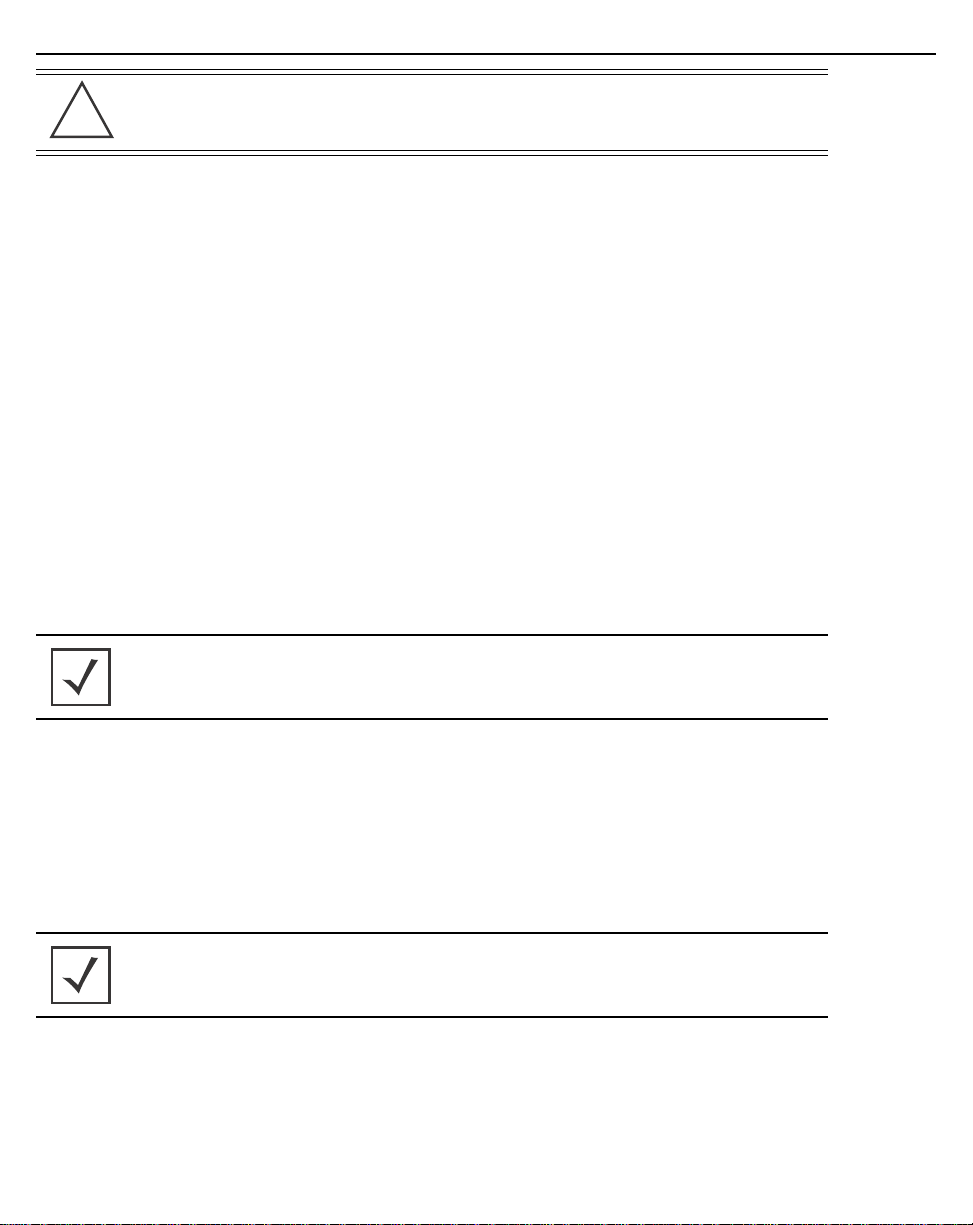
Installation Guide 11
!
CAUTION Ensure AC power is supplied to the Power Injector using
an AC cable with an appropriate ground connection
approved for the country of operation.
To install the Power Injector to an Ethernet data source and an Access Point:
1. Connect the Power Injector to an AC outlet (100VAC to 240VAC).
2. Connect an RJ-45 Ethernet cable between the Power Injector Data & Power Out
connector and the Access Point’s GE1/POE port.
3. Connect an RJ-45 Ethernet cable between the network data supply (host) and the
Power Injector Data In connector.
Ensure the cable length from the Ethernet source (host) to the Power Injector and
Access Point does not exceed 100 meters (333 ft).
The Power Injector has no On/Off power switch. The Injector receives power and is
ready for device connection and operation as soon as AC power is applied. Refer to
the Installation Guide shipped with the Power Injector for a description of its LEDs.
2.5 Wall Mount Instructions
The AP-7622 can be mounted on to any plaster, wood or cement wall surface using the Access
Point’s integrated mounting bracket.
NOTE Before wall mounting the AP-7622, obtain the unit’s default
IP address from the backside of the unit. This default IP
address is needed when connecting to the Access Point.
Optional customer provided installation tools include:
• Phillips head screw driver, or drill and drill bit
To wall mount an AP-7622 model Access Point:
1. Measure and mark two holes 89mm (3.5") apart at the intended
deployment orientation of the unit.
NOTE When pre-drilling a hole the recommended hole size is 4mm
(0.16in.).
Page 12
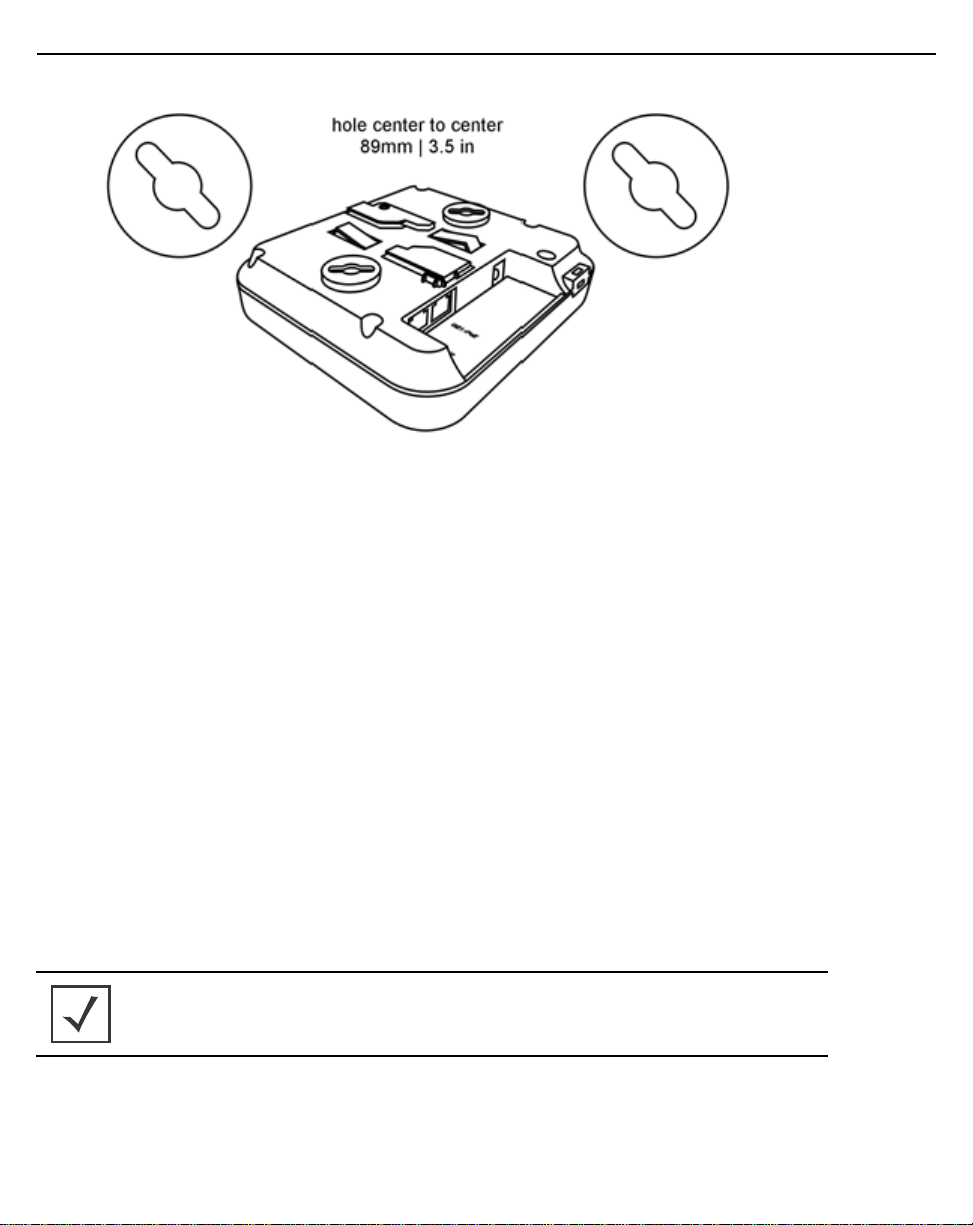
12 AP-7622 Access Point
2. Drill pilot holes at the locations marked on the wall.
3. Cable the Access Point using the Power Injector solution, approved AP-7622 power
supply or a POE enabled switch.
For Power Injector installations:
a. Connect a RJ-45 CAT5e (or CAT6) Ethernet cable between the Power Injector
Data & Power Out connector and the Access Point’s GE1/POE port.
b. Connect a RJ-45 CAT5e (or CAT6) Ethernet cable between the network data
supply (host) and the Power Injector Data In connector.
c. Ensure the cable length from the Ethernet source (host) to the Power Injector and
Access Point does not exceed 100 meters (333 ft). The Power Injector has no
On/Off switch. The Power Injector receives power as soon as AC power is applied.
For standard power adapter (non Power Injector) and line cord installations:
a. Connect a RJ-45 Ethernet cable between the network data supply (host) and the
Access Point’s GE1/POE port.
b. Connect the power supply line cords to the power adapter.
c. Attach the power adapter cable into the power connector on the Access Point.
d. Attach the power supply line cord to a power supply or POE enabled switch.
NOTE Zebra recommends wrapping the auxiliary power adapter
cable around the Access Point’s cable hook to avoid
accidental disconnection.
4. Verify the Access Point is receiving power by observing the LEDs are lit or flashing. For
more information on AP-7622 LED behavior, see LED Indicators on page 15.
5. Secure the AP-7622 to the wall using oval head screws.
6. The Access Point is ready to configure.
Page 13
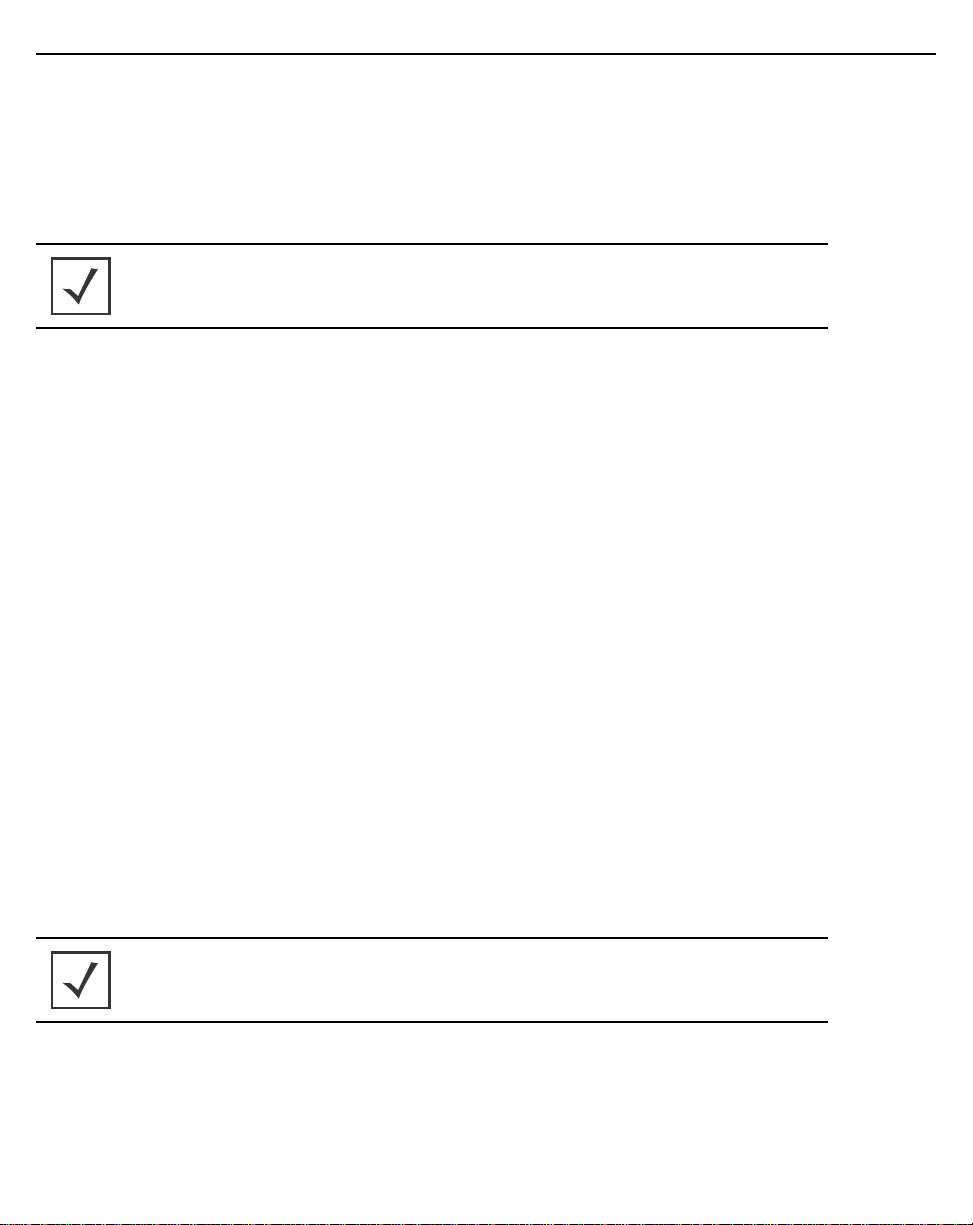
Installation Guide 13
2.6 Ceiling Mount Instructions
A ceiling mount requires holding the AP-7622 up against a T-Bar of a suspended ceiling grid
and twisting the unit on to the T-Bar. If deploying the AP-7622 on a sculpted ceiling T-Bar, the
Access Point mounting kit (Part No. KT-135628-01) can be used as well. A beam clip is also
available to attach the Access Point to a ceiling beam.
NOTE Before mounting the AP-7622 on a ceiling, obtain the unit’s
default IP address from the backside of the unit. This default
IP address is needed when connecting to the Access Point.
1. Align (but do not permanently secure) the Access Point’s integrated mounting bracket
on the T-Bar.
2. Cable the Access Point using the Power Injector solution, approved AP-7622 power
supply or a POE enabled switch.
For Power Injector installations:
a. Connect a RJ-45 CAT5e (or CAT6) Ethernet cable between the network data
supply (host) and the Power Injector Data In connector.
b. Connect a RJ-45 CAT5e (or CAT6) Ethernet cable between the Power Injector
Data & Power Out connector and the Access Point’s GE1/POE port.
c. Ensure the cable length from the Ethernet source (host) to the Power Injector and
Access Point does not exceed 100 meters (333 ft). The Power Injector has no
On/Off power switch. The Power Injector receives power as soon as AC power is
applied.
For standard power adapter (non Power Injector) and line cord installations:
a. Connect a RJ-45 Ethernet cable between the network data supply (host) and the
Access Point’s GE1/POE port.
b. Connect the power supply line cords to the power adapter.
c. Attach the power adapter cable into the power connector on the Access Point.
d. Attach the power supply line cord to a power supply.
NOTE Zebra recommends wrapping the auxiliary power adapter
cable around the Access Point’s cable hook to avoid
accidental disconnection.
3. Verify the unit has power by observing the LEDs. For more information on AP-7622
LED behavior, see LED Indicators on page 15.
4. Orient the Access Point chassis by its length and the length of the ceiling T-Bar.
5. Rotate the Access Point chassis 45 degrees clockwise.
Page 14

14 AP-7622 Access Point
6. Push the back of the Access Point chassis on to the bottom of the ceiling T-Bar.
7. Rotate the Access Point 45 degrees counter-clockwise. The clips click as they fasten
to the T-Bar.
8. The Access Point is ready to configure.
2.6.1 AP-7622 Beam Clip
When needed, an AP-7622 can also be ceiling mounted using a beam clip.
If utilizing a beam clip, attach the beam clip to the AP-7622’s integrated mounting bracket.
Then connect the Access Point to the ceiling beam.
Page 15

Installation Guide 15
2.7 LED Indicators
The AP-7622’s three LED activity indicators are located on the front of the housing and are
visible through the enclosure.
The LEDs provide a status display indicating error conditions, transmission, and network
activity for the 5 GHz 802.11ac (amber) radio, 2.4 GHz 802.11n (green) radio and Bluetooth
activity (blue) radio.
NOTE LED behavior for the AP-7622 are identical in both WLAN
and client bridge modes.
Task Green Amber Blue
Firmware Update Off On Off
Radio Disabled Off Off N/A
Radio Enabled
Not Configured
Radio Enabled
and Configured
Sensor with
Server
Connected
Solid Green Solid Amber N/A
Blink 500ms
Out of sync with
Amber LED
On 1 second, Off 1
second
Synced with Amber
LED
Blink 500ms
Out of sync with
Green LED
On 1 second, Off 1
second
Synced with
Green LED
N/A
N/A
Page 16

16 AP-7622 Access Point
Task Green Amber Blue
Sensor with
Server Not
Connected
Locate AP Mode Irregular Blink Rate,
Bluetooth Radio
Enabled
Bluetooth Radio
Disabled
On 1 second, Off 5
seconds
Synced with Amber
LED
Green/Amber/Blue
N/A N/A Solid Blue
N/A N/A Off
On 1 second, Off 5
seconds
Synced with Green
LED
Irregular Blink Rate,
Green/Amber/Blue
N/A
Irregular Blink Rate,
Green/Amber/Blue
Page 17

Installation Guide 17
3 Basic Access Point Configuration
Once the Access Point is installed and powered on, complete the following WiNG Assist
configuration steps to get the Access Point up and running with minimal administrative
intervention.
Startup Assist updates existing settings. To delete or revise existing Startup Assist settings,
either rerun Startup Assist or navigate to where those parameters appear in the user interface
and update them accordingly. Refer to the Access Point’s more advanced configuration
documentation available on the Zebra support site for updating the management interface
beyond the scope of the WiNG Assist configuration described in this guide. For more
information, see www.zebra.com/support
1. Power the Access Point using an appropriate power adapter, PoE injector, or PoE
switch.
2. Connect to the Access Point.
The default IP address is located on the backside of the Access Point.
.
3. Enter the default username admin in the Username field.
4. Enter the default password admin123 in the Password field.
5. Select the Login button to load the management interface.
If logging in using a factory default configuration, Startup Assist automatically
displays.
Page 18

18 AP-7622 Access Point
If Startup Assist does not automatically display, it can be invoked at any time from
the upper-left of the Basic Configuration screen.
Note • Startup Assist automatically sets the radio transmit power and enables
Auto Channel selection. The Access Point's name is automatically assigned
based on the Access Point type and the last three octets of the device's
hardcoded MAC address. WLAN 1 and WLAN 2 both use VLAN ID 2200 by
default. To adjust any of these parameters, edit the appropriate configuration
screen directly. Refer to the Access Point reference material available on
Zebra Support for configuring the Access Point beyond the scope of the
minimal WiNG Assist configuration described in this guide. For more
information, go to
www.zebra.com/support.
6. Set the following Startup Assist parameters:
• Virtual Controller - Select this option to set this Access Point as a Virtual
Controller capable of managing and provisioning up to 64 Access Points of the
same model. Those Access Points managed by this Virtual Controller list this
Page 19

Installation Guide 19
Access Point's AP Name as its own. Only one Virtual Controller can be
designated.
• Country Name - Set the country specific to this Access Point's deployment
location. Selecting the correct country is central to legal operation. Each country
has its own regulatory restrictions concerning electromagnetic emissions and the
maximum RF signal strength that can be transmitted.
• Timezone - Use the drop-down menu to specify the geographic timezone where
the Access Point is deployed. Different geographic time zones have daylight
savings clock adjustments, so specifying the timezone correctly is important to
account for geographic time changes.
• Date & Time -Set the date, hour and minute for the Access Point's current system
time. Specify whether the current time is in the AM or PM.
• WLAN 1 Name - Provide a unique name for this WLAN as its network identifier.
This is a required setting. The name is used for the SSID and is assigned to both
of the Access Point's radios.
• Authentication - Select PSK to apply a 64 character maximum passphrase.
Provide the passphrase in either ASCII or Hex format.The authenticating device
must use the same PSK algorithm during authentication. Selecting Show displays
the key in exposed plain text (not recommended).
Selecting Open is not a recommended authentication scheme, as it would
provide the Access Point's WLAN no security via credential exchange and
would only make sense in a network where no sensitive data is either
transmitted or received.
7. Select Apply to save and commit the Startup Assist changes to the Access Point's
configuration. Select Discard to revert to the last saved configuration.
The Virtual Controller, Country Name, Timezone and Date & Time portions of the
Basic Settings screen update with the settings applied and saved in the Startup
Assist screen. WLAN updates made in Startup Assist are displayed in Wireless
screen, not the Basic Configuration screen.
Page 20

20 AP-7622 Access Point
4 AP-7622 Access Point Specifications
4.1 Electrical Characteristics
An AP-7622 Access Point has the following electrical characteristics:
Operating Current
& Voltage
12VDC, 1A, 2.5mm barrel connector, center positive
4.2 Physical Characteristics
An AP-7622 Access Point has the following physical characteristics:
Dimensions 7.1 in. L x 6.5 in. W x 1.6 in. H
180 mm L x 165 mm W x 41 mm H
Weight 0.85 lbs/0.385 kg
Operating
Temperature
Storage
Temperature
Operating
Humidity
Operating Altitude
(maximum)
Storage Altitude
(maximum)
Electrostatic
Discharge
32° F to 104° F/0° C to 40° C
-40° F to 158° F/-40° C to 70° C
85% RH non-condensing
8,000 ft @ 28C
30,000 ft
15KV air, 8KV contact
Page 21

Installation Guide 21
4.3 Radio Characteristics
The AP-7622 Access Point has the following radio characteristics:
Data Rates
Supported
Wireless Medium Direct Sequence Spread Spectrum (DSSS)
Network
Standards
Transmit Power
Adjustment
802.11b/g: 1,2,5.5,11,6,9,12,18,24,36,48 and 54 Mbps
802.11a: 6,9,12,18,24,36,48, and 54
Mbps 802.11n: MCS 0-15 up to 300 Mbps
802.11ac: MCS 0-9 up to 866.7 Mbps
Orthogonal Frequency Division Multiplexing (OFDM)
IEEE 802.11a/b/g/n/ac
802.11d and 802.11i WPA2
WMM and WMM-UAPSD
1dB increments
Page 22

22 AP-7622 Access Point
5 Regulatory Information
5.1 Regulatory Information
This guide applies to the following Model Number AP-7622.
Zebra devices are designed to be compliant with rules and regulations in locations they are
sold and will be labeled as required.
Local language translations are available at the following Website: www.zebra.com/support
Any changes or modifications to Zebra equipment, not expressly approved by Zebra could
void the user's authority to operate the equipment.
Zebra devices are professionally installed, the Radio Frequency Output Power will not exceed
the maximum allowable limit for the country of operation.
Antennas: Use only the supplied or an approved replacement antenna. Unauthorized
antennas, modifications, or attachments could cause damage and may violate regulations.
Bluetooth® Wireless Technology
This is an approved Bluetooth® product. For more information or to view the End Product
Listing, please visit https://www.bluetooth.org/tpg/listings.cfm
.
5.2 Wireless Device Country Approvals
Regulatory markings subject to certification are applied to the device signifying the radio(s)
is/are approved for use in the following countries and continents: United States, Canada,
Japan, China, South Korea, Australia, and Europe.
Please refer to the Declaration of Conformity (DoC) for details of other country markings. This
is available at: www.zebra.com/doc
Note: For 2.4GHz or 5GHz Products: Europe includes Austria, Belgium, Bulgaria, Croatia,
Czech Republic, Cyprus, Denmark, Estonia, Finland, France, Germany, Greece, Hungary,
Iceland, Ireland, Italy, Latvia, Liechtenstein, Lithuania, Luxembourg, Malta, Netherlands,
Norway, Poland, Portugal, Romania, Slovak Republic, Slovenia, Spain, Sweden, Switzerland,
and the United Kingdom.
Operation of the device without regulatory approval is illegal.
Page 23

Installation Guide 23
5.2.1 Country Selection
Select only the country in which the device will be used. Any other selection will make the
operation of this device illegal.
Country Roaming
This device incorporates the International Roaming feature (IEEE802.11d) which will ensure
the product operates on the correct channels for the particular country of use.
Ad-Hoc Operation (2.4 GHz band)
Ad-Hoc operation is limited to Channels 1-11 (2412-2462 MHz).
5.2.2 Frequency of Operation – FCC and IC
5 GHz Only
Industry Canada Statement:
Caution: The device for the band 5150-5250 MHz is only for indoor usage to reduce potential
for harmful interference to co-Channel mobile satellite systems. High power radars are
allocated as primary users (meaning they have priority) of 5250-5350 MHz and 5650-5850
MHz and these radars could cause interference and/or damage to LE-LAN devices.
Avertissement: Le dispositif fonctionnant dans la bande 5150-5250 MHz est réservé
uniquement pour une utilisation à l'intérieur afin de réduire les risques de brouillage
préjudiciable aux systèmes de satellites mobiles utilisant les mêmes canaux.
Les utilisateurs de radars de haute puissance sont désignés utilisateurs principaux (c.-à-d.,
qu'ils ont la priorité) pour les bands 5250-5350 MHz et 5650-5850 MHz et que ces radars
pourraient causer du brouillage et/ou des dommages aux dispositifs LAN-EL.
2.4 GHz Only
The available channels for 802.11bg operation in the US are Channels 1 to 11. The range of
channels is limited by firmware.
5.3 Health and Safety Recommendations
Ergonomic Recommendations
Caution: In order to avoid or minimize the potential risk of ergonomic injury follow the
recommendations below. Consult with your local Health & Safety Manager to ensure that you
are adhering to your company's safety programs to prevent employee injury.
• Reduce or eliminate repetitive motion
• Maintain a natural position
Page 24

24 AP-7622 Access Point
• Reduce or eliminate excessive force
• Keep objects that are used frequently within easy reach
• Perform tasks at correct heights
• Reduce or eliminate vibration
• Reduce or eliminate direct pressure
• Provide adjustable workstations
• Provide adequate clearance
• Provide a suitable working environment
• Improve work procedures
Wireless devices transmit radio frequency energy and may affect medical electrical
equipment. When installed adjacent to other equipment, it is advised to verify that the
adjacent equipment is not adversely affected.
Pacemakers
Pacemaker manufacturers recommended that a minimum of 15cm (6 inches) be maintained
between a handheld wireless device and a pacemaker to avoid potential interference with the
pacemaker. These recommendations are consistent with independent research and
recommendations by Wireless Technology Research.
Persons with Pacemakers:
• Should ALWAYS keep the device more than 15cm (6 inches) from their
pacemaker when turned ON.
• Should not carry the device in a breast pocket.
• Should use the ear furthest from the pacemaker to minimise the potential for
interference.
• If you have any reason to suspect that interference is taking place, turn OFF your
device.
Other Medical Devices
Please consult your physician or the manufacturer of the medical device to determine if the
operation of your wireless product may interfere with the medical device.
Page 25

Installation Guide 25
5.4 RF Exposure Guidelines
5.4.1 Safety Information
Reducing RF Exposure - Use Properly
Only operate the device in accordance with the instructions supplied.
5.4.2 International
The device complies with internationally recognized standards covering human exposure to
electromagnetic fields from radio devices. For information on “International” human exposure
to electromagnetic fields refer to the Zebra Declaration of Conformity (DoC) at:
www.zebra.com/doc
For further information on the safety of RF energy from wireless devices, see
https://www.zebra.com/us/en/about-zebra/company-information/corporate-responsibility.html
located under Corporate
5.4.3 Access Points
Access Points must conform to U.S. Federal Communications Commission's (FCC)
limitations. FCC has now stipulated a 21dBm EIRP limit for power directed 30 degrees above
the horizon.
.
For Zebra-supplied antennas, compatible with 5.0 GHz on the access points, refer to the
Antenna Guide for "Elevation Gain" information. If using a third-party antenna, it is required
that you obtain the antenna-elevation gain information from the antenna manufacturer.
Panel antennas and polarized antennas for point to point only
requirement.
The elevation gain must be configured if the access point:
• Is used with dipole antenna. and
• Is transmitting in the 5.15 - 5.25 GHz Unlicensed National Information
Infrastructure-1 (UNII1) band.
are excluded from this
Page 26

26 AP-7622 Access Point
5.5 Power Supply
Use ONLY a Zebra approved UL LISTED ITE (IEC/EN 60950-1, LPS/SELV) power supply with
electrical ratings: Output 12Vdc, min 1A, with a maximum ambient temperature of at least 40
degrees C. Use of alternative power supply will invalidate any approvals given to this unit and
may be dangerous.
Alternately this device may be powered from a 802.3af compliant power source which has
been certified by the appropriate agencies, or by a Zebra approved UL LISTED ITE (IEC/EN
60950-1, LPS/SELV) power supply with electrical ratings: Output 48Vdc, min 0.25A, with a
recommended ambient temperature greater than 50 degrees C. Use of alternative power
supply will invalidate any approvals given to this unit and may be dangerous.
5.6 Radio Frequency Interference Requirements—FCC
This equipment has been tested and found to comply with the limits for a Class
B digital device, pursuant to Part 15 of the FCC rules. These limits are designed
to provide reasonable protection against harmful interference in a residential
installation. This equipment generates, uses and can radiate radio frequency
energy and, if not installed and used in accordance with the instructions, may cause harmful
interference to radio communications. However there is no guarantee that interference will not
occur in a particular installation. If this equipment does cause harmful interference to radio or
television reception, which can be determined by turning the equipment off and on, the user is
encouraged to try to correct the interference by one or more of the following measures:
• Reorient or relocate the receiving antenna
• Increase the separation between the equipment and receiver
• Connect the equipment into an outlet on a circuit different from that to which the
receiver is connected
• Consult the dealer or an experienced radio/TV technician for help.
5.6.1 Radio Transmitters (Part 15)
This device complies with Part 15 of the FCC Rules. Operation is subject to the following two
conditions: (1) this device may not cause harmful interference, and (2) this device must accept
any interference received, including interference that may cause undesired operation.
Page 27

Installation Guide 27
5.6.2 Radio Frequency Interference Requirements - Canada
CAN ICES-3 (B)/NMB-3(B)
Radio Transmitters
This device complies with Industry Canada's licence-exempt RSSs. Operation is subject to
the following two conditions: (1) This device may not cause interference; and (2) This device
must accept any interference, including interference that may cause undesired operation of
the device.
Le présent appareil est conforme aux CNR d'Industrie Canada applicables aux appareils
radio exempts de licence. L'exploitation est autorisée aux deux conditions suivantes: (1)
l'appareil ne doit pas produire de brouillage, et (2) l'utilisateur de l'appareil doit accepter tout
brouillage radio électrique subi même si le brouillage est susceptible d'en compromettre le
fonctionnement.
For RLAN Devices:
The use of 5 GHz RLAN's, for use in Canada, have the following restrictions:
• Restricted Band 5.60 - 5.65 GHz
Pour les équipements RLAN:
L'utilisation de la bande RLAN 5 GHz au Canada présente les limitations suivantes :
• Bande restreinte 5.60 - 5.65 GHz
Label Marking: The Term 'IC:' before the radio certification only signifies that Industry Canada
technical specifications were met.
Etiquette de marquage: Le terme "IC" avant la certification radio signifie que le produit est
compatible avec le spécification Industrie Canada
5.7 CE Marking and European Economic Area (EEA)
The use of 2.4GHz RLAN’s, for use through the EEA, have the following restrictions:
• Maximum radiated transmit power of 100 mW EIRP in the frequency range
2.400 -2.4835 GHz.
Bluetooth® Wireless Technology for use throughout the EEA has the following restrictions:
• Maximum radiated transmit power of 100 mW EIRP in the frequency range
2.400 -2.4835 GHz.
Page 28

28 AP-7622 Access Point
5.8 Statement of Compliance
Zebra hereby declares that this radio equipment is in compliance with Directive 2011/65/EU
and 1999/5/EC or 2014/53/EU (2014/53/EU supersedes 1999/5/EC from 13th June 2017).
The full text of the EU Declaration of Conformity is available at the following internet address
www.zebra.com/doc
.
5.9 Japan (VCCI) - Voluntary Control Council for Interference
Class B ITE
This is a Class B product based on the standard of the Voluntary Control Council for
Interference from Information Technology Equipment (VCCI). If this is used near a radio or
television receiver in a domestic environment, it may cause radio interference. Install and use
the equipment according to the instruction manual.
5.10 Korea Warning Statement for Class B ITE
Page 29

Installation Guide 29
5.11 Other Countries
All 2.4GHz and 5GHz Wireless Devices:
Australia
Use of 5GHz RLAN’s in Australia is restricted in the following band 5.50 – 5.65GHz.
C
hile
Este equipo cumple con la Resolución No 403 de 2008, de la Subsecretaria de
telecomunicaciones, relativa a radiaciones electromagnéticas.
This device complies with the Resolution Not 403 of 2008, of the Undersecretary of
telecommunications, relating to electromagnetic radiation.
Chile: (Devices with a WLAN Radio)
The device will comply with Chile's Resolution 755, part j.1) which states that the device is set
to operate in the following bands for indoor use only with maximum radiated power not greater
than 150mW:
2.400 hasta 2.483,5 MHz
5.150 hasta 5.250MHz
5.250 hasta 5.350MHz
5.725 hasta 5.850MHz
as well as that band 5150-5250MHz will be restricted to the indoor use and the maximum
radiated power density does not exceed 7.5MW / MHz in any 1 MHz band and 0.1875mW /
25kHz in any 25kHz band.
Conforme a Resolución 755 parte j.1), se ajustará el dispositivo a operar en interiores en las
siguientes bandas con una potencia máxima radiada no superior a 150mW:
2.400 hasta 2.483,5 MHz
5.150 hasta 5.250MHz
5.250 hasta 5.350MHz
5.725 hasta 5.850MHz
Además, de acuerdo con Resolución 755, para la banda 5150-5250MHz la operación del
equipo estará restringida al interior de inmuebles y la densidad de potencia radiada máxima
no supera 7,5mW/MHz en cualquier banda de 1MHz y 0.1875mW/25kHz en cualquier banda
de 25kHz.
Page 30

30 AP-7622 Access Point
China
www.zebra.com/support
Eurasian Customs Union
Hong Kong
In accordance with HKTA1039, the band 5.15GHz - 5.35GHz is for indoor operation only.
Mexico
Restrict Frequency Range to: 2.450 – 2.4835 GHz.
La operación de este equipo está sujeta a las siguientes dos condiciones: (1) es posible que
este equipo o dispositivo no cause interferencia perjudicial y (2) este equipo o dispositivo debe
aceptar cualquier interferencia, incluyendo la que pueda causar su operación no deseada.
S. Korea
For a radio equipment using 2400~2483.5MHz or 5725~5825MHz, the following two
expressions should be displayed:
Page 31

Installation Guide 31
電磁波曝露量MPE標準值 1mW/cm² ; 送測產品實測值為 : 0.35473 mW/cm²
本產品使用時建議應距離人體 20cm
Taiwan
The equipment shall be subject to professional engineering personnel to install and
configure, it just can be used, and may not be sold directly to the general consumer.
Based on 20cm separation distance to assess the amount of electromagnetic exposure
(MPE).
For FCC parts, MPE limit 1mW/cm²; Test result is 0.35473 mW/cm²
For IC parts, MPE limit 5.4039 W/cm²; Test result is 2.6952 W/cm²
When using this device, it is recommended to have a separation distance of 20 cm.
Page 32

32 AP-7622 Access Point
Turkey
For terminals that support Turkish characters in SMS Release 8 services, the following
statement should be printed on the packages and manual of the device:
Bu cihaz Türkçe karakterlerin tamam?n? ihtiva eden ETSI TS 123.038 V8.0.0 (veya sonraki
sürümün kodu) ve ETSI TS 123.040 V8.1.0 (veya sonraki sürümün kodu) teknik özelliklerine
uygundur.
This device conforms to technical specification in ETSI TS 123.038 V8.0.0 (or the code of any
subsequent release) and ETSI TS 123.040 V8.1.0 (or the code of any subsequent release)
which contain all Turkish characters.
Thailand
Page 33

Installation Guide 33
5.12 Waste Electrical and Electronic Equipment (WEEE)
English: For EU Customers: All products at the end of their life must be returned to Zebra for recycling. For
information on how to return product, please go to: www.zebra.com/weee.
Français: Clients de l'Union Européenne: Tous les produits en fin de cycle de vie doivent être retournés à Zebra
pour recyclage. Pour de plus amples informations sur le retour de produits, consultez : www.zebra.com/weee.
Español: Para clientes en la Unión Europea: todos los productos deberán entregarse a Zebra al final de su ciclo
de vida para que sean reciclados. Si desea más información sobre cómo devolver un producto, visite:
www.zebra.com/weee
Български: За клиенти от ЕС: След края на полезния им живот всички продукти трябва да се връщат на
Zebra за рециклиране. За информация относно връщането на продукти, моля отидете на адрес:
www.zebra.com/weee.
Deutsch: Für Kunden innerhalb der EU: Alle Produkte müssen am Ende ihrer Lebensdauer zum Recycling an
Zebra zurückgesandt werden. Informationen zur Rücksendung von Produkten finden Sie unter
www.zebra.com/weee.
Italiano: per i clienti dell'UE: tutti i prodotti che sono giunti al termine del rispettivo ciclo di vita devono essere
restituiti a Zebra al fine di consentirne il riciclaggio. Per informazioni sulle modalità di restituzione, visitare il
seguente sito Web: www.zebra.com/weee
Português: Para clientes da UE: todos os produtos no fim de vida devem ser devolvidos à Zebra para
reciclagem. Para obter informações sobre como devolver o produto, visite: www.zebra.com/weee.
Nederlands: Voor klanten in de EU: alle producten dienen aan het einde van hun levensduur naar Zebra te
worden teruggezonden voor recycling. Raadpleeg www.zebra.com/weee
terugzenden van producten.
Polski: Klienci z obszaru Unii Europejskiej: Produkty wycofane z eksploatacji nale¿y zwróciæ do firmy Zebra w
celu ich utylizacji. Informacje na temat zwrotu produktów znajduj¹ siê na stronie internetowej
www.zebra.com/weee.
Čeština: Pro zákazníky z EU: Všechny produkty je nutné po skonèení jejich životnosti vrátit spoleènosti Zebra
k recyklaci. Informace o zpùsobu vrácení produktu najdete na webové stránce: www.zebra.com/weee
Eesti: EL klientidele: kõik tooted tuleb nende eluea lõppedes tagastada taaskasutamise eesmärgil Zebra'ile.
Lisainformatsiooni saamiseks toote tagastamise kohta külastage palun aadressi: www.zebra.com/weee.
Magyar: Az EU-ban vásárlóknak: Minden tönkrement terméket a Zebra vállalathoz kell eljuttatni újrahasznosítás
céljából. A termék visszajuttatásának módjával kapcsolatos tudnivalókért látogasson el a www.zebra.com/weee
weboldalra.
Svenska: För kunder inom EU: Alla produkter som uppnått sin livslängd måste returneras till Zebra för
återvinning. Information om hur du returnerar produkten finns på www.zebra.com/weee.
Suomi: Asiakkaat Euroopan unionin alueella: Kaikki tuotteet on palautettava kierrätettäväksi Zebra-yhtiöön, kun
tuotetta ei enää käytetä. Lisätietoja tuotteen palauttamisesta on osoitteessa www.zebra.com/weee
Dansk: Til kunder i EU: Alle produkter skal returneres til Zebra til recirkulering, når de er udtjent. Læs
oplysningerne om returnering af produkter på: www.zebra.com/weee
Ελληνικά: Για πελάτες στην Ε.Ε.: Όλα τα προϊόντα, στο τέλος της διάρκειας ζωής τους, πρέπει να επιστρέφονται
στην Zebra για ανακύκλωση. Για περισσότερες πληροφορίες σχετικά με την επιστροφή ενός προϊόντος,
επισκεφθείτε τη διεύθυνση www.zebra.com/weee στο Διαδίκτυο.
.
.
voor meer informatie over het
.
.
.
Page 34

34 AP-7622 Access Point
Malti: Għal klijenti fl-UE: il-prodotti kollha li jkunu waslu fl-aħħar tal-ħajja ta' l-użu tagħhom, iridu jiġu rritornati
għand Zebra għar-riċiklaġġ. Għal aktar tagħrif dwar kif għandek tirritorna l-prodott, jekk jogħġbok żur:
www.zebra.com/weee.
Românesc: Pentru clienţii din UE: Toate produsele, la sfârşitul duratei lor de funcţionare, trebuie returnate la
Zebra pentru reciclare. Pentru informaţii despre returnarea produsului, accesaţi: www.zebra.com/weee.
Slovenski: Za kupce v EU: vsi izdelki se morajo po poteku življenjske dobe vrniti podjetju Zebra za reciklažo. Za
informacije o vračilu izdelka obiščite: www.zebra.com/weee
Slovenčina: Pre zákazníkov z krajín EU: Všetky výrobky musia byť po uplynutí doby ich životnosti vrátené
spoločnosti Zebra na recykláciu. Bližšie informácie o vrátení výrobkov nájdete na: www.zebra.com/weee
Lietuvių: ES vartotojams: visi gaminiai, pasibaigus jų eksploatacijos laikui, turi būti grąžinti utilizuoti į kompaniją
„Zebra“. Daugiau informacijos, kaip grąžinti gaminį, rasite: www.zebra.com/weee.
Latviešu: ES klientiem: visi produkti pēc to kalpošanas mūža beigām ir jānogādā atpakaļ Zebra otrreizējai
pārstrādei. Lai iegūtu informāciju par produktu nogādāšanu Zebra, lūdzu, skatiet: www.zebra.com/weee
Türkçe: AB Müşterileri için: Kullanım süresi dolan tüm ürünler geri dönüştürme için Zebra'ya iade edilmelidir.
Ürünlerin nasıl iade edileceği hakkında bilgi için lütfen şu adresi ziyaret edin: www.zebra.com/weee
.
.
.
.
5.13 TURKISH WEEE Statement of Compliance
EEE Yönetmeliğine Uygundur
Page 35

Installation Guide 35
6 Support
If you have a problem with your equipment, contact support for your region.
Contact information is available at: www.zebra.com/support
When contacting support, please provide the following information:
• Serial number of the unit
• Model number or product name
• Software type and version number
Support responds to calls by e-mail, telephone, or fax within the time limits set forth in support
agreements. If you purchased your product from a business partner, contact that business
partner for support.
Customer Support Web Sites
The Support site, located at www.zebra.com/support
assistance including developer tools, software downloads, product manuals and online repair
requests.
provides information and online
Page 36

36 AP-7622 Access Point
7 Zebra Technologies Corporation ("Zebra")
End-User Software License Agreement
BY INSTALLING AND/OR USING THIS PRODUCT, YOU ACKNOWLEDGE THAT
YOU HAVE READ THIS AGREEMENT, UNDERSTAND IT AND AGREE TO BE
BOUND ITS TERMS. IF YOU DO NOT AGREE TO THE TERMS OF THIS
AGREEMENT, ZEBRA IS NOT WILLING TO LICENSE THE PRODUCT TO YOU,
AND YOU MUST NOT INSTALL OR USE THIS PRODUCT.
Definitions
Grant of License
Zebra Technologies Corporation ("Zebra") grants you ("Licensee" or "you") a
personal, nonexclusive, nontransferable, revocable, nonassignable, limited license
to use the software and documentation ("Product(s)") subject to the terms and
conditions of this Agreement. You shall use the Products only for your internal
business purposes, exclusively to support Zebra devices. Any use of the Products
outside of the conditions set forth herein is strictly prohibited and will be deemed a
breach of this Agreement resulting in immediate termination of your License. In the
event of a breach of this Agreement, Zebra will be entitled to all available remedies
at law or in equity (including immediate termination of the license without notice,
immediate injunctive relief and repossession of all Products unless Licensee is a
Federal agency of the United States Government).
You shall not distribute, sublicense, rent, loan, lease, export, re-export, resell, ship or
divert or cause to be exported, re-exported, resold, shipped or diverted, directly or
indirectly, the Products under this Agreement. You shall not, and shall not permit
others to: (i) modify, translate, decompile, bootleg, reverse engineer, disassemble, or
extract the inner workings of the Products, (ii) copy the look-and-feel or functionality
of the Products; (iii) remove any proprietary notices, marks, labels, or logos from the
Products; (iv) rent or transfer all or some of the Products to any other party without
Zebra's prior written consent; or (v) utilize any computer software or hardware which
is designed to defeat any copy protection device, should the Products be equipped
with such a protection device.
Title to all copies of Products will not pass to Licensee at any time and remains vested
exclusively in Zebra. All intellectual property developed, originated, or prepared by
Zebra in connection with the Products remain vested exclusively in Zebra, and this
Agreement does not grant to Licensee any intellectual property rights.
Portions of the Products are protected by United States patent and copyright laws,
international treaty provisions, and other applicable laws. Therefore, you must treat
Page 37

Installation Guide 37
the Products like any other copyrighted material (e.g., a book or musical recording)
except that you may make one copy of the Product solely for back-up purposes.
Unauthorized duplication of the Products constitutes copyright infringement, and in
the United States is punishable in federal court by fine and imprisonment.
Limited Warranty
Zebra warrants for a period of ninety (90) days from your receipt of the Products to
you that the Software, under normal use, will perform substantially in accordance with
Zebra's published specifications for that release level of the Software. The written
materials are provided "AS IS" and without warranty of any kind. Zebra's entire
liability and your sole and exclusive remedy for any breach of the foregoing limited
warranty will be, at Zebra's option, the provision of a downloadable patch or
replacement code, or a refund of the unused portion of your bargained for contractual
benefit up to the amount paid for the Products.
Disclaimer
THIS LIMITED WARRANTY IS THE ONLY WARRANTY PROVIDED BY ZEBRA,
AND ZEBRA MAKES, AND YOU RECEIVE, NO OTHER WARRANTIES OF ANY
KIND, WHETHER EXPRESS, IMPLIED, STATUTORY, OR IN ANY
COMMUNICATION WITH YOU. ZEBRA SPECIFICALLY DISCLAIMS ANY
WARRANTY INCLUDING THE IMPLIED WARRANTIES OF MERCHANTABILTY,
NONINFRINGEMENT, OR FITNESS FOR A PARTICULAR PURPOSE. ZEBRA
DOES NOT WARRANT THAT THE PRODUCTS WILL MEET YOUR
REQUIREMENTS, OR THAT THE OPERATION OF THE PRODUCTS WILL BE
UNINTERRUPTED OR ERROR FREE, OR THAT DEFECTS IN THE PRODUCTS
WILL BE CORRECTED. ZEBRA MAKES NO WARRANTY WITH RESPECT TO
THE CORRECTNESS, ACCURACY, OR RELIABILITY OF THE PRODUCTS. Some
jurisdictions do not allow the exclusion of implied warranties, so the above exclusion
may not apply to you.
Limitation of Liability
THE TOTAL LIABILITY OF ZEBRA UNDER THIS AGREEMENT FOR DAMAGES
SHALL NOT EXCEED THE FAIR MARKET VALUE OF THE PRODUCTS
LICENSED UNDER THIS AGREEMENT. IN NO EVENT WILL ZEBRA BE LIABLE IN
ANY WAY FOR INCIDENTAL, CONSEQUENTIAL, INDIRECT, SPECIAL OR
PUNITIVE DAMAGES OF ANY NATURE, INCLUDING WITHOUT LIMITATION,
LOST BUSINESS PROFITS, OR LIABILITY OR INJURY TO THIRD PERSONS,
WHETHER FORESEEABLE OR NOT, REGARDLESS OF WHETHER ZEBRA HAS
BEEN ADVISED OF THE POSSIBILITY OF SUCH DAMAGES. Some jurisdictions
do not permit limitations of liability for incidental or consequential damages, so the
Page 38

38 AP-7622 Access Point
above exclusions may not apply to you. This Limitation of Liability provision survives
the termination of this Agreement and applies notwithstanding any contrary provision
in this Agreement. Licensee must bring any action under this Agreement within one
(1) year after the cause of action arises.
Maintenance
Unless provided for in a separate agreement, Zebra shall not be responsible for
maintenance or field service of the Products.
High Risk Activities
The Products are not fault-tolerant and are not designed, manufactured or intended
for use or resale as on-line control software in hazardous environments requiring
fail-safe performance, such as in the operation of nuclear facilities, aircraft navigation
or communication systems, air traffic control, direct life support machines, or
weapons systems, in which the failure of the Products could lead directly to death,
personal injury, or severe physical or environmental damage ("High Risk Activities").
Zebra and its suppliers specifically disclaim any express or implied warranty of fitness
for High Risk Activities, and if you elect to use the Products in any High Risk Activities,
you agree to indemnify, defend, and hold Zebra harmless from and against any and
all costs, damages, and losses related to that use.
U.S. Government
If you are acquiring the Products on behalf of any unit or agency of the U.S.
Government, the following shall apply. Use, duplication, or disclosure of the Products
is subject to the restrictions set forth in subparagraphs (c) (1) and (2) of the
Commercial Computer Software - Restricted Rights clause at FAR 52.227-19 (JUNE
1987), if applicable, unless being provided to the Department of Defense. If being
provided to the Department of Defense, use, duplication, or disclosure of the
Products is subject to the restricted rights set forth in subparagraph (c) (1) (ii) of the
Rights in Technical Data and Computer Software clause at DFARS 252.227-7013
(OCT 1988), if applicable. Products may or may not include a Restricted Rights
notice, or other notice referring specifically to the terms and conditions of this
Agreement. The terms and conditions of this Agreement shall each continue to apply,
but only to the extent that such terms and conditions are not inconsistent with the
rights provided to you under the aforementioned provisions of the FAR and DFARS,
as applicable to the particular procuring agency and procurement transaction.
Assignment
Except as otherwise provided in this section, neither party may assign this
Agreement, or any of its rights or obligations under this Agreement, without the prior
Page 39

Installation Guide 39
written approval of the other party, which will not be unreasonably withheld. Any
attempted assignment, delegation, or transfer without the necessary approval will be
void. Notwithstanding the foregoing, for any Zebra acquisition, merger,
consolidation, reorganization, or similar transaction, or any spin-off, divestiture, or
other separation of a Zebra business, Zebra may, without the prior written consent of
the other party: (i) assign its rights and obligations under this Agreement, in whole or
in part, or (ii) split and assign its rights and obligations under this Agreement so as to
retain the benefits of this Agreement for both Zebra and the assignee entity(ies) (and
their respective Affiliates) following the split.
Governing Law
This Agreement shall be governed by the laws of the United States of America to the
extent that they apply and otherwise by the laws of the State of New York without
regard to its conflict of laws provisions or by the internal substantive laws of the
country to which the Products is shipped if end-user customer is a sovereign
governmental entity. The terms of the U.N. Convention on Contracts for the
International Sale of Goods do not apply. In the event that the Uniform Computer
information Transaction Act, any version of this Act, or a substantially similar law
(collectively "UCITA") becomes applicable to a Party's performance under this
Agreement, UCITA does not govern any aspect of this End User License Agreement
or any license granted under this End-User License Agreement, or any of the parties'
rights or obligations under this End User License Agreement. The governing law will
be that in effect prior to the applicability of UCITA.
Compliance with Laws
Licensee will comply with all applicable laws and regulations, including export laws
and regulations of the United States. Licensee will not, without the prior authorization
of Zebra and the appropriate governmental authority of the United States, in any form
export or re-export, sell or resell, ship or reship, or divert, through direct or indirect
means, any item or technical data or direct or indirect products sold or otherwise
furnished to any person within any territory for which the United States Government
or any of its agencies at the time of the action, requires an export license or other
governmental approval. Violation of this provision will be a material breach of this
Agreement, permitting immediate termination by Zebra.
Third Party Software
The Products may contain one or more items of Third-Party Software. The terms of
this Agreement govern your use of any Third-Party Software UNLESS A SEPARATE
THIRD-PARTY SOFTWARE LICENSE IS INCLUDED, IN WHICH CASE YOUR USE
Page 40

40 AP-7622 Access Point
OF THE THIRD-PARTY SOFTWARE WILL THEN BE GOVERNED BY THE
SEPARATE THIRD-PARTY LICENSE.
Open Source Software
The Products may contain one or more items of Open Source Software. Open Source
Software is software covered by a publicly available license governed solely under
Copyright law, whereas the complete terms and obligations of such license attach to
a licensee solely through the act of copying, using and/or distribution of the licensed
software, such obligations often include one or more of attribution obligations,
distribution obligations, copyright obligations, and intellectual property
encumbrances. The use of any Open Source Software is subject to the terms and
conditions of this Agreement as well as the terms and conditions of the corresponding
license of each Open Source Software package. If there is a conflict between the
terms and conditions of this Agreement and the terms and conditions of the Open
Source Software license, the applicable Open Source Software license will take
precedence. Copies of the licenses for the included Open Source Software, if any, as
well as their attributions, acknowledgements, and software information details, are
provided in the electronic copy of this Agreement, which is available in the Legal
Notices or README file associated with the Product. Zebra is required to reproduce
the software licenses, acknowledgments and copyright notices as provided by the
authors and owners, thus, all such information is provided in its native language form,
without modification or translation. Depending on the license terms of the specific
Open Source Software, source code may not be provided. Please reference and
review the entire Open Source Software information to identify which Open Source
Software packages have source code provided or available. For instructions on how
to obtain a copy of any source code made publicly available by Zebra related to Open
Source Software distributed by Zebra, you may send your request (including the
Zebra Product name and version, along with the Open Source Software specifics) in
writing to: Zebra Technologies Corporation, Open Source Software Director, Legal
Department, 3 Overlook Point, Lincolnshire, IL 60069 USA.
©2016 ZIH Corp and/or its affiliates. All rights reserved. Zebra and the stylized Zebra
head are trademarks of ZIH Corp., registered in many jurisdictions worldwide. All
other trademarks are the property of their respective owners.
Page 41

Installation Guide 41
8 AP-7622 Access Point China ROHS Compliance
部件名称
(Parts)
金属部件
(Metal Parts)
电路模块
(Circuit Modules)
电缆及电缆组件
(Cables and Cable Assemblies)
塑料和聚合物部件
(Plastic and Polymeric Parts)
光学和光学组件
(Optics and Optical Components)
电池
(Batteries)
有害物质
铅
(Pb)
OOOO O O
XOOO O O
OOOO O O
OOOO O O
OOOO O O
OOOO O O
汞
(Hg)
(Cd)
镉
六价铬
(Cr(VI))
多溴联
苯
(PBB)
多溴二苯
醚
(PBDE)
本表格依据 SJ/T 11364 的规定编制。
O: 表示该有害物质在该部件所有均质材料中的含量均在 GB/T 26572 规定的限量 要求以下。
X:表示该有害物质至少在该部件的某一均质材料中的含量超出GB/T 26572 规定 的限量要求。
(企业可在此处,根据实际情况对上表中打“×”的技术原因进 行进一步说明。)
This table was created to comply with China RoHS requirements for AP-7622 Access Points.
Page 42

42 AP-7622 Access Point
Page 43

Installation Guide 43
Page 44

Zebra Technologies Corporation
Lincolnshire, IL 60069 USA
Zebra and the Zebra head graphic are registered trademarks of ZIH Corp. The
Symbol logo is a registered trademark of Symbol Technologies, Inc. a Zebra
Technologies company.
© 2016 Symbol Technologies, Inc.
MN-002886-01 Release Candidate 2 - Not for Distribution November 2016
