Page 1

AP 7161
ACCESS
POINT
INSTALLATION GUIDE
Page 2
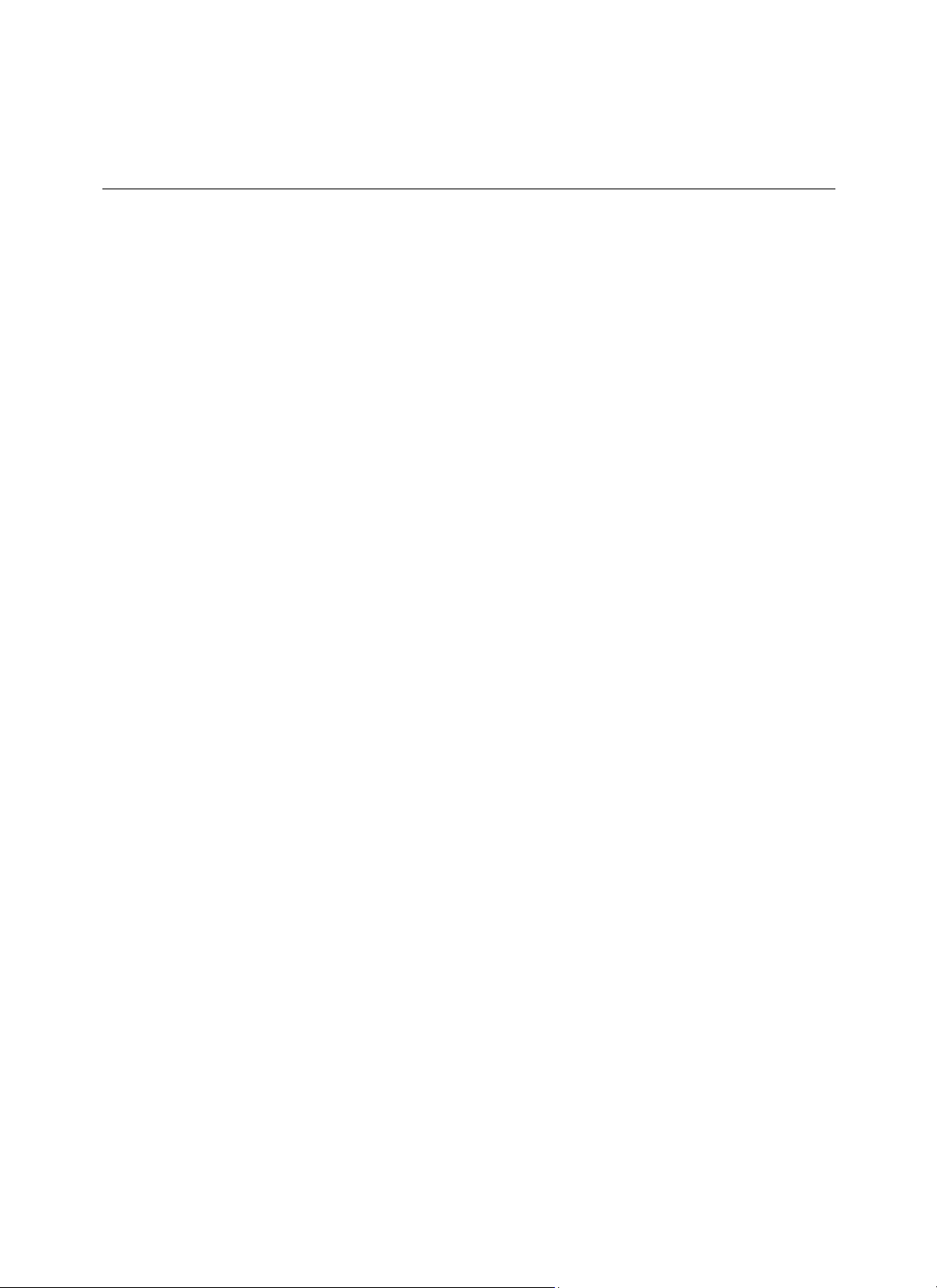
2
AP 7161
Access Point Installation Guide
Page 3
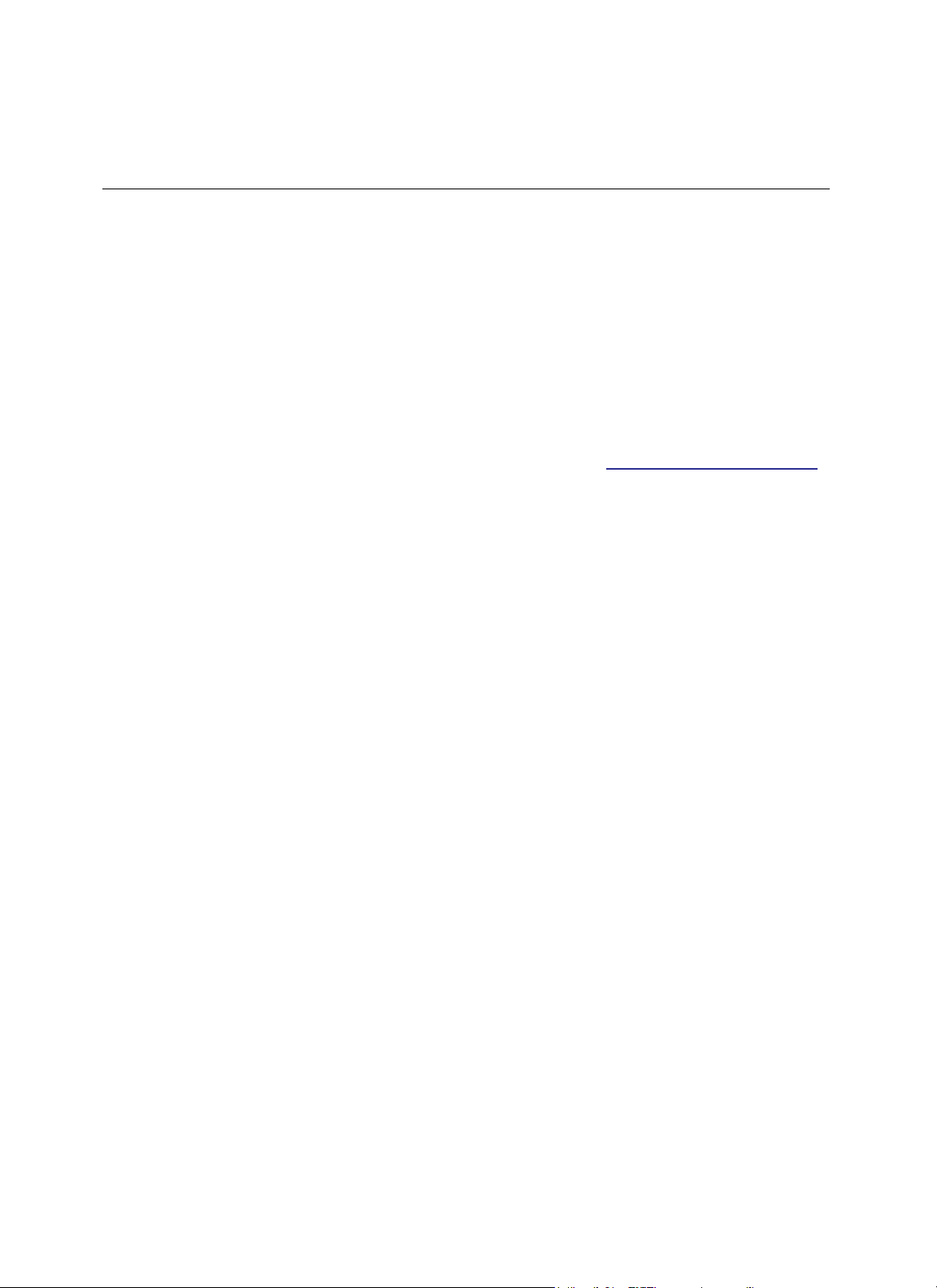
AP 7161
Access Point Installation
Guide
3
Motorola Solutions reserves the right to make changes to any product to improve reliability, function, or design.
Motorola Solutions does not assume any product liability arising out of, or in connection
use of any product, circuit, or application described herein.
No license is granted, either expressly or by implication, estoppel, or otherwise under any patent right
covering or relating
to
any combination, system, apparatus, machine, material, method, or process in
Motorola Solutions products might be used. An implied license exists only for equipment, circuits, and
subsystems contained
Service
Information
in Motorola Solutions products.
If you have a problem using the equipment, contact your facility’s Technical or Systems Support. If there is a
problem with the equipment, they
will
contact Motorola Solutions Support at:
http://motorolasolutions.com/support.
with, the application or
or patent,
which
Page 4
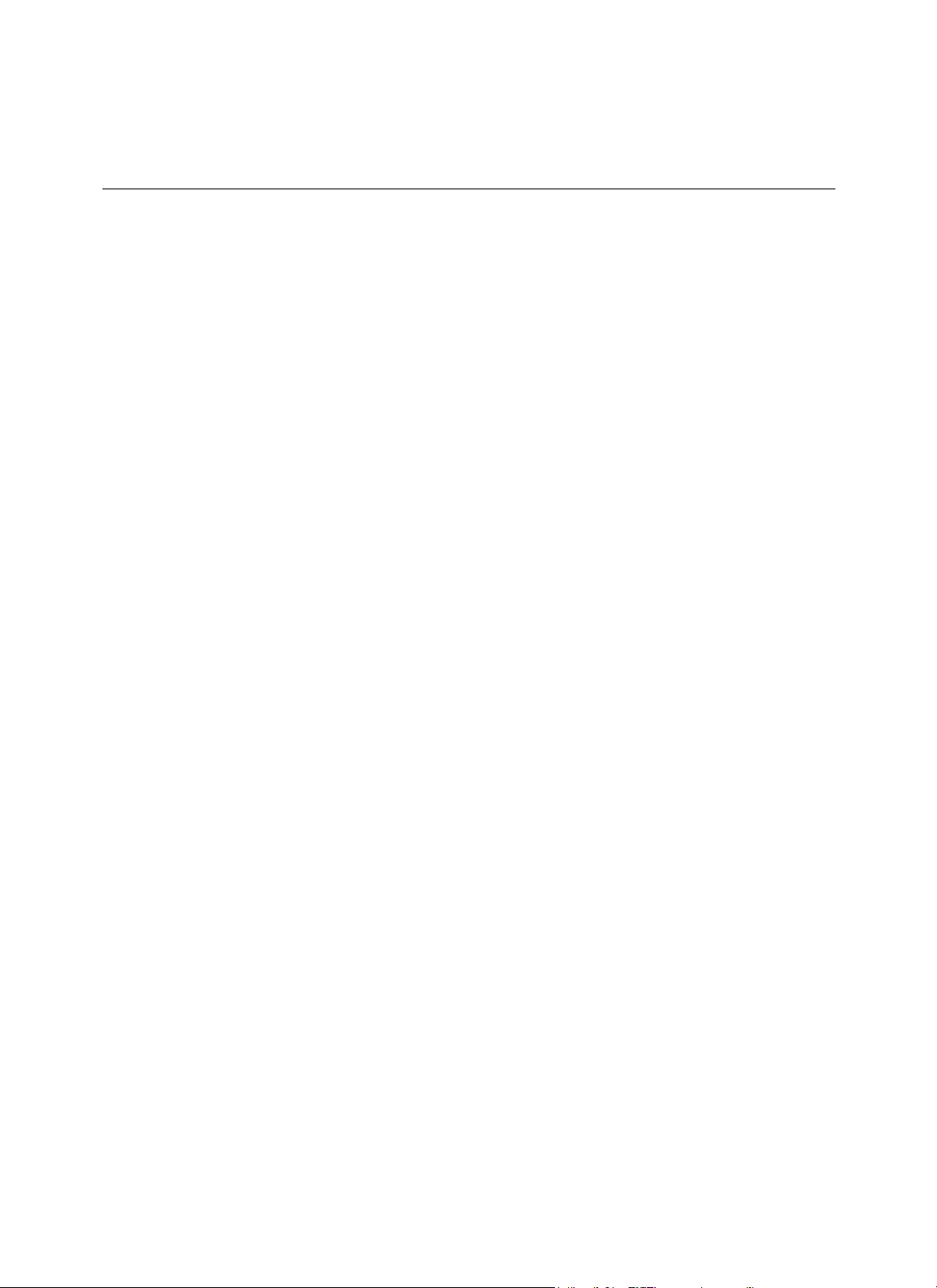
4
AP 7161
Access Point Installation Guide
Introduction.................................................................................................................................................................................... 5
Document Conventions.................................................................................................................................................................. 6
AP 7161 Hardware.......................................................................................................................................................................... 7
AP
7161 Antenna Assessories................................................................................................................................................. 7
AP 7161 2.4 GHz
AP 7161 4.9
AP 7161
Outdoor PoE
AP 7161
AP 7161 Weatherized Ethernet Accessory............................................................................................................................... 9
Package
Hardware Installation Guidelines................................................................................................................................................. 11
Precautions................................................................................................................................................................................... 11
Warnings...................................................................................................................................................................................... 12
Access Point Placement............................................................................................................................................................... 13
AP 7161 Hardware Overview........................................................................................................................................................ 14
AP 7161 Ports
AP
AP 7161 Console, GE1/POE and GE2
AP
AP 7161 Factory Reset
LED Indicators............................................................................................................................................................................... 18
Two Radio LEDs..................................................................................................................................................................... 19
Three Radio LEDs................................................................................................................................................................... 20
AP
7161 Hardware Mounting and Installation............................................................................................................................. 21
Mounting Bracket Kit............................................................................................................................................................. 21
Extension Arm Kit................................................................................................................................................................... 22
Pole Mounted
Vertical Pole Mount............................................................................................................................................................... 25
Wall Mounted
AP
7161 Power Options Using Power over Ethernet.................................................................................................................... 31
Basic AP 7161
Antenna Type
Automatic Channel Select Override....................................................................................................................................... 32
Specifications............................................................................................................................................................................... 33
Basic Troubleshooting.................................................................................................................................................................. 36
Regulatory Compliance................................................................................................................................................................ 37
Motorola Solutions Support Center.............................................................................................................................................. 49
AP 7161 Series RoHS
Mounting Accessories............................................................................................................................................... 9
Contents......................................................................................................................................................................... 10
and Connections.................................................................................................................................................... 14
7161 Antenna Connectors................................................................................................................................................ 14
7161 Grounding Screw..................................................................................................................................................... 17
Configuration........................................................................................................................................................ 32
Antennas ............................................................................................................................................... 7
GHz and 5 GHz
Multi Band
Hardware and Mounting Accessories................................................................................................................. 9
Installations.................................................................................................................................................... 24
Installations................................................................................................................................................... 28
Configuration...................................................................................................................................................32
Compliance................................................................................................................................................ 50
Antennas ............................................................................................................................... 8
Antennas .......................................................................................................................................... 8
Ports............................................................................................................................. 16
Hardware Button............................................................................................................................... 18
Page 5
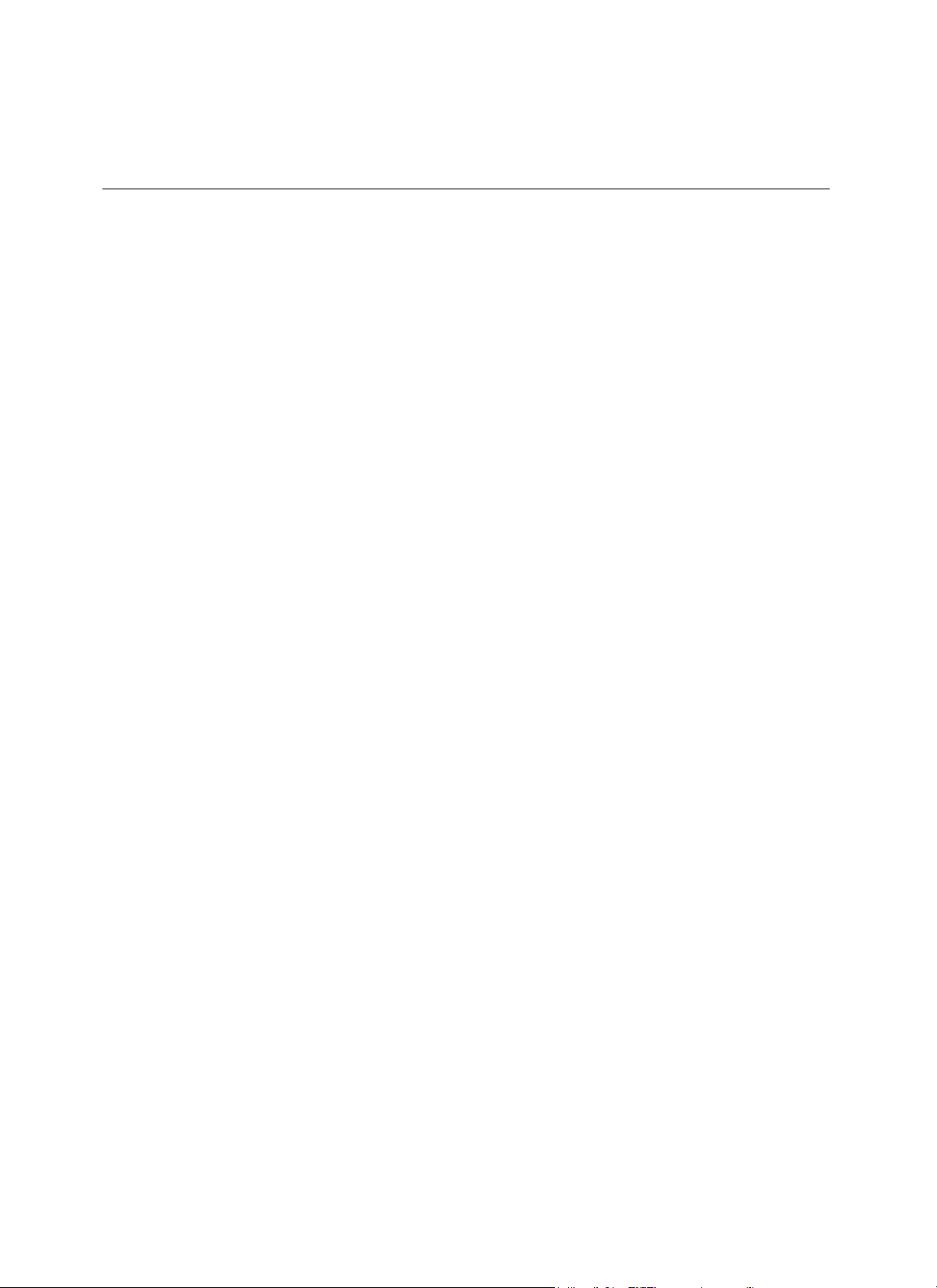
AP 7161
Access Point Installation
Guide
5
Introduction
Perfect for extending network coverage to outside areas, the AP 7161 brings the latest 802.11n 3x3
Multiple Output (MIMO) tri-radio design together with rugged outdoor performance. True perimeter security
provided using either a dedicated dual band sensor or software mode for both
2.4GHz and 5GHz bands
24x7 rogue detection and termination. The AP 7161 is optimized with Motorola Solutions WiNG 5
extending QoS,
security, and mobility services to the access point to support better capacity and performance. The
AP 7161 is ideal for industrial, enterprise campus, video surveillance, public safety, and smartgrid
deployments to extend to the outdoors.
Multiple Input
is
to deliver
intelligence,
utility
Deployments can be managed using the Motorola Solutions WiNG 5 architecture. The WiNG 5 architecture is a
solution designed for 802.11n networking. It
leverages the best aspects of independent and dependent
architectures to create a smart network that meets the connectivity, quality, and security needs of each user and
their applications based on the availability of network resources, including wired networks. WiNG 5 is a Third
Generation WLAN solution which incorporates the best of both the first generation Autonomous Access Point
WLAN and the second generation Centralized Controller Based
The control plane is now distributed between the access points and the controllers. The
has the flexibility of directing the data plane either being forwarded directly from the
controllers. By distributing intelligence and control between the wireless controllers and APs,
network can route directly via the best path, as determined by factors including the user,
application, and the available wireless and wired resources.
Once adopted by a Motorola Solutions
RFS4000, RFS6000, or RFS7000
as an Adaptive AP running the WiNG 5 network management protocol. WiNG 5
differentiation that Adaptive
APs offered to the next level by now having the services and security available
every point in the network. The traffic flow is optimized to prevent wired congestion, as well as
WLAN.
access
series controller, the AP 7161 is
networks extend the current
network administrator
points, or via the
the WiNG 5
the location, the
managed
at
wireless
congestion. Traffic flows dynamically, based on user and application, and finds alternate routes to work around
any possible network choke points. Mixed-media application optimization is the hallmark of WiNG 5
networks.
Extending the indoor network to the outdoors increases the need to guard against unwanted intruders and
attackers, and monitor network performance and availability. In addition to industry standard security for
and radio backhaul, the AP 7161 provides true perimeter security using either a dedicated dual band sensor
software mode in the
and wireless traffic is provided together with spectrum analysis, eliminating the need for separate devices.
An access point can function as a Wireless Intrusion Protection System (WIPS)
2.4GHz and 5Ghz
bands. Concurrent around-the-clock dual band Network Assurance sensing
sensor and upload sensor mode
clients
or
operation information to a dedicated WIPS server. WIPS protects your wireless network, mobile devices, and
traffic from attacks and unauthorized access. WIPS provides tools for standards compliance and
around-the-clock
802.11a/b/g wireless network security in a distributed environment. WIPS allows administrators to identify and
accurately locate attacks, rogue devices, and network vulnerabilities in real time and permits both a wired and
wireless lockdown of wireless device connections upon acknowledgement of a
threat.
Page 6

6
AP 7161
Access Point Installation Guide
Capacity in video surveillance solutions is critical to the performance of many networks designed to monitor and
provide safety. To assist with the deployment of video surveillance networks where the camera
resides, the AP 7161 offers band unlocked radio
flexibility.
The user can choose between 2.4Ghz, 5Ghz and 4.9Ghz
bands for the radio type. The AP 7161 supports 3x3 MIMO technology, reaching a maximum data rate of 300
to maintain high performance and better quality of transmission.
The AP 7161 is designed
to optimize network availability through preemptive intelligence which dynamically
senses weak or failing signals, securely moves mobile users to alternate APs, and boosts signal power
automatically
The AP 7161 band unlocked radios
fill
RF
holes and ensure uninterrupted mobile user access.
allow flexibility and deployment options for the public safety market. The
powerful radio increases coverage, performance, and obstruction penetration for outdoor use. Receiver
is increased proportionally so users have an increased ability to maintain high performance access for
and client devices
For the latest version of this guide go to: http://supportcentral.motorola.com.
Document Conventions
in the network.
application
Mbps
to
sensitivity
mobility
The following graphical alerts are used in this document
NOTE
Tips, hints, or special requirements that you should take note
CAUTION
WARNING!
Care
is required. Disregarding a caution can result in data loss or equipment
malfunction.
Indicates a condition or procedure
damage.
to indicate notable situations:
of.
that could result in personal injury or equipment
Page 7
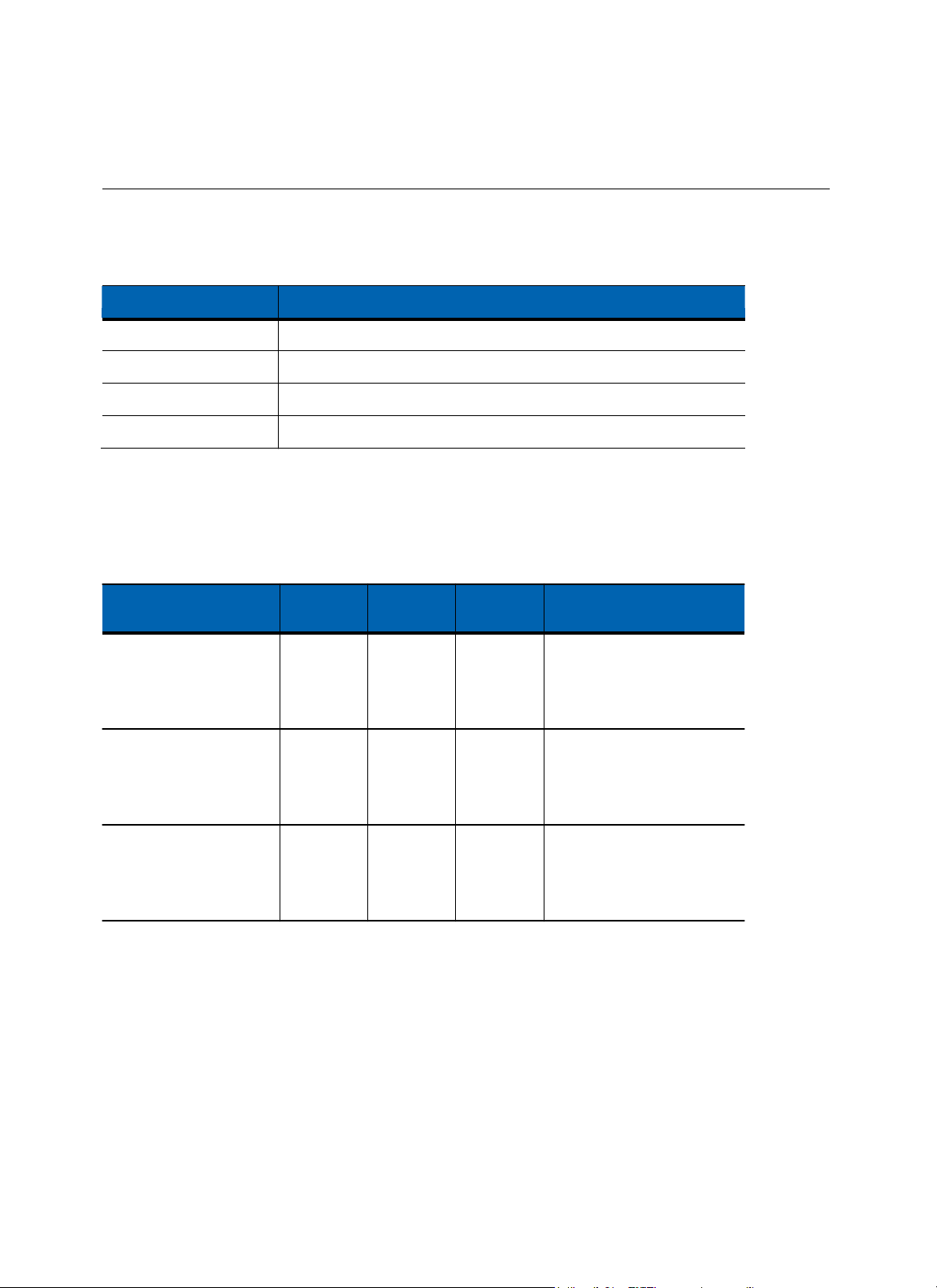
AP 7161
Access Point Installation
Guide
7
Model Part
Number
Description
AP-7161-66040-US
AP 7161 OUTDOOR DUAL RADIO 802.11N US
AP-7161-66040-WR
AP 7161 OUTDOOR DUAL RADIO
802.11N INTL
AP-7161-66S40-US
AP 7161 OUTDOOR DUAL RADIO 802.11N AP WITH SENSOR US
AP-7161-66S40-WR
AP 7161 OUTDOOR DUAL RADIO 802.11N WITH SENSOR
INTL
AP 7161
Hardware
There are currently four AP 7161 access
AP 7161 Antenna
The AP
7161 antenna suite includes the following optional
AP 7161 models listed in the table
AP 7161 2.4 GHZ
Accessories
above and must be ordered separately.
Antennas
Part
Number Band
ML-2499-HPA8-01
ML-2499-HPA4-01
RAN4054A
2.4
2.4
2.4
point models:
Gain
8
4
8
antenna accessories. The antennas do not ship
Height
(inches)
19.5
9.0
21
Antenna
Outdoor
rated
Type:
dipole
Gain: 8dBi@2.4GHz
Connector:
Outdoor
rated
Type:
dipole
Gain: 4dBi@2.4GHz
Connector:
Outdoor
rated
Type:
dipole
Gain: 8dBi@2.4GHz
Connector:
Description
N-male
N-male
N-male
wth the
Page 8
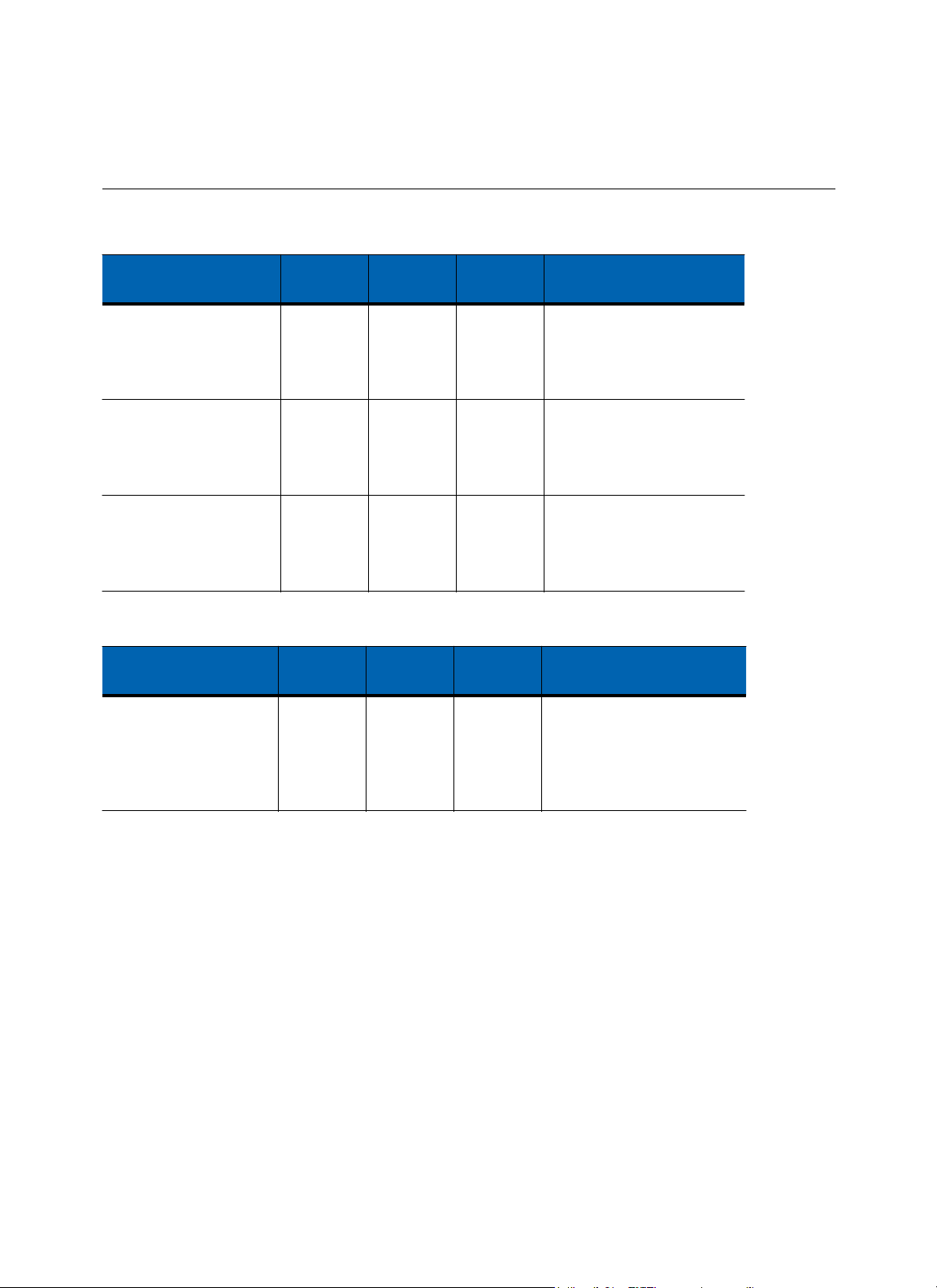
8
AP 7161
Access Point Installation Guide
AP 7161 4.9 GHz and 5 GHz
Part
Number
ML-5299-HPA10-01
ML-5299-HPA5-01
ML-5299-FHPA6-01
AP 7161 Multi Band
Antenna
Part
Number Band
ML-2452-HPAG5A8-01
MT-465019/NVD
ML-2452-PNL9M3-036
ML-2452-VMM3M3-036
PDM24516-MT1
Antennas
Band
4.9-5.8
5.2-5.8
4.9-5.8
2.4-5.8
4.9-5.8
2.4-5.8
8/
2.4-5.8
2.4-5.8
8.3/
Height
Gain
10
5
8
Gain
4.5/7.5
19
10.7
Indoor and
6 peak
10.1
19.5
6.75
11
(inches)
11
Indoor and
(inches)
Indoor and
Indoor and
Height
Description
Outdoor
rated
Type:
dipole
Gain: 10dBi@4.9GHz
Connector:
Type:
dipole
N-male
Gain: 5dBi@5.0GHz
Connector:
Outdoor
Type:
rated
dipole
N-male
Gain: 8dBi@4.9-5.8GHz
Connector:
N-male
Outdoor
rated
Description
Outdoor
rated
Type:
dipole
Gain: 4.5dBi@2.4GHz,
7.5dBi@5GHz, 5.5dBi@4.9GHz
Connector:
Outdoor only
Type:
Type:
Outdoor
Type:
Type:
panel
panel
rated
vmm
patch
N-male
rated
Outdoor
Outdoor
rated
rated
Page 9
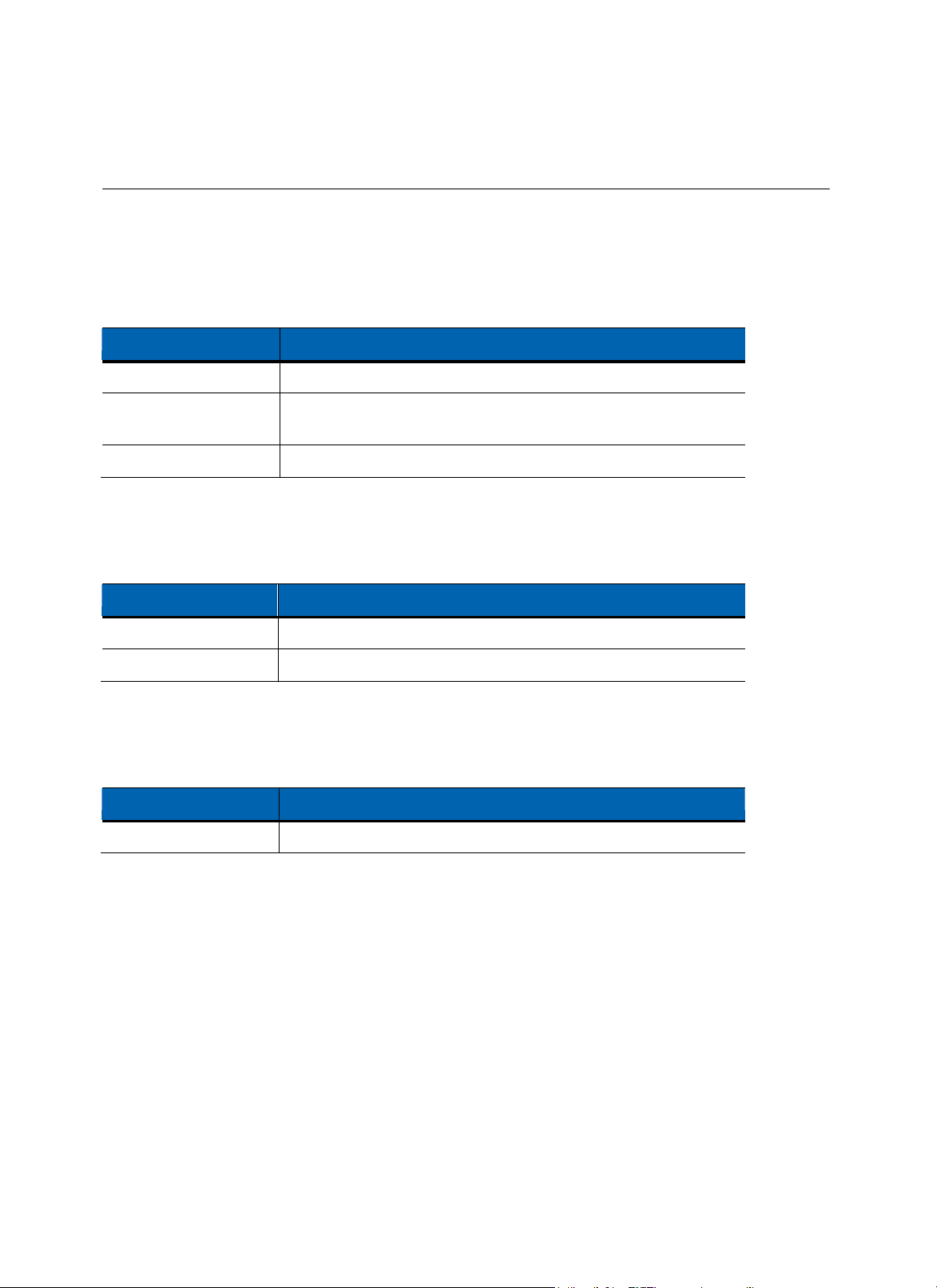
AP 7161
Access Point Installation
Guide
9
Part
Number
Description
AP-PSBIAS-7161-US
Outdoor IP66 802.3AT gigabit Ethernet power injector, 100-240 VAC US
AP-PSBIAS-7161-WW
Outdoor IP66 802.3AT gigabit Ethernet power injector, 100-240 VAC
International
KT-153143-01
Outdoor PoE
mounting
kit
Part
Number
Description
KT-147407-01
AP 7161 mounting hardware
kit
KT-150173-01
AP 7161 12 inch extension arm for mounting
kit
Part
Number
Description
KT-153676-01
AP 7161 RJ45
weatherized Ethernet plug
Outdoor PoE Hardware and Mounting
The AP 7161 is a Power over Ethernet
(PoE)
device. When deployed, the use of an outdoor rated
and mounting bracket may be required. The recommended Motorola Solutions
following table.
AP 7161 Mounting
For more information, see AP 7161 Power Options Using Power over Ethernet
Accessories
The AP 7161 has a flexible three piece mounting kit, together with
mounting. For more information, see AP 7161 Hardware Mounting
Accessories
an optional standoff extension arm for pole
and Installation on page 21.
PoE
PoE accessories are
(PoE)
power supply
listed in the
on page 31.
AP 7161
Weatherized Ethernet
Accessory
One RJ45 weatherized connector plug is included with
they can be ordered using the part number
listed in the following table:
each AP 7161 access point.
If additional plugs are required,
Page 10
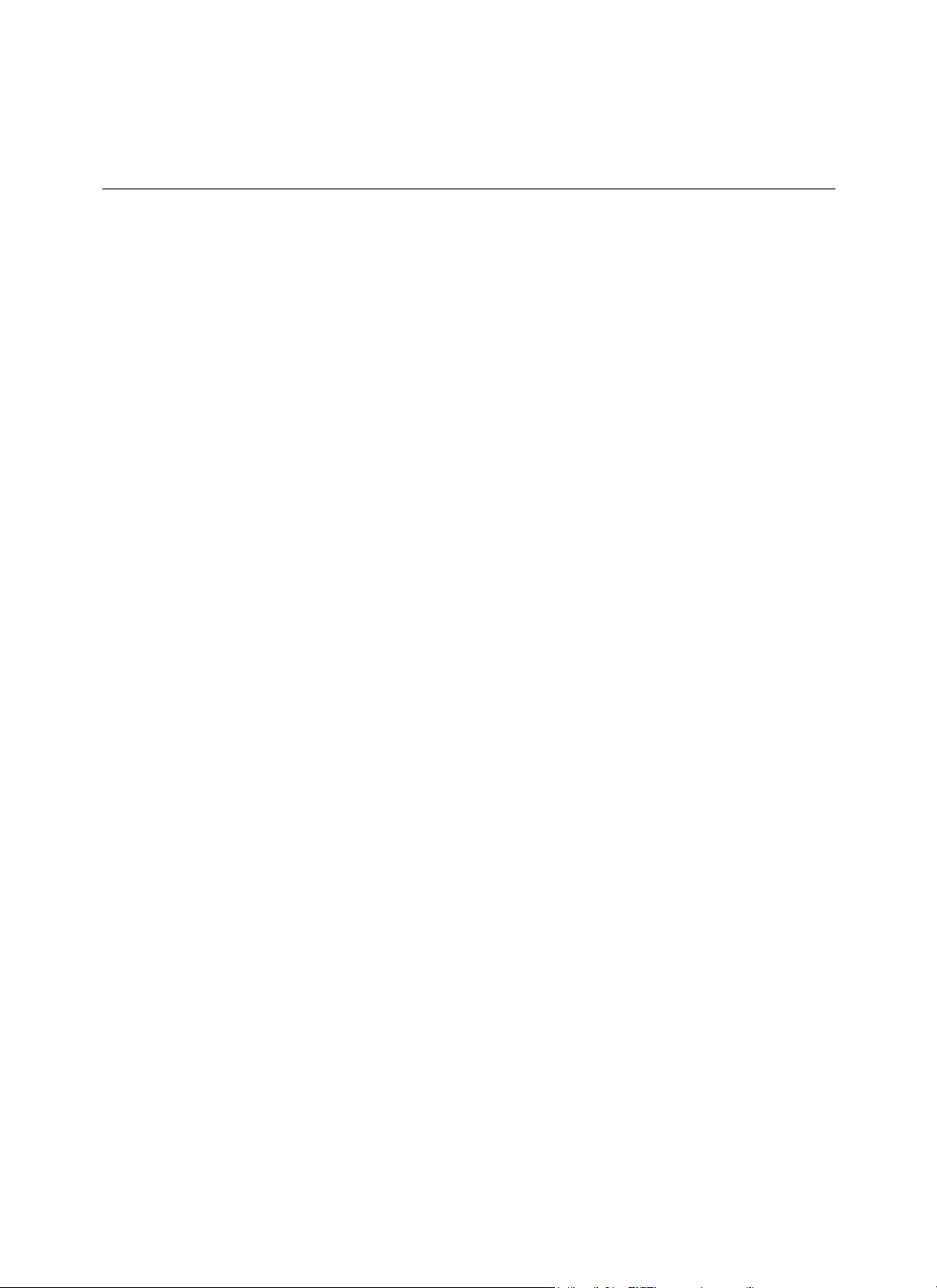
10
AP 7161
Access Point Installation Guide
Package Contents
Carefully remove all protective packing material from around the AP 7161 access point and save the container
later storage and shipping. Refer to AP 7161 Hardware on page 7 when verifying that all AP
been received. Record the serial numbers on the shipping cartons and AP 7161 access
and reference during software download procedures.
Each AP 7161 model number (see AP 7161 Hardware on page 7)
•
AP 7161 access
•
Weatherproof RJ45 plug
•
AP 7161 Access Point Installation
The following items are
Solutions:
•
•
•
•
Antenna(s)
Mounting brackets/kits
PoE
power supply and accessories
RFS
controllers (if required)
The following items are
partners, or
•
Lightning protection
•
Cat5E cable to
•
Band clamps,
•
Grounding
point
not
not
distributors:
unit
connect power source
lag bolts, or U-bolts
wire
kit
Guide (this document)
included with the
provided by Motorola Solutions and can be sourced
includes the following parts:
AP 7161 access point models but can be ordered from
from local hardware suppliers,
When opening the shipping cartons, inspect the equipment for damaged or missing parts (see AP 7161
on page 7). If you find any damaged or missing equipment, contact your distributor, partner, or
Support
For
immediately.
items that are not provided by Motorola Solutions, contact your local hardware suppliers.
7161 hardware has
points for warranty claims
Motorola
Hardware
Motorola Solutions
for
Page 11

AP 7161
Access Point Installation
Guide
11
Hardware Installation
CAUTION
All device wiring must comply with the National Electric Code
and procedures defined by the regulatory bodies of the country or region
devices are being deployed. All local building and structure codes must
observed.
WARNING!
Precautions
Guidelines
Strictly
7161 access
observe the following safety precautions and warnings when installing an AP
point.
(NEC)
or regulations
where the
be
Before installing an AP 7161 model access
•
The
installation professional should be familiar with all grounding requirements and regional codes and ensure
that the access point and mounting asset are properly grounded. The grounding cable for an AP
point, verify the following grounding and lightning protection notes:
7161
at a minimum a #10 gauge wire cross section. The cable can be attached to the unit using one of the
methods:
•
•
•
•
To properly attach the grounding cable to the access point, refer to AP
•
For Ethernet and lightning protection,
Protection Unit
use.
•
Loosen the grounding screw, insert the grounding cable into the hole below it,
Loosen the grounding screw, wind the grounding cable around it,
Attach a ring lug to the grounding cable and secure
it
to the unit using the grounding screw.
and tighten the screw.
7161 Grounding Screw on page 17.
it
is recommended that a commercially available off-the-shelf
(LPU) be used on
all shielded CAT5E
Ethernet connections. The
LPU
For
the best possible protection, each access point requires an
If there is a LAN connection to an indoor network, a second
building.
LPU
be installed adjacent to the access
LPU is required
at the cable entry point to the
and tighten the screw.
should be rated for outdoor
CAUTION
Lightning damage is not covered under the conditions of a standard
Motorola
Solutions product warranty. When installed correctly, Lightning Protection
Units (LPUs)
Observe all regional and national codes
provide the best protection from the harmful effects of
that apply for lightning protection.
lightning.
•
Verify that the deployment environment has a continuous temperature range compatible with the operating
temperature range of the device.
must
following
Lightning
point.
be
Page 12
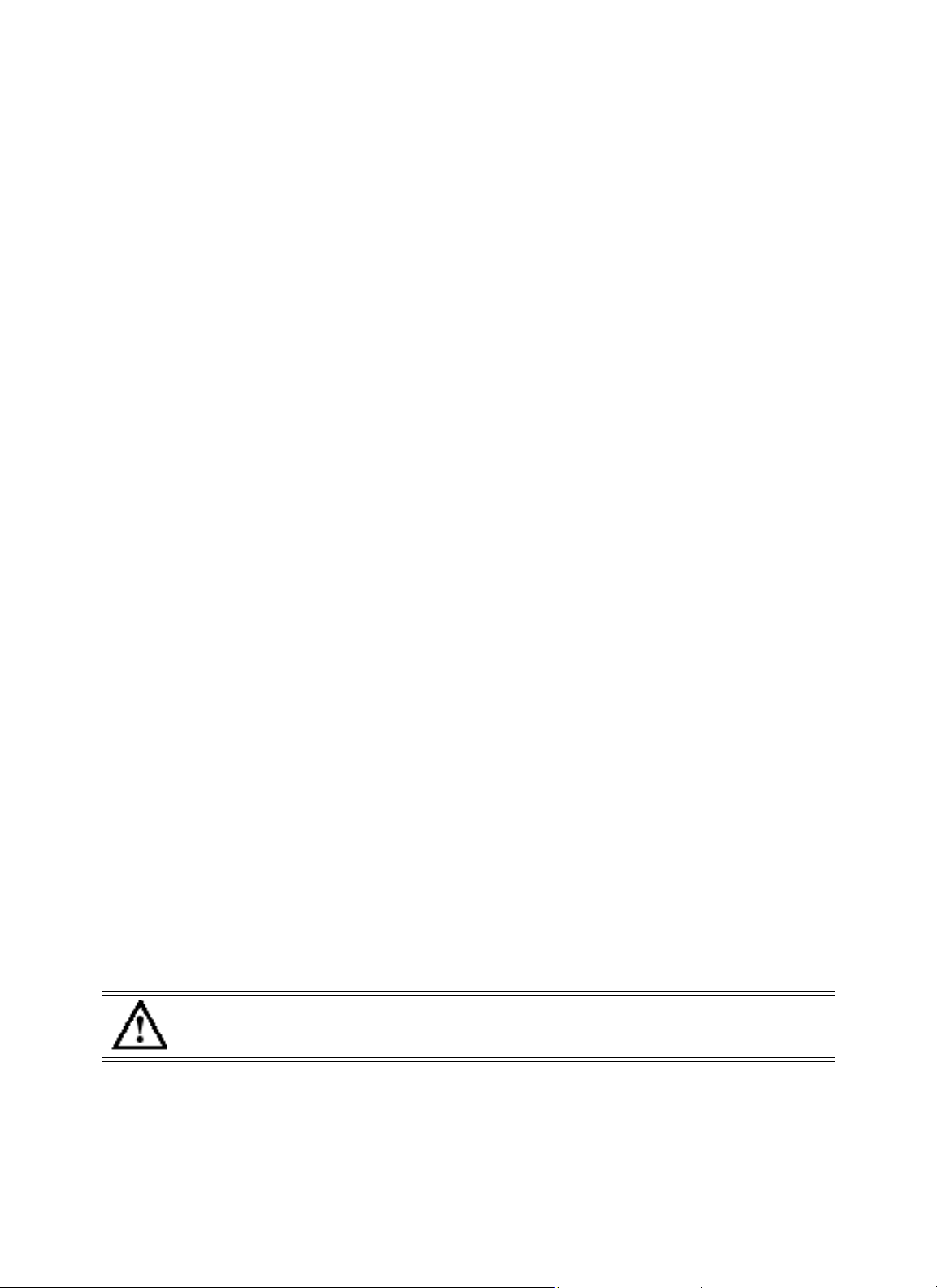
12
AP 7161
Access Point Installation Guide
Warnings
•
Read all installation instructions and site survey reports, and
connecting the access point to its power source.
•
Remove
•
Verify that the unit is grounded before connecting
•
Verify that any device connected to this unit is properly wired and grounded.
•
Connect all power cords to a properly wired and grounded electrical circuit. Verify
have appropriate overload
•
Attach only approved power cords to the device.
•
Verify that the power connector and socket are accessible at all times during the operation of the equipment.
•
Do not hold any component containing a radio such that
body, especially the face or eyes, while
•
Do not work with power circuits in dimly
•
Do not install this equipment or work with its power circuits during thunderstorms or other weather conditions
that could cause a power surge.
•
Verify there is adequate ventilation around the device, and that ambient temperatures meet equipment
operation specifications.
•
Avoid contact with overhead
•
Take precautions to avoid injury from falling tools and equipment. Crews should wear hard hats in and around
the installation work
•
Be aware of vehicular traffic in and around the installation work
•
Do not operate a portable transmitter near unshielded blasting caps or in an environment where explosives are
present unless the transmitter is especially certified for such use.
•
Refer to your site survey and network analysis reports to determine specific requirements for each
•
Assign installation responsibility to the appropriate personnel.
•
Identify and document where all installed components are located.
•
Identify and prepare Ethernet and console port connections.
•
Verify that cable lengths are within the maximum allowable distances for optimal signal transmission.
jewelry and watches before installing this equipment.
protection.
transmitting.
power lines.
site.
CAUTION
The maximum length allowed for
lit
spaces.
it
to the power source.
verify correct equipment installation before
that the electrical circuits
it
is very close to or touching any exposed parts
site.
PoE
cables is 100 meters.
deployment.
of the
Page 13
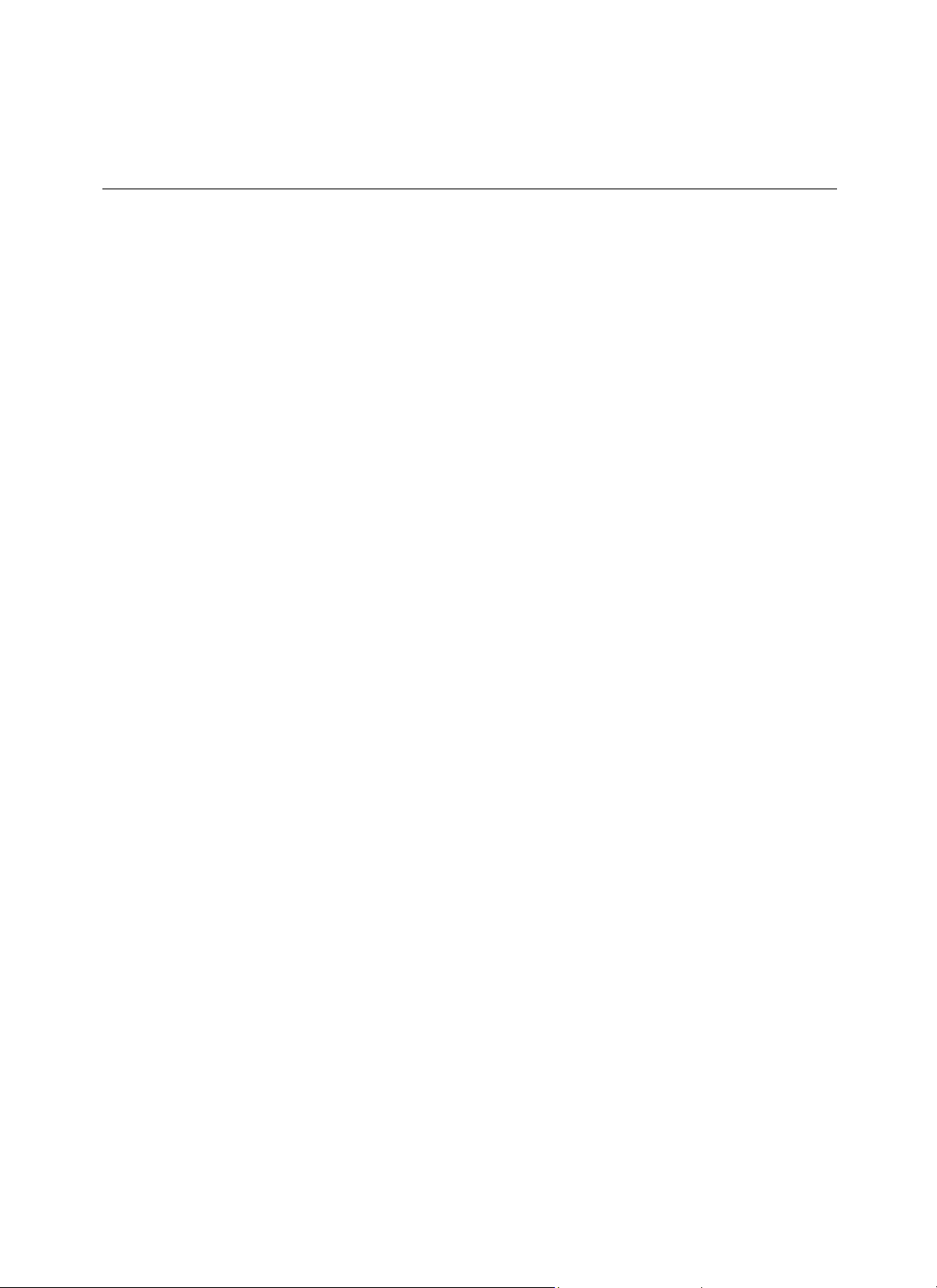
AP 7161
Access Point Installation
Guide
13
Access Point
Placement
Observe
•
•
•
•
•
the following recommended guidelines to help ensure a successful
network deployment:
Identify all pieces of the mounting bracket and mounting extension arm hardware and ancillary hardware (see
AP 7161 Hardware on page 7).
Mount the device with the black gore
Mounting height for network devices should not exceed 30 to 35 feet. Mounting height should vary
accommodate the topography of the deployment area, foliage,
When mounting an access point, keep the antennas away from any
arm (KT-150173-01)
Line of Sight (LoS)
if
neccesary.
guidelines should be given special consideration whenever devices will not be installed in a
straight line, such as deploying devices on alternating sides of
vent down.
to
and other obstructions.
metal obstructions. Utilize the extension
a roadway.
Page 14
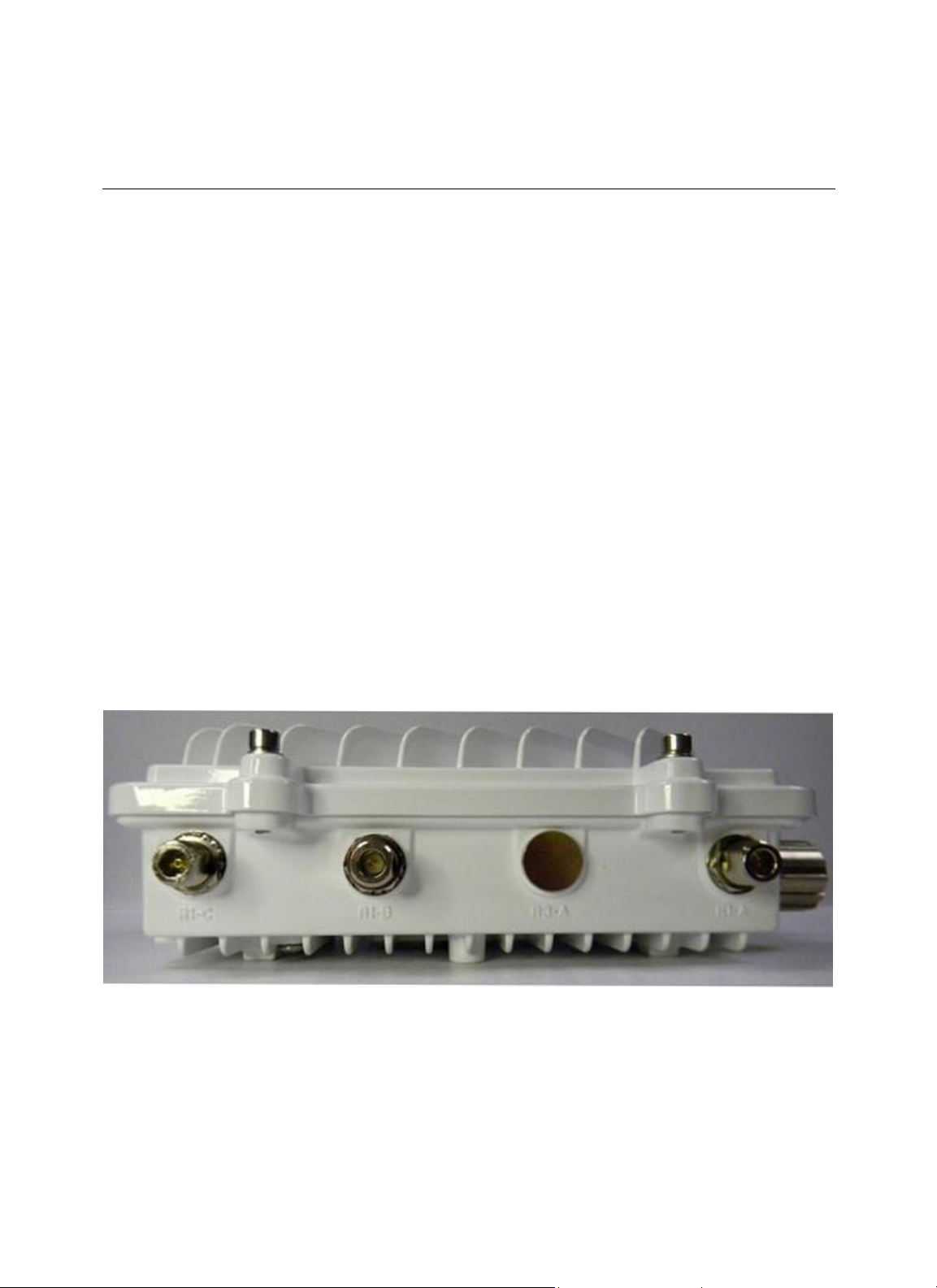
14
AP 7161
Access Point Installation Guide
AP 7161 Hardware
AP 7161 models can be purchased in a two or three radio configuration (see AP 7161 Hardware on page 7). Each
model has two band unlocked radios that can operate across the 2.4GHz, 4.9GHz, and 5GHz bands, subject
country regulatory approval and outdoor/band use.
An AP 7161 must be installed by trained professionals familiar with
the regulatory bodies of the country where the devices are being deployed. All common precautions for
and Electrostatic Discharge
access points must be installed such that no harmful interference results from device
AP 7161
Ports and Connections
Overview
RF
planning and regulatory limits defined by
(ESD)
protection should be observed during deployment and installation.
operation.
to
grounding
AP
7161
The AP 7161 access
•
Antenna ports R1-A, B and C, R2-A, B and C, and R3-A and B
•
Console
•
GE1/POE - LAN
•
GE2
The following sections describe the ports and connections for the
AP 7161 Antenna
AP 7161
port
- WAN port
two radio models (AP-7161-66040-US and AP-7161-66040-WR) are configured with
to support two active WLAN data radios.
point has the following port designations:
port
Connectors
AP
7161.
six N type connectors
When mounting antennas to ports R1-A, R1-B, and R1-C, ensure that you have selected the appropriate band
the configured radio that uses ports R1-A, R1-B, and R1-C. In this instance, R1 ports relate to the
configured radio 1 settings.
software
for
Page 15
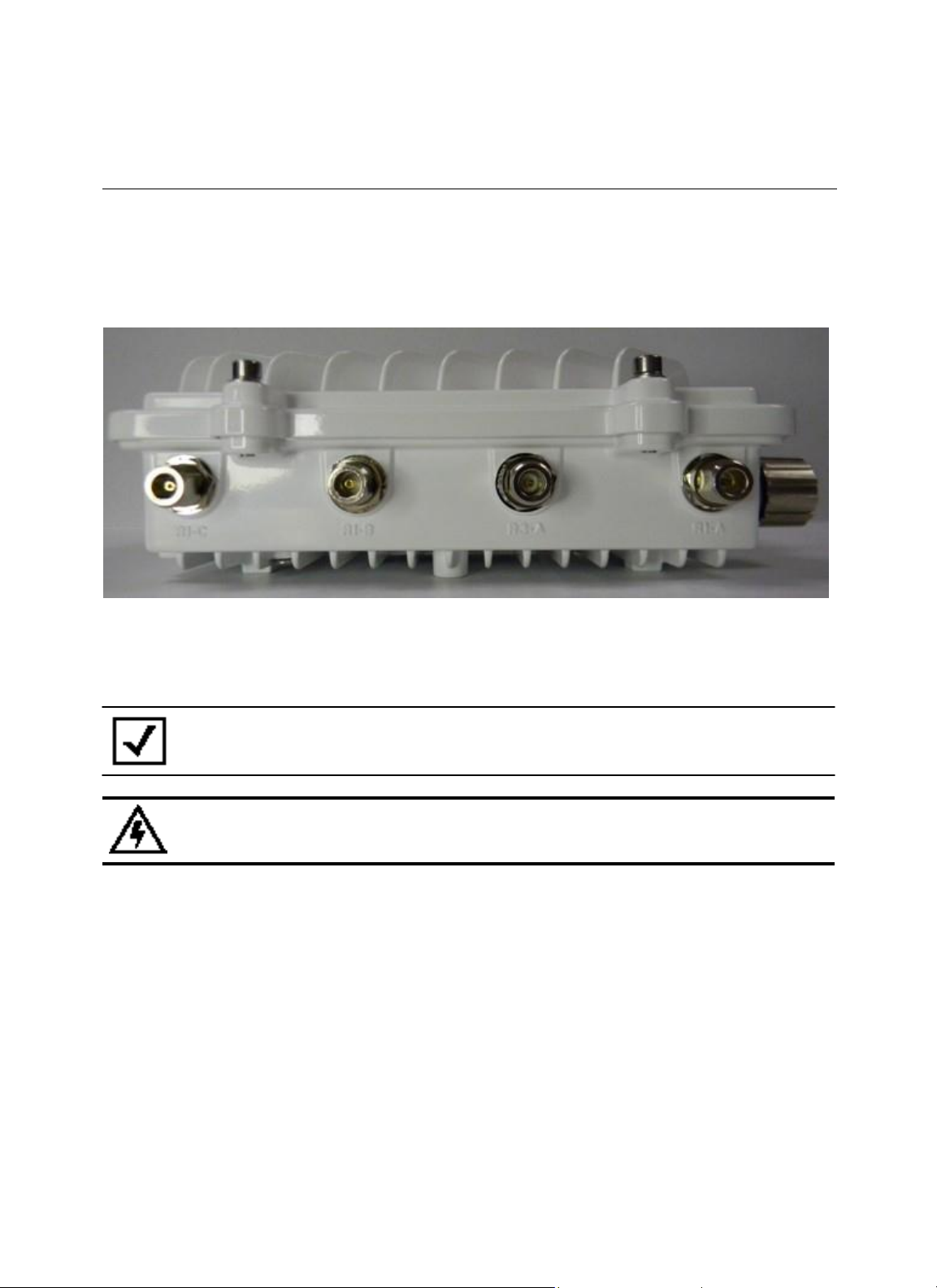
AP 7161
Access Point Installation
Guide
15
When mounting antennas to connectors marked R2-A, R2-B and R2-C, these antenna ports relate to
settings of radio 2. Care must be taken to provide the correct antenna for the operating band of each
AP 7161 three radio models (AP-7161-66S40-US and AP-7161-66S40-WR) are configured
connectors to support two active WLAN data radios and a dedicated sensor radio as the
with eight N type
third.
the software
port.
As with two radio models, the rules for ports R1-A, R1-B and R1-C and R2-A, R2-B and R2-C
apply. R3-A and R3-B
are the ports reserved for the sensor radio, and an appropriate multi band antenna should be mounted to the
for sensor
operation.
NOTE
The sensor radio does not function
as a WLAN data radio.
WARNING!
Antenna ports where no antenna is mounted must be properly terminated using an
approved IP67
terminator.
unit
Page 16

16
AP 7161
Access Point Installation Guide
AP 7161 Console, GE1/POE and GE2
The AP 7161 has Ethernet ports for external console, GE1/POE, and GE2
you
will
need to remove the protective caps.
Ports
connections.To gain access
to the ports
The Ethernet cable from the PoE device (if used) connects to the GE1/POE port on the
unit.
Page 17

AP 7161
Access Point Installation
Guide
17
The GE2 port on the unit can be used
is required. Ensure the GE2
configuration process.
WAN port has been configured to permit an attached external device during
When making connections using these ports, a properly rated RJ45 connector is required. One
plug kit is provided with each access point. When connecting cables to the AP 7161 Ethernet ports,
instructions in the connector packaging and tighten the connectors to create a weatherproof seal. Shielded cables
are required.
AP 7161 Grounding
Screw
The grounding screw is located to the right of the GE1/POE port and above the GND
if
a second data connection for an external device (e.g. surveillance camera)
the
weatherproof RJ45
follow the
symbol.
WARNING!
The grounding cable for an AP 7161
section.
must
be at a minimum a #10 gauge wire
cross
The grounding cable can be attached to the unit using one of three recommended methods. Using an 8mm socket
and driver:
•
Loosen the grounding screw and insert the grounding cable into the hole below it. Tighten the grounding
to 30 inch pounds
•
Loosen the grounding screw and wind the grounding cable around the screw. Tighten the grounding screw to
inch pounds
•
Attach a ring lug to the grounding cable and remove the grounding screw to attach the ring lug to the access
point. Secure
(lbf-in).
screw
(lbf-in).
(lbf-in).
it
to the unit by reinserting the grounding screw. Tighten the grounding screw to 30 inch pounds
30
Page 18

18
AP 7161
Access Point Installation Guide
AP 7161 Factory Reset Hardware
An AP 7161 can be physically reset using the factory reset hardware button. The
port on the bottom of the
unit.
NOTE
This option is not supported by all AP 7161 software releases. Refer
notes for the appropriate
The reset button is only enabled for a ten second interval as the unit boots up. It can be accessed by removing
cover screw using a ratchet driver and a #2 Phillips head adapter. Push the button to reset the access
Confirm that the reset cycle was completed and replace the cover screw.
To perform an external hardware reset and restore the access
1.
Using a #2 phillips screwdriver, remove the cover
2.
Gently press and
3.
If any of LEDs 2 through 6 are active,
software is running.
LED
Indicators
hold the reset button.
Button
button is located inside the reset
software.
point default settings:
screw from the external reset port.
it
indicates that the unit has booted successfully and
to the release
point.
the operational
the
The AP 7161 access point has six LEDs on the top of the access
point housing.
The access point utilizes two different colored lights below each
given time. Every light within
functioning.
The LEDs
turn on and off while rotating in a circular pattern. Since two
each LED is exercised during startup to allow the user to see
pattern is from left to right (LEDs 1 through 6), then right to left (LEDs
LED. Only one light displays
6 through 1).
within
an LED
if
an LED
is not
LEDs feed each light pipe,
at any
the
Page 19

AP 7161
Access Point Installation
Guide
19
The top housing LEDs
Two
Radio
A two radio model access point (P/N AP-7161-66040-US and AP-7161-66040-WR) has the
behavior:
LED 1
Not Used
(Sensor)
have the following display patterns and
LEDs
LED 2
(2.4 GHz)
Blinking
Emerald
indicates
802.11b/g/n
activity.
Solid
indicates a radio
is present but
not configured.
Emerald
LED 3
(5 GHz)
Blinking
indicates
802.11a/n
activity.
Amber
Solid
Amber
indicates a radio
is present but
not configured.
(GE2/WAN)
LED
indicates the
port is not
connected.
Blinking
indicates
normal
operation.
Rapidly
Yellow
indicates a port
error.
functionality:
LED 4
Off
Green
blinking
LED 5
(GE1/LAN)
LED
Off
indicates the
port is not
connected.
Blinking
indicates
normal
operation.
Rapidly blinking
Yellow
indicates a port
error.
Green
WARNING!
If
LED
6 remains blinking
Red
for longer than 10 minutes, cycle the power to
unit. If the condition persists, contact the Motorola Solutions support center.
following unique LED
LED 6
(System)
Solid
indicates
diagnostic mode.
Red
Blinking
second
indicates POST
failure.
Red
interval
at 1
Solid
White
following
diagnostic
mode
indicates
booting.
Blinking
White
second
indicates
adoption”.
Red
at 1
interval
“no
and
Solid
White
indicates normal
operation.
the
Page 20

20
AP 7161
Access Point Installation Guide
Three Radio
A three radio model access point with sensor (P/N AP-7161-66S40-US and AP-7161-66S40-WR) has the
unique LED
LED 1
(Sensor)
Blinking
Emerald and
Amber
at 2
second
interval
indicates a radio
is present but
not connected
a server.
Solid
Amber
indicates a radio
is present and
connected to a
server.
LEDs
behavior:
to
LED 2
(2.4 GHz)
Blinking
Emerald
indicates
802.11b/g/n
activity.
Solid
Emerald
indicates a radio
is present but
not configured.
(5 GHz)
Blinking
indicates
802.11a/n
activity.
Solid
indicates a radio
is present but
not configured.
LED 3
Amber
Amber
LED 4
(GE2/WAN)
LED
Off
indicates the
port is not
connected.
Blinking
indicates
normal
operation.
Green
Rapidly
blinking
Yellow
indicates a port
error.
(GE1/LAN)
LED
Off
indicates the
port is not
connected.
Blinking
indicates
normal
operation.
Rapidly blinking
Yellow
indicates a port
error.
LED 5
Green
LED 6
(System)
Solid
Red
indicates
diagnostic mode.
Blinking
Red at
1 second interval
indicates POST
failure.
Solid
White
following
diagnostic
mode
indicates
booting.
Blinking Red and
White
at 1
second
interval
indicates
adoption”.
“no
Solid
White
indicates normal
operation.
following
Page 21

AP 7161
Access Point Installation
Guide
21
Description
Quantity
M6 serrated hex
flanged screws
8
1/2 inch hex head
nut
2
1/2 inch x 3/4 inch hex head
bolt
2
AP 7161 Hardware Mounting and
Installation
It is recommended to use the AP 7161 mounting bracket kit (KT-147407-01)
standoff distance is required for a pole mounted or wall mounted installation, use the extension arm
(KT-150173-01).
The following
Mounting Bracket
The AP 7161 mounting bracket kit (KT-147407-01) includes the
(center), and Pole
sections detail the installation procedure for deploying an AP 7161 access
Kit
Access Point Bracket (left), Angle Adapter Bracket
Mount Bracket (right) sections:
for most deployments. When a
kit
point:
The Access Point Bracket and the Angle Adapter Bracket can be adjusted to rotate (plus or minus 15 degrees) and
tilt
(up to 45 degrees) during
installation to orient the unit for optimal positioning.
The following ancillary hardware to assemble the mounting bracket sections is included in the
kit:
Page 22

22
AP 7161
Access Point Installation Guide
A torque wrench or ratchet with a 10mm adapter, or an adjustable wrench can be used to assemble
brackets. A finished assembly of the mounting bracket kit is shown below. Assembly during deployment may
differ to
achieve the required angle and
rotation for optimal positioning.
the mounting
Extension Arm
When mounting an AP 7161 on poles more than 3 inches in diameter, use the extension arm kit (KT-150173-01)
provide a minimum standoff distance of twelve inches to avoid interference with the antennas.
Kit
to
Page 23

AP 7161
Access Point Installation
Guide
23
Description
Quantity
1/2 inch hex head
nut
2
1/2 inch x 3/4 inch hex head
bolt
2
The extension arm kit can also be used in combination with the any of the brackets from the mounting bracket
kit:
The following ancillary hardware to attach the extension arm to the mounting bracket kit sections is included
the extension arm
kit:
in
Page 24

24
AP 7161
Access Point Installation Guide
Pole Mounted
The mounting hardware kit and extension arm can be used in various combinations to properly install the
on a pole. For poles of up to 3 inches in diameter, attach the pole mount bracket of the mounting hardware kit
the desired position on the pole using band clamps up to 3/4 inch width, or a 1/2 inch x 4 inch wide U-bolt and
nuts. For
poles greater than 3 inches in diameter, attach the pole mount bracket using band clamps.
Installations
CAUTION
NOTE
The U-bolt and band clamps are not included in the mounting bracket
NOTE
Use of the extension arm is recommended for installations on poles greater than 3
inches
Always mount the AP 7161 with the black gore
in diameter.
vent facing down.
AP
kit.
7161
at
Page 25

AP 7161
Access Point Installation
Guide
25
Vertical
Use the following procedures for vertical pole mount installations. Use of the extension arm is recommended
when mounting the access point to poles greater than 3 inches
For poles up to 3 inches in diameter when using a
1.
Thread the two inner nuts onto the U-bolt. Place the U-bolt at the desired mounting
2.
Place the pole mount bracket section on the U bolt. Adjust the inner nuts until the pole mount bracket section
against the pole and the U-bolt can be secured
3.
Place the angle adapter bracket section on the U-bolt with the open slot connections on the bottom and align
with the pole mount section.
4.
Put the two
section.
5.
Tighten all nuts to 300 inch pounds
6.
Position the access point bracket section so that the bottom of the section
is oriented toward the bottom side of the AP
10mm socket, or an adjustable wrench, attach (but don’t tighten) the access point bracket section to the AP
7161 with the with four M6 hex flange screws.
Pole
Mount
is diameter.
U-bolt:
tightly to the pole.
location.
outer nuts on the U-bolt to attach the angle adapter bracket section to the pole mount bracket
(lbf-in).
with the straight (not bevel cut) side
with the gore vent. Using a torque wrench or a ratchet and a
is
it
7.
Insert two M6 hex flange screws into the bottom holes on the sides of the access
8.
With the access point positioned so that the gore vent is facing down, insert the two M6 hex flange screws
the bottom holes on the sides of the access point bracket section into the open slot connections on
of the angle adapter bracket section.
9.
Rotate the access point bracket section upward and align the top holes on the sides
angle adapter bracket section. Insert two M6 hex flange screws into the top holes on
section.
10.
Use a torque wrench or a ratchet and a 10mm socket, or an adjustable wrench, to finish attaching the access
point bracket section to the angle adapter bracket section with the M6 hex flange screws in the open
point bracket section.
in
the bottom
with the top holes on the
the angle adapter bracket
slot
Page 26

26
AP 7161
Access Point Installation Guide
connections and the top holes on the angle adapter bracket section. Do not tighten the screws
and
tilt
11.
To adjust the position of the
and
12.
Tighten all hex flange screws to 60 inch pounds
adjustments are complete.
tilt
the angle adapter bracket section (up to 45 degrees).
access point, rotate the access point bracket section (plus or minus 15 degrees)
(lbf-in).
until all rotation
For mounting
1.
Attach the pole mount bracket section at the desired mounting location using band clamps.
2.
With the angle adapter bracket section positioned so that the open connector slots are on
with band clamps:
the bottom, attach
the angle adapter bracket section to the pole mount bracket section using two 1/2 inch bolts and nuts. Tighten
the nuts to 300 inch pounds
3.
Position the access point bracket section so that the bottom of the section with the straight (not bevel cut)
sides is oriented toward the bottom side of the AP
(lbf-in).
with the gore vent. Using a torque wrench or a ratchet and a
10mm socket, or an adjustable wrench, attach (but don’t tighten) the access point bracket section to the AP
7161 with the with four M6 hex flange screws.
Page 27

AP 7161
Access Point Installation
Guide
27
4.
Insert two M6 hex flange screws into the bottom holes on the sides of the access
5.
With the access point positioned so that the gore vent is facing down, insert the two M6 hex flange screws
the bottom holes on the sides of the access point bracket section into the open slot connections on
of the angle adapter bracket section.
6.
Rotate the access point bracket section upward and align the top holes on the sides
angle adapter bracket section. Insert two M6 hex flange screws into the top holes on
section.
point bracket section.
the bottom
with the top holes on the
the angle adapter bracket
7.
Use a torque wrench or a ratchet and a 10mm socket, or an adjustable wrench, to finish attaching the access
point bracket section to the angle adapter bracket section with the M6 hex flange screws in the open
connections and the top holes on the angle adapter bracket section. Do not tighten the screws
and
tilt
8.
To adjust the position of the access point, rotate the access point bracket section (plus or minus 15 degrees)
and
9.
Tighten all hex flange screws to 60 inch pounds
To use the extension arm with the mounting hardware
1.
Attach the pole mount section at the desired mounting location using a U-bolt or band clamps.
2.
Complete the steps for assembling and positioning the mounting bracket sections for
than 3 inches outlined above.
3.
Using a torque wrench or a ratchet and a 10mm socket, or an adjustable wrench, attach the extension arm
adjustments are complete.
tilt
the angle adapter bracket section (up to 45 degrees).
the access point bracket section with four M6
pounds
4.
With the access point positioned so that the gore vent is facing down, attach the extension arm to the access
(lbf-in).
(lbf-in).
kit:
poles less than or greater
hex flange screws. Tighten the hex flange screws to 60 inch
point with four M6 hex flange screws. Tighten the hex flange screws to 60 inch pounds
until all rotation
(lbf-in).
in
slot
to
Page 28

28
AP 7161
Access Point Installation Guide
Examples for using the extension arm alone, or
shown
below:
with the mounting bracket kit for a pole mount installation are
Wall
Mounted
For
wall mounted installations, use only the access
Installations
point bracket and angle adjust bracket sections.
CAUTION
NOTE
NOTE
Always mount the AP 7161 with the black gore
The U-bolt and band clamps are not included in the mounting bracket
The lag bolts are not included in the mounting bracket
vent facing down.
kit.
kit.
1.
With the open slot connections facing down, attach the angle adjust bracket section at the desired mounting
location using four #10/32 lag bolts.
Page 29

AP 7161
Access Point Installation
Guide
29
2.
Using a torque wrench or a ratchet and a 10mm socket, or an adjustable wrench, attach (but
access point bracket section to the AP 7161 with four M6 hex flange screws and insert two M6 hex
screws into the bottom holes on the sides of the access
point bracket section.
don’t tighten) the
flange
3.
With the access point positioned so that the gore vent is facing down, insert the two M6 hex flange screws
the bottom holes on the sides of the access point bracket section into the open slot connections on
of the angle adapter bracket section.
4.
Rotate the access point bracket section upward and align the top holes on the sides
angle adapter bracket section. Insert two M6 hex flange screws into the top holes on
section.
with the top holes on the
the angle adapter bracket
5.
Use a torque wrench or a ratchet and a 10mm socket, or an adjustable wrench, to finish attaching the angle
adapter bracket section to the access point bracket section with the four M6 hex flange screws in the open
connections and the top holes on the angle adapter bracket section. Do not tighten the screws
and
tilt
6.
To adjust the position of the access point, rotate the access point bracket section (plus or minus 15 degrees)
and
7.
Tighten all hex flange screws to 60 inch pounds
adjustments are complete
tilt
the angle adapter bracket section (up to 45 degrees).
(lbf-in).
until all rotation
in
the bottom
slot
Page 30

30
AP 7161
Access Point Installation Guide
To use only the extension arm:
1.
Using four #10/32 lag bolts, attach the extension arm at the desired mounting
2.
Using a torque wrench or a ratchet and a 10mm socket, or an
adjustable wrench, attach the mounting extension
arm to the access point with four M6 hex flange screws. Tighten the hex flange screws to 60 inch pounds
(lbf-in).
location.
To use the extension arm with the mounting hardware
1.
With the open slot connections facing down, attach the angle adjust bracket section at the desired mounting
location using four #10/32 lag bolts.
2.
Complete the steps for assembling and positioning the angle adapter bracket and access
outlined above.
3.
With the access point positioned so that the gore vent is facing down, attach the extension arm to the access
kit:
point bracket sections
point bracket section of the assembled mounting bracket already in position using four M6 hex flange screws.
Tighten the hex flange screws to 60 inch pounds
4.
Using a torque wrench or a ratchet and a 10mm socket, or an adjustable wrench, attach the extension arm
the access point with four M6 hex flange screws. Tighten the hex flange screws to 60 inch pounds
(lbf-in).
(lbf-in).
to
Page 31

AP 7161
Access Point Installation
Guide
31
AP 7161 Power Options Using Power over Ethernet (PoE)
Power over Ethernet
can be powered by the following Motorola Solutions injectors and
For
installations requiring an outdoor
•
AP-PSBIAS-7161-US
•
AP-PSBIAS-7161-WW
The AP-PSBIAS-7161 is a 1-Port 802.3at PoE
deployments when used with the weatherproof kit supplied.
(PoE)
is the power source for an AP 7161 access point. For optimal performance, an AP
RFS
controllers that support 802.AT PoE.
PoE
injector, the following Motorola Solutions options are recommended:
Gigabit Ethernet injector. The injector is IP66
rated for outdoor
There are two power cord options for the AP-PSBIAS-7161 models. The AP-PSBIAS-7161-US comes equipped
a cable with a standard three prong power plug. This plug can be removed by the installer
connecting to an AC source. The AP-PSBIAS-7161-WW comes equipped with a cable with open leads.
kits are not supplied (see Outdoor PoE
numbers).
Hardware and Mounting Accessories on page 9 for mounting
if
required
when
Mounting
kit part
NOTE
Product installation and mounting instructions are provided with the outdoor
injector. Refer to the AP-PSBIAS-7161
Install Guide.
power
If located within 100 meters of the controller and a
connected directly to one
•
•
•
•
RFS4000
RFS6000
RFS7000
NX9000
of the following Motorola Solutions controllers:
PoE
port is available, the AP 7161 access
point can also be
A standard CAT5E cable can be used to provide the connection to the AP 7161. The GE1/POE port on the AP
is where the standard CAT5E cable
comes with the unit
will
maintain a weatherproof seal for outdoor
If a CAT5E cable is used to connect the access point to an
will connect to the access point and use of the weatherproof RJ45 plug kit
installation at the ethernet port.
RFS
controller through a building egress, a
suitable
lightning protection system should be considered. A professional installer should be consulted to identify an
appropriate system.
CAUTION
When using controllers, the total power limits for the AP
7161 must be considered.
The two radio configuration draws less power than a three radio configuration.
sufficient power is not available, the AP 7161 software
and throttle back performance on all radio and Ethernet
will
disable the third radio
interfaces.
7161
with
7161
that
If
Page 32

32
AP 7161
Access Point Installation Guide
Basic AP 7161
For
information on how use a Motorola Solutions
to the Motorola Solutions WiNG 5 Access Point System Reference Guide at http://supportcentral.motorola.com.
Configuration
NOTE
Only a trained installation professional should configure the AP 7161.
For FCC and ETSI requirements, set the 2.4GHz radio gain to 8 dBi and set the
5GHz
radio gain to 10 dBi.
RFS
Series controller to manage an AP 7161 access
point, refer
The configuration steps below apply to radio1, radio2 and, optionally, radio3.
Access Point Location
Select outdoor or indoor placement of the transmitting antennas
ap71xx-XXXXXX (config-device-xx-xx-xx-xx-xx-xx-if-radio1)#placement outdoor
Note all indoor-only bands are disabled by the software
OR
ap71xx-XXXXXX (config-device-xx-xx-xx-xx-xx-xx-if-radio1)#placement indoor
Note all outdoor-only bands are disabled by the software
Configuration
Antenna
For the AP 7161
antenna type with following command:
ap71xx-XXXXXX
Select antenna gain with following command:
ap71xx-XXXXXX
These changes can also be made in the device profile configuration
Configuration
to operate properly, the antenna type and antenna gain must be configured. Select
(config-device-xx-xx-xx-xx-xx-xx-if-radio1)#service
(config-device-xx-xx-xx-xx-xx-xx-if-radio1)# antenna-gain <units in dBi>
antenna-type ap7161-dipole
file.
Radio Channel and Power Configuration
ap71xx-XXXXXX
ap71xx-XXXXXX
Only channels and power settings available in your regulatory domain and configuration will be allowed.
Automatic Channel Select
Under certain conditions (e.g. the presence of a 40 MHz channel intolerant client or a legacy device on
extension channel), a radio which has been configured for 40 MHz channel operation may automatically select
20 MHz channel. To override or restore automatic channel selection, use the following commands:
ap71xx-XXXXXX
(config-device-xx-xx-xx-xx-xx-xx-if-radio2)#channel <number>
(config-device-xx-xx-xx-xx-xx-xx-if-radio2)#power <units in dBm>
Override
(config-device-xx-xx-xx-xx-xx-xx-if-radio1)#service
ignore-ch-width-mgmt
the
the
ap71xx-XXXXXX
This change can also be made in the device profile configuration file.
(config-device-xx-xx-xx-xx-xx-xx-if-radio1)#no service
ignore-ch-width-mgmt
Page 33

AP 7161
Access Point Installation
Guide
33
Specifications
Hardware
Specifications
Operating Voltage
Operating Current
Power In (PoE)
Ethernet Ports
Dimensions (unit) mounted 28.1cm W x 21.8cx H x 9.4cm D (11.1" W x 8.6" H x 3.7" D)
Weight (Unit)
Mounting
LED
Uplink
Antenna Connectors
Console Port
Hardware Reset
Multi Band Security Sensor Outdoor 24x7 Wireless Intrusion Prevention System (IPS)/Assurance Sensor
36-57 VDC
Not to exceed 750 mA@48 VDC
PoE support inbound power - 802.3AT on GE1/POE
2 Gigabit Ethernet ports
6.4 lbs / 2.9 Kg
Adaptable mounting kit for pole and wall deployments with optional extension arm accessory
6 top mounted weatherized
2 Gigabit Ethernet Ports (GE1/POE, GE2)
Outdoor rated N-Type connectors
Outdoor rated RJ45 console
External
(SKU
LEDs
with multifunction read
autosensing
port
hardware reset button
AP-7161-66S40-US, AP-7161-66S40-WR)
port
Page 34

34
AP 7161
Access Point Installation Guide
Environmental
Specifications
Operating Temperature -40 to +70 degrees
celsius
Storage Temperature -40 to +85 degrees
Operating Humidity 5-95 percent
Operating Altitude 8,000
Storage Altitude 30,000
Electrostatic Discharge
Enclosure
Wind Ratings
Operational Shock
Operational Vibration IEC60721-3-4, Class
EN61000-4-2.
Outdoor IP67
ASTM B117
150 mph * (unit bracket measurement)
IEC60721-3-4, Class 4M3, MIL STD 810F
feet
feet
salt, fog, and rust resistance
Radio
Specifications
Network Standards
Supported Data Rates
802.11n Support
802.11
b/g/n
802.11
a/n
IEEE
802.11 a/b/g/n, 802.11e, 802.11i, WPA2, WMM, and
802.11b/g:1, 2, 5.5, 11, 6, 9, 12, 18, 24, 36, 48 and 54
802.11a: 6, 9, 12, 18, 24, 36, 48 and 54
802.11n: MCS 0-15 up to 300
3x3 MIMO with 2 spatial streams
20MHz and 40MHz channels supported
300Mbps data rates per radio
Packet
aggregation (AMSDU,AMPDU)
Reduced
Operating frequency 2.4 - 2.483 GHz
Maximum
Operating frequency 4.940 GHz - 4.990 GHz and 5.25 GHz - 5.35 GHz and 5.470 GHz - 5.825 GHz
Maximum
interframe spacing
EIRP 32
EIRP 34
*Maximum
EIRP may vary based on local standards for the area of deployment.
celsius
Air +/-15kV, Contact +/-8kV
rated, corrosion resistant enclosure
4M3
Mbps
Mbps
dBm*
dBm*
WMM-UAPSD
Mbps
Page 35

AP 7161
Access Point Installation
Guide
35
Networking and Software
Specifications
Security
Quality of Service (QoS) WMM, WMM-UAPSD, 802.1p, Diffserv and TOS
Routing
Stateful Firewall,
24x7 Dual band sensor capabilities * (subject to software license keys and sensor radio SKU)
Advanced
Connectivity troubleshooting
Wireless Intrusion Prevention
LiveRF
Layer 3 routing, 802.1q/p, DynDNS,
forensics
IP
filtering, NAT, 802.1X, 802.11i WPA2, WPA
DHCP
server/client,
BOOTP Client,
PPPoE
and LLDP
Approvals
Radio*
Safety*
FCC Title 47, part 15, part 90; EN
EN 301 893, v1.5.1 DFS;EN
Industry Canada; China SRRC
Australia/New Zealand
UL 60950-1, -22; CSA C22.2
CB-IEC 60950 -1, 22; EN
RoHS/WEEE/CMM; CE
300 328
No.60950-1-07, -22
60950-1:2006+ A11:2009
301 489-17
*
For more country specific regulatory information, please contact Motorola Solutions or your
authorized
Warranty
•
One (1) year on AP
•
(30)
•
(90) day on
partner.
7161 hardware (accessories not included)
day on accessories
software
Page 36

36
AP 7161
Access Point Installation Guide
Indication
Response
LEDs are not
lit
No power to device:
•
Verify 802.3at compatible source is connected via PoE
•
Verify AC source to PoE
injector
•
Unit was configured with
LEDs
disabled
No Ethernet connectivity
to this unit
No Ethernet connectivity
to this unit
No wireless connectivity
to this unit
No wireless connectivity
to this unit
Basic Troubleshooting
Basic troubleshooting recommendations for the AP 7161 access
point are listed in the following table:
Page 37

AP 7161
Access Point Installation
Guide
37
Regulatory
Compliance
This device is approved under the Symbol Technologies, Inc. brand. Symbol Technologies, Inc. is a
subsidiary of Motorola Solutions, Inc. (collectively
“Motorola”).
wholly owned
All Motorola Solutions devices are designed to be compliant with rules and regulations in locations they are sold
and
will
be labeled as required. Any changes or modifications to Motorola Solutions equipment, not expressly
approved by
Local language translations are available at the following
http://supportcentral.motorola.com
Motorola Solutions devices are professionally installed, the Radio Frequency Output Power
maximum allowable limit for the country
Antennas: Use only the supplied or an approved replacement antennas. Unauthorized antennas,
attachments could cause damage and may
FCC Approval
Motorola Solutions, could void the user's authority to operate the equipment.
website:
Statement
of operation.
violate regulations.
will
not exceed
modifications, or
the
Federal Communications Commission
Office of Engineering and Technology
Laboratory
Interim Plans to Approve UNII Devices Operating in the 5470 - 5725
and DFS
The FCC,
Capabilities
NTIA, FAA and industry are working to resolve interference to Terminal Doppler Weather Radar (TDWR)
Division
MHz Band with Radar Detection
systems used near airports that has occurred from some outdoor wireless systems operating in the 5470 MHz
5725 MHz band. These wireless devices are subject to Section 15.407 of our rules and when operating as a
master device they are required to implement radar detection and
develop long-term equipment authorization test procedures that will ensure that the devices comply with our
that include protecting the TDWR operations. In the interim, the Commission
wireless master devices with radar detection function and with
conditions:
1. Devices
2. Devices intended for outdoor use
•
•
will
not transmit on channels which overlap the 5600 – 5650 MHz band.1
will
be further restricted, as
Devices must be professionally installed when operating in the 5470 – 5725 MHz band.2
Grantees must provide owners, operators and all such installers with
manual on requirements to avoid interference to TDWRs and information that meets the
instructions:
• Any installation of either a master or a client device within 35 km of a TDWR location shall be separated
by at least 30 MHz (center-to-center) from the TDWR operating frequency 3, 4, and 5.
DFS
functions. We are continuing our work
will
now allow certification
DFS
capability,
if
they meet the
follows:
specific instructions in their user’s
rules
of
following
following
–
to
Page 38

38
AP 7161
Access Point Installation Guide
1
The devices subject to the requirements in this KDB can select the initial channel for operation to avoid TDWRs
and apply the Uniform Channel Spreading requirements (see
2006) on the remaining available frequency band of operation. All the other test procedures including the
radar patterns remain the same at the present time. A revision to the measurement procedure
to the Uniform Channel Spreading requirement and other changes
Commission
2
The grantee must identify the specific expertise and the training required by
types of devices.
3
In some instances
must ensure that
will
also address the issue of any field upgrade option at that
it
is possible that a device may be within 35 km of multiple TDWRs. In this
it
avoids operation within 30 MHz for each of the TDWRs. This requirement applies even
master is outside the 35 km radius but communicates with outdoor clients which may be within the 35 km
radius of the TDWRs.
4
The requirement for ensuring 30 MHz frequency separation is based on the best information available to date.
interference is not eliminated, a distance limitation
addition, devices with bandwidths greater than 20 MHz may require greater frequency separation.
•
Procedures
for the installers and the operators on how to register the devices in the industry-sponsored
based on line-of-sight from TDWR
database with the appropriate information regarding the location and operation of the device and
information is
•
Devices must meet all of the other requirements specified in Section 15.407, and
included.6
configuration controls (e.g. country code settings or other options to modify
frequency of operations to any frequency other than those specified on the grant of certification for US
operation.7
•
All applications for equipment authorization must clearly show compliance
requirements under worst case parameters, under user or operator control, based on frame rates,
ratios and user
All the devices subject to the DFS
data transfer conditions.
requirements must be submitted to the Commission’s Laboratory Division
pre-grant testing and equipment authorization.8 The applicant must ensure
applications subject to this interim procedure include appropriate attestations that the device has no option
change the DFS
parameters and that transmissions are disabled at least in the 5600 – 5650 MHz band. The
application must include the user’s manual with the appropriate installation and operations requirements
installers and operators.
We are continuing to evaluate additional measures that may need to be taken to further ensure
interference caused by 5
obligation to ensure that their equipment complies with
GHz
outdoor wireless systems located near airports. While manufacturers have an
FCC
unlikely to cause harmful interference, Section 15.5 of the Commission’s rules also places an obligation on users
of devices to avoid causing interference and to correct any interference that may occur.
FCC 06-96 in ET
Docket 03-122 released June 30,
test
with modification
will
be released in the future. The
time.
the installers for installing these
case the device
if
will
need to be used. In
installer
it
is prohibited to include
DFS functions) to change
the
with all of the technical
listen/talk
for
that all equipment authorization
to
for the
against
rules, and must take steps to ensure their devices are
the
If
Page 39

AP 7161
Access Point Installation
Guide
39
We encourage the manufacturers to include information for the users, including the operators and installers,
ensure that they understand that
changes necessary
5
Devices may be optionally designed not to transmit on channels which overlap 5570 – 5680 MHz instead
to facilitate compliance.
requiring installers to perform site-by-site adjustments. In that case
installed professionally and the procedures
in the Users
6
A voluntary WISPA sponsored database has been developed that allows operators and
Manual.
location information of the UNII devices operating outdoors in the 5470 – 5725 MHz band within 35 km of any
TDWR location (see
government agencies in order to expedite resolution of any interference to TDWRs.
7
For
example, device software must not have any country code options or software configuration settings
allow an end user to modify the DFS
8
The TCBs are not permitted to
9
The manufacturers may consider taking steps providing clear instructions to operators and installers of devices
http://www.spectrumbridge.com/udia/home.aspx).
as to the need to comply with rules for use of the band, guidance on registration of devices and any other
processes that are designed to avoid interference. They may use methods that include, but are not limited
instructions in manuals, notification on product web pages and service bulletins issued for products in the
TDWR Location
Information
STATE CITY
GA
IL
IL
IN
KS
KY
ATLANTA
MCCOOK
CRESTWOOD
INDIANAPOLIS W 086 26 08
WICHITA
COVINGTON
it
is incumbent on them to cooperate with manufacturers to implement any
it
is still required that the devices should be
for registering the device in the industry database should be included
installers to register the
This database may be used
operation or impact the performance of
approve transmitters with
radar detection capabilities. See KDB
DFS. See KDB
594280.
LONGITUDE
W 084 15 44
W 087 51 31
W 087 43 47
W 097 26 48
W 084 34 48
LATITUDE FREQUENCY TERRAIN
ELEVATION
(MSL) [ft]
N 33 38 48
N 41 47 50
N 41 39 05
N 39 38 14
N 37 30 26
N 38 53 53
5615 MHz
5615 MHz
645 MHz
5605 MHz
5603 MHz
5610 MHz
962
646
663
751
1270
942
by
628591.
ANTENNA
HEIGHT
ABOVE
TERRAIN [ft]
113
97
113
97
80
97
to
of
which
to,
field.
Page 40

40
AP 7161
Access Point Installation Guide
STATE
CITY LONGITUDE
LATITUDE
FREQUENCY
TERRAIN
ELEVATION
(MSL) [ft]
ANTENNA
HEIGHT
ABOVE
TERRAIN [ft]
KY LOUISVILLE
W 085 36 38
N 38 02 45
5646 MHz
617 113
LA NEW ORLEANS
W 090 24 11
N 30 01 18
5645 MHz
2 97 MA
BOSTON
W 070 56 01
N 42 09 30
5610 MHz
151 113
MD BRANDYWINE
W 076 50 42
N 38 41 43
5635 MHz
233 113
MD BENFIELD
W 076 37 48
N 39 05 23
5645 MHz
184 113 MD CLINTON
W 076 57 43
N 38 45 32
5615 MHz
249 97
MI
DETROIT
W 083 30 54
N 42 06 40
5615 MHz
656 113
MN
MINNEAPOLIS
W 092 55 58
N 44 52 17
5610 MHz
1040 80 MO KANSAS CITY
W 094 44 31
N 39 29 55
5605 MHz
1040 64
MO SAINT LOUIS
W 090 29 21
N 38 48 20
5610 MHz
551 97
MS DESOTO
COUNTY
W 089 59 33
N 34 53 45
5610 MHz
371 113
NC CHARLOTTE
W 080 53 06
N 35 20 14
5608 MHz
757 113
NC RALEIGH
DURHAM
W 078 41 50
N 36 00 07
5647 MHz
400 113
NJ WOODBRIDGE
W 074 16 13
N 40 35 37
5620 MHz
19 113 NJ PENNSAUKEN
W 075 04 12
N 39 56 57
5610 MHz
39 113
NV LAS VEGAS
W 115 00 26
N 36 08 37
5645 MHz
1995 64
NY FLOYD
BENNETT
FIELD
W 073 52 49
N 40 35 20
5647 MHz
8 97
OH DAYTON
W 084 07 23
N 40 01 19
5640 MHz
922 97
OH CLEVELAND
W 082 00 28
N 41 17 23
5645 MHz
817 113
OH COLUMBUS
W 082 42 55
N 40 00 20
5605 MHz
1037 113
OK AERO. CTR
TDWR #1
W 097 37 31
N 35 24 19
5610 MHz
1285 80
Page 41

AP 7161
Access Point Installation
Guide
41
STATE CITY
LONGITUDE
LATITUDE FREQUENCY TERRAIN
ELEVATION
(MSL) [ft]
ANTENNA
HEIGHT
ABOVE
TERRAIN [ft]
OK
AERO. CTR
W 097 37 43
N 35 23 34
5620 MHz
1293
97
TDWR #2
OK
TULSA
OK
PA
PR
TN
TX
OKLAHOMA CITY W 097 30 36
HANOVER
SAN JUAN
NASHVILLE
HOUSTON
INTERCONTL
TX
TX
DALLAS LOVE
FIELD
PEARLAND
TX
LEWISDALE
DFW
UT
VA
WI
SALT LAKE CITY W 111 55 47
LEESBURG
MILWAUKEE
W 095 49 34
W 080 29 10
W 066 10 46
W 086 39 42
W 095 34 01
W 095 14 30
W 096 58 06
W 096 55 05
W 077 31 46
W 088 02 47
N 36 04 14
N 35 16 34
N 40 30 05
N 18 28 26
N 35 58 47
N 30 03 54
N 29 30 59
N 32 55 33
N 33 03 53
N 40 58 02
N 39 05 02
N 42 49 10
5605 MHz
5603 MHz
5615 MHz
5610 MHz
5605 MHz
5605 MHz
5645 MHz
5608 MHz
5640 MHz
5610 MHz
5605 MHz
5603 MHz
712
1195
1266
59
722
154
36
541
554
4219
361
820
113
64
113
113
97
97
80
80
31
80
113
97113
Wireless Country
Regulatory markings are applied to the device signifying the radio(s) are approved for use
countries: United States, Canada, Australia, and Europe.
Please refer to the Declaration of Conformity
http://www
Note 1
.motorola.com/doc.
: For 2.4 GHz Products: Europe includes, Austria, Belgium, Bulgaria, Czech Republic, Cyprus,
Estonia, Finland, France, Germany, Greece, Hungary, Iceland, Ireland, Italy,
Approvals
in the following
(DoC) for details of other country markings. This is available
Denmark,
Latvia, Liechtenstein, Lithuania,
Luxembourg, Malta, Netherlands, Norway, Poland, Portugal, Romania, Slovak Republic, Slovenia, Spain,
Switzerland and the United Kingdom.
Operation of the device without regulatory approval is
illegal.
at:
Sweden,
Page 42

42
AP 7161
Access Point Installation Guide
Health and Safety Recommendations
The Federal Communications Commission
for human exposure to radio frequency
Solutions products meet the uncontrolled environmental limits found in
operation of this radio according to the instructions found in this manual
substantially below the
Warnings for the Use of Wireless
Please observe all warning notices with
Potentially Hazardous Atmospheres
You are reminded of the need to observe restrictions on the use of radio devices in fuel depots, chemical
etc. and areas where the air contains chemicals or particles (such as grain, dust, or metal powders).
Safety in
Hospitals
Wireless devices transmit radio frequency energy and may affect medical electrical equipment. When
adjacent to other equipment,
RF Exposure
Safety
Information
Guidelines
The device complies
from radio devices.
Reduce RF Exposure - Use
Only operate the device in accordance
Remote and Standalone Antenna Configurations
To comply with
FCC RF
operating near users at stand-alone desktop of similar configurations must operate with a minimum separation
distance of 28 cm from all persons.
Power
Use only a power-over Ethernet 802.3at compliant solution. The required power rating is 25.5
Supply
Wireless Devices
Country
Select only the country in which you are using the device. Any other selection
device
Selection
illegal.
FCC
recommended
it
is advised to verify that the adjacent equipment is not adversely
with internationally recognized standards covering human exposure to electromagnetic
Properly
exposure requirements, antennas that
- Countries
(FCC)
with its action in ET
(RF)
electromagnetic energy emitted by
limits.
Devices
regard to the usage of wireless devices.
with the instructions supplied.
Docket 96-8 has adopted a safety standard
OET-65
will
are mounted externally at remote locations or
FCC
certified equipment.
Motorola
and ANSI C95.1, 1991. Proper
result in user exposure that
installed
affected.
Watts.
will
make the operation of
is
plants
fields
this
Page 43

AP 7161
Access Point Installation
Guide
43
Operation in the
The available channels for 802.11 b/g operation in the US are Channels 1 to 11. The range of channels is
by
firmware.
The FCC
requires that the
protective enclosure that requires tools to
the protective enclosure
Radio Frequency Interference Requirements - FCC
instructions, may cause harmful interference to radio communications. However there is no guarantee
interference
or television reception, which can be determined by turning the equipment off and on, the user is encouraged
try to correct the interference by one or more of the following measures:
•
Reorient or relocate the receiving antenna
•
Increase
•
Connect the equipment into an outlet on a circuit different from that to which the receiver is connected
•
Consult the dealer or an experienced radio/TV technician for help.
Radio Transmitters (Part 15)
This device complies with Part 15 of the
device may not cause harmful interference, and (2)
interference that may cause undesired operation.
Radio Frequency Interference Requirements
This Class B digital apparatus complies with Canadian ICES-003.
Cet appareil numérique de la classe B est conforme à la norme NMB-003 du Canada.
Devices using the 5.470 – 5.725 GHz
Canada, make sure that Canada is the country selected during setup to ensure
Radio
Transmitters
This device complies with RSS 210 of Industry & Science Canada. Operation is subject to the
conditions: (1)
received, including interference that may cause undesired operation.
To reduce potential radio interference to other users, the antenna type and its gain should be so chosen
equivalent isotropically radiated power
US
FCC
ID label be placed on the outside of the device. If the device is placed in a
access, a permanent label with
FCC
ID must be placed on the exterior
This equipment has been tested and found to comply with the limits for a Class B
pursuant to Part 15 of the
FCC
rules. These limits are designed to provide reasonable
against harmful interference in a residential installation. This equipment generates, uses and
can radiate radio frequency energy and,
will
not occur in a particular installation. If this equipment does cause harmful interference to radio
if
not installed and used in accordance
the separation between the equipment and receiver
.
FCC
Rules. Operation is subject to the following two conditions:
this device must accept any interference received, including
- Canada
band shall not be capable of transmitting in the 5.60-5.65
this device may not cause harmful interference and
compliance.
(2) this device must accept any
(EIRP)
is not more than that permitted for successful communication.
digital device,
with the
GHz band
following
interference
limited
protection
that
two
that the
(1)
in
of
to
this
Page 44

44
AP 7161
Access Point Installation Guide
This device has been designed to operate with the antennas listed in this guide, and having a maximum gain of 8
dBi (2.4 GHz) and 10 dBi (5 GHz)
than 8 dBi (2.4 GHz) and 10 dBi (5 GHz)
has been designed to operate with the antennas listed in this guide, and having a maximum gain of 4.5 dBi (2.4
GHz) and 7.5 dBi (5 GHz)
(2.4 GHz) and 7.5 dBi (5 GHz)
impedance is 50 ohms.
Label Marking: The Term "IC:"
were met.
This device has been designed to operate with the antennas listed in the Enterprise Wireless LAN Antenna
Specification Guide. Refer to the guide at http://supportcentral.motorola.com.
CE
Marking
The use of 2.4 GHz RLAN’s, for use through the EEA,
•
Maximum radiated transmit power of 100 mW
•
France outside usage, the equipment is restricted to 2.400-2.45
•
Italy requires a user license for outside usage
Statement of
and European Economic Area
Compliance
Motorola Solutions hereby declares that this device is in compliance with the essential requirements and
relevant provisions of Directive 1999/5/EC. A Declaration of Conformity may be
http://www
Other Countries
Australia
Use of 5 GHz RLAN’s
Brazil
Regulatory Declarations for AP 7161 - BRAZIL
.motorola.com/doc.
in Australia is restricted in the following band: 5.50 – 5.65 GHz.
Note: The certification mark applied to the
on a secondary basis and does not have the right for protection against harmful interference from other users
including same equipment types. Also this equipment must not cause interference to systems operating on a
primary basis.
For
more information consult the website www.anatel.gov
for radios one and two. Antennas not included in this list, or having a gain greater
for radios one and two, are prohibited for use with this device. This device
for radio three. Antennas not included in this list, or having a gain greater than 4.5 dBi
for radio three, are strictly prohibited for use with this device. The
before the radio certification signifies that
Industry Canada
required antenna
technical specifications
(EEA)
EIRP
AP 7161
have the following
in the frequency range 2.400 -2.4835 GHz
is for Restrict Radiation Equipment. This equipment operates
.br
restrictions:
GHz
frequency range.
other
obtained from
Page 45

AP 7161
Access Point Installation
Guide
45
Declarações Regulamentares para AP
Nota: A marca de certificação se aplica ao Transceptor, modelo AP 7161. Este equipamento opera em
secundário, isto é, não tem direito a proteção contra interferência prejudicial, mesmo de estações do mesmo
e não pode causar interferência a sistemas operando em caráter primário. Para
ANATEL consulte o site: www
Chile
.anatel.gov
Este equipo cumple con la Resolución No 403 de 2008, de la Subsecretaria de telecomunicaciones, relativa a
radiaciones electromagnéticas.
This device complies with the Resolution Not 403 of 2008, of the Undersecretary of telecommunications,
to electromagnetic
Mexico
Restrict Frequency Range to: 2.450 – 2.4835 GHz.
T
aiwan
NOTICE!
According to: Administrative Regulations on Low Power Radio Waves Radiated Devices
Article 12
Without permission granted by the
radiation.
DGT, any company, enterprise, or user is not allowed to
enhance transmitting power or alter original characteristic as well as performance to a approved
radio-frequency devices.
Article 14
The low power radio-frequency devices shall not influence aircraft security and interfere with
communications; If found, the user shall cease operating immediately until no interference is achieved. The
legal communications means radio communications are operated in compliance with the Telecommunications
The
low power radio-frequency devices must be susceptible with the interference from legal communications or
ISM radio wave radiated devices.
.br
7161
- Brasil
caráter
maiores informações sobre
change frequency,
low power
legal
tipo,
relating
said
Act.
Page 46

46
AP 7161
Access Point Installation Guide
Wireless device operates in the frequency band of 5.25-5.35
在 5.25-5.35 秭赫頻帶內操作之無線資訊傳輸設備,限於室內使用
GHz,
limited for indoor use only.
Page 47

AP 7161
Ace
ess
Point I
nsta II ation
Guide 47
1[
Waste Electrical and Electronic WEEE
English:
for
h
Bulgallsh:
Aa ce BPbiJiaT Ha Motorola
np
tei1fna:
spotecnosti
webove st
Danek:
udtjent. L<es optysningerne
environmental_compliance.
Deulldl; Fur
zum Recycling
Produkten in
E
taaskasutami
kohta klila
Espallol: l"ara
Motorola at final de su ci
sobre como dovolvcr un
producto,visito:htlp://www.sy
EM, rK6!
TOU
oxcnKat rqv
http
F
etre retournes
de
produits,consultez : http:/r\w..w.symbol.com
Italiano:
vita devono
inf
http://www.symbol
For EU Customers: All
recycling. For
ttp://www.symbol
OAYKTI1,
Pro
rance: http
Tit kunder iEU:
eatl: EL
<;, nptml vo tTTIOTPt
://www.symbol.com
l811981s
:
per i clienti deii'UE: tutli i prodolli
ormazioni
information on how
.co
m/erw
3a
Kll"C
>rrH
OT
MOnSOT>1AeTe
zakazniky
Motorola
Kundeninnerhalb
an Motorola
den
klientidclc:
se
stage palun aadressi: hl tp://www.sy
clientes
rl<l
mAu
cmorpo<P
Clients
il
essere restitui
sulle
Ha aA
z EU:V
k recyktaci. tnfo
://www.symbot.com/cnvironmcntat_compit anco.
A tte produkter skat relurnereslit Motorolalit
Sie
unter
eesmargil
en
rr.<;
OTI]V E.
<POVTOI OTI]V
tv6<;
/environmental_
de !'Union
Motorola
modalila di
.com/
ironm
EC: CnoA p
3a pe
om
zuri)ckgcsandt worden. Informatio
http://www.symbot.com/environmental_compli
koik tooted tulcb
Motorolai'le. Lisainformatsioonisaamiseks toote ta
Ia Union Europea: todos los
clo
de vida para que sean reciclados. Si desea
npoi'
pour r
ti a
environmental_compliance.
Latvletu:
Mot
M
ES klientiem: visi pro
orola otrreizejaipars
otorola, l
liclzu,
skat et:
td;idei. Lai iegutu informaciju
http://
products
pec:http://www.symbo
sechny produkty je nutne po skoncenf
returnering
der EU: Aile Produkte mussen
mbo
E.:
6VTo<;,cmoKt<P9dTt rq o1cuauvol]
Europeenne :
ecyclage.
Motorola al
rest!uzione,vl
dukti
www.symbol.com/environmental_compli
at the end or their
to return produc
ental_compliance.
a• Ha nonc3
[IHKilMpaHe. 3a l1H
rmace
l.c
om/cnvironm
0
Aa TU n
Motorola VIO
compliance mo C.u:roiKruo.
pee
to kal
""" MM
r:j)O
o
zpusobu
at produkter p\;:hltp:/!
ncndc cluca l
rnbol.com
cntat_
po'i6VTO,
OVOKUK Moq.
Tous les produi
I"our cle
che
fine di consentirne il riciclaggio. Per
plus
/envir
onmental_oompliance.
sono
silare il seguente silo Web:
posanas
tile
must be
t,please go to:
>K«OOT
pMa[ll1OTHOCHO BPb
t.com/weeetink.
productos deben\n entregarse
compliance.
OTO rt
BCOIY
vraceni produktu
am
nen
/envir
onrnental_cornpliance.
Ao<; Tl]<; 61
r,a
s en fin
ampies informa
giunti at t
ermine del
miiza bei
par
produktu nogad
gamir janogiida
returned
K" npoAYKT"
jejich z
recirkutering, nar de
www.symbo
Ende
zur
Rilcksendung von
oppcdes tagastada
irpKtiU<;W <;
TTtPIOOC
de cycle
tions
ance.
to Motorola
Tp•6
iJia
HeTO
Ha
ivotnosti
najdete na
t.c
om/
i hrer
Lebensdaue
ance.
gasta
mas informacion
IT£Pt<; nl\qpO<POPi
de vie doivent
sur le ret
rispettivo ciclo d
atpakal
iiilanu
vralit
mise
ua
a
our
er
r
t<;
i
Page 48

48
AP 7161
Ace
ess
Point I
nsta II ation Guide
Lletuvt t=
grzinti utili
rasite: htlp://www.symbol.
Magyar:
eljuttatni (rjrahasznositas celjab61. A termek viss
t
udnival6
weboldalra.
Mall:
iridu jigu rri
1-
Nedeflanda:
l
htlp:/
erugzenden
Polski
do finny Motorola w c·elu ich utylizacji. Inf
sina
p
Mot
htlp://www.syrnbol.
RomAnesc: Pentru
trebuie rcturnatc
a
Slovensld
Motorola
environ
SlclveOOtna:
zivotnosti vratene spol
vyrobkov
Suomi:
Mot
osoiNeessa http://www.symbol.co
Svenska: For kunder
till Motorola for atervinning. Information om hur du retu
http://www.symbol.
ES vartotojams: visigaminiai,
zuoti i k
ompanij<t
Az EU-ban va
kertlat
ogasson el
Gi1al
klijenti11-
pro
even
ccesa\i:
tornati gnand Mot
doll, jekk jog
sdu
ur
/www.symbol.com/
:
Kl
ienci z
stronic internctowcj http://www.symbol.com/cnviro
Para cl
orola
para reciclagern. Para obter info
hNp:/!Y.ww.symbol.corn/weeelink.
:
Za kupce v EU:
za
mental_compliance.
Pre
nirjdete na: http:
As
iakk
orola-yht
UE: i
T1g
bok :Zur:h
Voor
klanten in de EU:aile producten di
naar Motorola te worden teruggezonden voor recycling. R
van producten.
obszaru
ientes
com/cnvir
clienidin UE: Toate
Ia
Motorola pcntru
reciklazo. Zain
zakaznfkov
nat Euroopan unionin alueella:
ioon,kun
tuotetta ei enaa kayteta. Lisatietoja tuotteen pal
inom EU:
com/environmcntal_compliancc.
Motorola".
com/cnvlr
sar16knak: Mi
a
hllp:
l-prodotti kollha
orola ghar
llp://www.sy
environmental_compliance
UniiEuropej
da UE: todos OS
onmental_co
vsi izdelki
forrnacije o
z krajin EU: Vsctky vyrobky musia byl'
ocnostiMot
//Y,ww.symbol.
pasibaigusill eksploatacijos lai
Daugiau infom acij
onmonlal_co
nden
tonkremenlterm<lket a Motorola
//www.syrnbol.
li jkunu
-riciklagg. Ghal aktar taghrif dwar
mbol.co
skiej:Produkty
onnacje
produtos
rrn
ao;6es sobre
mplianco.
produsele,la staritul
rcc
icl
are. Pcntruinforma
se morajo po poteku
vraciluizdelka o
orola na recyklaciu.Blizsie in
G'O
rn/environmental_compliance.
Kaikki tuotteet on
m/e
nvironmental_compliance.
Alia produkter som
kui, turi bOti
mpliance.
zaj
utta
com/env
waslu
rnl
cnviro
wycofane z
na ternat zwrotu produkt6w
no
fim
os,kaip gr
tasanak m6dj
ironmental_cornpliance
fl-alinar
nmcnlal_cornpliancc.
enen aan het eincle van hun
voor meer
eksploatacjinalei:y
nrn
cntal_
de vida
como
duratei lor de func\ion
ii
despre
Zivljenjske
biscite:
q:Zinti gamin,i
vallalathoz kc
aval kapcsol
tal-najja
devolver o pr
http://WY.w.syrnbol.com/
fonnacie o
ta'1-uzu taglihom,
kif
ghandek
informatie
compliancc.
devem ser devolvidos
rcturnarea pr
dobe vrnitipodj
po uplynutf doby ic
vrateni
palautettava
auttarnisesta
uppn<\tt sin livslangd m;\ste retu
rnerar
produkten
finns
ll
atos
tirritorna
aadpleeg
over het l
zwr6cic
znajd
ujq
a
oduto,vi
site:
are,
odus
ulu
etju
h
kierratettavnksi
on
rnems
pa
i,
Page 49

AP 7161
Access Point Installation
Guide
49
Motorola Solutions Support
If you have a problem with your equipment, contact Motorola Solutions Support for your region. Support and issue
resolution is provided for products under warranty or that are covered by an Motorola Solutions Support
agreement. Contact information and web self-service is available by visiting
When contacting Motorola Solutions support, please provide the following
•
Serial number of the
•
Model number or product name
•
Software type and version number
Motorola Solutions responds
agreements. If you purchased your product from a Motorola Solutions business partner, contact that business
partner for support.
Customer Support Web
The Motorola Solutions Support Central Web site, located
information and online assistance including developer tools, software downloads, product manuals and
repair requests.
Manuals
unit
to calls by e-mail, telephone, or fax within the time limits set forth in support
Sites
Center
http://motorolasolutions.com/support
information:
at http://supportcentral.motorola.com/ provides
online
.
http://supportcentral.motorola.com
General
Information
Obtain additional information by contacting Motorola Solutions
Telephone (North America): 1-800-722-6234
Telephone (International): +1-631-738-5200
Website: http://www
.motorolasolutions.com
at:
Page 50

50
AP 7161
Access Point Installation Guide
部件名称
(Parts)
有毒有害物质或元素
铅
(Pb)
汞
(Hg)
镉
(Cd)
六价铬
(Cr6+)
多溴联苯
(PBB)
多溴二苯醚
(PBDE)
金属部件
(Metal Parts)
X O O O O
O
电路模块
(Circuit Modules)
X O O O O
O
电缆及电缆组件
(Cables
and Cable Assemblies)
X O O O O
O
塑料和聚合物部件
(Plastic and
Polymeric
Parts)
O O O O O
O
光学和光学组件
(Optics and Optical Components)
O O O O O
O
电池
(Batteries)
O O O O O
O
AP 7161 Series RoHS
Compliance
O:表示该有毒有害物质在该部件所有均质材料中的含量均在 SJ/T11363-2006 标准规定的限量要求以下。
X:表示该有毒有害物质至少在该部件的某一均质材料中的含量超出 SJ/T11363-2006 标准规定的限量要求。
对销售之日的所售产品,本表表示,公司供应链的电子信息产品可能包含这些物质。注意:在所售产品中可能会
也可能不会含有所有所列的部件。
This table was created to comply with China RoHS requirements for the Motorola Solutions AP
access
point.
7161 model
Page 51

AP 7161
Access Point Installation
Guide
51
Page 52

Motorola Solutions,
1301 E.
Algonquin Rd.
Schaumburg, IL
http://www.motorolasolutions.com
MOTOROLA, MOTO, MOTOROLA SOLUTIONS and the Stylized M Logo are trademarks or registered trademarks of
Trademark Holdings,
©
2012
Motorola Solutions, Inc. All Rights
72-165267-01 Revision A-4 November 2012
Inc.
60196-1078,
U.S.A.
LLC
and are used under license. All other trademarks are the property of their respective
Reserved.
Motorola
owners.
