Page 1
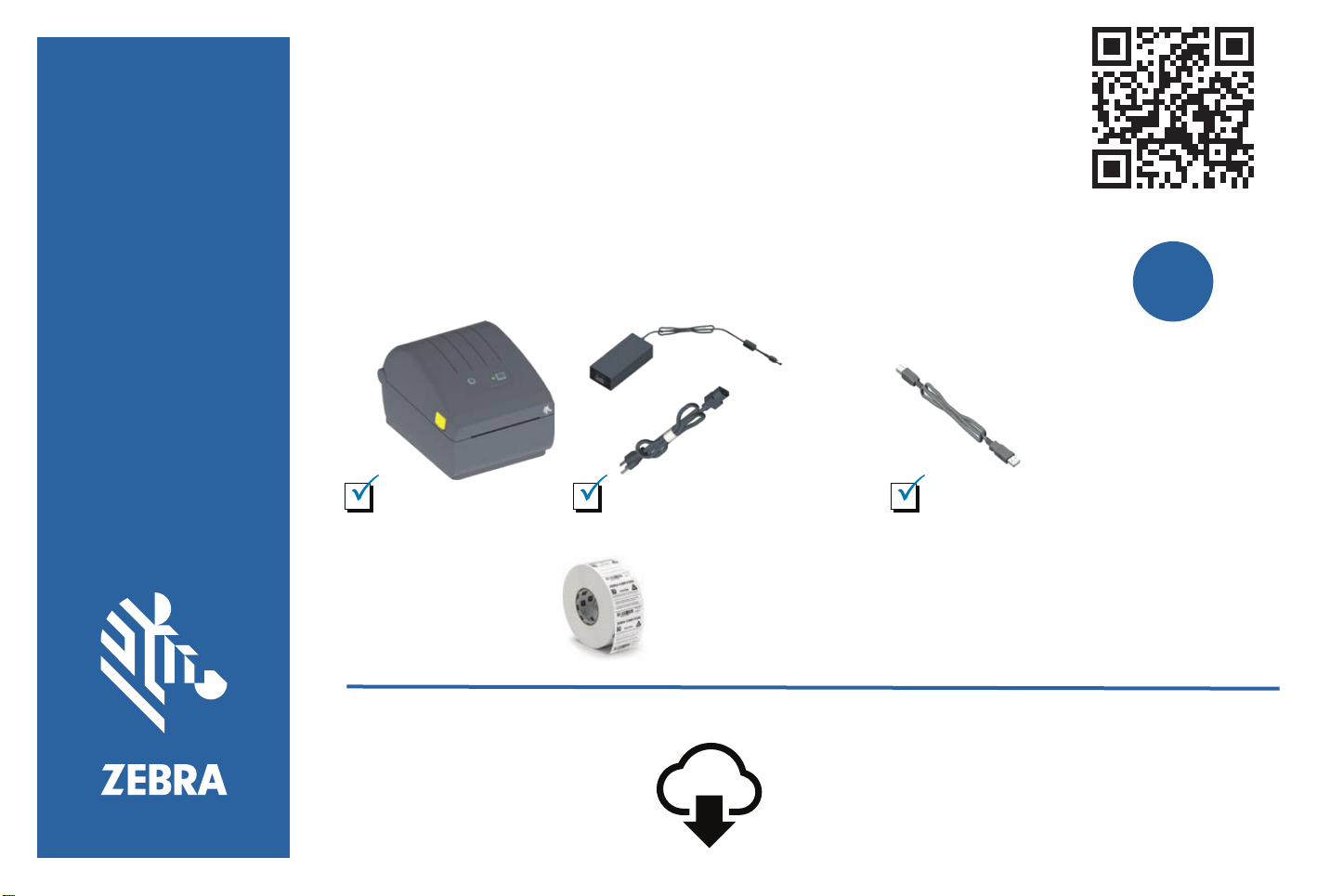
ZD220/ZD230
Scan for Help
What is Included:
Printer
Not Included:
Install
Software
?
ww w.zebra. com /z d200d-info
Power Supply USB Cable
Labels
Learn About Genuine Zebra Supplies
www.zebra.com/supplies
www.zebra.com/setup
Download and Install Zebra Setup Utilities
Includes Windows Printer Driver Files
Page 2
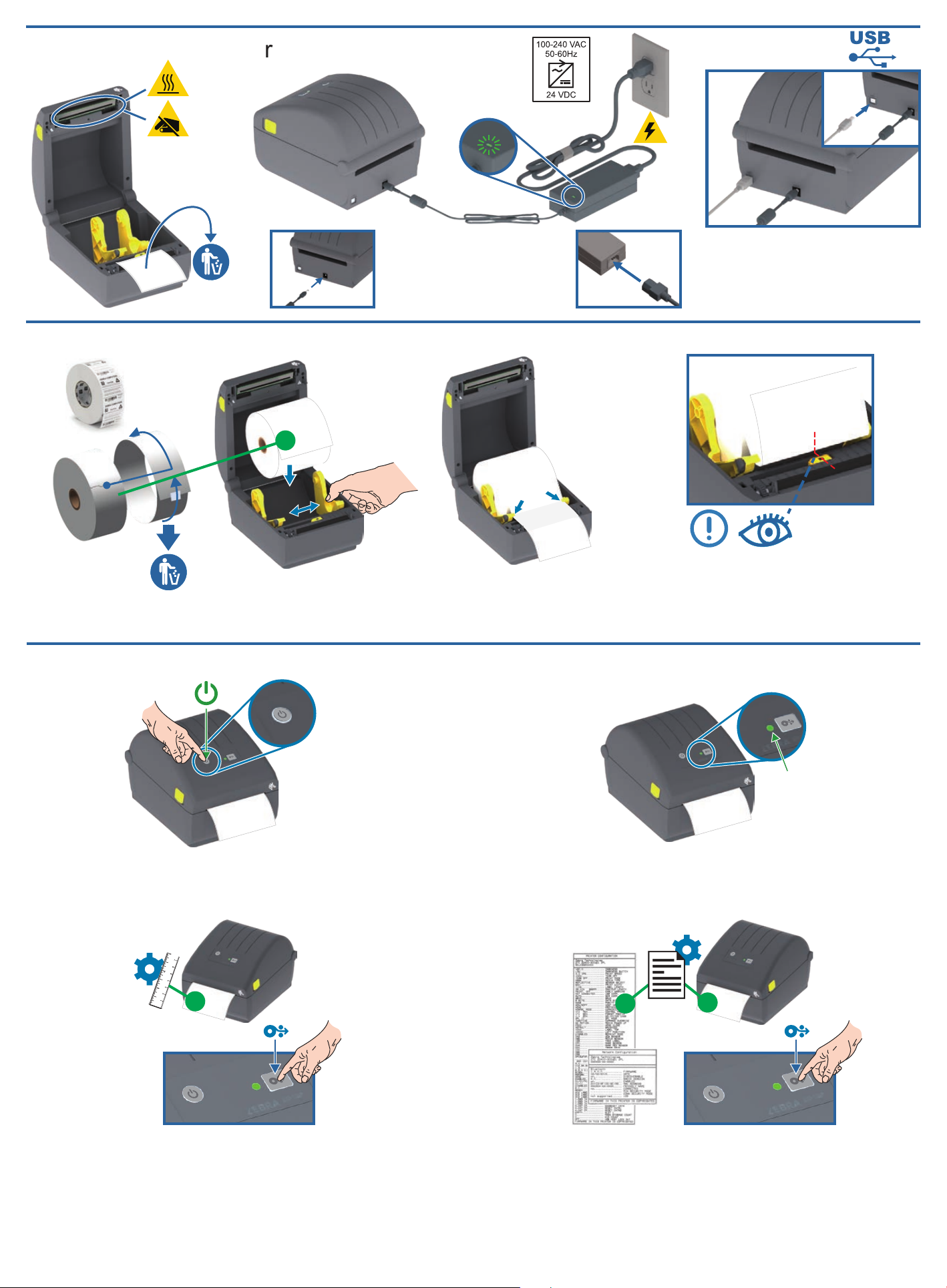
Set Up Your Printer
Remove and discard outer layer
Load Media
Connect the Power Supply.
Open and place roll on holder. Push the paper under guides. Align sensor near center (default).
Connect a USB cable to the printer.
Power On and Print
Press and release Power Button. Lights will cycle. Printer Ready when Status Light is steady Green.
Perform Media Calibration
Press and hold the FEED button until the Status
Light blinks off and on TWICE, then release.
:
Test Print Configuration Report
Press and hold the FEED button until the Status
Light blinks off and on ONCE, then release.
:
Page 3

Register For Support
www.zebra.com/register
This is a Zebra
QuickHelp QR Code
You will find them on your Zebra product and documentation.
Open the camera app on your smart mobile device and
point it at the QR code to view helpful content in a browser.
Get Help: www.zebra.com/zd200d-info
www.zebra.com/locations
NA and Corporate Headquarters
+1 800 423 0442
inquiry4@zebra.com
Zebra and the stylized Zebra head are trademarks of Zebra Technologies Corporation, registered in many jurisdictions worldwide.
All other trademarks are the property of their respective owners. ©2019 Zebra Technologies Corporation and/or its affiliates. All rights reserved.
Asia-Pacific Headquarters
+65 6858 0722
contact.apac@zebra.com
EMEA Headquarters
zebra.com/locations
contact.emea@zebra.com
Latin America Headquarters
+1 847 955 2283
la.contactme@zebra.com
Printed In China
212096-001
50%
PAP
