Page 1

ZC10L™
Card Printer
User Guide
P1091978-001
Page 2
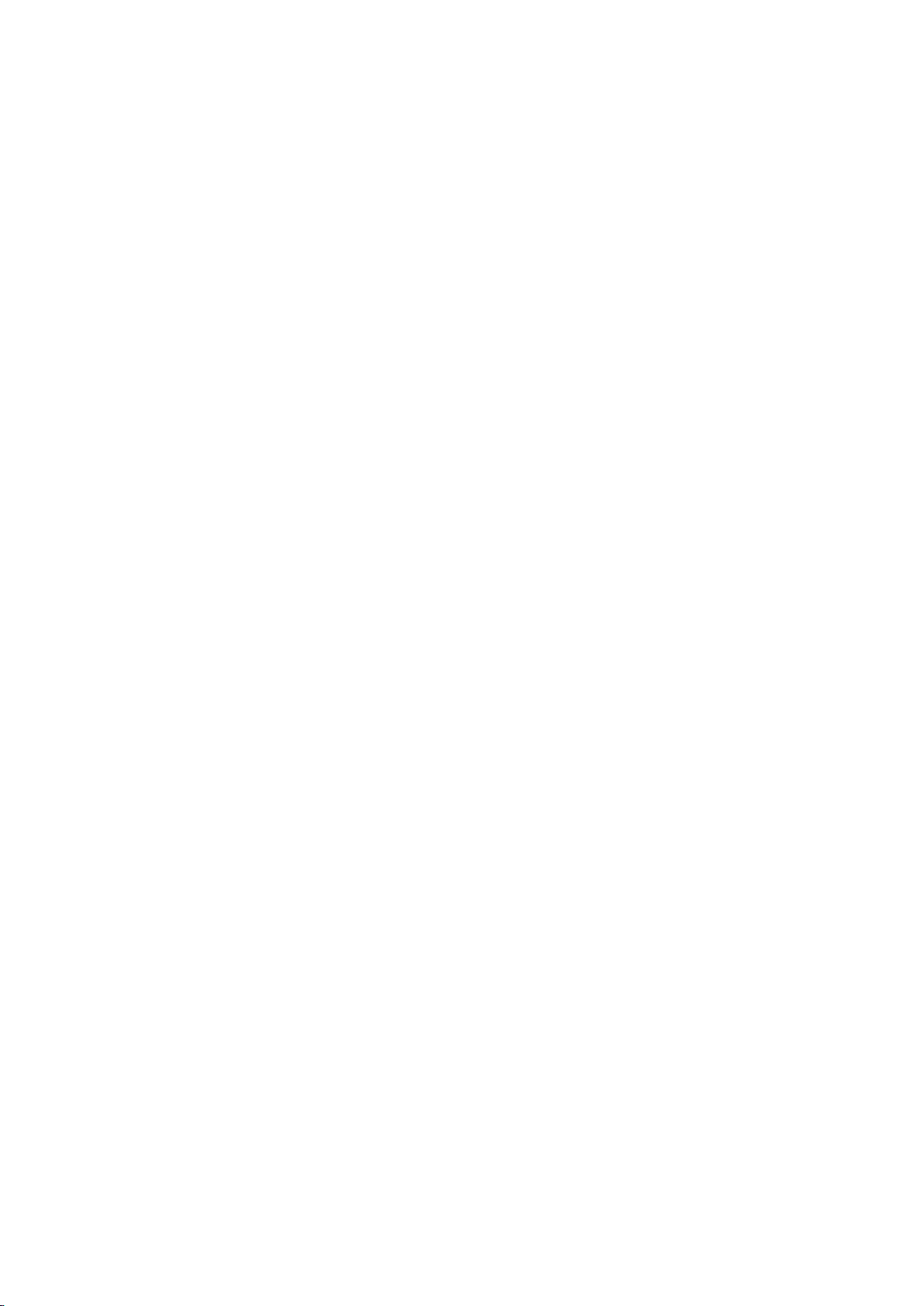
Copyright
© 2017 ZIH Corp. and/or its afliates. All rights reserved. ZEBRA and the stylized Zebra head are
trademarks of ZIH Corp., registered in many jurisdictions worldwide. All other trademarks are the
property of their respective owners.
COPYRIGHTS & TRADEMARKS: For complete copyright and trademark information, go to www.zebra.com/copyright
WARRANTY: For complete warranty information, go to www.zebra.com/warranty
END USER LICENSE AGREEMENT: For complete EULA information, go to www.zebra.com/eula
Terms of Use
Proprietary Statement This manual contains proprietary information of Zebra Technologies Corporation
and its subsidiaries (“Zebra Technologies”). It is intended solely for the information and use of parties
operating and maintaining the equipment described herein. Such proprietary information may not be
used, reproduced, or disclosed to any other parties for any other purpose without the express, written
permission of Zebra Technologies.
Product Improvements Continuous improvement of products is a policy of Zebra Technologies. All
specications and designs are subject to change without notice.
Liability Disclaimer Zebra Technologies takes steps to ensure that its published Engineering
specications and manuals are correct; however, errors do occur. Zebra Technologies reserves the right
to correct any such errors and disclaims liability resulting therefrom.
Limitation of Liability In no event shall Zebra Technologies or anyone else involved in the creation,
production, or delivery of the accompanying product (including hardware and software) be liable for any
damages whatsoever (including, without limitation, consequential damages including loss of business
prots, business interruption, or loss of business information) arising out of the use of, the results of use
of, or inability to use such product, even if Zebra Technologies has been advised of the possibility of
such damages. Some jurisdictions do not allow the exclusion or limitation of incidental or consequential
damages, so the above limitation or exclusion may not apply to you.
Page 3
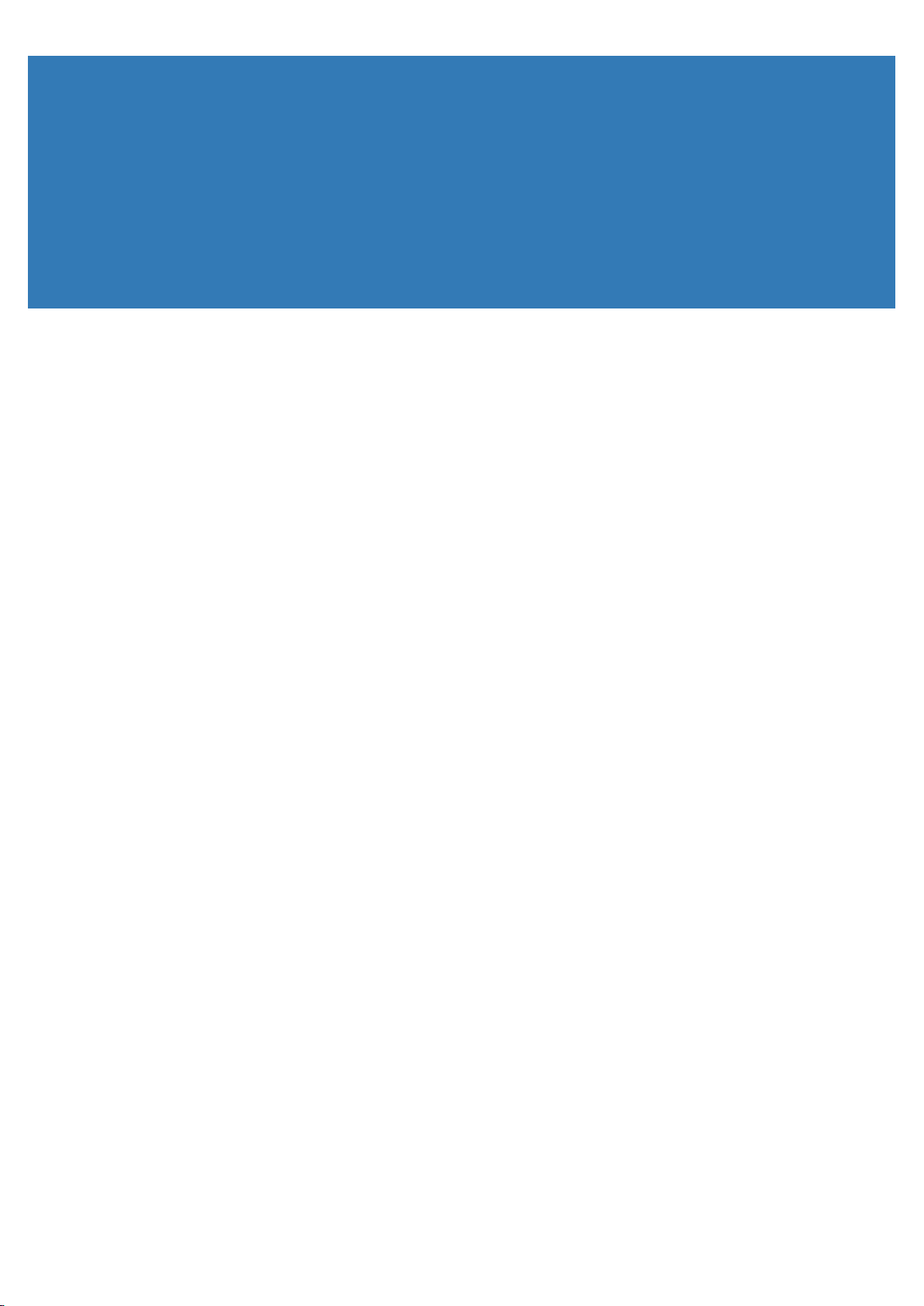
Contents
Introduction .....................................................................................................................1
Printer Components ............................................................................................................................... 2
Printer Status LEDs ...............................................................................................................................3
Setup ................................................................................................................................5
Unpacking the Printer ............................................................................................................................5
Loading Cards ........................................................................................................................................6
Installing the Card Catcher ....................................................................................................................7
Installing the Cleaning Roller .................................................................................................................8
Installing the Print Ribbon ...................................................................................................................... 8
Windows Driver Installation ....................................................................................................................9
Connecting Power ................................................................................................................................14
Connecting USB ..................................................................................................................................14
Tab Waste Bin .....................................................................................................................................15
Maintenance .................................................................................................................. 17
Cleaning the Printhead ........................................................................................................................17
Cleaning the Platen ..............................................................................................................................18
Cleaning the Cleaning Roller ...............................................................................................................18
Cleaning the Outer Cover ....................................................................................................................19
Cleaning the Filters .............................................................................................................................. 19
Transporting the Printer .......................................................................................................................19
Troubleshooting ...........................................................................................................21
Failure Symptoms ................................................................................................................................ 21
Card Jam .............................................................................................................................................22
Power Supply Interrupted during Printing ............................................................................................23
i
Page 4
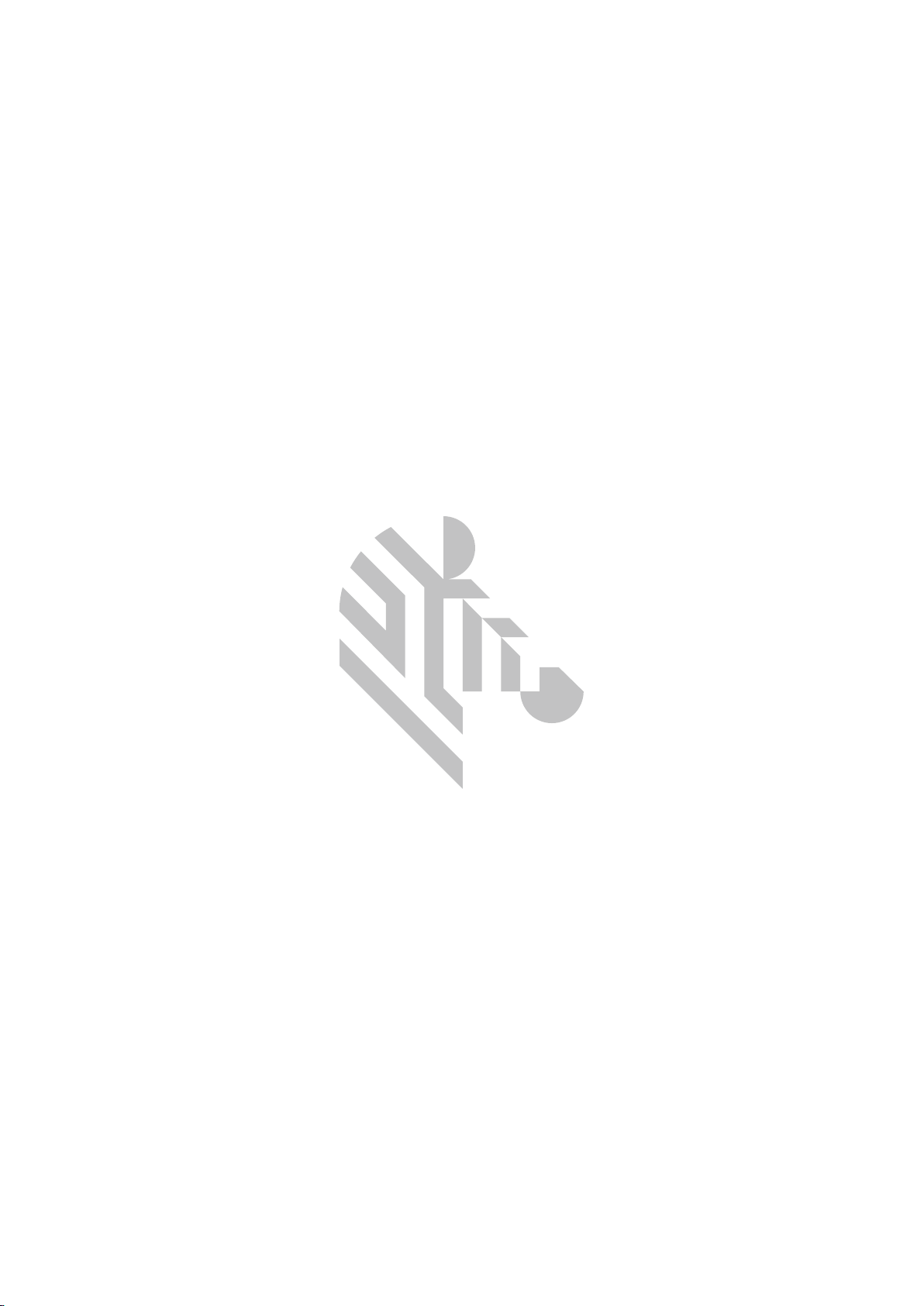
ii
Page 5
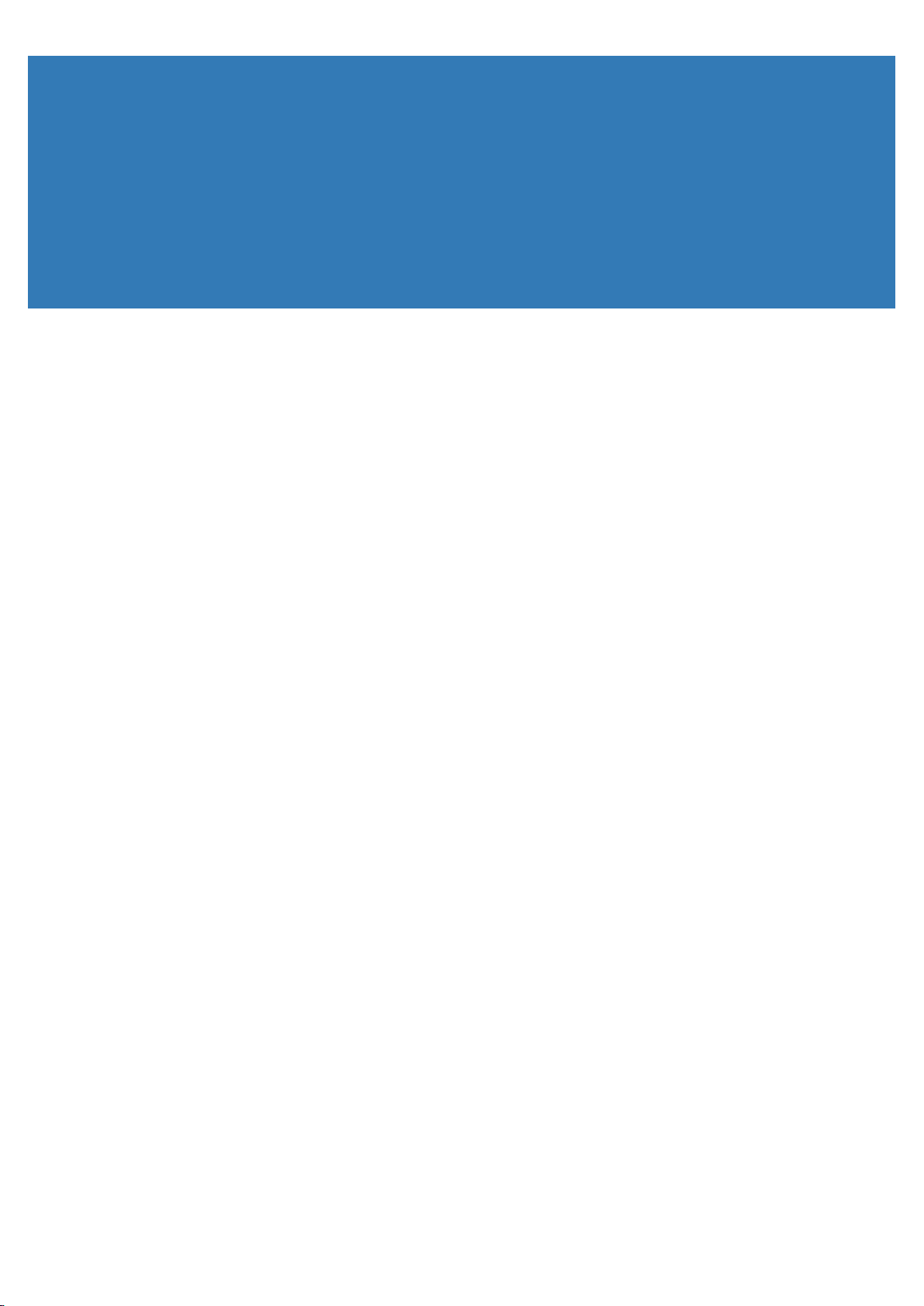
Introduction
This manual contains setup, maintenance, and troubleshooting information for the Zebra ZC10L Card Printer.
Designed especially to meet the needs of the Hospitality market, Zebra’s ZC10L™ is the only large-format,
direct-to-card printer that can print full, edge-to-edge color cards in one printing process.
1
Page 6
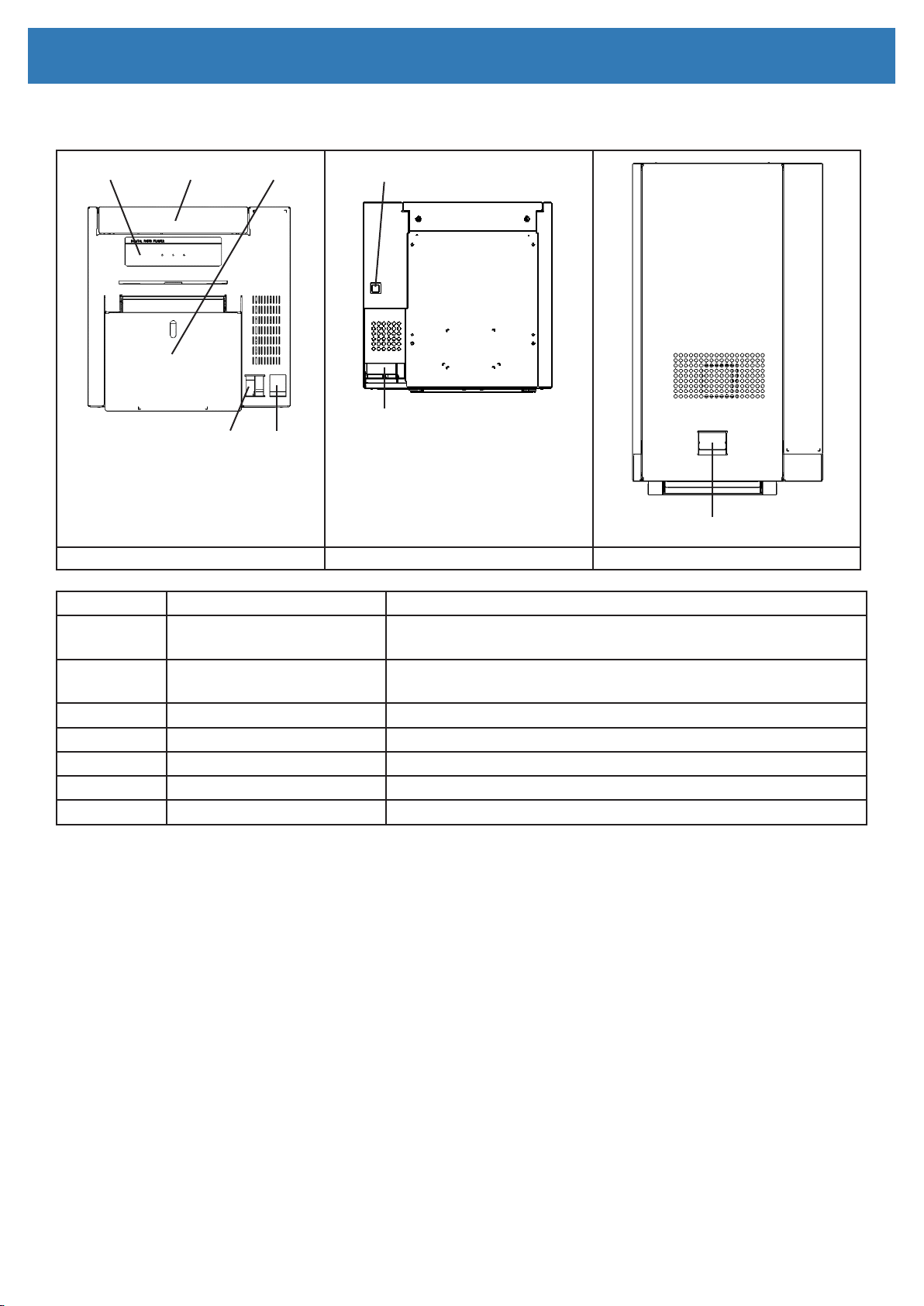
Printer Components
Introduction: Printer Components
① ② ③
④ ⑤
Front View Rear View Top View
①
②
③
④
⑤
⑥
⑦
⑧
Printer Status Indicators Printer status display LEDs are located on the panel.
Top Cover Open the top cover when replacing a ribbon or card, or when
Card Drawer Open the card drawer when inserting cards, or when performing
Card Drawer Release Press to open the card drawer.
Power Switch Turns on (|) and off (O) power to the printer.
Power Connection
USB Connection
Top Cover Release Grasp and squeeze to open top cover.
⑦
⑥
⑧
performing maintenance.
maintenance.
2
Page 7
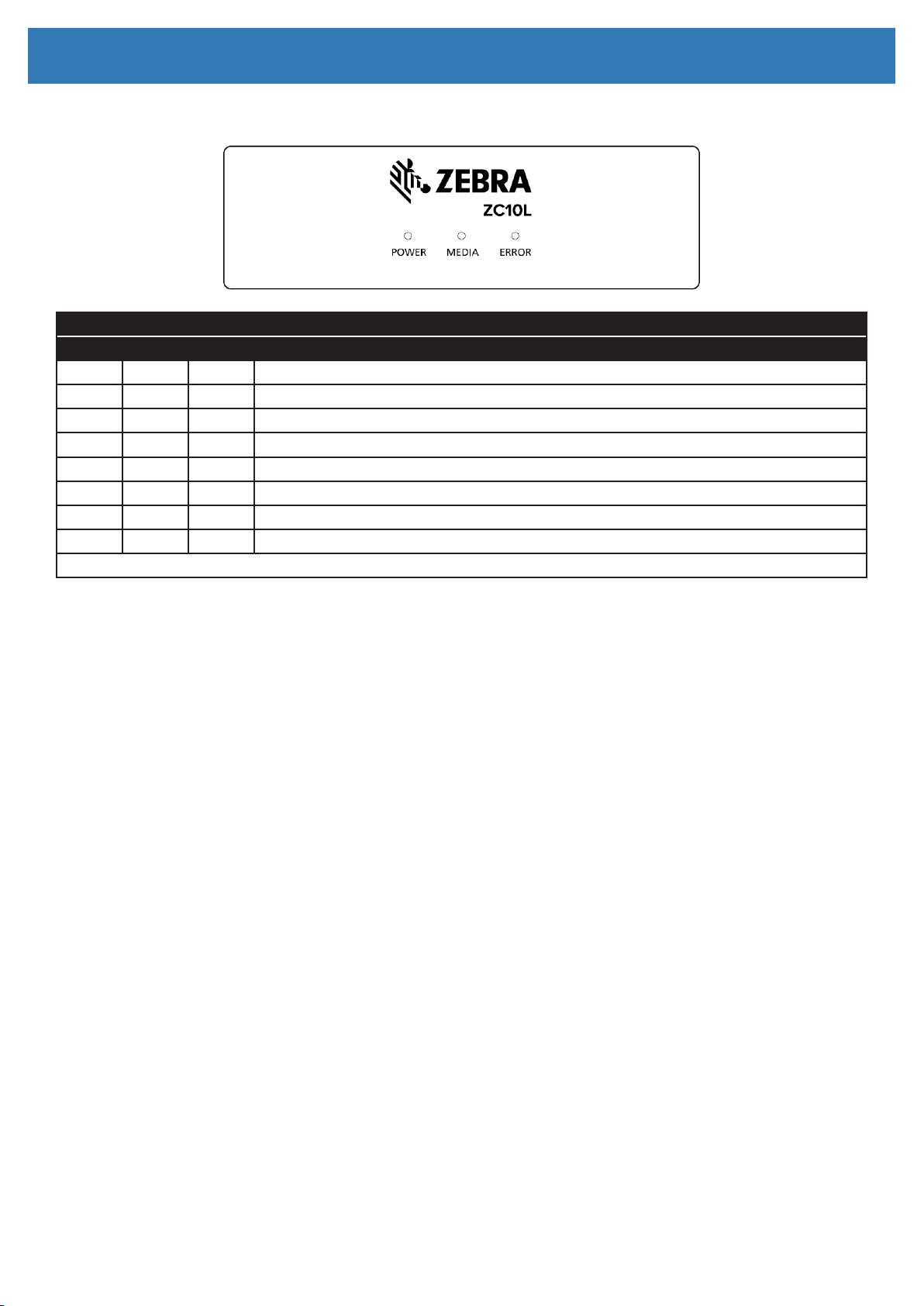
Introduction: Printer Status LEDs
Printer Status LEDs
LED Display Description
Power Media Error
○ ○ ○ Printer power is off.
☼ ○ ○ Printer is initializing; printhead is cooling or heating.
● ○ ○ Printer is ready.
● ○ ☼ Top cover or card drawer is open.
● ○ ● Card jam; mechanical error; main PCBA error.
● ☼ ● Print ribbon is not supported.
● ● ● Card feed error; out of ribbon, tab waste bin is full
● ☼ ☼ Print ribbon is synchronizing.
● On, ○ Off, ☼ Flashing
3
Page 8
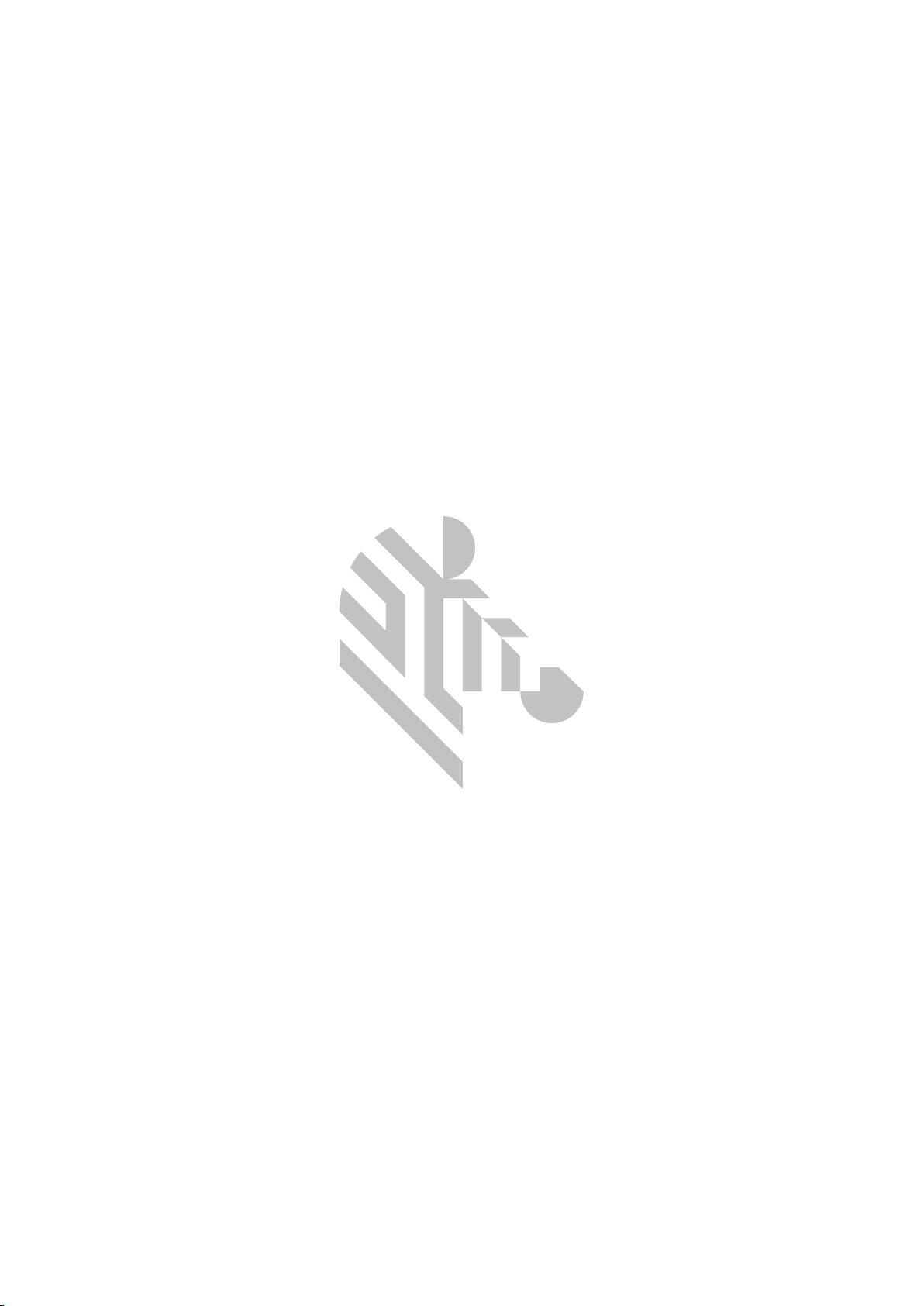
4
Page 9
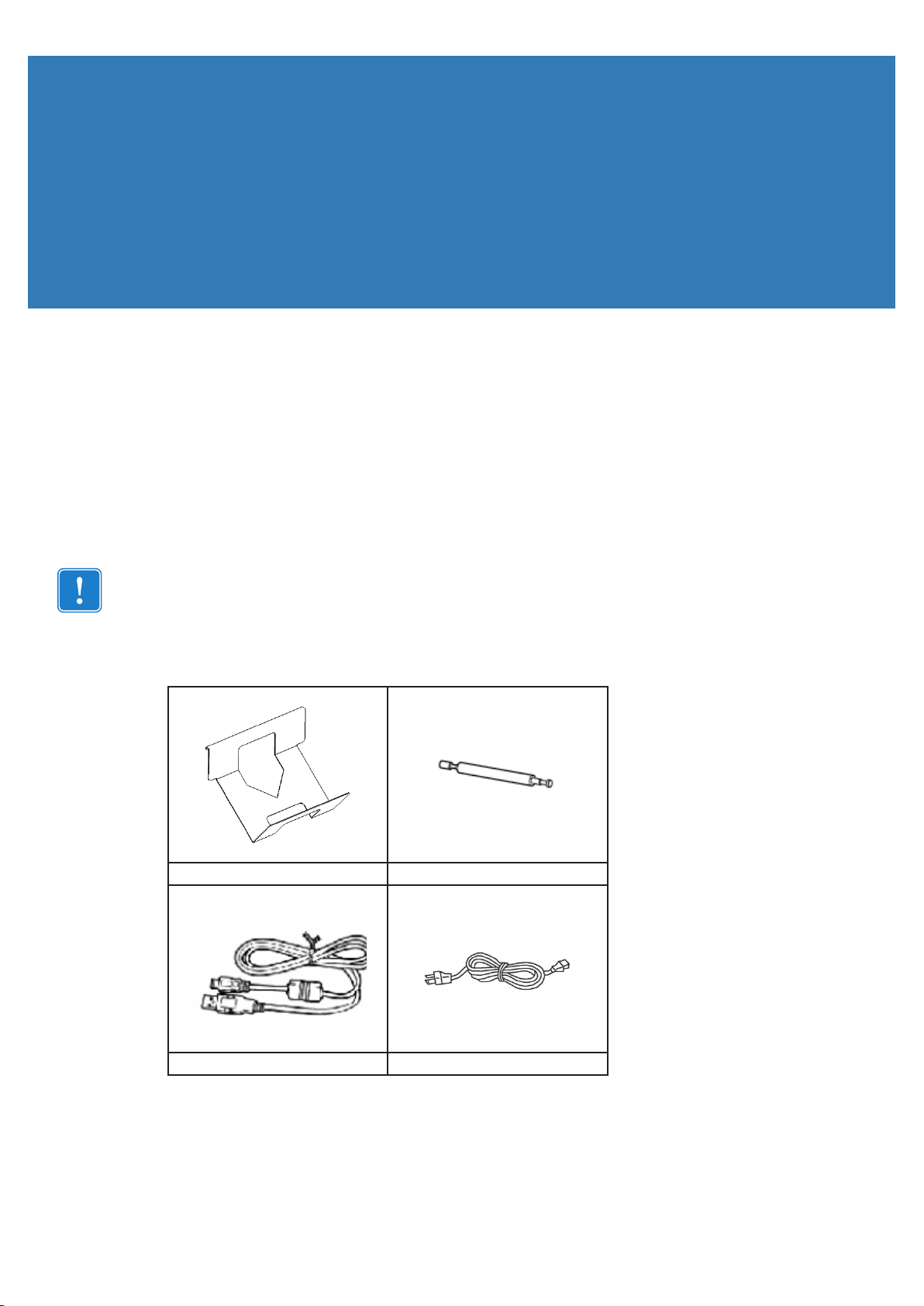
Setup
Unpacking the Printer
Step 1. Inspect the shipping container to ensure that no damage has occurred during shipment. If any
damage is apparent, le a claim with the shipper.
Step 2. Open the shipping container.
Step 3. Remove the packing material and accessories
Important • Save all the packing material and the shipping carton in case the Printer needs to be
moved or shipped. If the original material is lost or damaged, a replacement Shipping Kit can be
ordered from Zebra.
Step 4. Make sure the following items are included with the printer:
Card Catcher Cleaning Roller
USB Cable Power Cable
If any items are missing, please contact your supplier.
5
Page 10

Setup: Loading Cards
Caution • The Printer weighs approximately 19 kg (41.9 lbs). Use two people to lift it out of the
shipping carton.
Step 5. Lift the Printer out of the carton by holding it with both hands
Step 6. Place the printer in a location that meets the following requirements:
y A reasonably dust- and dirt-free environment.
y Flat surface that can support the weight of the printer; additional space preferred. Allow a
4-inch minimum clearance on all sides.
y AC power accessible.
y Refer to the Product Spec Sheet for additional operating characteristics.
Loading Cards
Caution • DO NOT bend cards or touch print surfaces as this can reduce print quality. The surface of
the cards must remain clean and dust free. Always store cards in an enclosed container. Ideally, use
cards as soon as possible after unwrapping.
Step 1. Remove the wrapping from the card stack.
Step 2. Holding the card stack by the sides (do not touch the print surfaces), hold it vertically against a
at surface such as a desktop. If the stack is too thick for your hand to hold it comfortably, use
about half a stack at a time.
Step 3. Push the stack back and forth to an angle of about 45° from vertical, so as to separate all of the
cards.
6
Page 11

Setup: Installing the Card Catcher
Note • Static charges and edge burrs from the card die-cutting process can render individual cards
stuck together with signicant adhesion force. These cards must be physically separated from each
other before inserting into the feeder; if not separated, feeding or printing problems may occur.
Step 4. Restore the card stack to its original squared-off condition. Open the card drawer.
Step 5. While pulling the pusher plate, place the cards into the card drawer with the tabbed side down.
Step 6. Make sure the cards sit at in the card drawer.
Installing the Card Catcher
Step 1. Open the card drawer.
Step 2. Install the card catcher onto the front edge of the card drawer.
Step 3. Close the card drawer.
7
Page 12

Setup: Installing the Print Ribbon
Installing the Cleaning Roller
Step 1. Open the top cover.
Important • The cleaning roller can only be installed in one direction: the longer barreled side of the
cleaning roller goes to the left, and the shorter barreled side to the right. Do not force the cleaning
roller into an incorrect position.
Step 3. Place the cleaning roller into the printer.
Step 4. Push the cleaning roller into place as shown until you hear an audible click.
Installing the Print Ribbon
Step 1. Install the ribbon by sliding the supply spool into the guide rails and toward the rear of the printer.
Step 2. Slide the take-up spool into the guide rails and toward the front of the printer.
Step 3. Rotate the supply spool slightly to remove excess slack in the ribbon.
Step 4. Close the top cover.
Note • If the ribbon should break, apply a piece of tape to connect the broken ends and advance the
ribbon past the break point.
8
Page 13

Setup: Installing the Print Ribbon
Windows Driver Installation
The Zebra ZC10L Microsoft Windows Printer Driver supports Windows 7, Windows 8, Windows 10, Windows
Server 2008, and Windows Server 2012.
Step 1. Launch the printer Setup.
Step 2. At the Software License Agreement window, select the radio button next to Agree and click Next.
9
Page 14

Step 3. Click Next.
Setup: Installing the Print Ribbon
Step 4. Click Next.
10
Page 15

Step 5. Click Next.
Setup: Installing the Print Ribbon
Step 6. Click Finish.
11
Page 16

Setup: Installing the Print Ribbon
Step 7. Click Install this driver software anyway.
12
Page 17

Setup: Installing the Print Ribbon
Step 8. Follow the on-screen instructions:
a. Turn on the printer.
b. Connect the USB cable. The driver will automatically detect the printer and continue the
installation.
Step 9. Click Finish.
13
Page 18

Setup: Connecting USB
Connecting Power
Electric Shock • Limit AC power supplied to the Printer to 90V~264V, 48–62Hz. Limit excess current
draw to 16 amps or less, using an associated circuit breaker or other such device. Never operate the
Printer in a location where operator, computer, or printer can get wet. Personal injury could result.
The Printer must be connected to an earthed electrical power source and properly protected against
electrical surges and grounding faults; the electrical reliability of the Printer is based on the reliability of
the main power source and the earth connection.
The Printer’s power supply is an internal unit that can only be serviced or replaced by trained and
authorized personnel
Step 1. Insert the power cable into the receptacle located on the rear of the printer.
Connecting USB
Step 1. Connect the device side of the USB cable into the receptacle located on the rear of the printer.
Note • Before turning the printer power on, install the USB Printer Driver (see “Windows Driver
Installation” on page 9).
Note • Do not remove the USB cable during data transfer.
14
Page 19

Setup: Connecting USB
Tab Waste Bin
Step 1. Open the card drawer.
Step 2. Remove the waste bin and empty the contents into a trash receptacle.
Step 3. Replace the waste bin.
Step 4. Close the card drawer.
15
Page 20

16
Page 21

Maintenance
By using thermal transfer technology, daily maintenance is not necessary if the printer is being used properly.
However, to maintain the best print quality, it is recommended that the printhead, platen roller, and cleaning roller
be cleaned once in a month.
Cleaning the Printhead
Caution • The printhead is very hot just after printing—do not touch. Make sure that the printhead has
cooled down before cleaning.
Caution • While performing any tasks near an open printhead, remove all rings, watches, hanging
necklaces, identication badges, or other metallic objects that could touch the print head. You are not
required to turn off the printer power when working near an open print head, but Zebra recommends it
as a precaution.
Step 1. Open the top cover.
Step 2. Use a lint-free cloth and isopropyl or ethyl alcohol to clean the heat element of the printhead, and
the ribbon tension bars.
RIBBON TENSION
BAR
PRINTHEAD HEAT
ELEMENT
RIBBON TENSION
BAR
17
Page 22

Maintenance: Cleaning the Platen
Cleaning the Platen
Step 1. Open the top cover.
Step 2. Remove the ribbon.
Step 3. Use a lint-free cloth and isopropyl or ethyl alcohol to clean the platen roller and the ribbon tension
bars.
RIBBON TENSION
BAR
PLATEN ROLLER
Cleaning the Cleaning Roller
Step 1. Remove the cleaning roller.
Step 2. Use a lint-free cloth and isopropyl or ethyl alcohol to clean the cleaning roller.
CLEANING ROLLER
RIBBON TENSION
BAR
Step 3. Replace the cleaning roller (see “Installing the Cleaning Roller” on page 8).
18
Page 23

Maintenance: Cleaning the Outer Cover
Cleaning the Outer Cover
Wipe the outer surface of the printer with a soft cloth; a diluted neutral detergent can be used for stubborn areas.
Cleaning the Filters
If the dust collects on the openings, clean it with vacuum cleaner.
Transporting the Printer
Remove the print ribbon, cards, and cleaning roller from the printer before transporting. If any of these cannot be
removed due to a fault, contact your Zebra representative.
Use the original packaging for transport. If the original packaging is unavailable, contact your Zebra
representative.
19
Page 24

20
Page 25

Troubleshooting
Failure Symptoms
When detecting a failure symptom, check the printer using the following table.
Symptom Action
No power. Check if the power cable is connected to the printer and the power source properly.
The computer does not
recognize the printer.
The printer does reach the
ready state.
The card drawer does not
open or is jammed.
White lines appear on the
card print area.
Unprinted “spots” appear on
the card print area.
Check if the USB cable is connected to the computer and the printer properly.
Make sure the card drawer and the top cover are closed.
Check for card jam.
Check printer status LEDs. If the printer is showing a card feed error, re-seat the cards.
Make sure the printer is installed in a at location.
Make sure there are no obstructions to the card drawer.
The printhead may be dirty; clean the printhead.
If the condition remains after cleaning, contact your Zebra representative.
The cleaning roller may be dirty; clean the cleaning roller.
The printhead may be dirty; clean the printhead.
If the condition remains after cleaning; contact your Zebra representative.
21
Page 26

Troubleshooting: Card Jam
Card Jam
Step 1. Open the top cover, and remove the ribbon.
Step 2. A card can become jammed in one of several positions: at the rear of the printer in the card
ipper; along the print path toward the rear, middle, or front; or protruding slightly from the exit
slot. In any case the procedure is the same.
Step 3. Locate the green manual (arrow below) advance wheel on the inside of the printer; it is located
toward the rear on the left side.
Step 4. Turn the manual advance wheel clockwise until the card stops.
Step 5. Carefully remove the card.
22
Page 27

Troubleshooting: Power Supply Interrupted during Printing
Power Supply Interrupted during Printing
Step 1. Set the printer power switch to the off position.
Step 2. Wait for the power to be restored.
Step 3. Wait a few seconds and turn the printer on.
If a batch print was in progress before the power interruption, some cards may need to be reprinted.
23
Page 28

24
