Page 1

WiNG 5.8.4
MN-002844-01
Access Point
System Reference Guide
Page 2
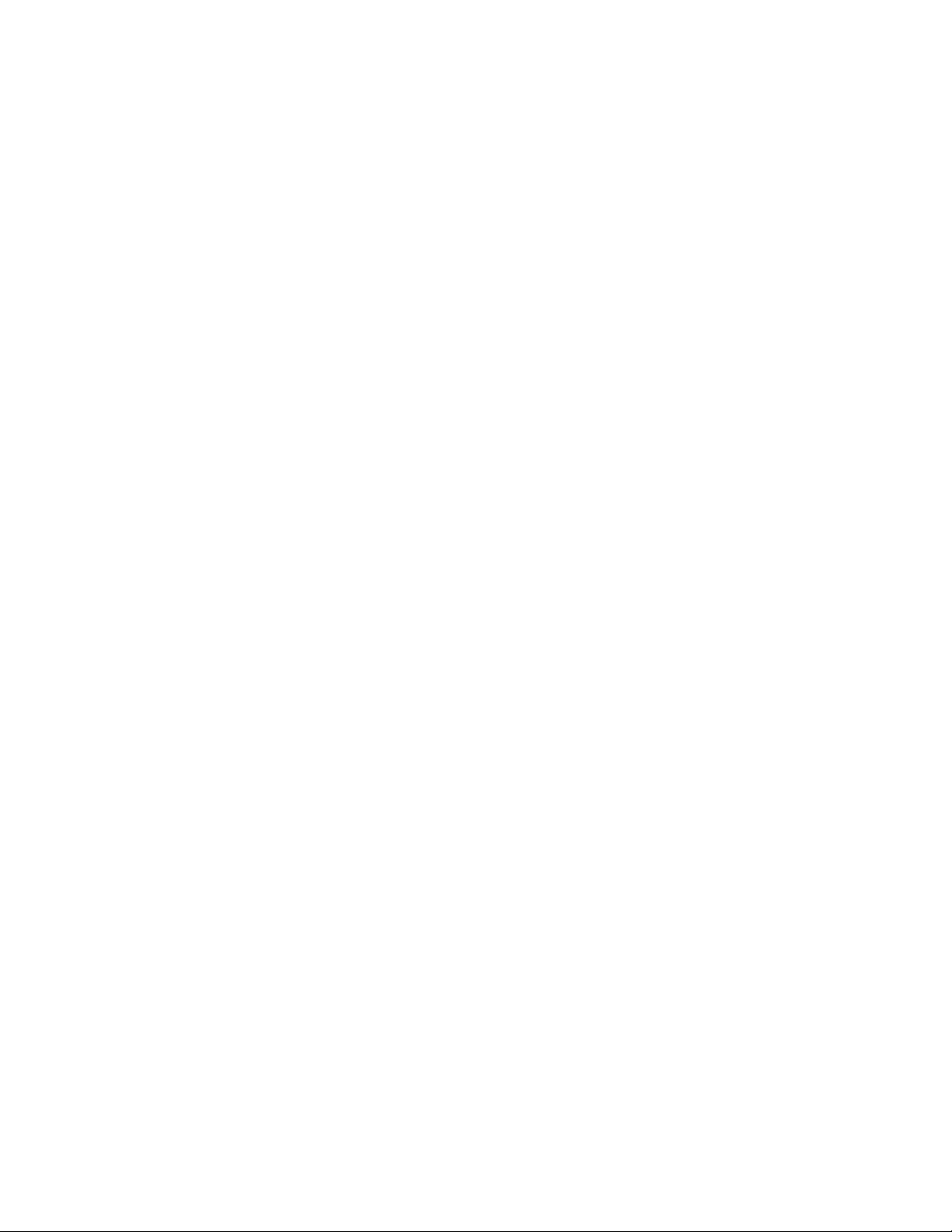
Page 3
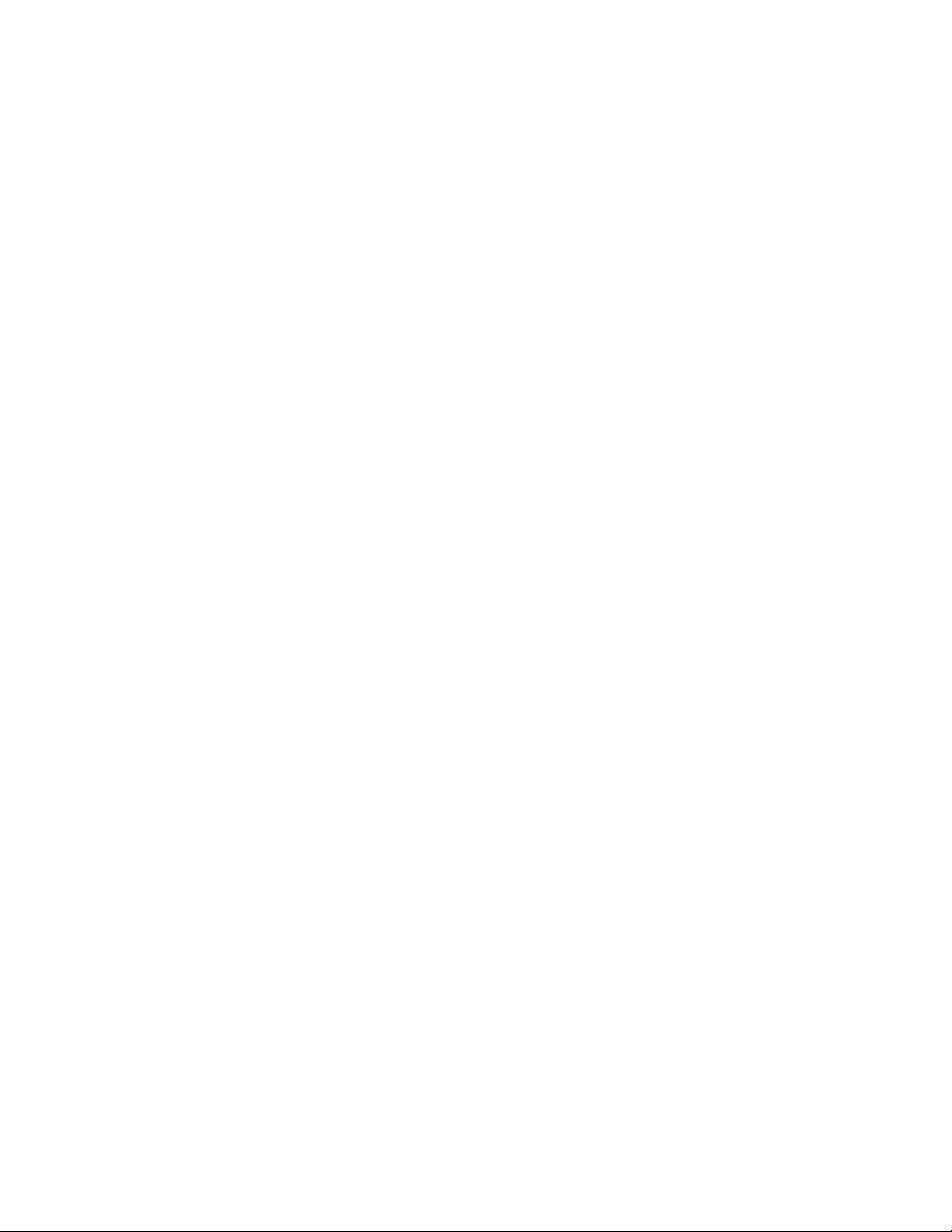
WING 5.8.4
ACCESS POINT
SYSTEM REFERENCE GUIDE
MN-002844-01
Revision A
July 2016
Page 4
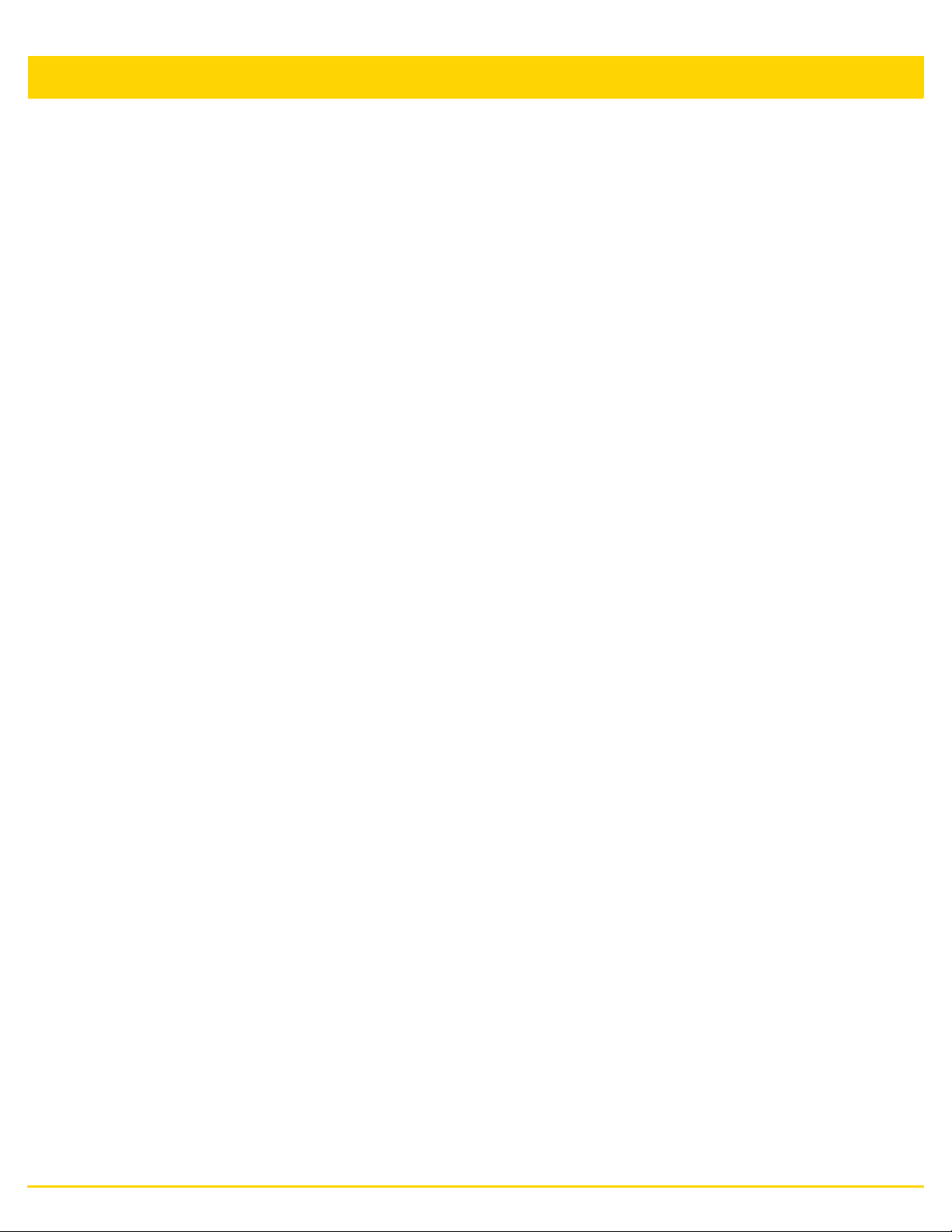
ii WiNG 5.8.4 Access Point System Reference Guide
Page 5
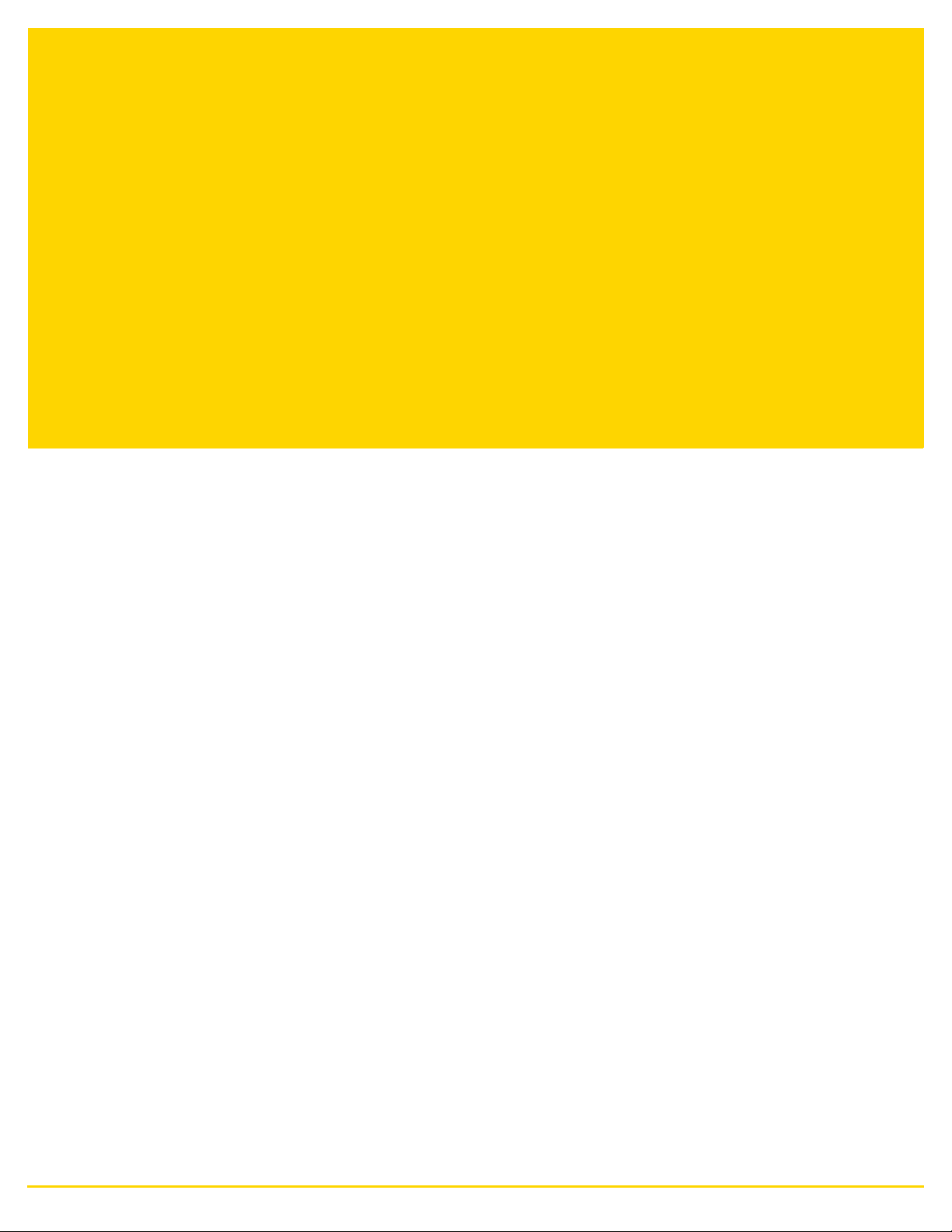
TABLE OF CONTENTS
About this guide
Chapter 1, Overview
1.1 About the WiNG Software .....................................................................................................................................1-3
1.1.1 Distributed Intelligence ................................................................................................................................1-3
1.1.2 High Availability Networks ...........................................................................................................................1-4
1.1.3 Gap Free Security .......................................................................................................................................1-4
1.1.4 Outdoor Wireless and Mesh Networking .....................................................................................................1-4
1.1.5 Network Services, Routing and Switching ...................................................................................................1-4
1.1.6 Management, Deployment and Troubleshooting .........................................................................................1-4
Chapter 2, Web User Interface Features
2.1 Accessing the Web UI ...........................................................................................................................................2-2
2.1.1 Browser and System Requirements ............................................................................................................2-2
2.1.2 Connecting to the Web UI ...........................................................................................................................2-2
2.2 Glossary of Icons Used .........................................................................................................................................2-4
2.2.1 Global Icons .................................................................................................................................................2-4
2.2.2 Dialog Box Icons ..........................................................................................................................................2-5
2.2.3 Table Icons ..................................................................................................................................................2-5
2.2.4 Status Icons .................................................................................................................................................2-5
2.2.5 Configurable Objects ...................................................................................................................................2-6
2.2.6 Configuration Objects ..................................................................................................................................2-9
2.2.7 Configuration Operation Icons .....................................................................................................................2-9
2.2.8 Access Type Icons ....................................................................................................................................2-10
2.2.9 Administrative Role Icons ..........................................................................................................................2-10
2.2.10 Device Icons ............................................................................................................................................2-11
Chapter 3, Quick Start
3.1 Using the Initial Setup Wizard ...............................................................................................................................3-2
3.1.1 Typical Setup Wizard ...................................................................................................................................3-5
3.1.1.1 Virtual Controller AP Mode .................................................................................................................3-8
3.1.1.2 Standalone Mode ...............................................................................................................................3-9
3.1.1.3 Network Topology Selection ............................................................................................................3-10
Page 6
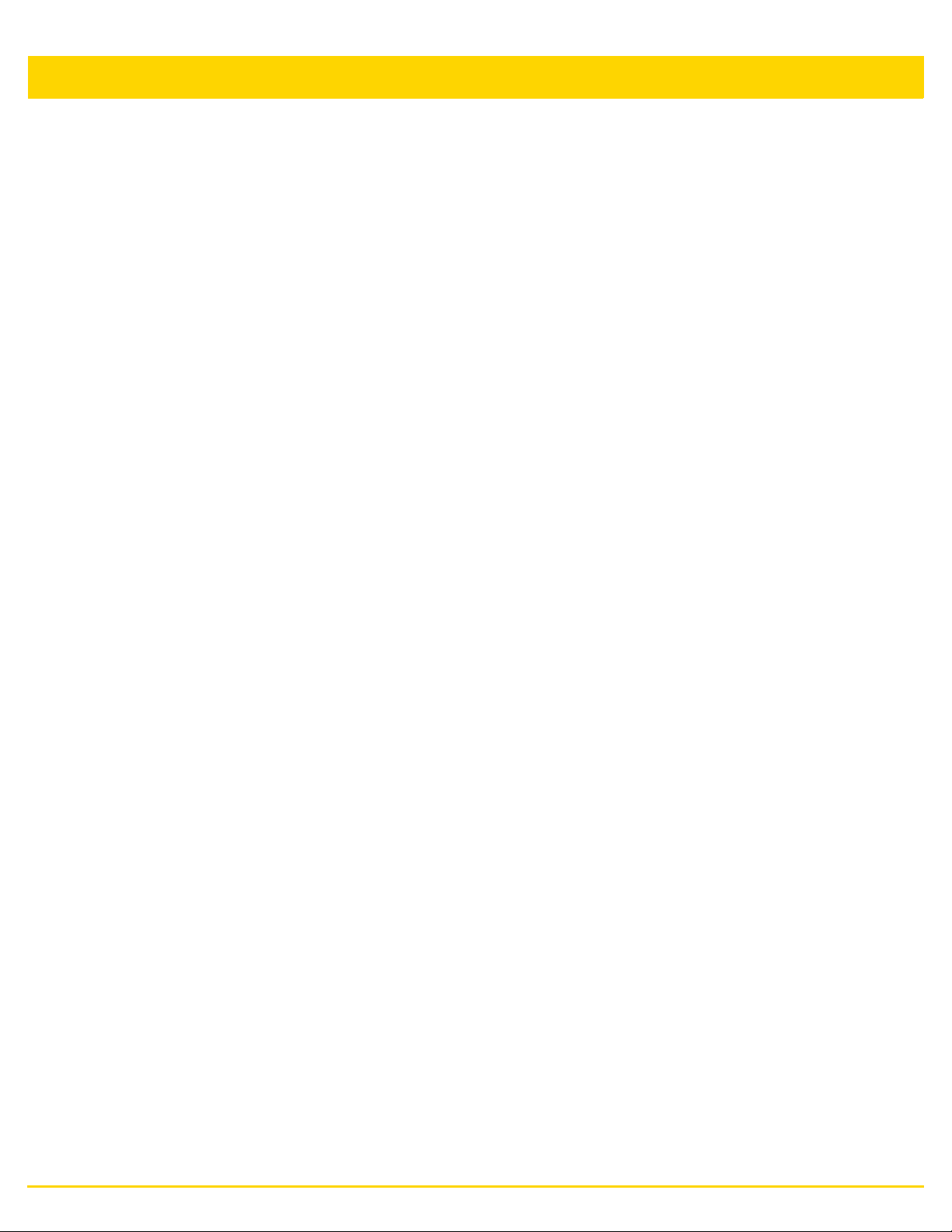
iv WiNG 5.8.4 Access Point System Reference Guide
3.1.1.4 LAN Configuration ............................................................................................................................3-11
3.1.1.5 WAN Configuration ..........................................................................................................................3-13
3.1.1.6 Wireless LAN Setup .........................................................................................................................3-15
3.1.1.7 Summary And Commit Screen .........................................................................................................3-19
3.1.1.8 Adopt to a controller .........................................................................................................................3-20
3.1.2 Advanced Setup Wizard ............................................................................................................................3-21
3.1.2.1 Network Topology Selection ............................................................................................................3-24
3.1.2.2 LAN Configuration ............................................................................................................................3-25
3.1.2.3 WAN Configuration ..........................................................................................................................3-27
3.1.2.4 Radio Configuration .........................................................................................................................3-29
3.1.2.5 Wireless LAN Setup .........................................................................................................................3-31
3.1.2.6 System Information ..........................................................................................................................3-33
3.1.2.7 Summary And Commit Screen .........................................................................................................3-34
3.1.2.8 Adopt to a controller .........................................................................................................................3-35
Chapter 4, Dashboard
4.1 Dashboard ............................................................................................................................................................4-2
4.1.1 Dashboard Conventions ..............................................................................................................................4-2
4.1.1.1 Health .................................................................................................................................................4-3
4.1.1.2 Inventory ............................................................................................................................................4-6
4.2 Network View ........................................................................................................................................................4-9
4.2.1 Network View Display Options .................................................................................................................4-10
4.2.2 Device Specific Information .......................................................................................................................4-11
Chapter 5, Device Configuration
5.1 RF Domain Configuration .....................................................................................................................................5-2
5.1.1 RF Domain Sensor Configuration ................................................................................................................5-3
5.1.2 RF Client Name Configuration .....................................................................................................................5-5
5.1.3 RF Domain Alias Configuration ...................................................................................................................5-7
5.1.3.1 Basic Alias ..........................................................................................................................................5-8
5.1.3.2 Network Group Alias ........................................................................................................................5-11
5.1.3.3 Network Service Alias ......................................................................................................................5-13
5.2 System Profile Configuration ..............................................................................................................................5-15
5.2.1 General Profile Configuration ....................................................................................................................5-16
5.2.2 Profile Radio Power ...................................................................................................................................5-17
5.2.3 Profile Adoption (Auto Provisioning) Configuration ...................................................................................5-19
5.2.4 Profile Wired 802.1X Configuration ...........................................................................................................5-21
5.2.5 Profile Interface Configuration ...................................................................................................................5-22
5.2.5.1 Ethernet Port Configuration ..............................................................................................................5-22
5.2.5.2 Virtual Interface Configuration ..........................................................................................................5-32
5.2.5.3 Port Channel Configuration ..............................................................................................................5-42
5.2.5.4 Access Point Radio Configuration ....................................................................................................5-49
5.2.5.5 WAN Backhaul Configuration ...........................................................................................................5-61
5.2.5.6 PPPoE Configuration .......................................................................................................................5-64
5.2.5.7 Bluetooth Configuration ....................................................................................................................5-67
5.2.6 Profile Network Configuration ....................................................................................................................5-70
5.2.6.1 DNS Configuration ...........................................................................................................................5-71
5.2.6.2 ARP ..................................................................................................................................................5-72
5.2.6.3 L2TPv3 Profile Configuration ...........................................................................................................5-73
5.2.6.4 IGMP Snooping ................................................................................................................................5-83
5.2.6.5 MLD Snooping .................................................................................................................................5-85
5.2.6.6 Quality of Service (QoS) ..................................................................................................................5-87
Page 7
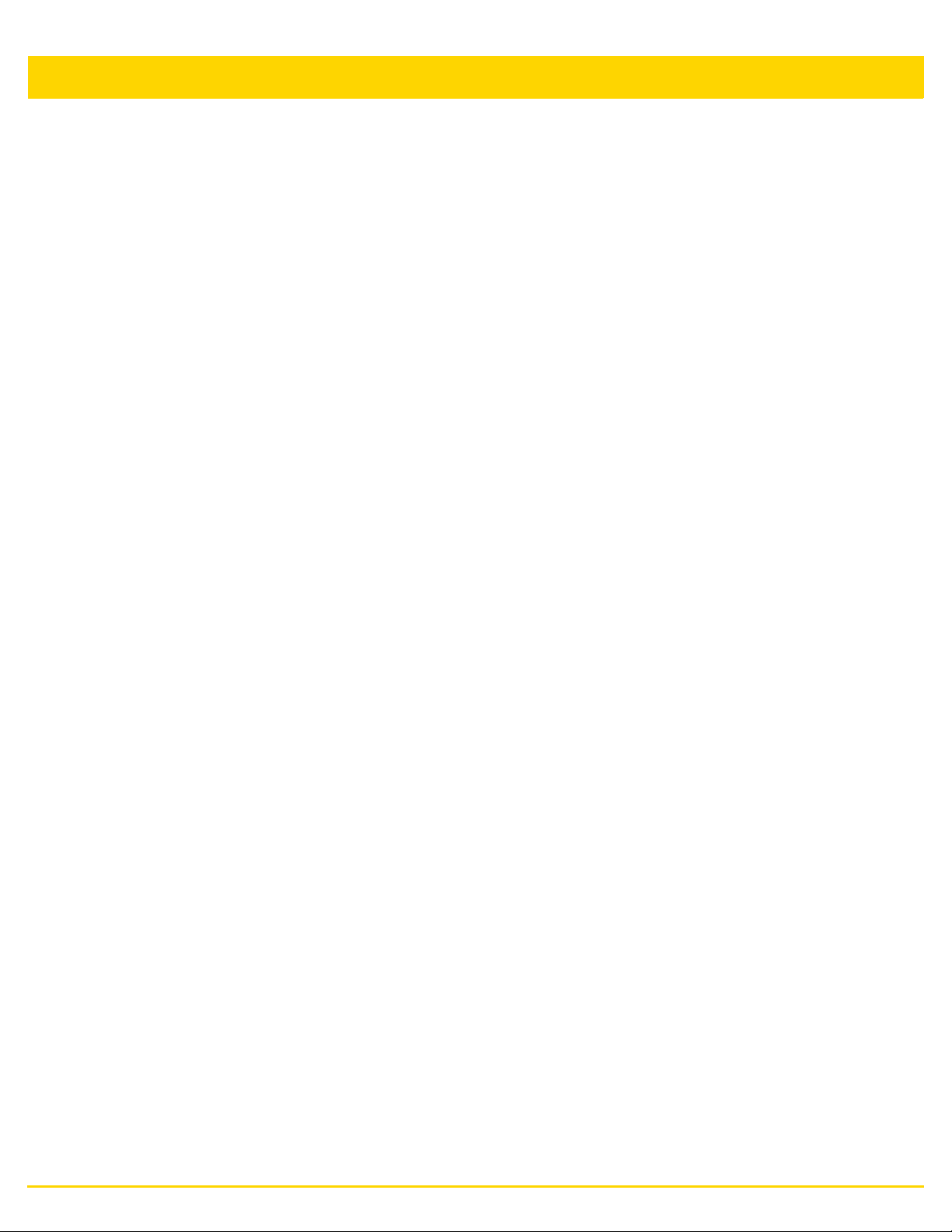
5.2.6.7 Spanning Tree Configuration ...........................................................................................................5-92
5.2.6.8 Routing .............................................................................................................................................5-95
5.2.6.9 Dynamic Routing (OSPF) .................................................................................................................5-98
5.2.6.10 Forwarding Database ...................................................................................................................5-112
5.2.6.11 Bridge VLAN ................................................................................................................................5-114
5.2.6.12 Cisco Discovery Protocol Configuration .......................................................................................5-122
5.2.6.13 Link Layer Discovery Protocol Configuration ...............................................................................5-123
5.2.6.14 Miscellaneous Network Configuration ..........................................................................................5-124
5.2.6.15 Alias .............................................................................................................................................5-125
5.2.6.16 IPv6 Neighbor Configuration ........................................................................................................5-133
5.2.6.17 Profile Network Configuration and Deployment Considerations ..................................................5-134
5.2.7 Profile Security Configuration ..................................................................................................................5-135
5.2.7.1 Defining Profile VPN Settings ........................................................................................................5-136
5.2.7.2 Defining Profile Auto IPSec Tunnel ................................................................................................5-151
5.2.7.3 Defining Profile Security Settings ...................................................................................................5-152
5.2.7.4 Setting the Certificate Revocation List (CRL) Configuration ..........................................................5-154
5.2.7.5 Setting the Profile’s RADIUS Trustpoint Configuration ..................................................................5-155
5.2.7.6 Setting the Profile’s NAT Configuration ..........................................................................................5-156
5.2.7.7 Setting the Profile’s Bridge NAT Configuration ..............................................................................5-163
5.2.7.8 Setting a Profile’s Application Visibility Settings .............................................................................5-166
5.2.7.9 Profile Security Configuration and Deployment Considerations ....................................................5-167
5.2.8 Virtual Router Redundancy Protocol (VRRP) Configuration ...................................................................5-168
5.2.9 Profile Critical Resources ........................................................................................................................5-172
5.2.10 Profile Services Configuration ...............................................................................................................5-174
5.2.10.1 Profile Services Configuration and Deployment Considerations ..................................................5-176
5.2.11 Profile Management Configuration ........................................................................................................5-177
5.2.11.1 Upgrading AP6532 Firmware from 5.1 .........................................................................................5-180
5.2.11.2 Profile Management Configuration and Deployment Considerations ..........................................5-181
5.2.12 Mesh Point Configuration ......................................................................................................................5-181
5.2.12.1 Vehicle Mounted Modem (VMM) Deployment Consideration ......................................................5-189
5.2.13 Advanced Profile Configuration .............................................................................................................5-190
5.2.13.1 Advanced Profile Client Load Balancing ......................................................................................5-190
5.2.13.2 Configuring MINT Protocol ...........................................................................................................5-195
5.2.13.3 Advanced Profile Miscellaneous Configuration ............................................................................5-202
5.2.14 Environmental Sensor Configuration .....................................................................................................5-203
5.3 Managing Virtual Controllers .............................................................................................................................5-206
5.4 Overriding a Device Configuration ....................................................................................................................5-208
5.4.1 Basic Configuration .................................................................................................................................5-208
5.4.2 Certificate Management ..........................................................................................................................5-210
5.4.2.1 Manage Certificates .......................................................................................................................5-212
5.4.3 Wired 802.1X Overrides ..........................................................................................................................5-225
5.4.4 RF Domain Overrides ..............................................................................................................................5-226
5.4.5 Device Overrides .....................................................................................................................................5-229
5.4.5.1 Radio Power Overrides ..................................................................................................................5-232
5.4.5.2 Adoption Overrides ........................................................................................................................5-234
5.4.5.3 Profile Interface Override Configuration .........................................................................................5-237
5.4.5.4 Overriding the Network Configuration ............................................................................................5-282
5.4.5.5 Overriding Security Configuration ..................................................................................................5-346
5.4.5.6 Overriding the Virtual Router Redundancy Protocol (VRRP) Configuration ..................................5-370
5.4.5.7 Profile Critical Resources ...............................................................................................................5-374
5.4.5.8 Overriding a Services Configuration ..............................................................................................5-377
5.4.5.9 Overriding Management Configuration ..........................................................................................5-378
5.4.5.10 Overriding Mesh Point Configuration ...........................................................................................5-382
5.4.5.11 Overriding Environmental Sensor Configuration ..........................................................................5-391
5.4.5.12 Overriding an Advanced Configuration ........................................................................................5-393
v
Page 8
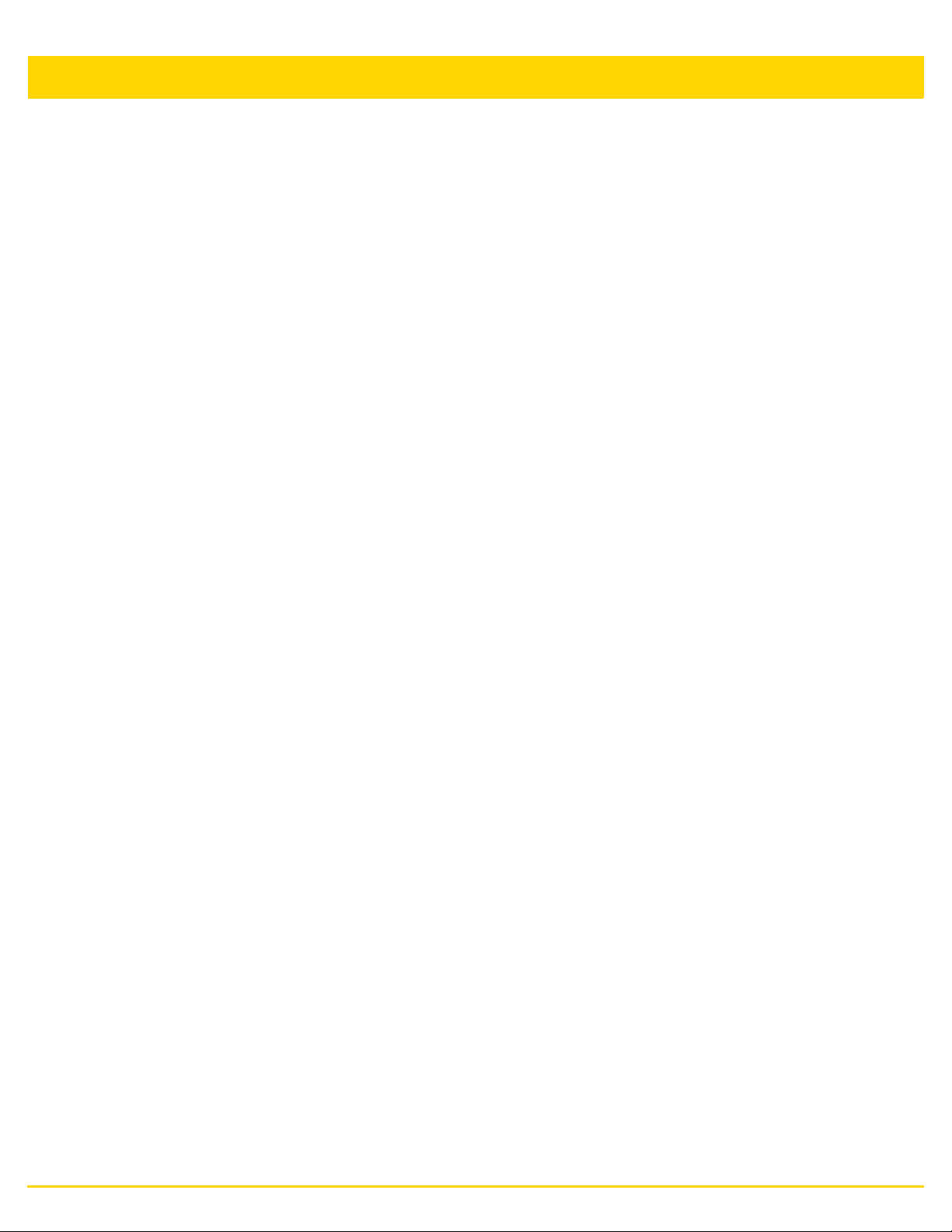
vi WiNG 5.8.4 Access Point System Reference Guide
5.5 Managing an Event Policy ................................................................................................................................5-405
Chapter 6, Wireless Configuration
6.1 Wireless LANs ......................................................................................................................................................6-2
6.1.1 Configuring WLAN Basic Configuration....................................................................................................... 6-4
6.1.1.1 WLAN Basic Configuration Deployment Considerations ...................................................................6-6
6.1.2 Configuring WLAN Security Settings ...........................................................................................................6-7
6.1.2.1 802.1x EAP, EAP-PSK and EAP MAC ..............................................................................................6-9
6.1.2.2 MAC Authentication .........................................................................................................................6-11
6.1.2.3 PSK / None ......................................................................................................................................6-12
6.1.2.4 Captive Portal ...................................................................................................................................6-13
6.1.2.5 Passpoint Policy ...............................................................................................................................6-14
6.1.2.6 MAC Registration .............................................................................................................................6-15
6.1.2.7 External Controller ...........................................................................................................................6-16
6.1.2.8 TKIP-CCMP .....................................................................................................................................6-17
6.1.2.9 WPA2-CCMP ...................................................................................................................................6-20
6.1.2.10 WEP 64 ..........................................................................................................................................6-24
6.1.2.11 WEP 128 ........................................................................................................................................ 6-26
6.1.2.12 Keyguard........................................................................................................................................ 6-29
6.1.3 Configuring WLAN Firewall Settings .........................................................................................................6-31
6.1.4 Configuring WLAN Client Settings .............................................................................................................6-41
6.1.5 Configuring WLAN Accounting Settings ....................................................................................................6-44
6.1.6 Configuring WLAN Service Monitoring Settings ........................................................................................6-46
6.1.7 Configuring WLAN Client Load Balancing Settings ...................................................................................6-48
6.1.8 Configuring WLAN Advanced Settings ......................................................................................................6-51
6.1.9 Configuring Auto Shutdown Settings .........................................................................................................6-56
6.2 WLAN QoS Policy ...............................................................................................................................................6-58
6.2.1 Configuring QoS WMM Settings ................................................................................................................6-60
6.2.2 Configuring a WLAN’s QoS Rate Limit Settings ........................................................................................6-64
6.2.3 Configuring Multimedia Optimizations .......................................................................................................6-69
6.2.3.1 WLAN QoS Deployment Considerations .........................................................................................6-71
6.3 Radio QoS Policy ................................................................................................................................................6-72
6.3.1 Configuring a Radio’s QoS Policy .............................................................................................................6-73
6.4 Association ACL ..................................................................................................................................................6-82
6.4.1 Association ACL Deployment Considerations ...........................................................................................6-84
6.5 SMART RF ..........................................................................................................................................................6-85
6.5.1 Smart RF Configuration and Deployment Considerations .........................................................................6-94
6.6 MeshConnex Policy ............................................................................................................................................6-95
6.7 Mesh QoS Policy ..............................................................................................................................................6-101
6.8 Passpoint Policy ................................................................................................................................................6-108
6.9 Sensor Policy ....................................................................................................................................................6-116
Chapter 7, Network Configuration
7.1 Policy Based Routing (PBR) .................................................................................................................................7-2
7.2 L2TP V3 Configuration ..........................................................................................................................................7-7
7.3 Crypto CMP Policy ..............................................................................................................................................7-11
7.4 AAA Policy ..........................................................................................................................................................7-14
7.5 AAA TACACS Policy ...........................................................................................................................................7-25
7.6 Alias ....................................................................................................................................................................7-31
7.6.1 Network Basic Alias ...................................................................................................................................7-31
7.6.2 Network Group Alias ..................................................................................................................................7-34
7.6.3 Network Service Alias ................................................................................................................................7-36
Page 9
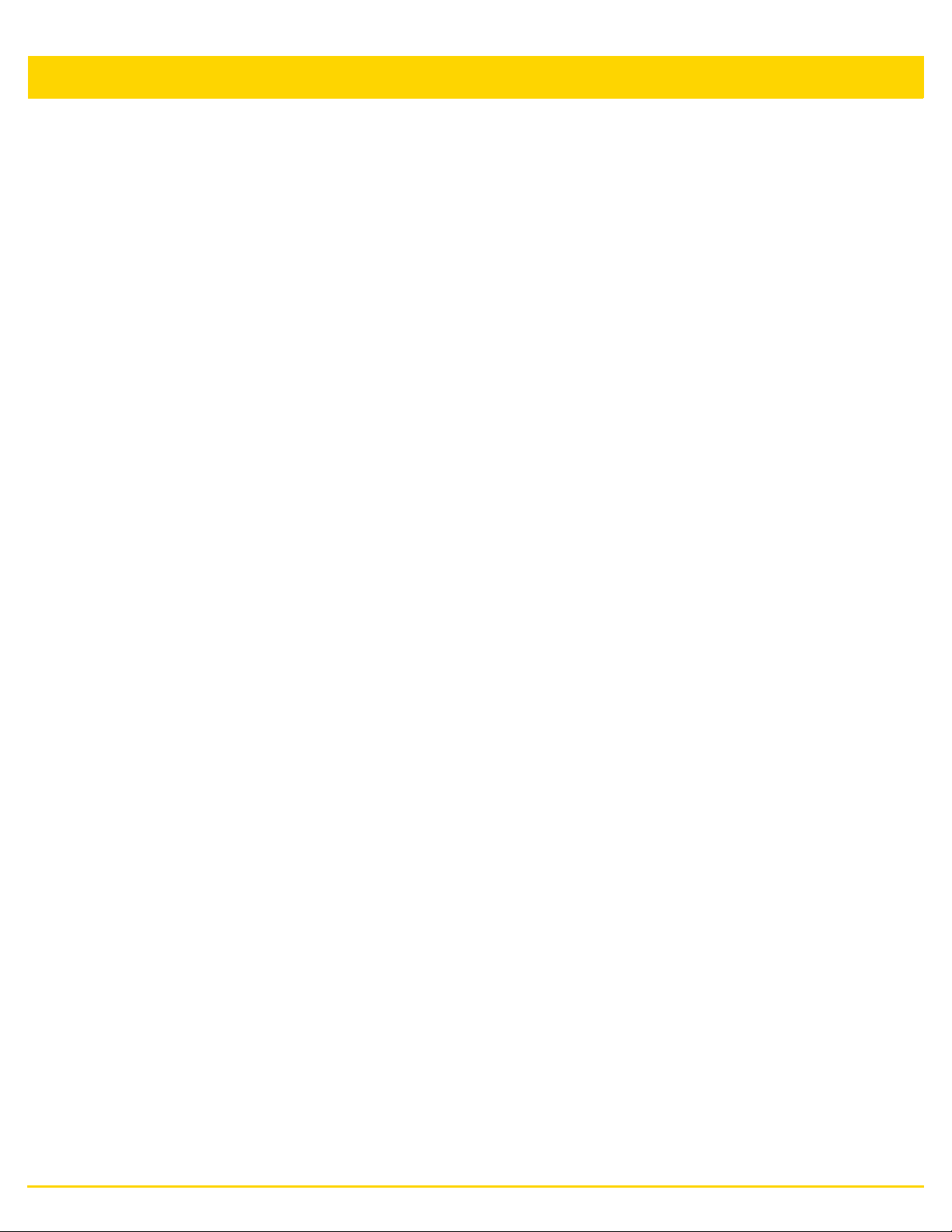
7.7 URL Filtering .......................................................................................................................................................7-38
7.8 Web Filtering .......................................................................................................................................................7-42
7.9 IPv6 Router Advertisement Policy ......................................................................................................................7-44
7.10 Application Policy ..............................................................................................................................................7-48
7.11 Application ........................................................................................................................................................7-51
7.12 Schedule Policy ................................................................................................................................................7-53
7.13 Network Deployment Considerations ................................................................................................................7-54
Chapter 8, Security Configuration
8.1 Wireless Firewall ...................................................................................................................................................8-2
8.1.1 Defining a Firewall Configuration .................................................................................................................8-2
8.2 Configuring IP Firewall Rules ..............................................................................................................................8-16
8.2.1 Setting an IPv4 or IPv6 Firewall Policy ......................................................................................................8-16
8.2.2 Setting an IP SNMP ACL Policy ................................................................................................................8-20
8.2.3 Setting a Network Group Alias ..................................................................................................................8-22
8.2.4 Setting a Network Service Alias ................................................................................................................8-23
8.3 Device Fingerprinting ..........................................................................................................................................8-26
8.4 Configuring MAC Firewall Rules ......................................................................................................................... 8-32
8.5 Wireless IPS (WIPS) ...........................................................................................................................................8-35
8.6 Device Categorization .........................................................................................................................................8-45
8.7 Security Deployment Considerations ..................................................................................................................8-47
vii
Chapter 9, Services Configuration
9.1 Configuring Captive Portal Policies .......................................................................................................................9-2
9.1.1 Configuring a Captive Portal Policy .............................................................................................................9-2
9.2 Setting the DNS Whitelist Configuration .............................................................................................................9-14
9.3 Setting the DHCP Server Configuration ..............................................................................................................9-15
9.3.1 Defining DHCP Pools ................................................................................................................................9-16
9.3.2 Defining DHCP Server Global Settings .....................................................................................................9-24
9.3.3 DHCP Class Policy Configuration .............................................................................................................9-26
9.3.4 DHCP Deployment Considerations ...........................................................................................................9-27
9.4 Setting the Bonjour Gateway Configuration ........................................................................................................9-28
9.4.1 Configuring the Bonjour Discovery Policy .................................................................................................9-28
9.4.2 Configuring the Bonjour Forwarding Policy ...............................................................................................9-30
9.5 Setting the DHCPv6 Server Policy ......................................................................................................................9-32
9.5.1 Defining DHCPv6 Options .........................................................................................................................9-33
9.5.2 DHCPv6 Pool Configuration ......................................................................................................................9-35
9.6 Setting the RADIUS Configuration ......................................................................................................................9-38
9.6.1 Creating RADIUS Groups ..........................................................................................................................9-38
9.6.1.1 Creating RADIUS Groups ................................................................................................................9-40
9.6.2 Defining User Pools ...................................................................................................................................9-42
9.6.3 Configuring the RADIUS Server ................................................................................................................9-47
9.7 Setting the URL List ............................................................................................................................................9-57
9.8 Services Deployment Considerations .................................................................................................................9-58
Chapter 10, Management Access
10.1 Creating Administrators and Roles ..................................................................................................................10-2
10.2 Setting the Access Control Configuration .........................................................................................................10-5
10.3 Setting the Authentication Configuration ...........................................................................................................10-9
10.4 Setting the SNMP Configuration .....................................................................................................................10-11
10.5 SNMP Trap Configuration ...............................................................................................................................10-13
Page 10
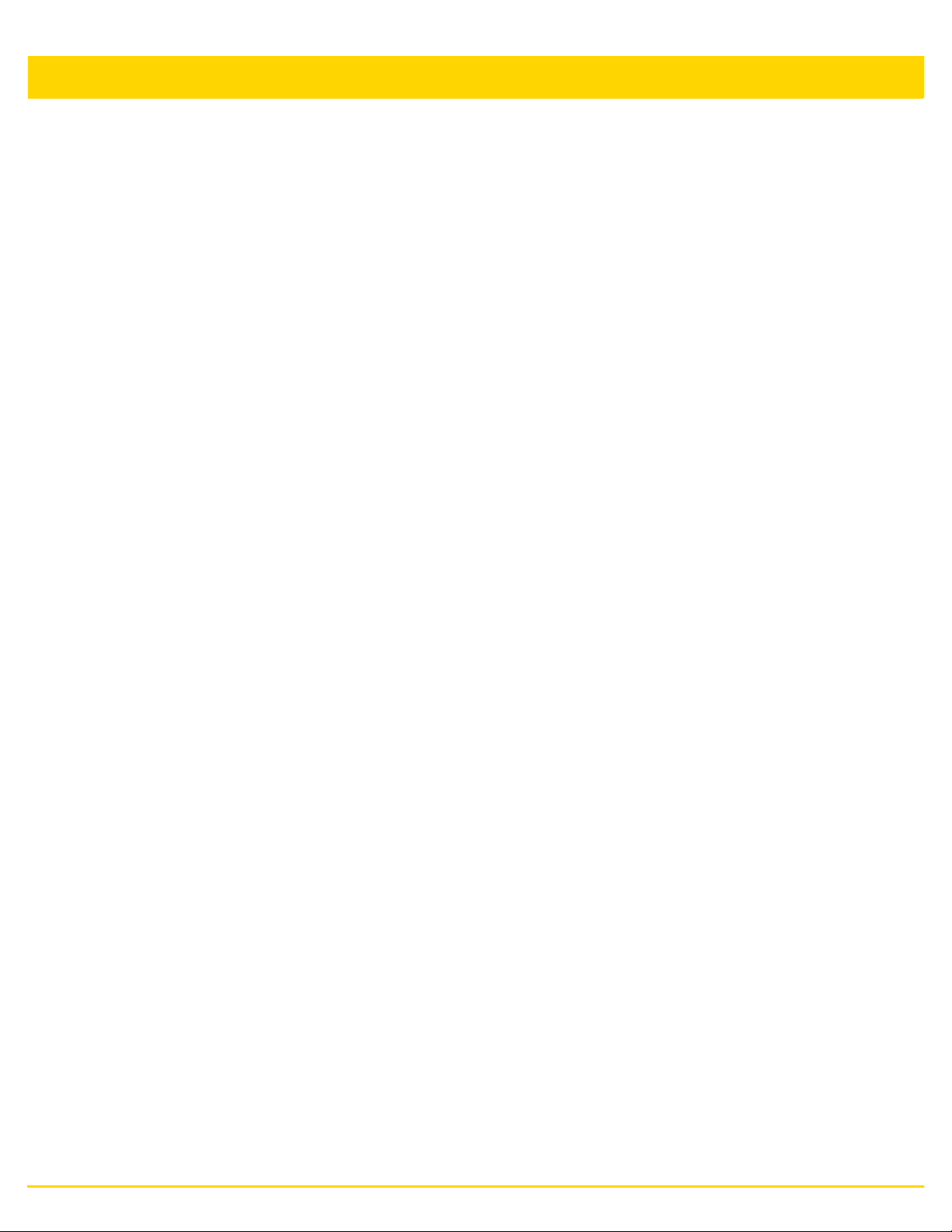
viii WiNG 5.8.4 Access Point System Reference Guide
10.6 Management Access Deployment Considerations .........................................................................................10-14
Chapter 11, Diagnostics
11.1 Fault Management ............................................................................................................................................11-2
11.2 Crash Files ........................................................................................................................................................11-7
11.3 Advanced ..........................................................................................................................................................11-8
11.3.1 UI Debugging ...........................................................................................................................................11-8
11.3.2 View UI Logs ...........................................................................................................................................11-9
11.3.3 View Sessions .......................................................................................................................................11-10
Chapter 12, Operations
12.1 Devices .............................................................................................................................................................12-2
12.1.1 Managing Firmware and Configuration Files ...........................................................................................12-3
12.1.1.1 Managing Running Configuration ...................................................................................................12-4
12.1.1.2 Managing Startup Configuration ....................................................................................................12-6
12.1.2 Rebooting the Device ..............................................................................................................................12-8
12.1.3 Managing Crypto CMP Certificates .......................................................................................................12-10
12.1.4 Upgrading Device Firmware ..................................................................................................................12-11
12.1.5 Troubleshooting the Device ...................................................................................................................12-13
12.1.5.1 Managing Crash Dump Files ........................................................................................................12-14
12.1.5.2 Copy Crash Info ...........................................................................................................................12-16
12.1.5.3 Copy Tech Support Dump ............................................................................................................12-18
12.1.5.4 Locating a Device .........................................................................................................................12-20
12.1.5.5 Debugging Wireless Clients .........................................................................................................12-22
12.1.5.6 Debug Captive Portal Clients .......................................................................................................12-25
12.1.5.7 Packet Capture ............................................................................................................................12-28
12.1.6 Viewing Device Summary Information ...................................................................................................12-31
12.1.7 Adopted Device Upgrades .....................................................................................................................12-33
12.1.8 File Management ...................................................................................................................................12-41
12.1.9 Adopted Device Restart .........................................................................................................................12-46
12.1.10 Captive Portal Pages ...........................................................................................................................12-48
12.1.11 Managing Crypto CMP Certificates .....................................................................................................12-52
12.1.12 Re-elect Controller ...............................................................................................................................12-53
12.2 Certificates ......................................................................................................................................................12-55
12.2.1 Certificate Management ........................................................................................................................12-56
12.2.2 RSA Key Management ..........................................................................................................................12-61
12.2.3 Certificate Creation ................................................................................................................................12-66
12.2.4 Generating a Certificate Signing Request (CSR) ..................................................................................12-68
12.3 Smart RF .........................................................................................................................................................12-71
12.3.1 Managing Smart RF for a RF Domain ...................................................................................................12-71
12.4 Operations Deployment Considerations .........................................................................................................12-74
Chapter 13, Statistics
13.1 System Statistics ..............................................................................................................................................13-2
13.1.1 Health ......................................................................................................................................................13-3
13.1.2 Inventory ..................................................................................................................................................13-5
13.1.3 Adopted Devices .....................................................................................................................................13-7
13.1.4 Pending Adoptions ..................................................................................................................................13-9
13.1.5 Offline Devices ......................................................................................................................................13-10
13.1.6 Device Upgrade .....................................................................................................................................13-12
13.1.7 WIPS Summary .....................................................................................................................................13-14
Page 11
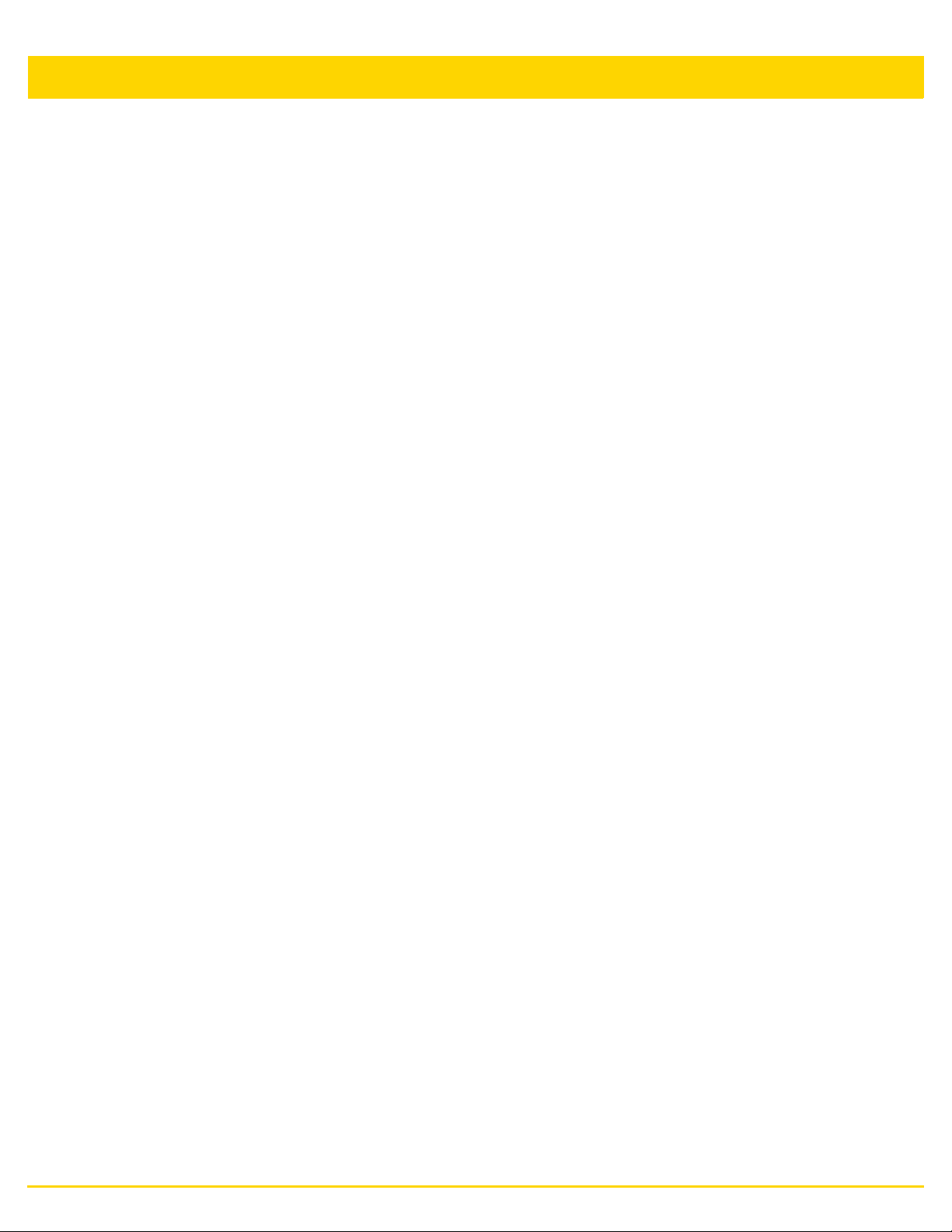
ix
13.2 RF Domain Statistics ......................................................................................................................................13-16
13.2.1 Health ....................................................................................................................................................13-17
13.2.2 Inventory ................................................................................................................................................13-20
13.2.3 Devices ..................................................................................................................................................13-22
13.2.4 AP Detection ..........................................................................................................................................13-23
13.2.5 Wireless Clients .....................................................................................................................................13-25
13.2.6 Device Upgrade .....................................................................................................................................13-27
13.2.7 Wireless LANs .......................................................................................................................................13-29
13.2.8 Radios ...................................................................................................................................................13-31
13.2.8.1 Status ...........................................................................................................................................13-31
13.2.8.2 RF Statistics .................................................................................................................................13-32
13.2.8.3 Traffic Statistics ............................................................................................................................13-33
13.2.9 Bluetooth ...............................................................................................................................................13-35
13.2.10 Mesh ....................................................................................................................................................13-37
13.2.11 Mesh Point ...........................................................................................................................................13-38
13.2.12 SMART RF ..........................................................................................................................................13-53
13.2.13 WIPS ...................................................................................................................................................13-58
13.2.13.1 WIPS Client Blacklist ..................................................................................................................13-58
13.2.13.2 WIPS Events ..............................................................................................................................13-59
13.2.14 Captive Portal ......................................................................................................................................13-60
13.2.15 Coverage Hole Detection ....................................................................................................................13-62
13.2.15.1 Coverage Hole Summary ........................................................................................................... 13-62
13.2.15.2 Coverage Hole Detail .................................................................................................................13-63
13.3 Access Point Statistics ....................................................................................................................................13-65
13.3.1 Health ....................................................................................................................................................13-67
13.3.2 Device ....................................................................................................................................................13-69
13.3.3 Web-Filtering .........................................................................................................................................13-73
13.3.4 Device Upgrade .....................................................................................................................................13-75
13.3.5 Adoption ................................................................................................................................................13-76
13.3.5.1 Adopted APs ................................................................................................................................13-76
13.3.5.2 AP Adoption History .....................................................................................................................13-77
13.3.5.3 AP Self Adoption History ..............................................................................................................13-78
13.3.5.4 Pending Adoptions .......................................................................................................................13-79
13.3.6 AP Detection ..........................................................................................................................................13-80
13.3.7 Guest User ............................................................................................................................................13-82
13.3.8 Wireless Clients .....................................................................................................................................13-84
13.3.9 Wireless LANs .......................................................................................................................................13-86
13.3.10 Policy Based Routing ..........................................................................................................................13-88
13.3.11 Radios .................................................................................................................................................13-90
13.3.11.1 Status .........................................................................................................................................13-90
13.3.11.2 RF Statistics ...............................................................................................................................13-91
13.3.11.3 Traffic Statistics ..........................................................................................................................13-93
13.3.12 Mesh ....................................................................................................................................................13-95
13.3.13 Interfaces .............................................................................................................................................13-96
13.3.13.1 General Interface Details ...........................................................................................................13-97
13.3.13.2 IPv6 Address ..............................................................................................................................13-99
13.3.13.3 Multicast Groups Joined ...........................................................................................................13-102
13.3.13.4 Network Graph .........................................................................................................................13-103
13.3.14 RTLS .................................................................................................................................................13-105
13.3.15 PPPoE ..................................................................................................................
13.3.16 Bluetooth ..........................................................................................................................................13-109
13.3.17 OSPF .................................................................................................................................................13-111
13.3.17.1 OSPF Summary .......................................................................................................................13-111
13.3.17.2 OSPF Neighbors ......................................................................................................................13-112
13.3.17.3 OSPF Area Details ...................................................................................................................13-114
.............................13-107
Page 12
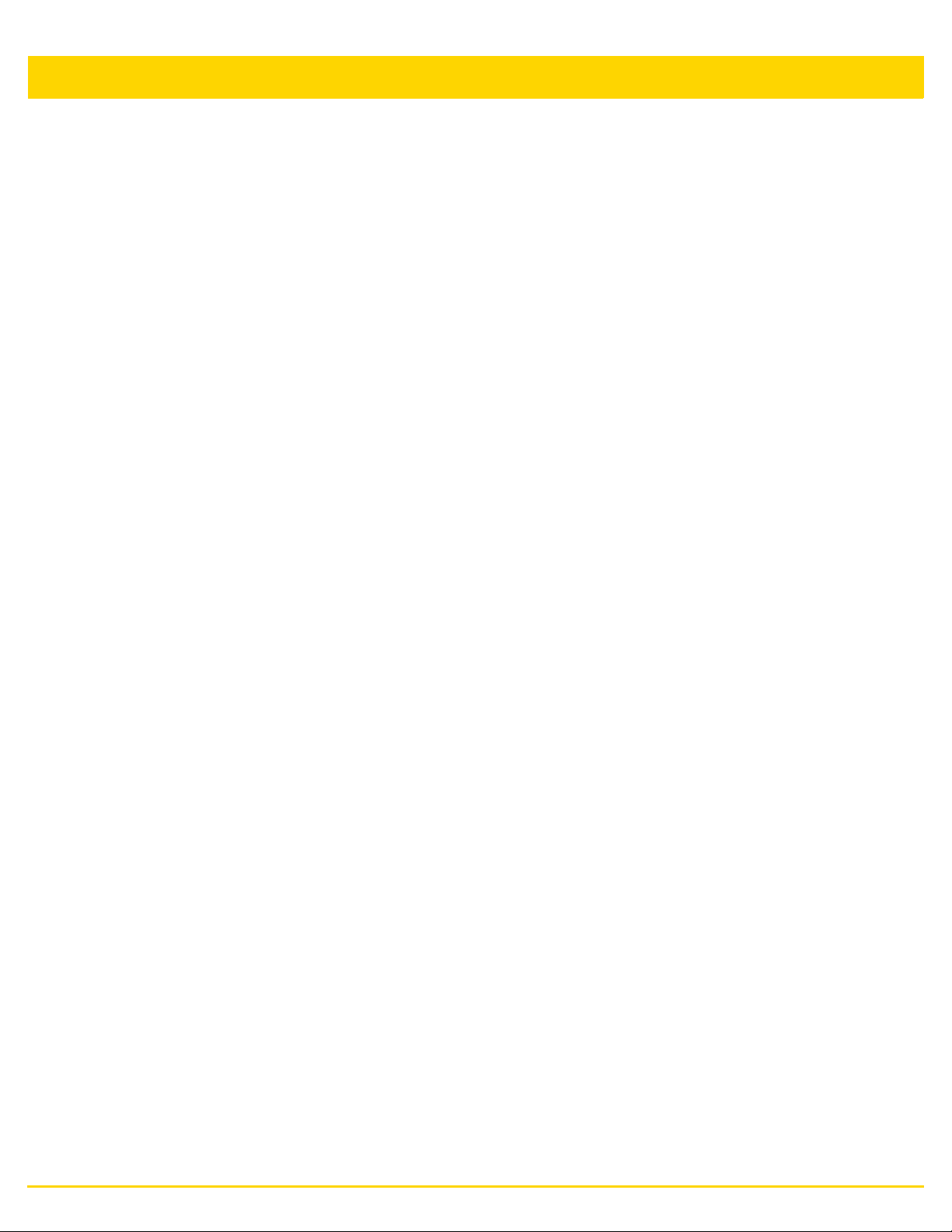
x WiNG 5.8.4 Access Point System Reference Guide
13.3.17.4 OSPF Route Statistics .............................................................................................................13-115
13.3.17.5 OSPF Interface ........................................................................................................................13-118
13.3.17.6 OSPF State ..............................................................................................................................13-119
13.3.18 L2TPv3 Tunnels ................................................................................................................................13-121
13.3.19 VRRP .................................................................................................................................................13-123
13.3.20 Critical Resources .............................................................................................................................13-125
13.3.21 LDAP Agent Status ............................................................................................................................13-127
13.3.22 Mint Links .........................................................................................................................................13-128
13.3.23 Guest Users .......................................................................................................................................13-130
13.3.24 GRE Tunnels .....................................................................................................................................13-132
13.3.25 Dot1x .................................................................................................................................................13-133
13.3.26 Network .............................................................................................................................................13-135
13.3.26.1 ARP Entries ..............................................................................................................................13-136
13.3.26.2 Route Entries ...........................................................................................................................13-137
13.3.26.3 Default Routes .........................................................................................................................13-139
13.3.26.4 Bridge .......................................................................................................................................13-142
13.3.26.5 IGMP ........................................................................................................................................13-144
13.3.26.6 MLD ..........................................................................................................................................13-146
13.3.26.7 Traffic Shaping .........................................................................................................................13-148
13.3.26.8 DHCP Options .........................................................................................................................13-150
13.3.26.9 Cisco Discovery Protocol ........................................................................................................13-151
13.3.26.10 Link Layer Discovery Protocol ...............................................................................................13-152
13.3.26.11 IPv6 Neighbor .......................................................................................................................13-153
13.3.26.12 MSTP .....................................................................................................................................13-155
13.3.27 DHCPv6 Relay & Client .....................................................................................................................13-157
13.3.28 DHCP Server .....................................................................................................................................13-159
13.3.28.1 DHCP Server General Information ...........................................................................................13-159
13.3.28.2 DHCP Server Bindings .............................................................................................................13-160
13.3.28.3 DHCP Server Networks ...........................................................................................................13-161
13.3.29 Firewall ..............................................................................................................................................13-163
13.3.29.1 Packet Flows ............................................................................................................................13-163
13.3.29.2 Denial of Service ......................................................................................................................13-164
13.3.29.3 IP Firewall Rules .....................................................................................................................13-165
13.3.29.4 IPv6 Firewall Rules .................................................................................................................13-166
13.3.29.5 MAC Firewall Rules .................................................................................................................13-167
13.3.29.6 NAT Translations .....................................................................................................................13-168
13.3.29.7 DHCP Snooping .......................................................................................................................13-170
13.3.29.8 IPv6 Neighbor Snooping ..........................................................................................................13-171
13.3.30 VPN ...................................................................................................................................................13-173
13.3.30.1 IKESA .......................................................................................................................................13-173
13.3.30.2 IPSec ........................................................................................................................................13-174
13.3.31 Certificates .........................................................................................................................................13-176
13.3.31.1 Trustpoints ...............................................................................................................................13-176
13.3.31.2 RSA Keys ................................................................................................................................13-178
13.3.32 WIPS .................................................................................................................................................13-179
13.3.32.1 WIPS Client Blacklist ................................................................................................................13-179
13.3.32.2 WIPS Events ............................................................................................................................13-180
13.3.33 Sensor Servers ..................................................................................................................................13-182
13.3.34 Bonjour Services ...............................................................................................................................13-183
13.3.35 Captive Portal ....................................................................................................................................13-185
13.3.36 Network Time ...........................................................................................................
13.3.36.1 NTP Status ...............................................................................................................................13-187
13.3.36.2 NTP Association .......................................................................................................................13-188
13.3.37 Load Balancing ..................................................................................................................................13-190
13.3.38 Environmental Sensors (AP8132 Models Only) ................................................................................13-192
.........................13-187
Page 13
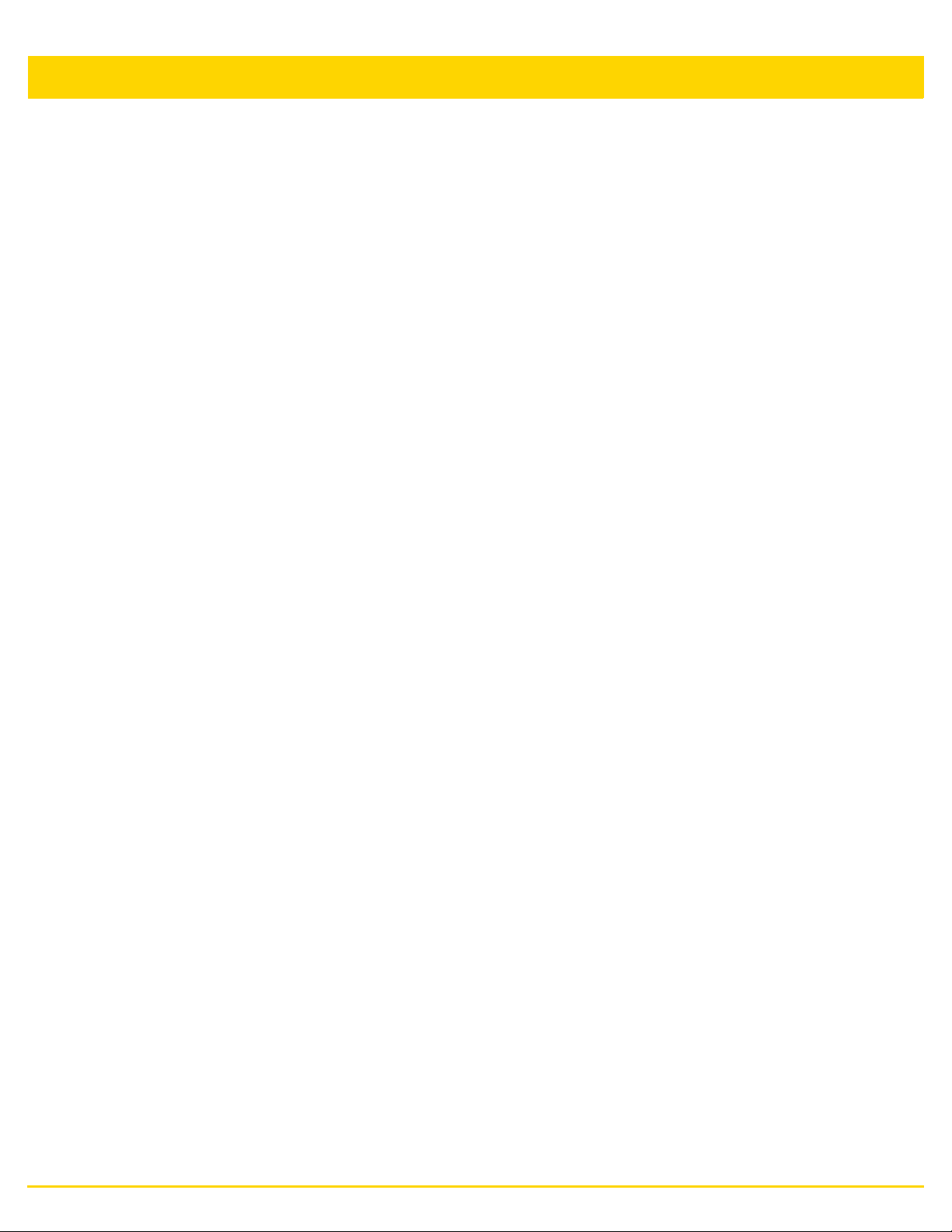
13.4 Wireless Client Statistics ...............................................................................................................................13-196
13.4.1 Health ..................................................................................................................................................13-197
13.4.2 Details ..................................................................................................................................................13-200
13.4.3 Traffic ...................................................................................................................................................13-204
13.4.4 WMM TSPEC ......................................................................................................................................13-207
13.4.5 Association History ..............................................................................................................................13-208
13.4.6 Graph ...................................................................................................................................................13-209
Chapter 14, WiNG Events
14.1 Event History Messages ...................................................................................................................................14-2
Appendix A, Customer Support
Appendix B, Publicly Available Software
B.1 General Information ............................................................................................................................................. B-1
B.2 Open Source Software Used ............................................................................................................................... B-1
B.3 OSS Licenses ................................................................................................................................................... B-14
B.3.1 Apache License, Version 2.0 ................................................................................................................... B-14
B.3.2 The BSD License ..................................................................................................................................... B-16
B.3.3 GNU General Public License, version 2 ................................................................................................... B-23
B.3.4 GNU Lesser General Public License 2.1 ................................................................................................. B-28
B.3.5 CCO 1.0 Universal ................................................................................................................................... B-35
B.3.6 GNU Lesser General Public License, version 3.0 .................................................................................... B-44
B.3.7 GNU General Public License 2.0 ............................................................................................................. B-45
B.3.8 GNU Lesser General Public License, version 2.0 .................................................................................... B-52
B.3.9 GNU Lesser General Public License, version 2.1 .................................................................................... B-58
B.3.10 MIT License ............................................................................................................................................ B-64
B.3.11 Mozilla Public License, version 2 ........................................................................................................... B-64
B.3.12 The Open LDAP Public License ............................................................................................................. B-68
xi
Page 14
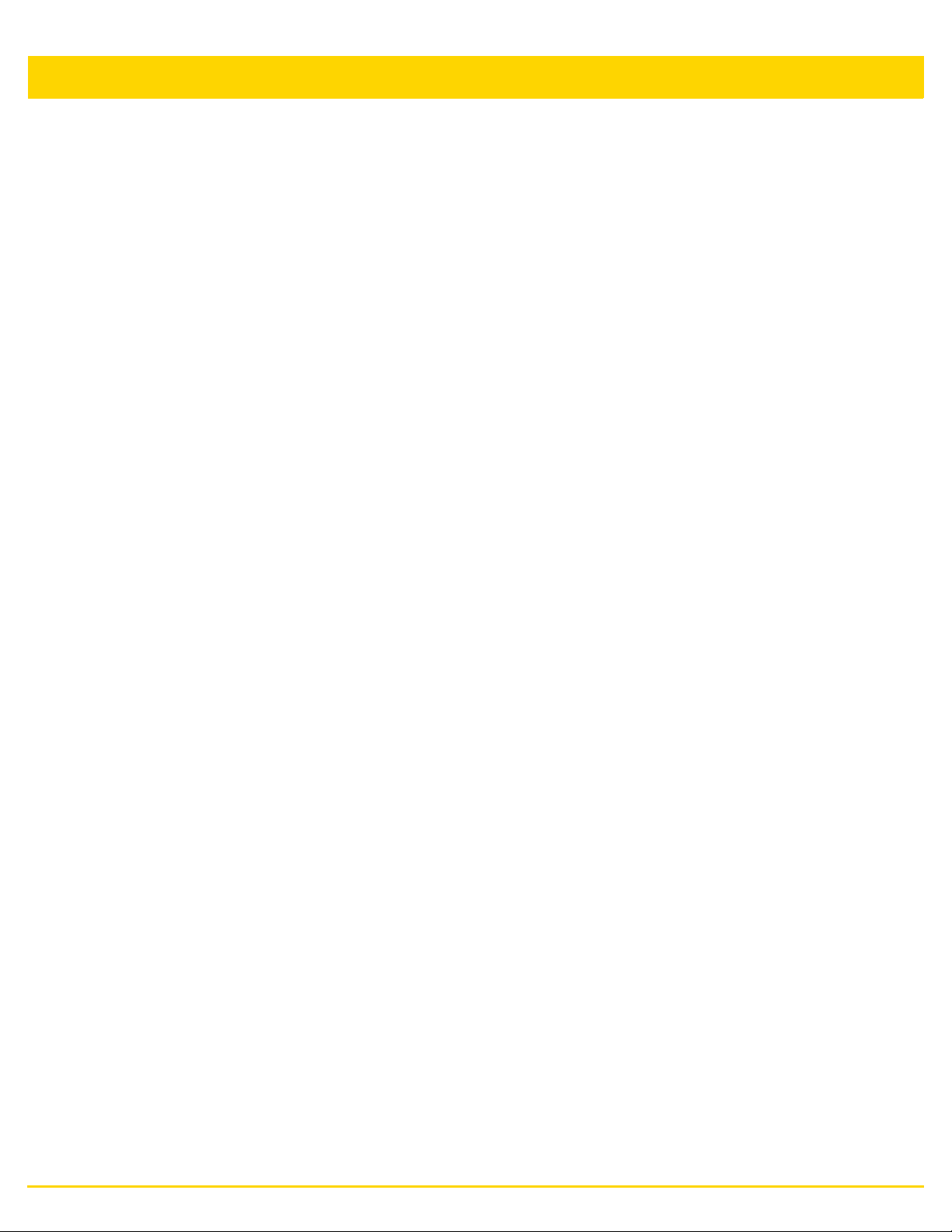
xii WiNG 5.8.4 Access Point System Reference Guide
Page 15
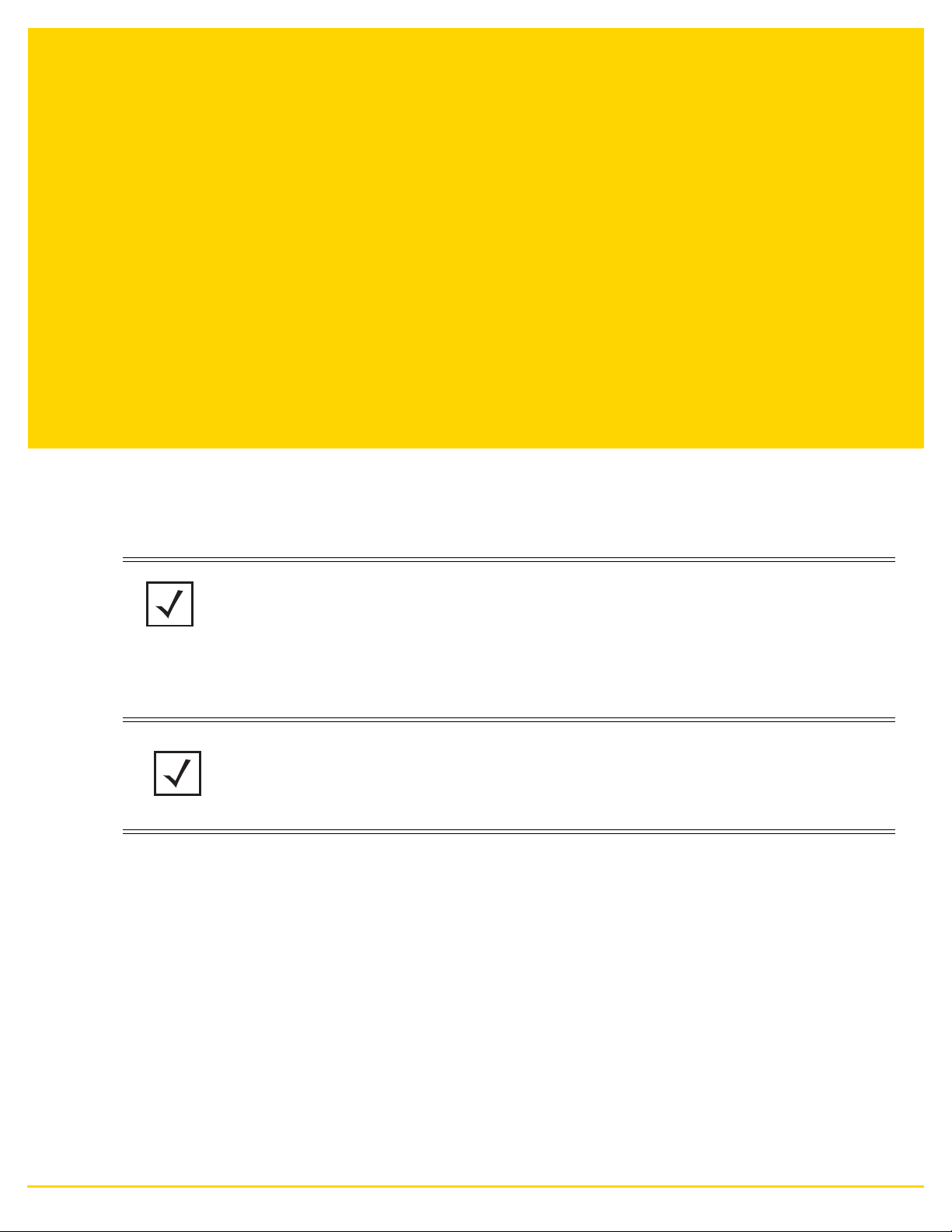
ABOUT THIS GUIDE
This manual supports the following access points:
• Access Points – AP621, AP622, AP650, AP6511, AP6521, AP6522, AP6522M, AP6532, AP6562, AP7131,
AP7161, AP7181, AP7502, AP8122, AP8132, AP8163, AP8222, AP8232, AP8432, AP8533, ES6510, EX3524
and EX3548.
NOTE: In this guide:
• AP6511, AP6521, AP6522, AP6522M, AP6532 and AP6562 are collectively represented as
AP65XX.
• AP7131, AP7161 and AP7181 are collectively represented as AP71XX.
• AP7502, AP7522, AP7532 and AP7562 are collectively represented as AP75XX.
• AP8122, AP8132 and AP8163 are collectively represented as AP81XX.
• AP8222 and AP8232 are collectively represented as AP82XX.
NOTE: ES6510, EX3524 and EX3548 are Ethernet Switches managed by a wireless
controller such as RFS4000/RFS6000/RFS7000/NX4500/NX4524/NX6500/NX6524/NX7500/
NX7510/NX7520/NX7530/NX9000/NX9500/NX9510/NX9600/VX9000. These devices do not
have radios and do not provide WLAN support.
This section is organized into the following:
• Document Convention
• Notational Conventions
• ZEBRA END USER LICENSE AGREEMENT
Page 16
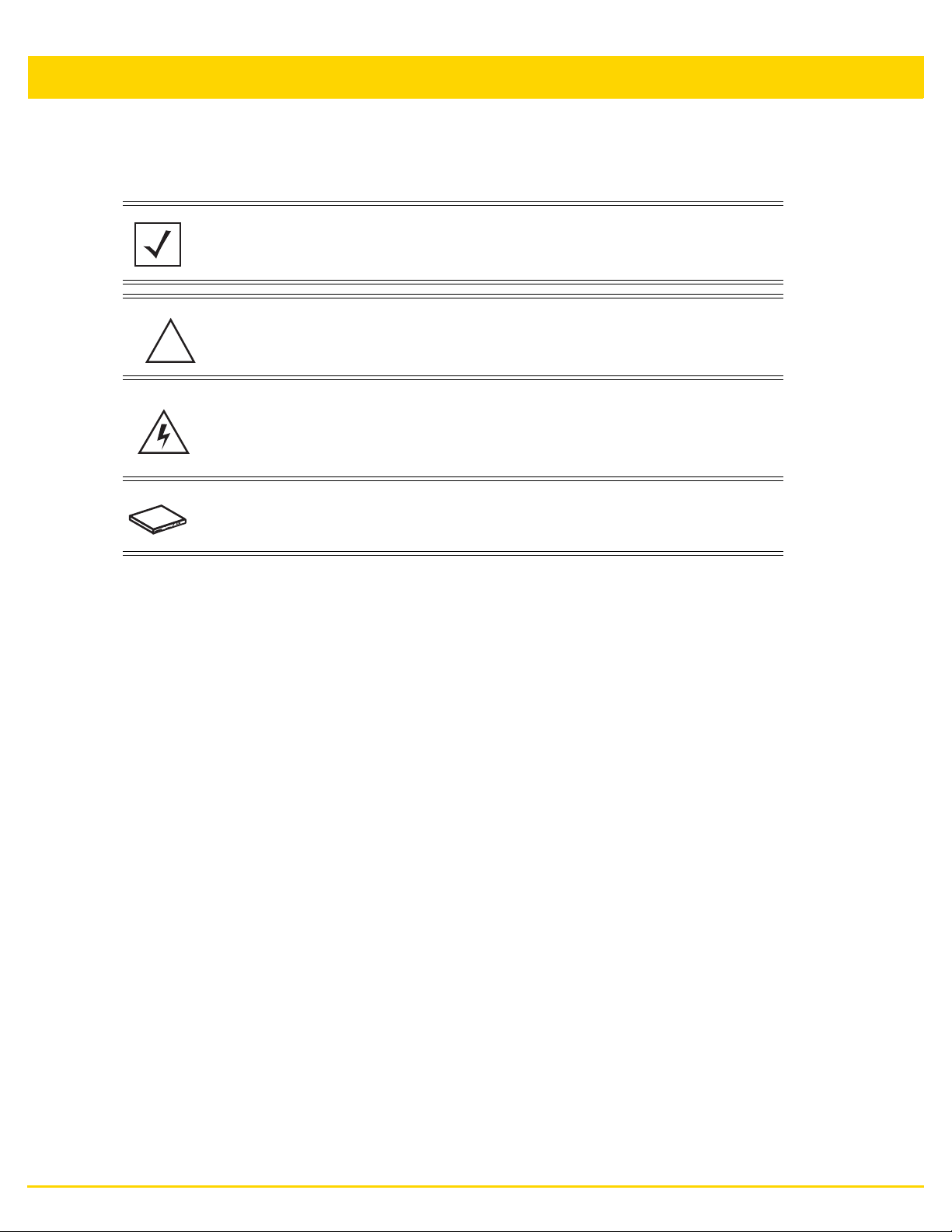
xiv WiNG 5.8.4 Access Point System Reference Guide
Document Convention
The following conventions are used in this document to draw your attention to important information:
NOTE: Indicates tips or special requirements.
CAUTION: Indicates conditions that can cause equipment damage or data
!
loss.
WARNING! Indicates a condition or procedure that could result in
personal injury or equipment damage.
Switch Note: Indicates caveats unique to a RFS4000/RFS6000/RFS7000/
NX4500/NX4524/NX6500/NX6524/NX7500/NX7510/NX7520/NX7530/
NX9000/NX9500/NX9510/NX9600/VX9000 model controllers or service platforms.
Notational Conventions
The following notational conventions are used in this document:
• Italics are used to highlight specific items in the general text, and to identify chapters and sections in this and
related documents
• Bullets (•) indicate:
• lists of alternatives
• lists of required steps that are not necessarily sequential
• action items
• Sequential lists (those describing step-by-step procedures) appear as numbered lists
Page 17
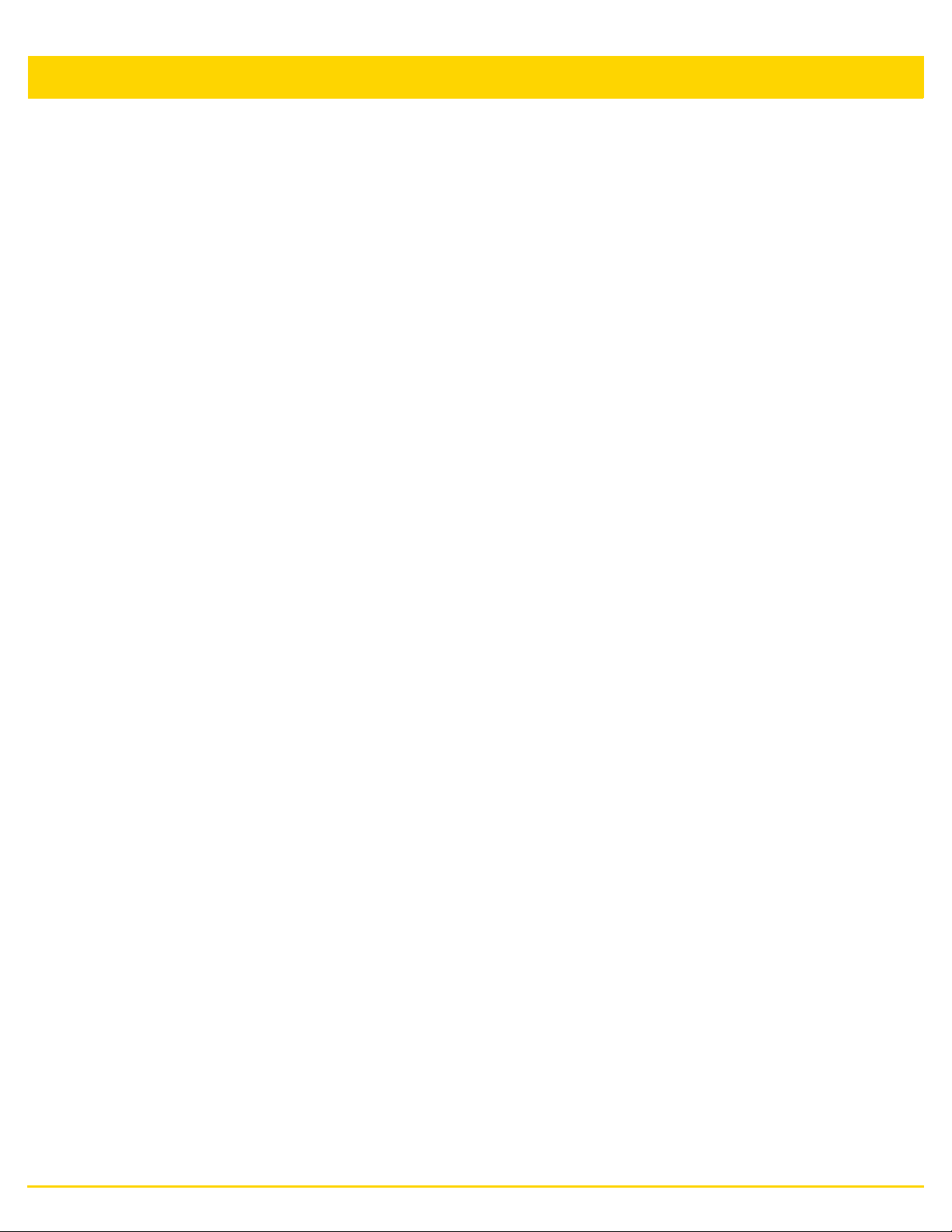
ZEBRA END USER LICENSE AGREEMENT
BY INSTALLING AND/OR USING THIS PRODUCT, YOU ACKNOWLEDGE THAT YOU HAVE READ THIS
AGREEMENT, UNDERSTAND IT AND AGREE TO BE BOUND ITS TERMS. IF YOU DO NOT AGREE TO THE
TERMS OF THIS AGREEMENT, ZEBRA IS NOT WILLING TO LICENSE THE PRODUCT TO YOU, AND YOU
MUST NOT INSTALL OR USE THIS PRODUCT.
Grant of License. Zebra Technologies Corporation (“Zebra”) grants you ("Licensee" or "you") a personal,
nonexclusive, nontransferable, revocable, nonassignable, limited license to use the software and documentation
(“Product(s)”) subject to the terms and conditions of this Agreement. You shall use the Products only for your
internal business purposes, exclusively to support Zebra devices. Any use of the Products outside of the conditions
set forth herein is strictly prohibited and will be deemed a breach of this Agreement resulting in immediate
termination of your License. In the event of a breach of this Agreement, Zebra will be entitled to all available
remedies at law or in equity (including immediate termination of the license without notice, immediate injunctive
relief and repossession of all Products unless Licensee is a Federal agency of the United States Government).
You shall not distribute, sublicense, rent, loan, lease, export, re-export, resell, ship or divert or cause to be
exported, re-exported, resold, shipped or diverted, directly or indirectly, the Products under this Agreement. You
shall not, and shall not permit others to: (i) modify, translate, decompile, bootleg, reverse engineer, disassemble,
or extract the inner workings of the Products, (ii) copy the look-and-feel or functionality of the Products; (iii) remove
any proprietary notices, marks, labels, or logos from the Products; (iv) rent or transfer all or some of the Products
to any other party without Zebra’s prior written consent; or (v) utilize any computer software or hardware which is
designed to defeat any copy protection device, should the Products be equipped with such a protection device.
Title to all copies of Products will not pass to Licensee at any time and remains vested exclusively in Zebra. All
intellectual property developed, originated, or prepared by Zebra in connection with the Products remain vested
exclusively in Zebra, and this Agreement does not grant to Licensee any intellectual property rights.
Portions of the Products are protected by United States patent and copyright laws, international treaty provisions,
and other applicable laws. Therefore, you must treat the Products like any other copyrighted material (e.g., a book
or musical recording) except that you may make one copy of the Product solely for back-up purposes.
Unauthorized duplication of the Products constitutes copyright infringement, and in the United States is punishable
in federal court by fine and imprisonment.
Limited Warranty. Zebra warrants for a period of ninety (90) days from your receipt of the Products to you that
the Software, under normal use, will perform substantially in accordance with Zebra’s published specifications for
that release level of the Software. The written materials are provided "AS IS" and without warranty of any kind.
Zebra’s entire liability and your sole and exclusive remedy for any breach of the foregoing limited warranty will be,
at Zebra’s option, the provision of a downloadable patch or replacement code, or a refund of the unused portion
of your bargained for contractual benefit up to the amount paid for the Products.
Disclaimer. THIS LIMITED WARRANTY IS THE ONLY WARRANTY PROVIDED BY ZEBRA, AND ZEBRA
MAKES, AND YOU RECEIVE, NO OTHER WARRANTIES OF ANY KIND, WHETHER EXPRESS, IMPLIED,
STATUTORY, OR IN ANY COMMUNICATION WITH YOU. ZEBRA SPECIFICALLY DISCLAIMS ANY
WARRANTY INCLUDING THE IMPLIED WARRANTIES OF MERCHANTABILTY, NONINFRINGEMENT, OR
FITNESS FOR A PARTICULAR PURPOSE. ZEBRA DOES NOT WARRANT THAT THE PRODUCTS WILL
MEET YOUR REQUIREMENTS, OR THAT THE OPERATION OF THE PRODUCTS WILL BE UNINTERRUPTED
OR ERROR FREE, OR THAT DEFECTS IN THE PRODUCTS WILL BE CORRECTED. ZEBRA MAKES NO
WARRANTY WITH RESPECT TO THE CORRECTNESS, ACCURACY, OR RELIABILITY OF THE PRODUCTS.
Some jurisdictions do not allow the exclusion of implied warranties, so the above exclusion may not apply to you.
Limitation of Liability. THE TOTAL LIABILITY OF ZEBRA UNDER THIS AGREEMENT FOR DAMAGES SHALL
NOT EXCEED THE FAIR MARKET VALUE OF THE PRODUCTS LICENSED UNDER THIS AGREEMENT. IN
NO EVENT WILL ZEBRA BE LIABLE IN ANY WAY FOR INCIDENTAL, CONSEQUENTIAL, INDIRECT, SPECIAL
OR PUNITIVE DAMAGES OF ANY NATURE, INCLUDING WITHOUT LIMITATION, LOST BUSINESS PROFITS,
OR LIABILITY OR INJURY TO THIRD PERSONS, WHETHER FORESEEABLE OR NOT, REGARDLESS OF
WHETHER ZEBRA HAS BEEN ADVISED OF THE POSSIBLITY OF SUCH DAMAGES. Some jurisdictions do not
permit limitations of liability for incidental or consequential damages, so the above exclusions may not apply to
you. This Limitation of Liability provision survives the termination of this Agreement and applies notwithstanding
About This Guide xv
Page 18
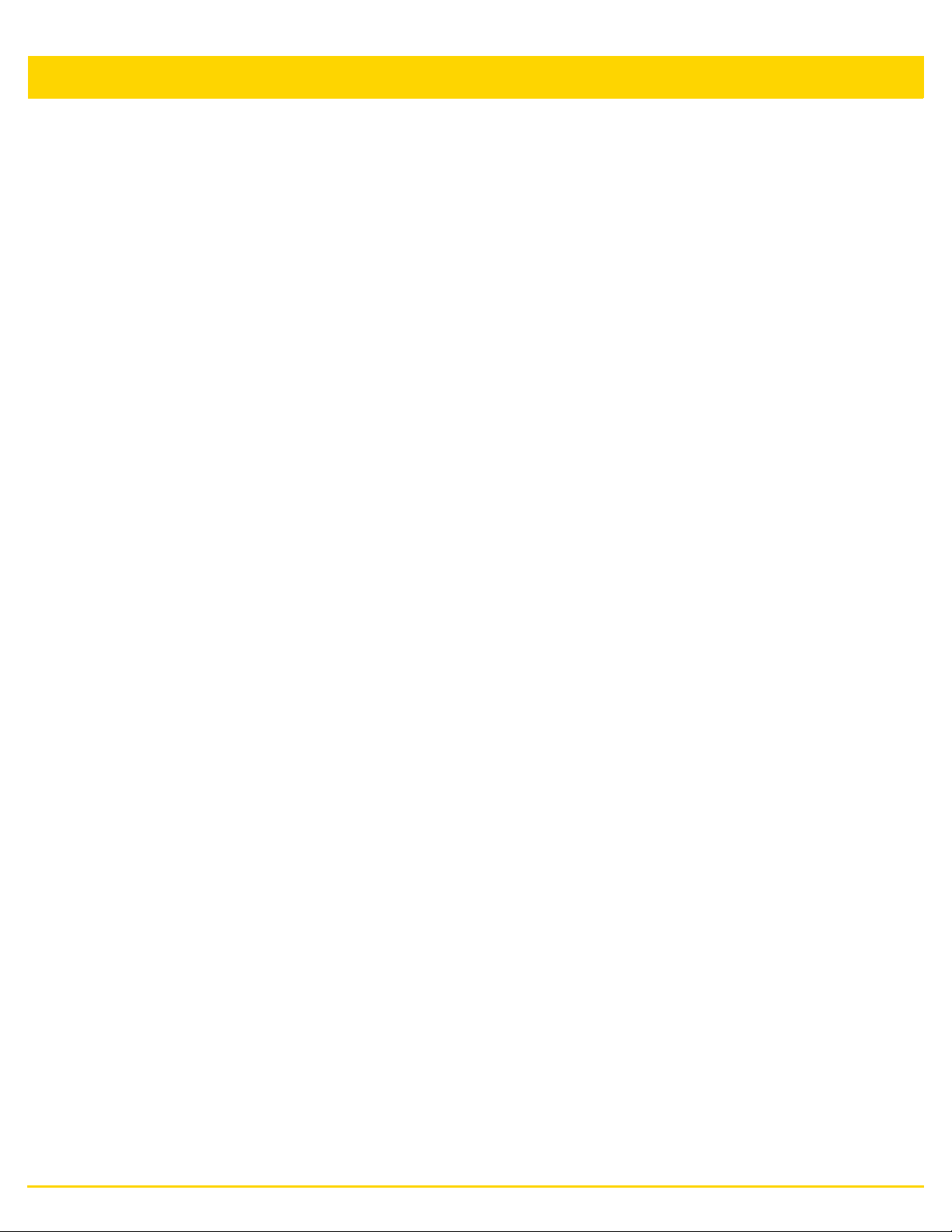
xvi WiNG 5.8.4 Access Point System Reference Guide
any contrary provision in this Agreement. Licensee must bring any action under this Agreement within one (1) year
after the cause of action arises.
Maintenance. Unless provided for in a separate agreement, Zebra shall not be responsible for maintenance or
field service of the Products.
High Risk Activities. The Products are not fault-tolerant and are not designed, manufactured or intended for use
or resale as on-line control software in hazardous environments requiring fail-safe performance, such as in the
operation of nuclear facilities, aircraft navigation or communication systems, air traffic control, direct life support
machines, or weapons systems, in which the failure of the Products could lead directly to death, personal injury,
or severe physical or environmental damage ("High Risk Activities"). Zebra and its suppliers specifically disclaim
any express or implied warranty of fitness for High Risk Activities, and if you elect to use the Products in any High
Risk Activities, you agree to indemnify, defend, and hold Zebra harmless from and against any and all costs,
damages, and losses related to that use.
U.S. Government. If you are acquiring the Products on behalf of any unit or agency of the U.S. Government, the
following shall apply. Use, duplication, or disclosure of the Products is subject to the restrictions set forth in
subparagraphs (c) (1) and (2) of the Commercial Computer Software - Restricted Rights clause at FAR 52.227-19
(JUNE 1987), if applicable, unless being provided to the Department of Defense. If being provided to the
Department of Defense, use, duplication, or disclosure of the Products is subject to the restricted rights set forth
in subparagraph (c) (1) (ii) of the Rights in Technical Data and Computer Software clause at DFARS 252.227-7013
(OCT 1988), if applicable. Products may or may not include a Restricted Rights notice, or other notice referring
specifically to the terms and conditions of this Agreement. The terms and conditions of this Agreement shall each
continue to apply, but only to the extent that such terms and conditions are not inconsistent with the rights provided
to you under the aforementioned provisions of the FAR and DFARS, as applicable to the particular procuring
agency and procurement transaction.
Assignment. Except as otherwise provided in this section, neither party may assign this Agreement, or any of its
rights or obligations under this Agreement, without the prior written approval of the other party, which will not be
unreasonably withheld. Any attempted assignment, delegation, or transfer without the necessary approval will be
void. Notwithstanding the foregoing, for any Zebra acquisition, merger, consolidation, reorganization, or similar
transaction, or any spin-off, divestiture, or other separation of a Zebra business, Zebra may, without the prior
written consent of the other party: (i) assign its rights and obligations under this Agreement, in whole or in part, or
(ii) split and assign its rights and obligations under this Agreement so as to retain the benefits of this Agreement
for both Zebra and the assignee entity(ies) (and their respective Affiliates) following the split.
Governing Law. This Agreement shall be governed by the laws of the United States of America to the extent that
they apply and otherwise by the laws of the State of New York without regard to its conflict of laws provisions or by
the internal substantive laws of the country to which the Products is shipped if end-user customer is a sovereign
governmental entity. The terms of the U.N. Convention on Contracts for the International Sale of Goods do not
apply. In the event that the Uniform Computer information Transaction Act, any version of this Act, or a
substantially similar law (collectively “UCITA”) becomes applicable to a Party’s performance under this Agreement,
UCITA does not govern any aspect of this End User License Agreement or any license granted under this EndUser License Agreement, or any of the parties’ rights or obligations under this End User License Agreement. The
governing law will be that in effect prior to the applicability of UCITA.
Compliance with Laws. Licensee will comply with all applicable laws and regulations, including export laws and
regulations of the United States. Licensee will not, without the prior authorization of Zebra and the appropriate
governmental authority of the United States, in any form export or re-export, sell or resell, ship or reship, or divert,
through direct or indirect means, any item or technical data or direct or indirect products sold or otherwise furnished
to any person within any territory for which the United States Government or any of its agencies at the time of the
action, requires an export license or other governmental approval. Violation of this provision will be a material
breach of this Agreement, permitting immediate termination by Zebra.
Third Party Software. The Products may contain one or more items of Third-Party Software. The terms of this
Agreement govern your use of any Third-Party Software UNLESS A SEPARATE THIRD-PARTY SOFTWARE
LICENSE IS INCLUDED, IN WHICH CASE YOUR USE OF THE THIRD-PARTY SOFTWARE WILL THEN BE
GOVERNED BY THE SEPARATE THIRD-PARTY LICENSE.
Open Source Software. The Products may contain one or more items of Open Source Software. Open Source
Software is software covered by a publicly available license governed solely under Copyright law, whereas the
Page 19
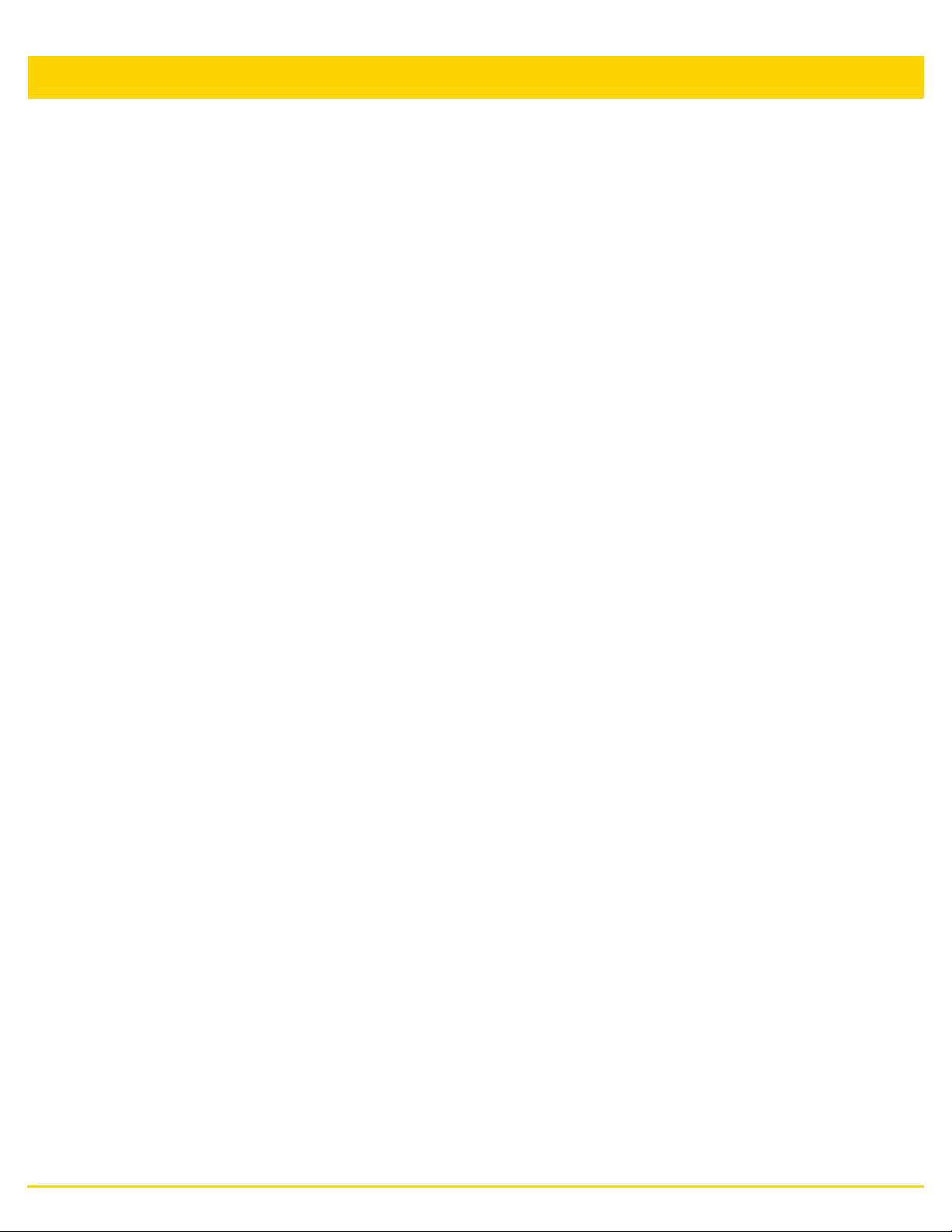
About This Guide xvii
complete terms and obligations of such license attach to a licensee solely through the act of copying, using and/
or distribution of the licensed software, such obligations often include one or more of attribution obligations,
distribution obligations, copyleft obligations, and intellectual property encumbrances. The use of any Open Source
Software is subject to the terms and conditions of this Agreement as well as the terms and conditions of the
corresponding license of each Open Source Software package. If there is a conflict between the terms and
conditions of this Agreement and the terms and conditions of the Open Source Software license, the applicable
Open Source Software license will take precedence. Copies of the licenses for the included Open Source
Software, if any, as well as their attributions, acknowledgements, and software information details, are provided in
the electronic copy of this Agreement, which is available in the Legal Notices or README file associated with the
Product. Zebra is required to reproduce the software licenses, acknowledgments and copyright notices as
provided by the authors and owners, thus, all such information is provided in its native language form, without
modification or translation. Depending on the license terms of the specific Open Source Software, source code
may not be provided. Please reference and review the entire Open Source Software information to identify which
Open Source Software packages have source code provided or available. For instructions on how to obtain a copy
of any source code made publicly available by Zebra related to Open Source Software distributed by Zebra, you
may send your request (including the Zebra Product name and version, along with the Open Source Software
specifics) in writing to: Zebra Technologies Corporation, Open Source Software Director, Legal Department, 3
Overlook Point, Lincolnshire, IL 60069 USA.
©2015 ZIH Corp and/or its affiliates. All rights reserved. Zebra and the stylized Zebra head are trademarks of ZIH
Corp., registered in many jurisdictions worldwide. All other trademarks are the property of their respective owners.
Page 20
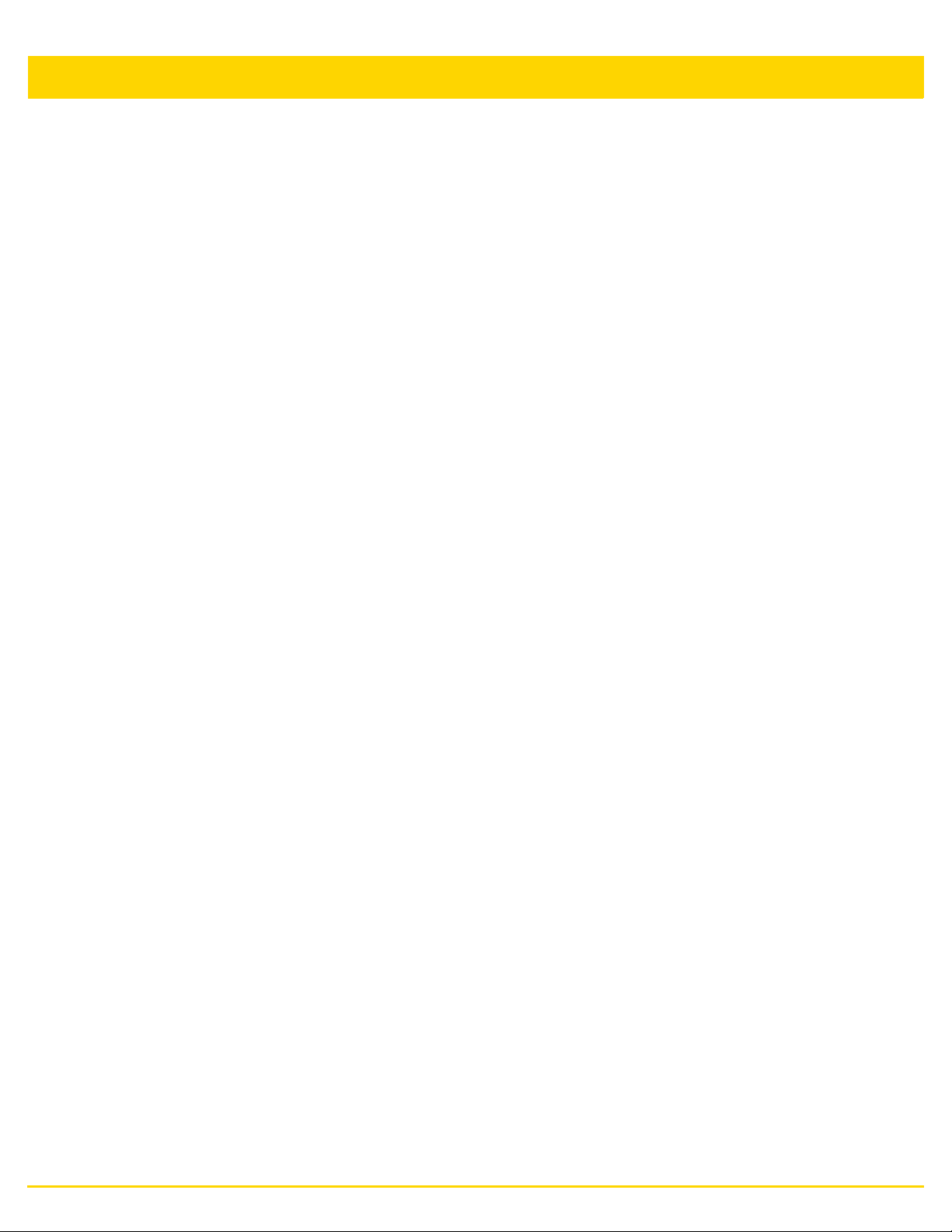
xviii WiNG 5.8.4 Access Point System Reference Guide
Page 21
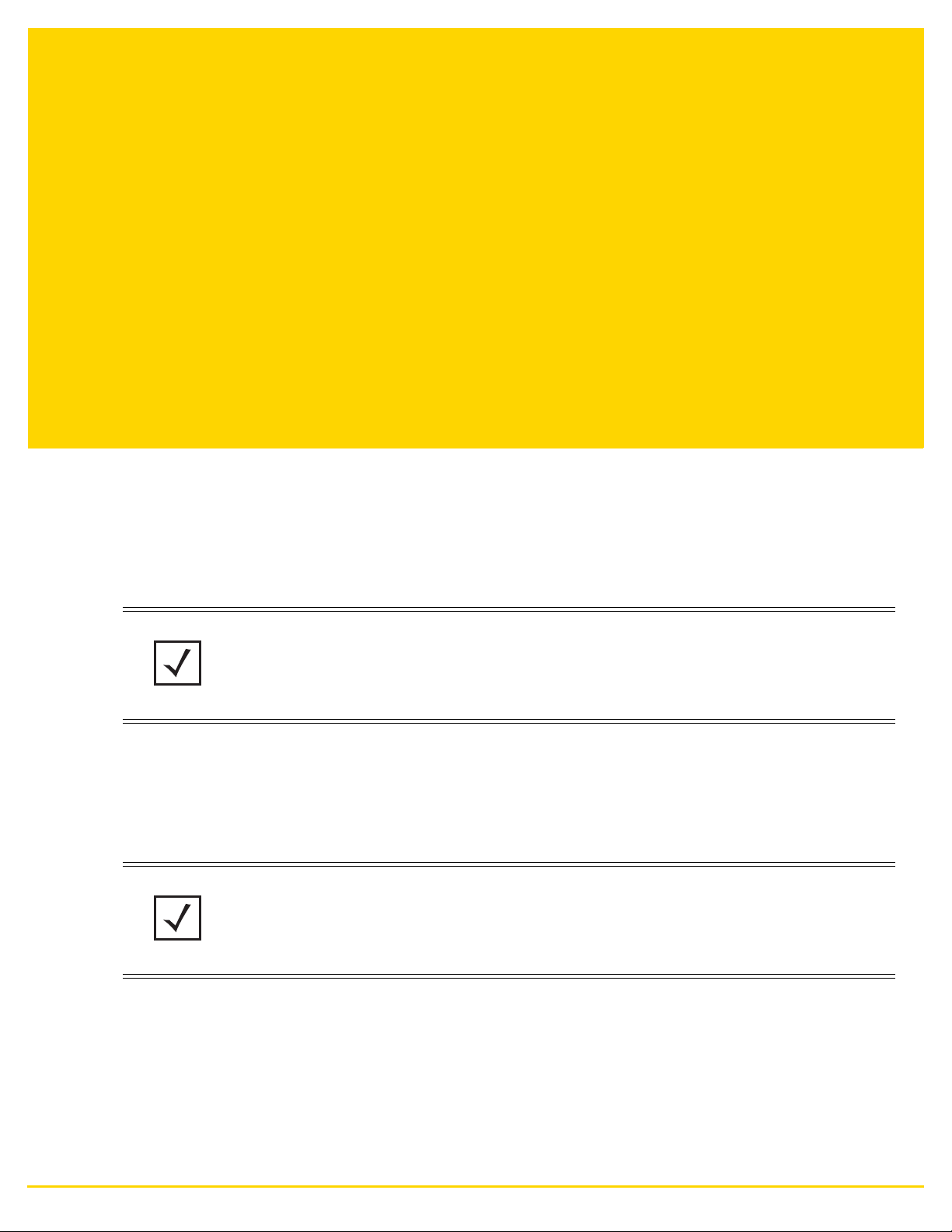
CHAPTER 1
OVERVIEW
The family of WING supported access points enable high performance with secure and resilient wireless voice and
data services to remote locations with the scalability required to meet the needs of large distributed enterprises.
AP6511, AP6521, AP6522, AP6532, AP6562, AP8432, AP8533, AP71XX, AP7502, AP81XX and AP82XX access
points and ES6510 model ethernet switch can now use WiNG software as its onboard operating system. The
unique WiNG software enables the access point to function as a Standalone “thick” access point, or a Virtual
Controller AP capable of adopting and managing up to 24 access points of the same model.
NOTE: ES6510, EX3524 and EX3548 are Ethernet Switches managed by a wireless
controller such as RFS4000/RFS6000/RFS7000/NX4500/NX4524/NX6500/NX6524/NX7500/
NX7510/NX7520/NX7530/NX9000/NX9500/NX9510/NX9600/VX9000. These devices do not
have radios and do not provide WLAN support.
When deploying an access point as a pure Virtual Controller AP, with no RFS Series controllers available anywhere
on the network, the access point itself is a controller supporting other access points of the same model. The Virtual
Controller AP can:
• Provide firmware upgrades for connected access point
• Aggregate statistics for the group of access points the Virtual Controller is managing
• Be the single point of configuration for that deployment location
NOTE: The recommended way to administer a network populated by numerous access points
is to configure them directly from the Virtual Controller AP. If a single access point
configuration requires an update from the Virtual Controller AP’s assigned profile
configuration, the administrator should apply a Device Override to change just that access
point’s configuration. For more information on applying an override to an access point’s Virtual
Controller AP assigned configuration and profile, see Device Overrides on page 5-229.
The WiNG architecture is a solution designed for 802.11n and 802.11ac networking. It leverages the best aspects
of independent and dependent architectures to create a smart network that meets the connectivity, quality and
security needs of each user and their applications, based on the availability of network resources including wired
networks. By distributing intelligence and control amongst access points, a WiNG network can route directly via
the best path, as determined by factors including the user, location, the application and available wireless and
wired resources. WiNG extends the differentiation offered to the next level, by making available services and
security at every point in the network. managed traffic flow is optimized to prevent wired congestion and wireless
Page 22
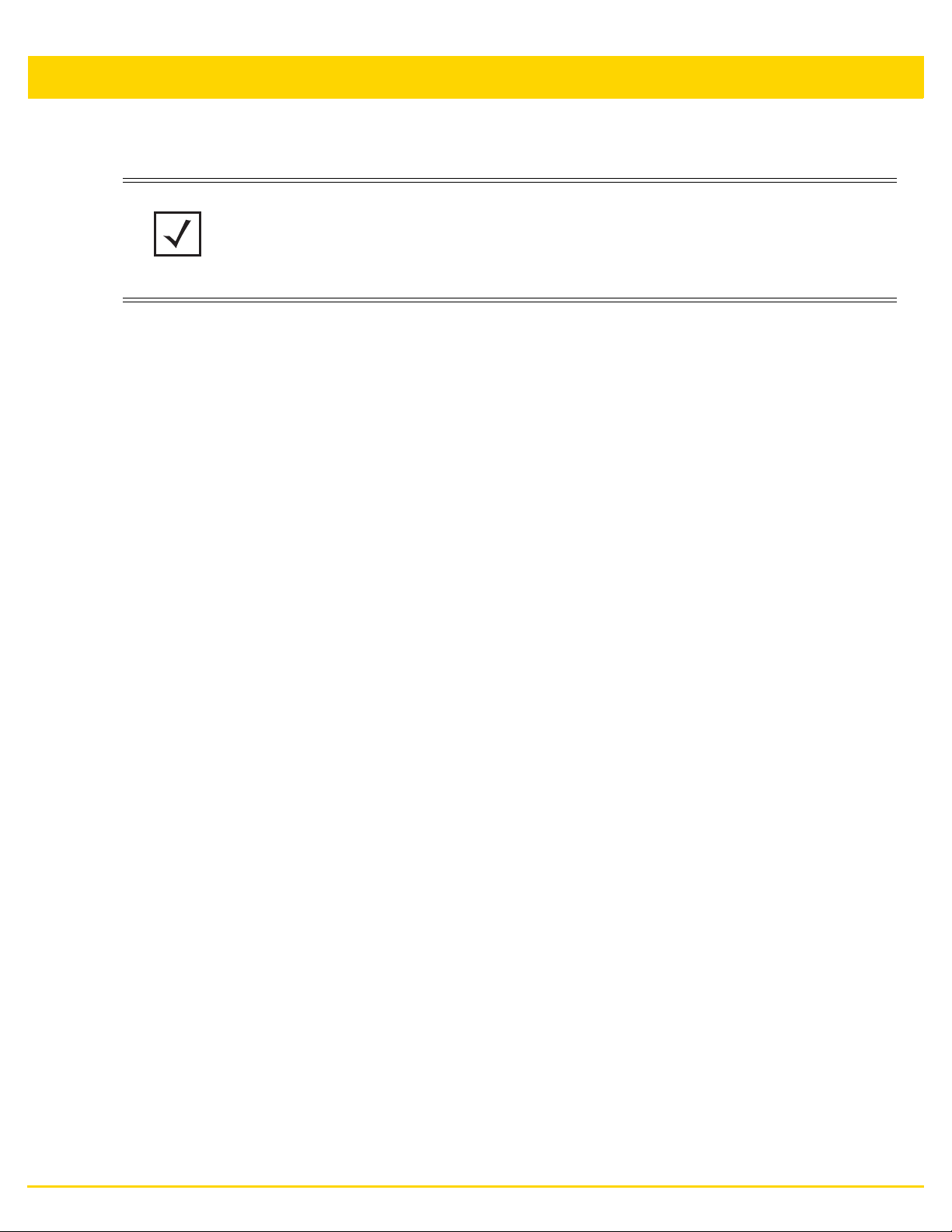
1-2 WiNG 5.8.4 Access Point System Reference Guide
congestion. Traffic flows dynamically, based on user and application, and finds alternate routes to work around
network choke points.
NOTE: This guide describes the installation and use of the WiNG software designed
specifically for AP6511, AP6521, AP6522, AP6532, AP6562, AP8432, AP8533, AP71XX,
AP7502, AP7522, AP7532, AP81XX and AP82XX access points and ES6510 model ethernet
switch. It does not describe the version of the WiNG software designed for use with the
RFS4000, RFS6000, RFS7000, NX4500, NX4524, NX6500, NX6524, NX7500,
NX7510,NX7520, NX7530, NX9000, NX9500 and NX9510. For information on using WiNG in
a controller managed network, go to www.zebra.com/support.
Page 23
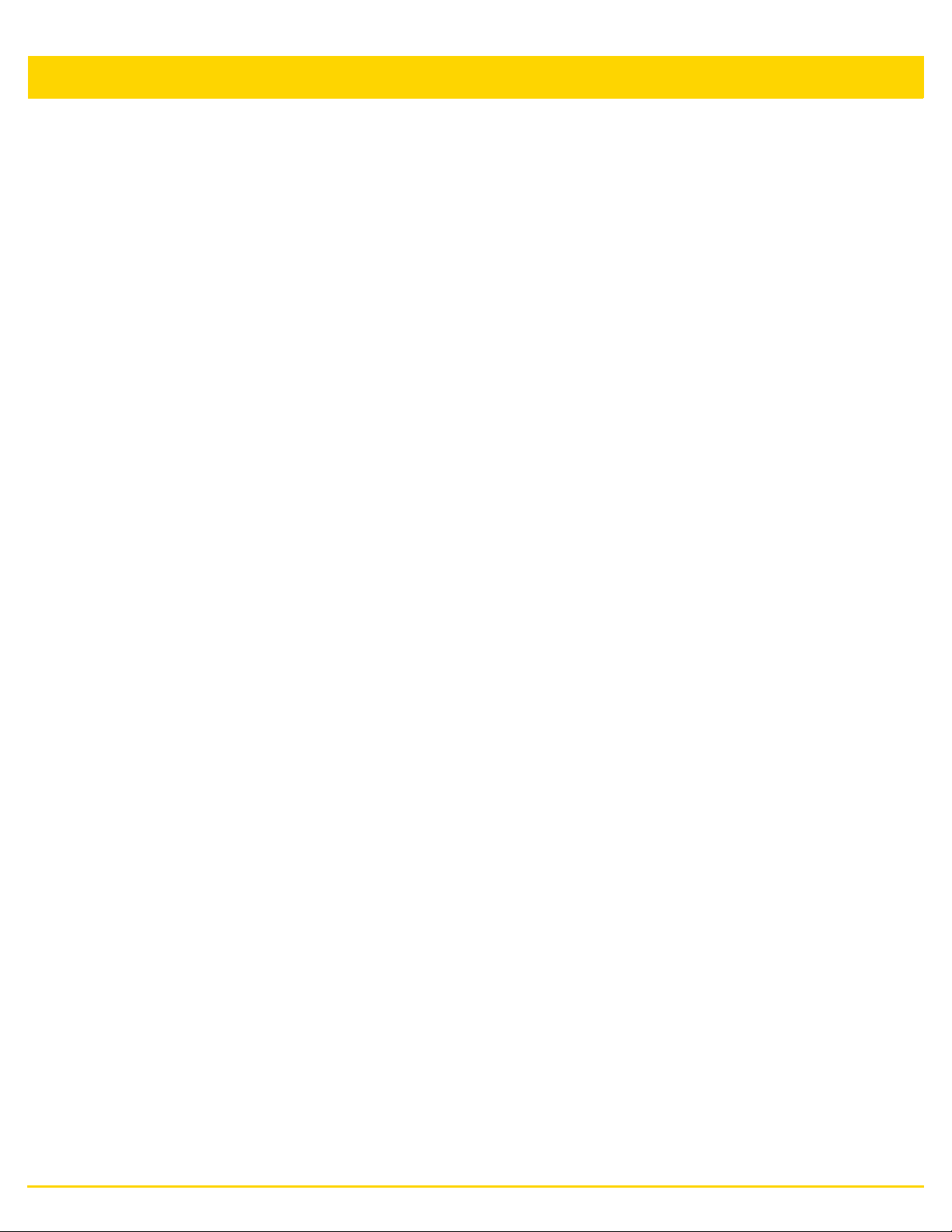
Overview 1-3
1.1 About the WiNG Software
Zebra Technologies’ WiNG 5 operating system is the next generation in the evolution of WLAN architectures.
WiNG 5 OS is designed to scale efficiently from the smallest networks to large, geographically dispersed
deployments. The co-operative, distributed control plane innovation in the WiNG 5 architecture offers a softwaredefined networking (SDN)-ready operating system that can distribute controller functionality to every access point
in your network. Now, every access point is network aware, providing the intelligence required to truly unleash
optimal performance, all wireless LAN infrastructure can work together to ensure every transmission is routed
through the most efficient path, every time.
WiNG 5 brings you the resiliency of a standalone access point network without the vulnerability of a centralized
controller, with advancements that take performance, reliability, security, scalability and manageability to a new
level. The result? Maximum network uptime and security with minimal management. And true seamless and
dependable mobility for your users.
WiNG 5 advances the following technology:
Comprehensive Wi-Fi support. - WiNG supports all Wi-Fi protocols, including 802.11a/b/g/n/ac, allowing you to
create a cost-effective migration plan based on the needs of your business.
Extraordinary scalability - With WiNG, you can build any size network, from a small WLAN network in a single
location to a large multi-site network that reaches all around the globe.
Extraordinary flexibility - No matter what type of infrastructure you deploy, WiNG 5 delivers intelligence to all:
standalone independent access point or adaptive access point that can be adopted by a controller but can switch
to independent mode; virtual controllers; physical controllers in branch offices, the network operating center (NOC)
or the cloud.
The power of distributed intelligence - WiNG distributes intelligence right to the network edge, empowering
every controller and access point with the intelligence needed to be network-aware, able to identify and
dynamically route traffic over the most efficient path available at that time.
Extraordinary network flexibility and site survivability - WiNG provides the best of both worlds: true
hierarchical management that delivers a new level of management simplicity and resiliency by enabling controllers
to adopt and manage other controllers and access point, while allowing adopted infrastructure to also stand on its
own.
Gap-free security - When it comes to security, there can be no compromises. WiNG’s comprehensive security
capabilities keep your network and your data safe — period — ensuring compliance with PCI, HIPAA and other
government and industry security regulations.
Connectivity for the largest indoor and outdoor spaces - In addition to enabling a robust indoor WLAN, our
patented MeshConnex™ technology enables the extension of Wi-Fi networks to the largest of outdoor spaces —
from an expansive outdoor campus environment to an entire city.
Powerful centralized management - With WiNG you get complete control over every aspect of your WLAN. This
single powerful windowpane enables zero touch infrastructure deployment, rich analytics that can help you
recognize and correct brewing issues before they impact service quality and user connectivity, along with
centralized and remote troubleshooting and issue resolution of the entire network.
1.1.1 Distributed Intelligence
WiNG 5 enables all WLAN infrastructure with the intelligence required to work together to determine the most
efficient path for every transmission. The need to route all traffic through a controller is eliminated, along with the
resulting congestion and latency, resulting in higher throughput and superior network performance. Since all
features are available at the access layer, they remain available even when the controller is offline, for example,
due to a WAN outage, ensuring site survivability and extraordinary network resilience. In addition, you get
unprecedented scalability, large networks can support as many as 10,000 nodes without impacting throughput or
manageability, providing unprecedented scalability.
Page 24
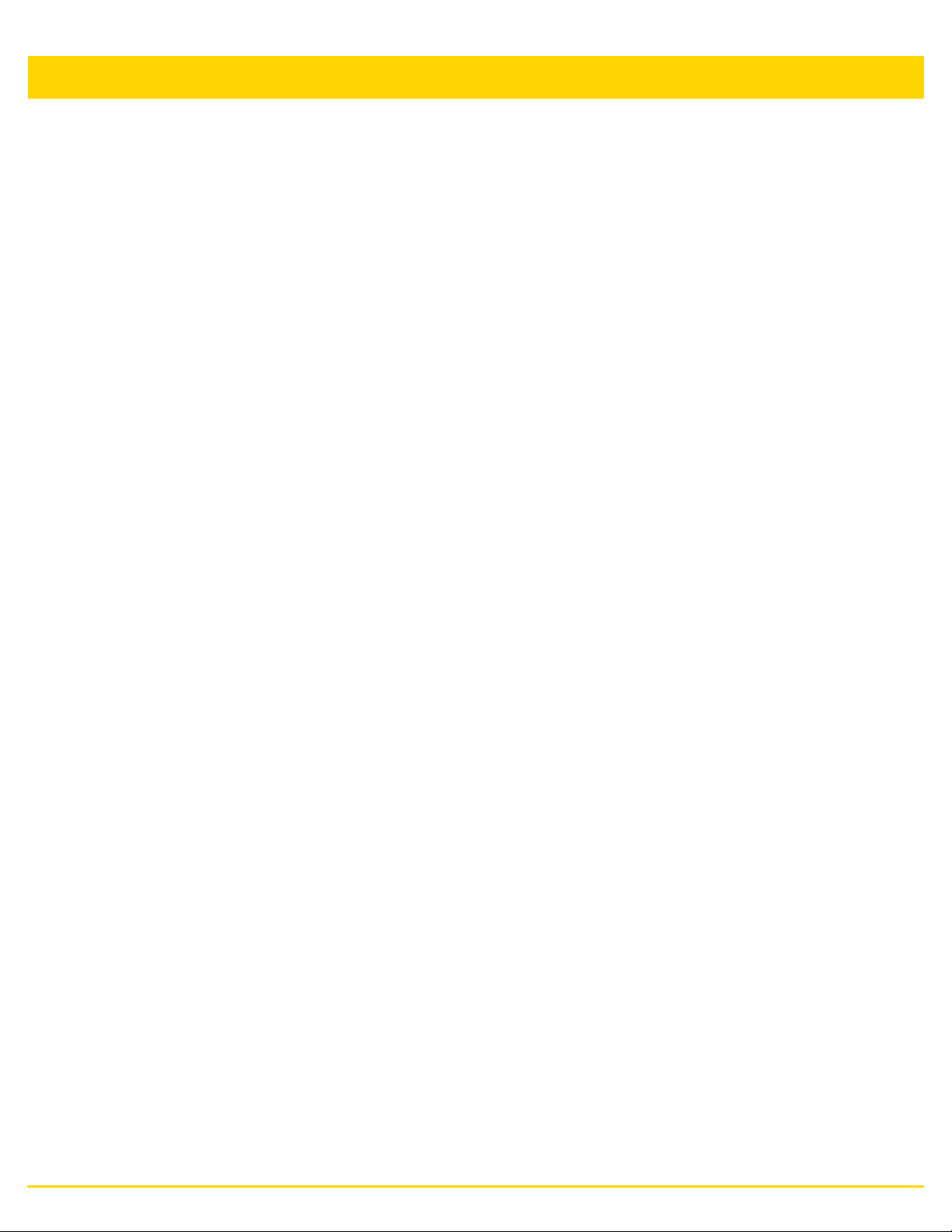
1-4 WiNG 5.8.4 Access Point System Reference Guide
1.1.2 High Availability Networks
WiNG 5 enables the creation of highly reliable networks, with several levels of redundancy and failover
mechanisms to ensure continuous network service in case of outages. Access points in remote sites coordinate
with each other to provide optimized routing and self-healing, delivering a superior quality of experience for
business critical applications. Even when WiNG 5 site survivable access points lose communication with the
controller, they continue to function, able to bridge traffic while still enforcing QoS and security policies, including
stateful inspection of Layer2 (locally bridged) or Layer 3 traffic.
1.1.3 Gap Free Security
When it comes to wireless security, one size does not fit all. A variety of solutions are required to meet the varying
needs and demands of different types of organizations. Regardless of the size of your WLAN or your security
requirements, our tiered approach to security allows you to deploy the features you need to achieve the right level
of security for your networks and your data. And where a hub-and-spoke architecture can’t stop threats until they
reach the controller inside your network, WiNG 5 distributes security features to every access point, including
those at the very edge of your network, creating an around-the-clock constant network perimeter guard that
prevents threats from entering your network for unprecedented gap free security.
1.1.4 Outdoor Wireless and Mesh Networking
When you need to extend your wireless LAN to outdoor spaces, our patented MeshConnex technology combines
with comprehensive mesh networking features to enable you to create secure, high performance, flexible and
scalable mesh networks. With our mesh technology, you can cover virtually any area without installing cabling,
enabling the creation of cost-effective outdoor wireless networks that can provide coverage to enterprise workers
in vast campus-style environments as well as public safety personnel in patrol cars.
1.1.5 Network Services, Routing and Switching
WiNG 5 integrates network services like built-in DHCP server, AAA server and routing protocols like policy based
routing and OSPF, Layer 2 protocols like MSTP and Link Aggregation. Integration of services and routing/
switching protocols eliminates the need for additional servers or other networking gear in small offices thereby
reducing Total Cost of Ownership (TCO). In large networks, where such services are deployed on a dedicated
server/ router at the NOC, this provides a backup solution for remote sites when the WAN link to the NOC is
temporarily lost. Integrating also provides the added benefit of coordination across these services on failover from
primary to standby, assisting a more meaningful behavior, rather than when each fails over independently of the
other for the same root cause.
1.1.6 Management, Deployment and Troubleshooting
WiNG’s comprehensive end-to-end management capabilities cover deployment through day-to-day management.
You get true zero-touch deployment for access points located anywhere in the world, the simplicity of a single
window into the entire network, plus the ability to remotely troubleshoot and resolve issues. And since our
management technology is manufacturer-agnostic, you can manage your Zebra Technologies WLAN
infrastructure as well as any legacy equipment from other manufacturers, allowing you to take advantage of our
advanced WLAN infrastructure without requiring a costly rip and replace of your existing WLAN.
Page 25
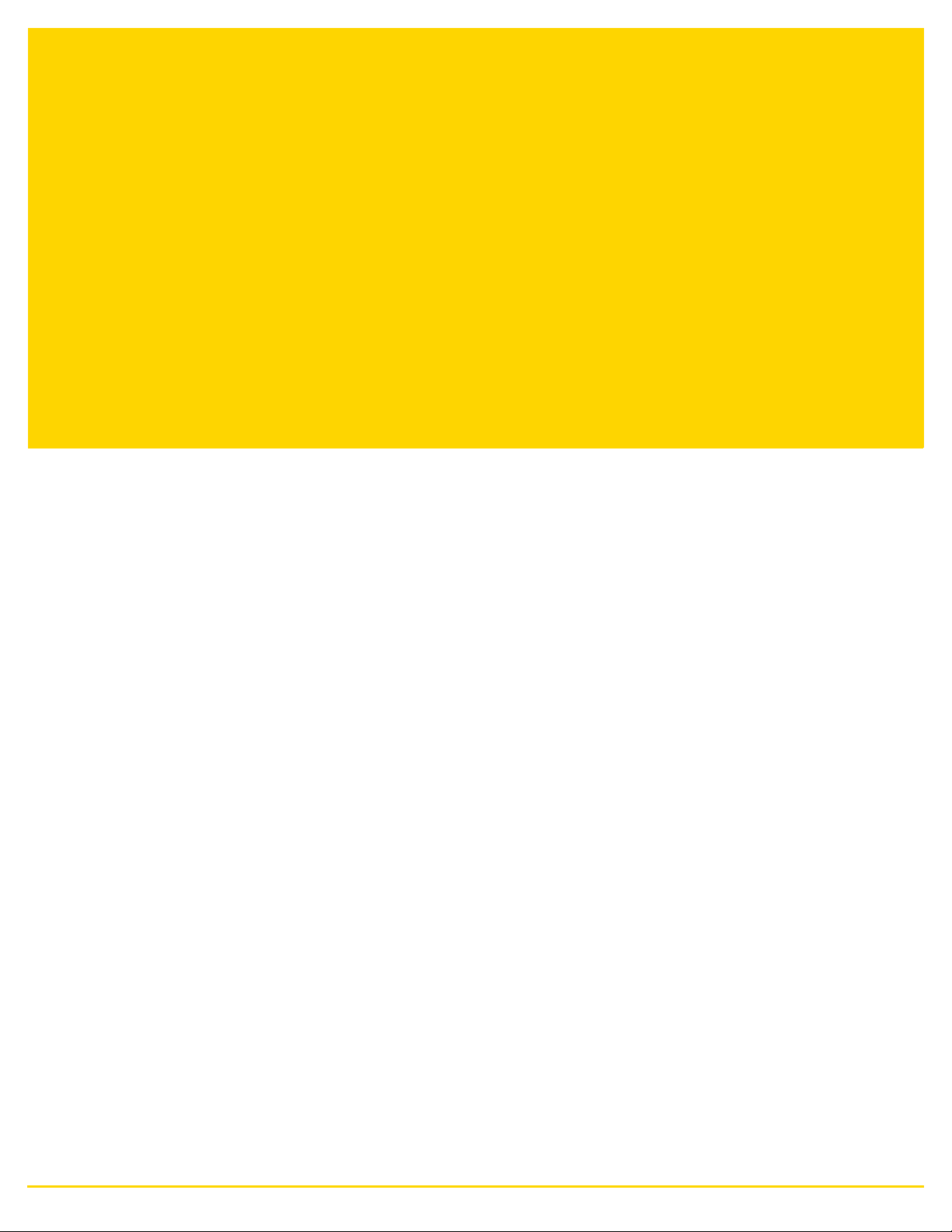
CHAPTER 2
WEB USER INTERFACE FEATURES
The access point’s on board user interface contains a set of features specifically designed to enable either Virtual
Controller AP, Standalone AP or Adopt to Controller functionality. In Virtual Controller AP mode, an access point
can manage up to 24 other access points of the same model and share data amongst managed access points. In
Standalone mode, an access point functions as an autonomous, non adopted, access point servicing wireless
clients. If adopted to controller, an access point is reliant on its connected controller for its configuration and
management.
For information on how to access and use the access point’s Web UI, see:
• Accessing the Web UI
• Glossary of Icons Used
Page 26
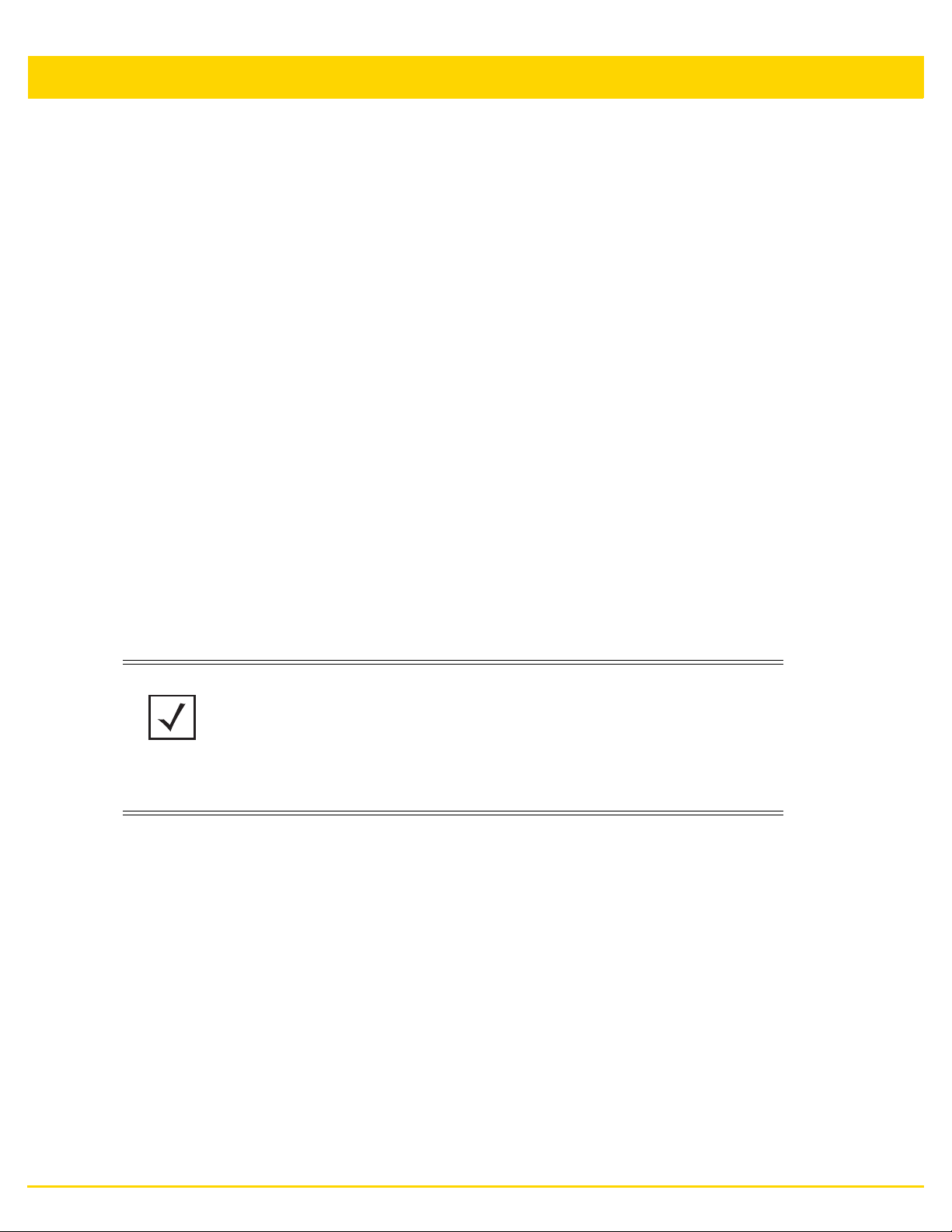
2-2 WiNG 5.8.4 Access Point System Reference Guide
2.1 Accessing the Web UI
Web User Interface Features
The access point uses a Graphical User Interface (GUI) which can be accessed using any supported Web browser
on a client connected to the subnet the Web UI is configured on.
2.1.1 Browser and System Requirements
To access the GUI, a browser supporting Flash Player 11 is recommended. The system accessing the GUI should
have a minimum of 1 GB of RAM for the UI to display and function properly. The Web UI is based on Flex, and
does not use Java as the underlying UI framework. It is recommended to use a resolution of 1280 x 1024 pixels
when using the GUI.
The following browsers have been validated with the Web UI:
• Firefox 3.0 or higher
• Internet Explorer 7 or higher
• Google Chrome 2.0 or higher
• Safari 3 and higher
• Opera 9.5 and higher
2.1.2 Connecting to the Web UI
1. Connect one end of an Ethernet cable to an access point LAN port and connect the other end to a computer
with a working Web browser.
2. Set the computer to use an IP address between 192.168.0.10 and 192.168.0.250 on the connected port. Set
a subnet/network mask of 255.255.255.0.
NOTE: The access point’s IP address is optimally provided using DHCP. A zero
config IP address can also be derived if DHCP resources are unavailable.
Using zero config, the last two octets in the IP address are the decimal
equivalent of the last two bytes in the access point’s hardcoded MAC address.
For example:
MAC address - 00:C0:23:00:F0:0A
Zero-config IP address - 169.254.240.10
3. To derive the access point’s IP address using its MAC address:
4. Open the Windows calculator be selecting Start > All Programs > Accessories > Calculator. This menu path
may vary slightly depending on your version of Windows.
5. With the Calculator displayed, select View > Scientific. Select the Hex radio button.
6. Enter a hex byte of the access point’s MAC address. For example, F0.
7. Select the Dec radio button. The calculator converts F0 into 240. Repeat this process for the last access point
MAC address octet.
8. Once obtained, point the Web browser to the access point’s IP address. The following login screen displays:
Page 27
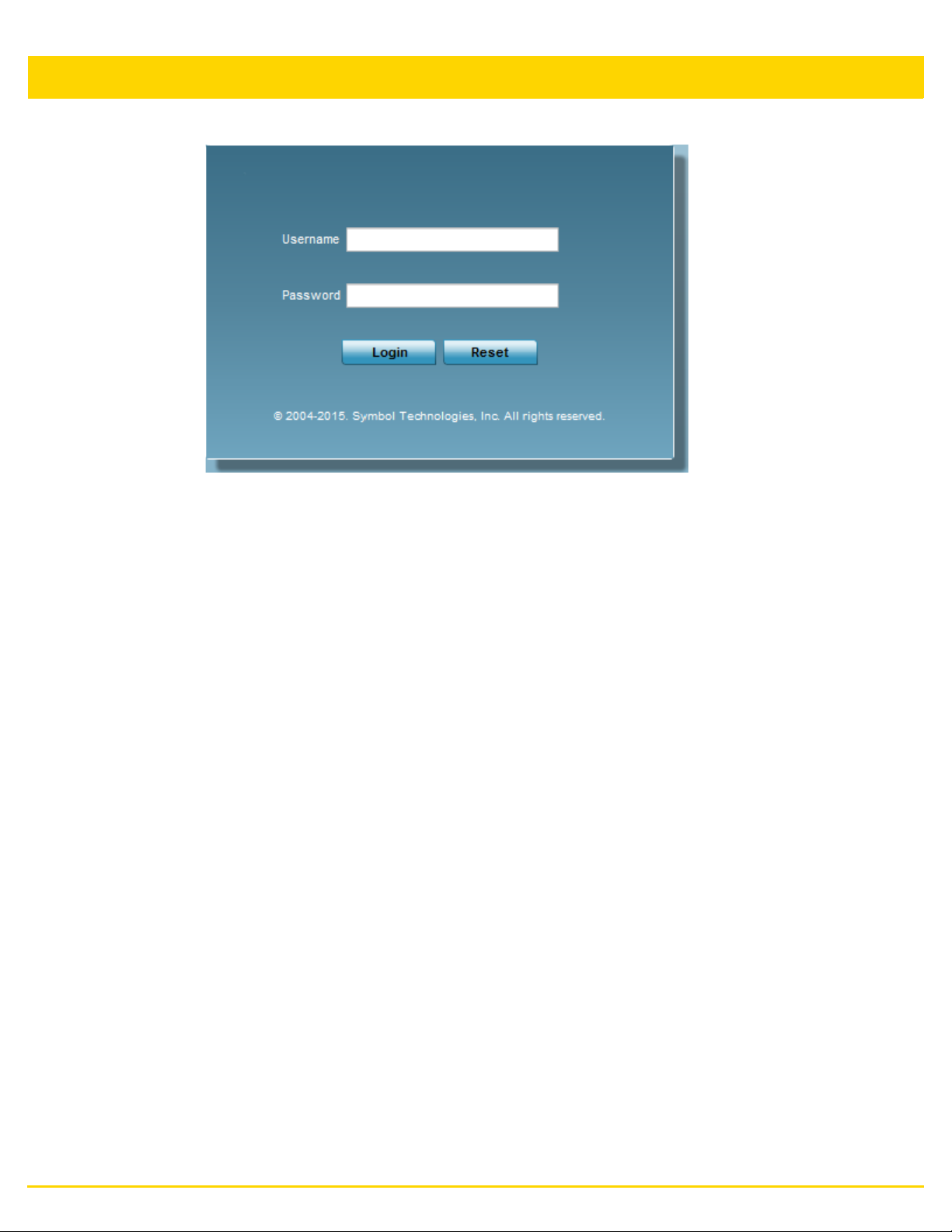
Web User Interface Features 2-3
Figure 2-1 Access Point Web UI Login screen
9. Enter the default username admin in the Username field.
10. Enter the default password admin123 in the Password field.
11. Select the Login button to load the management interface.
If this is the first time the management interface has been accessed, the first screen to display will prompt for
a change of the default access point password. Then, a dialogue displays to start the initial setup wizard. For
more information on using the initial setup wizard see Using the Initial Setup Wizard on page 3-2.
Page 28
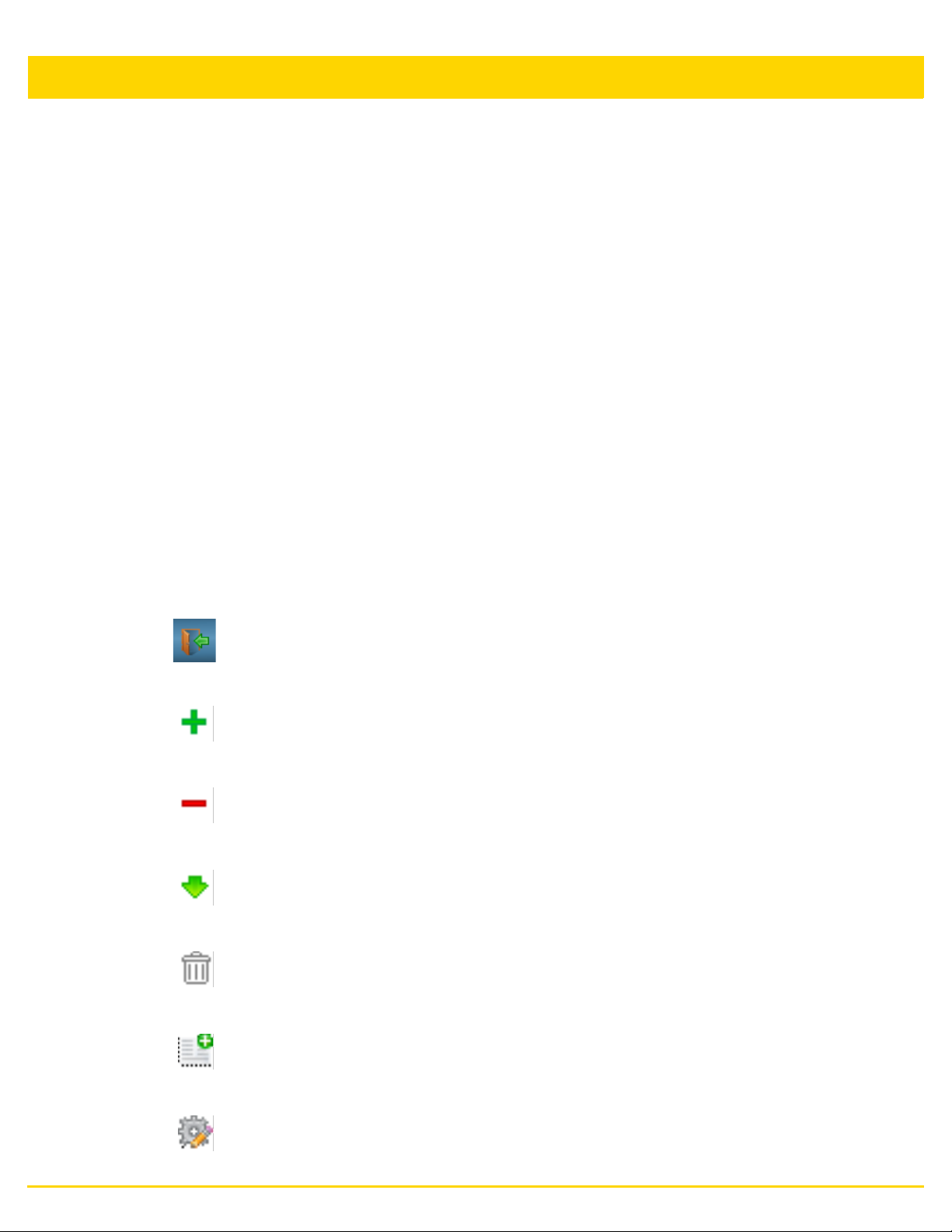
2-4 WiNG 5.8.4 Access Point System Reference Guide
2.2 Glossary of Icons Used
Web User Interface Features
The access point interface utilizes a number of icons designed to interact with the system, gather information from
managed devices and obtain status. This chapter is a compendium of the icons used, and is organized as follows:
• Global Icons
• Dialog Box Icons
• Table Icons
• Status Icons
• Configurable Objects
• Configuration Objects
• Configuration Operation Icons
• Access Type Icons
• Administrative Role Icons
• Device Icons
2.2.1 Global Icons
Glossary of Icons Used
This section lists global icons available throughout the interface.
Logout – Select this icon to log out of the system. This icon is always
available and is located at the top right-hand corner of the UI.
Add – Select this icon to add a row in a table. When this icon is selected,
a new row is created in the table, or a dialog box opens where you can
enter values for that particular list.
Delete – Select this icon to remove a row from a table. When this icon is
clicked, the selected row is immediately deleted.
More Information – Select this icon to display a pop-up with supplementary
information that may be available for an item.
Trash – Select this icon to remove a row from a table. When this icon is
clicked, the selected row is immediately deleted.
Create new policy – Select this icon to create a new policy. Policies define
different configuration parameters that can be applied to device
configurations, and device profiles.
Edit policy – Select this icon to edit an existing configuration item or policy.
To edit a policy, select the policy and this icon.
Page 29
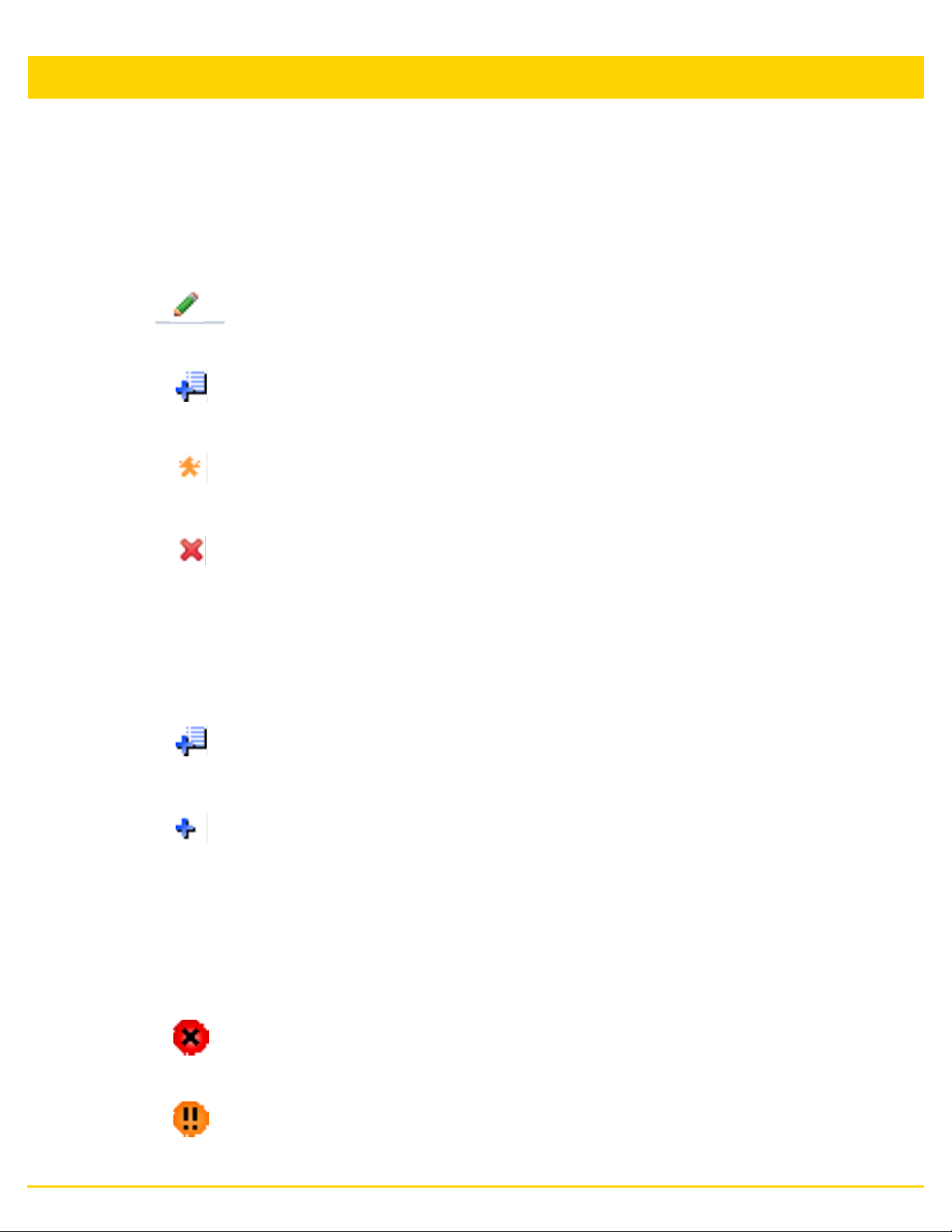
2.2.2 Dialog Box Icons
Glossary of Icons Used
These icons indicate the current state of various controls in a dialog. These icons enables you to gather, at a
glance, the status of all the controls in a dialog. The absence of any of these icons next to a control indicates the
value in that control has not been modified from its last saved configuration.
Entry Updated – Indicates a value has been modified from its last
saved configuration.
Entry Update – States that an override has been applied to a device’s
profile configuration.
Mandatory Field – Indicates the control’s value is a mandatory
configuration item. You will not be allowed to proceed further without
providing all mandatory values in the dialog or the screen.
Error in Entry – Indicates there is an error in a supplied value. A small
red popup provides a likely cause of the error.
Web User Interface Features 2-5
2.2.3 Table Icons
Glossary of Icons Used
The following two override icons are status indicators for transactions that need to be committed.
2.2.4 Status Icons
Glossary of Icons Used
These icons define device status, operations on the wireless controller, or any other action that requires a status
being returned to the user.
Table Row Overridden – Indicates a change (profile configuration
override) has been made to a table row, and the change will not be
implemented until saved. This icon represents a change from this
device’s profile assigned configuration.
Table Row Added – Indicates a new row has been added to a table,
and the change will not be implemented until saved. This icon
represents a change from this device’s profile assigned configuration.
Fatal Error – States there is an error causing a managed device to
stop functioning.
Error – Indicates an error exits requiring intervention. An action has
failed, but the error is not system wide.
Page 30
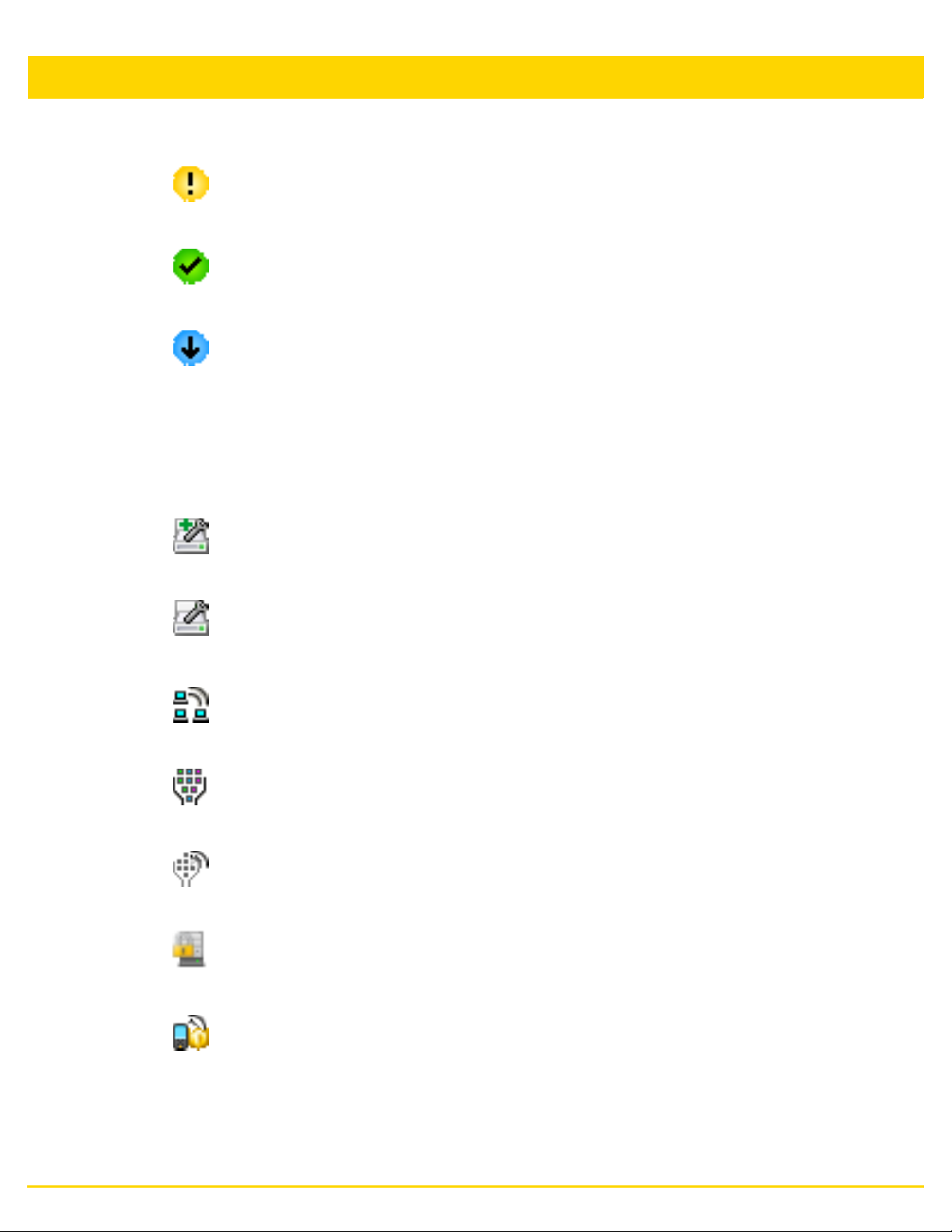
2-6 WiNG 5.8.4 Access Point System Reference Guide
Warning – States a particular action has completed, but some errors
were detected that did not stop the process from completing.
Intervention might still be required to resolve subsequent warnings.
Success – Indicates everything is well within the network or a process
has completed successfully without error.
Information – This icon always precedes information displayed to the
user. This may either be a message displaying progress for a
particular process, or may just be a message from the system.
2.2.5 Configurable Objects
Glossary of Icons Used
These icons define configurable items within the UI.
Device Configuration – Represents a configuration file applicable to a
device category.
Auto Provisioning Policy – Represents a provisioning policy.
Provisioning policies are a set of configuration parameters that define
how access points and wireless clients are adopted and their
management configuration supplied.
Wireless LANs – States an action impacting a WLAN has occurred.
WLAN QoS Policy – States a Quality of Service (QoS) policy
configuration has been impacted.
Radio QoS Policy – Indicates a QoS policy configuration has been
impacted.
AAA Policy – Indicates an Authentication, Authorization and
Accounting (AAA) policy has been impacted. AAA policies define
RADIUS authentication and accounting parameters.
Association ACL – Indicates an Association Access Control List
(ACL) configuration has been impacted. An ACL is a set of
configuration parameters used to set access to managed resources.
The association ACL configures the parameters for controlling device
associations.
Page 31

Web User Interface Features 2-7
Smart RF Policy – States a Smart RF policy has been impacted.
Smart RF enables neighboring APs to take over for an AP that
suddenly becomes unavailable. This is accomplished by increasing
the power of radios on nearby APs to cover the hole created by the
non-functioning AP.
Profile – States a device profile configuration has been impacted. A
profile is a collection of configuration parameters used to configure a
device or a feature.
Bridging Policy – Indicates a bridging policy configuration has been
impacted. A bridging policy defines which VLANs are bridged and
how local VLANs are bridged between the wired and wireless sides of
the network.
RF Domain – States an RF Domain configuration has been impacted.
RF Domain implement location based security restrictions applicable
to all VLANs in a particular physical location.
Firewall Policy – Indicates a Firewall policy has been impacted.
Firewalls provide a barrier that prevent unauthorized access to secure
resources while allowing authorized access to external and internal
resources.
IP Firewall Rules – Indicates an IP Firewall rule has been applied. An
IP based firewall rule implements firewall restrictions based on the IP
address in a received packet.
MAC Firewall Rules – States a MAC based Firewall Rule has been
applied. A MAC based firewall rule implements firewall restrictions
based on the MAC address in a received packet.
Wireless Client Role – Indicates a wireless client role has been
applied to a managed client. The role could be either sensor or client.
WIPS Policy – States the conditions of a WIPS policy have been
invoked. WIPS prevents unauthorized access to the network by
checking for (and removing) rogue APs and wireless clients.
Device Categorization – Indicates a device categorization policy is
being applied. This is used by the intrusion prevention system to
categorize APs or wireless clients as either neighbors or sanctioned
devices. This enables these devices to bypass the intrusion
prevention system.
Captive Portal – States a captive portal is being applied. Captive
portal is used to provide temporary controller, service platform, or
access point access to requesting wireless clients.
Page 32

2-8 WiNG 5.8.4 Access Point System Reference Guide
DNS Whitelist – A DNS whitelist is used in conjunction with captive
portal to provide captive portal services to wireless clients.
DHCP Server Policy – Indicates a DHCP server policy is being
applied. DHCP provides IP addresses to wireless clients. A DHCP
server policy configures how DHCP provides these IP addresses.
RADIUS Group – Indicates the configuration of RADIUS Group is
being defined and applied. A RADIUS group is a collection of RADIUS
users with the same set of permissions.
RADIUS User Pools – States a RADIUS user pool is being applied.
RADIUS user pools are a set of IP addresses that can be assigned to
an authenticated RADIUS user.
RADIUS Server Policy – Indicates a RADIUS server policy is being
applied. RADIUS server policy is a set of configuration attributes used
when a RADIUS server is configured for AAA.
Smart Caching Policy – Smart Caching enables NX4500 and NX6500
series service platforms to temporarily store frequently accessed Web
content on network infrastructure devices.
Management Policy – Indicates a management policy is being
applied. Management policies are used to configure access control,
authentication, traps and administrator permissions.
MeshConnex Policy – Indicates a mesh connex policy is being
applied. MeshConnex is a hybrid proactive/on-demand path selection
protocol to form efficient mesh paths.
Mesh QoS Policy – Indicates a mesh quality of service policy is being
applied. This policy ensures that each mesh point in the network
receives a fair share of overall bandwidth for its use.
Virtual Controller APs – Indicates an AP is configured as a Virtual
Controller access point. A Virtual Controller access point can manage
up to 24 access points of similar type deployed in a network.
Page 33

2.2.6 Configuration Objects
Glossary of Icons Used
Configuration icons are used to define the following:
Configuration – Indicates an item capable of being configured by the
access point’s interface.
View Events / Event History – Defines a list of events. Select this icon
to view events or view the event history.
Core Snapshots – Indicates a core snapshot has been generated. A
core snapshot is a file that records the status of all the processes and
memory when a process fails.
Panic Snapshots – Indicates a panic snapshot has been generated.
A panic snapshot is a file that records the status of all the processes
and memory when a failure occurs.
Web User Interface Features 2-9
UI Debugging – Select this icon/link to view current NETCONF
messages.
View UI Logs – Select this icon/link to view the different logs
generated by the user interface, FLEX and the error logs.
2.2.7 Configuration Operation Icons
Glossary of Icons Used
The following icons are used to define configuration operations:
Revert – When selected, any unsaved changes are reverted back to
their last saved configuration.
Commit – When selected, all changes made to the configuration are
written to the access point. Once committed, changes cannot be
reverted.
Commit and Save – When selected, changes are saved to the access
point’s configuration.
Page 34

2-10 WiNG 5.8.4 Access Point System Reference Guide
2.2.8 Access Type Icons
Glossary of Icons Used
The following icons display a user access type:
Web UI – Defines a Web UI access permission. A user with this
permission is permitted to access an associated device’s Web UI.
Telne t – Defines a TELNET access permission. A user with this
permission is permitted to access an access point using TELNET.
SSH – Indicates a SSH access permission. A user with this
permission is permitted to access an access point using SSH.
Console – Indicates a console access permission. A user with this
permission is permitted to access the access point using the device’s
serial console.
2.2.9 Administrative Role Icons
Glossary of Icons Used
The following icons identify the different administrative roles allowed on the system:
Superuser – Indicates superuser privileges. A superuser has
complete access to all configuration aspects of the access point to
which they are connected.
System – Indicates system user privileges. A system user is allowed
to configure some general settings like boot parameters, licenses,
auto install, image upgrades etc.
Network – Indicates network user privileges. A network user is
allowed to configure all wired and wireless parameters, like IP
configuration, VLANs,
L2/L3 security, WLANs, radios etc.
Security – Indicates security user privileges. A security level user is
allowed to configure all security related parameters.
Monitor – Indicates a monitor role. This role provides no configuration
privileges. A user with this role can view all system configuration but
cannot modify them.
Page 35

2.2.10 Device Icons
Glossary of Icons Used
The following icons indicate the different device types managed by the system:
Web User Interface Features 2-11
Help Desk – Indicates help desk privileges. A help desk user is
allowed to use troubleshooting tools like sniffers, execute service
commands, view or retrieve logs and reboot an access point.
Web User – Indicates a Web user privilege. A Web user is allowed
accessing the access point’s Web user interface.
System – This icon indicates the entire WiNG supported system and
all of its members including wireless controller, service platforms, and
access points that may be interacting at any one time.
Cluster – This icon indicates a cluster. A cluster is a set of access
points that work collectively to provide redundancy and load sharing
amongst its members.
Service Platform – This icon indicates an NX45xx, NX65xx or NX9000
series service platform that’s part of the managed network
RF Domain - This icon indicates a RF Domain. RF Domains allow
administrators to assign configuration data to multiple devices
deployed in a common coverage area, such as in a floor, a building or
a site. Each RF Domain also contains policies that can determine a
Smart RF or WIPS configuration.
Access Point – This icon indicates any access point that is a part of
the network.
Wireless Client – This icon indicates any wireless client connected
within the access point managed network.
Page 36

2-12 WiNG 5.8.4 Access Point System Reference Guide
Page 37

CHAPTER 3
QUICK START
Access points can utilize an initial setup wizard to streamline the process of initially accessing the wireless
network. The wizard defines the access point’s operational mode, deployment location, basic security, network and
WLAN settings. For instructions on how to use the initial setup wizard, see Using the Initial Setup Wizard on page
3-2.
Page 38

3-2 WiNG 5.8.4 Access Point System Reference Guide
3.1 Using the Initial Setup Wizard
Quick Start
Once the access point is installed and powered on, complete the following steps to get the access point up and
running and access management functions:
1. Point the Web browser to the access point’s IP address. The following login screen displays:
Figure 3-1 Web UI Login screen
2. Enter the default username admin in the Username field.
3. Enter the default password admin123 in the Password field.
4. Select the Login button to load the management interface.
NOTE: When logging in for the first time, you are prompted to change the
password to enhance device security in subsequent logins.
NOTE: If you get disconnected when running the wizard, you can connect
again with the access point’s actual IP address (once obtained) and resume the
wizard.
5. If this is the first time the access point’s management interface has been accessed, the Initial Setup Wizard
automatically displays.
Page 39

Quick Start 3-3
Figure 3-2 Initial Setup Wizard
NOTE: The Initial Setup Wizard displays the same pages and content for each
access point model supported. The only difference being the number of radios
configurable by model, as an AP7131 model can support up to three radios,
AP6522, AP6532, AP6562, AP81XX, AP82XX, AP7502, AP7522, AP7532 and
AP71XX models support two radios and AP6511 and AP6521 models support a
single radio.
The Introduction screen displays the various actions that can be performed using the wizard under the
Function Highlight field.
Use the Choose One type to Setup the access point field options to select the type of wizard to run. The
Typical Setup is the recommended wizard. This wizard uses the default parameters for most of the
configuration parameters and sets up a working network with the least amount of manual configuration.
The Advanced Setup wizard is for administrators who prefer more control over the different configuration
parameters. A few more configuration screens are available for customization when the Advanced Setup
wizard is used.
The first page of the Initial Setup Wizard displays the Navigation Panel and Function Highlights for the
configuration activities comprising the access point's initial setup. This page also displays options to select the
typical or advanced mode for the wizard.
Page 40

3-4 WiNG 5.8.4 Access Point System Reference Guide
Figure 3-3 Initial Setup Wizard - Navigation Panel - Typical Setup Wizard
A green check mark to the left of an item in the Navigation Panel defines the listed task as having its minimum
required configuration parameters set correctly. A red X defines the task as still requiring at least one parameter
be defined correctly. Figure 3-3 displays the navigation panel for the Typical Setup Wizard.
Figure 3-4 Initial Setup Wizard - Navigation Panel - Advanced Setup Wizard
Figure 3-4 displays the navigation panel for the Advanced Setup Wizard.
NOTE: Note the difference in the number of steps between the Typical Setup
and Advanced Setup Wizards.
6. Select Save/Commit within each page to save the updates made to that page's configuration. Select Next to
proceed to the next page listed in the Navigation Panel. Select Back to revert to the previous screen without
saving your updates.
NOTE: While you can navigate to any page in the navigation panel, you cannot
complete the Initial Setup Wizard until each task in the Navigation Panel has a
green check mark.
Page 41

The following sections describe the two different wizards and their parameters. The available wizards are:
• Typical Setup Wizard
• Advanced Setup Wizard
3.1.1 Typical Setup Wizard
Using the Initial Setup Wizard
The Typical S e t u p is the recommended wizard. This wizard uses default parameters for most of the configuration
parameters and creates a working network with the fewest steps.
The Typical Setup wizard consists of the following:
• Network Topology Selection
• LAN Configuration
• WAN Configuration
• Wireless LAN Setup
• Summary And Commit Screen
To configure the access point using the Typical Setup Wizard:
1. Select Typ i c al Setup from the Choose One type to Setup the Access Point field.
2. Select Next.
The Initial Setup Wizard displays the Access Point Settings screen to define the access point's Standalone
versus Virtual Controller AP functionality. This screen also enables selection of the country of operation for the
access point.
Quick Start 3-5
Page 42

3-6 WiNG 5.8.4 Access Point System Reference Guide
Figure 3-5 Initial Setup Wizard - Access Point Settings screen for Typical Setup Wizard
3. Select an Access Point Type from the following options:
• Virtual Controller AP - When more than one access points are deployed, a single access point can function
as a Virtual Controller AP. Up to 24 access points can be connected to, and managed by a single Virtual
Controller AP. These connected access points must be the same model as the Virtual Controller AP. For
more information, see Virtual Controller AP Mode on page 3-8.
• Standalone AP - Select this option to deploy this access point as an autonomous access point. A standalone
AP is not managed by a Virtual Controller AP, or adopted by a RFS series wireless controller. For more
information, see Standalone Mode on page 3-9.
NOTE: If designating the access point as a Standalone AP, it is recommended
that the access point’s UI be used exclusively to define its device configuration,
and not the CLI. The CLI provides the ability to define more than one profile and
the UI does not. Consequently, the two interfaces cannot be used collectively to
manage profiles without an administrator encountering problems.
Page 43

Quick Start 3-7
• Adopted to Controller - Select this option when deploying the access point as a controller managed
(Dependent mode) access point. Selecting this option closes the Initial AP Setup Wizard. An adopted access
point obtains its configuration from a profile stored on its managing controller. Any manual configuration
changes are overwritten by the controller upon reboot. For more information on configuring the access point
in the Adopted to Controller mode, see Adopt to a controller on page 3-35.
NOTE: The option Adopted to Controller is only available for the Advanced
Setup Wizard.
4. Select the Country Code where the access point is deployed. Selecting a proper country of operation is a very
critical task while configuring the access point as it defines the correct channels of operations and ensures
compliance to the regulations for the selected country. This field is only available for the Typical Setup Wizard.
5. Select the Next button to start configuring the access point in the selected mode.
Page 44

3-8 WiNG 5.8.4 Access Point System Reference Guide
3.1.1.1 Virtual Controller AP Mode
Using the Initial Setup Wizard
When more than one access point is deployed, a single access point can function as a Virtual Controller AP. Up
to 24 access points can be connected to, and managed by a single Virtual Controller AP of the same access point
model. These connected access points must be of the same model as the Virtual Controller AP.
To designate an access point as a Virtual Controller AP:
1. From the Access Point Settings screen, select Virtual Controller AP.
2. Select Next.
The remainder of a Virtual Controller AP configuration is the same as a Standalone access point.
Page 45

3.1.1.2 Standalone Mode
Using the Initial Setup Wizard
In the Standalone mode, the access point is not adopted to a wireless controller. Select this option to deploy this
access point as an autonomous fat access point.
CAUTION: If designating the access point as a Standalone AP, it is
recommended that the access point’s UI be used exclusively to define its device
configuration, and not the CLI. The CLI provides the ability to define more than
!
To configure the access point to work in the Standalone mode:
1. From the Access Point Settings screen, select Standalone AP.
2. Select Next.
The remainder of a Standalone AP configuration is the same as a Virtual Controller access point.
one profile and the UI does not. Consequently, the two interfaces cannot be
used collectively to manage profiles without an administrator encountering
problems.
Quick Start 3-9
Page 46

3-10 WiNG 5.8.4 Access Point System Reference Guide
3.1.1.3 Network Topology Selection
Typical Setup Wizard
Use the Network Topology screen to define how the access point manages network traffic. The available modes
are:
Figure 3-6 Initial Setup Wizard - Network Topology screen for Typical Setup Wizard
• Router Mode - In Router Mode, the access point routes traffic between the local network (LAN) and the
Internet or external network (WAN). Router mode is recommended in a deployment supported by just a
single access point.
• Bridge Mode - In Bridge Mode, the access point depends on an external router for routing LAN and WAN
traffic. Routing is generally used on one device, whereas bridging is typically used in a larger density
network. Select Bridge Mode when deploying this access point with numerous peer access points supporting
clients on both the 2.4 GHz and 5.0 GHz radio bands.
NOTE: When Bridge Mode is selected, WAN configuration cannot be
performed and the Initial Setup Wizard does not display the WAN configuration
screen.
1. Select Next. The Typical Setu p Wizard displays the LAN Configuration screen to set the access point's LAN
interface configuration. For more information, see LAN Configuration on page 3-11.
Page 47

3.1.1.4 LAN Configuration
Typical Setup Wizard
Use the LAN Configuration screen to set the access point's DHCP and LAN network address configuration.
Quick Start 3-11
Figure 3-7 Initial Setup Wizard - LAN Configuration screen for Typical Setup Wizard
1. Set the following DHCP and Static IP Address/Subnet information:
• Use DHCP - Select this option to enable an automatic network address configuration using DHCP server.
• Static IP Address/Subnet - Enter an IP Address and a subnet for the access point's LAN interface. If Use
DHCP is selected, this field is not available. When selecting this option, define the following DHCP Server
and Domain Name Server (DNS) resources, as those fields will become enabled on the bottom portion of
the screen.
• Use on-board DHCP server to assign IP addresses to wireless clients - Select the check box to en-
able the access point’s DHCP server to provide IP and DNS information to clients on the LAN interface.
• Range - Enter a starting and ending IP Address range for client assignments on the access point's LAN
interface. Avoid assigning IP addresses from x.x.x.1 - x.x.x.10 and x.x.x.255, as they are often reserved
for standard network services. This is a required parameter.
• Default Gateway - Define a default gateway address for use with the default gateway. This is a required
parameter.
• DNS Forwarding - Select this option to allow a DNS server to translate domain names into IP addresses.
Page 48

3-12 WiNG 5.8.4 Access Point System Reference Guide
If this option is not selected, a primary and secondary DNS resource must be specified. DNS forwarding
is useful when a request for a domain name is made but the DNS server, responsible for converting the
name into its corresponding IP address, cannot locate the matching IP address.
• Primary DNS - Enter an IP Address for the main Domain Name Server providing DNS services for the
access point's LAN interface.
• Secondary DNS - Enter an IP Address for the backup Domain Name Server providing DNS services for
the access point's LAN interface
2. Select Next. The Typ i c a l S e t u p W iza rd displays the Wireless LAN Setup screen to set the access point's
Wireless LAN interface configuration. For more information see Wireless LAN Setup on page 3-15.
If Router Mode is selected as the Network Topology, the Typical Setup Wizard displays the WAN configuration
screen. For more information, see WAN Configuration on page 3-13.
Page 49

3.1.1.5 WAN Configuration
Typical Setup Wizard
NOTE: This option is only available when Router Mode is selected in the
Network Topology screen.
Use the WAN Setting screen to define network address settings for the WAN interface. The WAN interface
connects the access point to a wired local area network or backhaul.
Quick Start 3-13
Figure 3-8 Initial Setup Wizard - WAN Configuration screen of the Typical Setup Wizard
1. Set the following WAN parameters:
• Use DHCP - Select the radio control to enable an automatic network address configuration using external
DHCP servers. An automatic IP address is configured to the access point’s WAN port using DHCP servers
located on the WAN side of the network.
• Static IP Address/Subnet - Enter an IP Address and a subnet for the access point's WAN interface. If Use
DHCP is selected, this field is not available. When selecting this option, define Default Gateway information,
as the field will become enabled on the bottom portion of the screen. The provided IP address is assigned
to the WAN interface of the access point. The Default Gateway is a router that serves as a access to other
networks.
• Port for External Network – Select the port connected to an external network.
Page 50

3-14 WiNG 5.8.4 Access Point System Reference Guide
• Enable NAT on the WAN Interface – Select this option to enable Network Address Translation on the
selected GE interface.
2. Select Next. The Typ i c a l S e t u p W iza rd displays the Wireless LAN Setup screen to set the access point's
wireless LAN configuration. For more information, see Wireless LAN Setup on page 3-15.
Page 51

3.1.1.6 Wireless LAN Setup
Typical Setup Wizard
A Wireless Local Area Network (WLAN) is a data-communications system and local area network that flexibly
extends the functionality of a wired LAN. A WLAN links two or more computers or devices using spread-spectrum
or OFDM modulation based technology. WLANs do not require lining up devices for line-of-sight transmission, and
are thus, desirable for wireless networking. Roaming users can be handed off from one access point to another,
like a cellular phone system. WLANs can therefore be configured around the needs of specific user groups, even
when they are not in physical proximity.
Up to two (2) WLANs can be configured for the access point using the wizard.
Quick Start 3-15
Figure 3-9 Initial Setup Wizard - Wireless LAN Setup screen for Typical Setup Wizard
1. Set the following WLAN1 configuration parameters:
• SSID – Configure the SSID for the WLAN.
• WLAN Type – Configure the encryption and authentication to use with this WLAN.
• No Authentication and No Encryption – Configures a network without any authentication. This means any
device can access the network. This option also configures the network without encryption. This means any
data transmitted through the network is in plain text.
• Captive Portal Authentication and No Encryption – Configures a network that uses a RADIUS server to
Page 52

3-16 WiNG 5.8.4 Access Point System Reference Guide
authenticate users before allowing them on to the network. Once on the network, no encryption is used for
the data being transmitted through the network. Select this option to use a Web page (either internally or
externally hosted) to authenticate users before access is granted to the network
• External RADIUS Server – When this option is selected, provide the IP address of the external RADIUS
server used for user authentication. Also provide the shared secret in the RADIUS Shared Secret field.
• Onboard RADIUS Server – When this option is selected, a new screen is displayed where additional
updates can be made. For more information on configuring the onboard RADIUS server, see RADIUS
Server Configuration on page 3-17.
• PSK authentication, WPA2 encryption – Configures a network that uses PSK authentication and WPA2
encryption. Select this option to implement a pre-shared key that must be correctly shared between the
access point and requesting clients using this WLAN
• WPA Key – Provide a 64 character HEX key or 8-63 character ASCII key. Use the drop-down to specify
the type of key being provided. Select ASCII or HEX to specify the key type being provided in the WPA
Key field.
2. Select Next. The Typ i c a l S e t u p W iza rd displays the RADIUS Server Configuration screen if required. For
more information, see RADIUS Server Configuration on page 3-17
Otherwise, the Typical Setup Wi zard displays the Summary and Commit screen. For more information, see
Summary And Commit Screen on page 3-19.
Page 53

3.1.1.6.1 RADIUS Server Configuration
Wireless LAN Setup
Use the RADIUS Server Configuration screen to configure the users for the onboard RADIUS server. Use the
screen to add, modify and remove RADIUS users.
Quick Start 3-17
Figure 3-10 Initial Setup Wizard - RADIUS Server Configuration screen for Typical Setup Wizard
Use the Add User button to add a new RADIUS user. A dialog displays where details about the user is entered.
Page 54

3-18 WiNG 5.8.4 Access Point System Reference Guide
Figure 3-11 Initial Setup Wizard - RADIUS Server Configuration - Add User screen for Typical Setup Wizard
1. Use the Add User dialog to provide user information to add to the RADIUS server user database.
• Username – Provide a user name to authenticate the user
• Password – Provide a password to authenticate the user
• Confirm Password – Confirm the password by entering the same password entered in the Password field
• Description – Provide a description for the user created in the RADIUS server user database
2. To create the user and continue with creating another user, select Create. To create the user and close this
dialog, click Create & Close. To close the dialog and abandon the operation, select Cancel.
Use the Modify User button to modify the details for an existing user in the RADIUS user database. Select the
user to modify details for and then click Modify User. The username for the user cannot be modified using this
dialog.
Use the Delete User button to remove the details of an existing user from the RADIUS user database. Select
the user to remove and then click Delete User. A confirmation dialog appears. Once confirmed, the user is
removed from the RADIUS user database.
3. Click Next The Typical Setup Wizard displays the Summary and Commit screen. For more information, see
Summary And Commit Screen on page 3-19.
Page 55

3.1.1.7 Summary And Commit Screen
Typical Setup Wizard
The Summary And Commit screen displays a complete overview of the configurations made in the previous
screens.
There is no user intervention or additional settings required. The Summary and Commit screen is an additional
means of validating the configuration before it is deployed.
Quick Start 3-19
Figure 3-12 Initial Setup Wizard - Summary And Commit Screen of the Typical Setup Wizard
If the configuration displays as intended, select the Save/Commit button to implement these settings to the access
point’s configuration. If additional changes are warranted based on the summary, either select the target page from
the Navigation Panel, or use the Back button.
Page 56

3-20 WiNG 5.8.4 Access Point System Reference Guide
3.1.1.8 Adopt to a controller
Using the Initial Setup Wizard
Adopted to Controller is the default behavior of the access point. When the access point is switched on for the first
time, it looks for a wireless controller on the default subnet and that runs the same WiNG firmware version and
automatically adopts to it. Use the Initial Setup Wizard to configure the preferred wireless controller that the access
point must adopt to.
When Adopted to Controller is selected, further configuration settings are displayed in the same screen. Select the
Automatic controller discovery option to enable the access point to be discovered and adopted using layer 2
settings.
If preferring layer 3 adoption, select the Static Controller Configuration option, and define the addresses of the
preferred controllers. When using the static method, you will also need to define whether the access point receives
an IP address using DHCP or if IP resources are provided statically. Up to two (2) controllers can be defined. The
access point will try to adopt to the controller defined in the Controller 1 field first. Should the controller not be
found, then the access point tries to adopt to the controller defined in Controller 2 field.
When preferring layer 3 adoption, configure how an IP will be assigned to this access point. Select Use DHCP to
use DHCP to assign an IP address to this access point. If this access point requires a static IP to be assigned,
select Static IP Address/Subnet and provide the appropriate IP address and net mask. For your convenience,
the netmask is automatically set to 24. Also assign the Default Gateway to forward traffic to.
Figure 3-13 Initial Setup Wizard - Adoption Settings
Select the Save/Commit button to save the current configuration. Select the Cancel button to exit the Initial Setup
Wizard without making any changes. Select the Back button to go back to the previous screen of the Initial Setup
Wizard.
Page 57

3.1.2 Advanced Setup Wizard
Using the Initial Setup Wizard
The Advanced Setup is the recommended wizard for users who want more control on how the access point is
configured beyond minimum default settings. This wizard provides additional radio and system information
settings.
The Advanced Setup wizard consists of the following:
• Network Topology Selection
• LAN Configuration
• WAN Configuration
• Radio Configuration
• Wireless LAN Setup
• System Information
• Summary And Commit Screen
To configure the access point using the Advanced Setup Wizard:
1. Select Advanced Setup from the Choose One type to Setup the Access Point field.
2. Select Next.
The Advanced Setup Wizard displays the Access Point Settings screen to define the access point's
Standalone versus Virtual Controller AP versus functionality. This screen also enables selection of the country
of operation.
Quick Start 3-21
Page 58

3-22 WiNG 5.8.4 Access Point System Reference Guide
Figure 3-14 Initial Setup Wizard - Access Point Settings screen for Advanced Setup Wizard
3. Select an Access Point Type from the following options:
• Virtual Controller AP - When more than one access point is deployed, a single access point can function as
a Virtual Controller AP. Up to 24 access points can be connected to, and managed by, a single Virtual
Controller AP. These connected access points must be the same model as the Virtual Controller AP. For
more information, see Virtual Controller AP Mode on page 3-8.
• Standalone AP - Select this option to deploy this access point as an autonomous fat access point. A
standalone AP is not managed by a Virtual Controller AP, or adopted by a RFS series wireless controller. For
more information see Standalone Mode on page 3-9.
NOTE: If designating the access point as a Standalone AP, it is recommended
that the access point’s UI be used exclusively to define its device configuration,
and not the CLI. The CLI provides the ability to define more than one profile and
the UI does not. Consequently, the two interfaces cannot be used collectively to
manage profiles without an administrator encountering problems.
Page 59

Quick Start 3-23
• Adopted to Controller - Select this option when deploying the access point as a controller managed
(Dependent mode) access point. Selecting this option closes the Initial AP Setup Wizard. An adopted access
point obtains its configuration from a profile stored on its managing controller. Any manual configuration
changes are overwritten by the controller upon reboot. For more information on configuring the access point
in the Adopted to Controller mode, see Adopt to a controller on page 3-35.
4. Select the Next button to start configuring the access point in the selected mode. If the Access Point Type is
Virtual Controller AP or Standard AP, see Network Topology Selection on page 3-24.
If the Access Point Type is Adopted to Controller, see Adopt to a controller on page 3-35.
Page 60

3-24 WiNG 5.8.4 Access Point System Reference Guide
3.1.2.1 Network Topology Selection
Advanced Setup Wizard
Use the Network Topology screen to define how the access point manages network traffic. The available modes
are:
Figure 3-15 Initial Setup Wizard - Access Point Mode screen for Advanced Setup Wizard
• Router Mode - In Router Mode, the access point routes traffic between the local network (LAN) and the
Internet or external network (WAN). Router mode is recommended in a deployment supported by just a
single access point.
• Bridge Mode - In Bridge Mode, the access point depends on an external router for routing LAN and WAN
traffic. Routing is generally used on one device, whereas bridging is typically used in a larger density
network. Select Bridge Mode when deploying this access point with numerous peer access points supporting
clients on both the 2.4 GHz and 5.0 GHz radio bands.
NOTE: When Bridge Mode is selected, WAN configuration cannot be
performed and the Initial Setup Wizard does not display the WAN configuration
screen.
1. Select Next. The Advanced Setup Wizard displays the LAN Configuration screen to set the access point's
LAN interface. For more information, see LAN Configuration on page 3-25.
Page 61

3.1.2.2 LAN Configuration
Advanced Setup Wizard
Use the LAN Configuration screen to configure the parameters required for setting a Local Area Network (LAN) on
the access point.
Quick Start 3-25
Figure 3-16 Initial Setup Wizard - LAN Configuration screen for Advanced Setup Wizard
1. Set the following DHCP and Static IP Address/Subnet information for the LAN interface:
• Use DHCP - Select this option to enable an automatic network address configuration using DHCP server.
• Static IP Address/Subnet - Enter an IP Address and a subnet for the access point's LAN interface. If Use
DHCP is selected, this field is not available. When selecting this option, define the following DHCP Server
and Domain Name Server (DNS) resources, as those fields will become enabled on the bottom portion of
the screen.
• Default Gateway - Define a default gateway address for use with the static IP address configuration. This
is a required parameter.
• Use on-board DHCP server to assign IP addresses to wireless clients - Select the check box to en-
able the access point’s DHCP server to provide IP and DNS information to clients on the LAN interface.
• Range - Enter a starting and ending IP Address range for client assignments on the access point's LAN
interface. Avoid assigning IP addresses from x.x.x.1 - x.x.x.10 and x.x.x.255, as they are often reserved
for standard network services. This is a required parameter.
Page 62

3-26 WiNG 5.8.4 Access Point System Reference Guide
• Default Gateway - Define a default gateway address for use with the DHCP server configuration. This is
a required parameter.
• DNS Forwarding - Select this option to allow a DNS server to translate domain names into IP addresses.
If this option is not selected, a primary and secondary DNS resource must be specified. DNS forwarding
is useful when a request for a domain name is made but the DNS server, responsible for converting the
name into its corresponding IP address, cannot locate the matching IP address.
• Primary DNS - Enter an IP Address for the main Domain Name Server providing DNS services for the
access point's LAN interface.
• Secondary DNS - Enter an IP Address for the backup Domain Name Server providing DNS services for
the access point's LAN interface
2. Select Next. The Advanced Setup Wizard displays the Radio Configuration screen to set the access point's
radios. For more information, see Radio Configuration on page 3-29.
If Router Mode is selected as the Network Topology, then the Advanced Setup Wizard displays the WAN
configuration screen. For more information, see WAN Configuration on page 3-13.
Page 63

3.1.2.3 WAN Configuration
Advanced Setup Wizard
NOTE: This option is only available when Router Mode is selected in the
Network Topology screen of the Advanced Setup Wizard.
The Advanced Setup Wizard displays the WAN Setting screen to define DHCP and network address information
for the WAN interface. The WAN interface is used to connect the access point to a wired local area network or
backhaul.
Quick Start 3-27
Figure 3-17 Initial Setup Wizard - WAN Configuration screen of the Advanced Setup Wizard
1. Set the following WAN parameters:
• Use DHCP - Select the radio control to enable an automatic network address configuration using external
DHCP servers. An automatic IP address is configured to the access point’s WAN port using DHCP servers
located on the WAN side of the network.
• Static IP Address/Subnet - Enter an IP Address and a subnet for the access point's WAN interface. If Use
DHCP is selected, this field is not available. When selecting this option, define the following Default
Gateway information as the field will become enabled on the bottom portion of the screen. The IP address
defined in this field is assigned to the WAN interface. The Default Gateway is a router that serves as a
access to other networks.
Page 64

3-28 WiNG 5.8.4 Access Point System Reference Guide
• Select the port that’s connected to the WAN – Select the port that is connected to the WAN.
• Enable NAT on the WAN Interface – Select this option to enable Network Address Translation on the
selected GE interface.
2. Select Next. The Advanced Setup Wizard displays the Radio Configuration screen to set the access point's
radios. For more information, see Radio Configuration on page 3-29.
Page 65

3.1.2.4 Radio Configuration
Advanced Setup Wizard
Use the Radio Configuration screen to define radio support for the 2.4 GHz radio band, 5.0 GHz radio band or
set the radio as a dedicated sensor.
NOTE: The Radio Configuration screen displays separate configurable fields
for each access point radio. Supported access point models can have from one
to three (AP7131) radios. The ADSP Sensor Server field displays at the
bottom of the screen only if one of the radios has been dedicated as a sensor.
Quick Start 3-29
Figure 3-18 Initial Setup Wizard - Radio Configuration screen of the Advanced Setup Wizard
1. Set the following for each radio:
• Configure as a Data Radio - Select this option to dedicate this radio to WLAN client support in the selected
2.4 GHz or 5.0 GHz radio band.
• Radio Frequency Band - Select the 2.4 GHz or 5.0 GHz radio band to use with the radio when selected as
a Data Radio. The selected band is used for WLAN client support. Consider selecting one radio for 2.4 GHz
and another for
5.0 GHz support (if using a dual or three radio model) when supporting clients in the 802.11bg, 802.11n and
802.11ac bands.
Page 66

3-30 WiNG 5.8.4 Access Point System Reference Guide
• Power Level - Use the spinner control to select a 1 - 23 dBm minimum power level to assign to this radio in
selected 2.4 GHz or 5.0 GHz band. 1 dBm is the default setting.
• Channel Mode - Select either Random, Best or Static. Select Random for use with a 802.11a/n radio. To
comply with Dynamic Frequency Selection (DFS) requirements in the European Union, the 802.11a/n radio
uses a randomly selected channel each time the access point is powered on. Select Best to enable the
access point to scan non-overlapping channels and listen for beacons from other access points. After the
channels are scanned, it will select the channel with the fewest access points. In the case of multiple access
points on the same channel, it will select the channel with the lowest average power level. When Constantly
Monitor is selected, the access point will continuously scan the network for excessive noise and sources of
interference. Select Static to assign the access point a permanent channel and scan for noise and
interference only when initialized.
• Configure as a Sensor Radio - Select this option to dedicate the radio to sensor support exclusively. When
functioning as a sensor, the radio scans in sensor mode across all channels within the 2.4 and 5.0 GHz
bands to identify potential threats. If dedicating a radio as a sensor resource, a primary and secondary ADSP
server must be specified as an ADSP management resource.
NOTE: If configuring an AP6511 or AP6521 model access point as a sensor,
the access point will require a reboot before its sensor functionality is invoked.
The reboot can take place at the completion of the Initial Setup Wizard.
• Disable the Radio - Select this option to disable this radio, thus prohibiting it from either providing WLAN or
sensor support. Verify this course action with your network administrator before rendering the radio offline.
2. Select Next. The Advanced Setup Wizard displays the Wireless LAN Setup screen to set the access point's
Wireless LAN interface configuration. For more information, see Wireless LAN Setup on page 3-31.
Page 67

3.1.2.5 Wireless LAN Setup
Advanced Setup Wizard
A Wireless Local Area Network (WLAN) is a data-communications system and wireless local area network that
flexibly extends the functionality of a wired LAN. A WLAN links two or more computers or devices using spreadspectrum or OFDM modulation based technology. WLANs do not require lining up devices for line-of-sight
transmission, and are thus, desirable for wireless networking. Roaming users can be handed off from one access
point to another, like a cellular phone system. WLANs can therefore be configured around the needs of specific
user groups, even when they are not in physical proximity.
Use the Wireless LAN Setup screen to configure the WLAN parameters. Up to two (2) WLANs can be configured
for the access point.
Quick Start 3-31
Figure 3-19 Initial Setup Wizard - WAN Configuration screen for Advanced Setup Wizard
1. Set the following WLAN1 Configuration parameters:
• SSID – Configure the SSID for the WLAN.
• WLAN Type – Configure the encryption and authentication to use with this WLAN.
• No Authentication and No Encryption – Configures a network without any authentication. This means any
device can access the network. This option also configures the network without encryption. This means any
data transmitted through the network is in plain text.
• Captive Portal Authentication and No Encryption – Configures a network using a RADIUS server to
authenticate users before allowing them on to the network. Once on the network, no encryption is used for
Page 68

3-32 WiNG 5.8.4 Access Point System Reference Guide
the data transmitted through the network. Select this option to use a Web page (either internally or externally
hosted) to authenticate users before access is granted to the network.
• External RADIUS Server – When selected, provide the IP address of the external RADIUS server used
for user authentication. Also enter the shared secret in the RADIUS Shared Secret field.
• Onboard RADIUS Server – When selected, a new screen displays where further configuration can be
performed. For more information, see RADIUS Server Configuration on page 3-17.
• PSK authentication, WPA2 encryption – Configures a network that uses PSK authentication and WPA2
encryption. Select this option to implement a pre-shared key that must be correctly shared between the
access point and requesting clients on the WLAN.
• WPA Key – Provide a 64 character HEX key or 8-63 character ASCII key. Use the drop-down to specify
the type of key provided. Select ASCII or HEX to specify the key type provided in the WPA Key field.
• EAP Authentication and WPA2 Encryption – Configures a network that uses EAP authentication and
WPA2 encryption.Select this option to authenticate clients within this WLAN through the exchange and
verification of certificates.
• External RADIUS Server – When selected, provide the IP address of the external RADIUS server used
for user authentication. Also provide the shared secret in the RADIUS Shared Secret field.
• Onboard RADIUS Server – When selected, a new screen is displayed where further configuration can
be performed. For more information, see RADIUS Server Configuration on page 3-17.
2. Select Next. The Advanced Setup Wizard displays the RADIUS Server Configuration screen if required. This
screen is only displayed when Onboard RADIUS Server is selected for either Captive Portal Authentication
And No Encryption or for EAP Authentication and WPA2 Encryption fields. For more information, see
RADIUS Server Configuration on page 3-17.
Otherwise, the Advanced Setup Wizard displays the System Information screen. For more information, see
System Information on page 3-33.
Page 69

3.1.2.6 System Information
Advanced Setup Wizard
Use the System Information screen to define the device’s location, contact information for an administrator, and
the country where this access point is deployed.
Quick Start 3-33
Figure 3-20 Initial Setup Wizard - System Information screen for the Advanced Setup Wizard
• Location - Provide the location of the access point.
• Contact - Specify the contact information for the administrator. The credentials provided should accurately
reflect the individual responding to service queries.
• Country - Select the country where the access point is deployed. The access point prompts for the correct
country code on the first login. A warning message also displays stating an incorrect country setting may
result in illegal radio operation. Selecting the correct country is central to legal operation. Each country has
its own regulatory restrictions concerning electromagnetic emissions and the maximum RF signal strength
that can be transmitted. This is a required parameter.
• Time Zone - Set the time zone where the access point is deployed. This is a required parameter. The setting
should be complimentary with the selected deployment country.
1. Select Next. The Advanced Setup Wizard displays the Summary and Commit screen to summarize the screens
(pages) and settings updated using the Initial AP Setup Wizard. For more information, see Summary And
Commit Screen on page 3-34.
Page 70

3-34 WiNG 5.8.4 Access Point System Reference Guide
3.1.2.7 Summary And Commit Screen
Advanced Setup Wizard
The Summary And Commit screen displays an overview of the updates made using the Advanced Setup Wizard.
There is no user intervention or additional settings required. This screen is an additional means of validating the
configuration before it is deployed. However, if a screen displays settings not intended as part of the initial
configuration, the screen can be selected from within the Navigation Panel and its settings modified accordingly.
Figure 3-21 Initial Setup Wizard - Summary and Commit screen for the Advanced Setup Wizard
If the configuration displays as intended, select Save/Commit to implement these settings to the access point. If
additional changes are warranted, either select the target page from the Navigational Panel, or use the Back
button.
Page 71

3.1.2.8 Adopt to a controller
Advanced Setup Wizard
When the access point is powered on for the first time, it looks for a wireless controller on the default subnet
running the same firmware version and automatically adopts to it.
When Adopted to Controller is selected, further configuration settings are displayed in the same screen. Select
Automatic controller discovery to enable the access point to be discovered and adopted using layer 2 settings.
If preferring layer 3 adoption, select Static Controller Configuration, and define the addresses of the preferred
controllers. When using the static method, define whether the access point receives an IP address using DHCP
or if IP resources are provided statically. Up to two (2) controllers can be defined. The access point will try to adopt
to the controller defined in the Controller 1 field first. Should the controller not be found, the access point tries to
adopt to the controller defined in Controller 2 field.
When preferring layer 3 adoption, configure how an IP is assigned to this access point. Select Use DHCP to use
DHCP to assign an IP address to this access point. If this access point requires a static IP, select Static IP
Address/Subnet and provide the appropriate IP address and net mask. For your convenience, the netmask is
automatically set to 24. Also assign the Default Gateway for forwarding traffic.
Quick Start 3-35
Figure 3-22 Initial Setup Wizard - Adoption Settings
NOTE: The best way to administer a network populated by numerous access
points is to configure them directly from their managing controller or Virtual
Controller AP. If an access point’s configuration requires an exception from the
wireless controller or Virtual Controller AP’s assigned profile configuration, the
administrator should apply a Device Override to change just that access point’s
configuration.
1. Select the Save/Commit button to save the current configuration. Select the Cancel button to exit the Initial
Setup Wizard without making any changes. Select the Back button to go back to the previous screen of the
Initial Setup Wizard.
Page 72

3-36 WiNG 5.8.4 Access Point System Reference Guide
Page 73

CHAPTER 4
DASHBOARD
The dashboard allows network administrators to review and troubleshoot the operation of the devices comprising
the access point managed network. Use the dashboard to review the current network topology, assess the
network’s component health and diagnose problematic device behavior.
By default, the Dashboard screen displays the System Dashboard, which is the top level in the device hierarchy.
The dashboard provides the following tools and diagnostics:
• Dashboard
• Network View
Page 74

4-2 WiNG 5.8.4 Access Point System Reference Guide
4.1 Dashboard
Dashboard
The Dashboard screen displays device information organized by device association and inter-connectivity
between an access point and connected wireless clients.
To review dashboard information:
1. Select Dashboard. Expand the System menu item on the upper, left-hand, side of the UI and select either an
access point or connected client.
The Dashboard screen displays the Health tab by default.
4.1.1 Dashboard Conventions
The Dashboard screen displays device information using the following conventions:
• Health – Displays the state of the access point managed network.
• Inventory – Displays the physical devices managed by the access point.
Figure 4-1 Dashboard - Health tab
Page 75

4.1.1.1 Health
Dashboard Conventions
The Health tab displays performance and utilization data for the access point managed network.
Dashboard 4-3
For more information, see:
• Device Details
• Radio RF Quality Index
• Radio Utilization Index
• Client RF Quality Index
4.1.1.1.1 Device Details
Health
The Device Details field displays model and version information.
Figure 4-2 Dashboard - Health tab
Page 76

4-4 WiNG 5.8.4 Access Point System Reference Guide
Figure 4-3 Dashboard - Health tab - Device Details field
The Device Details field displays the name assigned to the selected access point, factory encoded MAC address,
primary IP address, model type, RF Domain, software version, uptime, CPU and RAM information and system
clock. Use this data to determine whether a software upgrade is warranted, or if the system clock needs
adjustment.
Periodically select Refresh (at the bottom of the screen) to update the data displayed.
4.1.1.1.2 Radio RF Quality Index
Dashboard Conventions
The Radio RF Quality Index displays a RF quality table for the access point’s single default RF Domain. It is a
percentage of the overall effectiveness of the RF environment. It is a function of the data rate in both directions,
the retry rate and the error rate.
Figure 4-4 Dashboard - Health tab - Radio RF Quality Index field
RF Quality displays as the average quality index for the single RF Domain utilized by the access point. The table
lists the bottom five (5) RF quality values for the RF Domain.
The quality is measured as:
• 0-20 – Very poor quality
• 20-40 – Poor quality
• 40-60 – Average quality
• 60-100 – Good quality
The access point’s RF Domain allows an administrator to assign configuration data to multiple devices deployed
in a common coverage area, such as in a floor, building or site. The RF Domain contains policies that can
determine a Smart RF or WIPS configuration.
Use this diagnostic information to define measures to improve radio performance in respect to wireless client load
and radio band.
Periodically select Refresh (at the bottom of the screen) to update the RF quality data.
Page 77

4.1.1.1.3 Radio Utilization Index
Dashboard Conventions
The Radio Utilization Index displays how efficiently the RF medium is used by the access point. Traffic utilization
is defined as the percentage of throughput relative to the maximum possible throughput.
Refer to the number or errors and dropped packets to assess radio performance relative to the number of packets
both transmitted and received.
Periodically select Refresh (at the bottom of the screen) to update the radio utilization information displayed.
Dashboard 4-5
Figure 4-5 Dashboard - Health tab - Radio Utilization Index field
4.1.1.1.4 Client RF Quality Index
Dashboard Conventions
The Client RF Quality Index displays a list of the worst 5 performing clients managed by the selected access
point.
Figure 4-6 Dashboard - Health tab - Client RF Quality Index field
1. The Client RF Quality Index displays the following:
Worst 5 Lists the worst 5 performing client radios connected to the access point. The RF
Quality Index measures the overall effectiveness of the RF environment as a
percentage. It is a function of the connect rate in both directions, as well as the
retry rate and the error rate.
The quality is measured as:
• 0-20 – Very poor quality
• 20-40 – Poor quality
• 40-60 – Average quality
• 60-100 – Good quality
Page 78

4-6 WiNG 5.8.4 Access Point System Reference Guide
Client MAC Displays the factory encoded MAC address assigned to each connected radio
listed. Use this information to assist in the identification of poorly performing
radios.
Retry Rate Lists the number of retries attempted to re-connect with the listed radio.
2. Periodically select Refresh (at the bottom of the screen) to update client RF quality.
4.1.1.2 Inventory
Dashboard Conventions
The Inventory tab displays information relative to the devices managed by the selected access point. The
Inventory screen affords a system administrator an overview of the number and state of managed devices. The
screen contains links to display more granular data specific to a radio.
Figure 4-7 Dashboard - Inventory tab
The Inventory tab is partitioned into the following fields:
• Radio Types
• WLAN Utilization
• Wireless Clients
• Clients by Radio Type
Page 79

4.1.1.2.5 Radio Types
Inventory
The Radio Types field displays the total number and types of radios managed by the selected access point.
Refer to the Total Radios column to review the number of managed radios. Additionally, use the bar graphs to
assess the number WLANs utilized by supported radio bands.
Periodically select Refresh (at the bottom of the screen) to update the radio information.
4.1.1.2.6 WLAN Utilization
Inventory
The WLAN Utilization field displays the top 5 WLANs utilized by this access point in respect to client support. The
utilization index measures how efficiently the RF medium is utilized. It is defined as a percentage of the current
throughput relative to the maximum throughput possible.
The quality is measured as:
• 0-20 – Very low utilization
• 20-40 – Low utilization
• 40-60 – Moderate utilization
• 60 and above – High utilization
Dashboard 4-7
Figure 4-8 Dashboard - Inventory tab - Radio Types field
Periodically select Refresh (at the bottom of the screen) to update WLAN utilization information.
4.1.1.2.7 Wireless Clients
Inventory
The Wireless Clients field displays information about the wireless clients managed by the selected access point.
Figure 4-9 Dashboard - Inventory tab - WLAN Utilization field
Page 80

4-8 WiNG 5.8.4 Access Point System Reference Guide
Figure 4-10 Dashboard - Inventory tab - Wireless Clients field
Information within the Wireless Clients field is presented in two tables. The first table lists the total number of
wireless clients managed by this access point. The second table lists an ordered ranking of radios based on their
supported client count. Use this information to assess if an access point managed radio is optimally deployed in
respect to its radio type and intended client support requirements.
NOTE: AP6522, AP6522, AP6532, AP6562, AP8132, AP8232, AP7131,
AP7161 and AP7181 model access points can support up to 256 client
connections to a single access point. AP6511 and AP6521 model access points
(both single radio models) can support up to 128 client connections per access
point.
4.1.1.2.8 Clients by Radio Type
Inventory
The Clients by Radio Type field displays a bar graph illustrating the number of connected clients currently
operating on supported radio bands.
Figure 4-11 Dashboard - Inventory tab - Clients by Radio Type field
For 5.0 GHz, clients are displayed supporting the 802.11a and 802.11an radio bands. For 2.4 GHz, clients are
displayed supporting the 802.11b, 802.11bg, and 802.11bgn radio bands. Use this information to determine if all
the access point’s client radio bands are optimally supported for the access point’s radio coverage area.
Page 81

Dashboard 4-9
4.2 Network View
Dashboard
The Network View displays device topology association between a selected access point, its RF Domain and its
connected clients.
Access points and clients can be selected and viewed using various color schemes in respect to neighboring
access points, connected devices and performance criteria. Display options can be utilized to review device
performance and utilization, as well as the RF band, channel and vendor. For more information, see Network View
Display Options on page 4-10.
To review a device’s Network Topology, select Dashboard > Network View.
Figure 4-12 Network View Topology
The left-hand side of the Network View screen contains an expandable System Browser where access points can
be selected and expanded to display connected clients. Navigate the System Browser to review device
connections within the access point managed network. Many of these peer access points are available for
connection to access points in Virtual Controller AP mode.
Page 82

4-10 WiNG 5.8.4 Access Point System Reference Guide
Figure 4-13 Network View - System Browser
4.2.1 Network View Display Options
Network View
1. Select the blue Options link right under the Network View banner to display a menu for different device
interaction display options.
Figure 4-14 Network View - Display Options
2. The following display filter options are available:
• None - Select this option to keep the Network View display as it currently appears, without any additional
color or device interaction adjustments.
• Utilization – Select this option to filter based on the percentage of current throughput relative to maximum
throughput. Utilization results include: Red (Bad Utilization), Orange (Poor Utilization), Yellow (Fair
Utilization) and Green (Good Utilization).
• Quality – Select this option to filter based on the overall RF health. RF health is a ratio of connection rate,
retry rates, and error rates. Quality results include: Red (Bad Quality), Orange (Poor Quality), Yellow (Fair
Page 83

Quality) and Green (Good Quality).
• Vendor – Displays the device manufacturer.
• Band – Select this option to filter based on the 2.4 or 5.0 GHz radio band of connected clients. Results
include: Yellow (2.4 GHz radio band) and Blue (5.0 GHz radio band). Selecting band is a good way to
determine whether 2.4 and 5.0 GHz radios are optimally deployed in respect to the access point client loads
on both bands.
• Channel - Use the drop-down menu to filter whether device connections should be displayed in either the
2.4 or 5.0 GHz band.
• Search - Enter search criteria in the provided text field and select the Update button to isolate located
variables in blue within the Network View display.
3. Select the Update button to update the display with the changes made to the filter options. Select Close to
close the options field and remove it from the Network View.
4.2.2 Device Specific Information
Network View
A device specific information screen is available for individual devices selected from within the Network View (not
the System Browser). The screen displays the name assigned to the device, its model, factory encoded MAC
address, number of radios within the device, number of connected clients, as well as the highest and lowest
reported quality, utilization and Signal to Noise Ratio (SNR). This information cannot be modified by the
administrator.
Dashboard 4-11
Figure 4-15 Network View - Device Specific Information
Optionally select the Statistics link at the bottom of the display to open a screen where access point device data
can be reviewed on a much more granular level. For more information, see Health on page 4-3.
Page 84

4-12 WiNG 5.8.4 Access Point System Reference Guide
Page 85

CHAPTER 5
DEVICE CONFIGURATION
Access points can either be assigned unique configurations to support a particular deployment objective or have
an existing RF Domain or profile configuration modified (overridden) to support a requirement that deviates its
configuration from the configuration shared by its peer access points.
Refer to the following to set an access point’s sensor functionality, Virtual Controller AP designation, and license
and certificate usage configuration:
• RF Domain Configuration
• System Profile Configuration
• Managing Virtual Controllers
• Overriding a Device Configuration
• Managing an Event Policy
An RF Domain allows an administrator to assign comparable configuration data to multiple access points deployed
in a common coverage area (floor, building or site). In such instances, there are many configuration attributes
these devices share, as their general client support roles are quite similar. However, access point configurations
may need periodic refinement and overrides from their original RF Domain administered design. For more
information, see RF Domain Overrides on page 5-226.
Profiles enable administrators to assign a common set of configuration parameters and policies to access points
of the same model. Profiles can be used to assign shared network, wireless and security parameters to access
points across a large, multi segment, site. The configuration parameters within a profile are based on the hardware
model the profile was created to support. To define a configuration profile for a specific access point model, refer
to System Profile Configuration on page 5-15.
However, device Profile configurations may need periodic refinement from their original administered design.
Consequently, a device profile could be applied an override from a configuration shared amongst numerous peer
devices deployed within a particular site. For more information, see Device Overrides on page 5-229.
Page 86

5-2 WiNG 5.8.4 Access Point System Reference Guide
5.1 RF Domain Configuration
Device Configuration
An access point’s configuration consists of numerous elements including a RF Domain, WLAN and device specific
settings. RF Domains are used to assign regulatory, location and relevant policies to access points of the same
model. For example, an AP6532 RF Domain can only be applied to another AP6532 model.
An access point RF Domain allows an administrator to assign configuration data to multiple access points
deployed in a common coverage area (floor, building or site). In such instances, there are many configuration
attributes these access points share, as their general client support roles are quite similar.
However, an access point’s RF Domain configuration may need periodic refinement from its original RF Domain
designation. Unlike a RFS series wireless controller, an access point supports just a single RF domain. Thus,
administrators should be aware that overriding an access point’s RF Domain configuration results in a separate
configuration that must be managed in addition to the RF Domain configuration. Thus, a configuration should only
be overridden when needed. For more information, see RF Domain Overrides on page 5-226.
The access point’s RF Domain can have a WIPS sensor configuration applied. For more information on defining
a WIPS sensor configuration for use with the access point’s RF Domain, see RF Domain Sensor Configuration on
page 5-3.
To set a RF Domain configuration:
1. Select the Configuration tab from the Web UI.
2. Select Devices.
3. Select RF Domains from the options on left-hand side of the UI.
The RF Domain Basic Configuration tab displays by default with the access point RF Domain activated.
Figure 5-1 RF Domain - Basic Configuration tab
Page 87

Device Configuration 5-3
4. Define the following Basic Configuration values for the access point RF Domain:
Location Assign the physical location of the RF Domain. This name could be as specific
as the floor of a building, or as generic as an entire site. The location defines the
physical area where a common set of access point configurations are deployed
and managed by the RF Domain policy.
Contact Provide the name of the contact E-mail (or administrator) assigned to respond to
events created by or impacting the RF Domain.
Time Zone Set the geographic time zone for the RF Domain. The RF Domain can contain
unique country codes and time zone information to access points deployed
across different states or countries, thus making them ideal for managing device
configurations across different geographical deployments.
Country Define the two-digit country code set for the RF Domain. The country code must
be set accurately to avoid the policy’s illegal operation, as device radios transmit
in specific channels unique to the country of operation.
Controller Managed Select this option to indicate this RF Domain is managed by adopting controllers
or service platforms. This option is disabled by default.
5. Refer to the Smart Scan field to define the channels for smart scan.
Enable Dynamic
Channel
2.4 GHz Channels Use the Select drop-down menu to select channels to scan in the 2.4 GHz band.
5.0 GHz Channels Use the Select drop-down menu to select channels to scan in the 5.0 GHz band.
6. Refer to the Statistics field to define how RF Domain statistics are updated.
Update Interval Set a statistics update interval of 0 or 5-3600 seconds for updates retrieved from
7. Use the Initial Setup Wizard to configure the device. For more information on using the Initial Setup Wizard,
see Using the Initial Setup Wizard on page 3-2.
8. Select OK to save the changes to the Basic Configuration, or select Reset to revert to the last saved
configuration.
Select this option to enable dynamic channel scan.
Selected channels are highlighted with a grey background. Unselected channels
are highlighted with a white background. Multiple channels can be selected at
the same time.
Selected channels are highlighted with a grey background. Unselected channels
are highlighted with a white background. Multiple channels can be selected at
the same time.
the access point. The default value is 0.
5.1.1 RF Domain Sensor Configuration
RF Domain Configuration
Wireless Intrusion Protection System (WIPS) protects wireless client and access point radio traffic from attacks
and unauthorized access. WIPS provides tools for standards compliance and around-the-clock wireless network
security in a distributed environment. WIPS allows administrators to identify and accurately locate attacks, rogue
devices and network vulnerabilities in real time and permits both a wired and wireless lockdown of wireless device
connections upon acknowledgement of a threat.
In addition to dedicated AirDefense sensors, an access point radio can function as a sensor and upload
information to a dedicated WIPS server (external to the access point). Unique WIPS server configurations can be
Page 88

5-4 WiNG 5.8.4 Access Point System Reference Guide
used to ensure a WIPS server configuration is available to support the unique data protection needs of a RF
Domain.
WIPS is not supported on a WLAN basis, rather, sensor functionality is supported on the access point radio(s)
available to each managed WLAN. When an access point radio is functioning as a WIPS sensor, it is able to scan
in sensor mode across all legal channels within the 2.4 and 5.0 GHz band. Sensor support requires an AirDefense
WIPS Server on the network. Sensor functionality is not provided by the access point alone. The access point
works in conjunction with a dedicated WIPS server.
In addition to WIPS support, sensor functionality has now been added for Zebra’s MPact locationing system. The
MPact system for Wi-Fi locationing includes WiNG controllers and access points functioning as sensors. Within
the MPact architecture, sensors scan for RSSI data on an administrator defined interval and send to a dedicated
MPact Server resource, as opposed to an ADSP server. The MPact Server collects the RSSI data from WiNG
sensor devices, and calculates the location of Wi-Fi devices.
To define a WIPS server configuration used with the access point’s RF Domain:
1. Select the Configuration tab from the Web UI.
2. Select Devices.
3. Select RF Domains from the options on left-hand side of the UI.
4. Select the Sensor Configuration tab.
Figure 5-2 RF Domain - Sensor Configuration tab
5. Use the Sensor Policy drop-down menu to either select a sensor policy for sending RSSI information to a
dedicated MPact system for device locationing calculations. Different policies can be created with either a
default set of scanned channels or with custom channels, widths and weighted scan priorities. Specific
channels can also be isolated and locked for specific channel scans.
NOTE: If a dedicated sensor is utilized with WIPS for rogue detection, any
sensor policy selected from the Sensor Policy drop-down menu is discarded
and not utilized by the sensor. To avoid this situation, use ADSP channel
settings exclusively to configure the sensor and not the WiNG interface.
Page 89

Device Configuration 5-5
Select the Create icon to create a new sensor policy or select the Edit icon to update the configuration of an
existing policy. The Sensor Policy addition screen displays with the Scan Mode set to Default-Scan. The user
configurable parameters available within the screen differ depending on the Scan Mode option selected. For
more information, see Sensor Policy on page 6-116
6. Within a MPact Appliance architecture, sensors scan for RSSI data on an administrator defined interval and
send to a dedicated MPact Server resource, as opposed to an ADSP server. Select the + Add Row button to
populate the screen with up to three rows for MPact server credentials.
Server Id Use the spinner control to assign a numeric ID for up to three MPact servers
designated to receive RSSI scan data from a WiNG dedicated server. The server
with the lowest defined ID is the first reached. The default ID is 1.
IP Address/Hostname Provide the numeric (non DNS) IP address or hostname of up to three MPact
server resources for receiving RSSI scan data. A hostname cannot exceed 64
characters or contain an underscore.
Port Use the spinner control to specify the port of the MPact sensor server resource
receiving RSSI scan data from a dedicated sensor. The default port is 443.
7. For an ADSP Appliance sensor architecture, select the + Add Row button to populate the screen with up to
three rows for ADSP server credentials:
Server Id Use the spinner control to assign a numeric ID for up to three ADSP servers
designated to receive RSSI scan data from a WiNG dedicated server. The server
with the lowest defined ID is the first reached. The default ID is 1.
IP Address/Hostname Provide the numeric (non DNS) IP address or hostname of up to three ADSP
server resources for receiving RSSI scan data. A hostname cannot exceed 64
characters or contain an underscore.
Port Use the spinner control to specify the port of the ADSP sensor server resource
receiving RSSI scan data from a dedicated sensor. The default port is 443.
8. Either select the + Add Row button to create a new WIPS server configuration or highlight an existing Sensor
Server Configuration and select the Delete icon to remove it.
9. Use the spinner control to assign a numerical Server ID to each WIPS server defined. The server with the
lowest defined ID is the first reached by the access point. The default ID is 1.
10. Provide the numerical (non DNS) IP Address of each server used as a WIPS sensor server by the RF Domain.
11. Use the spinner control to specify the Port of each WIPS server. The default port is 443.
12. Select OK to save the changes to the AirDefense WIPS configuration, or select Reset to revert to the last saved
configuration.
5.1.2 RF Client Name Configuration
RF Domain Configuration
The Client Name Configuration screen displays clients connected to RF Domain member access points adopted
by networked controllers or service platforms. Use the screen to associate administrator assigned client names to
specific connected client MAC addresses for improved client management.
To define a client name configuration used with RF Domain member devices:
1. Select the Configuration tab from the Web UI.
2. Select Devices.
3. Select RF Domains from the options on left-hand side of the UI.
4. Select the Client Name tab.
Page 90

5-6 WiNG 5.8.4 Access Point System Reference Guide
Figure 5-3 RF Domain Client Configuration screen
5. Either select the + Add Row button to create a new client configuration or highlight an existing configuration
and select the Delete icon to remove it.
6. Enter the client’s factory coded MAC address.
7. Assign a Name to the RF Domain member access point’s connected client to assist in its easy recognition.
8. Select OK to save the changes to the configuration, or select Reset to revert to the last saved configuration.
Page 91

5.1.3 RF Domain Alias Configuration
RF Domain Configuration
With large deployments, the configuration of remote sites utilizes a set of shared attributes, of which a small set of
attributes are unique for each location. For such deployments, maintaining separate configuration (WLANs,
profiles, policies and ACLs) for each remote site is complex. Migrating any global change to a particular
configuration item to all the remote sites is a complex and time consuming operation.
Also, this practice does not scale gracefully for quick growing deployments.
An alias enables an administrator to define a configuration item, such as a hostname, as an alias once and use
the defined alias across different configuration items such as multiple ACLs.
Once a configuration item, such as an ACL, is utilized across remote locations, the alias used in the configuration
item (ACL) is modified to meet local deployment requirement. Any other ACL or other configuration items using
the modified alias also get modified, simplifying maintenance at the remote deployment.
Aliases have scope depending on where the alias is defined. Alias are defined with the following scopes:
• Global aliases are defined from the Configuration > Network > Alias screen. Global aliases are available for
use globally across all devices, profiles and RF Domains in the system.
• Profiles aliases are defined from Configuration > Devices > System Profile > Network > Alias screen. These
aliases are available for use to a specific group of wireless controllers or access points. Alias values defined in
this profile override alias values defined within global aliases.
• RF Domain aliases are defined from Configuration > Devices > RF Domain > Alias screen. These aliases
are available for use for a site as a RF Domain is site specific. RF Domain alias values override alias values
defined in a global alias or a profile alias configuration.
• Device aliases are defined from Configuration > Devices > Device Overrides > Network > Alias screen.
Device alias are utilized by a single device only. Device alias values override alias values defined in a global
alias, profiles alias or RF Domain alias configuration.
Using an alias, configuration changes made at a remote location override any updates at the management center.
For example, if an Network Alias defines a network range as 192.168.10.0/24 for the entire network, and at a
remote deployment location, the local network range is 172.16.10.0/24, the network alias can be overridden at the
deployment location to suit the local requirement. For the remote deployment location, the network alias works
with the 172.16.10.0/24 network. Existing ACLs using this network alias need not be modified and will work with
the local network for the deployment location. This simplifies ACL definition and management while taking care of
specific local deployment requirements.
Alias can be classified as:
• Basic Alias
• Network Group Alias
• Network Service Alias
Device Configuration 5-7
Page 92

5-8 WiNG 5.8.4 Access Point System Reference Guide
5.1.3.1 Basic Alias
RF Domain Alias Configuration
A basic alias is a set of configurations that consist of VLAN, Host, Network and Address Range alias
configurations. VLAN configuration is a configuration for optimal VLAN re-use and management for local and
remote deployments. A host alias configuration is for a particular host device’s IP address. A network alias
configuration is utilized for an IP address on a particular network. An address range alias is a configuration for a
range of IP addresses.
A basic alias configuration can contain multiple instances for each of the five (5) alias types.
To edit or delete a basic alias configuration:
1. Select Configuration tab from the Web user interface.
2. Select Devices.
3. Select RF Domain.
4. Select the Basic Alias tab. The Basic Alias screen displays.
Figure 5-4 RF Domain - Basic Alias screen
5. Select + Add Row to define VLAN Alias settings:
Page 93

Device Configuration 5-9
Use the VLAN Alias field to create unique aliases for VLANs that can be used at different deployments. For
example, if a named VLAN is defined as 10 for the central network, and the VLAN is set at 26 at a remote
location, the VLAN can be overridden at the deployment location with an alias. At the remote deployment
location, the network is functional with a VLAN ID of 26 but utilizes the name defined at the centrally managed
network. A new VLAN need not be created specifically for the remote deployment.
Name If adding a new VLAN Alias, provide it a distinguishing name up to 32 characters.
The alias name always starts with a dollar sign ($).
VLAN Use the spinner control to set a numeric VLAN from 1 - 4094.
A VLAN alias can be used to replace VLANs in the following locations:
• Bridge VLAN
• IP Firewall Rules
•L2TPv3
• Switchport
• Wireless LANs
6. Select + Add Row to define Address Range Alias settings:
Use the Address Range Alias field to create aliases for IP address ranges that can be utilized at different
deployments. For example, if an ACL defines a pool of network addresses as 192.168.10.10 through
192.168.10.100 for an entire network, and a remote location’s network range is 172.16.13.20 through
172.16.13.110, the remote location’s ACL can be overridden using an alias. At the remote location, the ACL
works with the 172.16.13.20-110 address range. A new ACL need not be created specifically for the remote
deployment location.
Name If adding a new Address Alias, provide it a distinguishing name up to 32
characters. The alias name always starts with a dollar sign ($).
Start IP Set a starting IP address used with a range of addresses utilized with the address
range alias.
End IP Set a ending IP address used with a range of addresses utilized with the address
range alias.
An address range alias can be used to replace an IP address range in IP firewall rules.
7. Select + Add Row to define Host Alias settings:
Use the Host Alias field to create aliases for hosts that can be utilized at different deployments. For example,
if a central network DNS server is set a static IP address, and a remote location’s local DNS server is defined,
this host can be overridden at the remote location. At the remote location, the network is functional with a local
DNS server, but uses the name set at the central network. A new host need not be created at the remote
location. This simplifies creating and managing hosts and allows an administrator to better manage specific
local requirements
Name If adding a new Host Alias, provide it a distinguishing name up to 32 characters.
The alias name always starts with a dollar sign ($).
Host Set the IP address of the host machine.
A host alias can be used to replace hostnames in the following locations:
• IP Firewall Rules
• DHCP
8. Select + Add Row to define Network Alias settings:
Page 94

5-10 WiNG 5.8.4 Access Point System Reference Guide
Use the Network Alias field to create aliases for IP networks that can be utilized at different deployments. For
example, if a central network ACL defines a network as 192.168.10.0/24, and a remote location’s network
range is 172.16.10.0/24, the ACL can be overridden at the remote location to suit their local (but remote)
requirement. At the remote location, the ACL functions with the 172.16.10.0/24 network. A new ACL need not
be created specifically for the remote deployment. This simplifies ACL definition and allows an administrator to
better manage specific local requirements.
Name If adding a new Network Alias, provide it a distinguishing name up to 32 characters.
The alias name always starts with a dollar sign ($).
Network Provide a network address in the form of host/mask.
A network alias can be used to replace network declarations in the following locations:
• IP Firewall Rules
• DHCP
9. Select + Add Row to define String Alias settings:
Use the String Alias field to create aliases for strings that can be utilized at different deployments. For
example, if the main domain at a remote location is called loc1.domain.com and at another deployment location
it is called loc2.domain.com, the alias can be overridden at the remote location to suit the local (but remote)
requirement. At one remote location, the alias functions with the loc1.domain.com domain and at the other with
the loc2.domain.com domain.
Name If adding a new String Alias, provide it a distinguishing name up to 32 characters. The
alias name always starts with a dollar sign ($).
Value Provide a string value to use in the alias.
A string alias can be used to replace a domain name string in DHCP.
10. Select OK when completed to update the basic alias rules. Select Reset to revert the screen back to its last
saved configuration.
Page 95

5.1.3.2 Network Group Alias
RF Domain Alias Configuration
A network group alias is a set of configurations that consist of host and network configurations. Network
configurations are complete networks in the form 192.168.10.0/24 or IP address range in the form 192.168.10.10-
192.168.10.20. Host configuration is in the form of single IP address, 192.168.10.23.
A network group alias can contain multiple definitions for host, network, and IP address range. A maximum of eight
(8) host entries, eight (8) network entries and eight (8) IP addresses range entries can be configured inside a
network group alias. A maximum of 32 network group alias entries can be created.
A network group alias is used in IP firewall rules to substitute hosts, subnets and IP address ranges:
To edit or delete a network alias configuration:
1. Select Configuration tab from the Web user interface.
2. Select Devices.
3. Select RF Domain.
4. Select the Network Group Alias tab.
Device Configuration 5-11
Figure 5-5 RF Domain - Network Group Alias screen
Name Displays the administrator assigned name of the network group alias.
Host Displays all host aliases configured in this network group alias. Displays a blank
column if no host alias is defined.
Network Displays all network aliases configured in this network group alias. Displays a blank
column if no network alias is defined.
Page 96

5-12 WiNG 5.8.4 Access Point System Reference Guide
5. Select Edit to modify the attributes of an existing policy or Delete to remove obsolete policies from the list of
those available. Select Add to create a new Network Group Alias. Copy to copy an existing policy or Rename
to rename an existing policy.
Figure 5-6 RF Domain - Network Group Alias Add screen
6. If adding a new Network Group Alias, provide it a name of up to 32 characters.
NOTE: The Network Group Alias Name always starts with a dollar sign ($).
7. Define the following network group alias parameters:
Host Specify the Host IP address for up to eight IP addresses supporting network aliasing.
Select the down arrow to add the IP address to the table.
Network Specify the netmask for up to eight IP addresses supporting network aliasing. Subnets
can improve network security and performance by organizing hosts into logical
groups. Applying the subnet mask to an IP address separates the address into a host
address and an extended network address. Select the down arrow to add the mask
to the table.
8. Within the Range table, use the + Add Row button to specify the Start IP address and End IP address for the
alias range or double-click on an existing an alias range entry to edit it.
9. Select OK when completed to update the network group alias rules. Select Reset to revert the screen back to
its last saved configuration.
Page 97

5.1.3.3 Network Service Alias
RF Domain Alias Configuration
A network service alias is a set of configurations that consist of protocol and port mappings. Both source and
destination ports are configurable. For each protocol, up to 2 source port ranges and up to 2 destination port
ranges can be configured. A maximum of 4 protocol entries can be configured per network service alias.
Use a service alias to associate more than one IP address to a network interface, providing multiple connections
to a network from a single IP node.
Network Service Alias can be used in the following location to substitute protocols and ports:
• IP Firewall Rules
To edit or delete a service alias configuration:
1. Select Configuration tab from the Web user interface.
2. Select Devices.
3. Select RF Domain.
4. Select the Network Service Alias tab.
Device Configuration 5-13
Figure 5-7 RF Domain - Network Service Alias screen
5. Select Edit to modify the attributes of an existing policy or Delete to remove obsolete policies from the list of
those available. Select Add to create a new Network Service Alias.
Page 98

5-14 WiNG 5.8.4 Access Point System Reference Guide
Figure 5-8 RF Domain - Network Service Alias Add screen
6. If adding a new Network Service Alias, provide it a name up to 32 characters.
NOTE: The Network Service Alias Name always starts with a dollar sign ($).
7. Within the Range field, use the + Add Row button to specify the Start IP address and End IP address for the
service alias range or double-click on an existing service alias range entry to edit it.
Protocol Specify the protocol for which the alias has to be created. Use the drop-down menu
to select the protocol (eigrp, gre, icmp, igmp, ip, vrrp, igp, ospf, tcp and udp). Select
other if the protocol is not listed. When a protocol is selected, its protocol number is
automatically selected.
Source Port
(Low and High)
Destination Port
(Low and High)
8. Select OK when completed to update the network service alias rules. Select Reset to revert the screen back
to its last saved configuration.
Note: Use this field only if the protocol is tcp or udp.
Specify the source ports for this protocol entry. A range of ports can be specified.
Select the Enter Range button next to the field to enter a lower and higher port range
value. Up to eight (8) such ranges can be specified.
Note: Use this field only if the protocol is tcp or udp.
Specify the destination ports for this protocol entry. A range of ports can be specified.
Select the Enter Range button next to the field to enter a lower and higher port range
value. Up to eight (8) such ranges can be specified.
Page 99

Device Configuration 5-15
5.2 System Profile Configuration
Device Configuration
An access point profile enables an administrator to assign a common set of configuration parameters and policies
to access points of the same model. Profiles can be used to assign common or unique network, wireless and
security parameters to across a large, multi segment, site. The configuration parameters within a profile are based
on the hardware model the profile was created to support. All WING 5 supported access point models supported
a single profile that is either shared amongst multiple access point or not. The central benefit of a profile is the
ability to update access points collectively without having to modify individual configurations.
A profile allows access point administration across large wireless network segments. However, an administrator
cannot manage more than one model’s profile and its set configuration policies at any one time. Therefore, an
administrator should manage multiple access points directly from the Virtual Controller AP. As individual access
point updates are made, the access point no longer shares the profile based configuration it previously deployed.
Changes made to the profile are automatically inherited by all member access points, but not those who have had
their configuration overridden from their previous profile designation. These devices require careful administration,
as they no longer can be tracked and as profile members. Their customized configurations overwrite their profile
assignments until the profile can be re-applied to the access point.
Each access point model is automatically assigned a default profile. The default profile is available within the
access point’s configuration file. Default profiles are ideal for single site deployments where several access points
may need to share a common configuration.
NOTE: A central difference compared to the default-radio configurations in
previous WiNG 5 releases is default profiles are used as pointers for an access
point’s configuration, not just templates from which the configuration is copied.
Therefore, if a change is made in one of the parameters in a profile, the change
is reflected across all access points using that profile.
For more information, refer to the following:
• General Profile Configuration
• Profile Radio Power
• Profile Adoption (Auto Provisioning) Configuration
• Profile Wired 802.1X Configuration
• Profile Interface Configuration
• Profile Network Configuration
• Profile Security Configuration
• Virtual Router Redundancy Protocol (VRRP) Configuration
• Profile Critical Resources
• Profile Services Configuration
• Profile Management Configuration
• Mesh Point Configuration
• Advanced Profile Configuration
• Environmental Sensor Configuration
Page 100

5-16 WiNG 5.8.4 Access Point System Reference Guide
5.2.1 General Profile Configuration
System Profile Configuration
An access point profile requires unique clock synchronization settings as part of its general configuration.
Network time protocol (NTP) manages time and/or network clock synchronization within the access point managed
network. NTP is a client/server implementation. The access point periodically synchronizes its clock with a master
clock (an NTP server). For example, the access point resets its clock to 07:04:59 upon reading a time of 07:04:59
from its designated NTP server.
Use the General screen of System Profile configuration screen to define whether the access point can act as a RF
Domain manager for its RF Domain.
To define a profile’s general configuration:
1. Select the Configuration tab from the Web UI.
2. Select Devices.
3. Select System Profile from the options on left-hand side of the UI.
General configuration options display by default, with the profile activated for use with this access point model.
Figure 5-9 General Profile screen
4. Select + Add Row below the Network Time Protocol (NTP) table to define the configurations of NTP server
resources used to obtain system time. Up to 3 NTP servers can be configured. Set the following parameters to
define the NTP configuration:
Server IP Set the IP address or hostname of each server added as a potential NTP
resource. Use the drop-down located next to this field to select from either IP
Address or Hostname. When Hostname is selected, provide the hostname of the
NTP server in this field.
Key Number Select the number of the associated Authentication Key for the NTP resource.
Key If an autokey is not being used, manually enter a 64 character maximum key the
access point and NTP resource share to securely interoperate.
Preferred Select this option designate this particular NTP resource as preferred. If
designating multiple NTP resources, preferred resources are given first
opportunity to connect and provide NTP calibration.
