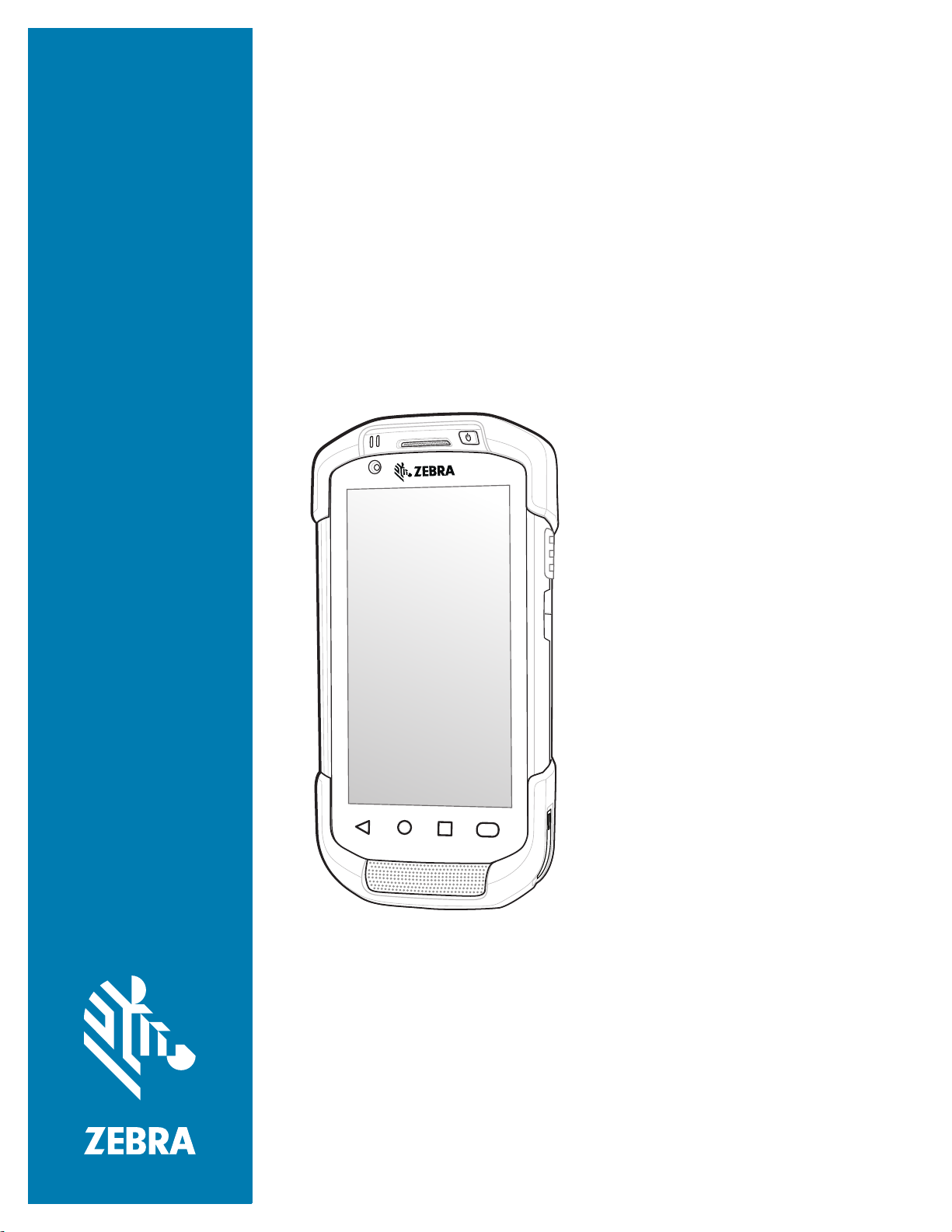
TC72/TC77
Touch Computer
User Guide
for Android ™ 8.1 Oreo
MN-003370-07EN
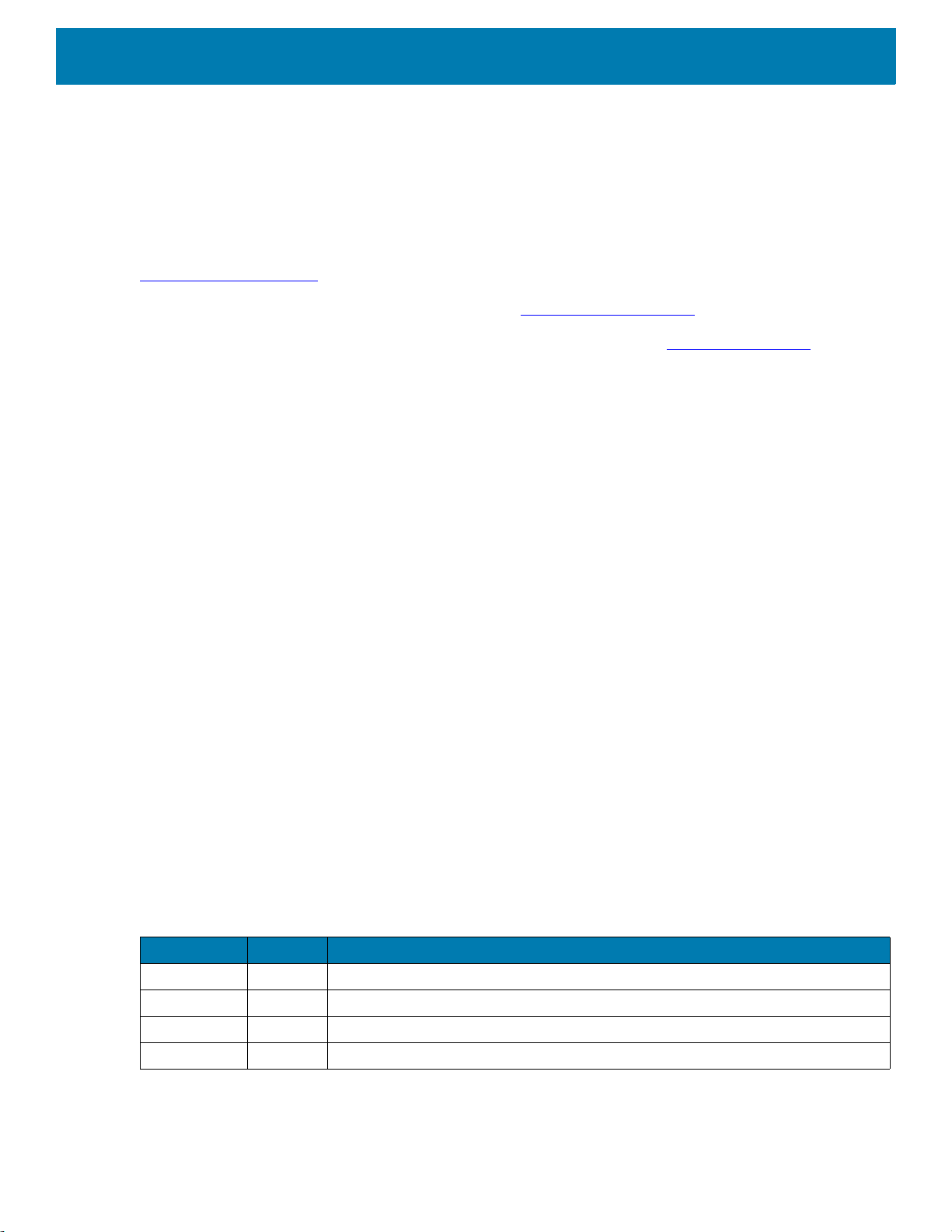
Copyright
ZEBRA and the stylized Zebra head are trademarks of Zebra Technologies Corporation, registered in many
jurisdictions worldwide. Google, Android, Google Play and other marks are trademarks of Google LLC. All
other trademarks are the property of their respective owners. ©2019 Zebra Technologies Corporation and/or
its affiliates. All rights reserved.
COPYRIGHTS & TRADEMARKS: For complete copyright and trademark information, go to
www.zebra.com/copyright
.
WARRANTY: For complete warranty information, go to www.zebra.com/warranty
END USER LICENSE AGREEMENT: For complete EULA information, go to www.zebra.com/eula
Terms of Use
• Proprietary Statement
This manual contains proprietary information of Zebra Technologies Corporation and its subsidiaries
(“Zebra Technologies”). It is intended solely for the information and use of parties operating and maintaining
the equipment described herein. Such proprietary information may not be used, reproduced, or disclosed to
any other parties for any other purpose without the express, written permission of Zebra Technologies.
• Product Improvements
Continuous improvement of products is a policy of Zebra Technologies. All specifications and designs are
subject to change without notice.
• Liability Disclaimer
Zebra Technologies takes steps to ensure that its published Engineering specifications and manuals are
correct; however, errors do occur. Zebra Technologies reserves the right to correct any such errors and
disclaims liability resulting therefrom.
• Limitation of Liability
In no event shall Zebra Technologies or anyone else involved in the creation, production, or delivery of the
accompanying product (including hardware and software) be liable for any damages whatsoever (including,
without limitation, consequential damages including loss of business profits, business interruption, or loss of
business information) arising out of the use of, the results of use of, or inability to use such product, even if
Zebra Technologies has been advised of the possibility of such damages. Some jurisdictions do not allow
the exclusion or limitation of incidental or consequential damages, so the above limitation or exclusion may
not apply to you.
.
.
Revision History
Changes to the original guide are listed below:
Change Date Description
-01 Rev A 10/2018 Initial release.
-02 Rev A 12/2018 Add TC77 information.
-03 Rev A 3/2019 Add SAM installation and replacement instructions.
-04 Rev A 4/2019 Change figure 121 to show correct NFC location.
2
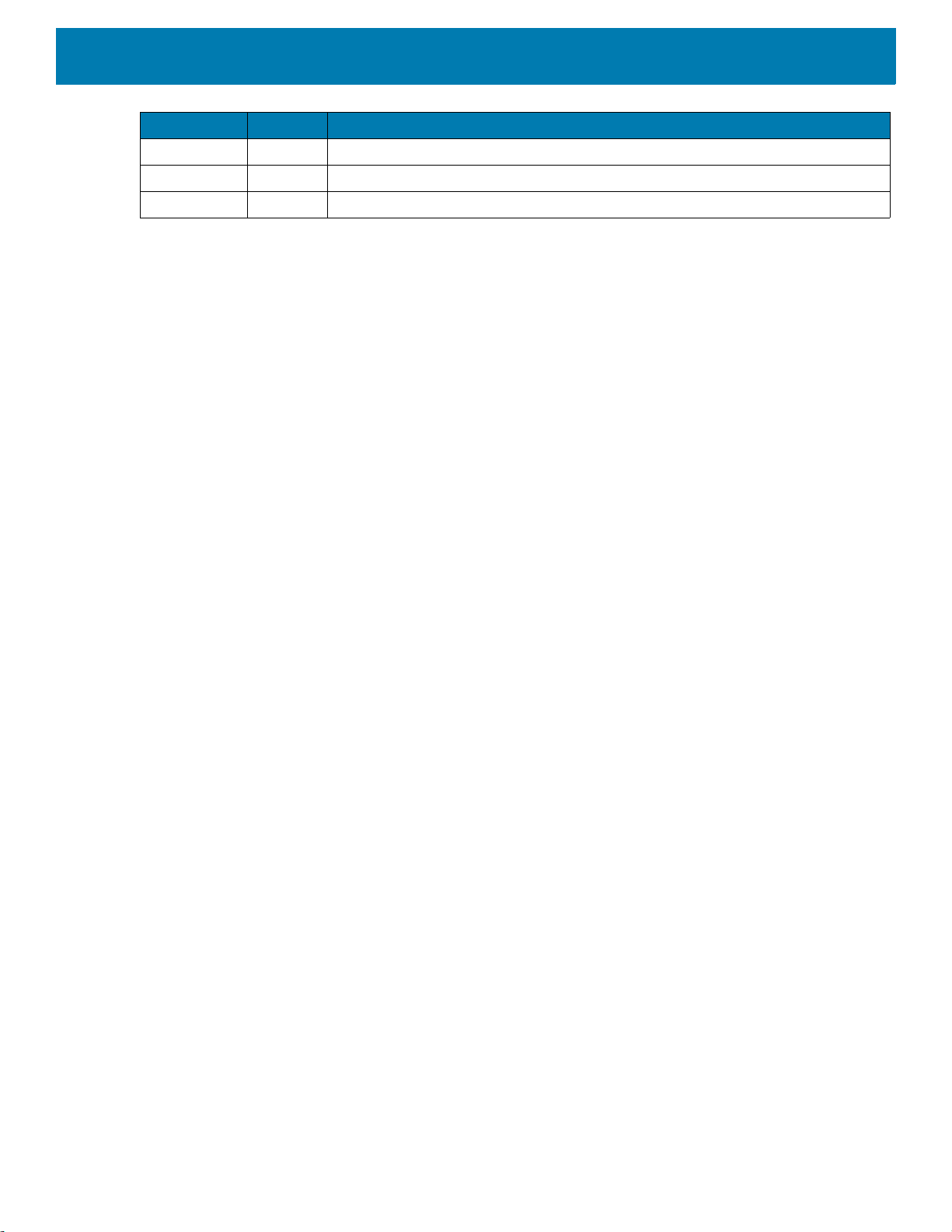
Change Date Description
-05 Rev A 5/2019 Add note to battery installation sections; do not to put sticker under battery.
-06 Rev A 10/2019 Add information for SIM Lock model.
-07EN Rev A 11/2020 Add best practices for hot environments to maintenance chapter.
3
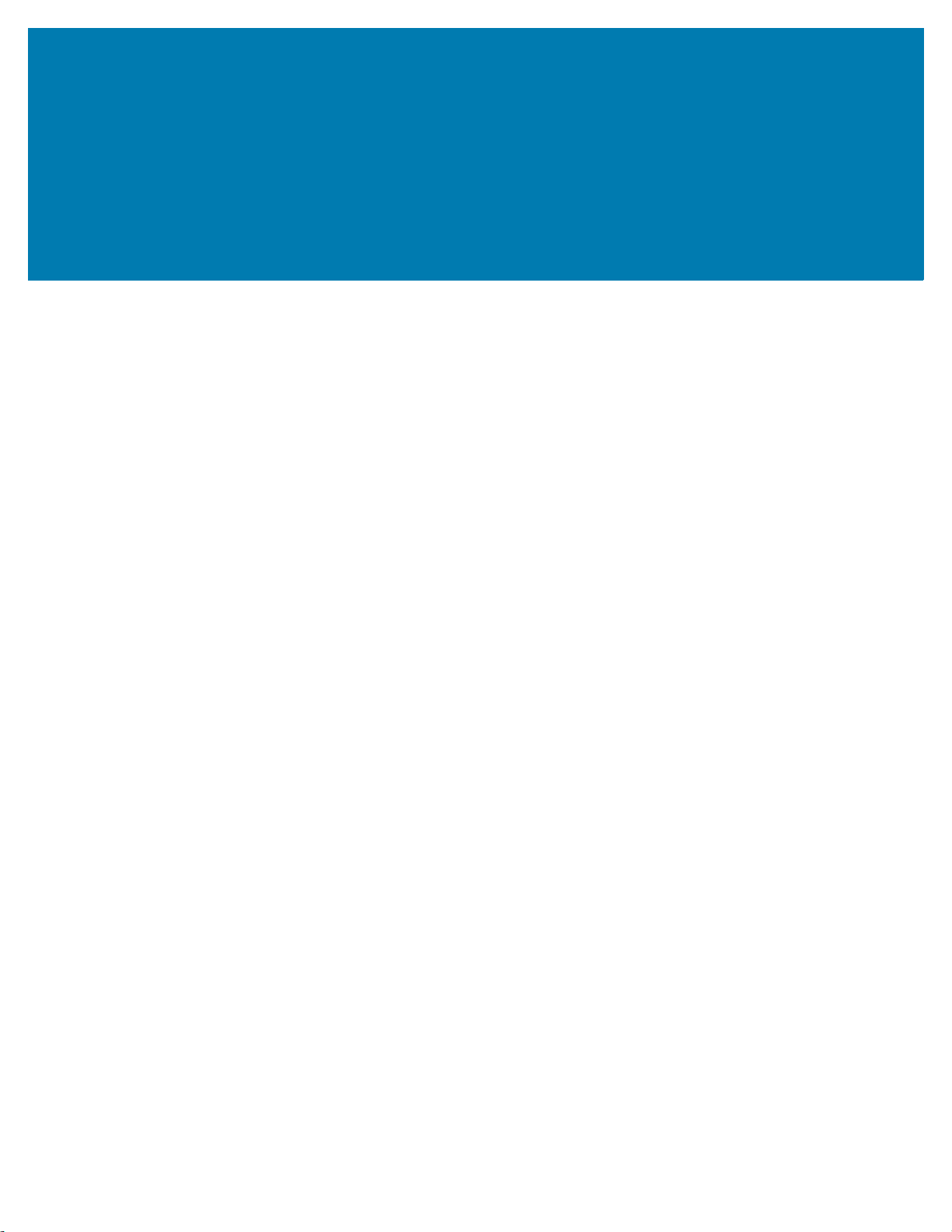
Table of Contents
Copyright ......................................................................................................................... 2
Terms of Use ..................................................................................................................2
Revision History ..............................................................................................................2
About This Guide........................................................................................................ 14
Introduction ................................................................................................................... 14
Documentation Set ....................................................................................................... 14
Configurations ............................................................................................................... 14
Software Versions ......................................................................................................... 15
Chapter Descriptions .................................................................................................... 15
Notational Conventions ................................................................................................. 15
Related Documents ...................................................................................................... 16
Service Information ....................................................................................................... 16
Provide Documentation Feedback ................................................................................ 16
Getting Started............................................................................................................ 17
Introduction ................................................................................................................... 17
Unpacking .....................................................................................................................17
Features ........................................................................................................................ 18
Setting Up the Device ................................................................................................... 20
Removing the SIM Lock Access Cover ................................................................. 20
Installing the SIM Card .......................................................................................... 21
Installing the SAM Card ......................................................................................... 24
Installing a microSD Card ...................................................................................... 26
Installing the Hand Strap and Battery .................................................................... 29
Installing the Battery .............................................................................................. 31
Charging the Battery ............................................................................................. 32
Charging Indicators ............................................................................................... 32
Google Account Setup .......................................................................................... 33
Zebra Visibility Services ................................................................................................ 33
4
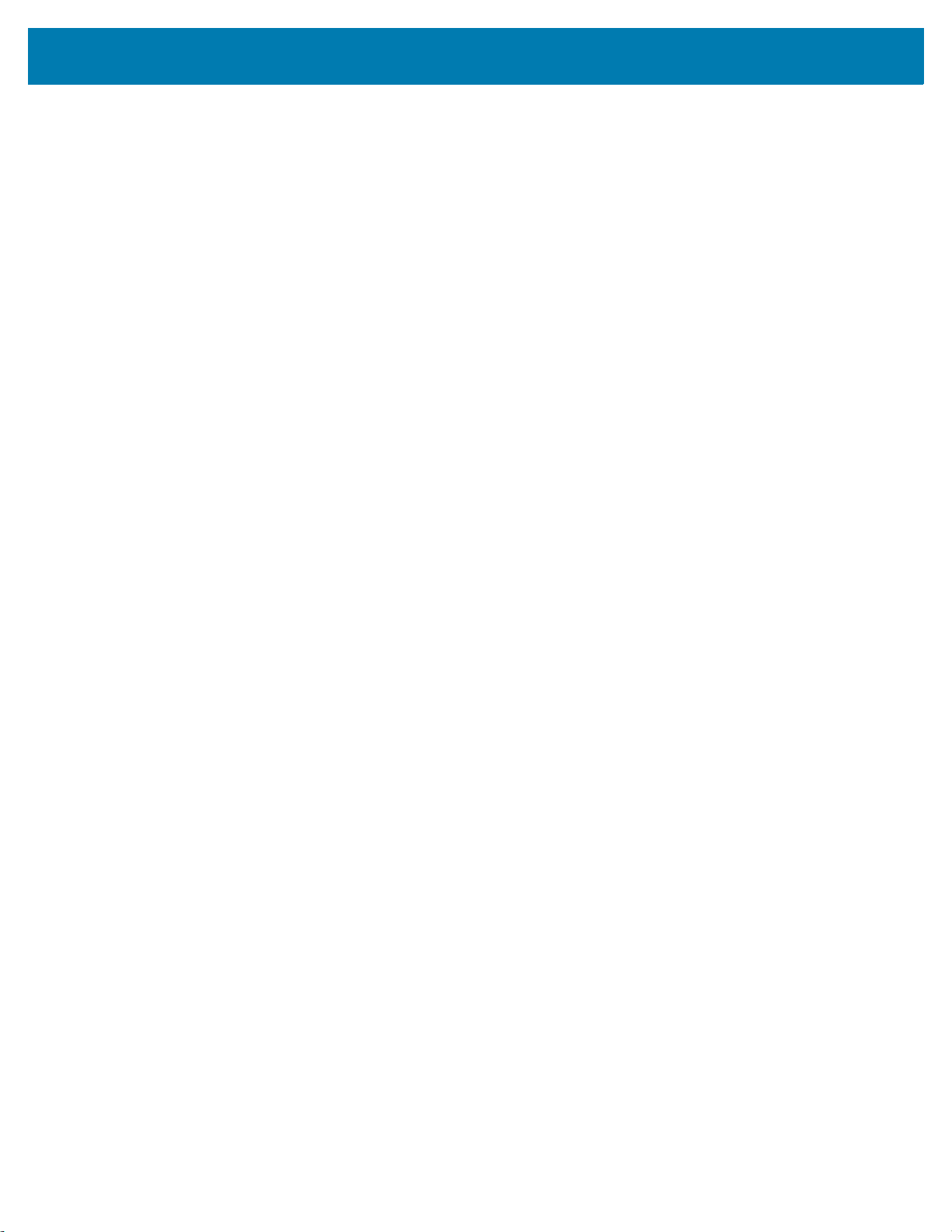
Table of Contents
Replacing the Battery ............................................................................................ 33
Replacing the SIM or SAM Card ................................................................................... 35
Replacing the microSD Card ........................................................................................ 38
Accessing Device Settings ............................................................................................ 41
Battery Management ..................................................................................................... 41
Monitoring Battery Usage ...................................................................................... 41
Low Battery Notification ......................................................................................... 42
Battery Optimization .............................................................................................. 43
Setting the Date and Time ............................................................................................ 43
Display Settings ............................................................................................................ 44
Setting the Screen Brightness ............................................................................... 44
Setting Night Light ................................................................................................. 44
Setting Screen Rotation ................................................................................................ 45
Setting Screen Timeout ......................................................................................... 45
Ambient Display .................................................................................................... 45
Setting Touch Key Light ........................................................................................ 46
Setting Font Size ................................................................................................... 46
Touch Panel Mode ................................................................................................ 47
General Sound Setting .................................................................................................. 48
Wake-Up Sources ................................................................................................. 50
Using the Device ......................................................................................................... 52
Introduction ................................................................................................................... 52
Google Mobile Services ................................................................................................ 52
Home Screen ................................................................................................................ 52
Setting Home Screen Rotation .............................................................................. 53
Status Bar .............................................................................................................. 54
Status Icons .................................................................................................... 55
Notification Icons ............................................................................................. 56
Managing Notifications .......................................................................................... 57
Setting App Notifications ................................................................................. 58
Viewing Notification Settings for All Apps ....................................................... 58
Controlling Lock Screen Notifications ............................................................. 58
Blink Light ....................................................................................................... 58
Quick Access Panel .............................................................................................. 59
Editing Icons on Quick Settings ...................................................................... 60
App Shortcuts and Widgets ................................................................................... 60
Adding an App Shortcut to the Home Screen ................................................. 61
Adding a Widget to the Home Screen ............................................................. 61
Moving Items on the Home Screen ................................................................. 61
Removing an App Shortcut or Widget from the Home Screen ....................... 61
Folders .................................................................................................................. 61
5
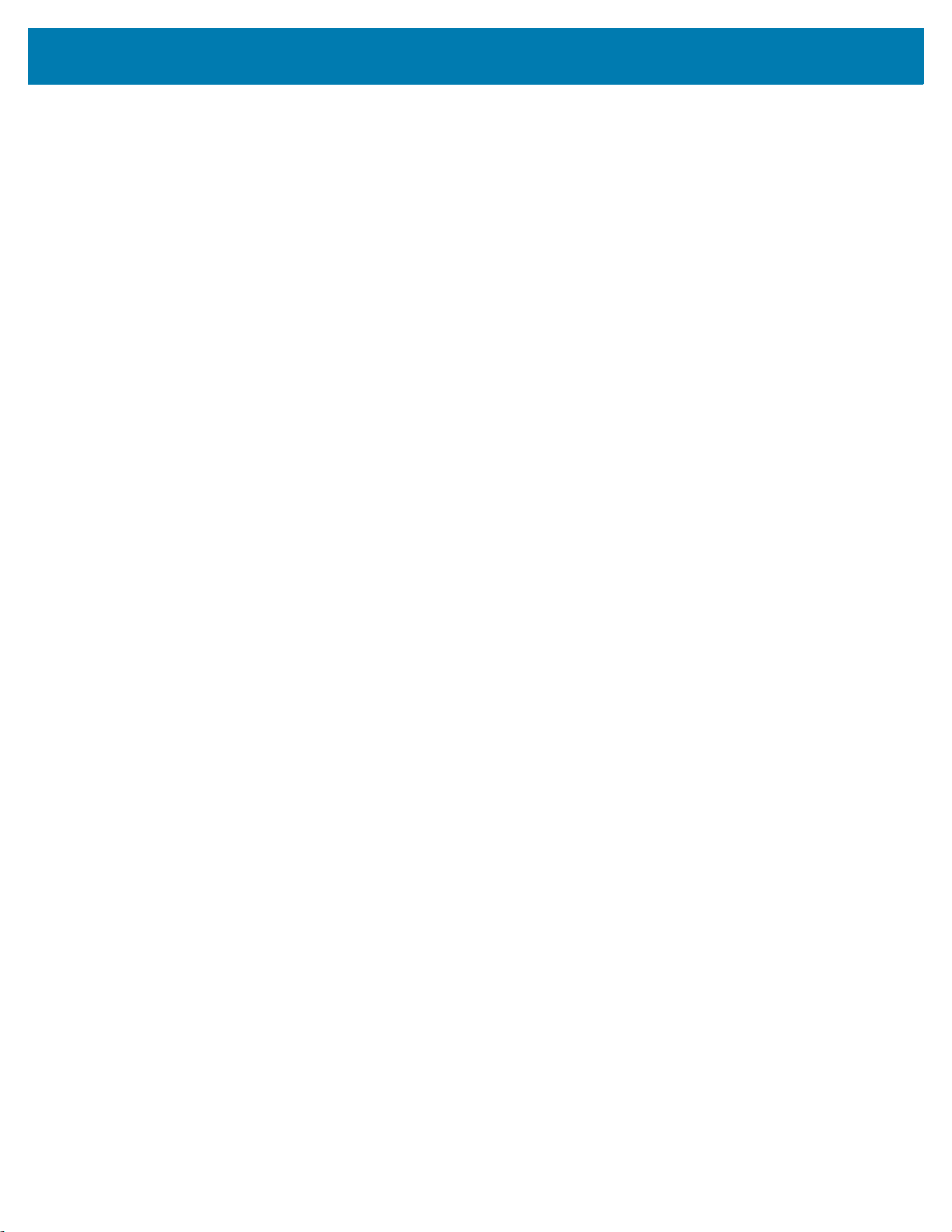
Table of Contents
Creating a Folder ............................................................................................ 61
Naming Folders ............................................................................................... 62
Removing a Folder .......................................................................................... 62
Home Screen Wallpaper ....................................................................................... 62
Using the Touchscreen ................................................................................................. 62
Keyboards .....................................................................................................................63
Keyboard Configuration ......................................................................................... 63
Enabling Keyboards ........................................................................................ 63
Switching Between Keyboards ....................................................................... 63
Using the Android and Gboard Keyboards ............................................................ 64
Editing Text ..................................................................................................... 64
Entering Numbers, Symbols, and Special Characters .................................... 64
Using the Enterprise Keyboard ............................................................................. 64
Numeric Tab ................................................................................................... 64
Alpha Tab ........................................................................................................ 65
Additional Character Tab ................................................................................ 65
Scan Tab ......................................................................................................... 66
Do Not Disturb Feature ................................................................................................. 66
Limit Sounds and Vibrations .................................................................................. 66
Total Silence ................................................................................................... 66
Alarms Only .................................................................................................... 67
Priority Notifications Only ................................................................................ 67
Automatically Block Sounds and Vibrations .................................................................. 68
Silence Sounds During Certain Times .................................................................. 68
Silence Sounds During Events and Meetings ............................................................... 68
Turn Sounds Back On ........................................................................................... 68
Override Do Not Disturb for Specific Apps ............................................................ 69
Apps .............................................................................................................................. 69
Accessing Apps ............................................................................................................ 72
Switching Between Recent Apps .......................................................................... 73
Un-Locking the Screen ................................................................................................. 74
Interactive Sensor Technology .............................................................................. 76
Resetting the Device ............................................................................................. 77
Performing a Soft Reset ........................................................................................ 77
Performing a Hard Reset ....................................................................................... 77
Suspend Mode .............................................................................................................. 77
Transferring Files with a Host Computer via USB ........................................................ 78
Transferring Files .......................................................................................................... 78
Transferring Photos ............................................................................................... 78
Disconnect from the Host Computer ..................................................................... 79
Applications ................................................................................................................ 80
Introduction ................................................................................................................... 80
6
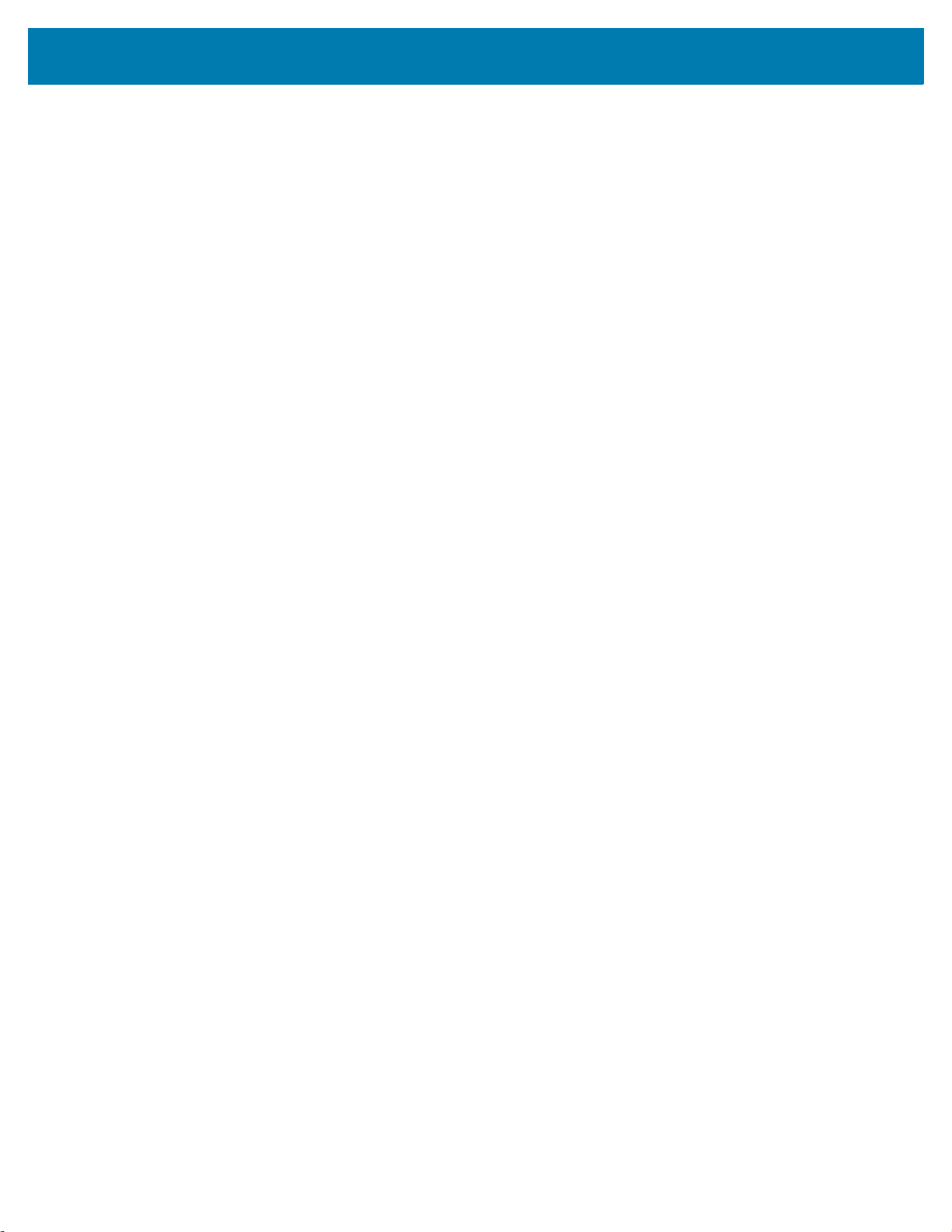
Table of Contents
Battery Manager ........................................................................................................... 80
Camera ........................................................................................................................ 83
Taking Photos ....................................................................................................... 83
Taking a Panoramic Photo .................................................................................... 84
Recording Videos .................................................................................................. 85
Photo Settings ....................................................................................................... 86
Rear Camera .................................................................................................. 86
Front Camera .................................................................................................. 86
Video Settings ....................................................................................................... 87
Rear Camera .................................................................................................. 87
Front Camera .................................................................................................. 87
Contacts ....................................................................................................................... 88
Adding a Contact ................................................................................................... 88
Editing Contacts .................................................................................................... 88
Deleting Contacts .................................................................................................. 88
DataWedge Demonstration .......................................................................................... 89
Scanner Selection ................................................................................................. 90
Diagnostic Tool ............................................................................................................ 91
Settings ................................................................................................................. 94
Battery Test Information ........................................................................................ 94
GPS Test Information ............................................................................................ 95
System Test Information ....................................................................................... 95
WLAN Test Information ......................................................................................... 95
WWAN Test Information ........................................................................................ 95
Bluetooth Test Information .................................................................................... 96
Files ............................................................................................................................. 97
Gallery .......................................................................................................................... 98
Working with Albums ........................................................................................... 100
Sharing an Album ......................................................................................... 100
Getting Album Information ............................................................................ 100
Deleting an Album ......................................................................................... 101
Working with Photos ............................................................................................ 101
Viewing and Browsing Photos ...................................................................... 101
Cropping a Photo .......................................................................................... 102
Setting a Photo as a Contact Icon ................................................................ 102
Sharing a Photo ............................................................................................ 103
Deleting a Photo ........................................................................................... 103
Working with Videos ............................................................................................ 103
Watching Videos ........................................................................................... 103
Sharing a Video ............................................................................................ 103
Deleting a Video ............................................................................................ 104
Messaging .................................................................................................................. 105
Sending a Text Message ..................................................................................... 105
7
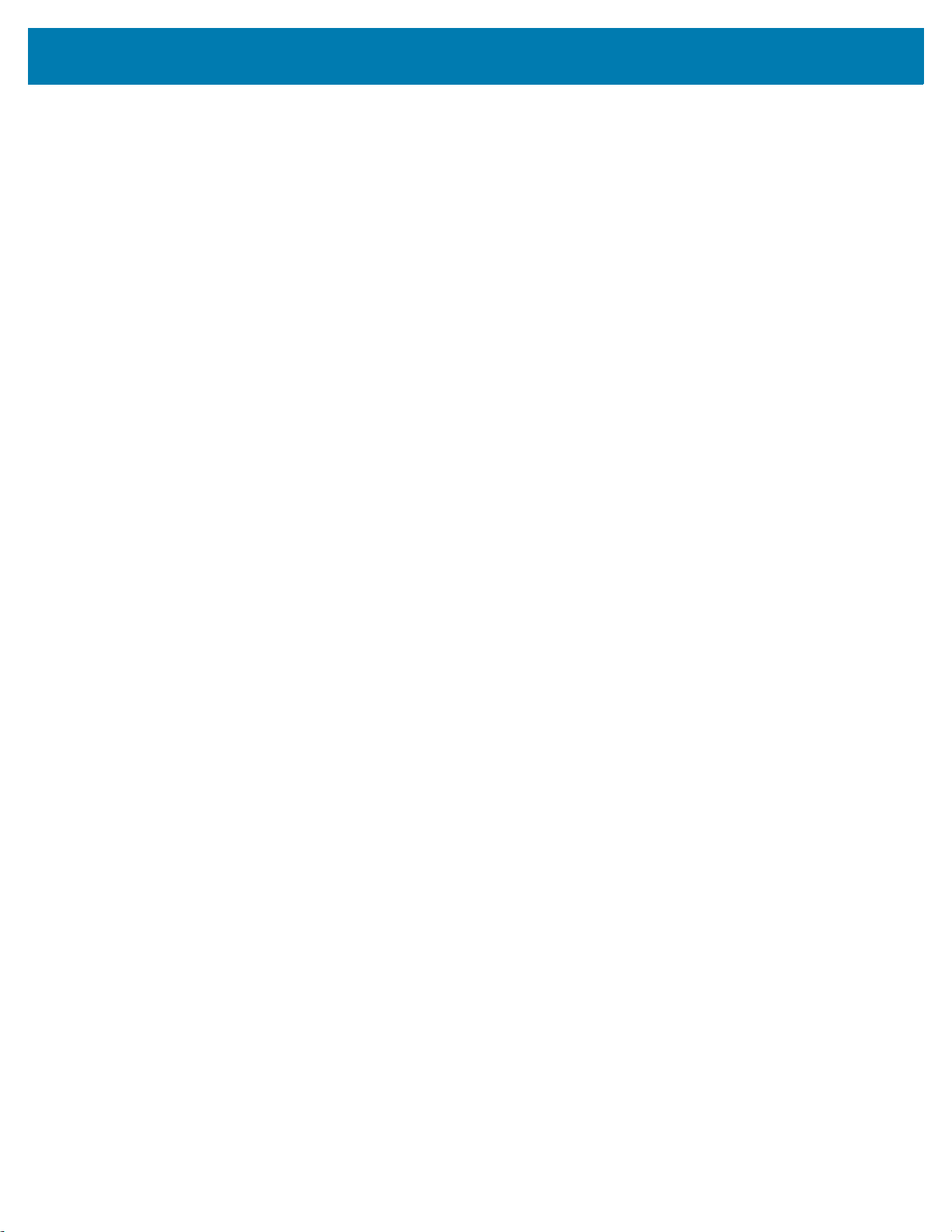
Table of Contents
Sending a Multimedia Message .......................................................................... 105
Photos ........................................................................................................................ 107
Working with Albums ........................................................................................... 109
Sharing an Album ......................................................................................... 109
Deleting an Album ......................................................................................... 109
Working with Photos ............................................................................................ 110
Viewing and Browsing Photos ...................................................................... 110
Cropping a Photo .......................................................................................... 110
Setting a Photo as a Contact Icon ................................................................ 111
Sharing a Photo ............................................................................................ 111
Deleting a Photo ........................................................................................... 112
Working with Videos ............................................................................................ 112
Watching a Video .......................................................................................... 112
Sharing a Video ............................................................................................ 112
Deleting a Video ............................................................................................ 112
PTT Express Voice Client .......................................................................................... 113
PTT Express User Interface ................................................................................ 113
PTT Audible Indicators ........................................................................................ 114
PTT Notification Icons ......................................................................................... 114
Enabling PTT Communication ............................................................................. 114
Selecting a Talk Group ........................................................................................ 115
PTT Communication ............................................................................................ 115
Creating a Group Call ................................................................................... 115
Responding with a Private Response ........................................................... 115
Disabling PTT Communication ............................................................................ 116
RxLogger ................................................................................................................... 117
RxLogger Utility .......................................................................................................... 118
SimulScan Demo ....................................................................................................... 119
Printing the Sample Forms .................................................................................. 119
Using the Postal, Transportation and Logistics Example .................................... 120
Using the Manufacturing Example ...................................................................... 122
Creating a Demo Customization ......................................................................... 123
Default Templates ......................................................................................... 124
Settings ...................................................................................................................... 126
Advanced Settings .............................................................................................. 127
Sound Recorder .......................................................................................................... 127
Data Capture.............................................................................................................. 129
Introduction ................................................................................................................. 129
Integrated Imager ........................................................................................................ 129
Operational Modes .............................................................................................. 129
Digital Camera ............................................................................................................ 130
8
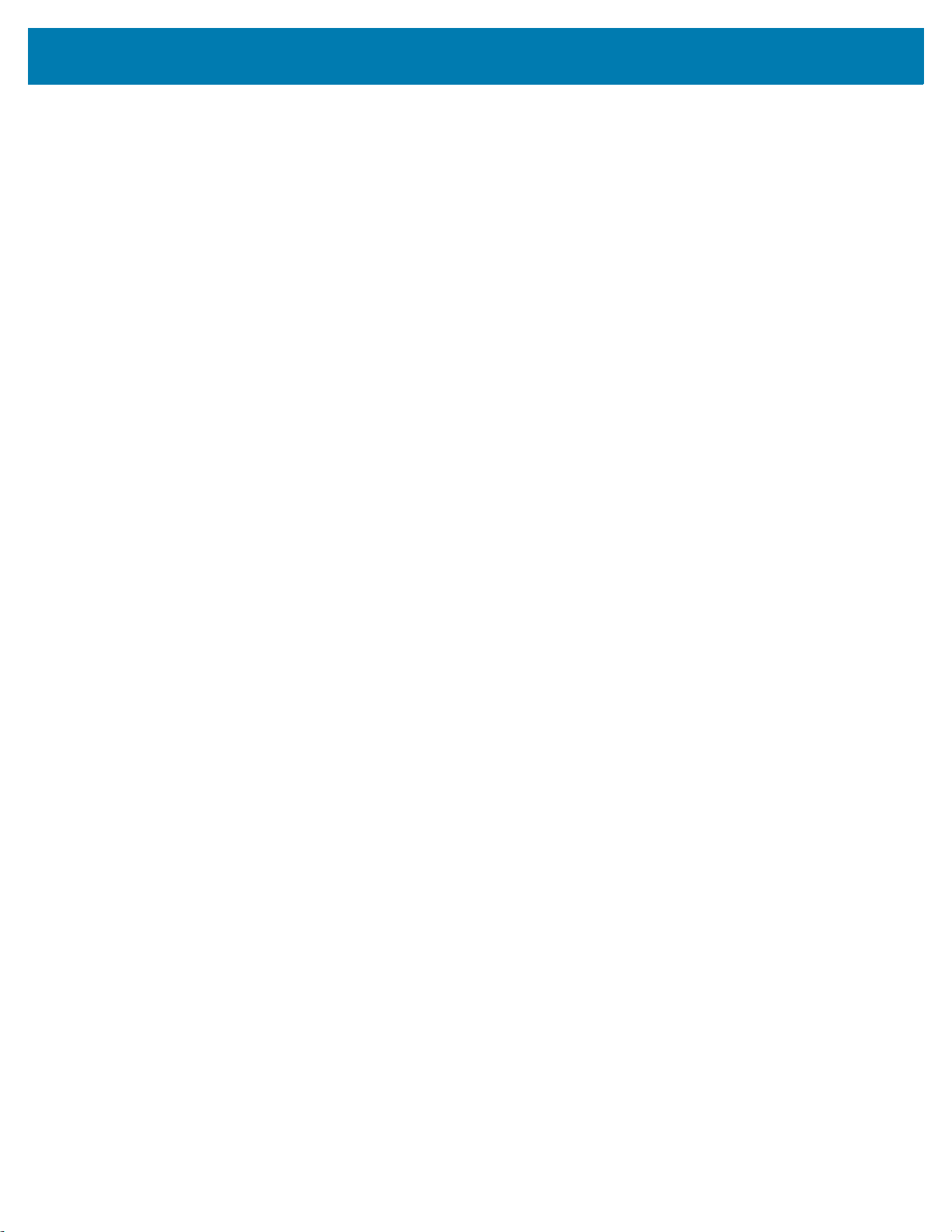
Table of Contents
RS507/RS507X Hands-Free Imager ................................................................... 130
RS6000 Bluetooth Ring Scanner ................................................................................ 130
DS3678 Digital Scanner .............................................................................................. 131
Scanning Considerations ............................................................................................ 131
Scanning with Internal Imager .................................................................................... 131
Scanning with Integrated Camera ............................................................................... 133
Scanning with RS507/RS507X Hands-Free Imager ................................................... 133
Scanning with RS6000 Bluetooth Ring Scanner ......................................................... 135
Scanning with the DS3608 USB Scanner or DS3678 Bluetooth Scanner .................. 137
Pairing the RS507/RS507X/RS6000 Hands-Free Imager .......................................... 138
Pairing Using Near Field Communication ........................................................... 138
Pairing in HID Mode Using Near Field Communication ...................................... 138
Pairing Using Simple Serial Interface (SSI) ......................................................... 139
Pairing Using Bluetooth Human Interface Device ............................................... 140
Pairing a Bluetooth Scanner ....................................................................................... 141
Pairing Using Bluetooth Human Interface Device ............................................... 141
DataWedge ................................................................................................................ 143
Enabling DataWedge .......................................................................................... 143
Disabling DataWedge .......................................................................................... 143
Accessories............................................................................................................... 144
Introduction ................................................................................................................. 144
Accessories ................................................................................................................. 144
2-Slot Charge Only Cradle .......................................................................................... 147
Charging the Device ............................................................................................ 148
Charging the Spare Battery ................................................................................. 149
Battery Charging ................................................................................................. 149
Main Battery Charging .................................................................................. 149
Spare Battery Charging ................................................................................ 149
Charging Temperature .................................................................................. 150
2-Slot USB/Ethernet Cradle ....................................................................................... 151
Charging the Device ............................................................................................ 152
Charging the Spare Battery ................................................................................. 153
Battery Charging ................................................................................................. 153
Main Battery Charging .................................................................................. 153
Spare Battery Charging ................................................................................ 153
Charging Temperature .................................................................................. 154
USB/Ethernet Communication ............................................................................ 154
Ethernet LED Indicators ................................................................................ 155
Establishing Ethernet Connection ....................................................................... 155
5-Slot Charge Only Cradle ......................................................................................... 156
Charging the Device ............................................................................................ 157
9

Table of Contents
4-Slot Charge Only Cradle with Battery Charger ....................................................... 158
Charging the Device ............................................................................................ 159
Charging Spare Batteries .................................................................................... 159
Battery Charging ................................................................................................. 160
Main Battery Charging .................................................................................. 160
Spare Battery Charging ................................................................................ 160
Charging Temperature .................................................................................. 161
5-Slot Ethernet Cradle ............................................................................................... 162
Charging the Device ............................................................................................ 163
Battery Charging ................................................................................................. 164
Main Battery Charging .................................................................................. 164
Spare Battery Charging ................................................................................ 164
Charging Temperature .................................................................................. 165
Establishing Ethernet Connection ....................................................................... 165
LED Indicators ..................................................................................................... 165
4-Slot Battery Charger ................................................................................................ 165
Charging Spare Batteries .................................................................................... 166
Battery Charging ................................................................................................. 166
Spare Battery Charging ................................................................................ 166
Charging Temperature .................................................................................. 167
3.5 mm Audio Adapter ................................................................................................ 167
Connecting a Headset to the 3.5 mm Audio Adapter .......................................... 167
Attaching the 3.5 mm Audio Adapter ................................................................... 168
Device with 3.5 mm Audio Adapter in Holster ..................................................... 169
Removing the 3.5 mm Audio Adapter ................................................................. 169
Snap-On USB Cable ................................................................................................... 170
Connecting to Device .......................................................................................... 170
USB Communication ........................................................................................... 171
Charging the Device ............................................................................................ 171
Disconnecting from Device .................................................................................. 172
Battery Charging ................................................................................................. 172
Main Battery Charging .................................................................................. 172
Charging Temperature .................................................................................. 172
Charging Cable Cup ................................................................................................... 172
Charging the Device ............................................................................................ 173
Battery Charging ................................................................................................. 174
Main Battery Charging .................................................................................. 174
Charging Temperature .................................................................................. 174
Snap-On DEX Cable ................................................................................................... 174
Connecting to Device .......................................................................................... 175
DEX Communication ........................................................................................... 175
Disconnecting from Device .................................................................................. 176
Trigger Handle ............................................................................................................ 177
10

Table of Contents
Installing the Attachment Plate to Trigger Handle ............................................... 177
Installing the Trigger Handle Plate ...................................................................... 178
Inserting the Device into the Trigger Handle ....................................................... 179
Removing the Device from the Trigger Handle ................................................... 181
Vehicle Charging Cable Cup ....................................................................................... 183
Charging the Device ............................................................................................ 184
Battery Charging ................................................................................................. 185
Main Battery Charging .................................................................................. 185
Charging Temperature .................................................................................. 185
Vehicle Cradle ............................................................................................................. 185
Device Insertion and Removal ............................................................................ 186
Battery Charging ................................................................................................. 188
TC7X Vehicle Communication Charging Cradle ......................................................... 188
Device Insertion and Removal ............................................................................ 190
Device Battery Charging ..................................................................................... 190
Charging Note ............................................................................................... 190
USB I/O Hub ............................................................................................................... 191
Connect USB Cables .......................................................................................... 191
External USB Cable ............................................................................................ 192
Power to Vehicle Cradle ...................................................................................... 193
Audio Headset Connection .................................................................................. 193
Wireless ..................................................................................................................... 195
Introduction ................................................................................................................. 195
Wireless Wide Area Networks .................................................................................... 195
Sharing the Mobile Data Connection ................................................................... 195
Enabling USB Tethering ............................................................................... 195
Enabling Bluetooth Tethering ........................................................................ 196
Enabling Wi-Fi Hotspot ................................................................................. 196
Configuring the Wi-Fi Hotspot ....................................................................... 196
Cellular Network Settings .................................................................................... 197
Disabling Data When Roaming ..................................................................... 197
Preferred Network Type ................................................................................ 197
Enhanced 4G LTE Mode .............................................................................. 197
Using Search for MicroCell ........................................................................... 198
Using System Select ..................................................................................... 198
Configuring the Access Point Name .................................................................... 198
Locking the SIM Card .......................................................................................... 198
Data Usage ......................................................................................................... 199
Setting Data Usage Warning ........................................................................ 199
Setting Data Limit .......................................................................................... 199
Wireless Local Area Networks .................................................................................... 200
Connecting to a Wi-Fi Network ............................................................................ 200
11

Table of Contents
Removing a Wi-Fi Network .................................................................................. 202
Bluetooth .....................................................................................................................202
Adaptive Frequency Hopping .............................................................................. 202
Security ............................................................................................................... 203
Bluetooth Profiles ................................................................................................ 203
Bluetooth Power States ....................................................................................... 204
Bluetooth Radio Power ............................................................................................... 204
Enabling Bluetooth ........................................................................................ 204
Disabling Bluetooth ....................................................................................... 204
Discovering Bluetooth Device(s) ......................................................................... 205
Changing the Bluetooth Name ............................................................................ 205
Connecting to a Bluetooth Device ....................................................................... 205
Selecting Profiles on the Bluetooth Device ......................................................... 205
Unpairing a Bluetooth Device .............................................................................. 206
Near Field Communications ........................................................................................ 206
Reading NFC Cards ............................................................................................ 206
Sharing Information Using NFC .......................................................................... 207
Cast ............................................................................................................................. 208
Calls ........................................................................................................................... 209
Introduction ................................................................................................................. 209
Emergency Calling ...................................................................................................... 209
Audio Modes ............................................................................................................... 209
Using a Bluetooth Headset ......................................................................................... 209
Using a Wired Headset ............................................................................................... 209
Adjusting Audio Volume .............................................................................................. 210
Making a Call Using the Dialer .................................................................................... 210
Dialer Dialing Options .......................................................................................... 212
Making a Call Using Contacts ..................................................................................... 212
Using the Dialer ................................................................................................... 212
Using the Contacts App ....................................................................................... 213
Making a Call Using Call History ................................................................................. 215
Making a Conference Call ........................................................................................... 215
Making a Call Using a Bluetooth Headset .................................................................. 218
Answering Calls .......................................................................................................... 218
Call Settings ................................................................................................................ 219
Maintenance and Troubleshooting ......................................................................... 221
Introduction ................................................................................................................. 221
Maintaining the Device ................................................................................................ 221
12
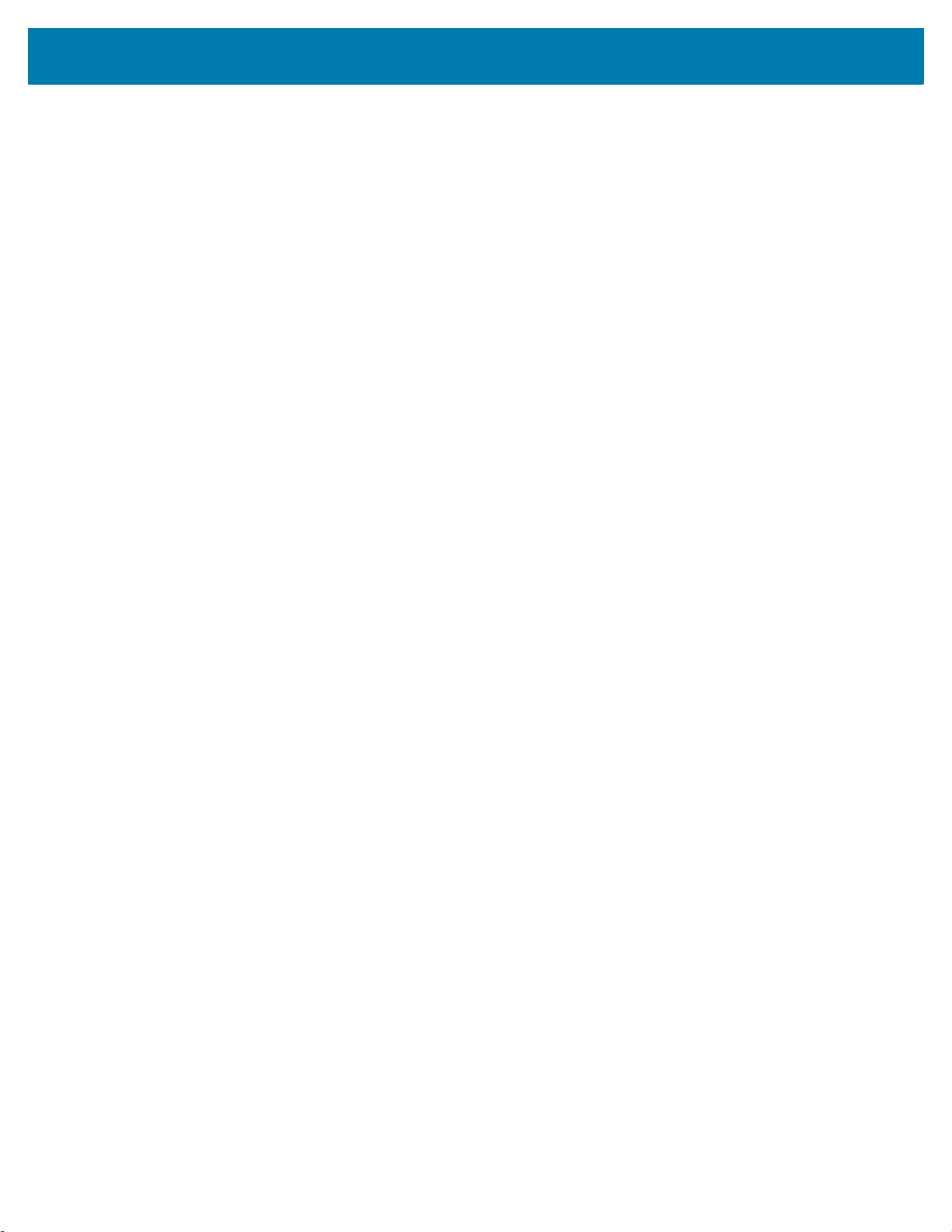
Table of Contents
Battery Safety Guidelines ........................................................................................... 221
Best Practices for Enterprise Mobile Computing Devices Operating in Hot Environments and
Direct Sunlight ............................................................................................................. 222
Cleaning Instructions .................................................................................................. 222
Approved Cleanser Active Ingredients ................................................................ 222
Harmful Ingredients ............................................................................................. 223
Device Cleaning Instructions ............................................................................... 223
Special Cleaning Notes ....................................................................................... 223
Cleaning Materials Required ............................................................................... 223
Cleaning Frequency ............................................................................................ 224
Cleaning the Device ............................................................................................ 224
Housing ......................................................................................................... 224
Display .......................................................................................................... 224
Camera and Exit Window ............................................................................. 224
Cleaning Battery Connectors .............................................................................. 224
Cleaning Cradle Connectors ............................................................................... 224
Troubleshooting .......................................................................................................... 225
Technical Specifications.......................................................................................... 228
Introduction ................................................................................................................. 228
Index
13
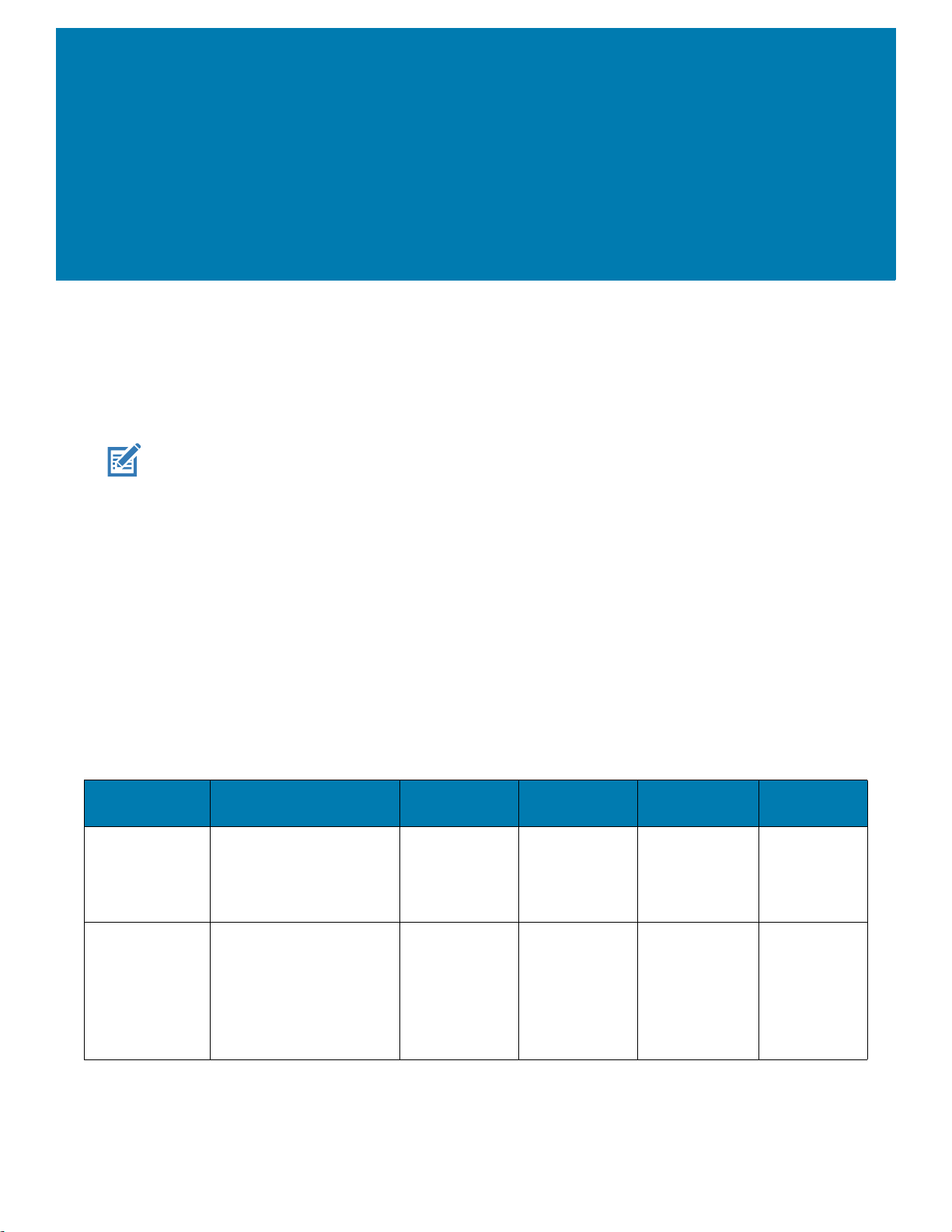
About This Guide
Introduction
This guide provides information about using the TC72/TC77 touch computers and accessories.
NOTE: Screens and windows pictured in this guide are samples and can differ from actual screens.
Documentation Set
The documentation set for the TC72/TC77 provides information for specific user needs, and includes:
• TC72/TC77 Touch Computer Quick Start Guide for Android 8.1 - describes how to get the device
up and running.
• TC72/TC77 Touch Computer User Guide for Android 8.1 - describes how to use the device.
• TC72/TC77 Touch Computer Integrator Guide for Android 8.1 - describes how to set up the device
and accessories.
Configurations
This guide covers the following configurations:
Configuration Radios Display Memory
TC720L WLAN: 802.11
a/b/g/n/ac/d/h/i/r/k/v
WPAN: Bluetooth v5.0
Low Energy
TC77HL WWAN:
HSPA+/LTE/CDMA
WLAN: 802.11
a/b/g/n/ac/d/h/i/r/k/v
WPAN: Bluetooth v5.0
Low Energy
4.7” High
3
/w
3
/w
Definition
(1280 x 720)
LCD
4.7” High
Definition
(1280 x 720)
LCD
4 GB RAM/32
GB Flash
4 GB RAM/32
GB Flash
Data Capture
Options
2D imager,
camera and
integrated NFC
2D imager,
camera and
integrated NFC
Operating
System
Android 8.1
Android 8.1
14

Software Versions
To determine the current software versions:
1. Swipe down from the Status bar to open the Quick Settings bar.
2. Touch > System.
3. Touch About phone.
4. Scroll to view the following information:
•Model
• Android version
•Kernel version
• Build number.
To determine the device serial number, touch About phone > Status.
• Serial number
Chapter Descriptions
About This Guide
Topics covered in this guide are as follows:
• Getting Started provides information on getting the device up and running for the first time.
• Using the Device provides information for operating the device.
• Applications provides information on using applications installed on the device.
• Data Capture provides information for capturing barcode data using the imager.
• Accessories provides information for using the accessories for the device.
• Wireless provides information on the various wireless options.
• Calls provides instructions for making phone calls.
• Maintenance and Troubleshooting includes instructions on cleaning and provides troubleshooting solutions
for potential problems during device operation.
• Technical Specifications provides the technical specifications for the device.
Notational Conventions
The following conventions are used in this document:
• Bold text is used to highlight the following:
• Dialog box, window and screen names
• Drop-down list and list box names
• Check box and radio button names
• Icons on a screen
• Key names on a keypad
• Button names on a screen.
15

• Bullets (•) indicate:
• Action items
• Lists of alternatives
• Lists of required steps that are not necessarily sequential.
• Sequential lists (e.g., those that describe step-by-step procedures) appear as numbered lists.
Related Documents
• TC72/TC77 Touch Computer Quick Start Guide for Android Version 8.1, p/n MN-003372-xx.
• TC77 Touch Computer Regulatory Guide for Android Version 8.1, p/n MN-003330-xx.
• TC72 Touch Computer Regulatory Guide for Android Version 8.1, p/n MN-003329-xx.
• TC72/TC77 Touch Computer Integrator Guide for Android Version 8.1, p/n MN-003371-xx.
• RS507/RS507X Hands-free Imager Product Reference Guide, p/n 72E-12082-xx.
• DS36X8 Product Reference Guide, p/n MN-002689-xx.
• RS6000 User Guide, MN-002704-xx.
About This Guide
For the latest version of this guide and all guides, go to: www.zebra.com/support
Service Information
If you have a problem with your equipment, contact Customer Support for your region. Contact information is
available at: zebra.com/support
When contacting support, please have the following information available:
• Serial number of the unit (found on manufacturing label)
• Model number or product name (found on manufacturing label)
• Software type and version number
• IMEI number.
Customer Support responds to calls by email or telephone within the time limits set forth in support
agreements.
If the problem cannot be solved by Customer Support, the user may need to return the equipment for servicing
and will be given specific directions. We are not responsible for any damages incurred during shipment if the
approved shipping container is not used. Shipping the units improperly can possibly void the warranty.
Remove the SIM card and/or microSD card from the device before shipping for service.
If the device was purchased from a business partner, contact that business partner for support.
.
.
Provide Documentation Feedback
If you have comments, questions, or suggestions about this guide, send an email to
EVM-Techdocs@zebra.com
.
16
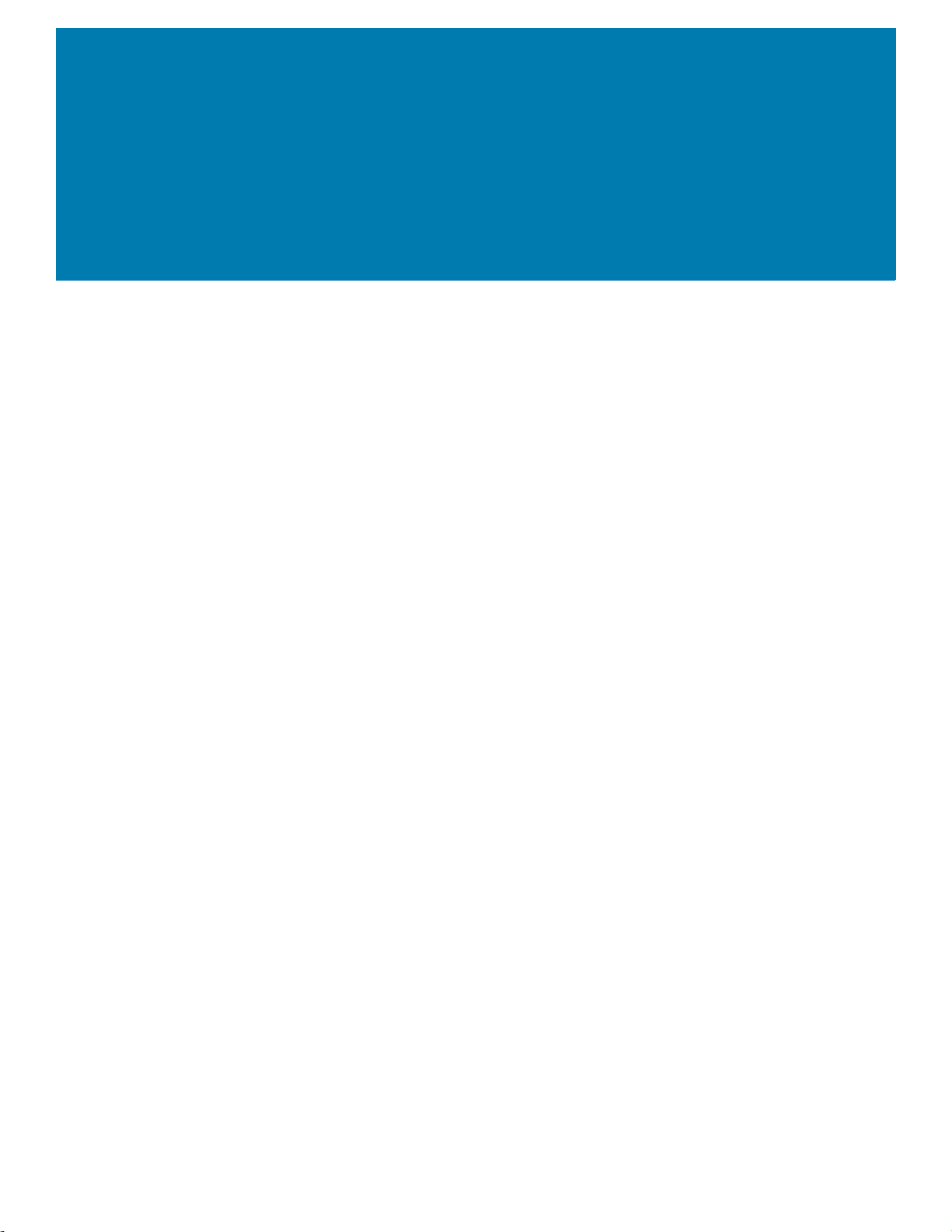
Getting Started
Introduction
This chapter provides information to get the device up and running for the first time.
Unpacking
1. Carefully remove all protective material from the device and save the shipping container for later
storage and shipping.
2. Verify that the following are included:
• Touch computer
• 4,620 mAh PowerPercision+ Lithium-ion battery
• Hand strap
• Regulatory Guide.
3. Inspect the equipment for damage. If any equipment is missing or damaged, contact the Global
Customer Support center immediately.
4. Prior to using the device for the first time, remove the protective shipping film that covers the scan
window, display, and camera window.
17
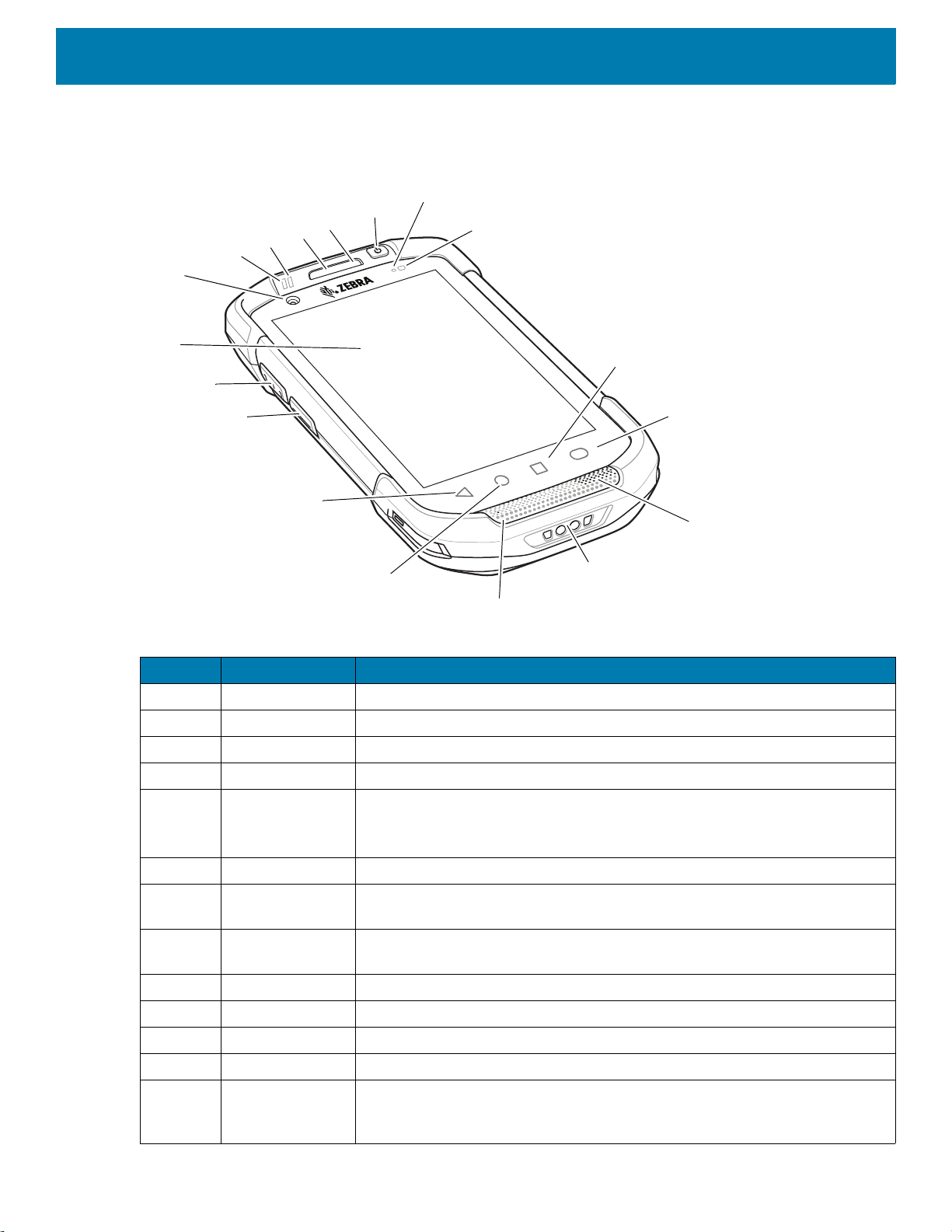
Features
1
2
3
4
5
6
7
8
18
17
9
10
11
12
13
14
15
16
Figure 1 Front View
Getting Started
Table 1 Front View Features
Number Item Function
1 Touch Screen Displays all information needed to operate the device.
2 Scan Button Initiates data capture (programmable).
3 PTT Button Initiates push-to-talk communications (programmable).
4 Back Button Displays the previous screen.
5 Home Button Displays the Home screen with a single press.
6 Microphone Use for communications in Handset mode.
7 Charging
On device with GMS, opens the Google Now screen when held for a short
period of time.
Provides power to the device from cables and cradles.
Contacts
8 Speaker Provides audio output for video and music playback. Provides audio in
9 Search Button Opens the Recent App screen.
10 Menu Button Opens a menu with items that affect the current screen or app.
11 Light Sensor Determines ambient light for controlling display backlight intensity.
speakerphone mode.
12 Proximity Sensor Determines proximity for turning off display when in handset mode.
13 Power Button Turns the display on and off. Press and hold to reset the device, power off or
swap battery. Press quickly twice when the screen is locked to open the
camera app.
18
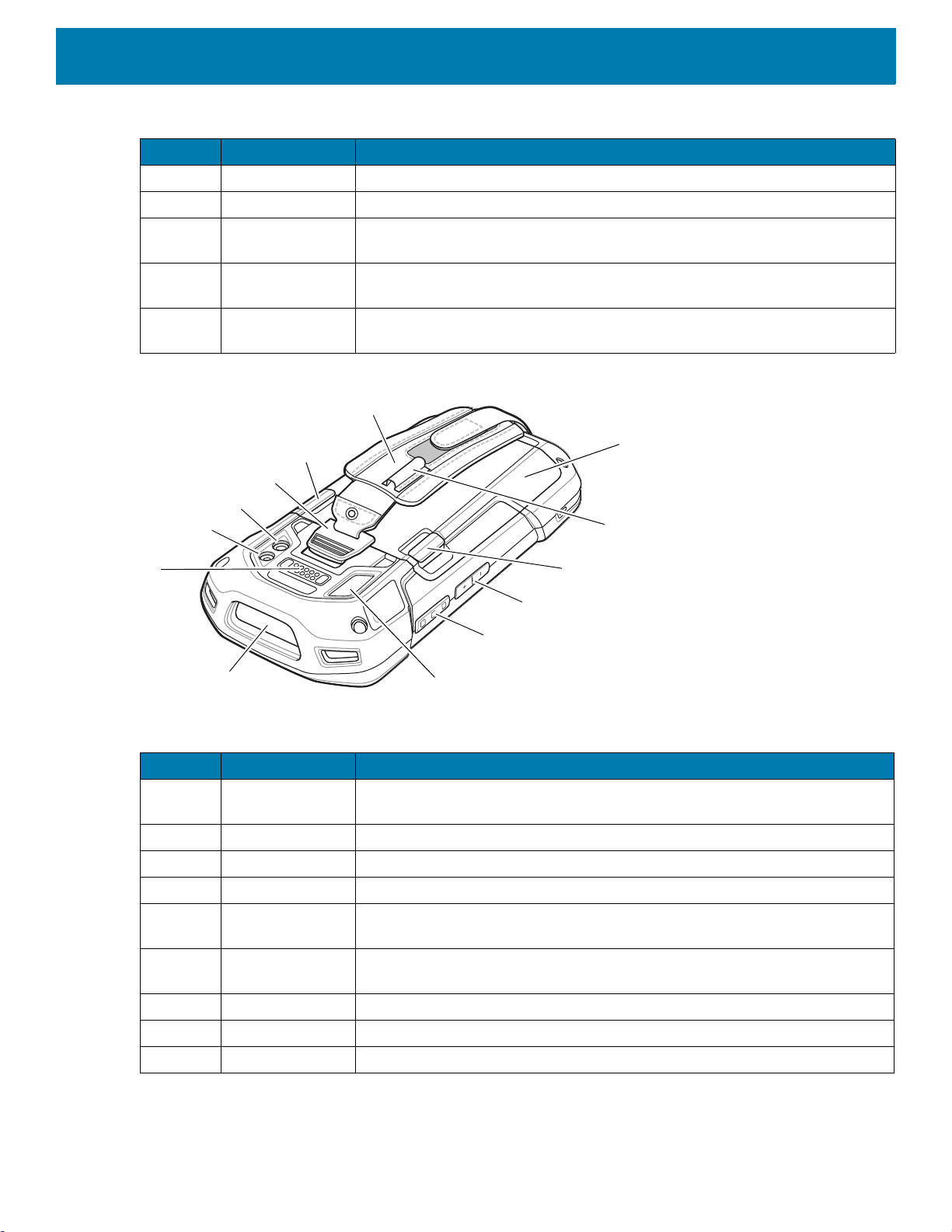
Getting Started
19
29
25
24
22
26
21
30
20
28
24
27
22
23
Table 1 Front View Features (Continued)
Number Item Function
14 Microphone Use for communications in Speakerphone mode.
15 Receiver Use for audio playback in Handset mode.
16 Charging/Notifica
tion LED
17 Data Capture
LED
18 Front Facing
Camera
Figure 2 Rear View
Indicates battery charging status while charging and app generated
notifications.
Indicates data capture status.
Use to take photos and videos (optional).
Table 2 Back View Features
Number Item Function
19 Interface
Connector
Provides USB host and client communications, audio and device charging
via cables and accessories.
20 Exit Window Provides data capture using the imager.
21 Microphone Use during video recording and for noise cancellation.
22 Scan Button Initiates data capture (programmable).
23 Volume
Up/Down Button
24 Battery Release
25 Elastic Sleeve Use to hold optional stylus.
Latches
Increase and decrease audio volume (programmable).
Press to remove the battery.
26 Battery Provides power to the device.
27 Hand strap Use to securely hold the device in your hand.
19

Table 2 Back View Features (Continued)
Number Item Function
28 Hand strap
Mounting Point
29 Camera Takes photos and videos.
30 Camera Flash Provides illumination for the camera.
Setting Up the Device
To start using the device for the first time:
• Removing the SIM Lock Access Cover (TC77 with SIM Lock only).
• Install a SIM card (TC77 only).
• Install a SAM card.
• Install a micro secure digital (SD) card (optional).
• Install hand strap (optional).
• Install the battery.
• Charge the device.
• Power on the device.
Getting Started
Provides latching point for the hand strap.
Removing the SIM Lock Access Cover
NOTE: TC77 with SIM Lock only.
TC77 models with the SIM Lock feature include an access door that is secured using a Microstix 3ULR-0
screw. To remove the access cover, use a Microstix TD-54(3ULR-0) screwdriver to remove the screw from the
access panel.
Figure 3 Remove Secure Access Cover Screw
After re-installing the access cover, make sure to use a Microstix TD-54(3ULR-0) screwdriver to re-install the
screw.
20

Installing the SIM Card
NOTE: TC77 only.
NOTE: Only use a nano SIM card.
CAUTION: Follow proper electrostatic discharge (ESD) precautions to avoid damaging the SIM card. Proper ESD precau-
tions include, but not limited to, working on an ESD mat and ensuring that the user is properly grounded.
1. If the device has a secure access door, use a Microstix 0 screwdriver to remove the 3ULR-0 screw.
Figure 4 Remove Secure Access Door Screw
Getting Started
21

2. Lift the access door.
nano SIM
Slot 1 (default)
nano SIM
Slot 2
Figure 5 Remove Access Door
Figure 6 TC77 SIM Slot Locations
Getting Started
3. Slide the SIM card holder to the unlock position.
Figure 7 Unlock SIM Card Holder
22

Getting Started
4. Lift the SIM card holder door.
Figure 8 Lift the SIM Card Holder
5. Place the nano SIM card into the card holder with contacts facing down.
Figure 9 Place SIM Card in Holder
6. Close the SIM card holder door and slide to the lock position.
Figure 10 Close and Lock SIM Card Holder Door
23
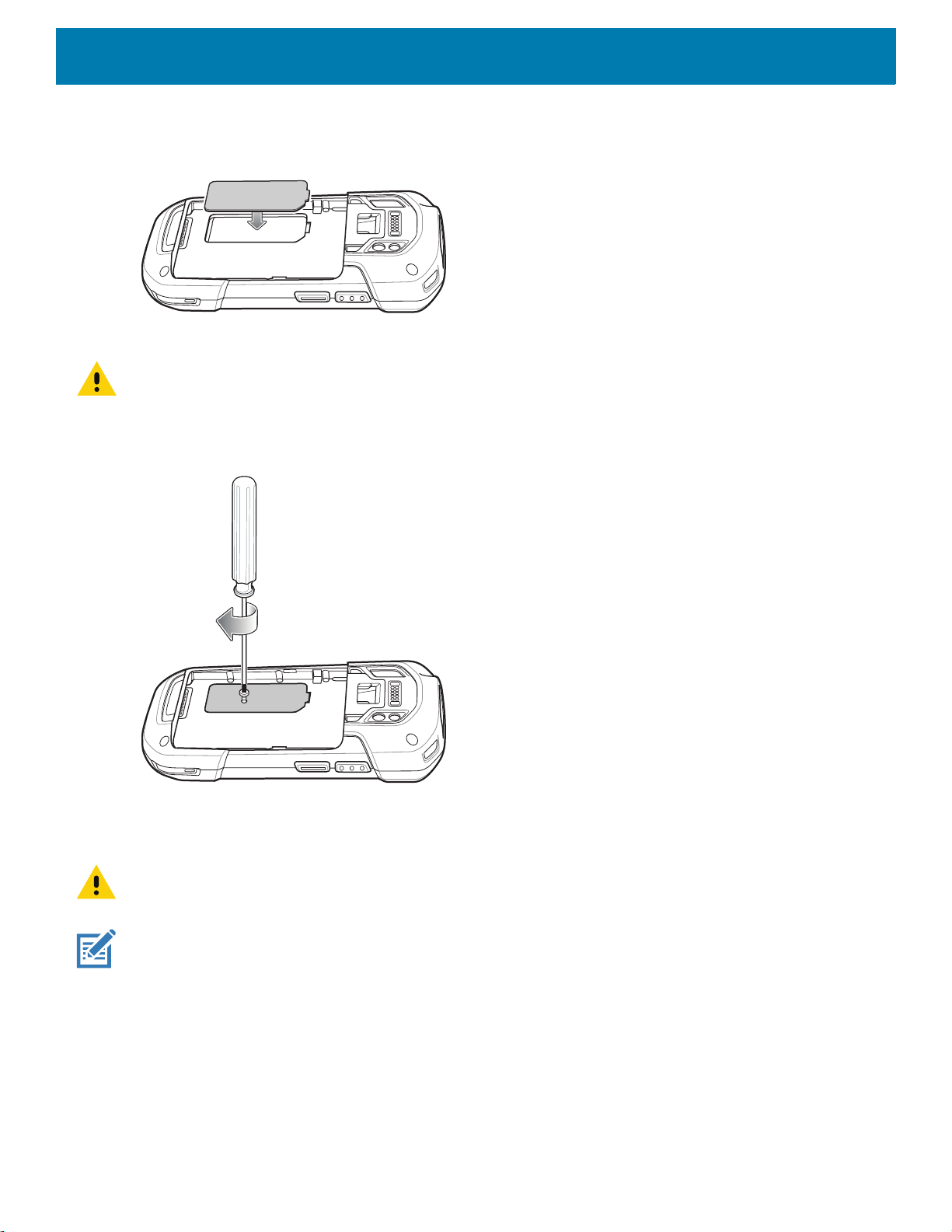
Getting Started
7. Replace the access door.
Figure 11 Replace Access Door
8. Press the access door down and ensure that it is properly seated.
CAUTION: Access door must be replaced and securely seated to ensure proper device sealing.
9. If the device has a secure access door, use a Microstix 0 screwdriver to install the 3ULR-0 screw.
Figure 12 Replace Secure Access Door Screw
Installing the SAM Card
CAUTION: Follow proper electrostatic discharge (ESD) precautions to avoid damaging the Secure Access Module (SAM)
card. Proper ESD precautions include, but not limited to, working on an ESD mat and ensuring that the user is properly
grounded.
NOTE: If using a micro SAM card, a third-party adapter is required.
24
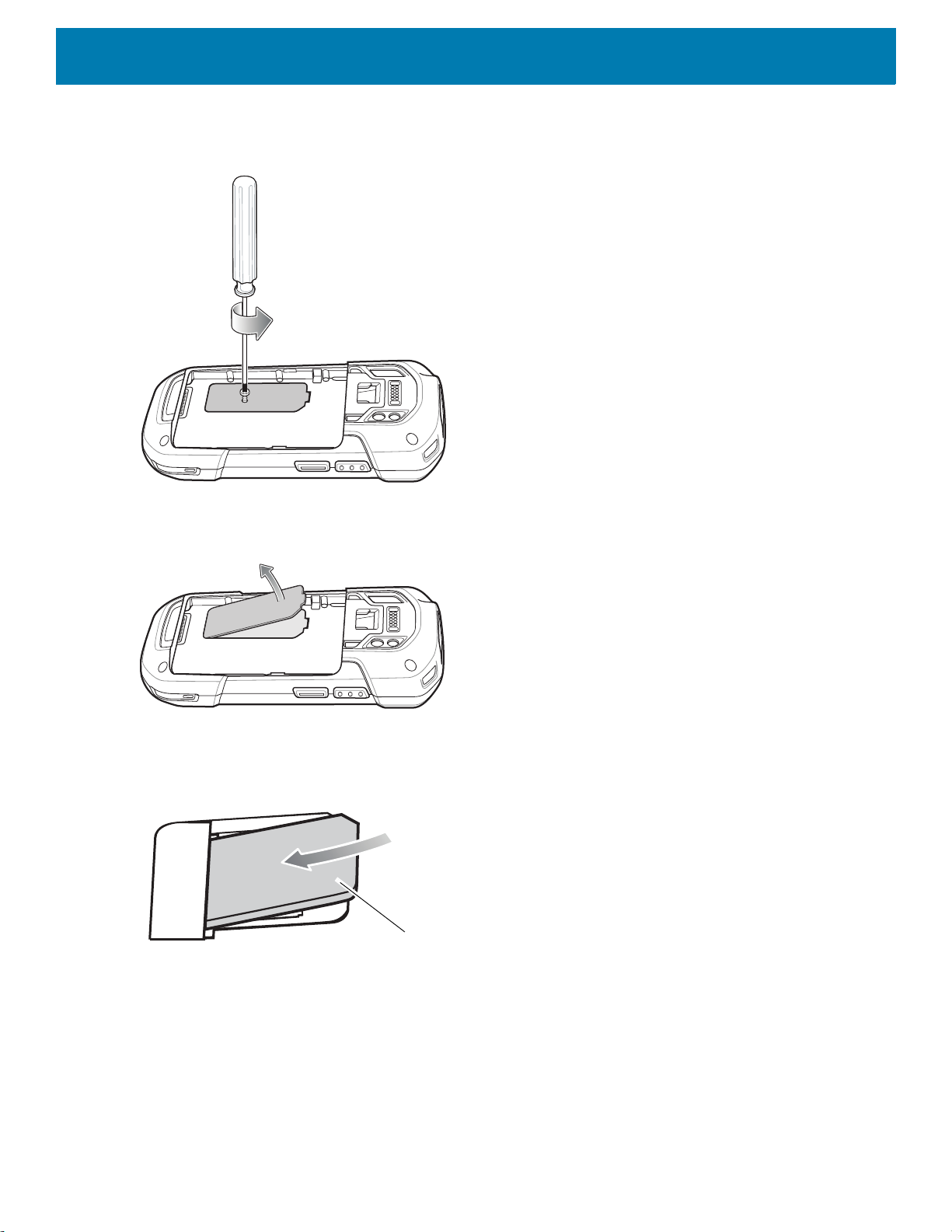
Getting Started
Mini SAM Slot
1. If the device has a secure access door, use a Microstix 0 screwdriver to remove the 3ULR-0 screw.
Figure 13 Remove Secure Access Door Screw
2. Lift the access door.
Figure 14 Remove Access Door
3. Insert a SAM card into the SAM slot with the cut edge toward the middle of the device and the contacts
facing down.
Figure 15 SAM Card Installation
4. Ensure that the SAM card is seated properly.
25
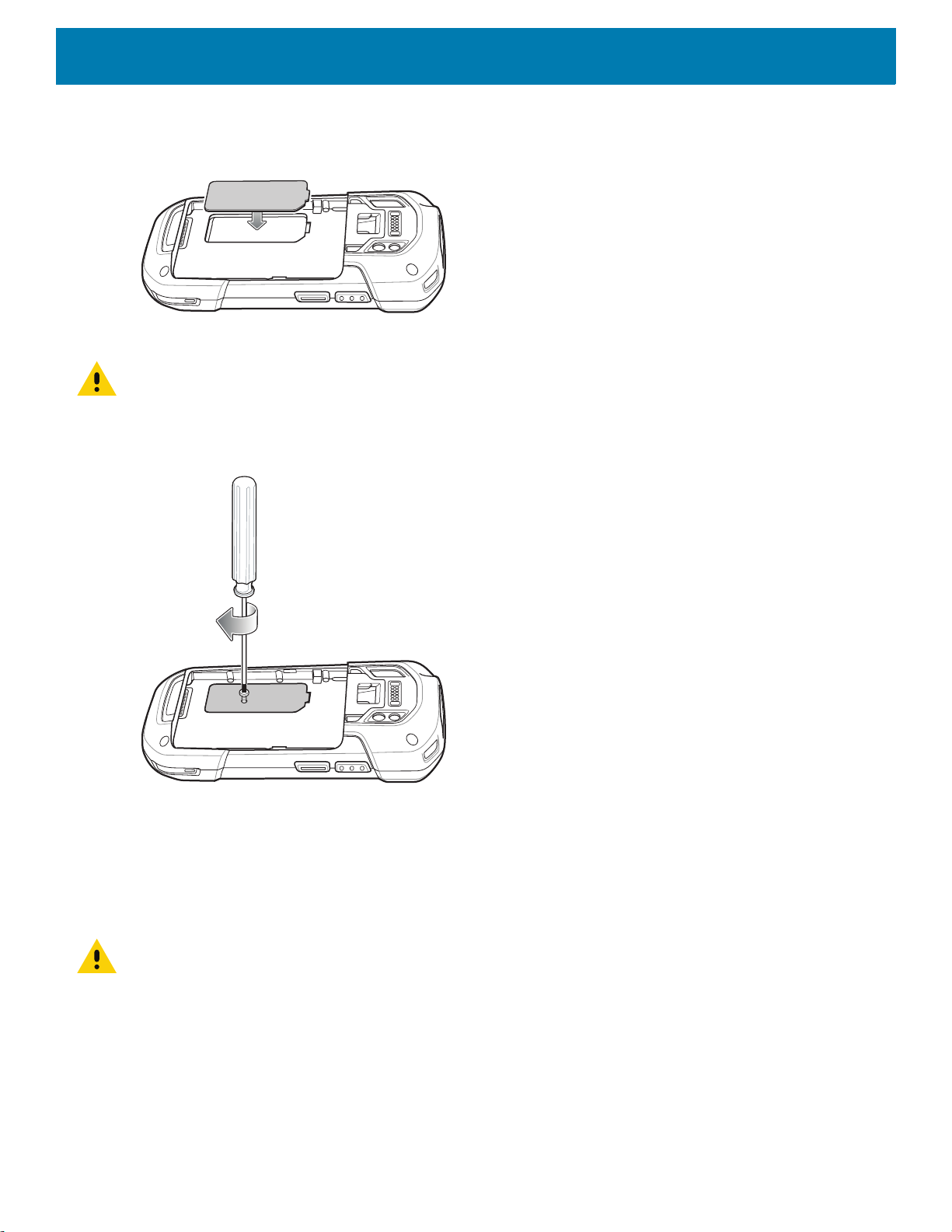
Getting Started
5. Replace the access door.
Figure 16 Replace Access Door
6. Press the access door down and ensure that it is properly seated.
CAUTION: Access door must be replaced and securely seated to ensure proper device sealing.
7. If the device has a secure access door, use a Microstix 0 screwdriver to install the 3ULR-0 screw.
Figure 17 Replace Secure Access Door Screw
Installing a microSD Card
The microSD card slot provides secondary non-volatile storage. The slot is located under the battery pack.
Refer to the documentation provided with the card for more information, and follow the manufacturer’s
recommendations for use.
CAUTION: Follow proper electrostatic discharge (ESD) precautions to avoid damaging the microSD card. Proper ESD pre-
cautions include, but are not limited to, working on an ESD mat and ensuring that the operator is properly grounded.
1. Remove the hand strap, if installed.
26
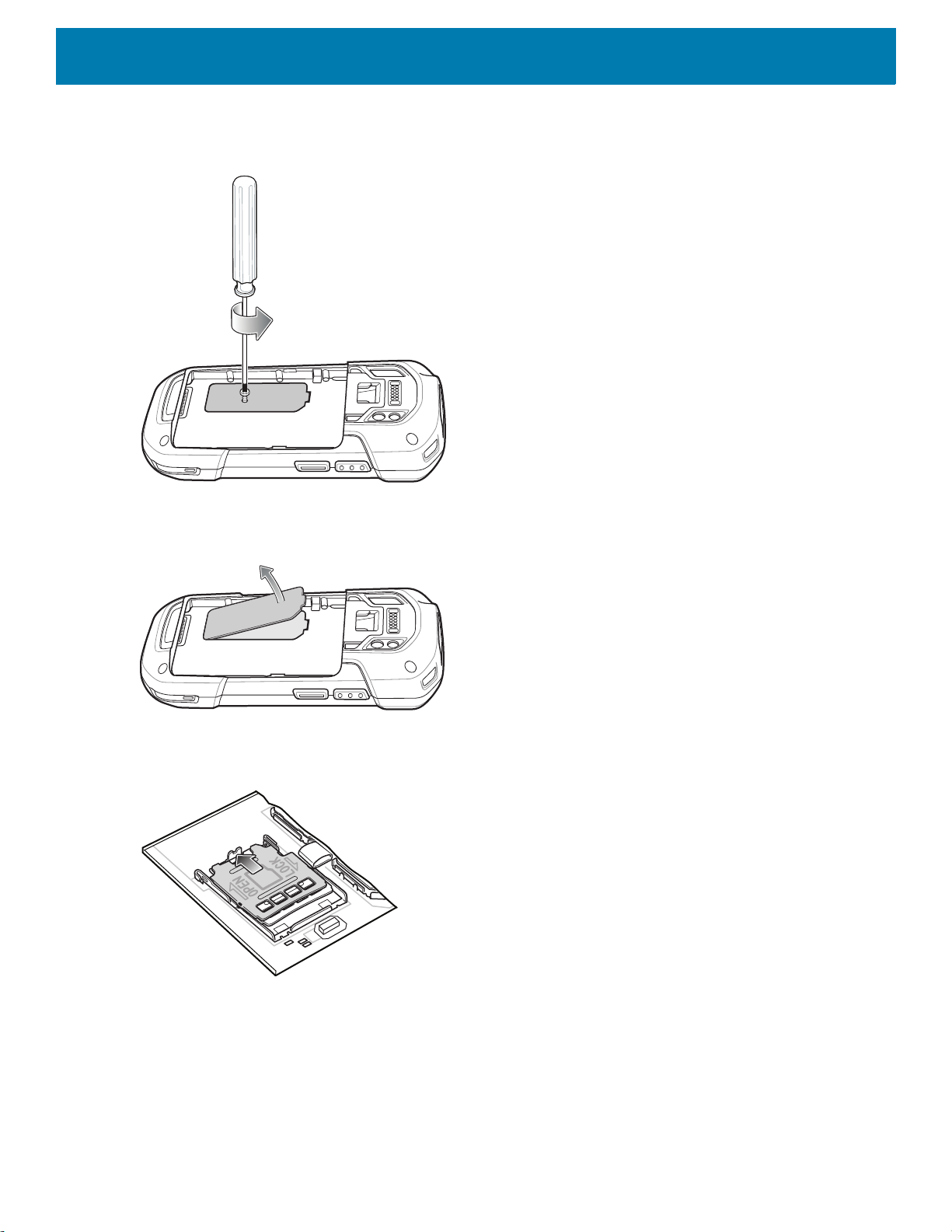
Getting Started
2. If the device has a secure access door, use a Microstix 0 screwdriver to remove the 3ULR-0 screw.
Figure 18 Remove Secure Access Door Screw
3. Lift the access door.
Figure 19 Remove Access Door
4. Slide the microSD card holder to the Open position.
Figure 20 Open microSD Card Holder
27

Getting Started
5. Lift the microSD card holder.
Figure 21 Lift microSD Card Holder
6. Insert the microSD card into the card holder door ensuring that the card slides into the holding tabs on each
side of the door.
Figure 22 Insert microSD Card into Holder
7. Close the microSD card holder door and slide the door to the Lock position.
Figure 23 Close and Lock microSD Card in Holder
28
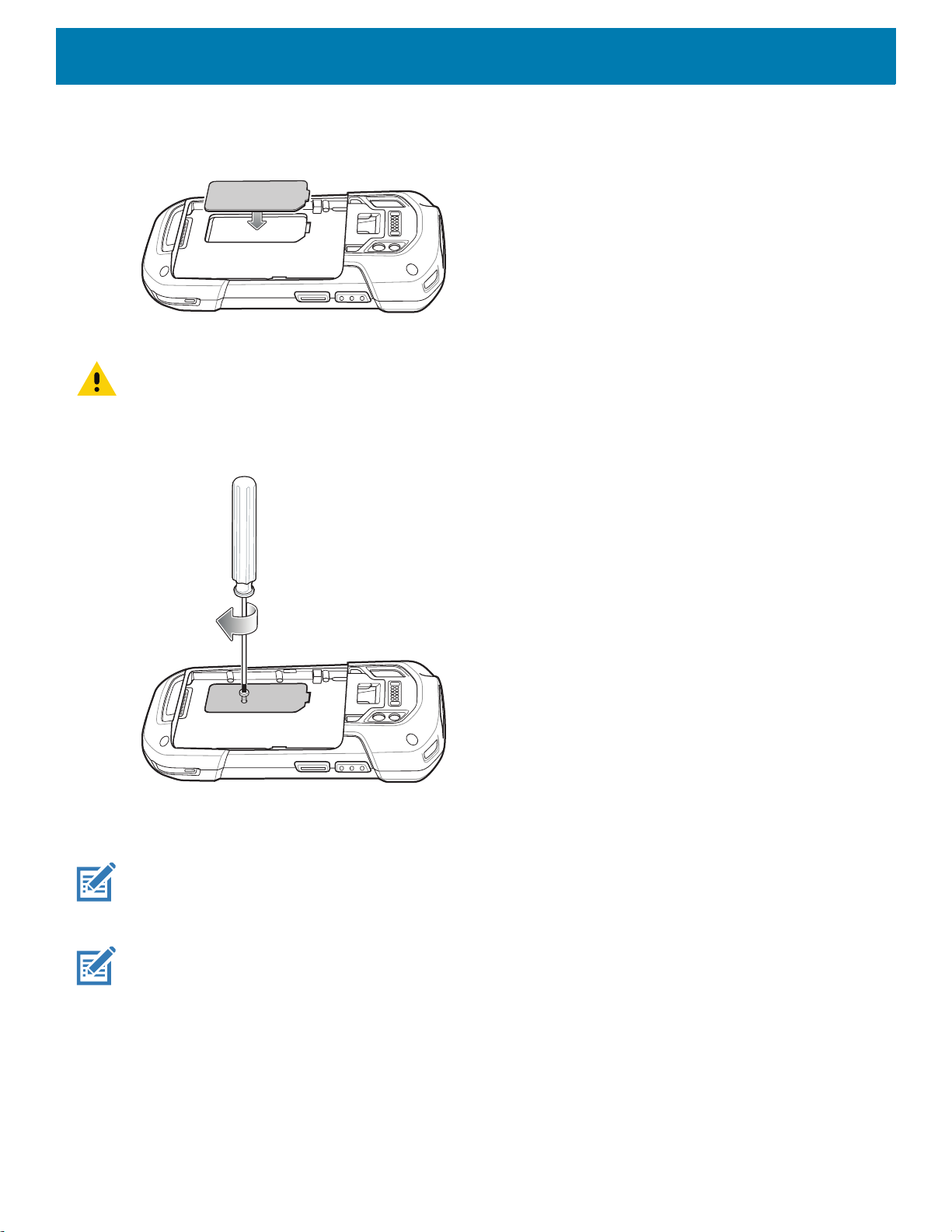
Getting Started
8. Replace the access door.
Figure 24 Replace Access Door
9. Press the access door down and ensure that it is properly seated.
CAUTION: Access door must be replaced and securely seated to ensure proper device sealing.
10.If the device has a secure access door, use a Microstix 0 screwdriver to install the 3ULR-0 screw.
Figure 25 Replace Secure Access Door Screw
Installing the Hand Strap and Battery
NOTE: User modification of the device, particularly in the battery well, such as labels, asset tags, engravings, stickers, etc.,
may compromise the intended performance of the device or accessories. Performance levels such as sealing (Ingress Protection (IP)), impact performance (drop and tumble), functionality, temperature resistance, etc. could be effected. DO NOT
put any labels, asset tags, engravings, stickers, etc. in the battery well.
NOTE: Installation of the hand strap is optional. Skip this section if not installing the hand strap.
29
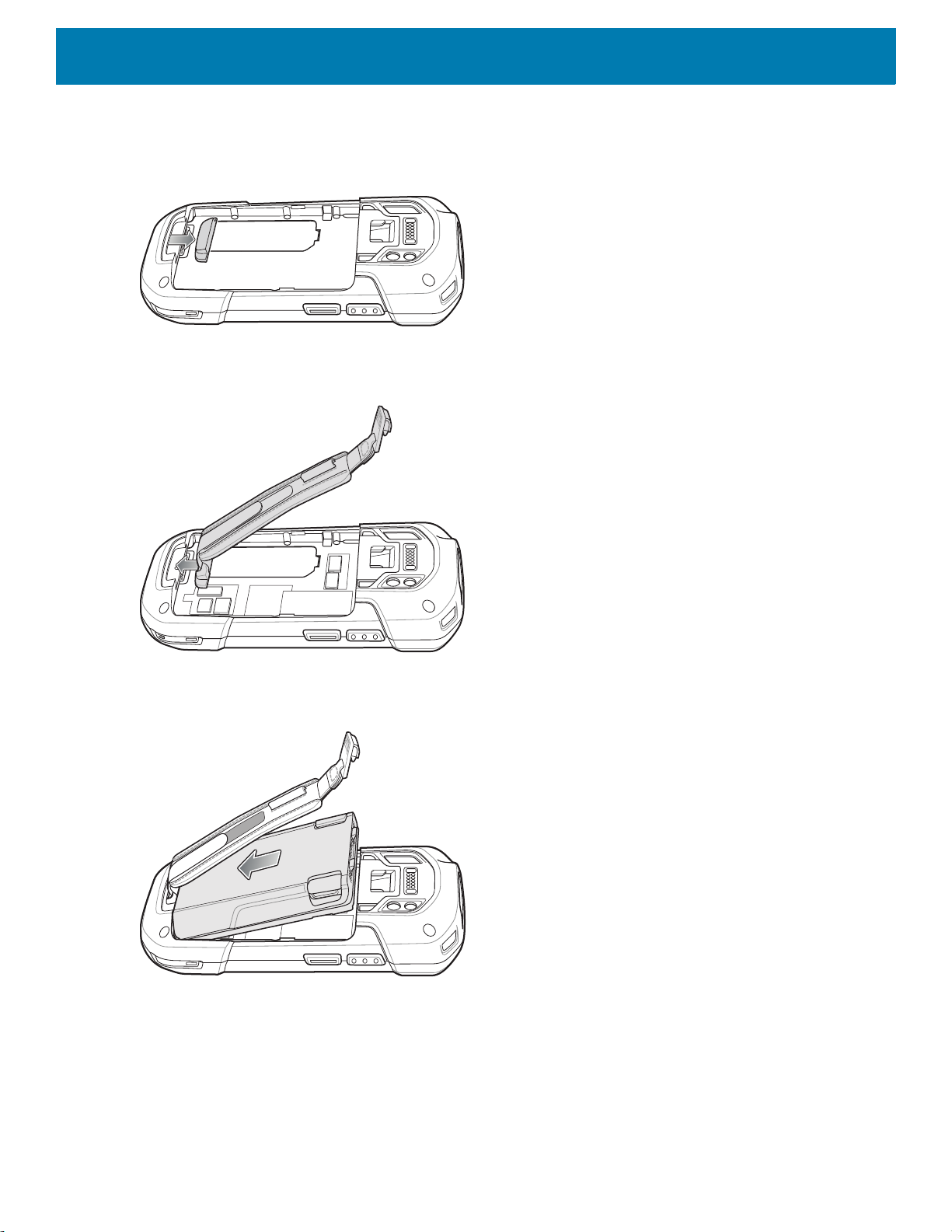
Getting Started
1. Remove the hand strap filler from the hand strap slot. Store the hand strap filler in a safe place for future
replacement.
Figure 26 Remove Filler
2. Insert the hand strap plate into the hand strap slot.
Figure 27 Insert Hand Strap
3. Insert the battery, bottom first, into the battery compartment in the back of the device.
Figure 28 Insert Bottom of Battery into Battery Compartment
30
