Page 1

TC70
MN-002900-02
Touch Computer
Integrator Guide
Page 2

Page 3

TC70 TOUCH COMPUTER
INTEGRATOR GUIDE
MN-002900-02
Rev . A
March 2018
Page 4

ii Product Name and Guide Type
Page 5

Revision History
Changes to the original guide are listed below:
Change Date Description
Rev A 8/2015 Initial release.
Rev A 3/2018 Update approved cleanser active ingredients on page 8-2.
iii
Specify SD card format on page A-1.
Page 6

iv Product Name and Guide Type
Page 7

TABLE OF CONTENTS
Revision History................................................................................................................................. iii
About This Guide
Introduction........................................................................................................................................ 9
Documentation Set ............................................................................................................................ 9
Configurations.................................................................................................................................... 9
Software Versions............................................................................................................................ 10
Chapter Descriptions ....................................................................................................................... 10
Notational Conventions.................................................................................................................... 10
Icon Conventions............................................................................................................................. 11
Related Documents ......................................................................................................................... 11
Service Information.......................................................................................................................... 11
Chapter 1: Getting Started
Introduction .................................................................................................................................... 1-1
Setup .............................................................................................................................................. 1-1
Installing a microSD Card ........................................................................................................ 1-1
Installing the Hand Strap and Battery ...................................................................................... 1-2
Installing the Battery ................................................................................................................. 1-3
Charging the Battery ................................................................................................................ 1-4
Charging Indicators .................................................................................................................. 1-5
Replacing the Battery ..................................................................................................................... 1-5
Replacing the microSD Card ......................................................................................................... 1-7
Resetting the TC70 ........................................................................................................................ 1-8
Performing a Soft Reset ........................................................................................................... 1-8
Performing a Hard Reset ......................................................................................................... 1-9
Performing an Enterprise Reset ............................................................................................... 1-9
Performing a Factory Reset ................................................................................................... 1-10
Chapter 2: Accessories
Introduction .................................................................................................................................... 2-1
Page 8

vi TC70 Integrator Guide
Accessories .................................................................................................................................... 2-1
2-Slot Charge Only Cradle ............................................................................................................. 2-3
Setup ........................................................................................................................................ 2-4
Charging the Device ................................................................................................................. 2-4
Charging the Spare Battery ...................................................................................................... 2-5
Battery Charging ...................................................................................................................... 2-6
Main Battery Charging ....................................................................................................... 2-6
Spare Battery Charging ...................................................................................................... 2-6
Charging Temperature ....................................................................................................... 2-6
2-Slot USB/Ethernet Cradle ........................................................................................................... 2-7
Setup ........................................................................................................................................ 2-8
Charging the Device ................................................................................................................. 2-8
Charging the Spare Battery ...................................................................................................... 2-9
Battery Charging .................................................................................................................... 2-10
Main Battery Charging ..................................................................................................... 2-10
Spare Battery Charging .................................................................................................... 2-10
Charging Temperature ..................................................................................................... 2-11
USB/Ethernet Communication ............................................................................................... 2-12
Ethernet LED Indicators ................................................................................................... 2-12
Ethernet Settings .................................................................................................................... 2-12
Configuring Ethernet Proxy Settings ...................................................................................... 2-13
Configuring Ethernet Static IP Address ............................................................................ 2-13
5-Slot Charge Only Cradle ........................................................................................................... 2-15
Setup ...................................................................................................................................... 2-15
Charging the TC70 ................................................................................................................. 2-16
Battery Charging .................................................................................................................... 2-17
Main Battery Charging ..................................................................................................... 2-17
Charging Temperature ..................................................................................................... 2-17
Installing the Four Slot Battery Charger ................................................................................. 2-18
Removing the 4-Slot Battery Charger .................................................................................... 2-22
5-Slot Ethernet Cradle ................................................................................................................. 2-23
Setup ...................................................................................................................................... 2-25
Daisy-chaining Ethernet Cradles ............................................................................................ 2-25
Ethernet Settings .................................................................................................................... 2-26
Configuring Ethernet Proxy Settings ................................................................................ 2-26
Configuring Ethernet Static IP Address ............................................................................ 2-27
LED Indicators ........................................................................................................................ 2-28
Charging the TC70 ................................................................................................................. 2-28
Battery Charging .................................................................................................................... 2-30
Main Battery Charging ..................................................................................................... 2-30
Spare Battery Charging .................................................................................................... 2-30
Charging Temperature ..................................................................................................... 2-31
Establishing Ethernet Connection .......................................................................................... 2-31
Installing the 4-Slot Battery Charger ...................................................................................... 2-31
Removing the 4-Slot Battery Charger .................................................................................... 2-36
4-Slot Battery Charger ................................................................................................................. 2-37
Setup ...................................................................................................................................... 2-37
Charging Spare Batteries ....................................................................................................... 2-37
Battery Charging .................................................................................................................... 2-38
Spare Battery Charging .................................................................................................... 2-38
Page 9

Table of Contents vii
Charging Temperature ..................................................................................................... 2-39
Hand Strap Replacement ............................................................................................................. 2-39
Chapter 3: USB Communication
Introduction .................................................................................................................................... 3-1
Connecting to a Host Computer via USB ....................................................................................... 3-1
Connecting to the TC70 as a Media Device .................................................................................. 3-2
Connecting to the TC70 as an Installer .......................................................................................... 3-2
Connecting to the TC70 as a Camera ........................................................................................... 3-2
Disconnect from the Host Computer .............................................................................................. 3-3
Chapter 4: DataWedge Configuration
Introduction .................................................................................................................................... 4-1
Basic Scanning .............................................................................................................................. 4-1
Profiles ........................................................................................................................................... 4-2
Profile0 ..................................................................................................................................... 4-2
Plug-ins .......................................................................................................................................... 4-2
Input Plug-ins ........................................................................................................................... 4-3
Process Plug-ins ...................................................................................................................... 4-3
Output Plug-ins ......................................................................................... ........... .......... .......... 4-3
Profiles Screen ............................................................................................................................... 4-3
Profile Context Menu ................................................................................................................ 4-4
Options Menu ........................................................................................................................... 4-5
Disabling DataWedge .............................................................................................................. 4-5
Creating a New Profile ................................................................................................................... 4-5
Profile Configuration ...................................................................................................................... 4-5
Associating Applications .......................................................................................................... 4-6
Data Capture Plus ................................................................................................ .......... .......... 4-9
Bar Code Input ....................................................................................................................... 4-12
Enabled ............................................................................................................................ 4-12
Scanner Selection ............................................................................................................ 4-12
Decoders .......................................................................................................................... 4-12
Decoder Params .................................................................................................................... 4-13
Codabar ........................................................................................................................... 4-13
Code 11 ................................................................................................................................. ... ........................ 4-14
Code128 ........................................................................................................................... 4-14
Code39 ............................................................................................................................. 4-15
Code93 ............................................................................................................................. 4-15
Composite AB .................................................................................................................. 4-16
Discrete 2 of 5 .................................................................................................................. 4-16
GS1 DataBar Limited ....................................................................................................... 4-16
HAN XIN .......................................................................................................................... 4-16
Interleaved 2 of 5 ............................................................................................................. 4-16
Matrix 2 of 5 ..................................................................................................................... 4-17
MSI ................................................................................................................................... 4-17
Trioptic 39 ........................................................................................................................ 4-17
UK Postal (RS507 and RS6000 only) .............................................................................. 4-17
UPCA ............................................................................................................................... 4-18
Page 10

viii TC70 Integrator Guide
UPCE0 ............................................................................................................................. 4-18
UPCE1 ............................................................................................................................. 4-18
US Planet ......................................................................................................................... 4-18
Decode Lengths ............................................................................................................... 4-19
UPC EAN Params .................................................................................................................. 4-19
Reader Params ...................................................................................................................... 4-21
Scan Params .......................................................................................................................... 4-22
SimulScan Input ..................................................................................................................... 4-23
MSR Input .............................................................................................................................. 4-24
Keystroke Output ................................................................................................................... 4-24
Intent Output .......................................................................................................................... 4-25
Intent Overview ...................................................................................................................... 4-26
IP Output ................................................................................................................................ 4-28
Usage ............................................................................................................................... 4-28
Using IP Output with IPWedge ......................................................................................... 4-29
Using IP Output without IPWedge .................................................................................... 4-30
Generating Advanced Data Formatting Rules ............................................................................. 4-31
Configuring ADF Plug-in ........................................................................................................ 4-31
Creating a Rule ................................................................................................................ 4-32
Defining a Rule ................................................................................................................. 4-32
Defining Criteria ............................................................................................................... 4-34
Defining an Action ............................................................................................................ 4-35
Deleting a Rule ................................................................................................................. 4-36
Order Rules List ............................................................................................................... 4-36
Deleting an Action ............................................................................................................ 4-37
ADF Example ......................................................................................................................... 4-38
DataWedge Settings .................................................................................................................... 4-40
Importing a Configuration File ................................................................................................ 4-41
Exporting a Configuration File ................................................................................................ 4-42
Importing a Profile File ........................................................................................................... 4-42
Exporting a Profile .................................................................................................................. 4-42
Restoring DataWedge ............................................................................................................ 4-42
Configuration and Profile File Management ................................................................................. 4-43
Enterprise Folder .................................................................................................................... 4-43
Auto Import ............................................................................................................................. 4-43
Programming Notes ..................................................................................................................... 4-43
Overriding Trigger Key in an Application ................................................................................ 4-43
Capture Data and Taking a Photo in the Same Application ................................................... 4-44
Soft Scan Feature .................................................................................................................. 4-44
Sample ............................................................................................................................. 4-44
Chapter 5: Administrator Utilities
Introduction .................................................................................................................................... 5-1
Required Software ......................................................................................................................... 5-1
On-device Application Installation .................................................................................................. 5-1
Multi-user/AppLock Configuration .................................................................................................. 5-2
Enterprise Administrator Application .............................................................................................. 5-2
Creating Users ......................................................................................................................... 5-2
Adding Packages ..................................................................................................................... 5-3
Page 11

Table of Contents ix
Creating Groups ....................................................................................................................... 5-4
Creating Remote Authentication .............................................................................................. 5-5
Save Data ................................................................................................................................ 5-5
Exporting File ........................................................................................................................... 5-5
Importing User List ................................................................................................................... 5-6
Importing Group List ................................................................................................................. 5-6
Importing Package List ............................................................................................................. 5-6
Editing a User ........................................................................................................................... 5-6
Deleting a User ........................................................................................................................ 5-6
Editing a Group ........................................................................................................................ 5-6
Deleting a Group ...................................................................................................................... 5-7
Editing a Package .................................................................................................................... 5-7
Deleting a Package .................................................................................................................. 5-7
MultiUser Administrator .................................................................................................................. 5-8
Importing a Password .............................................................................................................. 5-8
Disabling the Multi-user Feature .............................................................................................. 5-9
Enabling Remote Authentication .............................................................................................. 5-9
Disabling Remote Authentication ........................................................................................... 5-10
Enabling Data Separation ...................................................................................................... 5-10
Disabling Data Separation ..................................................................................................... 5-10
Delete User Data .................................................................................................................... 5-10
Capturing a Log File ............................................................................................................... 5-11
AppLock Administrator ................................................................................................................. 5-12
Enabling Application Lock ...................................................................................................... 5-12
Disabling Application Lock ..................................................................................................... 5-12
Manual File Configuration ............................................................................................................ 5-12
Groups File ............................................................................................................................. 5-12
White List File ......................................................................................................................... 5-13
Package List File .................................................................................................................... 5-14
Groups File ............................................................................................................................. 5-14
White List File ......................................................................................................................... 5-14
Determining Applications Installed on the Device .................................................................. 5-15
Package List File .................................................................................................................... 5-15
Secure Storage ............................................................................................................................ 5-16
Installing a Key ....................................................................................................................... 5-16
Viewing Key List ..................................................................................................................... 5-16
Deleting a Key ........................................................................................................................ 5-17
Volumes ................................................................................................................................. 5-17
Creating Volume Using EFS File ..................................................................................... 5-17
Creating a Volume Manually ............................................................................................ 5-17
Mounting a Volume ................................................................................................................ 5-18
Listing Volumes ...................................................................................................................... 5-18
Unmounting a Volume ............................................................................................................ 5-18
Deleting a Volume .................................................................................................................. 5-18
Encrypting an SD Card .......................................................................................................... 5-19
Creating an EFS File .............................................................................................................. 5-19
Off-line Extraction Tool ........................................................................................................... 5-19
Usage ..................................................................................................................................... 5-19
Creating an Image .................................................................................................................. 5-20
Mounting an Image ................................................................................................................ 5-20
Page 12

x TC70 Integrator Guide
Unmounting an Image ............................................................................................................ 5-21
Chapter 6: Settings
Introduction .................................................................................................................................... 6-1
Screen Unlock Settings .................................................................................................................. 6-1
Single User Mode .......................................................................................................................... 6-1
Set Screen Unlock Using PIN .................................................................................................. 6-2
Set Screen Unlock Using Password ........................................................................................ 6-2
Set Screen Unlock Using Pattern ............................................................................................. 6-3
Multiple User Mode ........................................................................................................................ 6-5
Passwords ..................................................................................................................................... 6-5
Button Remapping ......................................................................................................................... 6-6
Remapping a Button ................................................................................................................ 6-6
Exporting a Configuration File .................................................................................................. 6-7
Importing a Configuration File .................................................................................................. 6-7
Creating a Remap File ............................................................................................................. 6-8
Enterprise Reset ................................................................................................................ 6-9
Accounts ........................................................................................................................................ 6-9
Language Usage ............................................................................................................................ 6-9
Changing the Language Setting ............................................................................................... 6-9
Adding Words to the Dictionary ................................................................................................ 6-9
Keyboard Settings ........................................................................................................................ 6-10
PTT Express Configuration .......................................................................................................... 6-10
About Phone ................................................................................................................................ 6-10
Chapter 7: Application Deployment
Introduction .................................................................................................................................... 7-1
Security .......................................................................................................................................... 7-1
Secure Certificates ......................................................................................................................... 7-1
Installing a Secure Certificate ........................................................................................................ 7-1
Configuring Credential Storage Settings .................................................................................. 7-2
Development Tools ............................................................................................................. ........... 7-2
ADB USB Setup ............................................................................................................................. 7-3
Application Installation ................................................................................................................... 7-3
Installing Applications Using the USB Connection ......................................................................... 7-4
Installing Applications Using the Android Debug Bridge ................................................................ 7-5
Installing Applications Using a microSD Card ................................................................................ 7-5
Uninstalling an Application ............................................................................................................. 7-6
System Update .............................................................................................................................. 7-7
Storage .......................................................................................................................................... 7-8
Random Access Memory ......................................................................................................... 7-8
External Storage ...................................................................................................................... 7-9
Internal Storage ...................................................................................................................... 7-10
Enterprise Folder .................................................................................................................... 7-11
Application Management ............................................................................................................. 7-11
Viewing Application Details .................................................................................................... 7-12
Stopping an Application ............................................................................................................... 7-13
Changing Application Location ................................................................................................. ... 7-14
Page 13

Table of Contents xi
Managing Downloads .................................................................................................................. 7-14
RxLogger ..................................................................................................................................... 7-15
RxLogger Configuration ......................................................................................................... 7-15
Main Log Plug-in .............................................................................................................. 7-16
Snapshot Plug-in .............................................................................................................. 7-17
Logcat Plug-in ................................................................................................................ .. 7-17
PushPullClient Plug-in ...................................................................................................... 7-18
TCPDump Plug-in ............................................................................................................ 7-19
ANR Plugin ....................................................................................................................... 7-19
Kernal Plug-in ................................................................................................................... 7-19
Configuration File ............................................................................................................. 7-20
Enabling Logging ................................................................................................................... 7-20
Disabling Logging ................................................................................................................... 7-20
Extracting Log Files ................................................................................................................ 7-20
Chapter 8: Maintenance and Troubleshooting
Introduction .................................................................................................................................... 8-1
Maintaining the TC70 ..................................................................................................................... 8-1
Battery Safety Guidelines .............................................................................................................. 8-1
Cleaning Instructions ..................................................................................................................... 8-2
Approved Cleanser Active Ingredients ..................................................................................... 8-2
Harmful Ingredients .................................................................................................................. 8-2
Cleaning Instructions ................................................................................................................ 8-3
Special Cleaning Notes ............................................................................................................ 8-3
Cleaning Materials Required .................................................................................................... 8-3
Cleaning Frequency ................................................................................................................. 8-3
Cleaning the TC70 ......................................................................................................................... 8-3
Housing .................................................................................................................................... 8-3
Display ..................................................................................................................................... 8-3
Camera and Exit Window ......................................................................................................... 8-3
Connector Cleaning .................................................................................. ........... .......... .......... 8-3
Cleaning Cradle Connectors .................................................................................................... 8-4
Troubleshooting ............................................................................................................................. 8-5
TC70 ........................................................................................................................................ 8-5
2-Slot Charge Only Cradle ....................................................................................................... 8-8
2-Slot USB/Ethernet Cradle ..................................................................................................... 8-9
5-Slot Charge Only Cradle Troubleshooting .......................................................................... 8-10
5-Slot Ethernet Cradle Troubleshooting ................................................................................. 8-11
4-Slot Battery Charger Troubleshooting ................................................................................. 8-11
Magnetic Stripe Reader MSR-TC7X-SNP1-01 ...................................................................... 8-12
Appendix A: Technical Specifications
Introduction ................................................................................................................................... A-1
TC70 ............................................................................................................................................. A-1
SE4750-SR Decode Distances ..................................................................................................... A-4
TC70 I/O Connector Pin-Outs ....................................................................................................... A-5
2-Slot Charge Only Cradle Technical Specifications .................................................................... A-5
2-Slot USB/Ethernet Cradle Technical Specifications .................................................................. A-6
Page 14

xii TC70 Integrator Guide
5-Slot Charge Only Cradle Technical Specifications .................................................................... A-7
5-Slot Ethernet Cradle Technical Specifications ........................................................................... A-7
4-Slot Battery Charger Technical Specifications ........................................................................... A-8
Appendix B: Keypad Remap Strings
Keypad Remap Strings ................................................................................................................. B-1
Page 15

ABOUT THIS GUIDE
Introduction
This guide provides information about us ing the TC70 mobile com puter and accessories.
NOTE Screens and windows pictured in this guide are samples and can differ from actual screens.
Documentation Set
The documentation set for the TC70 provides information for specific user needs, and includes:
•
TC70 Quick Start Guide - describes how to get the TC70 up and running.
•
TC70 User Guide - describes how to use the TC70.
•
TC70 Integrator Guide - describes how to set up the TC70 and accessories.
Configurations
This guide covers the following configurations:
Configuration Radios Display Memory
TC70
Professional
(without Google
Mobile Services
(GMS))
TC70 Standard
(with GMS)
WLAN: 802.11
a/b/g/n/d/h/i/k/r
WP AN: Bluetooth
v4.0 Low Energy
WLAN: 802.11
a/b/g/n/d/h/i/k/r
WP AN: Bluetooth
v4.0 Low Energy
4.7” High
Definition (1280 x
720) LCD
4.7” High
Definition (1280 x
720) LCD
1 GB RAM / 8 GB
Flash (SLC High
Reliability Flash)
1 GB RAM / 8 GB
Flash (SLC High
Reliability Flash)
Data Capture
Options
2D imager and
integrated NFC
2D imager and
integrated NFC
Operating
System
Android-based,
Android
Open-Source
Project 5.1.1.
Android-based,
Android
Open-Source
Project 5.1.1.
with GMS
Page 16

xiv TC70 Integrator Guide
Software Versions
To determine the current software versions touch > About phone.
•
Model number- Displays the model number.
•
Android version - Displays the operating system version.
•
Kernel version - Displays the kernel version number.
•
Build number - Displays the software build number.
To determine the device serial number touch > About phone > Status.
•
Serial number - Displays the serial number.
Chapter Descriptions
Topics covered in this guide are as follows:
•
Chapter 1, Getting Started provides information on get tin g th e TC70 up and run nin g fo r the first time .
•
Chapter 2, Accessories describes the available accessories and how to use them with the TC70.
•
Chapter 3, USB Communication describes how to connect the TC70 to a host computer using USB.
•
Chapter 4, DataWedge Configuration describes how to use and configure the DataWedge application.
•
Chapter 5, Administrator Utilities provides information for using the suite of administrative tools for
configuring the TC70.
•
Chapter 6, Settings provides the settings for configuring the TC70.
•
Chapter 7, Application Deployment provides information for developing and managing applications.
•
Appendix A, Technical Specifications includes instructions on cleaning and storing the TC70, and provides
troubleshooting solutions for potential problems during TC70 operation.
•
Appendix B, Keypad Remap Strings provides the technical specifications for the TC70.
Notational Conventions
The following conventions are used in this document:
•
“tablet” refers to the Zebra tablet.
•
Italics are used to highlight the following:
• Chapters and sections in this and related documents
• Icons on a screen.
•
Bold text is used to highlight the following:
• Dialog box, window, and screen names
• Drop-down list and list box names
• Check box and radio button names
• Button names on a screen.
Page 17

•
Bullets (•) indicate:
• Action items
• Lists of alternatives
• Lists of required steps that are not necessarily seq ue nt ial
•
Sequential lists (for example, lists that describe step-by-step procedures) appear as numbered lists.
Icon Conventions
The documentation set is designed to give the reader more visual clues. The following graphic icons are used
throughout the documentation set. These icons and their associated meanings are described below.
WARNING! The word WARNING with the associated safety icon implies information that, if disregarded, could
result in death or serious injury, or serious product damage.
CAUTION The word CAUTION with the associated safety icon implies information that, if disregarded, may result
in minor or moderate injury, or serious product damage.
About This Guide xv
NOTE NOTE contains information more important than the surrounding text, such as exceptions or
preconditions. They also refer the reader elsewhere for additional information, remind the reader how to
complete an action (when it is not part of the current procedure, for instance), or tell the reader where
something is located on the screen. There is no warning level associated with a note.
Related Documents
The following documents provide more information about the TC70 mobile computer.
•
TC70 Quick Start Guide, p/n MN000746Axx.
•
TC70 Regulatory Guide, p/n MN000748Axx.
•
TC70 User Guide, p/n MN-002890-xx.
For the latest version of this guide and all guides, go to: http://www.zebra.com/support
Service Information
If you have a problem with the equipment, contact Zebra Customer Support in the region. Contact information is
available at: http://www.zebra.com/support
When contacting support, please have the following information available:
.
.
•
Serial number of the unit (found on manufacturing label)
•
Model number or product name (found on manufacturing label)
•
Software type and version number
•
IMEI number
Page 18

xvi TC70 Integrator Guide
Figure i-1
Zebra responds to calls by email, telephone or fax within the time limits set forth in support agreements.
If the problem cannot be solved by Zebra Customer Support, you may need to return the equipment for servicing
and will be given specific directions. Zebra is not responsible for any damages incurred during shipment if the
approved shipping container is not used. Shipping the units improperly can possibly void th e warranty. Remove the
SIM card and/or microSD card from the device before shipping for service.
If you purchased your Zebra business product from a Zebra business partner, contact that business partner for
support.
Manufacturing Label
Page 19

CHAPTER 1 GETTING STARTED
Introduction
This chapter provides information for getting the device up and running for the first time.
Setup
Perform this procedure to start using the TC70 for the first time.
1. Install a micro secure digital (SD) card (optional).
2. Install hand strap (optional).
3. Install the battery.
4. Charge the TC70.
5. Power on the TC70.
Installing a microSD Card
The microSD card slot provides secondary non-volatile storage. The slot is loca ted under the batte ry pack. Refer to
the documentation provided with the card for more information, and follow the manufacturer’s recommendations for
use.
CAUTION Follow proper electrostatic discharge (ESD) precautions to avoid damaging the microSD card. Proper
ESD precautions include, but are not limited to, working on an ESD mat and ensuring that the operator
is properly grounded.
1. Remove the hand strap, if installed.
2. Lift the access door.
Page 20

1 - 2 TC70 Integrator Guide
Figure 1-1 Lift Access Door
3. Insert the microSD card into the card holder door ensuring that the card slides into the holding tabs on each
side of the door.
4. Re-install the access door.
Installing the Hand Strap and Battery
NOTE Installation of the hand strap is optional. Skip this section if not installing the hand strap.
1. Remove the hand strap filler from the hand strap slot.
Figure 1-2 Remove Filler
2. Insert the hand strap plate into the hand strap slot.
Figure 1-3 Insert Hand Strap
3. Insert the battery, bottom first, into the battery compartment in the back of the TC70.
Page 21

Getting Started 1 - 3
Figure 1-4 Insert Bottom of Battery into Battery Compartment
4. Press the battery down into the battery compartment until the battery release latches snap into place.
Figure 1-5 Press Down on Battery
5. Place hand strap clip into hand strap mounting slot and pull down until it snaps into place.
Figure 1-6 Secure Hand Strap Clip
Installing the Battery
1. Insert the battery, bottom first, into the battery compartment in the back of the TC70.
Page 22

1 - 4 TC70 Integrator Guide
Figure 1-7 Insert Bottom of Battery into Battery Compartment
2. Press the battery down into the battery compartment until the battery release latches snap into place.
Figure 1-8 Press Down on Battery
Charging the Battery
Before using the TC70 for the first time, charge the main battery until the green Charging/Notification light emitting
diode (LED) remains lit. To charge the TC70, use a cable or a cradle with the appropriate power supply. For
information about the accessories available for the TC70, see Accessories on page 27 for more information.
• Snap-On USB Cable
• Charging Cable Cup
• 2-Slot Charge Only Cradle
• 2-Slot USB/Ethernet Cradle
• 5-Slot Charge Only Cradle
• 5-Slot Ethernet Cradle.
The 4,620 mAh battery fully charges in less than six hours at room temperature.
Charge batteries in temperatures from 0 °C to 40 °C (32 °F to 104 °F). The TC70 or accessory always performs
battery charging in a safe and intelligent manner. At higher temperatures (e.g. approximately +37 °C (+98 °F)) the
TC70 or accessory may for small periods of time alternately enable and disable battery charging to keep the
battery at acceptable temperatures. The TC70 or accessory indicates when charging is disabled due to abnormal
temperatures via its LED.
To charge the main batter:
1. Connect the charging accessory to the appropriate power source.
2. Insert the TC70 into a cradle or attach to a cable. The TC70 turns on and begins charging. The Charging/
Notification LED blinks amber while charging, then turns solid green when fully charged.
Page 23

Getting Started 1 - 5
Charging Indicators
Table 1-1 Charging/Notification LED Charging Indicators
State Indication
Off TC70 is not charging. TC70 is not inserted correctly in the cradle or
connected to a power source. Charger/cradle is not powered.
Slow Blinking Amber (1 blink every 2
seconds)
Solid Green Charging complete.
Fast Blinking Amber (2 blinks/second) Charging error , e.g.:
Slow Blinking Red (1 blink every 2
seconds)
Solid Red Charging complete and battery is at end of useful life.
Fast Blinking Red (2 blinks/second) Charging error and battery is at end of useful life., e.g.:
Replacing the Battery
1. Press and hold the Power button until the menu appears.
2. Touch Power off.
3. If hand strap is attached, slide the hand strap clip up toward the top of the TC70 and then lift.
TC70 is charging.
Temperature is too low or too high.
Charging has gone on too long without completion (typically eight
hours).
TC70 is charging and battery is at end of useful life.
Temperature is too low or too high.
Charging has gone on too long without completion (typically eight
hours).
Figure 1-9 Remove Hand Strap Clip
4. Press the two battery latches in.
Page 24

1 - 6 TC70 Integrator Guide
Figure 1-10 Press Battery Latches
5. Lift the battery from the TC70.
Figure 1-11 Lift the Battery
6. Insert the replacement battery, bottom first, into the battery compartment in the back of the TC70.
7. Press the battery down until the battery release latch snaps into place.
8. Replace the hand strap, if required.
Page 25

9. Press and hold the Power button to turn on the TC70.
Replacing the microSD Card
To replace the microSD card:
1. Press and hold the Power button until the menu appears.
2. Touch Power off.
3. If hand strap is attached, slide the hand strap clip up toward the top of the TC70 and then lift.
Getting Started 1 - 7
Figure 1-12 Remove Hand Strap Clip
4. Press the two battery latches in.
5. Lift the battery from the TC70.
6. Lift the access door.
Figure 1-13 Remove Access Door
7. Remove microSD card from holder.
8. Insert the replacement microSD card.
9. Replace the access door.
Figure 1-14 Replace Access Door
10. Insert the replacement battery, bottom first, into the battery compartment in the back of the TC70.
Page 26

1 - 8 TC70 Integrator Guide
11. Press the battery down until the battery release latch snaps into place.
12. Replace the hand strap, if required.
13. Press and hold the Power button to turn on the TC70.
Resetting the TC70
There are four reset functions:
• Soft reset
• Hard reset
• Enterprise reset
• Factory reset.
Performing a Soft Reset
Perform a soft reset if applications stop responding.
To perform a soft reset:
1. Press and hold the Power button until the menu appears.
2. Touch Reset.
3. The device reboots.
Performing a Hard Reset
CAUTION Performing a hard reset with a SD card installed in the TC70 may cause damage or data corruption to
the SD card.
Perform a hard reset if the TC70 stops responding.
To perform a hard reset:
1. Simultaneously press the Power, PTT and Volume Up buttons for at least four seconds.
Figure 1-15 Three Button Reset
2. When the screen turns off, release the buttons.
Page 27

Getting Started 1 - 9
3. The TC70 reboots.
Performing an Enterprise Reset
An Enterprise Reset erases all data in the /cache and /data partitions and clears all device settings, except those
/enterprise partition.
in the
Before performing an Enterprise Reset, copy all applications and the key remap configuration file that you want to
persist after the reset into the
1. Download the Enterprise Reset file from the Support Central web site.
2. Copy the Enterprise Reset zip file to the root of the microSD card or the root of the Internal Storage. See
Chapter 3, USB Communication.
3. Press and hold the Power button until the menu appears.
4. Touch Reset.
5. Touch OK. The TC70 resets.
6. Press and hold the Scan button.
7. When the Recovery Mode screen appears, release the button.
/enterprise/usr/persist folder.
Figure 1-16 System Recovery Screen
8. Press the Up and Down Volume buttons to navig ate to th e ap ply updat e from sdca rd or apply from Intern al
SD card option.
9. Press the PTT button.
10. Press the Up and Down Volume buttons to navigate to the Enterprise Reset zip file.
11. Press the PTT button. The Enterprise Reset occurs and then the device resets.
Page 28

1 - 10 TC70 Integrator Guide
Performing a Factory Reset
A Factory Reset erases all data in the /cache, /data and /enterprise partitions in internal storage and clears
all device settings. A Factory Reset returns the device to the last installed operating system image. To revert to a
previous operating system version, re-install that operating system image. See System Update on page 7-7 for
more information.
1. Download the Factory Reset file from the Support Central web site.
2. Copy the Factory Reset zip file to the root of the microSD card or the root of Internal Storage. See Chapter 3,
USB Communication.
3. Press and hold the Power button until the menu appears.
4. Touch Reset.
5. Touch OK. The device resets.
6. Press and hold the Scan button.
7. When the Recovery Mode screen appears, release the button.
Figure 1-17 System Recovery Screen
8. Press the Up and Down volume buttons to navigate to the ap ply updat e f rom s dca rd or apply from Intern al
SD card option.
9. Press the PTT button.
10. Press the Up and Down Volume buttons to navigate to the Factory Reset zip file.
11. Press the PTT button. The Factory Reset occurs and then the device resets.
Page 29

CHAPTER 2 ACCESSORIES
Introduction
This chapter provides information for using the accessories for the device.
Accessories
This table lists the accessories available for the TC70.
Table 2-1 TC70 Accessories
Accessory Part Number Description
Cradles
2-Slot Charge Only
Cradle
2-Slot USB/Ethernet
Cradle
5-Slot Charge Only
Cradle
5-Slot Ethernet Cradle CRD-TC7X-SE5EU1–01 Provides device charging and provides Ethernet
CRD-TC7X-SEC2U1–01 Provides device and spare battery charging. Use with
power supply, p/n PWRS-14000-148R.
CRD-TC7X-SE2EU1–01 Provides device and spare battery charging and USB
communication with a host computer and Ethernet
communication with a network. Use with power supply,
p/n PWRS-14000-148R.
CRD-TC7X-SE5C1-01 Charges up to five device s. Use with power su pply, p/n
PWRS-14000-241R and DC line cord, p/n
50-16002-029R. Can accommodate one 4-Slot Battery
Charger using the Battery Adapter Cup.
communication for up to five devices. Use with power
supply, p/n PWRS-14000-241R and DC line cord, p/n
50-16002-029R.
Page 30

2 - 2 TC70 Integrator Guide
Table 2-1 TC70 Accessories
Accessory Part Number Description
Vehicle Solutions
Charge Only Vehicle
Cradle
Data Communication
enabled Vehicle Cradle
Auto Charging Cable
Cup
Cigarette Light Adapter CHG-AUTO-CLA1-01 Provides power to the device using the Auto Charging
Hardwire Auto Charge
Cable
Chargers
4-Slot Spare Battery
Charger
Power Supply PWRS-14000-249R Provides power to the device using the Snap-On USB
CRD-TC7X-CVCD1-01 Charges and securely holds the device. Requires
power cable CHG-AUTO-CLA1-01 or
CHG-AUTO-HWIRE1-01, sold separately.
CRD-TC7X-VCD1-01
Available September 2016
CHG-TC7X-CLA1-01 Charges and securely holds the device. Requires
CHG-AUTO-HWIRE1-01 Provides power to the device using vehicle fuse box.
SAC-TC7X-4BTYC1-01 Charges up to four battery packs. Use with power
Provides charging and communication through the IO
connector on the back of the TC70/75. Connects via a
15 pin D-Sub connector to the USB hub.
Requires connector, CHG-AUTO-HWIRE1-01 or
CHG-AUTO-CLA1-01, sold separately.
cigarette light adapter, CHG-AUTO-CLA1-01, sold
separately.
Cable Cup.
Requires Auto Charging Cable Cup.
supply, p/n PWRS-14000-148R.
Cable or Snap-On Charging Cable Cup.
Power Supply PWRS-14000-148R Provides power to the 2 Slot Charge Only Cradle, 2
Slot USB/Ethernet Cradle, and 4-Slot Spare Battery
Charger.
Power Supply PWRS-14000-241R Provides power to the 5-Slot Charge Only cradle and
the 5-Slot Ethernet Cradle. Requires DC Line Cord, p/n
50–16002–029R.
Snap-On USB Cable CBL-TC7X-CBL1-01 Provides power to the device and USB communication
with a host computer. Use with power supply, p/n
PWRS-14000-249R.
Charging Cable Cup CHG-TC7X-CBL1-01 Provide power to the device. Use with power supply,
p/n PWRS-14000-249R.
DC Line Cord 50-16002-029R Provides power from the power supply to the 5-Slot
Charge Only Cradle and 5-Slot Ethernet Cradle .
Soft Goods
Hand Strap SG-TC7X-HSTRP1-03 Replacement hand strap with hand strap mounting clip
(3–pack).
Stylus SG-TC7X-STYLUS1–03 Stylus for use with device. (3–pack).
Holster SG-TC7X-HLSTR1-02 Soft holster for added protection.
Page 31

Accessories 2 - 3
Table 2-1 TC70 Accessories
Accessory Part Number Description
Rigid Holster SG-TC7X-RHLSTR1-01 Rigid holster for added protection. Snap on design and
rotating belt clip.
Miscellaneous
4,620 mAh battery BTRY-TC7X-46MA2-01
BTRY-TC7X-46MA2-10
Magnetic Stripe Reader MSR-TC7X-SNP1-01 Captures data from magnetic stripe cards.
Headset HDST-35MM-PTVP-01 3.5mm headset with rotating ear piece and cord wrap.
Audio Adapter KT-TC7X-AUDL35-01 Snaps onto the device and provides audio to a wired
Mounting Bracket KT-SE-MOUNT1–01 Mounts the 5-Slot Charge Only Cradle, 5-Slot Ethernet
Battery Adapter Cup CUP-SE-BTYADP1–01 Provides mounting for the 4-Slot Battery Charger on
Trigger Handle TRG-TC7X-SNP1-02 Add a gun-style handle with a scanning trigger for
RAM Twist Lock Suction
Cup
RAM-B-166U RAM Twist Lock Suction Cup with Double Socket Arm
Replacement battery (single pack).
Replacement battery (10–pack).
Includes microphone and PTT Button.
headset with 3.5mm head set.
Cradle, and 4-Slot Battery Charger to a wall or rack.
the 5-Slot Charge Only Cradle and 5-Slot Ethernet
Cradle.
comfortable and productive data capture. Includes
wrist tether.
and Diamond Base Adapter; Overall Length: 6.75”.
Page 32

2 - 4 TC70 Integrator Guide
2
1
2-Slot Charge Only Cradle
The 2-Slot Charge Only Cradle:
• Provides 5 VDC power for operating the device.
• Charges the device’s battery.
• Charges a spare battery.
Figure 2-1 2–Slot Charge Only Cradle
1 Power LED – Lights green indicating that the cradle is receiving power.
2 Spare battery Charging LED
Page 33

Setup
Accessories 2 - 5
Figure 2-2 2–Slot Charge Only Cradle
Charging the Device
To charge the TC70 using the 2-Slot Charge Only Cradle:
1. Insert the device into the slot to begin charging.
Page 34

2 - 6 TC70 Integrator Guide
Figure 2-3 Battery Charging
2. Ensure the device is seated properly.
Charging the Spare Battery
To charge the spare battery using the 2-Slot Charge Only Cradle:
1. Insert the battery into the right slot to begin charging.
Figure 2-4 Spare Battery Charging
2. Ensure the battery is seated properly.
Page 35

Battery Charging
Main Battery Charging
The device’s Charging/Notification LED indicates the status of the battery charging in the device.
The 4,620 mAh battery fully charges in less than six hours at room temperature.
Spare Battery Charging
The Spare battery Charging LED on the cup indicates the status of the spar e battery charging.
The 4,620 mAh battery fully charges in less than six hours at room temperature.
Table 2-2 Spare Battery Charging LED Indicators
LED Indication
Slow Blinking Amber Spare battery is charging.
Solid Green Charging complete.
Accessories 2 - 7
Fast Blinking Amber Error in charging; check placement of spare battery.
Slow Blinking Red Spare battery is charging and battery is at the end of
useful life.
Solid Red Charging complete and battery is at the end of useful
life.
Fast Blinking Red Error in charging; check placement of spare battery and
battery is at the end of useful life.
Off No spare battery in slot; spare battery not placed
correctly; cradle is not powered.
Charging Temperature
Charge batteries in temperatures from 0 °C to 40 °C (32 °F to 104 °F). The device or cradle always performs
battery charging in a safe and intelligent manner. At higher temperatures (e.g. approximately +37 °C (+98 °F)) the
device or cradle may for small periods of time alternately enable and disable battery charging to keep the batter y at
acceptable temperatures. The device and cradle indicates when charging is disabled due to abnormal
temperatures via its LED.
Page 36

2 - 8 TC70 Integrator Guide
2
1
2-Slot USB/Ethernet Cradle
The 2-Slot USB/Ethernet Cradle:
• Provides 5.0 VDC power for operating the device.
• Charges the device’s battery.
• Charges a spare battery.
• Connects the device to an Ethernet network.
• Provides communication to a host computer using a USB cable.
NOTE Remove all attachments on the device, except the hand strap, before place onto the cradle.
Figure 2-5 2-Slot USB/Ethernet Cradle
1 Power LED – Lights green indicating that the cradle is receiving power.
2 Spare Battery Charging LED
Page 37

Setup
Accessories 2 - 9
Figure 2-6 2–Slot USB/Ethernet Cradle
Charging the Device
To charge the TC70 using the 2-Slot USB/Ethernet Cradle:
1. Place the bottom of the device into the base.
Page 38

2 - 10 TC70 Integrator Guide
Figure 2-7 Battery Charging
2. Rotate the top of the device until the connector on the back of the device mates with the connector on the
cradle.
3. Ensure the device is connected properly . The charging Charging/Notification LED on the device begins blinking
amber indicating that the device is charging.
Charging the Spare Battery
To charge the spare battery using the 2-Slot USB/Ethernet Cradle:
1. Insert the battery into the right slot to begin charging.
Page 39
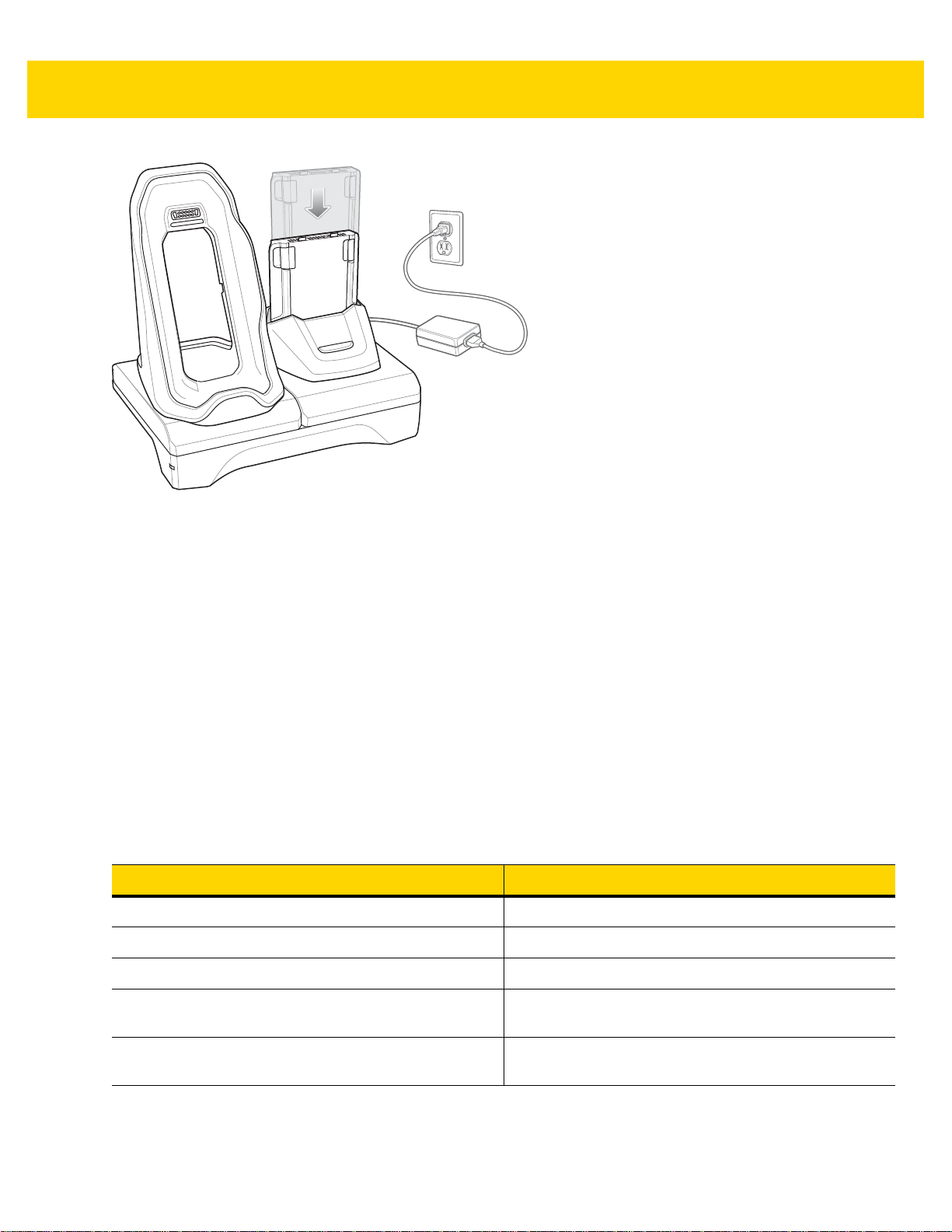
Figure 2-8 Spare Battery Charging
Accessories 2 - 11
2. Ensure the battery is seated properly.
Battery Charging
Main Battery Charging
The device’s Charging/Notification LED indicates the status of the battery charging in the device.
The 4,620 mAh battery fully charges in less than six hours at room temperature.
Spare Battery Charging
The Spare battery Charging LED on the cup indicates the status of the spar e battery charging.
The 4,620 mAh battery fully charges in less than six hours at room temperature.
Table 2-3 Spare Battery Charging LED Indicators
LED Indication
Slow Blinking Amber Spare battery is charging.
Solid Green Charging complete.
Fast Blinking Amber Error in charging; check placement of spare battery.
Slow Blinking Red Spare battery is charging and battery is at the end of
useful life.
Solid Red Charging complete and battery is at the end of useful
life.
Page 40

2 - 12 TC70 Integrator Guide
Table 2-3 Spare Battery Charging LED Indicators (Continued)
Fast Blinking Red Error in charging; check placement of spare battery and
Off No spare battery in slot; spare battery not placed
Charging Temperature
Charge batteries in temperatures from 0 °C to 40 °C (32 °F to 104 °F). The device or cradle always performs
battery charging in a safe and intelligent manner. At higher temperatures (e.g. approximately +37 °C (+98 °F)) the
device or cradle may for small periods of time alternately enable and disable battery charging to keep the batter y at
acceptable temperatures. The device and cradle indicates when charging is disabled due to abnormal
temperatures via its LED.
LED Indication
battery is at the end of useful life.
correctly; cradle is not powered.
Page 41

Accessories 2 - 13
1
2
USB/Ethernet Communication
The 2–Slot USB/Ethernet Cradle provides both Ethernet communication with a network and USB communication
with a host computer. Prior to using the cradle for Ethernet or USB communication. Ensure that the switch on the
USB/Ethernet module is set properly.
Turn the cradle over to view the module.
Figure 2-9 2–Slot USB/Ethernet Cradle Module Switch
For Ethernet communication, slide the switch to the position.
For USB communication, slide the switch to the position.
Place the switch in the center position to disable communications.
Ethernet LED Indicators
There are two LEDs on the USB/Ethernet Module RJ-45 connector. The green LED lights to indicate that the
transfer rate is 100 Mbps. When the LED is not lit the transfer rate is 10 Mbps. The yellow LED blinks to indicate
activity, or stays lit to indicate that a link is established. When it is not lit it indicates that there is no link.
Figure 2-10 LED Indicators
Table 2-4 USB/Ethernet Module LED Data Rate Indicators
Data Rate (1) Amber LED (2) Green LED
100 Mbps On/Blink On
10 Mbps On/Blink Off
Ethernet Settings
The following settings can be configured when using Ethernet communication:
• Proxy Settings
• Static IP.
Page 42

2 - 14 TC70 Integrator Guide
Configuring Ethernet Proxy Settings
The TC70 includes Ethernet cradle drivers. After inserting the TC70, configure the Ethernet connection:
1. Touch > .
2. Touch Ethernet.
3. Place the TC70 into the Ethernet cradle slot.
4. Slide the switch to the ON position.
5. Touch .
6. Touch Advanced.
Figure 2-11 Ethernet Proxy Settings
7. Touch the Enable Http Proxy checkbox to enable proxy settings.
8. In the Proxy hostname field, enter the proxy server address.
9. In the Proxy port field, enter the proxy server port number.
NOTE When entering proxy addresses in the Bypass proxy for field, do not use spaces or carriage returns
between addresses.
10. In the Bypass proxy for text box, enter addresses for web sites that do not require to go through the proxy
server. Use the separator “|” between addresses.
11. Touch SAVE.
12. Touch .
Configuring Ethernet Static IP Address
The TC70 includes Ethernet cradle drivers.After insert ing the TC70, configure the Ethernet connection:
1. Touch > .
2. Touch Ethernet.
3. Place the TC70 into the Ethernet cradle slot.
4. Slide the switch to the ON position.
Page 43

5. Touch .
6. Touch Config.
Accessories 2 - 15
Figure 2-12 Ethernet Proxy Settings
7. Under Connection Type, touch the Static IP radio button.
8. In the IP adress field, enter the proxy server address.
9. If required, in the Netmask field, enter the network mask address
10. If required, in the Gateway address text bo x, en te r a ga tewa y ad dr es s for the de vic e.
11. If required, in the DNS addess text box, enter a Domain Name System (DNS) address.
12. Touch SAVE.
13. Touch .
Page 44

2 - 16 TC70 Integrator Guide
1
5-Slot Charge Only Cradle
The 5-Slot Charge Only Cradle:
• Provides 5 VDC power for operating the TC70.
• Simultaneously charges up to five TC70s and up to four TC70s and on 4-Slot Battery Charger using the
Battery Charger Adapter.
• Consists of a cradle base and cups that can be configured for various charging requirements.
Figure 2-13 5-Slot Charge Only Cradle
1 Power LED – Lights green when power is applied to cradle.
Setup
Figure 2-14 5-Slot Charge Only Cradle
Page 45
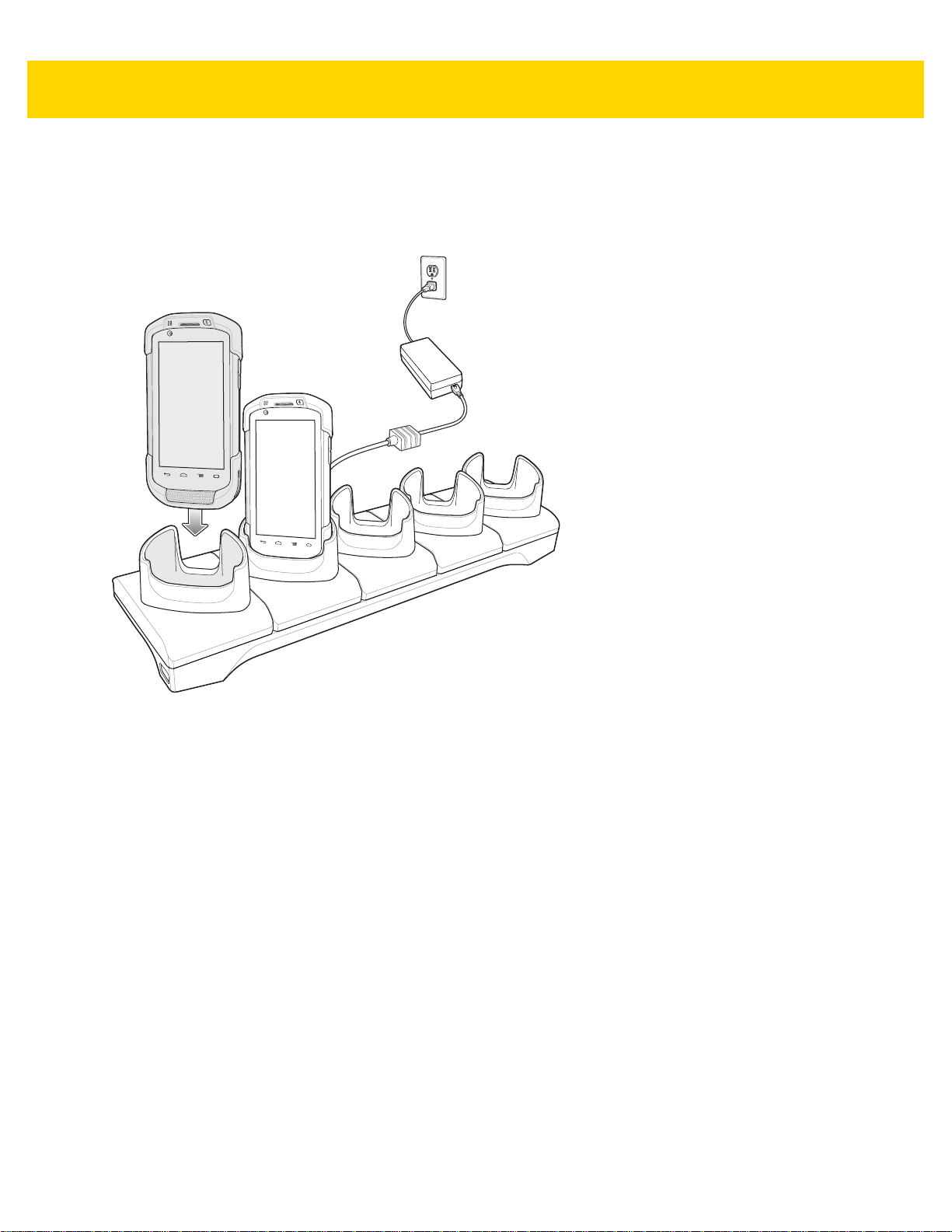
Charging the TC70
To charge the TC70 using the 5-Slot Charge Only Cradle:
1. Insert the TC70 into a slot to begin charging.
Accessories 2 - 17
Figure 2-15 TC70 Battery Charging
Page 46

2 - 18 TC70 Integrator Guide
Figure 2-16 5-Slot Charge Only Cradle with Four Slot Battery Charger
2. Ensure the TC70 is seated properly.
Battery Charging
Main Battery Charging
The device’s Charging/Notification LED indicates the status of the battery charging in the device.
The 4,620 mAh battery fully charges in less than six hours at room temperature.
Charging Temperature
Charge batteries in temperatures from 0 °C to 40 °C (32 °F to 104 °F). The device always performs battery
charging in a safe and intelligent manner. At higher temperatures (e.g. approximately +37 °C (+98 °F)) the device
may for small periods of time alternately enable and disable battery charging to keep the battery at acceptable
temperatures. The device indicates when charging is disabled due to abnormal temperatures via its LED.
Page 47

Installing the Four Slot Battery Charger
NOTE The Battery Charger must be installed in the first slot only.
To install the Four Slot Battery Charger:
1. Remove power from the cradle.
Accessories 2 - 19
Figure 2-17 Remove Power from Cradle
2. Using a Phillips screwdriver, remove the screw securing the cup to the cradle base.
Figure 2-18 Remove Screw
3. Slide the cup to the front of the cradle.
Page 48

2 - 20 TC70 Integrator Guide
Figure 2-19 Remove Cup
4. Carefully lift the cup up to expose the cup power cable.
5. Disconnect the cup power cable.
Figure 2-20 Disconnect Cup Power Cable
NOTE Place power cable into adapter to avoid pinching cable.
6. Connect the Battery Adapter power cable to the connector on the cradle.
Page 49

Figure 2-21 Connect Adapter Power Cable
7. Place adapter onto cradle base and slide toward rear of cradle.
Accessories 2 - 21
Figure 2-22 Install Adapter
8. Using a Phillips screwdriver, secure adapter to cradle base with screw.
Page 50

2 - 22 TC70 Integrator Guide
Figure 2-23 Secure adapter to Cradle
9. Align mounting holes on the bottom of the Four Slot Battery Charger with the stubs on the Battery Adapter.
Figure 2-24 Install Four Slot Battery Charger
10. Slide the Four Slot battery Charger down toward the front of the cradle.
11. Connect the output power plug into the power port on the Four Slot Battery Charger.
Page 51

Figure 2-25 Connect Adapter Power Cable
Removing the 4-Slot Battery Charger
Accessories 2 - 23
To remove the Four Slot Battery Charger:
1. Disconnect the output power plug from the 4-Slot Battery Charger.
2. At the back of the cup, press down on the release latch.
Figure 2-26 Press Release Latch
3. Slide the 4-Slot Battery Charger toward the front of the cradle.
4. Lift the 4-Slot off the cradle cup.
Page 52

2 - 24 TC70 Integrator Guide
5-Slot Ethernet Cradle
CAUTION Ensure that you follow the guidelines for battery safety described in Battery Safety Guidelines.
The 5-Slot Ethernet Cradle:
• Provides 5.0 VDC power for operating the device.
• Connects the device (up to five) to an Ethernet network.
• Simultaneously charges up to five TC70s or up to four TC70s and one 4-Slot Battery Charger using the
Battery Charger Adapter.
Page 53

Accessories 2 - 25
2
1
Figure 2-27 5-Slot Ethernet Cradle
1 1000 LED – Indicates 1 Gbps data rate.
2 100/10 LED – Indicates 100 Mbps or 10 Mbps data rate.
Page 54

2 - 26 TC70 Integrator Guide
Setup
Connect the 5-Slot Ethernet cradle to a power source.
Figure 2-28 5-Slot Ethernet Cradle Setup
Daisy-chaining Ethernet Cradles
Daisy-chain up to ten 5-Slot Ethernet cradles to connect several cradles to an Ethernet network. Use either a
straight or crossover cable. Daisy-chaining should not be attempted when the main Ethernet con nection to the first
cradle is 10 Mbps as throughput issues will almost certainly result.
To daisy-chain 5-Slot Ethernet cradles:
1. Connect power to each 5-Slot Ethernet cradle.
2. Connect an Ethernet cable to the one of the ports on the back of the first cradle and to the Ethernet switch.
3. Connect the other end of the Ethernet cable to one of the ports of the back of the second 5-Slot Ethernet
cradle.
Page 55

Accessories 2 - 27
To Switch
To Power Supply
To Next
Cradle
To Power Supply
Figure 2-29 Daisy-chaining 5-Slot Ethernet Cradles
4. Connect additional cradles as described in step 2 and 3.
Ethernet Settings
The following settings can be configured when using Ethernet communication:
• Proxy Settings
• Static IP.
Configuring Ethernet Proxy Settings
The TC70MC40 includes Ethernet cradle drivers. The MC40 can connect to an Ethernet network using a
third-party Ethernet dongle. After insertingconnecting the TC70MC40, configure the Ethernet connection:
1. Touch > .
2. Touch Ethernet.
3. Place the TC70 into the Ethernet cradle slot.
4. Slide the switch to the ON position.
5. Touch .
6. Touch Advanced.
Page 56

2 - 28 TC70 Integrator Guide
Figure 2-30 Ethernet Proxy Settings
7. Touch the Enable Http Proxy checkbox to enable proxy settings.
8. In the Proxy hostname field, enter the proxy server address.
9. In the Proxy port field, enter the proxy server port number.
NOTE When entering proxy addresses in the Bypass proxy for field, do not use spaces or carriage returns
between addresses.
10. In the Bypass proxy for text box, enter addresses for web sites that do not require to go through the proxy
server. Use the separator “|” between addresses.
11. Touch SAVE.
12. Touch .
Configuring Ethernet Static IP Address
The TC70 includes Ethernet cradle drivers. After inserting the TC70, configure the Ethernet connection:
To configure the ethernet static IP address:
1. Touch > .
2. Touch Ethernet.
3. Place the TC70 into the Ethernet cradle slot.
4. Slide the switch to the ON position.
5. Touch .
6. Touch Config.
Page 57

Accessories 2 - 29
Figure 2-31 Ethernet Proxy Settings
7. Under Connection Type, touch the Static IP radio button.
8. In the IP adress field, enter the proxy server address.
9. If required, in the Netmask field, enter the network mask address
10. If required, in the Gateway address text bo x, en te r a ga tewa y ad dr es s for the de vic e.
11. If required, in the DNS addess text box, enter a Domain Name System (DNS) address.
12. Touch SAVE.
13. Touch .
LED Indicators
There are two green LEDs on the side of the crad le. These green LEDs light and blink to indi cate the d ata transfer
rate.
Table 2-5 LED Data Rate Indicators
Data Rate 1000 LED 100/10 LED
1 Gbps On/Blink Off
100 Mbps Off On/Blink
10 Mbps Off On/Blink
Charging the TC70
To charge the TC70 using the 5-Slot Ethernet Cradle:
1. Insert the TC70 into a slot to begin charging.
Page 58

2 - 30 TC70 Integrator Guide
Figure 2-32 TC70 Battery Charging
2. Ensure the TC70 is seated properly.
Page 59

Accessories 2 - 31
Figure 2-33 5-Slot Ethernet Cradle with 4-Slot Battery Charger
Battery Charging
Main Battery Charging
The device’s Charging/Notification LED indicates the status of the battery charging in the device.
The 4,620 mAh battery fully charges in less than six hours at room temperature.
Spare Battery Charging
The Spare battery Charging LED on the cup indicates the status of the spar e battery charging.
The 4,620 mAh battery fully charges in less than six hours at room temperature.
Table 2-6 Spare Battery Charging LED Indicators
LED Indication
Slow Blinking Amber Spare battery is charging.
Solid Green Charging complete.
Fast Blinking Amber Error in charging; check placement of spare battery.
Slow Blinking Red Spare battery is charging and battery is at the end of
useful life.
Page 60

2 - 32 TC70 Integrator Guide
Table 2-6 Spare Battery Charging LED Indicators (Continued)
LED Indication
Solid Red Charging complete and battery is at the end of useful
Fast Blinking Red Error in charging; check placement of spare battery
Off No spare battery in slot; spare battery not placed
Charging Temperature
Charge batteries in temperatures from 0 °C to 40 °C (32 °F to 104 °F). The device or cradle always performs
battery charging in a safe and intelligent manner. At higher temperatures (e.g. approximately +37 °C (+98 °F)) the
device or cradle may for small periods of time alternately enable and disable battery charging to keep the batter y at
acceptable temperatures. The device and cradle indicates when charging is disabled due to abnormal
temperatures via its LED.
Establishing Ethernet Connection
life.
and battery is at the end of useful life.
correctly; cradle is not powered.
1. Touch > .
2. Touch Ethernet.
3. Insert the device into a slot.
4. Slide the Ethernet switch to the ON position.
The icon appears in the Status bar.
5. Touch Eth0 to view Ethernet connection details.
Installing the 4-Slot Battery Charger
NOTE The Battery Charger must be installed in the first slot only.
1. Remove power from the cradle.
Page 61
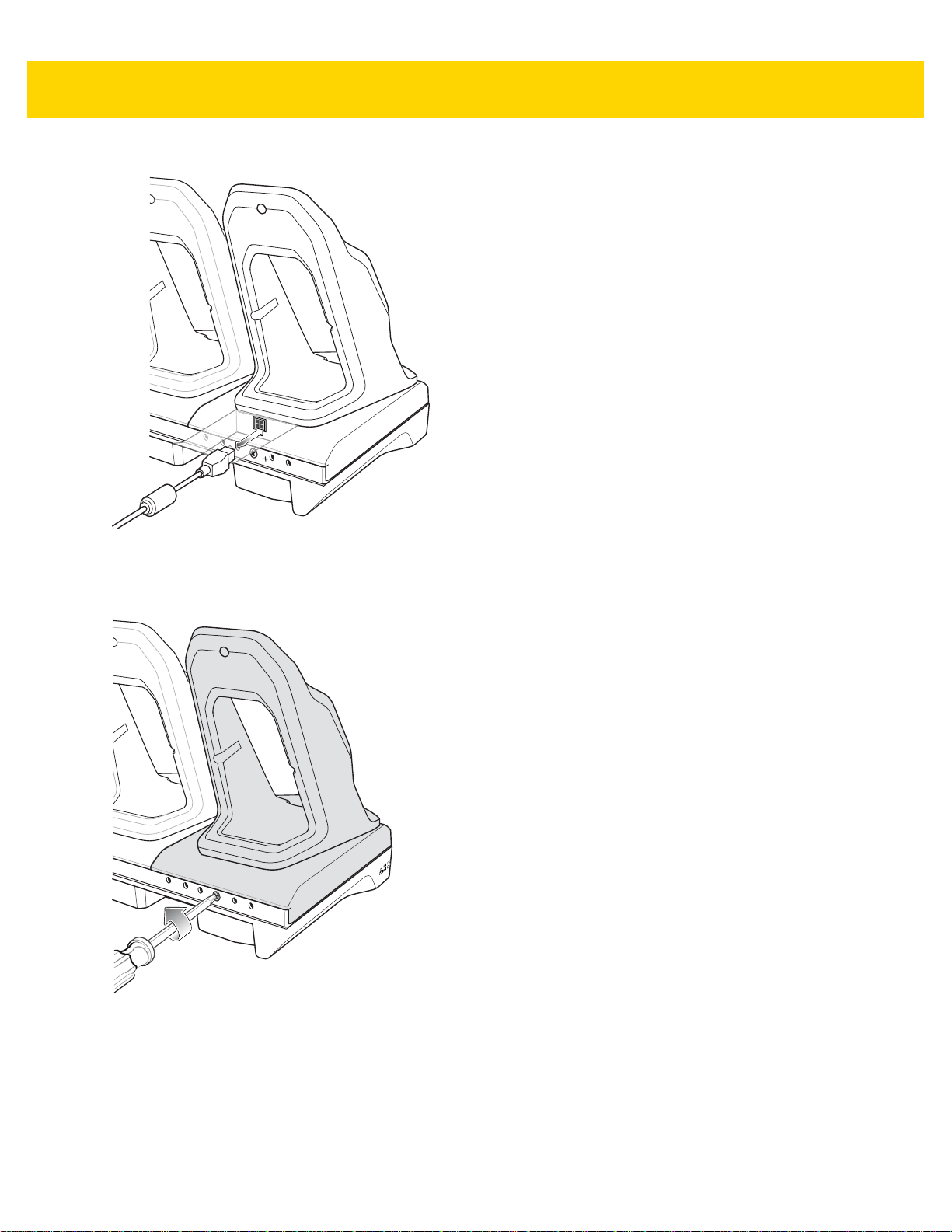
Accessories 2 - 33
Figure 2-34 Remove Power from Cradle
2. Using a Phillips screwdriver, remove the screw securing the cup to the cradle base.
Figure 2-35 Remove Screw
3. Slide the cup to the front of the cradle.
Page 62

2 - 34 TC70 Integrator Guide
Figure 2-36 Remove Cup
4. Carefully lift the cup up to expose the cup power cable.
5. Disconnect the cup power cable and USB cable.
Figure 2-37 Disconnect Cup Cables
NOTE Place power cable into adapter to avoid pinching cable.
6. Connect the Battery Adapter power cable to the connector on the cradle.
Page 63

Figure 2-38 Connect Adapter Power Cable
7. Place adapter onto cradle base and slide toward rear of cradle.
Accessories 2 - 35
Figure 2-39 Install Adapter
8. Using a Phillips screwdriver, secure adapter to cradle base with screw.
Page 64
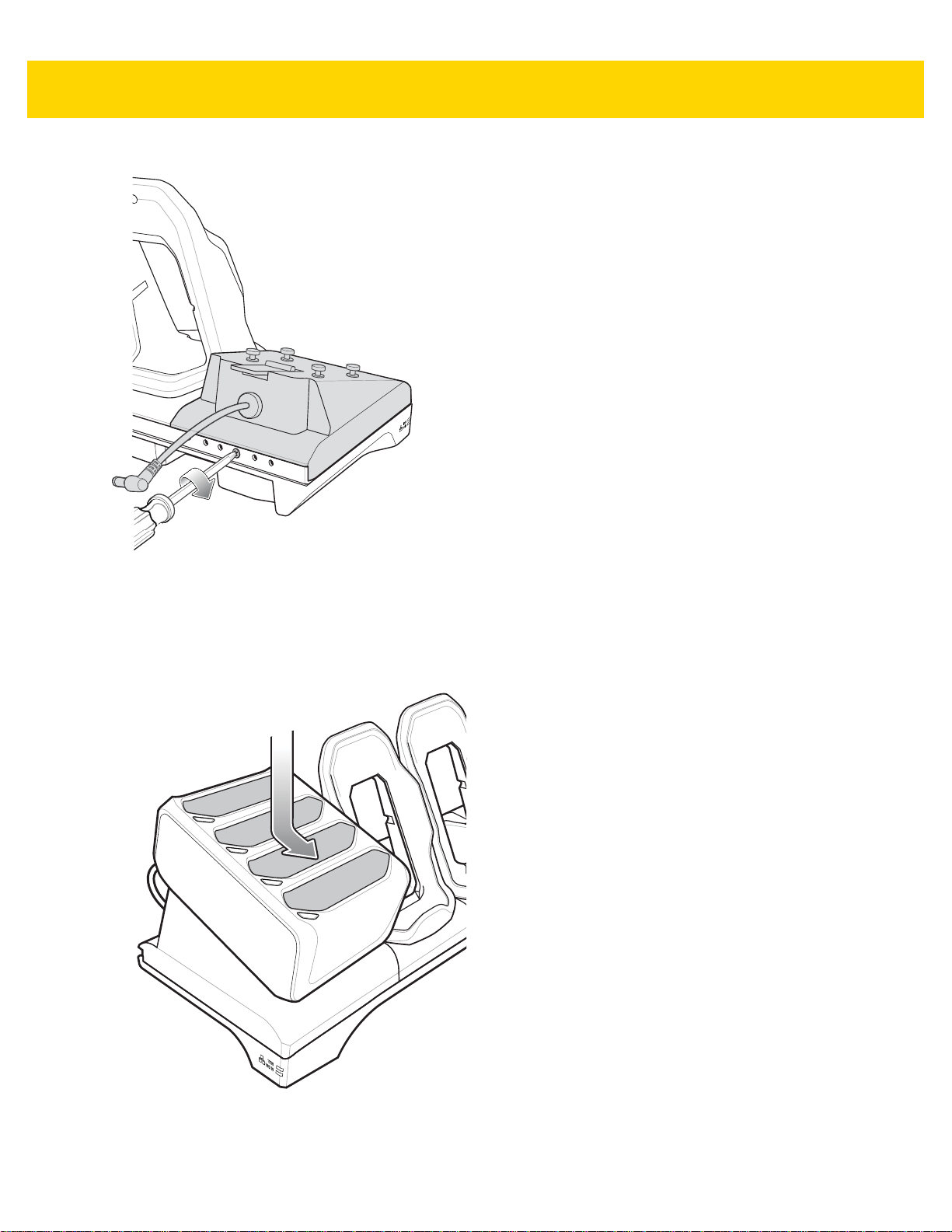
2 - 36 TC70 Integrator Guide
Figure 2-40 Secure adapter to Cradle
9. Align mounting holes on the bottom of the 4-Slot Battery Charger with the stubs on the Battery Adapter.
Figure 2-41 Install 4-Slot Battery Charger
10. Slide the 4-Slot battery Charger down toward the front of the cradle.
Page 65

11. Connect the output power plug into the power port on the 4-Slot Battery Charger.
Figure 2-42 Connect Adapter Power Cable
Accessories 2 - 37
Removing the 4-Slot Battery Charger
1. Disconnect the output power plug from the 4-Slot Battery Charger.
2. At the back of the cup, press down on the release latch.
Figure 2-43 Press Release Latch
3. Slide the 4-Slot Battery Charger toward the front of the cradle.
4. Lift the 4-Slot off the cradle cup.
Page 66

2 - 38 TC70 Integrator Guide
4-Slot Battery Charger
This section describes how to use the 4-Slot Battery Charger to charge up to four TC70 batteries.
Setup
Figure 2-44 Four Slot Battery Charger Power Setup
Charging Spare Batteries
1. Connect the charger to a power source.
2. Insert the battery into a battery charging well and gently press down on the battery to ensure proper contact.
Page 67

Accessories 2 - 39
TC75 Battery
Battery Charge LED
Battery Slot
Figure 2-45 Four Slot Battery Charger
Battery Charging
Spare Battery Charging
Each Battery Charging LED indicates the status of the battery charging in each slot. The table below describes the
Battery Charging LED status.
The 4,620 mAh battery fully charges in less than six hours at room temperature.
Table 2-7 Battery LED Charging Indicators
LED Indication
Slow Blinking Amber Spare battery is charging.
Solid Green Charging complete.
Fast Blinking Amber Error in charging; check placement of spare battery.
Slow Blinking Red Spare battery is charging and battery is at the end of
useful life.
Solid Red Charging complete and battery is at the end of useful
life.
Fast Blinking Red Error in charging; check placement of spare battery
and battery is at the end of useful life.
Off No spare battery in slot; spare battery not placed
correctly; cradle is not powered.
Page 68

2 - 40 TC70 Integrator Guide
Charging Temperature
Charge batteries in temperatures from 0 °C to 40 °C (32 °F to 104 °F). The battery cha rger always performs battery
charging in a safe and intelligent manner. At higher temperatures (e.g. approximately +37 °C (+98 °F)) the battery
charger may for small periods of time alternately enable and disable battery charging to keep the battery at
acceptable temperatures. The battery charger indicates when charging is disabled due to abnormal temperatures
via its LED.
Hand Strap Replacement
CAUTION Close all running applications prior to replaci ng the hand strap.
1. Press and hold the Power button until the menu appears.
2. Touch Power Off.
3. Touch OK.
4. Remove the hand strap clip from the hand strap mounting slot.
Figure 2-46 Remove Hand Strap Clip
5. Press the two battery latches in.
Page 69

Accessories 2 - 41
Figure 2-47 Press Battery Latches
6. Lift the battery from the TC70.
Figure 2-48 Lift the Battery
7. Remove the battery.
Page 70

2 - 42 TC70 Integrator Guide
8. Remove the hand strap plate from the hand strap slot.
9. Insert the replacement hand strap plate into the hand strap slot.
Figure 2-49 Insert Hand Strap
10. Insert the battery, bottom first, into the battery compartment in the back of the TC70.
Figure 2-50 Insert Bottom of Battery into Battery Compartment
11. Rotate the top of the battery into the battery compartment.
12. Press the battery down into the battery compartment until the battery release latches snap into place.
Figure 2-51 Press Down on Battery
Page 71

Accessories 2 - 43
13. Place hand strap clip into hand strap mounting slot and pull down until it snaps into place.
Figure 2-52 Secure Hand Strap Clip
Page 72

2 - 44 TC70 Integrator Guide
Page 73

CHAPTER 3 USB COMMUNICATION
Introduction
This chapter provides information for transferring files between the device and a host computer.
Connecting to a Host Computer via USB
Connect the TC70 to a host computer using the USB Charging cable to transfer files between the TC70 and the
host computer.
CAUTION When connecting the TC70 to a host computer, follow the host computer’s instructions for connecting
and disconnecting USB devices, to avoid damaging or corrupting files.
Page 74

3 - 2 TC70 Integrator Guide
Connecting to the TC70 as a Media Device
To connect to the TC70 as a media device:
NOTE Using Media Device, you can copy files to either the microUSB card or internal memory.
1. Connect the USB Charge cable to the TC70 and then to the host computer.
Connected as a media device, Connected as an installer or Connected as a camera appears on the
Status bar.
2. If Connected as an installe r or Connected as a camera appears, pull down the Notification shade and touch
Connected as an installer or Connected as a camera and then touch Media device (MTP).
3. On the host computer, open a file explorer application.
4. Locate the TC70 as a portable device.
5. Open the SD card or the Internal storage folder.
6. Copy or delete files as required.
Connecting to the TC70 as an Installer
To connect to the TC70 as an installer:
1. Connect the USB Charge cable to the TC70 and then to the host computer.
Connected as a media device, Connected as an installer or Connected as a camera appears on the
Status bar.
2. If Connected as media device or Connected as a camera appears, pull down the Notification shade and
touch Connected as media device or Connected as a camera and then touch USB mass storage (UMS).
3. Touch Turn on USB Storage.
4. On the host computer, open a file explorer application.
The TC70 storage appears as Removable Disk.
5. Locate the TC70 as a devices within Removable Storage.
6. Open the Removable Disk.
7. Copy or delete files as required.
8. On the TC70, touch Turn off USB storage.
Connecting to the TC70 as a Camera
To connect to the TC70 as a camera:
NOTE Using Camera, you can copy files to either the microUSB card or internal memory.
1. Connect the USB Charge cable to the TC70 and then to the host computer.
Connected as a media device, Connected as an installer Connected as a camera or appears on the
Status bar.
Page 75

2. If Connected as an installer or Connected as a media device appears, pull down the Notification shade and
touch Connected as an installer or Connected as a media device and then touch Camera (PTP).
3. On the host computer, open a file explorer application.
4. Locate the TC70 as a portable device.
5. Open the SD card or the Internal storage folder.
6. Copy or delete photos as required.
Disconnect from the Host Computer
To disconnect the TC70 from the host computer:
CAUTION Carefully follow the host computer’s instructions to unmount the microSD card and disconnect USB
devices correctly to avoid losing information.
1. On the host computer, unmount the device.
2. Remove the USB Charging cable from the device.
USB Communication 3 - 3
Page 76

3 - 4 TC70 Integrator Guide
Page 77

CHAPTER 4 DATAWEDGE
CONFIGURATION
Introduction
DataWedge is an application that reads data, processes the data and sends the data to an application.
Basic Scanning
To capture bar code data:
1. Ensure that an application is open on the TC70 and a text field is in focus (text curso r in tex t field ).
2. Aim the exit window at a bar code.
3. Press and hold the a Scan button. The red laser aiming patte rn turns on to assist in aiming. Ensur e that the bar
code is within the area formed by the aiming pattern. The Data Capture LED lights red to indicate that data
capture is in process.
Figure 4-1 TC70 Data Capture
4. The Data Capture LED lights green, a beep sounds a nd the TC70 vibrates , by default, to indicate the bar code
was decoded successfully. The captured data appears in the text field.
Page 78

4 - 2 TC70 Integrator Guide
Profiles
DataWedge is based on profiles and plug-ins. A profile contains information on how DataWedge should behave
with different applications.
Profile information consists of:
• Associated application
• Input plug-in configurations
• Output plug-in configurations
• Process plug-in configurations.
Using profiles, each application can have a specific DataWedge configuration. Fo r ex amp le, ea ch user ap plication
can have a profile which outputs scanned data in the required format when that application comes to the
foreground. DataWedge can be configured to process the same set of captured data differently based on the
requirements of each application.
DataWedge includes the following visible and hidden pre-configured profiles which support specific built-in
applications:
• Visible profiles:
•Profile0 - created automatically the first time DataWedge runs. Generic profile used when there are no
user created profiles associated with an application.
• Launcher - disables scanning when the Launcher is in foreground.
•DWDemo - provides support for the DWDemo application.
• Hidden profiles (not shown to the device):
• RD Client - provides support for MSP.
•MSP Agent - provides support for MSP.
• MspUserAttribute - provides support for MSP.
•Camera - disables scanning when the default camera application is in foreground.
• RhoElements - disables scanning when RhoElements is in foreground.
•StageNow - provides support for the StageNow application.
Profile0
Profile0 can be edited but cannot be associated with an application. That is, DataWedge allows manipulation of
plug-in settings for Profile0 but it does not allow assignment of a foreground application. This configuration allows
DataWedge to send output data to any foreground application ot her than applications associated with user-defined
profiles when Profile0 is enabled.
Profile0 can be disabled to allow DataWedge to only send output data to those applications which are associated
in user-defined profiles. For example, create a profile associating a specific application, disable Profile0 and then
scan. DataWedge only sends data to the application specified in the user-created profile. This adds additional
security to DataWedge enabling the sending of data only to specified applications.
Plug-ins
A plug-in is a software module utilized in DataWedge to extend its functionality to encompass technologies such as
bar code scanning. The plug-ins can be categorized into three types based on their operations:
Page 79

Datawedge Configuration 4 - 3
• Input Plug-ins
• Output Plug-ins
• Process Plug-ins.
Input Plug-ins
An Input Plug-in supports an input device, such as a bar code scanner contained in, or attached to the device.
DataWedge contains base plug-ins for these input devices.
• Bar Code Scanner Input Plug-in – The Bar Code Scanner Inpu t Plug-in is responsible for reading data from
the integrated bar code scanner and supports diff erent types of bar code reade rs including laser, imager and
internal camera. Raw data read from the bar code scanner can be processed or formatted using Process
Plug-ins as required. DataWedge has built-in feedback functionality for the bar code scanner to issue user
alerts. The feedback settings can be configured according to user requirement.
• MSR Input Plug-in – The Magnetic Stripe Reader (MSR) Input Plug-in is responsible for reading data from
an MSR. Raw data read from the MSR can be processed or formatted using Process Plug-ins as required.
DataWedge has built-in feedback functionality for the MSR to issue user alerts. The feedback settings can
be configured according to user requirement.
Process Plug-ins
Process Plug-ins are used in DataWedge to manipulate the received data according to the requirement, befo r e
sending to the foreground application via the Output Plug-in.
• Basic Data Formatting Process Plug-in– The Basic Data Formatting Plug-in allows DataWedge to add a
prefix and/or a suffix to the captured data before passing it to an Output Plug-in.
• Advanced Data Formatting Process Plug-in– The Advanced Data Formatting Plug-in allows DataWedge
to apply rules (actions to be performed based on defined criteria) to the data received via an input plug-in
before passing it to an Output Plug-in.
Output Plug-ins
Output Plug-ins are responsible for sending the data from Input Plug-ins to a foreground application on the device.
• Keystroke Output Plug-in – The Keystroke Output Plug-in collects and sends data received from the Input
Plug-in to the foreground applications by emulating keystrokes.
• Intent Output Plug-in – The Intent Ou tput Plug-in collects and sends data received from the Input Plug-ins
to foreground applications using the Android Intent mechanism.
• IP Output Plug-in – The IP Output Plug-in collects and sends d ata received from the Inp ut Plug-ins to a host
computer via a network connection. Captured data can be sent over an IP network to a specified IP address
and port using either TCP or UDP transport protocols.
Profiles Screen
To launch DataWedge, touch > . By default, three profiles appear:
•Profile0
• Launcher
•DWDemo.
Page 80

4 - 4 TC70 Integrator Guide
Profile0 is the default profile and is used when no other profile can be applied.
Figure 4-2 DataWedge Profiles Screen
Profile names are color coded. Enabled profiles are white and disabled profiles are gray.
To configure a profile touch the profile name.
Profile Context Menu
Touch and hold a profile to open a context menu that allows additional actions to be performed on the selected
profile.
Figure 4-3 Profile Context Menu
The profile context menu allows the profile to be edited (same as just tapping on a profile), renamed or deleted.
Page 81

Datawedge Configuration 4 - 5
Options Menu
Figure 4-4 DataWedge Options Menu
The menu provides options to create a new profiles, access to general DataWedge settings and DataWedge
version information.
Disabling DataWedge
To disable DataWedge:
1. Touch > .
2. Touch .
3. Touch Settings.
4. Touch DataWedge enabled.
The blue check disappears from the checkbox indicating that DataWedge is disabled.
Creating a New Profile
To create a new profile:
1. Touch > .
2. Touch .
3. Touch New profile.
4. In the New profile dialog box, enter a name for the new profile. It is recommended that profile names be
unique and made up of only alpha-numeric characters (A-Z, a-z, 0-9) .
Figure 4-5 New Profile Name Dialog Box
5. Touch OK.
The new profile name appears in the DataWedge profile screen.
Page 82

4 - 6 TC70 Integrator Guide
Profile Configuration
To configure the Profile0 or a user-created profile, touch the profile name.
Figure 4-6 Profile Configuration Screen
The configuration screen lists the following sections:
• Profile enabled
• Applications
• Data Capture panel (DCP)
• Barcode Input
• MSR Input
• Keystroke output
• Intent Output
• IP Output.
Associating Applications
Use Applications option to associate applications with this profile. User created profiles should be associated with
one or more applications and its activities.
1. Touch Associated apps. A list of applications/activities associated with the profile displays. Initially the list
does not contain any applications/activities.
Page 83

Datawedge Configuration 4 - 7
Figure 4-7 Associated Apps Screen
2. Touch .
3. Touch New app/activity.
Page 84

4 - 8 TC70 Integrator Guide
Figure 4-8 Select Application Menu
4. In the Select application screen, select the desired application from the list.
5. In the Select activity menu, selecting the activity adds that application/activity combination to the associated
application list for that profile. Selecting * as the activity results in all activities within that application being
associated to the profile. During opera tion , Da taWedge tries to match the specific application/activity
combinations with the foreground application/activity before trying to match the general application/*
combinations.
Page 85

Datawedge Configuration 4 - 9
Figure 4-9 Selected Application/Activity
Data Capture Plus
Data Capture Plus (DCP) is a DataWedge feature that enables the user to initiate data capture by touching a
designated part of the screen. A var iable screen overlay acts like a scan button.
Page 86

4 - 10 TC70 Integrator Guide
DCP Tab
Figure 4-10 Minimized Data Capture Panel
The DataWedge profile configuration screen allows the user to configure how the DCP appears on the screen once
the particular profile is enabled. The DCP is hidden by default. Enabling DCP option displays seven additional
configuration parameters.
Page 87

Datawedge Configuration 4 - 11
Figure 4-11 Data Capture Panel Settings
• Enable - Select to enable Data Capture Plus (default - disabled).
• Dock button on - Select position of the button.
• Left or right - Allows user to place the button on either the right or left edge of the screen.
• Left only - Places the button on left edge of the screen.
• Right only - Places the button on the right edge of the screen.
•Start in - Select the initial DCP state.
• Fullscreen mode - DCP covers the whole screen.
• Button mode - DCP displays as a circular button on the screen and can be switched to fullscreen mode.
• Button only mode - DCP displays as a circular button on the screen and cannot be switched to fullscreen
mode.
• Button highest position - Select the top of the range the user is allowed to move the DCP, given as a
percent of the screen height (default - 0).
• Button lowest position - Select the bottom of the range the user is allowed to move the DCP, given as a
percent of the screen height (default - 100).
• Drag detect time - Select the time in milliseconds that the scanner waits before activating scanner. This
allows the user to drag the button without initiating scanner (default - 100 ms, maximum 1000 ms).
NOTE The DCP does not appear if the scanner is disabled in the profile even though the Enabled option is set.
In Button mode, the user can place DCP in full screen mode by dragging the button over Fullscreen mode. The
overlay covers the screen.
Page 88

4 - 12 TC70 Integrator Guide
Figure 4-12 Maximized DCP
Swipe down to return to button mode.
Bar Code Input
Use the Bar Code Input options to configure the Bar Code Scanner Input Plug-in for the profile.
Enabled
Enables or disables this plug-in. A check in the checkbox indicates that the plug-in is enabled.
Scanner Selection
Configures which scanning device to use for bar code data capture when the profile is active.
•Auto - The software automatically determines the best scanning device.
• Camera Scanner - Scanning is performed with the rear-facing camera.
• 2D Barcode Imager - Scanning is performed using the 2D Imager.
• Bluetooth Scanner - Scanning is performed using the option Bluetooth scanner.
Decoders
Configures which bar code decoders are en ab le d or disa ble d. For bes t perfo rm a nc e dis ab l e all unne ce ssary
decoders.
Page 89

Datawedge Configuration 4 - 13
Touch Decoders. The Barcode input screen appears. A check in the checkbox indicates that the decoder is
enabled. By default the most commonly used decoders are enabled (sho wn below with an asterisk). The supported
decoders are:
NOTE DataWedge supports the decoders listed below but not all are validated on this device.
UPC-A* UPC-E0* EAN-13*
EAN-8* Code 128* Code 39*
Interleaved 2 of 5 GS1 DataBar* GS1 DataBar Limited
GS1 DataBar Expanded Datamatrix* QR Code*
PDF417* Composite AB Composite C
MicroQR Aztec* Maxicode*
MicroPDF USPostnet USPlanet
UK Postal Japanese Postal Australian Postal
Canadian Postal Dutch Postal US4state FICS
Codabar* MSI Code 93
Trioptic 39 Discrete 2 of 5 Chinese 2 of 5
Korean 3 of 5 Code 11 TLC 39
Matrix 2 of 5 UPC-E1
Touch to return to the previous screen.
Decoder Params
Use Decode Params to configure individual decoder parameters.
Codabar
• CLSI Editing - Enable this parameter to strip the start and stop characters and insert a space after the
first, fifth, and tenth characters of a 14-character Codabar symbol. Enable this feature if the host system
requires this data format (default - disabled).
• Length1 - Use to set decode lengths (default - 6). See Decode Lengths on page 4-19 for more
information.
• Length2 - Use to set decode lengths (default - 55). See Decode Lengths on page 4-19 for more
information.
• NOTIS Editing - Enable this parameter to strip the start and stop characters from a decoded Codabar
symbol. Enable this feature if the host system requires this data format (default - disabled).
• Redundancy - Sets the reader to read the bar code twice before accepting data. A ch eck in the checkbox
indicates that redundancy is enabled (default - enabled).
Page 90

4 - 14 TC70 Integrator Guide
Code 11
• Length1 - Use to set decode lengths (default - 4). See Decode Lengths on page 4-19 for more information.
• Length2 - Use to set decode lengths (default - 55). See Decode Lengths on page 4-19 for more information.
• Redundancy - Sets the reader to read the bar code twice before accepting data. A check in the checkbox
indicates that redundancy is enabled (default - enabled).
• Report Check Digit - Transmit Code 11 data with or without the check digit. A check in the checkbox
indicates to send Code 11 data with check digit (default - disabled).
• Verify Check Digit - Check the integrity of all Code 11 symbols to verify that the data complies with the
specified check digit algorithm. This selects the check digit mechanism for the decoded Code 11 bar code.
• No Check Digit - Do not verify check digit.
• 1 Check Digit - Bar code contains one check digit (default).
• 2 Check Digits - Bar code contains two check digits.
Code128
• Code128 Reduced Quiet Zone - Enables decoding of margin-less Code 128 bar codes.
• Ignore Code128 FCN4 - When enabled, and a Code 128 bar code has an embedded FNC4 character , it will
be removed from the data and the following characters will not be changed. When the feature is disabled, the
FNC4 character will not be transmitted but the following character will have 128 added to it.
• Check ISBT Table - The ISBT specification includes a table that lists several types of ISBT bar codes that
are commonly used in pairs. If ISBT128 Concat Mode is set, enable Check ISBT Table to concatenate only
those pairs found in this table. Other types of ISBT codes are not concatenated. A check in the checkbox
indicates that redundancy is enabled (default - disabled).
• Enable GS1-128 - Set the GS1 128 subtype. A check in the checkbox indicates that the option is enabled
(default - enabled).
• Enable ISBT128 - Set the ISBT128 subtype. A check in the checkbox indicates that the option is enabled
(default - enabled).
• ISBT128 Concatenation Mode - Select an option for concatenating pairs of ISBT code types:
• Concat Mode Never - Do not concatenate pairs of ISBT codes encountered (default).
• Concat Mode Always - There must be two ISBT codes in order to decode and perform concatenation.
Does not decode single ISBT symbols.
• Concat Mode Auto - Decodes and concatenates pairs of ISBT codes immediately. If only a single ISBT
symbol is present, the device must decode the symbol the number of times set via DataWedge
Configuration 4 - 11 Redundancy - Code128 before transmitting its data to confirm that there is no
additional ISBT symbol.
• Length1 - Use to set decode lengths (default - 0). See Decode Lengths on page 4-19 for more information.
• Length2- Use to set decode lengths (default - 55). See Decode Lengths on page 4-19 for more information.
• Redundancy - Sets the reader to read the bar code twice before accepting data. A check in the checkbox
indicates that redundancy is enabled (default - disabled).
Page 91

Datawedge Configuration 4 - 15
• Security Level - The scanner of fers four levels of decode security for Cod e 128 bar codes. Select increasin g
levels of security for decreasing levels of bar code quality. There is an inverse relationship between security
and scanner aggressiveness, so choose only that level of security necessary for any given application.
• Security Level 0 - This setting allows the scanner to operate in its most aggressive state, while providing
sufficient security in decoding most “in-spec” bar codes.
• Security Level 1 - This setting eliminates most misdecodes (default).
• Security Level 2 - Select this option if Security level 1 fails to eliminate misdecodes.
• Security Level 3 - If Security Level 2 is selected and misdecodes still occur, select this security level. Be
advised, selecting this option is an extreme measure against mis-decoding severely out of spec bar
codes. Selecting this level of security significantly impairs the decoding ability of the scanner. If this level
of security is needed, try to improve the quality of the bar codes.
Code39
• Code39 Reduced Quiet Zone - Enables decoding of margin-less Code 39 bar codes.
• Convert Code39 To Code32 - Code 32 is a variant of Code 39 used by the Italian pharmaceutical industry.
Scan the appropriate bar code below to enable or disable conver ting Code 39 to Code 32 (defau lt - disabled).
• Full ASCII- Code 39 Full ASCII is a variant of Code 39 that pairs characters to encode the full ASCII
character set. To enable or disable Code 39 Full ASCII (default - disabled),
• Length1 - Use to set decode lengths (default - 0). See Decode Lengths on page 4-19 for more information.
• Length2 - Use to set decode lengths 4 (default - 55). See Decode Lengths on page 4-19 for more
information.
• Redundancy - Sets the reader to read the bar code twice before accepting data. A check in the checkbox
indicates that redundancy is enabled (default - disabled).
• Report Check Digit - Transmit Code 39 data with or without the check digit. A check in the checkbox
indicates to send Code 39 data with check digit (default - disabled).
• Report Code32 Prefix - Scan the appropriate bar code to enable or disable adding the prefix character “A”
to all Code 32 bar codes (default - disabled).
• Security Level - Options: Security level 0, Security Level 1, Security Level 2 and Security Level 3
(default - Security level 1).
• Security Level 0 - This setting allows the scanner to operate in its most aggressive state, while providing
sufficient security in decoding most “in-spec” bar codes.
• Security Level 1 - This setting eliminates most misdecodes (default).
• Security Level 2 - Select this option if Security level 1 fails to eliminate misdecodes.
• Security Level 3 - If Security Level 2 is selected and misdecodes still occur, select this security level. Be
advised, selecting this option is an extreme measure against mis-decoding severely out of spec bar
codes. Selecting this level of security significantly impairs the decoding ability of the scanner. If this level
of security is needed, try to improve the quality of the bar codes.
• Verify Check Digit - Enable this feature to check the integrity of all Code 39 symbols to verify that the data
complies with a specified check digit algorithm. The digital scanne r de co d es only th ose C ode 39 sym bo ls
that include a modulo 43 check digit. Enable this feature only if the Code 39 symbols contain a modulo 43
check digit (default - disabled).
Code93
• Length1 - Use to set decode lengths (default - 0). See Decode Lengths on page 4-19 for more information.
• Length2 - Use to set decode lengths (default - 55). See Decode Lengths on page 4-19 for more information.
• Redundancy - Sets the reader to read the bar code twice before accepting data. A check in the checkbox
indicates that redundancy is enabled (default - disabled).
Page 92

4 - 16 TC70 Integrator Guide
Composite AB
• UCC Link Mode
• Link Flag ignored - 1D component is transm i tte d re ga r dless of whether a 2D component is detected.
• Always Linked - 1D and the 2D components are transmitted. If 2D is not present, the 1D component is
not transmitted.
• Auto Discriminate - the digital scanner determines if there is a 2D portion, then transmits the 1D
component, as well as the 2D portion if present. (default).
Discrete 2 of 5
• Length1 - Use to set decode lengths (default - 0). See Decode Lengths on page 4-19 for more information.
• Length2 - Use to set decode lengths (default - 14). See Decode Lengths on page 4-19 for more information.
• Redundancy - Sets the reader to read the bar code twice before accepting data. A check in the checkbox
indicates that redundancy is enabled (default - enabled).
GS1 DataBar Limited
• GS1 Limited Security Level -
• GS1 Security Level 1 - This setting allows the scanner to operate in its most aggressive state, while
providing sufficient security in decoding most “in-spec” bar codes.
• GS1 Security Level 2 - This setting eliminates most misdecodes (default).
• GS1 Security Level 3 - Select this option if Security level 2 fails to eliminate misdecodes.
•GS1 Security Level 4 - If Security Level 3 is selected and misdecodes still occur, select this security level.
Be advised, selecting this option is an extreme measure against mis-decoding severely out of spec bar
codes. Selecting this level of security significantly impairs the decoding ability of the scanner. If this level
of security is needed, try to improve the quality of the bar codes.
HAN XIN
• HAN XIN Inverse
• Disable - Disables decoding of HAN XIN inverse bar codes (default).
• Enable - Enables decoding of HAN XIN inverse bar codes.
•Auto - Decodes both HAN XIN regular and inverse bar codes.
Interleaved 2 of 5
• Check Digit
• No Check Digit - A check digit is not used. (default)
• USS Check Digit - Select to check the integrity of all Interleaved 2 of 5 symbols to verify the data
complies with either the Uniform Symbology Specification (USS) check digit algorithm.
• OPCC Check Digit - Select to check the integrity of all Interleaved 2 of 5 symbols to verify the data
complies with either the Optical Product Code Council (OPCC) check digit algorithm.
• Length1 - Use to set decode lengths (default - 14). See Decode Lengths on page 4-19 for more information.
• Length2 - Use to set decode lengths (default - 10). See Decode Lengths on page 4-19 for more information.
• Redundancy - Sets the reader to read the bar code twice before accepting data. A check in the checkbox
indicates that redundancy is enabled (default - enabled).
• Report Check Digit - Transmit Interleaved 2 of 5 data with or without the check digit. A check in the
checkbox indicates to send Interleaved 2 of 5 data with check digit (default - disabled).
Page 93

Datawedge Configuration 4 - 17
• I2of5 Security Level - Options: I2of5 Security level 0, I2of5 Sec urity Level 1, I2of5 Security Level 2 and
I2of5 Security Level 3 (default - I2of5 Security level 1).
• Convert ITF-14 To EAN13 - Convert 14-character Interleaved 2 of 5 bar codes to EAN-13, and transmit as
EAN-13. The Interleaved 2 of 5 bar code must be en abled an d must have a leading zer o and a valid EAN-13
check digit. A check in the checkbox indicates that the option is enabled (default - disabled).
• I2of5 Reduced Quiet Zone - Enables decoding of margin-less I2of5 bar codes.
Matrix 2 of 5
• Length1 - Use to set decode lengths (default - 10). See Decode Lengths on page 4-19 for more information.
• Length2 - Use to set decode lengths (default - 0). See Decode Lengths on page 4-19 for more information.
• Redundancy - Sets the reader to read the bar code twice before accepting data. A check in the checkbox
indicates that redundancy is enabled (default - disabled).
• Report Check Digit - Transmit Matrix 2 of 5 data with or without the check digit. A check in the checkbox
indicates to send Matrix 2 of 5 data with check digit (default - enabled).
• Verify Check Digit - Enable this feature to check the integrity of all Matrix 2 of 5 symbols to verify that the
data complies with a specified check digit algorithm (default - enabled).
MSI
• Check Digit - With MSI symbols, one check digit is mandatory and always verified by the reader. The second
check digit is optional.
• One Check Digit - Verify one check digit (default).
• Two Check Digits - Verify two check digits.
• Check Digit Scheme - Two algorithms are possible for the ve rification of the se cond MSI check d igit. Se lect
the algorithm used to encode the check digit.
• Mod-11-10 - First check digit is MOD 11 and second check digit is MOD 10 (default).
• Mod-10-10 - Both check digits are MOD 10.
• Length 1 - Use to set decode lengths (default - 4). See Decode Lengths on page 4-19 for more information.
• Length 2 - Use to set decode lengths (default - 55). See Decode Lengths on pag e 4-1 9 for mo re info rmation.
• Redundancy - Sets the reader to read the bar code twice before accepting data. A check in the checkbox
indicates that redundancy is enabled (default - enabled).
• Report Check Digit - Transmit MSI data with or without the check dig it. A check in the checkbox indicates to
send MSI data with check digit (default - disabled).
Trioptic 39
• Redundancy - Sets the reader to read the bar code twice before accepting data. A check in the checkbox
indicates that redundancy is enabled (default - enabled).
UK Postal (RS507 only)
• Report Check Digit - Transmit UK Postal data with or without the check digit. A check in the checkbox
indicates to send UK Postal data with check digit (default - disabled).
Page 94

4 - 18 TC70 Integrator Guide
UPCA
•Preamble- Preamble characters are part of the UPC symbol consisting of Country Code and System
Character. Select the appropriate option to match the host system.
There are three options for transmitting a UPCA preamble:
• Preamble None - Transmit no preamble.
• Preamble Sys Char - Transmit System Character only (default).
• Preamble Country and Sys Char - Transmit System Character and Country Code (“0” for USA). Select
the appropriate option to match the host system.
• Report Check Digit - The check digit is the last character of the symbol used to verify the integrity of the
data. Enables or disables this option. A check in the checkbox indicates that the option is enabled (default enabled).
UPCE0
• Convert UPCE0 To UPCA - Enable to convert UPCE0 (zero suppressed) decoded data to UPC-A format
before transmission. After conversion, the data follows UPC-A format and is affected by UPC-A programming
selections. Disable to transmit UPCE0 decoded data as UPCE0 data , without conver sion (defau lt - disabled).
•Preamble- Preamble characters are part of the UPC symbol consisting of Country Code and System
Character. Select the appropriate option to match the host system.
There are three options for transmitting a UPCE0 prea mble:
• Preamble Sys Char - Transmit System Character only.
• Preamble Country and Sys Char - Transmit System Character and Country Code (“0” for USA).
• Preamble None - Transmit no preamble (default).
• Report Check Digit - The check digit is the last character of the symbol used to verify the integrity of the
data. Enables or disables this option. A check in the checkbox indicates that the option is enabled (default disabled).
UPCE1
• Convert UPCE1 To UPCA - Enable this to convert UPCE1 decoded data to UPC-A format before
transmission. After conversion, the data follows UPC-A format and is affected by UPC-A programming
selections. Disable this to transmit UPCE1 decoded data as UPCE1 data, without conversion (default disabled).
•Preamble- Preamble characters are part of the UPC symbol consisting of Country Code and System
Character. Select the appropriate option to match the host system.
There are three options for transmitting a UPCE1 preamble:
• Preamble Sys Char - Transmit System Character only.
• Preamble Country and Sys Char - Transmit System Character and Country Code (“0” for USA).
• Preamble None - Transmit no preamble (default).
• Report Check Digit - The check digit is the last character of the symbol used to verify the integrity of the
data. Enables or disables this option. A check in the checkbox indicates that the option is enabled (default disabled).
US Planet
• Report Check Digit - The check digit is the last character of the symbol used to verify the integrity of the
data. Enables or disables this option. A check in the checkbox indicates that the option is enabled (default disabled).
Page 95
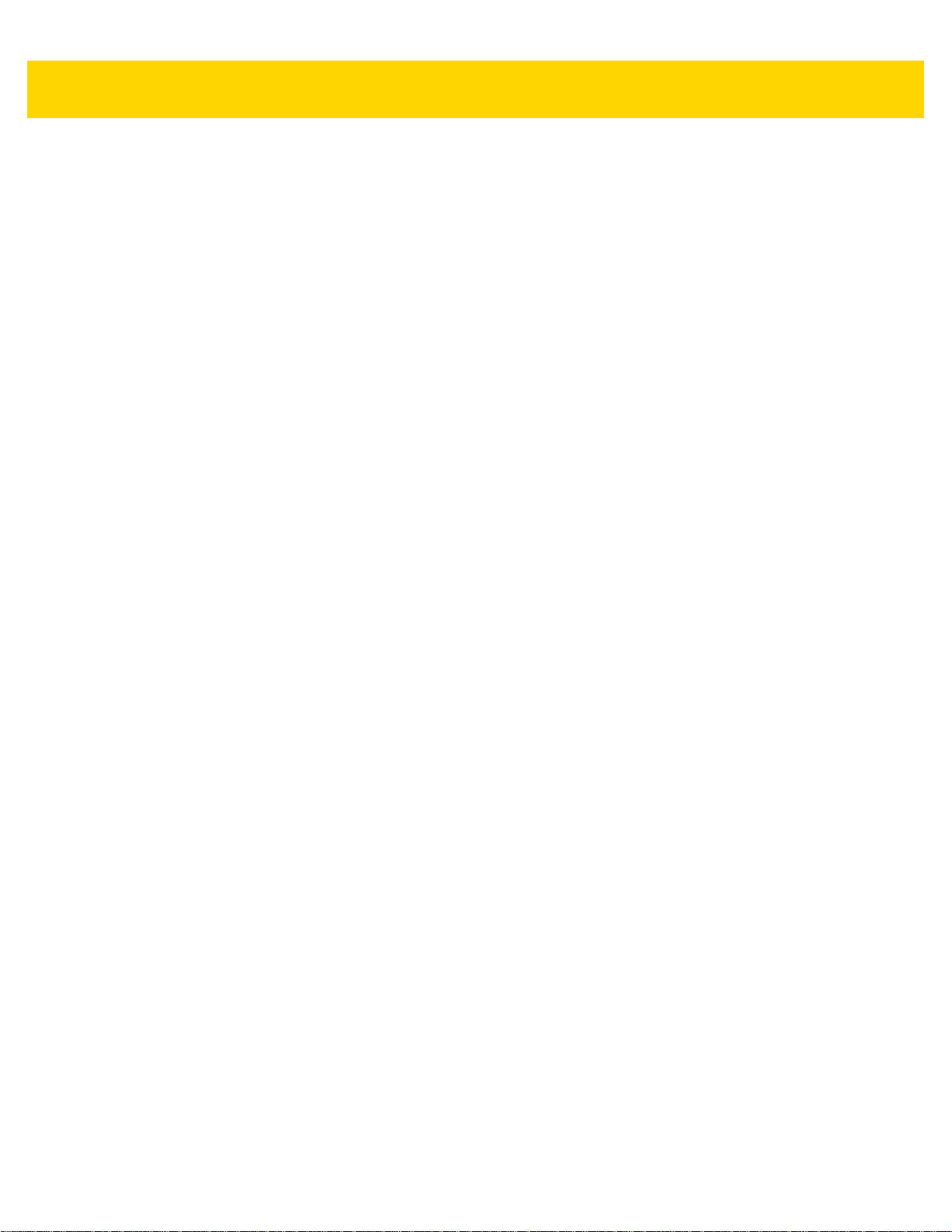
Datawedge Configuration 4 - 19
Decode Lengths
• The allowable decode lengths are specified by options Length1 and Length2 as follows:
• Variable length: Decode symbols containing any number of characters.
• Set both Length1 and Length2 to 0.
• Range: Decode a symbol with a specific length range (from a to b, including a and b).
• Set Length1 to a and set Length2 to b.
• Two Discrete Lengths: Decode only symbols containing either of two selected lengths.
• Set both Length1 or Length2 to the specific lengths. Length1 must be greater than Length2.
• One Discrete Length: Decode only symbols containing a specific length.
• Set both Length1 and Length2 to the specific length.
UPC EAN Params
Allows the configuration of the parameters that apply to more than one UPC or EAN decoder.
• Convert DataBar To UPC EAN - If this is set it converts DataBar bar codes to UPC/EAN format. For this
setting to work UPC/EAN symbologies must be enabled. A check in the checkbox indicates that the op tio n is
enabled.
• UPC Reduced Quiet Zone - Enables decoding of margin-less UPC bar codes.
• Bookland - Enable Bookland decoding. A check in the checkbox indicates that the option is enabled.
• Bookland Format - If Bookland EAN is enabled, select one of the following formats for Bookland data:
• Format ISBN-10 - The decoder reports Bookland data starting with 978 in traditional 10-digit format with
the special Bookland check digit for backward-compatibility. Data starting with 979 is not considered
Bookland in this mode. (default)
• Format ISBN-13 - The decoder reports Bookland data (starting with either 978 or 979) as EAN-13 in
13-digit format to meet the 2007 ISBN-13 protocol.
• Coupon - Enables Coupon code decoding. Note that in order to successfully decode Coupon codes, all of
the correct decoders must be enabled. A check in the checkbox indicates that the option is enabled.
• Coupon Report Mode - Traditional coupon symbols are composed of two bar code: UPC/EAN and Code
128. A new coupon symbol is composed of a single Data Expanded bar code. The new format offers more
options for purchase values (up to $999.999) and supports complex discount offers as a second purchase
requirement. An interim coupon symbol also exists that contain both types of bar codes: UPC/EAN and
Databar Expanded. This format accommodates both retailers that do not recognize or use the additional
information included in the new coupon symbol, as well as those who can process new coupon symbols.
• Old Coupon Report Mode - Scanning an old coupon symbol reports both UPC and Code 128, scanning
is interim coupon symbol reports UPC, and scanning a new coupon symbol reports nothing (no decode).
• New Coupon Report Mode - Scanning an old coupon symbol reports either UPC or Code 128, and
scanning an interim coupon symbol or a new coupon symbol reports Databar Expanded.
• Both Coupon Report Modes - Scanning an old coupon symbol reports both UPC and Code 128, and
scanning an interim coupon symbol or a new coupon symbol reports Databar Expanded.
• Ean Zero Extended – Enable this parameter to add five leading zeros to decoded EAN-8 symbols to make
them compatible in format to EAN-13 symbols. Disable this to transmit EAN-8 symbols as is. Default –
disabled.
• Linear Decode - This option applies to code types containing two adjacent blocks (e.g., UPC-A, EAN-8,
EAN-13). Enable this parameter to transmit a bar code only when both the left and right blocks are
successfully decoded within one laser scan. Enable this option when bar codes are in proximity to each
other.
Page 96

4 - 20 TC70 Integrator Guide
• Retry Count - Retry count for auto-discriminating for supplementals. Possible values are 2 to 20 inclusiv e.
Note that this flag is only considered if Supplemental Mode - UPC EAN is set to one of the following values:
Supplementals Auto, Supplementals Smart, Supplementals 378-379, Supplementals 978-979,
Supplementals 977 or Supplementals 414-419-434-439 (2 to 20, default 10).
• Security Level - The scanner offers four levels of decode security for UPC/EAN bar codes. Select higher
security levels for lower quality bar codes. There is an inverse relationship between security and decode
speed, so be sure to choose only that level of security necessary for the application.
• Level 0 - This default setting allows the scanner to operate fastest, while providing sufficient security in
decoding “in-spec” UPC/EAN bar codes (default).
• Level 1 - As bar code quality levels diminish, certain characters beco me prone to misdecodes before
others (i.e., 1, 2, 7, 8). If the scanner is misdecoding poorly printed bar codes, and the misdecodes are
limited to these characters, select this security level.
• Level 2 - If the scanner is misdecoding poorly printed bar codes, and the misdecodes are not limited to
characters 1, 2, 7, and 8, select this security level.
• Level 3 - If the scanner is still misdecoding, select this security level. Be advised, selecting this option is
an extreme measure against misdecoding severely out of spec bar codes. Selecting this level of security
can significantly impair the decoding ability of the scanner. If this level of security is necessary, try to
improve the quality of the bar codes.
• Supplemental2 - Enables or disables this option. A check in the checkbox indicates that the option is
enabled.
• Supplemental5 - Enables or disables this option. A check in the checkbox indicates that the option is
enabled.
• Supplemental Mode
• No Supplementals - the scanner is presented with a UPC/EAN plus supplemental symbol, the scanner
decodes UPC/EAN and ignores the supplemental characters (default).
• Supplemental Always - the scanner only decodes UPC/EAN symbols with supplemental characters, an d
ignores symbols without supplementals.
• Supplements Auto - the scanner decodes UPC/EAN symbols with supplemental charac ters immediately.
If the symbol does not have a supplemental, the scanner must decode the bar code the number of times
set via UPC/EAN Supplemental Redundancy before transmitting its data to confirm that there is no
supplemental.
• Supplemental Smart - Enables smart supplementals. In this mode the decoder returns the decoded
value of the main block right away if it does not belong to one of the following supplemental types: 378,
379, 977, 978, 979, 414, 419, 434 or 439. If the bar code starts with one of the prefixes it searches the
image more aggressively for a supplemental. Tries to scan the supplemental if it is present. If the
supplemental scanning failed, then the main bar code is returned.
• Supplemental 378-379 - Enables (auto-discriminate) supplemental for UPC/EAN codes starting with 378
or 379. Disables reading of supplementals for any ot he r UPC/ EAN ba r cod e not sta rt ing with 37 8 or 379.
Tries to scan the supplemental if it is present. If th e suppleme ntal scannin g failed, then the main bar code
is returned.
• Supplemental 978-979 - Enables (auto-discriminate) supplemental for UPC/EAN codes starting with 978
or 979. Disables reading of supplementals for another UPC/EAN bar code not starting with 978 or 979.
Tries to scan the supplemental if it is present. If th e suppleme ntal scannin g failed, then the main bar code
is returned.
• Supplemental 414-419-434-439 - Enables (auto-discriminate) supplemental for UPC/EAN codes starting
with 414, 419, 434 or 439. Disables reading of supplementals for another UPC/EAN bar code 4 - 16 not
Page 97

starting with 414, 419, 434 or 439. Tries to scan the supplemental if it is present. If the supplemental
scanning failed, then the main bar code is returned.
• Supplemental 977 - Enables (auto-discriminate) supplemental for UPC/EAN codes starting with 977.
Disables reading of supplementals for another UPC/EAN bar code not starting with 977. Tries to scan the
supplemental if it is present. If the supplement al scann in g faile d , then th e ma in bar code is return e d.
Reader Params
Allows the configuration of parameters specific to the selected bar code reader.
•Beam Width - Selects the beam width of the scanner. Options: Narrow, Normal or Wide.
• 1D Quiet Zone Level - Sets the level of aggressiveness in decoding bar codes with a reduced quiet zone
(the area in front of and at the end of a bar code), and applies to symbologies enabled by a Reduced Quiet
Zone parameter. Because higher levels increase the decoding time and risk of misdecodes, Zebra strongly
recommends enabling only the symbologies whic h re qu ir e higher quiet zone levels, and leaving Reduced
Quiet Zone disabled for all other symbologies. Options are:
•0 - The scanner performs normally in terms of quiet zone.
•1 - The scanner performs more aggressively in terms of quiet zone (default).
•2 - The scanner only requires one side EB (end of bar code) for decoding.
•3 - The scanner decodes anything in terms of quiet zone or end of bar code.
•Aim mode - Turns the scanner cross-hairs on or off.
•On - Cross-hair is on (default).
•Off - Cross-hair is off.
• Character Set Selection -
• ISO-88959-1 - part of the ISO/IEC 8859 series of ASCII-based standard character encodings. It is
generally intended for Western European languages.
•Shift_JIS - Shift Japanese Industrial Standards (JIS) is a character encoding for the Japanese language.
• UTF-8 - A character encoding capable of encoding all possible characters, or code points, defined by
Unicode (default).
• Time Delay to Low Power - Sets the time the decoder remains active after decoding. After a scan session,
the decoder waits this amount of time before entering Low Power Mode. Options: 1 Second (default), 30
Seconds, 1 Minute or 5 Minutes.
• Illumination Brightness - Sets the brightness of the illumination by altering LED power. The default is 10,
which is maximum LED brightness. For values from 1 to 10, LED brightness varies from lowest to highest
level of brightness.
• Illumination mode - Turns imager illumination on and off. This option is only available when Bluetooth
Scanner is selected in the Barcode input, Scanner selection option.
•On - Illumination is on.
•Off - Illumination is off (default).
• Inverse 1D Mode - This parameter allows the user to select decoding on inverse 1D bar codes (RS507
only).
• Disable - Disables decoding of inverse 1D bar codes (default).
• Enable - Enables decoding of only inverse 1D bar codes.
•Auto - Allows decoding of both twice positive and inverse 1D bar codes.
Datawedge Configuration 4 - 21
Page 98

4 - 22 TC70 Integrator Guide
• LCD Mode - Enables or disables LCD mode. LCD mode enhances the ability of the imager to read bar codes
from LCD displays such as cellphones (RS507 only).
• Disable - Disables the LCD mode (default).
• Enable - Enables LCD mode.
• Picklist - Allows th e imager to decode o nly the bar code that is dire ctly under the cr oss-hair/reticle (+) part of
the pattern. This feature is useful in applications where multiple bar codes may appear in the field of view
during a decode session and only one of them is targeted for decode (RS507 only).
• Disabled – Disables Picklist mode. Any bar code within the field of view can be decoded (default).
• Enabled – Enables Picklist mode so that only the bar code under the projected reticle can be decoded.
• Poor Quality Decode Effort - Enable poor quality bar code decoding enhancement feature.
• Viewfinder Mode - Configures the Viewfinder modes supported for camera scanning.
• Viewfinder Enabled - Enables only the viewfinder.
• Static Reticle - Enables the viewfinder and a red reticle in the center of the screen which helps selecting
the bar code (default).
• Viewfinder X Offset - Offset the viewfinder along the X axis from 0 (default) to 100.
• Viewfinder Y Offset - Offset the viewfinder along the Y axis from 0 (default) to 100.
• Viewfinder Size - Set the size of the viewfinder from 0 to 100 (default).
•Aim Timer - Sets the maximum amount of time that aiming remains on (0 - 60,000 ms in increments of 100
ms). A value of 0 sets the aim to stay on indefinitely (default - 500).
•Aim Type - Set the aiming usage (RS507 only).
•Trigger - A trigger event activates decode processing, which continues until the trigger event ends or a
valid decode occurs.
• Timed Hold - A trigger pull and hold activates the laser for aiming, which continues until the trigger is
released, a valid decode, or the decode session time-out is expired.
• Timed Release - A trigger pu ll activates the laser for aiming, which continues until a valid decode or the
remaining decode session time has expired.
• Press and Release - A trigger pull and release activates the laser for aiming, which continues until a
trigger is pressed again, a valid decode, or the decode session time-out is expired.
• Continuous Read- When the imager detects an object in its field of view, it triggers and attempt to
decode.
• Beam Timer - Sets the maximum amount of time that the read er remains on (0 - 60 ,000 ms in increments of
100 ms). A value of 0 sets the reader to stay on indefinitely (default -500).
• Different Symbol Timeout - Controls the time the scanner is inactive between decoding different symbols.
Programmable in 500 msec increments from 0 to 5 seconds. The default is 500 msec.
•Power Mode - Select whether or not the decoder enters Low Power consumption mode after a decode
attempt.
• Optimized Power Mode - Power level adjusts with scanning usage.
• High Power Mode - High power, and excellent performance.
• Always On - Highest powe r, fastest performance.
• Same Symbol Timeout - Controls the time the scanner is inactive between decoding same symbols.
Programmable in 500 msec increments from 0 to 5 seconds. The default is 500 msec.
Scan Params
Allows the configuration of Code ID and decode feedback options.
Page 99

Datawedge Configuration 4 - 23
• Code ID Type - A Code ID character identifies the code type of a scanned bar code. This is useful when the
reader is decoding more than one code type. Select a code ID character to insert betwe en the prefix an d the
decoded symbol.
• Code ID Type None - No prefix (default)
• Code ID Type AIM - Insert AI M Ch ar ac te r pre fix .
• Code ID Type Symbol - Insert Symbol character prefix.
• Engine Decode LED - Use to turn on scanner red LED when the scan beam is emitting either by scanner
trigger or using soft scan button (RS507 only).
• BT Disconnect On Exit - Bluetooth connection is disconnected when data capture application is closed.
• Connection Idle Time - Set connection idle time. The Bluetooth connection disconnects after being idle for
set time.
• Decode Haptic Feedback - Enable the device to vibrate upon a good decode (default - enabled).
• Display BT Address Barcode - Enable or disable displaying Bluetooth Address bar code if there is no
Bluetooth scanner being paired when application tries to enable the Bluetooth scanner (RS507 only).
• Establish Connection Time - The timeout which the device will try to enable or reconnect to the Bluetooth
scanner when the Bluetooth scanner is not in the vicinity or not paired (RS507 only).
• Decode Audio Feedback - Select an audio tone to sound upon a good decode.
• Decoding LED Notification - Enable the device to light the red Data Capture LED when data capture is in
progress. (default - disabled).
• Decode Feedback LED Timer - Set the amount of time (in milliseconds) that the green Data Capture LED
stays lit after a good decode. (default - 75 msec.)
• Beep Volume Control - Set the good decode beep to a system or other sound. This allows for independent
control of the good beep volume.
NOTE Not all ringtones are fully supported as decode tones and those of longer length may be truncated when
used as a decode tone. The recommendation is to test the selected tone for operation before deployment
to a customer site.
•Media - Set the good decode beep to the media sound.
• Ringer - Set the good decode beep to the ringer sound.
• Notifications - Set the good decode beep to the notification sound (default).
• Alarms - Set the good decode beep to the alarm sound.
SimulScan Input
Use the SimulScan Input to configure the SimulScan Input Plug-in.
• Enabled - Enables or disables this plug-in. A check in the checkbox indicates that the plug-in is enabled.
• Device Selection - Configures which scanning device to use for data capture when the profile is act i ve.
•Camera - Scanning is performed with the rear-facing camera.
•Imager - Scanning is performed using the integrated 2D Imager.
• Default - Scanning is performed with the default selected scanning device (default).
Page 100

4 - 24 TC70 Integrator Guide
• Template Selection - Select template to use.
• Default - BankCheck.xml – Use this template to read the MICR E-13B font (length between 19 and 40
characters) on bank checks.
• Default - Barcode 1.xml – Use this template to read a single supported bar code.
• Default - Barcode 10.xml – Use this template to read up to 10 supported bar codes.
• Default - Barcode 2.xml – Use this template to read two supporte d bar codes.
• Default - Barcode 4.xml – Use this template to read up to supported four bar codes.
• Default - Barcode 5.xml – Use this template to read up to supported five ba r codes.
• Default - BookNumber.xml – Use this template to read the OCR-B ISBN 10 or 13 digit book numbers.
• Default - DocCap + Optional Barcode – Use this template to capture a full page image and decode any
supported bar codes that are in the form. The captured area is the largest rectangular region in the field of
view defined by the solid border or contrast of background. Any OCR or OMR content will not be decoded
in this mode. The captured area is further processed to correct, de-skew and sharpen and returned as a
picture(default).
• Default - DocCap + Required Barcode – Use this template to capture a full page image and decode of
any supported bar codes that are present in the form. The captured area is the largest rectangular region
in the field of view defined by the solid border or contrast of background. Any OCR or OMR content will not
be decoded in this mode. The captured area is further processed to correct, de-skew and sharpen and
returned as a picture.
• Default - TravelDoc.xml – Use this template to read passport and Visa travel documents with OCR-B
types A and B fonts.
• Default - Unstructured Multi-Line – Use this template to read up to seven lines of text.
• Default - Unstructured Single Line – Use this template to read a single line of text.
•Region separator - Use to configure a separator character for SimulScan region data. When there are
multiple text regions the region separator will be inserted between two data strings. By default no separator
will be set. Possible values for region separator are None, Tab, Line feed and Carriage return. Region
separator can be used with the Keystrokes plug-in Action key character setting to dispatch SimulScan region
data to separate text fields.
• Log directory - Select a folder for storing log files to help debug a temp late. The folders are n amed based on
the timestamp of the session and the debug data saved includes logs, templates, frame data, etc.
•Timestamp - Enable to capture the ti me when the data was captured an d processed in case of a successful
SimulScan session.
MSR Input
Use MSR Input options to configure the MSR Input Plug-in for the profile.
• Enabled — Enables or disables this plug-in. A check in the checkbox indicates that the plug-in is enabled.
Keystroke Output
Use to configure the Keystroke Output Plug-in for the profile.
• Enabled — Enables or disables this plug-in. A check in the checkbox indicates that the plug-in is enabled
(default - enabled).
