Page 1

TC57x
Touch Computer
Quick Reference Guide
MN-003873-01EN Rev. A
Page 2

ZEBRA and the stylized Zebra head are trademarks of Zebra Technologies Corporation, registered in
many jurisdictions worldwide. . All other trademarks are the property of their respective owners.
© 2020 Zebra Technologies Corporation and/or its affiliates. All rights reserved.
Information in this document is subject to change without notice. The software described in this document
is furnished under a license agreement or nondisclosure agreement. The software may be used or copied
only in accordance with the terms of those agreements.
For further information regarding legal and proprietary statements, please go to:
SOFTWARE:zebra.com/linkoslegal
COPYRIGHTS:zebra.com/copyright
WARRANTY:http://www.zebra.com/warranty
END USER LICENSE AGREEMENT: zebra.com/eula
Terms of Use
Proprietary Statement
This manual contains proprietary information of Zebra Technologies Corporation and its subsidiaries
(“Zebra Technologies”). It is intended solely for the information and use of parties operating and
maintaining the equipment described herein. Such proprietary information may not be used, reproduced,
or disclosed to any other parties for any other purpose without the express, written permission of Zebra
Technologies.
Product Improvements
Continuous improvement of products is a policy of Zebra Technologies. All specifications and designs are
subject to change without notice.
Liability Disclaimer
Zebra Technologies takes steps to ensure that its published Engineering specifications and manuals are
correct; however, errors do occur. Zebra Technologies reserves the right to correct any such errors and
disclaims liability resulting therefrom.
Limitation of Liability
In no event shall Zebra Technologies or anyone else involved in the creation, production, or delivery of the
accompanying product (including hardware and software) be liable for any damages whatsoever
(including, without limitation, consequential damages including loss of business profits, business
interruption, or loss of business information) arising out of the use of, the results of use of, or inability to
use such product, even if Zebra Technologies has been advised of the possibility of such damages. Some
jurisdictions do not allow the exclusion or limitation of incidental or consequential damages, so the above
limitation or exclusion may not apply to you.
Publication Date
September 3, 2020
2
Page 3

Features
Figure 1 Front View
13
12
5
4
3
2
1
6
7
8
9
11
10
Number Item Function
1 5 MP Front Camera Takes photos and videos.
2 Receiver Use for audio playback in Handset mode.
3 Data Capture LED Indicates data capture status.
4 Microphone Use for communications in Speakerphone mode.
5 Proximity Sensor Determines proximity for turning off display when in handset
mode.
6 Light Sensor Determines ambient light for controlling display backlight
intensity.
7 Charging/Notification LED Indicates battery charging status while charging and
application generated notifications.
8 Touch Screen Displays all information needed to operate the device.
9 Speaker Provides audio output for video and music playback. Provides
audio in speakerphone mode.
10 Interface Connector Provides USB host and client communications, audio and
device charging via cables and accessories.
11 Microphone Use for communications in Handset mode.
12 Scan Button Initiates data capture (programmable).
13 Programmable Button Typically used for PTT communications. Where regulatory
1
restrictions exist
, button is configurable for use with other
applications.
Note 1: Pakistan, Qatar
3
Page 4

Figure 2 Rear View
16
25
14
15
16
24
23
22
21
20
19
17
18
Number Item Function
14 Battery >
15.48 Watt hours (typical) / > 4,150 mAh PowerPrecision+
Lithium-ion battery.
15 Scan Button Initiates data capture (programmable).
16 Battery Release Latches Press to remove the battery.
17 Volume Up/Down Button Increase and decrease audio volume (programmable).
18 13 MP Rear Camera Takes photos and videos.
19 Camera Flash Provides illumination for the camera.
20 Power Button Turns the display on and off. Press and hold to reset the
device, power off or swap battery.
21 Microphone Use for noise cancellation.
22 Exit Window Provides data capture using the imager.
23 NFC Antenna Provides communication with other NFC-enabled devices.
24 Headset Jack For audio output to headset.
25 Trigger Handle Mount Provides electrical contacts and mounting for the Trigger
Handle.
Installing a microSD Card
The microSD card slot provides secondary non-volatile storage. The slot is located under the battery pack.
Refer to the documentation provided with the card for more information, and follow the manufacturer’s
recommendations for use.
Follow proper electrostatic discharge (ESD) precautions to avoid damaging the microSD card. Proper ESD
precautions include, but are not limited to, working on an ESD mat and ensuring that the operator is
properly grounded.
4
Page 5

1. Lift the access door.
2. Slide the microSD card holder door to the Open position.
3. Lift the microSD card holder door.
5
Page 6

Insert the microSD card into the card holder door ensuring that the card slides into the holding tabs on
4.
each side of the door.
5. Close the microSD card holder door.
6. Slide the microSD card holder door to the Lock position.
Access door must be replaced and securely seated to ensure proper device sealing.
7. Re-install the access door.
6
Page 7

Installing the SIM Card
NOTE: Only use a nano SIM card.
CAUTION: For proper electrostatic discharge (ESD) precautions to avoid damaging the SIM card. Proper
ESD precautions include, but not limited to, working on an ESD mat and ensuring that the user is properly
grounded.
1. Remove access cover.
2. Slide the SIM card holder to the unlock position.
3. Lift the SIM card holder door.
7
Page 8

4. Place the nano SIM card into the card holder with contacts facing down.
5. Close the SIM card holder door.
6. Slide to SIM card holder door to the lock position.
CAUTION: Access door must be replaced and securely seated to ensure proper device sealing.
8
Page 9

7. Re-install the access door.
Installing the Battery
NOTE: User modification of the device, particularly in the battery well, such as labels, asset tags,
engravings, stickers, etc., may compromise the intended performance of the device or accessories.
Performance levels such as sealing (Ingress Protection (IP)), impact performance (drop and tumble),
functionality, temperature resistance, etc. could be effected. DO NOT put any labels, asset tags,
engravings, stickers, etc. in the battery well.
1. Insert the battery, bottom first, into the battery compartment in the back of the device.
2. Press the battery down into the battery compartment until the battery release latches snap into place.
9
Page 10
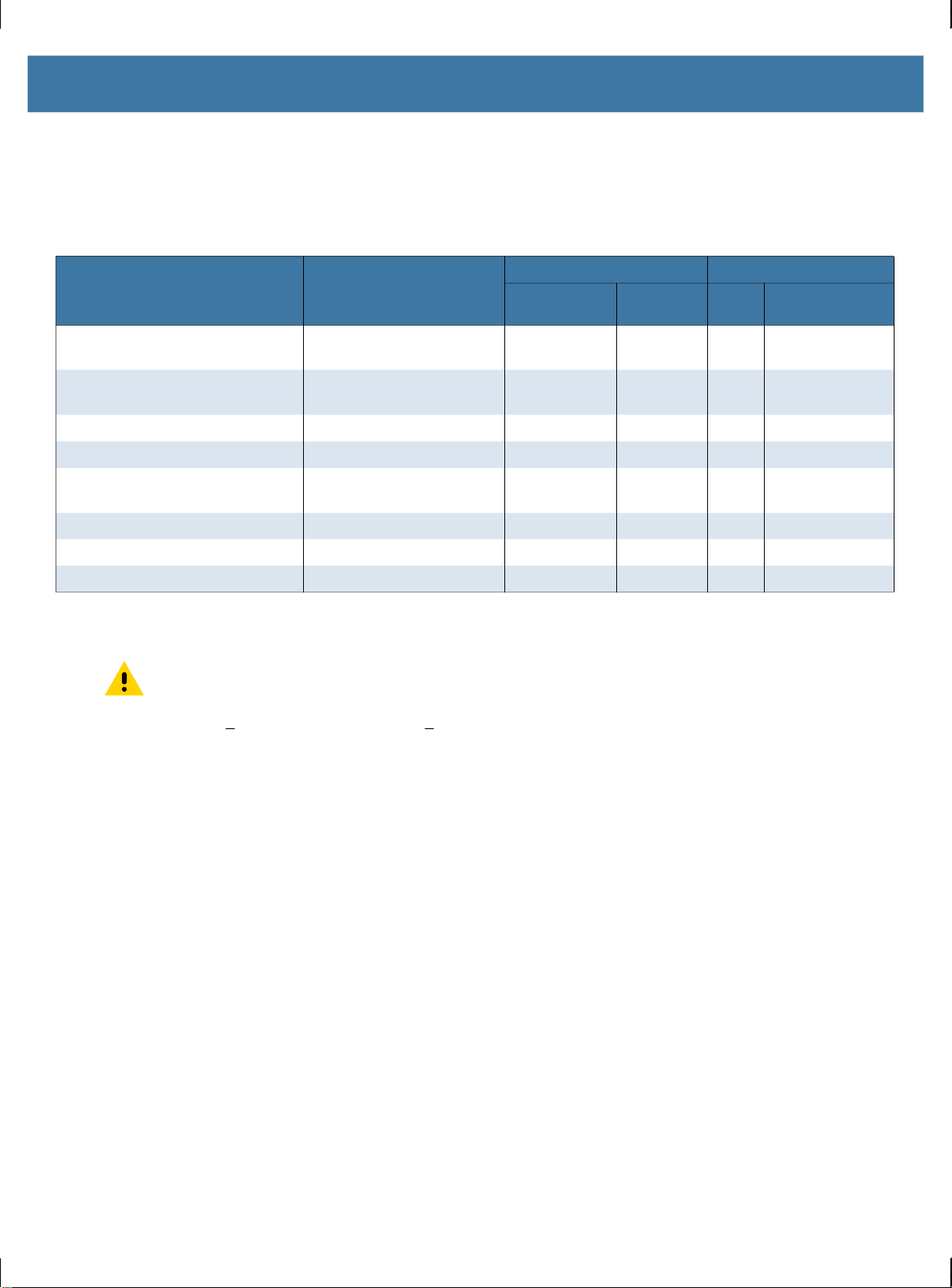
Charging the Device
Use one of the following accessories to charge the device and/or spare battery.
Table 1 Charging and Communication
Description Part Number
1-Slot USB/Charge Only Cradle
Kit
Charging Communication
Battery
(In Device)
CRD-TC51-1SCU-01 Yes No Yes With Optional
Spare
Battery
USB Ethernet
Module
1 -Slot Workstation Docking
Cradle
2-Slot USB/Ethernet Cradle CRD-TC5X-2SETH-01 Yes Yes Yes Yes
5-Slot Charge Only Cradle Kit CRD-TC51-5SCHG-01 Yes No No No
4-Slot Charge Only Cradle with
Battery Charger Kit
5-Slot Ethernet Cradle Kit CRD-TC51-5SETH-01 Yes No No Yes
4-Slot Battery Charger Kit SAC-TC51-4SCHG-01 No Yes No No
Rugged Charge/USB Cable CBL-TC51-USB1-01 Yes No Yes No
CRD-TC5X-1SWS-01 Yes No Yes Yes
CRD-TC51-5SC4B-01 Yes Yes No No
Charging the Device
NOTE: Ensure that you follow the guidelines for battery safety described in the TC52x/TC57x Product
Reference Guide.
Battery: >
1. To charge the main battery, connect the charging accessory to the appropriate power source.
2. Insert the device into a cradle or attach to a cable. The device turns on and begins charging. The
15.48 Watt hours (typical) / > 4,150 mAh PowerPrecision+ Lithium-ion battery
Charging/Notification LED blinks amber while charging, then turns solid green when fully charged.
The battery charges from fully depleted to 90% in approximately 2.5 hours and from fully depleted to 100%
in approximately three hours. In many cases the 90% charge provides plenty of charge for daily use. A full
100% charge lasts for approximately 14 hours of use. To achieve the best charging results use only Zebra
charging accessories and batteries. Charge batteries at room temperature with the device in sleep mode.
Charging the Spare Battery
1. Insert a spare battery into the spare battery slot.
2. Ensure the battery is seated properly.
The Spare Battery Charging LED blinks indicating charging. See Table 2 for charging indicators.
The battery charges from fully depleted to 90% in approximately 2.3 hours and from fully depleted to 100%
in approximately three hours. In many cases the 90% charge provides plenty of charge for daily use. A full
100% charge lasts for approximately 14 hours of use. To achieve the best charging results use only Zebra
charging accessories and batteries.
10
Page 11

Table 2 Charging/Notification LED Charging Indicators
State LED Indication
Off Device is not charging. Device is not inserted correctly in the
cradle or connected to a power source. Charger/cradle is not
powered.
Slow Blinking Amber (1
Device is charging.
blink every 4 seconds)
Slow Blinking Red (1 blink
Device is charging but the battery is at end of useful life.
every 4 seconds)
Solid Green Charging complete.
Solid Red Charging complete but the battery is at end of useful life.
Fast Blinking Amber (2
blinks/second)
Charging error, e.g.:
• Temperature is too low or too high.
• Charging has gone on too long without completion (typically
eight hours).
Fast Blinking Red (2
blinks/second)
Charging error but the battery is at end of useful life., e.g.:
• Temperature is too low or too high.
• Charging has gone on too long without completion (typically
eight hours).
Charge batteries in temperatures from 5°C to 40°C (41°F to 104°F). The device or cradle always performs
battery charging in a safe and intelligent manner. At higher temperatures (e.g. approximately +37°C
(+98°F)) the device or cradle may for small periods of time alternately enable and disable battery charging
to keep the battery at acceptable temperatures. The device and cradle indicates when charging is disabled
due to abnormal temperatures via its LED.
11
Page 12

1-Slot USB Charging Cradle
1
Item Name Description
1 Power LED Indicates that power is applied to the cradle.
12
Page 13
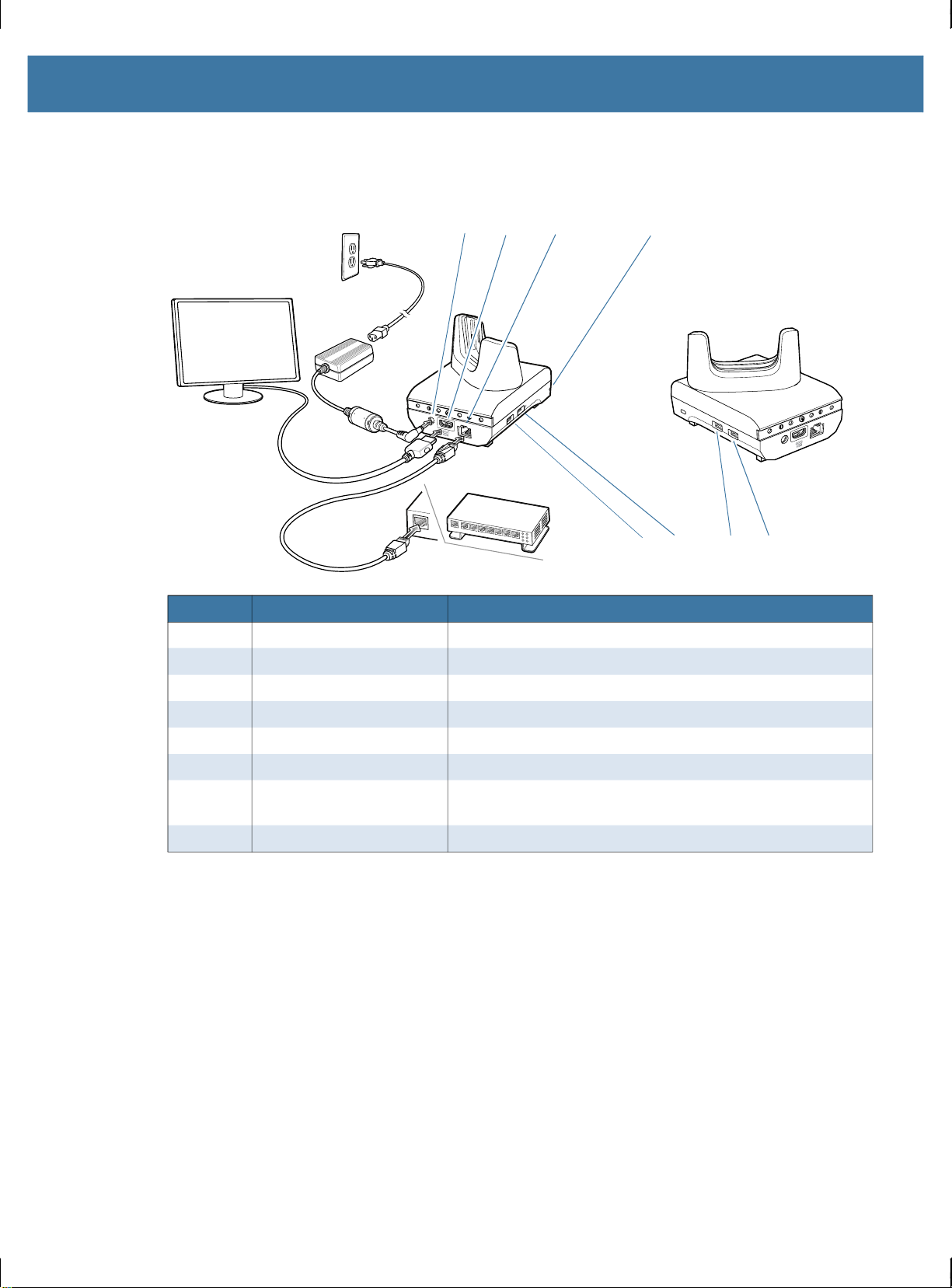
1-Slot Workstation Docking Cradle
41 2 3
5678
Item Name Description
1 Power Port Provides power to the cradle.
2 HDMI Port Connects to monitor.
3 Ethernet Port Connects to an Ethernet network.
4 LED Indicates that power is applied to the cradle.
5 USB Type A Port Connection for mouse or keyboard.
6 USB Type A Port Connection for mouse or keyboard.
7 1.5 mA USB Port USB Type A port for mouse or keyboard, or personal mobile
device.
8 0.5 mA USB Port USB Type A port for mouse or keyboard.
13
Page 14

2-Slot USB/Ethernet Cradle
1
3
Item Name Description
1 Device Charging Slot Holds the device during charging.
2 Spare Battery Charge LED Indicates spare battery charge status.
3 Spare Battery Slot Holds the spare battery during charging.
2
14
Page 15

5-Slot Charge Only Cradle
1
2
Item Name Description
1 Device Charging Slot Holds the device during charging.
2 Power LED Indicates that power is applied to the cradle.
15
Page 16

4-Slot Charge Only Cradle with Battery Charger
1
4
3
iTEM Name Description
1 Device Charging Slot Holds the device during charging.
2 Spare Battery Slot Holds a spare battery during charging.
3 Power LED Indicates that power is applied to the cradle.
4 Spare Battery Charging
LED
Indicates spare battery charge status.
2
16
Page 17

5-Slot Ethernet Cradle
1
2
3
Item Name Description
1 Device Charging Slot Holds the device during charging and communication.
2 1000 LED Indicates data rate of 1 Gbps when on or blinking.
3 10/100 LED Indicates data rate of 10 or 100 Mbps when on or blinking.
17
Page 18

4-Slot Battery Charger
Item Name Description
1 Spare Battery Slot Holds the spare battery during charging.
2 Power LED Indicates that power is applied to the cradle.
3 Spare Battery Charging
LEDs
1
3
2
Indicates spare battery charge status.
18
Page 19

Rugged Charge/USB Cable
19
Page 20

Scanning
To read a barcode, a scan-enabled application is required. The device contains the DataWedge
application that allows the user to enable the imager, decode the barcode data and display the barcode
content.
1. Ensure that an application is open on the device and a text field is in focus (text cursor in text field).
2. Point the exit window on the top of the device at a barcode.
3. Press and hold the scan button.
The red LED aiming pattern turns on to assist in aiming.
NOTE: When the device is in Picklist mode, the imager does not decode the barcode until the crosshair or
aiming dot touches the barcode.
4. Ensure the barcode is within the area formed by the cross-hairs in the aiming pattern. The aiming dot is
used for increased visibility in bright lighting conditions.
Aiming Pattern
20
Page 21

Pick List Mode with Multiple Barcodes in Aiming Pattern
The Data Capture LED lights green and a beep sounds, by default, to indicate the barcode was
5.
decoded successfully.
6. Release the scan button.
NOTE: Imager decoding usually occurs instantaneously. The device repeats the steps required to take a
digital picture (image) of a poor or difficult barcode as long as the scan button remains pressed.
7. The barcode content data displays in the text field.
21
Page 22

Ergonomic Considerations
AVOID EXTREME
WRIST ANGLES
22
Page 23

www.zebra.com
