Zebra Printer Profile Manager Enterprise Link-OS Printer Profile Manager Enterprise Release Notes
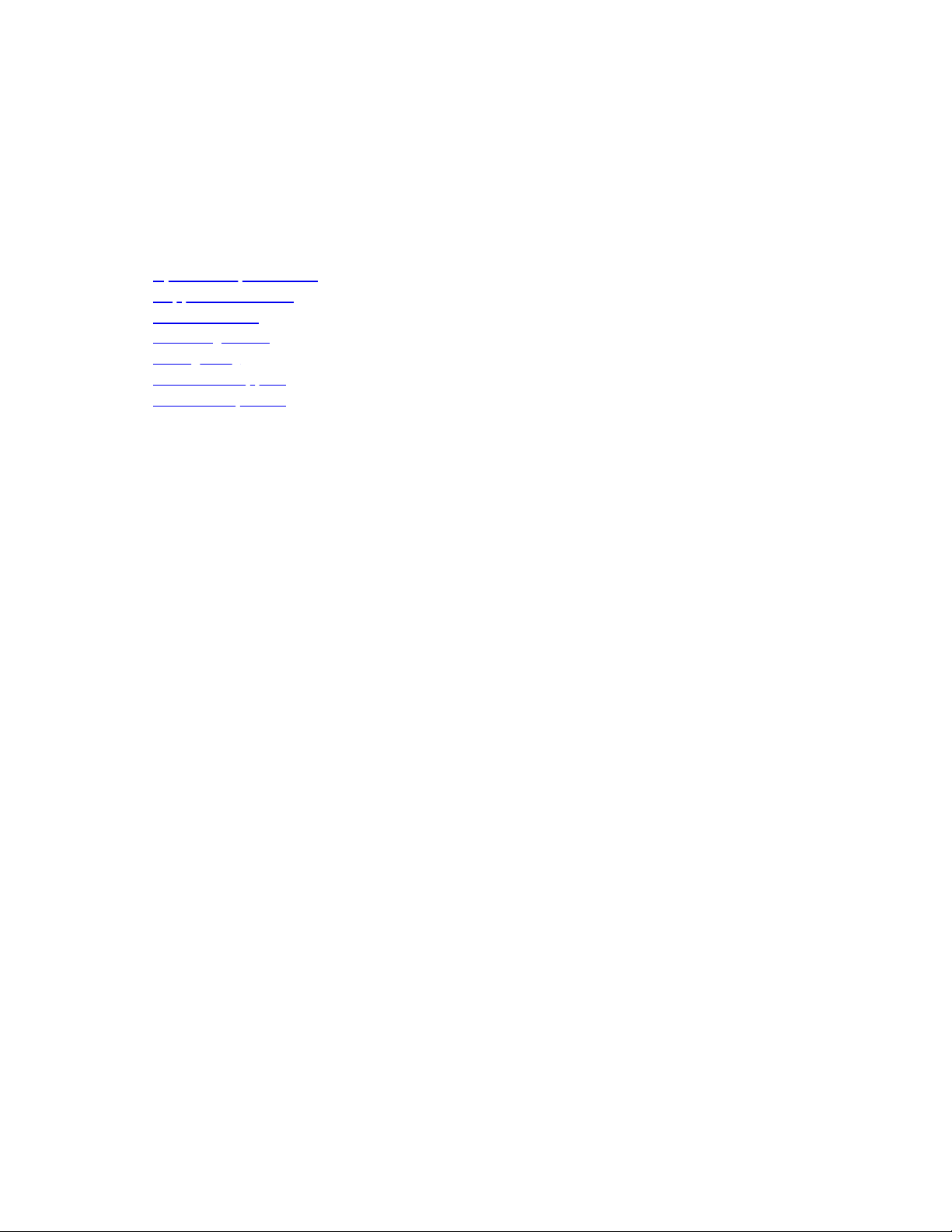
Printer Profile Manager Enterprise
Release Notes
Version
3.3.7637.9ee4073778bff7bf213717f31d499e8665be3c25
Table of Contents
System Requirements
Supported Printers
General Notes
Licensing Notes
Change Log
Technical Support
Software Updates
System Requirements
Windows:
Windows Server 2016
Windows Server 2019
Windows Server 2022
Windows 10
Windows 11
Browsers:
Chrome Browser version 97.x or higher
Minimum System Requirements:
CPU cores: 4
Memory (RAM): 16GB
Minimum: 50GB available drive space
Recommended System Requirements:
CPU cores: 8
Memory (RAM): 16GB
Port 80:
Port 80 should be available on the server where PPME is being installed. If any other
services are using port 80, PPME may fail to start. Beginning in version 3.3.x the
installer allows a different port to be specified if port 80 is in use.
Network Access Requirements:
Internet Access
The PPME server must have continued internet access and be able to reach
my.nalpeiron.com for the licensing system to work. This applies to the 30-day trial
and purchased licenses.
When using SHA-1 certificates for the printer connection, the PPME server must be
able to reach acs.zebra.com.
Outgoing port 443 must open to the internet.

Internal Network (Outgoing Ports)
Zebra printers support a discovery process that utilizes UDP on port 4201. Initial
printer configuration may use TCP ports 9100, 9200, or 6101.
If using LDAP, additional ports may need to be opened.
Server Access (Incoming Ports)
The server firewall should be configured to only allow the following incoming ports:
Port 8443: printer connections.
Port 443: client connections.
Back to top
Supported Printers
Print DNA printers running Link-OS v2.5 and later, including the following series:
1. iMZ series
2. QLn series
3. ZC100 series
4. ZC300 series
5. ZQ300 series
6. ZQ500 series
7. ZQ600 series
8. ZD400 series
9. ZD500 series
10. ZD600 series
11. ZE5x1 series
12. ZR Series
13. ZT200 series
14. ZT400 series
15. ZT500 series
16. ZT600 series
Back to top
General Notes
1. Zebra recommends that the Printer Profile Manager Enterprise (PPME)
application be installed on its own server, with no other applications running on
that server. This allows for all server resources to be dedicated to the
application and can help avoid license conflict with other installed apps.
2. During installation, spaces or other whitespaces in the email field will cause the
certificate generation process to fail. The common name field must be a FQDN,
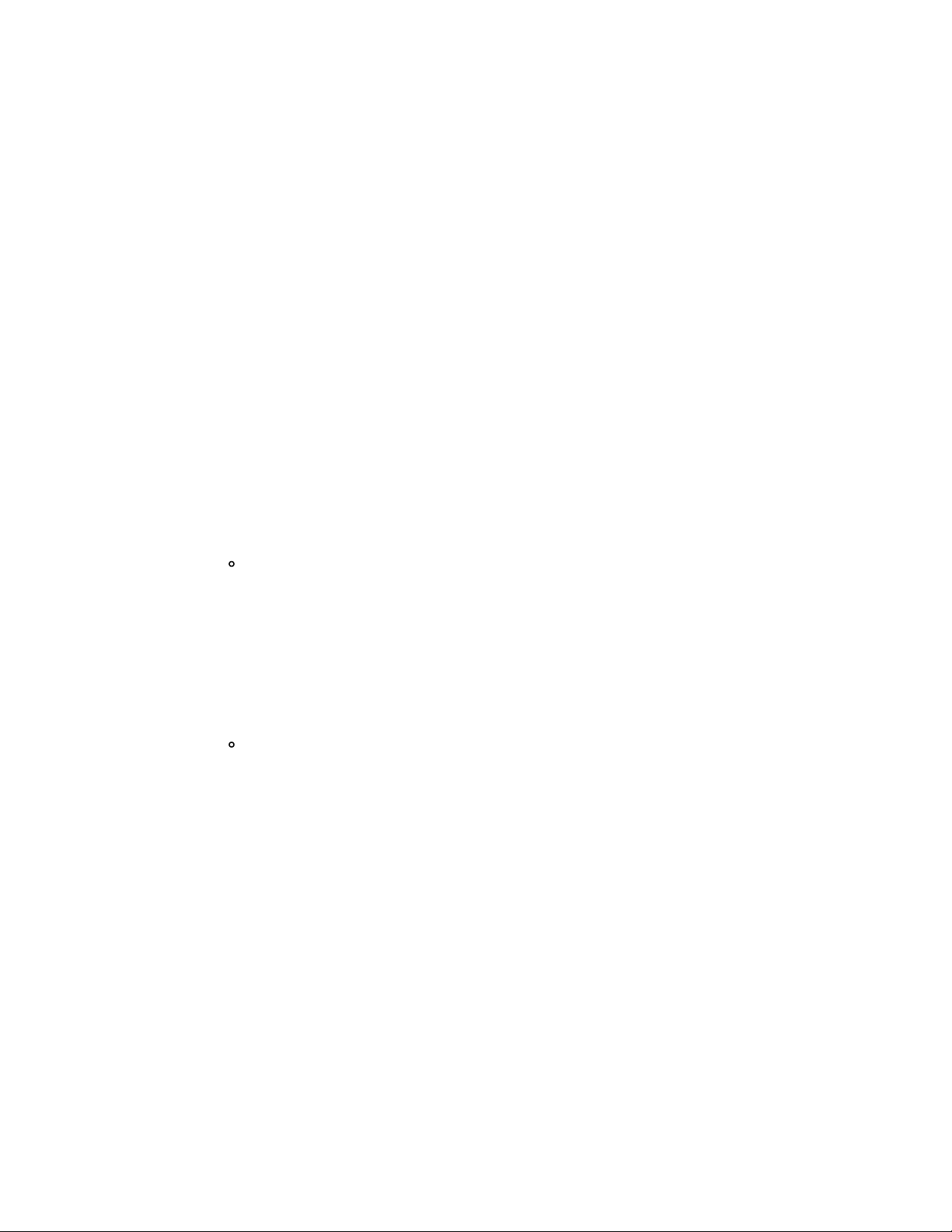
using an IP address for that field will cause the certificate generation process to
fail.
3. When using the app to distribute printer OS updates, you will experience better
performance if you first upload the printer OS to the PPME app before
distributing it to printers.
4. If a user deletes a resource, profile or tag associated with a provisioning event,
the provisioning event is paused.
5. Selecting all and deselecting all in the quick tag view will only select/deselect
the printers that qualify under the current filter, NOT all of the printers
available to PPME.
6. After applying an empty IP address or DNS in manually add printer, the
discovery will never end, you will have to click Cancel to do a new manually
add printer again.
7. Downgrading from the 20.01z printer OS to the 19.15z printer OS prevents the
printer from getting an IP address the first time it boots up after the
downgrade. Reboot the printer again to obtain an IP address.
8. PPME uses UTC to store all times. This is done so that the browser and the
server don't have to worry about synchronizing. When a user creates a
provisioning date-based event, any time entered will be first converted to UTC.
Assuming the user is in Guangzhou, that is 8 hours ahead of UTC, and the
server is in Lincolnshire, that is 6 hours behind UTC. Assuming it is 9:00am in
Guangzhou, so that is 1:00am in UTC, and 7:00pm for the server.
Now let's say you want to schedule an event to happen at 11:00am
2/17/2017 Guangzhou time. The browser code will take 11:00am UTC+8
and set it to 3:00am UTC +0 2/17/2017. The server will read that and
schedule an event to happen in 2 hours, at 9pm UTC-6 2/16/2017. The
key point is to remember the server's time zone is the ultimate deciding
factor. All events and logs will be based on and offset from that time.
9. The printer list refreshes every 60 seconds to accommodate for printers that
are changed into a state that doesn't match the current filter.
Example: The user filters for online printers and then powers off an
online printer. The now offline printer will still be in the printer list even
though the filter is for online printers. But because of the 60-second
refresh interval, the printer list will be refreshed and the offline printer
will be removed from the list of online printers, given that the user is still
filtering for online printers at the time of refresh.
10. The printer only works with PNG and GRF image types by default, so the
application converts graphics to a PNG as needed.
11. Applying a profile to a printer will trigger a reboot. Applying a profile with a
printer OS change will trigger two reboots.
12. Do not apply a profile with a '~jr' command inside the profile to a printer,
because then PPME would have no choice but to restart the printer over and
over again.
13. Multiple pending actions sent to an offline printer may result in errors and
incomplete operations when printers come back online.
14. When setting the printer to static IP address the "dns server ip address" setting
on the printer needs to be configured in order for the printer to find the server.
Otherwise, the printer will be unable to find the PPME server when it comes
online again.
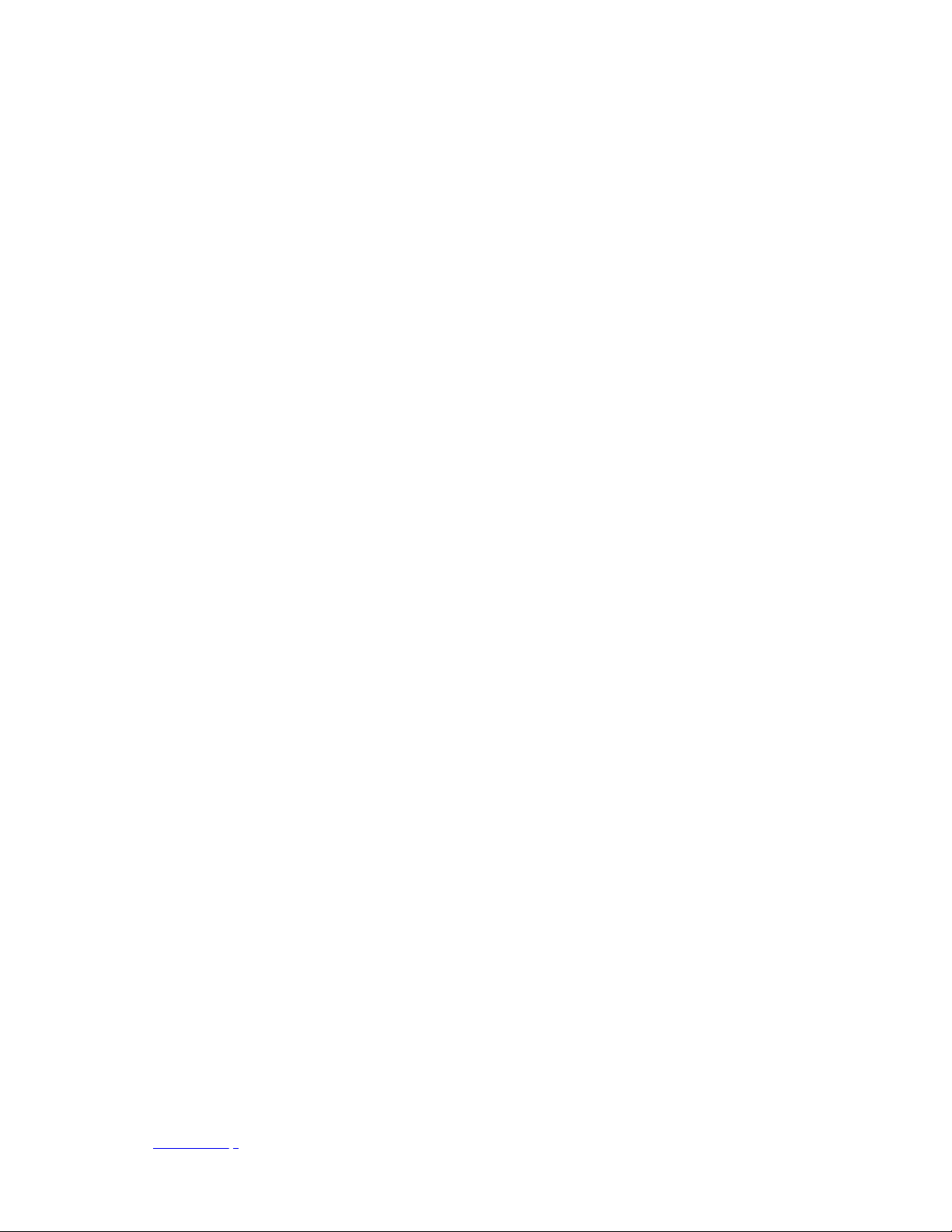
15. Switching a printer from Line mode to ZPL mode (or to other languages, in any
order) is not supported by PPME.
16. Gleaning and RARP protocols are not supported.
17. When the PPME server or service is restarted, the higher the number of
printers you have trying to reconnect at the same time increases the load on
the server. This can be avoided by reconfiguring the printer's weblink
connections to retry connecting at different intervals rather than the current 10
second default. Doing so will prevent all of the printers from reconnecting at
the same time and reducing the load on the server. The PPME application will
attempt to reconfigure the retry interval automatically when printers connect
or are added, however, the new configuration will not take effect until the
printers have been restarted.
It's recommended that printers are reconfigured to varying retry intervals of 20
seconds to 120 seconds in groups of no larger than 100-200 (e.g. possibly by
subnet). NOTE: This is not meant to imply that you have to limit your tagged
groups to 200 printers.
The reconfiguration can be done by setting the following two weblink values
(depending upon which connection is being utilized for PPME).
For example, if you were setting the printers to an retry_interval of 20, you’d
send these two commands to the printers:
! U1 setvar "weblink.ip.conn1.retry_interval" "20"
! U1 setvar "weblink.ip.conn2.retry_interval" "20"
To make this as easy as possible, you can create a file called retryint.zpl,
containing the above commands, and then use the Resources directory in PPME
to send the file to printers. It’s important to name the file with the .zpl
extension, because when you click on the file in the Resources you will be able
to choose the "Send Resource" on the Resource Actions screen, using the
stacked three dot menu.
18. If an existing Printer Profile Manager Enterprise installation is found, the
installer will attempt to update the service. Before continuing with the upgrade,
it is recommended that you backup your current installation. The upgrade will
stop the Printer Profile Manager Enterprise service, upgrade the application,
and restart the service. Any printers or users connected at the time of this
upgrade will experience a disruption in service while the upgrade is in progress.
This update is only to be used on older, successful, installations. If an
installation is newer or was incomplete, the product should first be completely
uninstalled.
19. Link-OS 6.0 firmware is known to have download issues with some binary files.
If a download issue is encountered, make sure your printer is running the
latest firmware version.
20. The wireless certificate management feature supports the Microsoft AD CS
Enterprise type CA. The Microsoft AD CS Stand-Alone type CA is not supported.
21. After deleting a Certificate Authority (CA) entry and recreating it using different
User credentials, PPME may fail to connect to the CA again due to the original
User credentials being cached. Restart the PPME service to resolve this.
Back to top
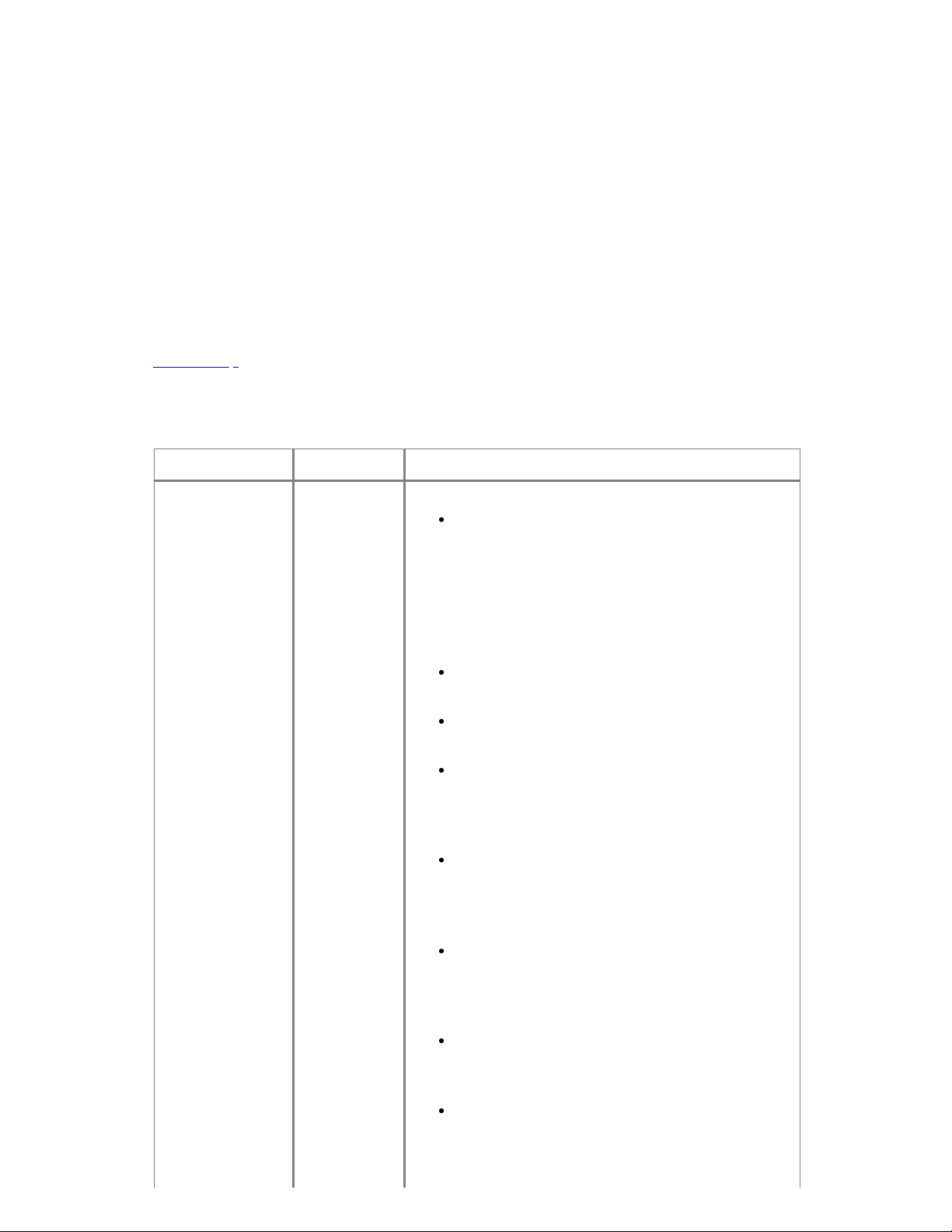
Licensing Notes
1. For the Printer Profile Manager Enterprise licensing system to work, the server
must have port 443 open, and must be able to reach the host
my.nalpeiron.com
2. The PPME licensing system will check in with the cloud based license server one
or more times within each 24hr period. Therefore it's necessary for the PPME
server to have continued internet access. Failure to connect to the license
server can result in a "License Expired" message when attempting to log in to
PPME.
3. Perpetual licenses will report "License expires in N/A days" because a perpetual
license does not expire.
Back to top
Change Log
Date Version Changes
29 Jun 2022 3.3.7637
IMPORTANT note when upgrading: Due
to a change in the database structure, any
assigned static IP addresses will be lost
when upgrading to a 3.3.x version from a
2.1.x or 3.1.x version. This only affects the
assignment in the PPME user interface,
printers will retain their static IP address.
The Spring Boot version has been updated
to 2.6.7 (using framework version 5.3.19).
The Java version has been updated to JDK
17.0.3.
The application has been updated to prevent
Cross-Origin Resource Sharing (CORS)
attacks and un-validated Redirects and
Forwards.
A new installation will no longer use folders
under a User Account. An upgrade will move
the application out of the current User
Account folders.
Corrected an issue where the "Password
Used for Authentication on the Print Server
Web Pages" field was missing in the Network
Services section of printer settings.
Corrected an issue where some printer
settings fields were not disabled when the
printer went offline.
Corrected the color of the alert when both a
certificate expiring and error condition exist
at the same time.
