Page 1

1
Card
General information
Getting started
Operation
Cleaning
Specifications
Appendix A
Appendix B
Troubleshooting
Printing a card
P205 & P210i Plastic Card Printer
Part Number: 980443-001 Rev.C
© 2003 ZIH corp.
Welcome to your new
Zebra P205 (Monochrome)
& Zebra P210i (Color)
User’s Manual
Printer
Solutions
Page 2

2
Card
General information
Getting started
Operation
Cleaning
Specifications
Appendix A
Appendix B
Troubleshooting
Printing a card
P205 & P210i Plastic Card Printer
FOREWORD
This manual contains installation and operation information for the Zebra P200 Series card printers manufactured
by Zebra Technologies Corporation.
RETURN MATERIALS AUTHORIZATION
Before returning any equipment to Zebra Technologies Corporation for in-w arranty or out-of-warranty repair, contact
Repair Administration for a R eturn Materials Authorization (RMA) number. Repack the equipment in the original packing material and mark the RMA number clearly on the outside. Ship the equipment, freight prepaid, to the address
listed below:
For USA and Latin America:
Zebra T echnologies Corporation
Zebra Card Printer Solutions
1001 Flynn Road
Camarillo, CA. 93012-8706.USA
Phone: +1 (805) 579-1800
FAX: +1 (805) 579-1808
For Europe, Asia and Pacific:
Zebra Technologies Inc. France
Zebra Card Printer Solutions
Zone Industrielle, Rue d’Amsterdam
44370 Varades, France
Phone: + 33 (0) 240 097 070
FAX: + 33 (0) 240 834 745
COPYRIGHT NOTICE
This document contains information proprietary to Zebra Technologies Corporation. This document and the
information contained within is Copyrighted by Zebra Technologies Corporation and may not be duplicated in full or
in part by any person without written approval from Zebra. While every effort has been made to keep the
information contained within current and accurate as of the date of publication, no guarantee is given that the
document is error-free or that it is accurate with regard to any specification. Zebra reserves the right to make
changes, for the purpose of product improvement, at any time.
TRADEMARKS
Zebra is a registered trademark of Zebra T echnologies Corporation. Windows and MS.DOS are registered trademarks
of Microsoft Corp. All other trademarks or registered trademarks are marks of their respective holders.
Printer
Solutions
Page 3

3
Card
General information
Getting started
Operation
Cleaning
Specifications
Appendix A
Appendix B
Troubleshooting
Printing a card
P205 & P210i Plastic Card Printer
Warranty information
Printers:
All P210i/P205 Card Printers are warranted against defects in material or workmanship for twenty-four (24) months
from the date of purchase date.
Proof of purchase or shipment date is required to validate the warranty period. The warranty becomes void if the
equipment is modified, improperly installed or used, damaged by accident or neglect, or if any parts are
improperly installed or replaced by the user.
Note: Products returned must be packaged in the original or comparable packing and shipping container. In the
event equipment is not so packaged, or if shipping damage is evident, it will not be accepted for service under
warranty. Surface transportation charges for return to customers in the continental United States is paid by Zebra.
Otherwise, Zebra pays CPT (carriage paid to) nearest airport, customer pays customers, duties, taxes, and freight
from airport to destination. If Zebra determines that the product returned for warranty service or replacement is not
defective as herein defined, the customer will pay all handling and transportation costs.
Printheads:
Since printhead wear is part of normal operation, the original printhead is covered by a twenty-four (24)
month warranty. Warranty period begins on purchase date.
To qualify for this warranty, the printhead must be returned to the factory or to an authorized service center.
Customers are not required to purchase Zebra supplies (media and/or ribbons) for warranty qualification.
However, if it is determined that the use of other manufacturer supplies has caused any defect in the printhead for
which a warranty claim is made, the user is responsible for Zebra's labor and material charges required to repair the
defect. The warranty becomes void if the printhead is physically worn or damaged; also if it is determined that
failure to follow the preventive maintenance schedule listed in the User's Guide has causes defect in the thermal
printhead for which a warranty claim is made.
Spare Parts:
All parts, maintenance kits, options kits, and accessories are warranted to be free of defects in material and
workmanship for 90 days (except where otherwise denoted) from date of purchase. This warranty become void if
the item is modified, improperly installed or used, or damaged by accident or neglect.
Printer
Solutions
Page 4

4
Card
General information
Getting started
Operation
Cleaning
Specifications
Appendix A
Appendix B
Troubleshooting
Printing a card
P205 & P210i Plastic Card Printer
DECLARATIONS OF CONFORMITY
Supplemental Information:
This device complies with Part 15 of the FCC Rules. Operation is subject to the following two conditions: (1) This
device may not cause harmful interference, and (2) this device must accept any interference received, including
interference that may cause undesired operation.
Note:
This equipment has been tested and found to comply with the limits for a class B digital device, pursuant to Part 15
of the FCC Rules. These limits are designed to provide reasonable protection against harmful interference when the
equipment is operated in a commercial environment. This equipment generates, uses, and can radiate radio
frequency energy and, if not installed and used in accordance with the instruction manual, may cause harmfull
interference to radio communications. Operation of this equipment in a residential area is likely to cause harmful
interference in which case the user will be required to correct the interference at his own expense.
73/23/EEC modified
by 93/68/EEC
EMC Directive
EN 500082-1,1992
Immunity to
Electromagnetic
Disturbances
European Council Directive
Compliance to Standards
89/336/EEC
modified by
92/31/EEC and
93/68/EEC
RF Emissions
control
Low voltage
Directive
EMC Directive
EN 60950
EN 55022-A
Product safety
Model: P210i conforms to the following specification:
FCC Part 15, Subpart A, Section 15.107(a) and Section 15.109(a)
Class B digital device
Printer
Solutions
Page 5

5
Card
General information
Getting started
Operation
Cleaning
Specifications
Appendix A
Appendix B
Troubleshooting
Printing a card
P205 & P210i Plastic Card Printer
INTRODUCTION
Thank you for choosing the Zebra P210i Plastic Card Printer.
Zebra’s P200 series card printers offer a low cost, high quality solution to those requiring computer-controlled
printing and encoding of credit card style plastic cards. Card applications include customer loyalty, access control,
visitor, membership, gift cards, durable business cards.
This manual guides you to efficient start up and operation of your new Card Printer.
P2101i/P205 PRINTER MODELS
The Zebra Product Number tells a story:
Here is a quick review of the Zebra Card Printer Series numbering and lettering system to help you.
The P210i Plastic Card Printer employs Dye Sublimation and Resin Thermal Transfer technologies. Model numbers
include identifiers that specify options using the following lettering conventions:
Smart Card:
O = No
Magnetic Encoder:
O = No
M = Yes
Magnetic Encoder Options:
O = No
1 = Stripe down HICO
2 = Stripe Down LOCO
3 = Stripe Up HICO
4 = Stripe Up LOCO
Memory:
O = Standard
Interface:
U= USB / Parallel
R= USB / Serial
}
Ship-away kit
P210i - 0 X X 0 X - X D
Windows Drivers & User Documentation CD:
D= Drivers & Documentation
Power Cord:
O = None
I = 120 VAC and
220VAC
U = UK
Printer
Solutions
Page 6

6
Card
General information
Getting started
Operation
Cleaning
Specifications
Appendix A
Appendix B
Troubleshooting
Printing a card
P205 & P210i Plastic Card Printer
ICONS
Throughout this manual, different icons highlight important information, as follows:
Important general information.
Mechanical hazard, such as one associated with moving parts, capable of resulting in equipment
damage or personal injury.
Electrical hazard, such as an exposed voltage point, capable of causing electrical shock and
personal injury.
An area where electrostatic discharge (ESD) can cause component damage. Use a grounding
wrist band.
Elevated temperature hazard, capable of producing a burn.
Keep Card Printer clean by minimizing cover open time.
Printer
Solutions
Page 7

7
Card
General information
Getting started
Operation
Cleaning
Specifications
Appendix A
Appendix B
Troubleshooting
Printing a card
P205 & P210i Plastic Card Printer
1
2
3
4
5
TABLE OF CONTENTS
GETTING STARTED • • • • • • • • • • • • • • • • • • • • • 10
1•1 Unpacking your P210i • • • • • • • • • • • • • • • • • • • • • • • • • • • • • • • • • • • • • • • • • • • • • • • 10
1•2 Indicators and control • • • • • • • • • • • • • • • • • • • • • • • • • • • • • • • • • • • • • • • • • • • • • • • 12
1•3 Printer installation • • • • • • • • • • • • • • • • • • • • • • • • • • • • • • • • • • • • • • • • • • • • • • • • • • 13
OPERATION • • • • • • • • • • • • • • • • • • • • • • • • • 14
2•1 Printer Features • • • • • • • • • • • • • • • • • • • • • • • • • • • • • • • • • • • • • • • • • • • • • • • • • • • 14
2•2 Loading ribbon cartridge • • • • • • • • • • • • • • • • • • • • • • • • • • • • • • • • • • • • • • • • • • • • • 15
2•3 Loading cards • • • • • • • • • • • • • • • • • • • • • • • • • • • • • • • • • • • • • • • • • • • • • • • • • • • • • 16
A- Card Feeder • • • • • • • • • • • • • • • • • • • • • • • • • • • • • • • • • • • • • • • • • • • • • • • • • • • • 16
B- Card Cleaning Cartridge • • • • • • • • • • • • • • • • • • • • • • • • • • • • • • • • • • • • • • • • • • • • 17
2•4 Feeding one card at a time • • • • • • • • • • • • • • • • • • • • • • • • • • • • • • • • • • • • • • • • • • • 18
2•5 Printing a test card • • • • • • • • • • • • • • • • • • • • • • • • • • • • • • • • • • • • • • • • • • • • • • • • • 198
PRINTING A SAMPLE CARD • • • • • • • • • • • • • • • • • 20
3•1 Install Driver on windows 95/98/ME • • • • • • • • • • • • • • • • • • • • • • • • • • • • • • • • • • • • • 22
3•2 Install Driver on windows 2000 & NT4.0 • • • • • • • • • • • • • • • • • • • • • • • • • • • • • • • • • • 22
3•3 Set Printer Driver Option • • • • • • • • • • • • • • • • • • • • • • • • • • • • • • • • • • • • • • • • • • • • • 22
3•4 printing a sample card • • • • • • • • • • • • • • • • • • • • • • • • • • • • • • • • • • • • • • • • • • • • • • 23
CLEANING • • • • • • • • • • • • • • • • • • • • • • • • • • 24
4•1 Cleaning system • • • • • • • • • • • • • • • • • • • • • • • • • • • • • • • • • • • • • • • • • • • • • • • • • • • 25
4•2 Cleaning the print head • • • • • • • • • • • • • • • • • • • • • • • • • • • • • • • • • • • • • • • • • • • • • • 26
4•3 Card Cleaning cartridge • • • • • • • • • • • • • • • • • • • • • • • • • • • • • • • • • • • • • • • • • • • • • • 27
TROUBLESHOOTING • • • • • • • • • • • • • • • • • • • • 29
5•1 Print Quality Issues • • • • • • • • • • • • • • • • • • • • • • • • • • • • • • • • • • • • • • • • • • • • • • • • • 29
Printer
Solutions
Page 8
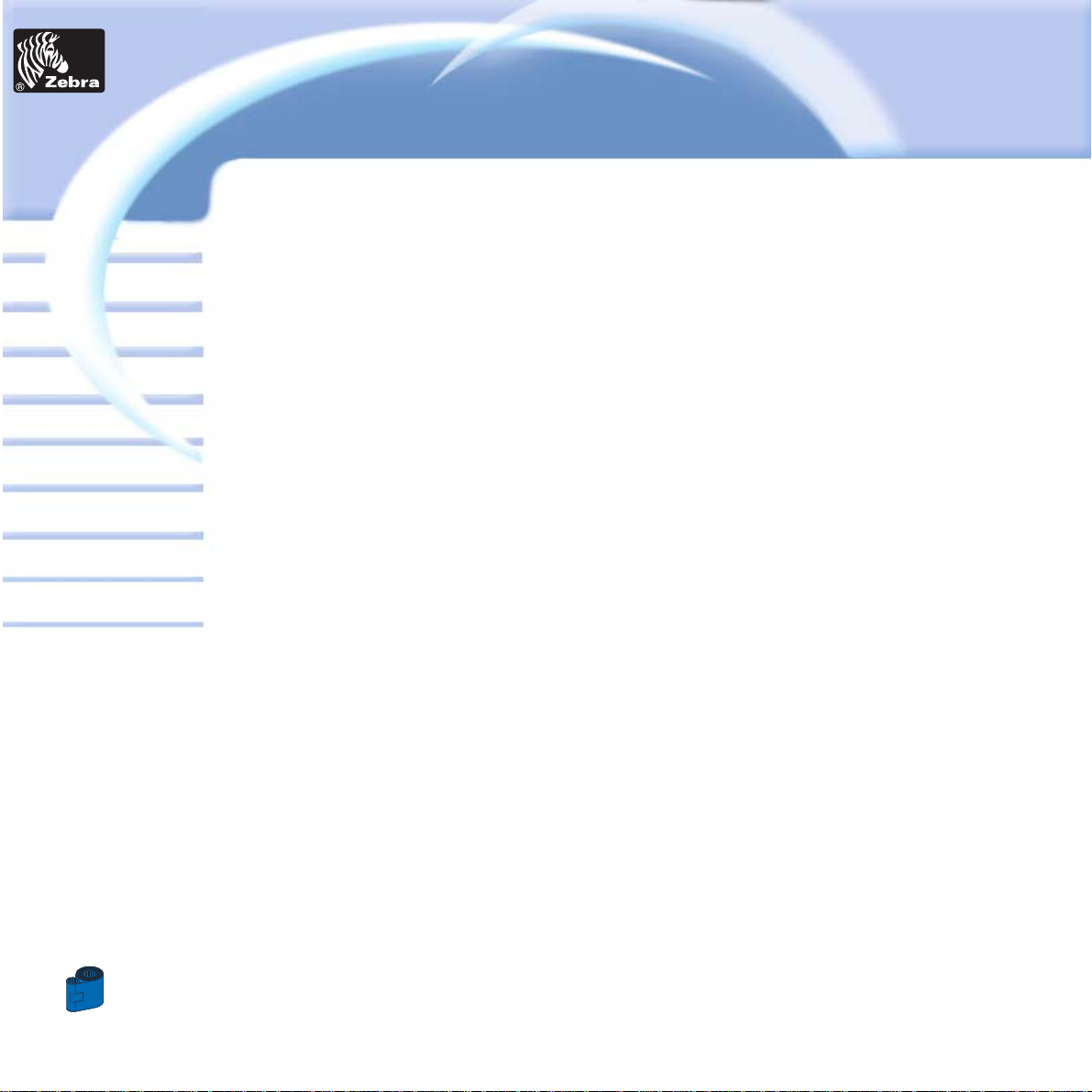
8
Card
General information
Getting started
Operation
Cleaning
Specifications
Appendix A
Appendix B
Troubleshooting
Printing a card
P205 & P210i Plastic Card Printer
6
TECHNICAL SPECIFICATIONS • • • • • • • • • • • • • • • • 33
APPENDIX A - MAGNETIC CARD STRIP • • • • • • • • • • • 37
Introduction • • • • • • • • • • • • • • • • • • • • • • • • • • • • • • • • • • • • • • • • • • • • • • • • • • • • • • • • 37
A- Media Loading orientation • • • • • • • • • • • • • • • • • • • • • • • • • • • • • • • • • • • • • • • • • • 38
B- Magnetic Encoder Cleaning • • • • • • • • • • • • • • • • • • • • • • • • • • • • • • • • • • • • • • • • • 39
APPENDIX B - ACCESSORIES & SUPPLIES • • • • • • • • • • 41
Ribbon Cartridges • • • • • • • • • • • • • • • • • • • • • • • • • • • • • • • • • • • • • • • • • • • • • • • • • • 41
Cards • • • • • • • • • • • • • • • • • • • • • • • • • • • • • • • • • • • • • • • • • • • • • • • • • • • • • • • • • • 42
Accessories • • • • • • • • • • • • • • • • • • • • • • • • • • • • • • • • • • • • • • • • • • • • • • • • • • • • • • 43
WORLD WIDE SALES & SUPPORT • • • • • • • • • • • • • • 44
Printer
Solutions
Page 9

9
Card
General information
Getting started
Operation
Cleaning
Specifications
Appendix A
Appendix B
Troubleshooting
Printing a card
P205 & P210i Plastic Card Printer
1
GETTING STARTED
1 • 1 Unpacking your card printer
Your P210i printer ships in a carton and protective anti-static bag. Keep all packaging material in case you need to move
or re-ship the printer.
Pull your printer out of the carton by grabing it on both side.
While unpacking, inspect the carton to ensure that no damage occured during shipment.
Please ensure that you have a clean and nearly dust free environment for proper operation and storage of the printer.
Printer
Solutions
Page 10
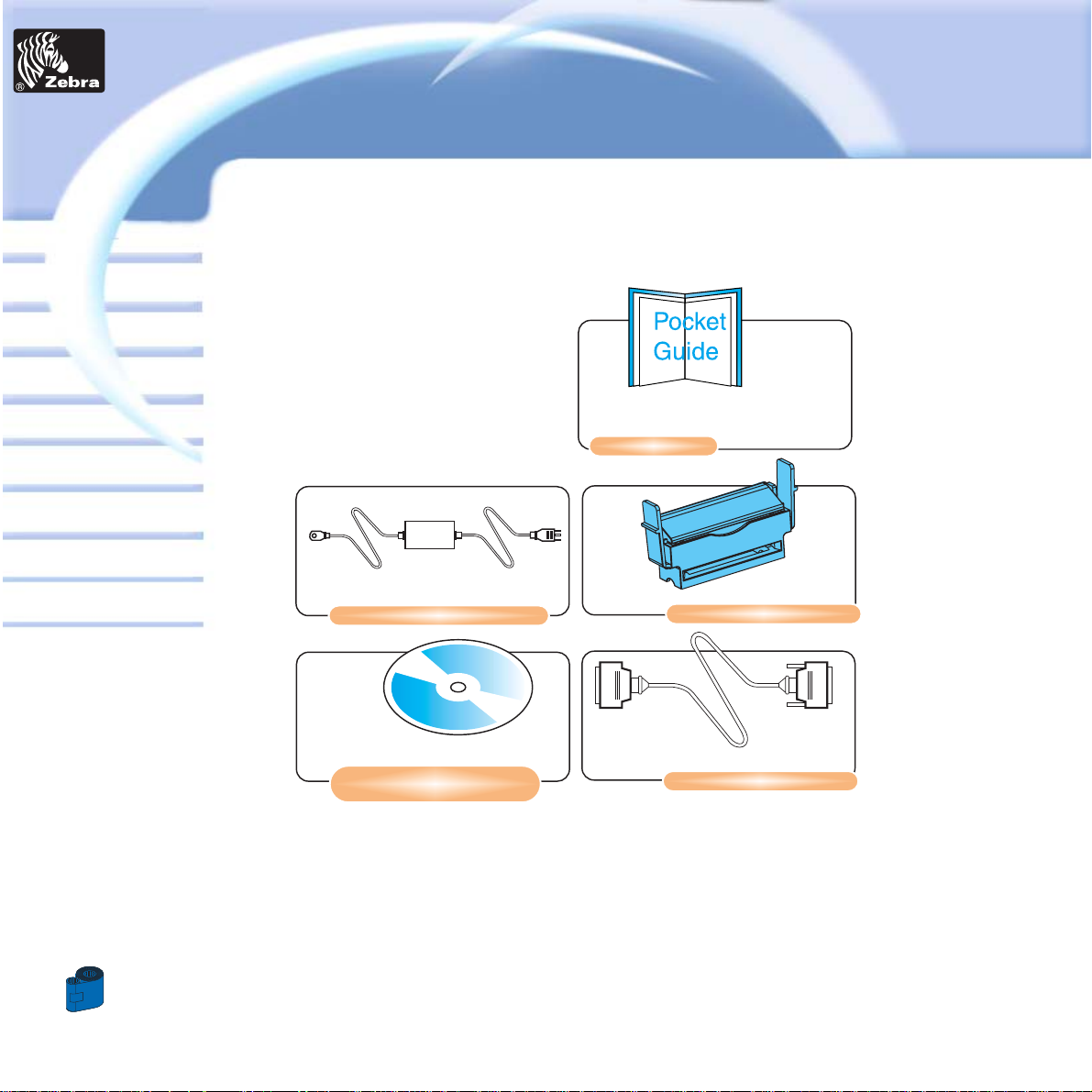
10
Card
General information
Getting started
Operation
Cleaning
Specifications
Appendix A
Appendix B
Troubleshooting
Printing a card
P205 & P210i Plastic Card Printer
Make sure the following items are included with your P210i printer:
If any items are missing, please contact your dealer.
To reorder, please refer to Appendix C of this manual.
EXTERNAL POWER SUPPLY
PRINTER DRIVER &
USER’S MANUAL CD
POCKET GUIDE
CLEANING CARTRIDGE
INTERFACE CABLE
Printer
Solutions
Page 11

11
Card
General information
Getting started
Operation
Cleaning
Specifications
Appendix A
Appendix B
Troubleshooting
Printing a card
P205 & P210i Plastic Card Printer
1 • 2 Indicators and Control
Your P210i/P205 printer is equiped with a Multi Function Panel Button with a surrounding light ring that glows in
three colors to provide printer status indication.
The Multi Function Panel Button is used to perform the following operations:
- Clear Error
- Cleaning process (see chapter 4)
- Test Card (see chapter 2)
Power Switch:
The Power switch is located on the right-rear of the printer unit.
ON
FLASHING
POWER ON
READY
RIBBON OR CARD OUT
HARDWARE
OR FATAL ERROR
Refer to troubleshooting
COMMUNICATION ERROR
CLEANING
RECEIVING DATA
PROCESSING
Green
Orange
Red
Printer
Solutions
Page 12

12
Card
General information
Getting started
Operation
Cleaning
Specifications
Appendix A
Appendix B
Troubleshooting
Printing a card
P205 & P210i Plastic Card Printer
1 • 3 Printer Installation
The following will guide you through the installation of your P210i/P205 printer.
CAUTION: Limit AC power supplied to the P210i/P205 Printer to 24 VDC. Limit
excess current draw to 16 amps or less, using an associated circuit breaker or
other such device. Never operate the printer in a location where operator, computer, or printer can get wet. Personal injury could result. The printer must be
connected to an earthed electrical power supply and properly protected against
electrical surges and grounding faults. The power supply pack can only be
replaced by the same product from the constructor.
1 • Place the printer in a location that allows easy access to all sides. The printer
should never be operated while resting on its side or upside down.
2 • Place the printer
’s power switch in the OFF “O” position.
3 • Insert the power supply to the printer power socket “1” and attach to grounded
electrical socket of the proper voltage and type.
4 • Attach interface cable “2” to printer and computer and then secure.
5 • Switch power on.
CAUTION: Intermittent or unpredictable operation may occur from unsecured
connectors. If damaged, the power cable must be replaced by an exact
equivalent. Use only Parallel Cable under 3 Meters in length.
The socket should always be easily accessible to power off the printer.
1
2
0
Printer
Solutions
Page 13

13
Card
General information
Getting started
Operation
Cleaning
Specifications
Appendix A
Appendix B
Troubleshooting
Printing a card
P205 & P210i Plastic Card Printer
2
2 • 1 Printer Features
The following shows the features found on your P210i Printer:
Cover Release Buttons
Print Head
Card Cleaning Cartridge ( under the Ribbon Cartridge)
Ribbon Cartridge
Power switch
Multi Function Panel Button and Indicator Light
Card output hopper
Card Feeder & manual card feed
OPERATION
Magnetic Encoder Station (optional)
Printer
Solutions
Page 14

14
Card
General information
Getting started
Operation
Cleaning
Specifications
Appendix A
Appendix B
Troubleshooting
Printing a card
P205 & P210i Plastic Card Printer
2 • 2 Loading Ribbon Cartridge
The P210i Printer requires approved ribbon cartridges (see Appendix C). The Resin Thermal Transfer and Dye
Sublimation ribbons are specifically designed for your P210i Printer.
i Series Printers require the use of i Series ribbons for full color printing.
You can print up to 100 cards in YMCKO with the ribbon cartridge.
When ribbon is completely used change the whole cartridge assembly.
DO NOT TOUCH the print head or the electronic components on the print head
carriage. Discharges of electrostatic charge from the human body or other surfaces
can damage the print head or other electronic components used in this device.
1 •Open printer cover by pressing both Cover Release buttons on the sides of your printer.
2 • Insert vertically the ribbon cartridge into the slot and press gently until you can feel it engage properly.
Please note that the ribbon automatically synchronizes.
Printer
Solutions
Page 15

15
Card
General information
Getting started
Operation
Cleaning
Specifications
Appendix A
Appendix B
Troubleshooting
Printing a card
P205 & P210i Plastic Card Printer
2 • 3 Loading Cards
To help you load, print, and collect cards, the P210i has the following items:
A - CARD FEEDER
This item is used for loading cards, it can hold up to 50 cards of 30 mils.
You may have to install the Card Feeder.
Hold the card feeder on the sides and slide it into the rail guide.
• Install Cards into feeder at the front of your P210i printer.
For Cards with magnetic stripe refer to Appendix A for loading instructions.
DO NOT bend cards or touch print surfaces as this can reduce print quality.
The surface of the cards must remain clean and dust free. Always store cards in an
enclosed container. Ideally, use cards as soon as possible. If cards stick together,
carefully shuffle them.
* See Chapter 6, Technical Specifications, for card requirements and capacities.
Printer
Solutions
Page 16

16
Card
General information
Getting started
Operation
Cleaning
Specifications
Appendix A
Appendix B
Troubleshooting
Printing a card
P205 & P210i Plastic Card Printer
B - CARD OUTPUT HOPPER
1 • Press on the card output hopper door and pull it down to place it in its functional position.
When not using the printer place the card output hopper back in its closed position to protect the printer from dust.
Printer
Solutions
Page 17

17
Card
General information
Getting started
Operation
Cleaning
Specifications
Appendix A
Appendix B
Troubleshooting
Printing a card
P205 & P210i Plastic Card Printer
C - INSTALL CARD CLEANING CARTRIDGE
This item is used to clean the cards entering the printer.
It must be installed before using the printer.
*Improper cleaning will reduce printer life and degrade print quality.
1 •Open the lid by pressing both Cover Realese buttons located on the sides of your printer.
2 •If the ribbon cartridge is installed, remove it to access the cleaning cartridge location.
3 • Remove Card Cleaning Cartridge from plastic bag. Peel off protective wrapper from adhesive cleaning roller.
4 • Install adhesive cleaning roller supplied with your ribbon cartridge.
5 • A slide rail will guide you to insert the Cleaning Cartridge in the appropriate location.
A Cleaning Cartridge diagram is visible on the inside of your printer to help you find the appropriate location.
6 • Ensure the assembly locks in place by pressing gently on the top of the cartridge until it engages properly.
7 • Close the lid by pressing down firmly on both sides until you hear audible “clicks” as each side becomes latched.
Printer
Solutions
Page 18

18
Card
General information
Getting started
Operation
Cleaning
Specifications
Appendix A
Appendix B
Troubleshooting
Printing a card
P205 & P210i Plastic Card Printer
2 • 4 Feeding one card at a time
For feeding one card at a time, like Cleaning Cards for example, remove all cards from card feeder and insert one card
at a time at the bottom of the feeder.
Do not feed more than one card at a time.
Printer
Solutions
Page 19

19
Card
General information
Getting started
Operation
Cleaning
Specifications
Appendix A
Appendix B
Troubleshooting
Printing a card
P205 & P210i Plastic Card Printer
2 • 5 Printing a Test Card
With ribbon cartridge and cards loaded, your P210i printer is ready to print. To check the operation of the printer,
you should print a test card.
1 •Place the printer’s power switch in the OFF (0) position.
2•While holding down the Multi Function Panel Button, switch printer ON (1). The status indicator will glow green.
3•Keep pressing the Multi Function button until the green indicator starts flashing.
3•Release the Multi Function button and a test card will print after a few seconds.
This is an example of the test card.
Printer
Solutions
Page 20

20
Card
General information
Getting started
Operation
Cleaning
Specifications
Appendix A
Appendix B
Troubleshooting
Printing a card
P205 & P210i Plastic Card Printer
3
PRINTING A SAMPLE CARD
Printing with the P210i Printer requires the Windows Printer Driver, your card design/issuing software or printer command level programming through the printer interface.
The P210i Card Printer can be used with any Windows 98/M.E, Windows 2000 or Windows NT 4.0, or XP sotware
application program, using the drivers provided on CD with the printer.
This section contains information on the printing of a sample card in color (using the 5-panel color ribbon YMCKO) and
the Windows Printer Driver.
BEFORE installing updated printer driver versions, always delete the existing printer
driver version from your computer.
Printer
Solutions
Page 21

21
Card
General information
Getting started
Operation
Cleaning
Specifications
Appendix A
Appendix B
Troubleshooting
Printing a card
P205 & P210i Plastic Card Printer
3 • 1 To install the P210i Printer Driver Automatically on all
Operating Systems, Use the Zebra Install Wizard
The wizard will:
- Automatically launch when the driver CD is inserted.
- Check to see which operating system you are using
- Delete previous versions of the driver and clean up any necessary Reistry entries.
- You must select “Remove” from he install options to remove any previous driver versions.
- Shut down of PC if necessary.
- Install the new driver files and Registry entries to their correct locations.
- Shutdown of PC is not required, but it is advised.
The install Wizard will walk you through the appropriate steps.
Do not power the printer with USB attached.
The driver will prompt you for USB installation
.
Printer
Solutions
Page 22

22
Card
General information
Getting started
Operation
Cleaning
Specifications
Appendix A
Appendix B
Troubleshooting
Printing a card
P205 & P210i Plastic Card Printer
3 • 2 Set Printer Driver Options:
The P210i Printer screen appears. Change the options as follows:
1• On the Device Settings tab the magnetic encoder feature is automatically enabled. If you need to change set-
tings for a Magnetic Encoder, selectMagnetic Encoder settings button.
2• On the Advanced tab select card orientation:
Landscape or portrait - Select “Landscape”.
(in NT, this is located under Document Defaults. In Windows 200 0, itis located under Print preferences.)
3• In the Ribbon section, the ribbon type is automatically detected and enabledfor you.
4• In the same tab, go to Black P anel area and select T ext Only. This option allows the text printing using the Black
Resin Panel from the Color Ribbon.
5• Close the Zebra P210i Printer screen.
Now that you have loaded media and set up the printer driver, the P210i Printer is ready to print.
Printer
Solutions
Page 23

23
Card
General information
Getting started
Operation
Cleaning
Specifications
Appendix A
Appendix B
Troubleshooting
Printing a card
P205 & P210i Plastic Card Printer
3 • 3 Printing a sample card:
Follow the steps to print your first card
1• Go to the Microsoft Word Software.
2• If the printer was not selected as the default printer, go to the file menu and Select Printer and choose Zebra
P210i Card Printer or i Serie Parallel card printer in the printer names list. Then Close the print dialog box.
3• Come back to file menu and choose Page Setup.
4• Select Size tab and in Paper Size choose Card. Then select the orientation: “landscape”.
5• Go to Margins tab, Set the Top, Bottom, left and right margins to O (zero) values (for P210i only).
6• Press OK to close Page Setup window.
7• The card appears on the screen.
8• Design a card with both black and colored text and with colored pictures (for P210i printer only) as follow:
9• Once you are ready to print, go to File and select Print
10• The printer will feed in a card and start printing (the data download time will vary depending on the
complexity of the card design and the processing speed of the computer).
11• Once the printing job is achieved the card is ejected from the printer.
Printer
Solutions
Page 24

24
Card
General information
Getting started
Operation
Cleaning
Specifications
Appendix A
Appendix B
Troubleshooting
Printing a card
P205 & P210i Plastic Card Printer
4
CLEANING
PROTECT Y OUR F ACTORY W ARRANTY!
The recommended maintenance procedures must be performed to maintain your
factory warranty . Other than the recommanded cleaning procedures described in this
manual, allow only Zebra authorised technicians to service the P210i Printer.
NEVER loosen, tighten, adjust, or bend, etc. a part or cable inside the printer.
NEVER use a high pressure air compressor to remove particles in the printer.
Printer
Solutions
Page 25

25
Card
General information
Getting started
Operation
Cleaning
Specifications
Appendix A
Appendix B
Troubleshooting
Printing a card
P205 & P210i Plastic Card Printer
4 • 1 Cleaning System
Your P210i Printer includes a simple cleaning system using Pre-Satured Cleaning Cards provided. The regular use of
these cards will clean and maintain important parts of your printer that cannot be reached: including the Print Head
the Transport Rollers and Magnetic Encoder Station (optional feature).
WHEN TO CLEAN
Every 1000 cards approximately using 5-panel color ribbon cassette.
HOW TO CLEAN
1 • Leave power on.
Press on both sides the Cover Release buttons to open cover and remove ribbon cartridge.
Close Cover. Remove cards from Card Feeder.
2 • Insert one Pre-Saturated Cleaning Card through the bottom slot of the Card feeder.
3 • Press the multi function control button for a few seconds. The card will feed into the printer and carry out the
cleaning process.
Repeat the process with a new Cleaning card if necessary.
Printer
Solutions
Page 26

26
Card
General information
Getting started
Operation
Cleaning
Specifications
Appendix A
Appendix B
Troubleshooting
Printing a card
P205 & P210i Plastic Card Printer
4 • 2 Cleaning the Print Head
A cleaning using the cleaning system with cards usually suffices. However, a separate Print head cleaning using swabs
can remove more stubborn deposits when print anomalies persist. To avoid deposits, only use foam-tipped swabs.
1 • Switch power Off, open cover by pressing both cover release buttons and remove the Ribbon Cartridge.
2 • Clean Print Head by moving alcohol-moistened swab tip side-to-side across Print Head elements. Only use
moderate force.
Make sure the elements are dry before switching on.
(To reorder swabs see Appendix C).
Never use a sharp object to scrape deposits from the print head. Permanent
damage will result.
Printer
Solutions
Page 27

27
Card
General information
Getting started
Operation
Cleaning
Specifications
Appendix A
Appendix B
Troubleshooting
Printing a card
P205 & P210i Plastic Card Printer
4 • 3 Card Cleaning Cartridge
Your P210i Printer also has a Card Cleaning Cartridge. This item cleans the cards entering the printer. To ensure print
quality, the cleaning roller should be replaced with every ribbon cartridge replacement
WHEN TO MAINTAIN
Each time the ribbon cartridge is replaced.
If you plan to run a printer cleaning, do so before replacing the cleaning roller.
(see 4.1 Cleaning System for more instructions).
HOW TO MAINTAIN
1 •Turn power off.
Open Cover by pressing on both sides on the Cover Release buttons. Remove ribbon cartridge.
2 • Gently remove Cleaning Cartridge by pressing the cartridge’s arms on both sides and pulling up .
Printer
Solutions
Page 28

28
Card
General information
Getting started
Operation
Cleaning
Specifications
Appendix A
Appendix B
Troubleshooting
Printing a card
P205 & P210i Plastic Card Printer
3 • Lift the cartridge lid up and remove the Adhesive Cleaning Roller from the cartridge and discard.
4 • Carefully peel off wrapper from new Cleaning Roller.
5 • Install new Cleaning Roller into the Cartridge*. To avoid contamination, always hold the Cleaning Roller assem-
bly by the ends.
6 • Replace Cleaning Cartridge into printer following the rail guides. Ensure the assembly locks in place.
DO NOT touch the roller surface that contacts the cards.
7 • Re-insert the Ribbon Cartridge
8 • Close Cover by pushing firmly down on both sides.
¨See Appendix C for replacement Cleaning Rollers.
Printer
Solutions
Page 29

29
Card
General information
Getting started
Operation
Cleaning
Specifications
Appendix A
Appendix B
Troubleshooting
Printing a card
P205 & P210i Plastic Card Printer
TROUBLESHOOTING
This section offers solutions to potential problems you may experience with your P210i printer.
5 • 1 Print Quality Issues
This section will help you resolve print quality problems. The print quality is dependent on
several factors. The two most important factors that will increase your print quality are
cleanliness and card stock. To diagnose and fix print quality problems, follow the
troubleshooting procedure below:
Printer
Solutions
Page 30

30
Card
General information
Getting started
Operation
Cleaning
Specifications
Appendix A
Appendix B
Troubleshooting
Printing a card
P205 & P210i Plastic Card Printer
• Small spots appear on the printed card with a non-printed area or a different color.
Possible Cause
A • Contamination on the card surface.
B • Dust inside the printer and/or dirty Cleaning Roller.
>> Solution
A1 • Check that cards are stored in a dust free environment
A2 • Use a different supply of cards.
B1 • Perform a Cleaning of the printer (see Cleaning section 4.1 Cleaning system & 4.3 Card Cleaning Cartridge).
B2 • Replace Cleaning Roller (see Cleaning section 4.3 Card Cleaning Cartridge)
• There are non-printing horizontal lines (white) on the card surfaces.
Possible Cause
A • Ribbon cartridge is not correctly positioned.
B • Print Head may be dirty.
C • Print Head elements may have been damaged
(e.g. scratched or burnt).
>> Solution
A1 • Open cover and replace ribbon cassette, make sure it locks in place.
A2 • Check that the ribbon is properly rolled onto the ribbon cores of the cartridge and that there are no wrinkles
in the ribbon.
A3 • Push down firmly on both sides of the cover until the lid engages properly.
A4 • Ribbon will automatically synchronize.
A5 • Print again.
B1 • Perform a Cleaning of the Print Head (see 4 • 2 Cleaning the Print Head).
C1 • Call service for Print Head replacement information.
Printer
Solutions
Page 31

31
Card
General information
Getting started
Operation
Cleaning
Specifications
Appendix A
Appendix B
Troubleshooting
Printing a card
P205 & P210i Plastic Card Printer
• Printing shows very pale or inconsistent results.
Possible Cause
A • Ribbon cartridge have been stored improperly or is damaged.
B • Cards may not meet specifications.
C • Contrast and/or Intensity may be set to values which are too high.
D • Dust or embedded contamination on elements of the Print Head.
>> Solution
A1 • Change ribbon cartridge and print again.
B1 • Use a different supply of cards.
C1 • Adjust Contrast and/or Intensity values in software.
D1 • Perform a Cleaning of the Print Head (see 4 • 2 Cleaning the Print Head
• Printing shows blurry printed image.
Possible Cause
A • Ribbon cartridge may not be correctly positioned.
B • Ribbon may not be synchronized on the correct color panel position.
C • Cards may not meet specifications.
D • Dust inside the printer and/or dirty Cleaning Roller.
>> Solution
A1 • Open cover and replace ribbon cartridge, make sure it locks in place.
A2 • Check that the ribbon is properly rolled onto the ribbon cores of the cartridge.
A3 • Push down on the cover until the lid engages properly.
A4 • Ribbon will automatically synchronize.
A5 • Print again.
B1 • Open cover and replace ribbon cartridge, ma k e sure it locks in place.
B2 • Push down on the cover until until the lid engages properly.
B3 • Ribbon will automatically synchronize.
B4 • Print again.
C1 • Use a different supply of cards.
D1 • Perform a cleaning of the Print Head (See 4 • 2 Cleaning the Print Head).
D2 • Replace Cleaning Roller (See 4 • 3 Card Cleaning Cartridge).
Printer
Solutions
Page 32

32
Card
General information
Getting started
Operation
Cleaning
Specifications
Appendix A
Appendix B
Troubleshooting
Printing a card
P205 & P210i Plastic Card Printer
• No printing on the card.
Possible Cause
A • Ribbon cartridge may not be installed in the printer.
B • Cards may not meet specifications.
C • Cable on Print Head may be disconnected.
D • Print Head elements may be scratched or burnt.
>> Solution
A1 • Check for ribbon cartridge in the printer.
B1 • Use a different supply of cards.
C1 • Power off the printer and check the Print Head cable connections.
D1 • Call Service for Print Head replacement information.
For optimum print quality, always keep cover of the printer closed.
Printer
Solutions
Page 33

33
Card
General information
Getting started
Operation
Cleaning
Specifications
Appendix A
Appendix B
Troubleshooting
Printing a card
P205 & P210i Plastic Card Printer
6
TECHNICAL SPECIFICATIONS
General • High speed printing
30 seconds per card in YMCKO
4 seconds per card in Monochrome
• Small footprint
•Windows Drivers for 98/20 00/ME/XP and NT 4.0
• Two year printer warranty
• Two year (100,000 passes) print head warranty`
• Powerful EPCL (Zebra Printer Command Language)
Color Printing • Color dye sublimation or monochrome thermal transfer printing
• 300 dpi (11.8 dots/mm) print resolution
• Edge to edge printing standard (P210i only)
• 30 seconds per card edge to edge in full color (YMCKO)
Bar Code • Code 39
• Code 128 B & C with & without check digit
• 2 of 5 & 2 of 5 interleave
• UPCA
• EAN8 &EAN13
Fonts • Resident: Arial Normal 100, Arial Bold 100
• Flash memory supports download of different fonts.
•True Type fonts available via Windows Driver
Cards •Types PVC, Composite
• Card width/length: ISO CR-80 - ISO 7810,
2.125” (54mm) by 3.375” (86mm)
• Option: Magnetic Stripe - ISO 7811
• Card thickness: 10mil (0,25mm) to 30mil (0,75mm)
• Card Feeder capacity: up to 50 cards (30mil)
• Card Output Hopper capacity: 20 cards (30mil)
Printer
Solutions
Page 34
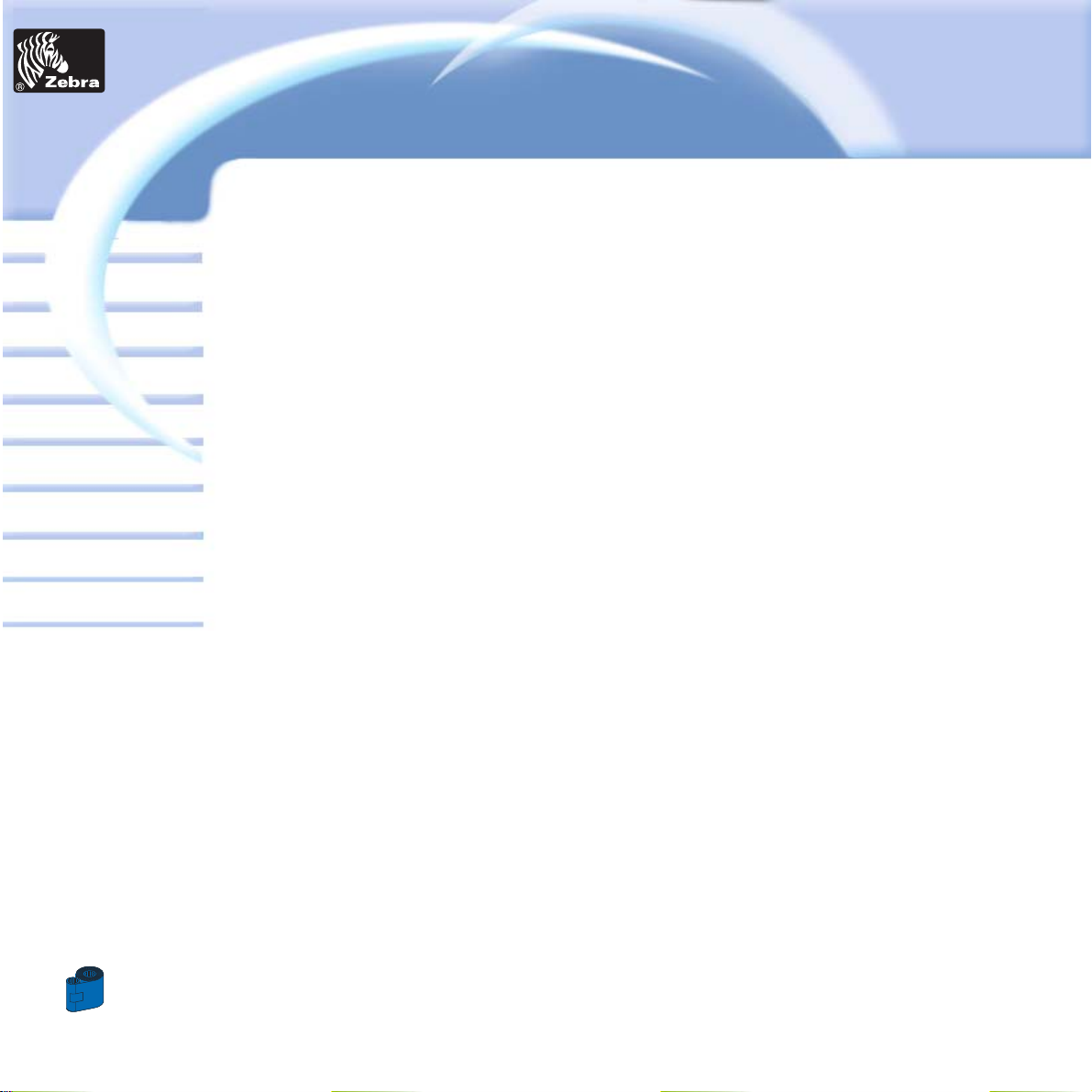
34
Card
General information
Getting started
Operation
Cleaning
Specifications
Appendix A
Appendix B
Troubleshooting
Printing a card
P205 & P210i Plastic Card Printer
Ribbons Cartridges • Black Monochrome: 500 cards/cartridge
•YMCKO dye sub: 100 cards/cartridge
Interfaces • USB port / Parallel
• USB port / Serial
Mechanical without card feeder •Width: 7.16” (182 mm)
• Depth: 9,44” (240mm)
• Height: 7,1” (180mm)
•Weight: 6.4 Ibs (2,9 kg)
Mechanical with card feeder •Width: 7.16” (182 mm)
• Depth: 11,9” (303mm)
• Height: 7,1” (180mm)
•Weight: 6.41 Ibs (2,9 kg)
Electrical • 110 ~ 230 Volts AC, 60 ~ 50 Hz
• FCC Class B, CE, UL, and CUL approved
Environmental • Operating Temperature: 60 to 86°F (15 to 30°C)
• Operating Humidity: 20 to 65% non condensing
• Storage Temperature: -23 to 158°F (-5 to 70°C)
• Storage Humidity: 20 to 70% non condensing
•Ventilation: Free air
Options • Magnetic Encoder (0.76mm cards only)
• Cleaning supplies
Printer
Solutions
Page 35

35
Card
General information
Getting started
Operation
Cleaning
Specifications
Appendix A
Appendix B
Troubleshooting
Printing a card
P205 & P210i Plastic Card Printer
CARD DIMENSIONS
ISO STANDARD DIMENSIONS FOR PLAIN CARD
ISO STANDARD DIMENSIONS FOR MAGNETIC STRIPE CARD
Printer
Solutions
Page 36

36
Card
General information
Getting started
Operation
Cleaning
Specifications
Appendix A
Appendix B
Troubleshooting
Printing a card
P205 & P210i Plastic Card Printer
A
APPENDIX
Magnetic Card Stripe Encoder
This section contains information on the additional operations of the P210i Printers with Magnetic Card Stripe
Encoder.
(See Chapter 2 for location.)
INTRODUCTION
Operation and maintenance requirements for the P210i Printer with the optional magnetic card stripe encoder.
(See Chapter 2 for location.)
The magnetic encoder can be set for either high or low coercivity.
Printer
Solutions
Page 37

37
Card
General information
Getting started
Operation
Cleaning
Specifications
Appendix A
Appendix B
Troubleshooting
Printing a card
P205 & P210i Plastic Card Printer
A • MEDIA LOADING ORIENTATION
The magnetic encoder is a factory installed item with the read/write head positioned
below the card path, available with HICO encoding or LOCO encoding.
When loading cards into the Card Cartridge, please ensure that the magnetic stripe is
facing down and closest to the right.
Note:
M1 = Stripe Down HICO M3 = Stripe up HICO
M2 = Stripe Down LOCO M4 = Stripe up LOCO
approved HICO & LOCO PVC cards are available. (See Appendix C).
ONLY USE cards that comply with ISO 7810 & 7811 standards for magnetic stripe
cards. The magnetic stripe must be flush to the surface of the card to work properly.
Never use cards which have taped-on magnetic stripes.
Printer
Solutions
Page 38

38
Card
General information
Getting started
Operation
Cleaning
Specifications
Appendix A
Appendix B
Troubleshooting
Printing a card
P205 & P210i Plastic Card Printer
B • MAGNETIC ENCODER CLEANING
Use the standard cleaning card process.
. This cleans the most important parts of the printer; including the print Head, Transport Roller and Magnetic Stripe
Encoder (refer to chapter 4 “Cleaning” for more instructions.)
1 • Leave power on.
2 • Remove cards from the card feeder.
3 • Insert one presaturated card (provided) through slot on the side of the Card Cartridge.
4 • Press the Multi function button.
ISO STANDARD ENCODING
Track # Field Separator Track density Valid Characters # of characters
1^210BPI* Alphanumeric 79***
(ASCII 20 - 95**)
2=75BPI* Numeric 40***
(ASCII 48 - 62)
3=210BPI* Numeric 107***
(ASCII 48 - 62)
* Bit per inch
** Except the “?” character
*** Including Start, Stop and LRC characters. Also note that these 3 characters are
automatically managed by the magnetic encoder according to the ISO Standard norms.
NOTE:Refer to the Card Printer P rogrammer’ s Manual for complete programming information.
Printer
Solutions
Page 39

39
Card
General information
Getting started
Operation
Cleaning
Specifications
Appendix A
Appendix B
Troubleshooting
Printing a card
P205 & P210i Plastic Card Printer
B
Part Number Description Cards/Cartridge
800015-201 Black Monochrome 500
800015-240 5 Panel YMCKO Dye Sub 100
APPENDIX
Accessories & Supplies
Please contact your Zebra authorised dealer to place an order for accessories and supplies.
RIBBONS:
i Series Printers require the use of i Series ribbons for full color printing.
Refer to the Accessories section for more information about Card and Ribbon
Media available from Zebra Technologies Corp.
Part Number Description : Starter Kit
105912-294 YMCKO Ribbon Cartridge + Cleaning Roller+ 100 PVC Cards
Printer
Solutions
Page 40
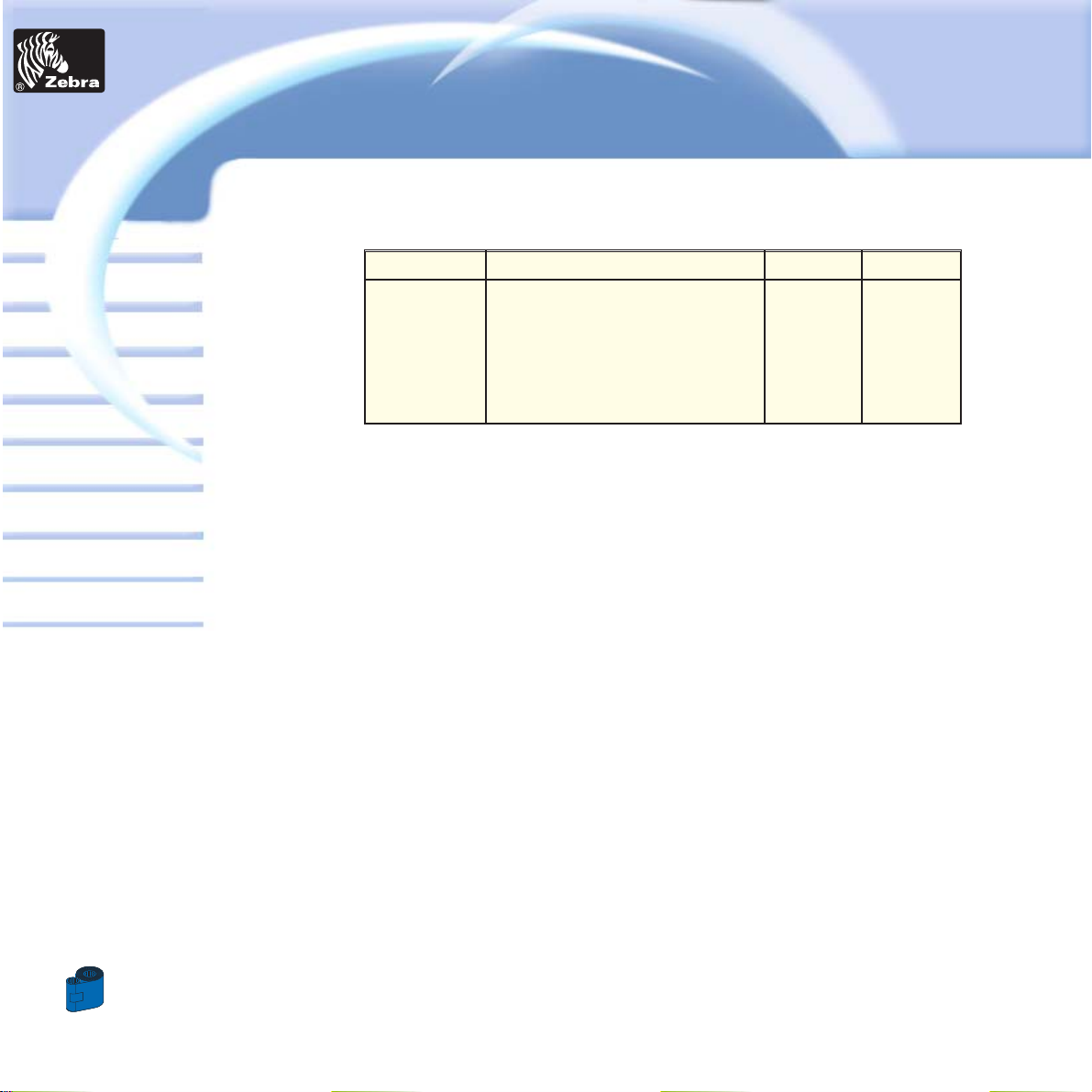
40
Card
General information
Getting started
Operation
Cleaning
Specifications
Appendix A
Appendix B
Troubleshooting
Printing a card
P205 & P210i Plastic Card Printer
CARDS:
Part Number Description Card/pack thickness
104523-111 premier grade PVC 100 30mil
104523-112 premier grade PVC LoCo 100 30mil
104523-113 premier grade PVC HiCo 100 30mil
104524-101 premier plus grade composite 100 30mil
104524-102 premier plus grade composite LoCo 100 30mil
104524-103 premier plus grade composite HiCo 100 30mil
Printer
Solutions
Page 41

41
Card
General information
Getting started
Operation
Cleaning
Specifications
Appendix A
Appendix B
Troubleshooting
Printing a card
P205 & P210i Plastic Card Printer
ACCESSORIES
Accessories available for P210i printer s appear below. Always refer to the part number when placing an order.
Printer supplies
Part Number Description
300320-001 Centronics Parallel cable (36 pins)
105912-212 USB Cable (6ft A-B)
105925-001 Replacement Print Head Kit
Cleaning Supplies
Part Number Description
105909-169 Premier Cleaning Kit (25 swabs, 50 cards)
105912-301 Adhesive Cleaning Roller Kit (set of 5)
105912-302 Cleaning Cartridge, complete
105909-055 Cleaning Card Kit (box of 100 cards)
105909-057 Cleaning Swab Kit (box of 25 swabs)
Miscellaneous
Part Number Description
806503-001 Card Punch (slots card for lapel clip)
104527-0 01 Lapel Clips (pack of 100 clips)
Printer
Solutions
Page 42
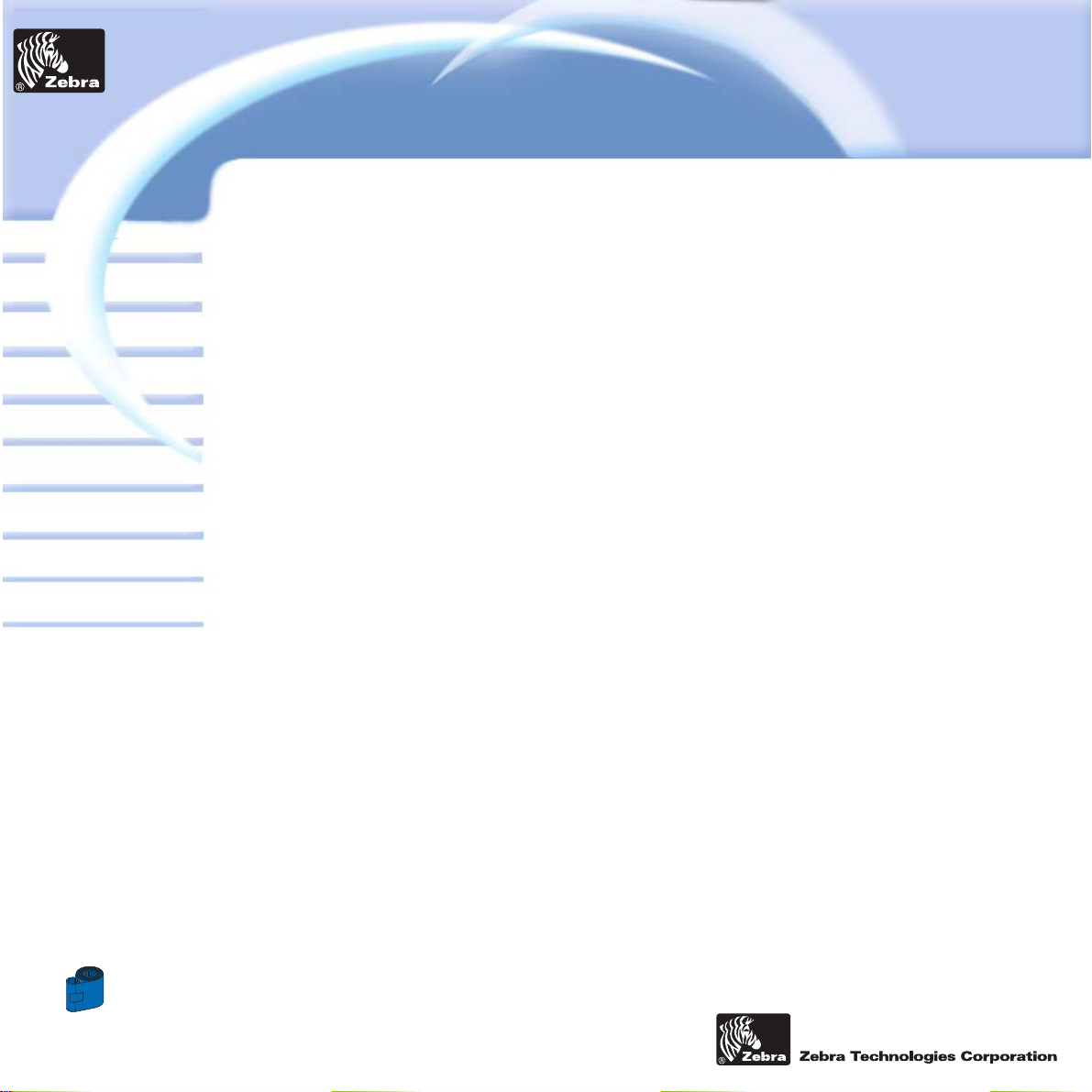
42
Card
General information
Getting started
Operation
Cleaning
Specifications
Appendix A
Appendix B
Troubleshooting
Printing a card
P205 & P210i Plastic Card Printer
World Wide Sales and Support:
Zebra T echnologies Corporation
Zebra Card Printer Solutions
1001 Flynn Road
Camarillo, CA 93012-8706.USA
Phone: + 1(805) 579 1800
Fax.: + 1 (805) 579 1808
Toll Free in US: (800) 452-4056
e-mail: cards@Zebracard.com
Zebra T echnologies Corporation
Zebra card Printer Solutions, (Europe, Middle East,Africa)
The Valley Centre, Gordon Road, High Wycombe
Buckinghamshire HP13 6EQ, England
Phone: + 44 (0) 870 241 1527
Fax.: + 44 (0) 870 241 0765
e-mail: eurosales@Zebracard.com
Zebra T echnologies Corporation
Zebra card Printer Solutions, Latin America
6175 NW 153 rd Street, Suite # 121
Miami Lakes, FL 33014 USA
Phone: + 1 (305) 558 8470
Fax: + 1 (305) 558-8485
e-mail: latinsales@Zebracard.com
Zebra T echnologies Corporation
Zebra Card Printer Solutions, Asia/Pacifique
1 Sims lane # 06-11
387355 Singapore
Phone: + 65 84 20 322
Fax.: + 65 84 20 514
e-mail: asiasales@Zebracard.com
CORPORATE HEADQUARTERS
Zebra T echnologies Corporation
333 Corporate Woods Parkway
Vernon Hills, IL 60061-3109 USA
Phone: 1 (847) 634 6700
Fax.: + 1 (847) 913 8766
e-mail: sales@Zebra.com
Website: www.zebracard.com
Printer
Solutions
