Page 1

20-Key Mechanical
Keypad
Quick Reference Guide
Page 2
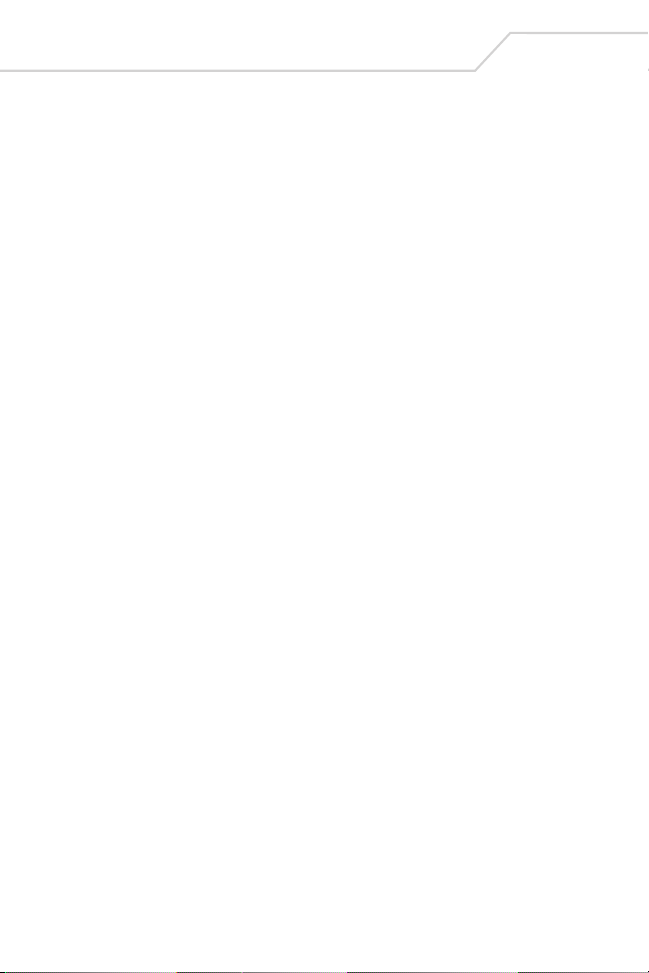
20-Key Mechanical Keypad Quick Reference Guide
© 2015 Symbol Technologies, Inc.
Zebra reserves the right to make changes to any product to improve reliability, function, or design.
Zebra does not assume any product liability arising out of, or in connection with, the application or
use of any product, circuit, or application described herein.
No license is granted, either expressly or by implication, estoppel, or otherwise under any patent right
or patent, covering or relating to any combination, system, apparatus, machine, material, method,
or process in which Zebra products might be used. An implied license only exists for equipment,
circuits, and subsystems contained in Zebra products.
Zebra and the Zebra head graphic are registered trademarks of ZIH Corp. The Symbol logo is a
registered trademark of Symbol Technologies, Inc., a Zebra Technologies company.
Zebra Technologies Corporation
Lincolnshire, IL, USA
http://www.zebra.com
Page 3
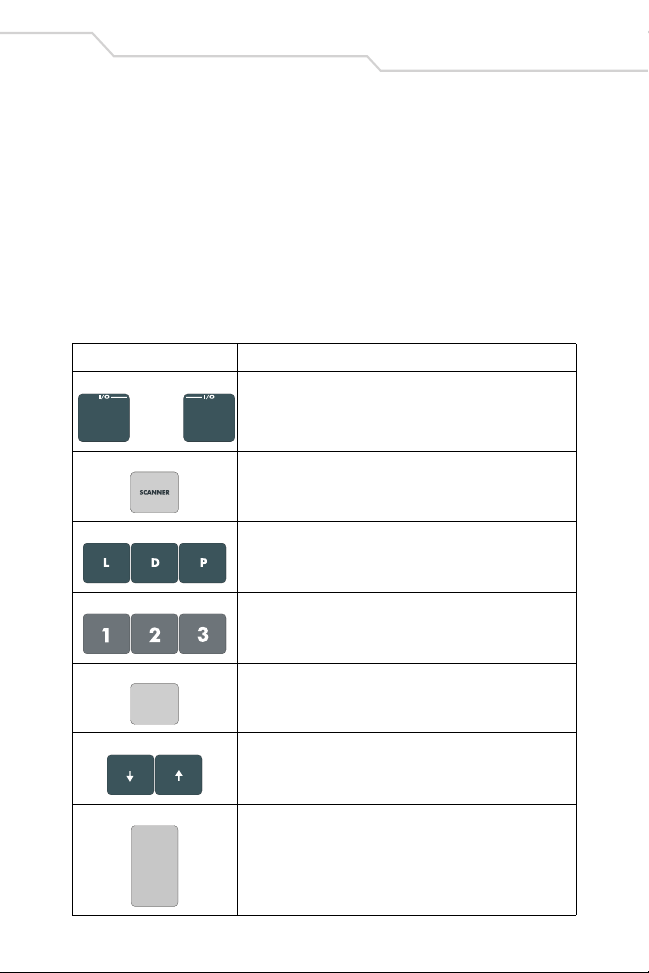
20-Key Keypad Operation
ESC
ENTER
The 20-key mechanical keypad contains a SCANNER key, I/O keys, alpha/
numeric keys, scroll keys and an enter key (ENTER).
Note: The 20-key mechanical keypad was not designed to meet the
IP64 seal requirements or the 6 foot drop test specifications.
For detailed information about the MC9000 mobile computers refer to:
http://www.zebra.com. For detailed keypad installation procedures refer to
the MC9000 Series Keypad QRG, p/n 72-65139-xx, available at:
http://www.zebra.com/support.
Key Description
I/O
Press both I/O keys to turn on and to turn off the mobile computer.
See Booting the Mobile Computer on page 2 for warm and cold
boot procedures.
1
SCANNER
Alphabetic
Numeric
ESC
Scroll Up and Down
ENTER
Scanner key - used for scanning applications, this key has the
same function as the side Scan buttons.
Produces the lower case alphabetic l, d and p characters.
Produces 0 - 9 numbers.
Exits the current operation.
Moves up and down from one item to another.
Increases/decreases specified values.
ENTER key executes a selected item or function.
Page 4

20-Key Mechanical Keypad Quick Reference Guide
2
Booting the Mobile Computer
To perform a warm boot:
1. Hold down both I/O keys for approximately 5 seconds.
2. As soon as the mobile computer starts to perform a warm boot release
the I/O keys.
To perform a cold boot:
1. Press both I/O keys to suspend (power down) the mobile computer.
2. Press the mobile computer’s primary battery releases to partially eject
the battery. The secondary battery release tab is now visible. Refer to
the appropriate MC9000 Product Reference Guide (PRG) for detailed
battery release procedures.
3. While the battery is partially ejected, press and hold both I/O keys and
insert battery. Continue holding both I/O keys, after about 15 seconds
the mobile computer will cold boot.
4. As the mobile computer initializes its system, the Zebra splash window
appears.
Note: For the latest Product Reference Guides go to:
http://www.zebra.com/support.
Keypad Mapping
The 20-key mechanical keypad has the following keypad mapping.
Key Default
I/O (Left)
SCANNER
I/O (Right)
VK Code
State
a65 97
Tri gg er
b66 98
(Decimal)
ASCII Value
(Decimal)
Page 5
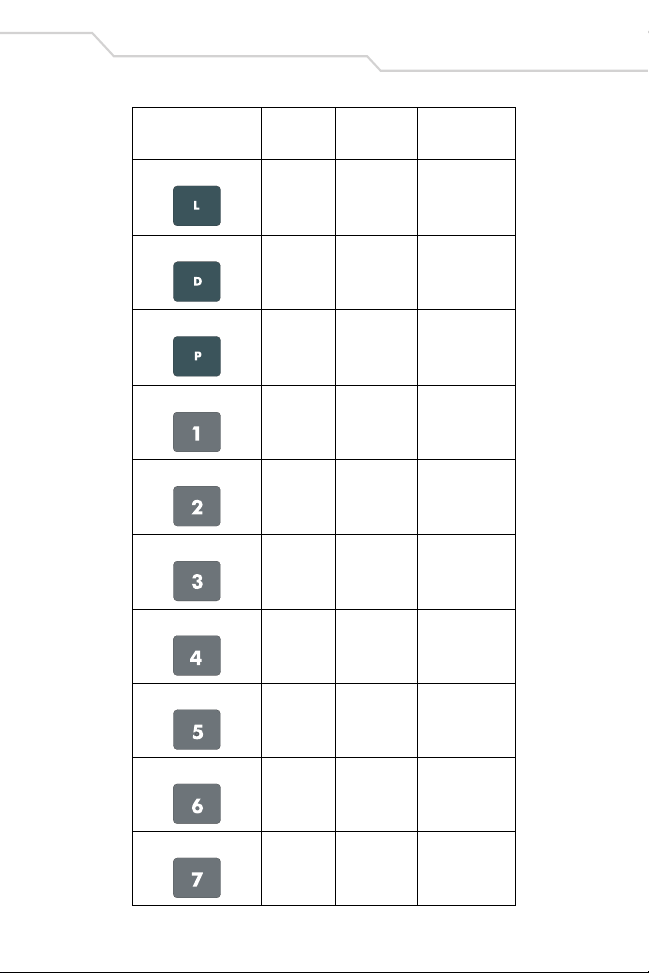
3
Key Default
L
D
P
1
2
3
4
5
State
l 76 108
d 68 100
p 80 112
149 49
250 50
351 51
452 52
553 53
VK Code
(Decimal)
ASCII Value
(Decimal)
6
7
654 54
755 55
Page 6
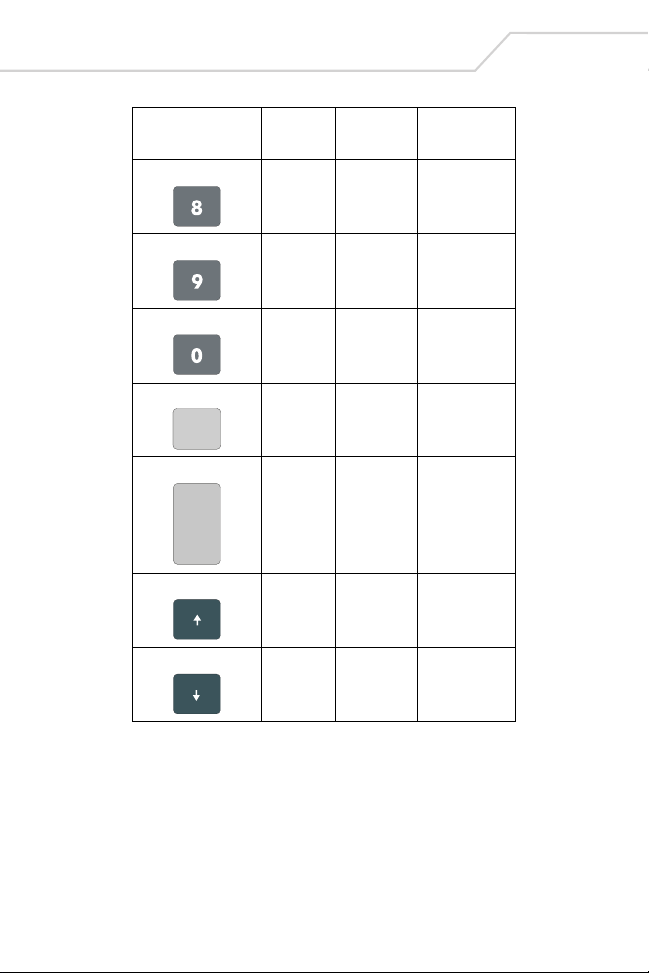
20-Key Mechanical Keypad Quick Reference Guide
ESC
ENTER
4
Key Default
8
9
0
ESC
ENTER
UP ARROW
DOWN ARROW
State
856 56
957 57
048 48
Esc 27 27
Enter 13 13
Up 38 -
Down 40 -
(Decimal)
VK Code
ASCII Value
(Decimal)
Page 7
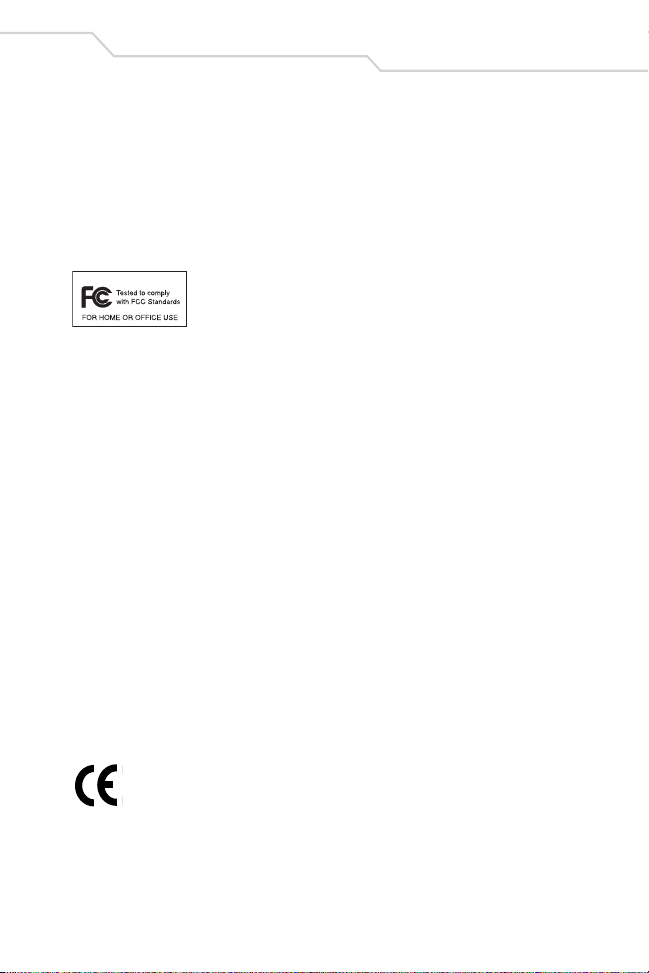
Regulatory Information
All Zebra devices are designed to be compliant with rules and regulations in
locations they are sold and will be labeled as required.
Any changes or modifications to Zebra equipment, not expressly approved by
Zebra, could void the user's authority to operate the equipment.
Radio Frequency Interference Requirements
Note: This equipment has been tested and found to comply
with the limits for a Class B digital device, pursuant to Part
15 of the FCC rules. These limits are designed to provide
reasonable protection agai nst harmful interference in a residential installation.
This equipment generates, uses and can radiate radio frequency energy and, if
not installed and used in accordance with the instructions, may cause harmful
interference to radio communications. However there is no guarantee that
interference will not occur in a particular installation. If this equipment does
cause harmful interference to radio or television reception, which can be
determined by turning the equipment off and on, the user is encouraged to try
to correct the interference by one or more of the following measures:
• Reorient or relocate the receiving antenna
• increase the separation between the equipment and receiver
• Connect the equipment into an outlet on a circuit different from that to
which the receiver is connected
• Consult the dealer or an experienced radio/TV technician for help.
5
Radio Frequency Interference Requirements - Canada
This Class B digital apparatus complies with Canadian ICES-003.
Cet appareil numérique de la classe B est conforme à la norme NMB-003 du
Canada.
Marking and European Economic Area (EEA)
Statement of Compliance for non-radio devices
Zebra Technologies Corporation, hereby declares that this device is in
compliance with all the applicable Directives, 2004/108/EC, 2006/95/EC and
2011/65/EU. A Declaration of Conformity may be obtained from
http://www.zebra.com/doc/
Page 8

72-67702-04
Revision A - March 2015
Zebra Technologies Corporation
Lincolnshire, IL USA
http://www.zebra.com
Service Information
Before you use the unit, it must be configured to operate in your facility’s network and run your
applications.
If you have a problem running your unit or using your equipment, contact your facility’s Technical or
Systems Support. If there is a problem with the equipment, they will contact the Zebra Support
Center: www.zebra.com/support.
For the latest version of this guide go to: http://www.zebra.com/support.
