Page 1

Fork Truck Holster
For MC9000 Mobile Computers
Quick Reference Guide
Page 2

Fork Truck Holster Quick Reference Guide
© 2014 Symbol Technologies, Inc.
Zebra reserves the right to make changes to any product to improve reliability, function,
or design.
Zebra does not assume any product liability arising out of, or in connection with, the
application or use of any product, circuit, or application described herein.
No license is granted, either expressly or by implication, estoppel, or otherwise under
any patent right or patent, covering or relating to any combination, system, apparatus,
machine, material, method, or process in which Zebra products might be used. An
implied license only exists for equipment, circuits, and subsystems contained in Zebra
products.
Zebra and the Zebra head graphic are registered trademarks of ZIH Corp. The Symbol
logo is a registered trademark of Symbol Technologies, Inc., a Zebra Technologies
company.
Zebra Technologies Corporation
Lincolnshire, IL USA
http://www.zebra.com
Page 3

Introduction
The MC9000 Fork Truck Holster and Protective Boot enable mounting the
MC9000 Series Mobile Computer to a horizontal or vertical surface.
About This Guide
This Quick Reference Guide describes procedures for the following:
• Installing the Protective Boot
• Inserting the MC9000 into a Cradle on page 2
• Installing the Fork Truck Holster on page 3
• Inserting the MC9000 into the Holster on page 4.
For detailed information on the MC9000 series mobile computer, see the Quick
Reference Guide or Product Reference Guide for the mobile computer.
Installing the Protective Boot
To install the protective boot onto the MC9000 Mobile Computer:
1. Insert the bottom (keypad end) of the mobile computer into the bottom
end of the boot.
2. Fit the top of the boot over the top of the mobile computer.
1
Page 4

Fork Truck Holster Quick Reference Guide
Slip boot off end of
mobile computer
2
Inserting the MC9000 into a Cradle
To insert the MC9000 into a cradle while the boot is on, slip the boot off the
bottom end of the mobile computer, and insert the mobile computer into the
cradle.
Page 5
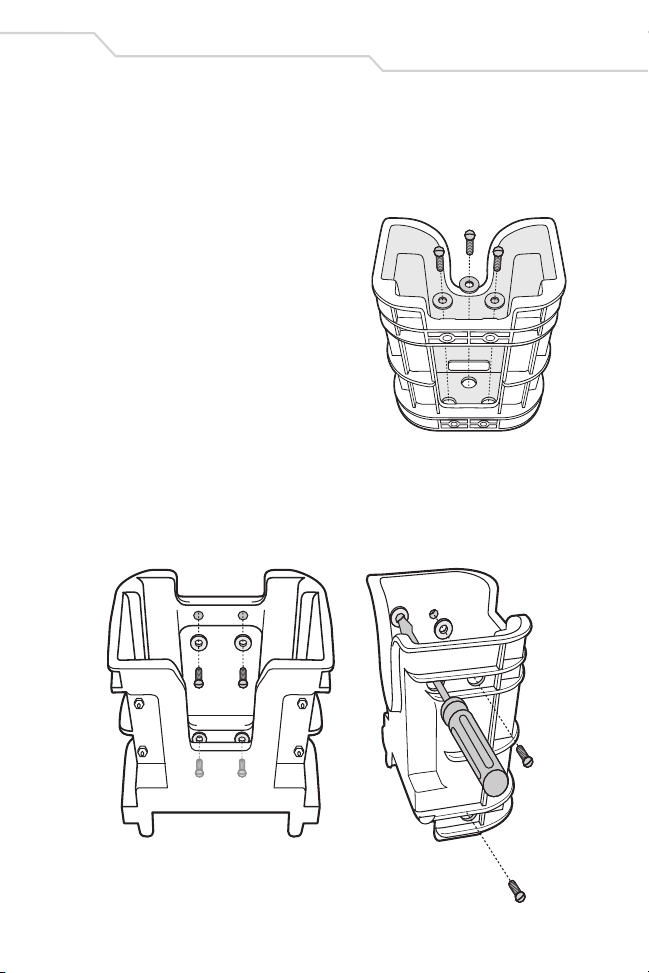
Installing the Fork Truck Holster
The holster can be installed on either a horizontal or vertical surface.
Installing on a Horizontal Surface
To install the holster on a flat horizontal
surface, place the holster on the surface
with the handle opening facing out. Using
washers, insert three pan head screws or
slotted hex head screws through the three
holes on the bottom of the holster, and into
the surface.
Installing on a Vertical Surface
To install the holster on a flat vertical
surface, place either the back of the holster against the surface, or the right
side of the holster against the surface, with the handle opening facing out.
Using washers, insert four pan head screws or slotted hex head screws
through the four holes on the back or right side of the holster, and into the
surface.
3
Page 6

Fork Truck Holster Quick Reference Guide
4
Inserting the MC9000 into the Holster
Insert either the top or bottom of the MC9000 into the holster.
Insert the bottom to have access to the screen and keypad.
Page 7

Warranty
For the complete Zebra hardware product warranty statement, go to:
http://www.motorolasolutions.com/warranty.
5
Page 8

72-63296-02
Revision A - December 2014
Zebra Technologies Corporation
Lincolshire, IL USA
http://www.zebra.com
Service Information
Before you use the unit, it must be configured to operate in your facility’s network and
run your applications.
If you have a problem running your unit or using your equipment, contact your facility’s
Technical or Systems Support. If there is a problem with the equipment, they will contact
the Zebra Support Center: http://www.motorolasolutions.com/support.
For the latest version of this guide go to: http://www.motorolasolutions.com/support.
