
MC75A-NI
FOR UL CLASS I,
II, III / DIVISION 2
USER GUIDE

2 MC75A-NI
Zebra reserves the right to make changes to any product to improve reliability, function, or design.
Zebra does not assume any product liability arising out of, or in connection with, the application or use of any
product, circuit, or application described herein.
No license is granted, either expressly or by implication, estoppel, or otherwise under any patent right or patent,
covering or relating to any combination, system, apparatus, machine, material, method, or process in which
Zebra products might be used. An implied license exists only for equipment, circuits, and subsystems contained
in Zebra products.
Warranty
For the complete Zebra hardware product warranty statement, go to: http://www.zebra.com/warranty.
Service Information
If you have a problem using the equipment, contact your facility’s Technical or Systems Support. If there is a
problem with the equipment, they will contact the Zebra Support at: http:www.zebra.com/support.
For the latest version of this guide go to: http://www.zebra.com/support.
Software Support
Zebra wants to ensure that customers have the latest release of entitled software at the time of product
purchase.
To confirm that your Zebra device shipped with the latest release of entitled software, visit:
www.zebra.com/support. Check for the latest software from Software Downloads > Product Line/Product > Go.
If your device does not have the latest entitled software release as of your product purchase date, please e-mail
a request to Zebra at: entitlementservices@zebra.com.
You must include the following essential device information with your request:
• Model number
• Serial number
• Proof of purchase
• Title of the software download you are requesting.
If it is determined by Zebra that your device is entitled to the latest software release, you will receive an e-mail
containing a link directing you to a Zebra Web site to download the appropriate software.

User Guide 3
Notes on This Guide
IMPORTANT Read carefully before putting the devices into operation.
The user guide is a constituent part of the product and must be kept in the direct vicinity of the device and
accessible at all times to installation, operating and maintenance personnel.
It contains important notes, safety instructions and test certificates which are necessary for perfect functioning
when the devices are being operated and handled. It is written for technically qualified personnel.
Familiarity with and the technically perfect implementation of the safety instructions and warnings described in
this guide are preconditions for safe installation and operation. The safety notes and warnings given in this guide
are given in a general way and only qualified personnel will have the necessary specialized know-how to
interpret and implement them correctly in specific cases.
Qualifications of the Personnel Working with the Devices
The user guide is written for all people who carry out assembly, installation, operation and service work on the
product, whereby the directives and standards 99/92/EC, EN 60079-17, EN 60079-19 for the gas area and EN
61241-17 and EN 61241-19 for the dust area must be observed.
Handling the Product
The product described in this guide has been tested and left the factory in perfect condition in regard to meeting
safety requirements.
To maintain this condition and ensure that this product operates perfectly and safely, it may be used only in the
manner described by the manufacturer. Appropriate transportation, suitable storage and careful operation are
also essential for the perfect and safe operation of this product.
Use for the Intended Purpose
NOTE The versions, components, screens and windows illustrated in this guide are examples only and
can deviate from the actual display.
The information in this guide relates to the explosion protected version of the MC75A-NI Series.
This guide contains all important information concerning explosion protection. In addition, the
original user guides are also available and these contain information about handling and operation.
In the event of information overlap, the information in this guide supersedes other guides.
Documentation Set
The documentation set for the MC75A provides information corresponding with the respective user requirements
and comprises:

4 MC75A-NI
• MC75A Quick Start Guide - This user guide describes the operation of the mobile computer MC75A.
• MC75A Enterprise Digital Assistant User Guide - This user guide describes the use of the MC75A
mobile computer series.
• MC75A Enterprise Digital Assistant Integrator Guide - This user guide describes the setup of the
MC75A mobile computer, including accessories.
• Microsoft® Applications for Windows Mobile® 6 User Guide for Enterprise Mobility Devices - This
user guide describes the use of Microsoft applications.
• Enterprise Mobility Application Guide - This user guide describes the use of example applications
developed with Enterprise Mobility.
• EMDK Help file (Enterprise Mobility Developer Kit) - This Help file comprises API information about
writing applications.
Safety Instructions
IMPORTANT Safety instructions and warnings are specially highlighted in this manual and marked by
symbols.
The safety instructions and warnings are assigned to the individual work steps. Careful
handling and consistent observation of the instructions will prevent accidents, personal
injuries and damage to property.
The adherence to all directions and safety instructions in this manual is a precondition for
safe working and the correct handling of the device.
The graphic representations in these instructions serve to show the information being
described and are not necessarily true to scale and they may deviate slightly from the actual
construction of the device.
Marking
Particularly important points in these instructions are marked with a symbol:
WARNING
CAUTION Warning of damage to property and financial and penal disadvantages (e.g. loss of guarantee
ATTENTION Important instructions and information on preventing disadvantageous behavior.
! Non-observance leads to death or serious physical injury.
The necessary safety measures must be taken.
rights, liability etc.).

User Guide 5
NOTE Important instructions and information on effective, economical and environmentally compatible
handling.
Product Description
Definition
The MC75A-NI for UL Class I, II, III / Division 2 is a 3G Worldwide Enterprise Digital Assistant (EDA) device for
use in the hazardous areas UL Class I, II, III Division 2. This means that even in the hazardous area the user can
avail of the extensive communication options that are already standard in other areas.
Its ergonomic design and easy operation make it an ideal support for fast data availability in enterprise
processes. A keyboard is available in different versions for manual data capture. The integrated 1D or 1D/2D
scan engine for capturing bar codes and an optional 3.2-megapixels camera are available as other data capture
options. The ergonomically mounted scan buttons on the MC75A-NI allow data to be captured easily in one-hand
operation.
Several technologies are available for data communication with other systems:
• Wireless WAN (WWAN)

6 MC75A-NI
• Wireless LAN (WLAN)
• Wireless PAN (WPAN) (Bluetooth)
• IrDA connection.
These modules, which are integrated in the device, allow seamless transmission of voice and data with easy
integration into the company's network.
Other advantages in its use are the rugged construction, easy-to-read 3.5" VGA color display with touch
technology and high-performance lithium-ion battery.
Fast process execution is ensured by the Intel® XScale™ PXA320 processor with 806 MHz, which is integrated
in the MC75A-NI, and an easy development of applications is facilitated by the Microsoft Windows Mobile 6.5
operating system in conjunction with the Enterprise Mobility Developer Kits (EMDK).
256 MB RAM integrated in the device and 1 GB flash are available for storing user-defined applications and data.
For larger applications and volumes of data, Zebra offers SD memory cards, which can be inserted under the
battery.
Use
The Enterprise Digital Assistant MC75A-NI is a hand-guided piece of electric equipment. It serves the mobile
capture, processing and wireless transmission of data in hazardous areas.
It is used exclusively in combination with operating devices which satisfy the requirements for overvoltage
category I.
The MC75A-NI, series has been modified for use in the hazardous area of:
• UL Class I Division 2 Groups A, B, C and D
• UL Class II Division 2 Groups F and G
• UL Class III
The MC75A-NI may not be used in locations of:
• UL Class I Division 1
• UL Class II Division 1.

User Guide 7
Technical Data
Ty pe Description
Explosion Protection
Ex protection type Class I Division 2 Groups A, B, C and D
Class II Division 2 Groups F and G
Class III
Ambient temperature -10 °C ≤ Ta ≤ +50 °C
Certification UL File E321557
Standards
Characteristics
Dimensions (height x width x depth) approx. 15.24 cm x 8.4 cm x 4.4 cm (6.0 inch x 3 in. x 1.7 in.)
Weight including battery approx. 450 to 500 g (15.87 to 17.64 oz)
Display 3.5 inch ¼ VGA color display
Touchscreen Glass analog resistive touchscreen
Keyboard variants 26 keys numerical
Audio Speaker, receiver, microphone, headset jack, software support
Network connections Ethernet (via charging station); full speed USB, host or client
Interfaces RS232, USB 1.1
Signalling Vibration function and LED
Performance Features
Processor Marvell PXA320 processor at 806 MHz
ISA12.12.01 1
UL 60950-1 1
C22.2 No. 213-M1987
C22.2 No. 60950-1-03 1
depending on the version and configuration
Backlighting with LED technology
640 x 480 pixels
44 keys QWERTY (English)
44 keys AZERTY (French)
44 keys QWERTZ (German)
for full-duplex recording and playback (stereo)
st
Edition
st
Edition
st
Edition

8 MC75A-NI
Ty pe Description
Operating system Windows Mobile 6.5 Classic or Professional
Memory 256 MB RAM/1 GB Flash
Expansion slot microSD slot with SDHC support
Optional extension with microSD card 1 GB Order number 17-C1Z0-0007
2 GB Order number 17-C1Z0-0008
User Environment
Ambient temperature -10 °C to +50 °C (14 °F to 122 °F)
Ambient temperature when charging 0 °C to +40 °C (32 °F to 104 °F)
Storage temperature (without battery) -40 °C to +60 °C (-40 °F to 140 °F)
outside the hazardous area
Air humidity 5% to 95% (non-condensing)
Protection class (EN 60529) IP 54
Application Development
EMDK (Enterprise Mobility Developer Kit) Available for: C, Java and .Net
More tools are available from Zebra for the
devices.
Voice and Data Transmission Wireless WAN
GSM HSDPA and EVDO Rev. A
GPS Integrated Assisted GPS (A-GPS)
Antenna On the exterior of the device
Voice and Data Transmission Wireless LAN
Wireless standard Tri Mode IEEE 802.11a/b/g
Data rate IEEE802.11a: up to 54 Mbit/sec.
Frequency range (country-dependent) IEEE802.11a: 5 GHz
Rem Capture for processing registry files.
Application Launcher for dividing applications into categories and
access regulation to the individual applications or operating
system.
Data Wedge allows data reading by applications that do not
support any scanner.
IEEE802.11b: up to 11 Mbit/sec.
IEEE802.11g: up to 54 Mbit/sec.
IEEE802.11b: 2.4 GHz
IEEE802.11g: 2.4 GHz

User Guide 9
Ty pe Description
Radio channels
IEEE802.11a
IEEE802.11b/g
Safety WPA2, incoming inspection (40 or 128 bits), TKIP, TLS, TTLS
Spreading procedure Direct Sequence Spread Spectrum (DSSS) and Orthogonal
Voice communication
Antenna integrated in the device
Voice and Data Transmission Wireless PAN
Bluetooth Class 2. Version 2.0
Maximum data rate Up to 2.1 Mbit/s
Antenna Integrated in the device
Options for Data Capture
Four possible configurations SE950 1D Standard Range Scan Engine
Color Camera
Resolution 3.2 megapixels
Exposure Flash (can be controlled by the user)
Objective Auto focus
SE950 1D Standard Range Scan Engine
Reading range approx. 10 cm to 120 cm (3.9 in. to 47 in.)
Resolution 4 mil minimum element width
Roll ± 35° from the vertical
Pitch angle ± 65° from normal
Skew tolerance ± 50° from normal
Channel 8 - 165 (5040 MHz - 5825 MHz)
Channel 1 - 13 (2412 MHz - 2472 MHz)
(MS-CHAP), TTLS (MS-CHAP. 2), TTLS (CHAP), TTLS-MD5,
TTLS PAP, PEAP TLS, PEAP (MS-CHAP v2), AES, LEAP
Frequency Multiplexing Process (OFDM)
Voice-over-IP integrated and prepared (P2P, PBX, PTT), WI-Fi
certification and IEEE 802.11 a/b/g Direct Sequence Wireless
LAN
SE4400 1D/2D Imager Engine
SE950 1D Standard Range Scan Engine and camera
SE4400 1D/2D Imager Engine and camera
TM

10 MC75A-NI
Ty pe Description
Ambient light immunity 107,640 lux
Scan rate 104 (± 12) scans/sec. (bi-directional)
Scan angle 47° ± 3 ° standard
35° ± 3° reduces
SE4400 1D/2D Imager Engine
Reading range approx. 6 cm to 50 cm (2.3 inc. to 19 in.)
Resolution 640 x 480 pixels HxV (grey tone)
Roll 360°
Pitch angle ± 60° from normal
Skew tolerance ± 50° from normal
Ambient light Absolute darkness to 96,000 lux
Aiming element (VLD) 650 Nm ± 5 Nm
Illumination element (LED) 635 Nm ± 20 Nm
Field of view Horizontal 32.2 °
Vertical 24.5°
Decodable Bar Code Types
Laser Decode Capability MC75A-NI with
SE950 1D-Standard Range Scan Engine
Imaging Decode Capability MC75A-NI with
SE4400 1D/2D Imager Engine
Technical Data Battery
Battery (rechargeable only in the safe area)
Type 82-71364-05NI
Type 82-71364-06NI
Operating temperature
During charging
During discharging
Storage temperature -20 °C to +50 °C (-4 °F to 122 °F)
Code 39, Code 128, Code 93, Codabar, Code 11, Discrete 2 of 5,
Interleaved 2 of 5, EAN-8, EAN-13, MSI, UPCA, UPCE,
UPC/EAN supplementals, Coupon code, Trioptic 39, Web code,
RSS-14, RSS Limited, RSS Expanded, Chinese 2 of 5
TLC39, Composite AB, Chinese 2 of 5, Micro PDF-417, Macro
PDF-417, (Macro) Micro PDF-417, QR Code, Data Matrix,
microQR, US Postnet, US Planet, UK 4-state, Australian 4-state,
Canadian 4-state, Japanese 4-state, Dutch Kix, USPS 4-state
(US4CB), Aztec
Lithium ions 3.7 V/3600 mAh
Lithium ions 3.7 V/4800 mAh
0 °C to +40 °C (32 °F to 104 °F)
-20 °C to +40 °C (-4 °F to 104 °F)

User Guide 11
Ty pe Description
Relative air humidity 20% - 95% (non-condensing)
Backup battery Ni-MH battery 2.4 V/15 mAh (rechargeable)
Integrated in the device and replaceable only in the factory.
Technical Data External Interface
CAUTION Operating of the 16-pin data interface is only permissible outside the hazardous area and only
with devices specified by the manufacturer!
Operating of the headset port is only permissible outside the hazardous area and only with
devices specified by the manufacturer!
Pin Outs Interface Connector
PIN Description PIN Description
1 Power Gnd 9 RS232_TxD
2 Cradle_Detect 10 RS232_RxD
3 RS232_DCD/Trigger 11 RS232_RTS
4 USB_D- 12 RS232_CTS
5 USB_D+ 13 RS232_DTR
6 USB_Gnd 14 RS232_DSR
7 USB_Vbus 15 External_5.0V_Out
8 USB_ID 16 External_DC_In_5.4V

12 MC75A-NI
Safety Instructions
Warnings for the MC75A-NI
CAUTION The device may not be opened by the user outside the hazardous area. The user may not
make any alterations to the device.
Do not exchange or replace components and do not retrofit any components on internal plug
connectors or slots.
If components other than those specified are used, the protection against explosions can no
longer be assured.
NOTE Exception: microSD card, SIM card, battery and screen protector.
CAUTION Substitution of components may impair non incentive.
Do not open or charge the device in the hazardous area!
Operating of the 16-pin data interface is only permissible outside the hazardous area and only
with devices specified by the manufacturer!
Operating of the headset port is only permissible outside the hazardous area and only with
devices specified by the manufacturer!
Protect the device from impact. Do not expose the operating equipment to any
caustic/aggressive liquids, vapors or mist. In the event of malfunctioning or damage to the
enclosure, take the equipment out of the potentially explosive atmosphere immediately, bring it
into a safe area and decommission it by removing the battery.
Avoid the influence of heat that is higher or lower than the specified temperature range (see
Technical Data on page 7). Avoid the effects of moisture.
Use of controls or adjustments or performance of procedures other than those specified herein
may result in hazardous radiation exposure.
ATTENTION General statutory regulations or directives on safety at work; accident prevention regulations
and environmental protection legislation must be complied with, e.g. Ordinance on industrial
health and safety (BetrSichV) or the national ordinances.
The rules for hazardous areas (see NEC Article NFPA 70) must be observed. In particular,
appropriate clothing and footwear should be worn in view of the risk of dangerous
electrostatic charges.
Do not wear rubber gloves during operation.

User Guide 13
Warnings for Battery
NOTE The battery may only be charged and changed outside the hazardous area.
It must be ensured that only original batteries are used for the safety-related operation for the
MC75A-NI. (See Battery on page 25 for the list of the batteries assessed in accordance with
internal production control procedures).
The use of imitation batteries or batteries from other manufacturers will render the type of ignition
protection ineffective and there will then be a risk of fire or explosion.
Keep away from children.
The battery may explode if disposed of in fire.
DO NOT short circuit or disassemble battery.
The battery may only be used for the purposes stated in the user guide and is only suitable for use
in the MC75A-NI.
If used incorrectly, there is a risk of burning. The battery should not be disassembled over a
temperature higher than +50 °C (122 °F). If the battery is damaged, battery acid can escape from
the cells and cause corrosion. For that reason, extreme care must be taken in handling and
disposing of a damaged or leaking Li-ion battery.
Defective batteries must be disposed of immediately, whereby the battery disposal regulations that
apply to the respective region must be observed.
Warnings for Accessories
NOTE Only microSD cards tested by Zebra for that purpose may be used in the slot.
The devices are modified to suit the selected memory versions. The end user can replace the
microSD card later, but must follow the instructions in microSD card on page 23.
NOTE The devices are modified to suit the selected keyboard variant. It is not possible for the end user to
replace the keyboard.
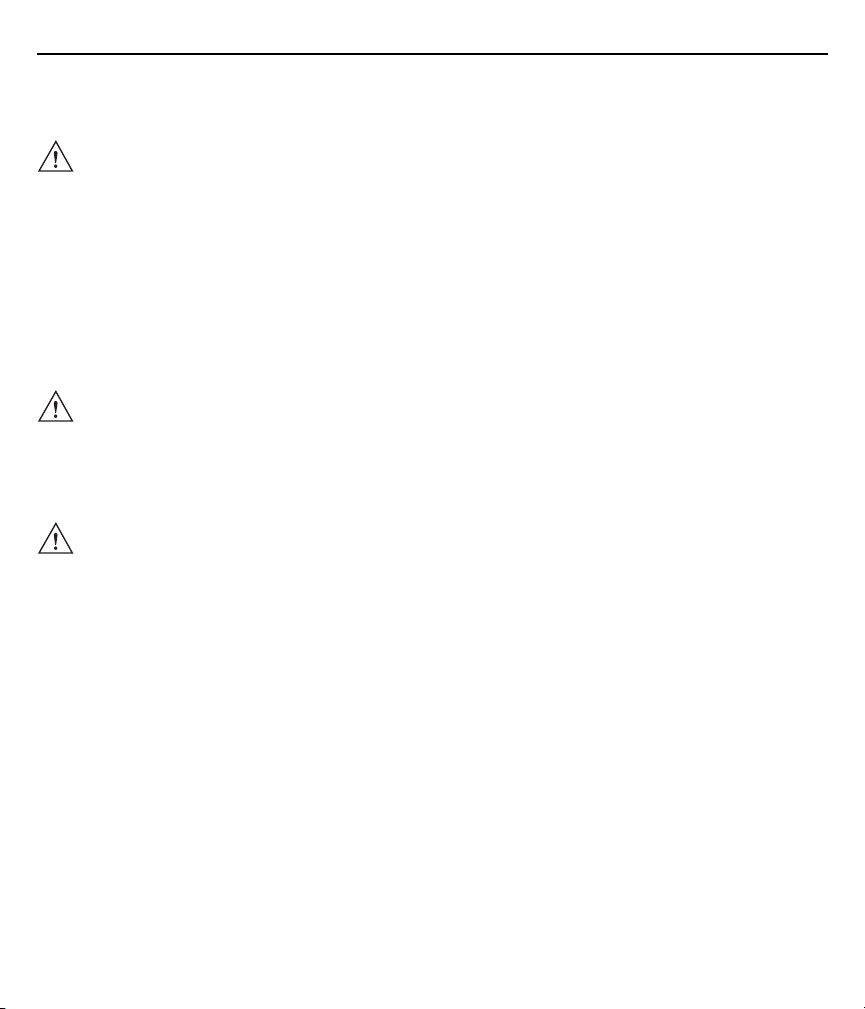
14 MC75A-NI
Laser Devices Warnings
CAUTION Laser-equipped devices from Zebra conform to Directive 21CFR1040.10 and 1040.11. (with the
exception of the deviations listed in Laser Notice no. 50 of 24 June 2007) as well as EN
60825-1:2007 and IEC 60825-1 (Ed. 2).
The classification of the laser apparatus is specified on a sign affixed to the device.
Class 2 laser devices operate with a visible low-voltage light emitting diode. As with any bright
source of light, for example the sun, the user should avoid looking directly into the light beam.
However, there is no evidence of risks in momentary or brief exposure to a Class 2 laser.
The use of control elements, adaptations or the application of procedures which do not agree
with the instructions described here can lead to a hazardous exposure to radiation.
Health and Safety Recommendations
CAUTION Use only the accessories, batteries and battery chargers approved by Zebra. Do not attempt to
charge damp/wet MC75A-NI or batteries. All components must be dry before they are
connected to an external power supply.
Ergonomic Recommendations
CAUTION The following recommendations should be observed to avoid or minimise potential health
problems at the workplace. Contact your health and safety officer on site to ensure that you are
familiar with your company’s safety regulations, which serve to protect employees in the
workplace.
• Avoid unilateral repetitive movements.
• Posture should be as neutral as possible.
• Avoid using excessive force.
• Keep objects that are used frequently within easy functional reach.
• Perform tasks at heights that suit the person and the type of work
• Place the objects in positions that will eliminate vibrations
• Avoid exerting direct pressure
• Provide adjustable tables and chairs.
• Ensure sufficient clearance for easy movement
• Provide a suitable working environment
• Optimize work procedures
• Alternate hands as often as possible when doing repetitive tasks.

User Guide 15
Installation in Vehicles
RF signals can have a negative impact on electronic systems in vehicles (including safety systems) if they have
not been installed correctly or shielded adequately. If you have any questions about your vehicle, please get in
touch with the manufacturer or with a sales representative. You can find out from the manufacturer if any
additional equipment has been installed in the vehicle. An airbag inflates with great force. DO NOT PLACE ANY
objects, such as mounted or mobile wireless equipment in the area above the airbag or in the airbag deployment
area. If the wireless equipment in the vehicle was not installed properly, serious injuries can occur when the
airbag is deployed. Position the device within reach. Make sure you have access to the device without having to
take your eyes off the road.
NOTE Connection to an alert device that will cause a horn to sound or a light to flash on receipt of an
incoming call on public roads is not permissible.
Safety in Traffic
Do not make any notes or use the device while driving. Creating a “to do” list or flipping through the address book
while driving interferes with safe driving.
In road traffic you must first and foremost concentrate on your own safety and that of the other road users. Give
your full attention to the road. Check the legal regulations on the use of wireless devices in road traffic in the
respective region. Always observe them. If you use a wireless device while driving, rely on your common sense
and adhere to the following:
1. Familiarise yourself with the wireless device and its functions, such as speed dial and redial. These functions
may prove to be useful if you wish to make a call without taking your eyes off the road.
2. Use a hands-free telephone, if possible.
3. Inform the person you are speaking with that you are driving. If necessary, end the call if there is heavy traffic
or bad weather. Rain, sleet, snow, ice and even heavy traffic can be dangerous.
4. Dial numbers carefully and keep an eye on the traffic. Make your calls when you have stopped the car or
before you set off. Plan your calls so that you can make them when parked. If it is essential to make a call
when driving, dial only part of the number, check the road again and look in the rear mirror and then dial the
rest of the number.
5. Do not engage in stressful and emotional telephone calls which might take your attention away from the road.
Let the other person know that you are driving a car and do not get involved in any discussions that might
divert your attention from the road.
6. Use your mobile device to call for help if necessary. Dial emergency services (9-1-1 in the USA and 1-1-2 in
Europe) or other local emergency service numbers if there is a fire, an accident or a medical emergency.
These calls are free of charge on the wireless device! The call can be made independently of security codes
or networks and with or without a SIM card.
