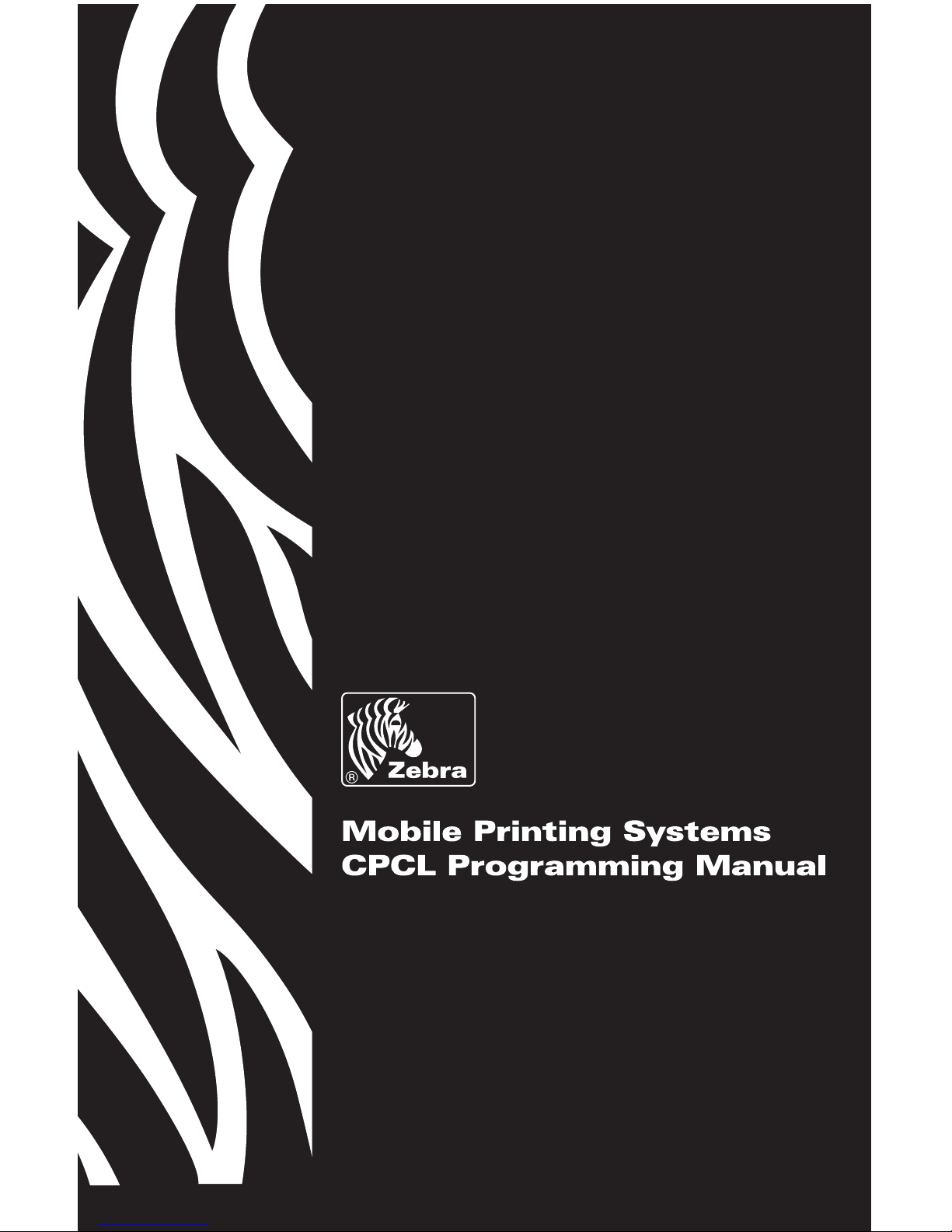
PROMAN-CPCL Rev. P • April. 2005
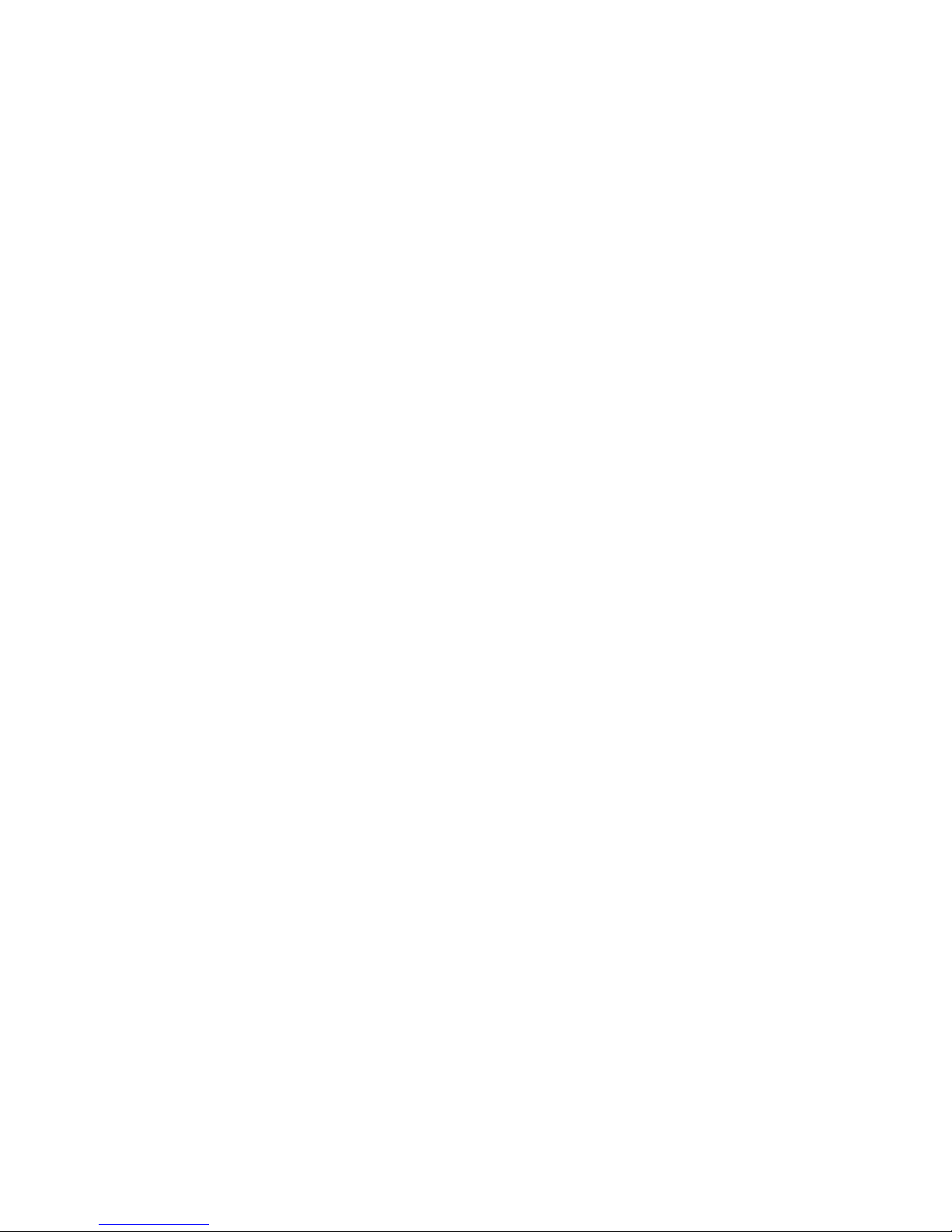
Proprietary Statement
This manual contains proprietary information of Zebra Technologies Corporation and its
subsidiaries (“Zebra Technologies”). It is intended solely for the information and use of
parties operating and maintaining the equipment described herein. Such propriety
information may not be used, reproduced, or disclosed to any other parties for any other
purpose without the expressed written permission of Zebra Technologies.
Product Improvements
Continuous improvement of products is a policy of Zebra Technologies. All specifications
and designs are subject to change without notice.
FCC Compliance Statement
Digital apparatus has been tested and found to comply with the limits for a Class B Digital
Device, pursuant to Part 15 of the FCC Rules. These limits are designed to provide
reasonable protection against harmful interference when the equipment is operated in a
commercial environment. This equipment generates, uses, and can radiate radio
frequency energy and, if not installed and used in accordance with the product manuals,
may cause harmful interference to radio communications. Operation of this equipment in
a residential area is likely to cause harmful interference in which case the user will be
required to correct the interference at his own expense.
The user is cautioned that any changes or modifications not expressly approved by Zebra
Technologies could void the user’s authority to operate the equipment. This unit was
tested with shielded cables on the peripheral devices. Shielded cables must be used with
the unit to insure compliance.
WARNING: EXPOSURE TO RADIO FREQUENCY RADIATION ON SOME MODELS. TO
CONFORM TO FCC RF EXPOSURE REQUIREMENTS THIS DEVICE SHALL BE USED
IN ACCORDANCE WITH THE OPERATING CONDITIONS AND INSTRUCTIONS
LISTED IN THE UNIT’S USER’S MANUAL.
Canadian DOC Compliance Statement
Digital apparatus does not exceed the Class A limits for radio noise emissions from digital
apparatus as set out in the radio interference regulations of the Canadian Department of
Communications.
Liability Disclaimer
Zebra Technologies takes steps to assure that its published Engineering specifications
and manuals are correct; however, errors do occur. Zebra Technologies reserves the right
to correct any such errors and disclaims liability resulting therefrom.
Limitation of Liability
In no event shall Zebra Technologies or anyone else involved in the creation, production
or delivery of the accompanying product (including hardware and software) be liable for
any damages whatsoever (including, without limitation, consequential damages including
loss of business profits, business interruption or loss of business information) arising out
of the use of or the results of use of or inability to use such product, even if Zebra
Technologies has been advised of the possibility of such damages. Some jurisdictions do
not allow the exclusion or limitation of incidental or consequential damages, so the above
limitation or exclusion may not apply to you.
Copyrights
The copyrights in this manual and the label printer described therein are owned by Zebra
Technologies. All rights are reserved. Unauthorized reproduction of this manual or the
software in the label printer may result in imprisonment of up to one year and fines of up
to $10,000 (17 U.S.C.506). Copyright violators may be subject to civil liability.
© 2005 ZIH Corp. All trademarks and registered trademarks are property of their
respective owners. All rights reserved.
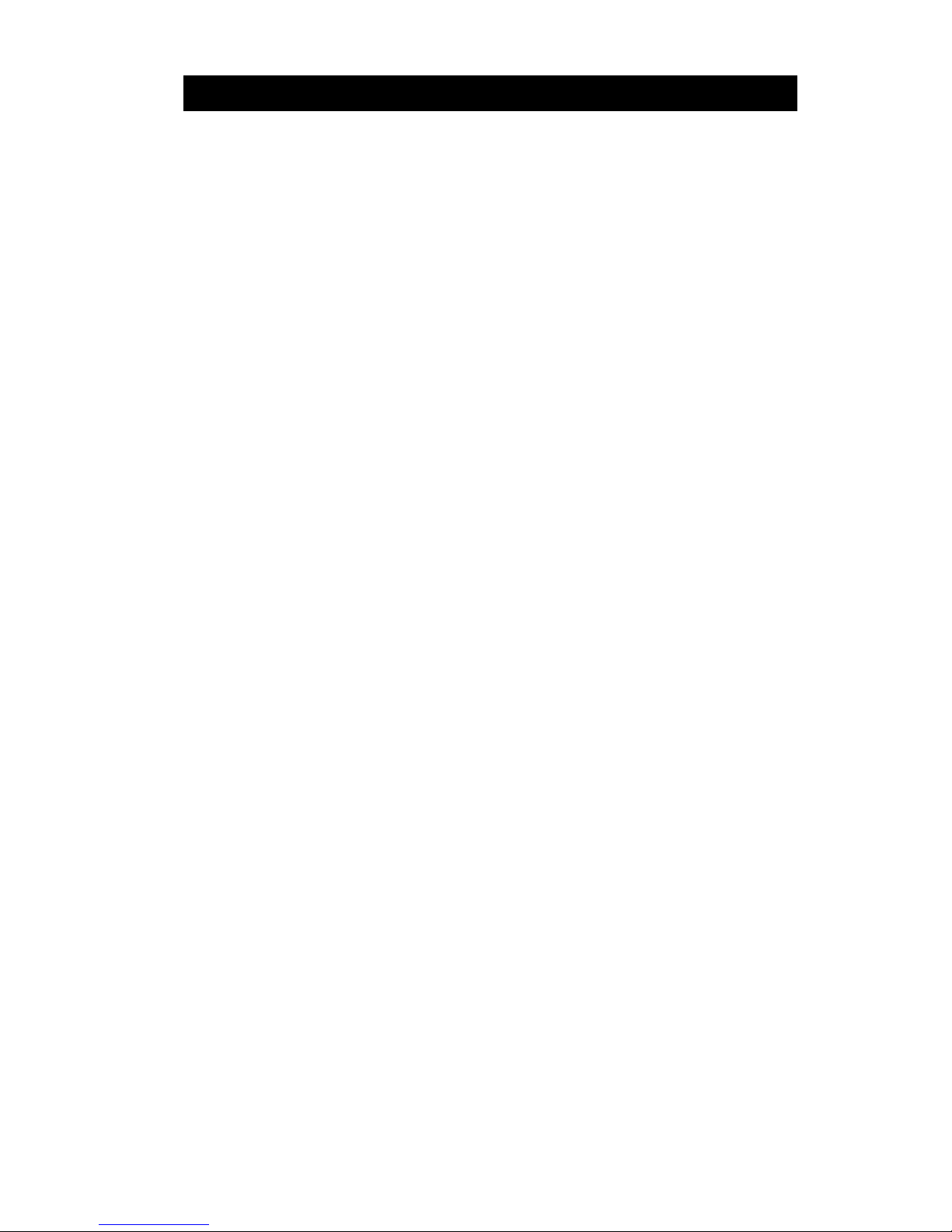
Mobile Printer CPCLProgramming Manual iii
TABLE OF CONTENTS
PROGRAMMING INTRODUCTION ......................... P1-1
PROGRAMMING LANGUAGE EMULATION .............................P1-1
PROGRAMMING LANGUAGE RECOMMENDATIONS ............P1-2
GETTING PRINTER INFORMATION .........................................P1-3
GETTING PRINTER INFORMATION EXAMPLE ...................... P1-4
COMMUNICATIONS DIAGNOSTICS MODE.............................P1-7
LABEL COORDINATE SYSTEM ................................................P1-8
LABEL VISTA™ ..........................................................................P1-9
PRINTER COMMANDS............................................ P2-1
PRINTER COMMANDS.............................................................P2-2
PRINT COMMAND .....................................................................P2-3
FORM COMMAND......................................................................P2-4
JOURNAL COMMAND ...............................................................P2-5
UNITS COMMANDS...................................................................P2-6
USING COMMENTS................................................................... P2-8
TEXT ......................................................................... P3-1
RESIDENT FONT SAMPLES .....................................................P3-1
TEXT COMMANDS.....................................................................P3-4
USING FONT GROUPS ............................................................. P3-6
TEXT CONCATENATION COMMANDS.....................................P3-8
MULTILINE (ML) COMMANDS................................................. P3-10
COUNT COMMAND .................................................................P3-12
SETMAG COMMAND ...............................................................P3-14
SCALABLE TEXT .................................................... P4-1
SCALE-TEXT COMMANDS .......................................................P4-2
SCALE-TO-FIT COMMANDS ..................................................... P4-4
SCALABLE CONCATENATION COMMANDS ...........................P4-6
ROTATE COMMANDS................................................................P4-8
LINEAR BAR CODES .............................................. P5-1
INTRODUCTION.........................................................................P5-1
UPC AND EAN/JAN BAR CODES .............................................P5-3
CODE 39 OR CODE 3 OF 9 BAR CODES ................................P5-6
CODE 93 OR CODE 9 OF 3 BAR CODES ................................P5-8
INTERLEAVED 2 OF 5 BAR CODES ......................................... P5-8
CODE 128 AND THE UCC-128 SHIPPING STANDARD...........P5-9
CODABAR................................................................................. P5-11
MSI PLESSEY BAR CODES .................................................... P5-12
POSTNET AND FACING IDENTIFICATION MARKS .............. P5-13
BAR CODE COMMANDS.........................................................P5-15
BARCODE COMMAND ............................................................P5-16
BARCODE-TEXT COMMAND..................................................P5-18
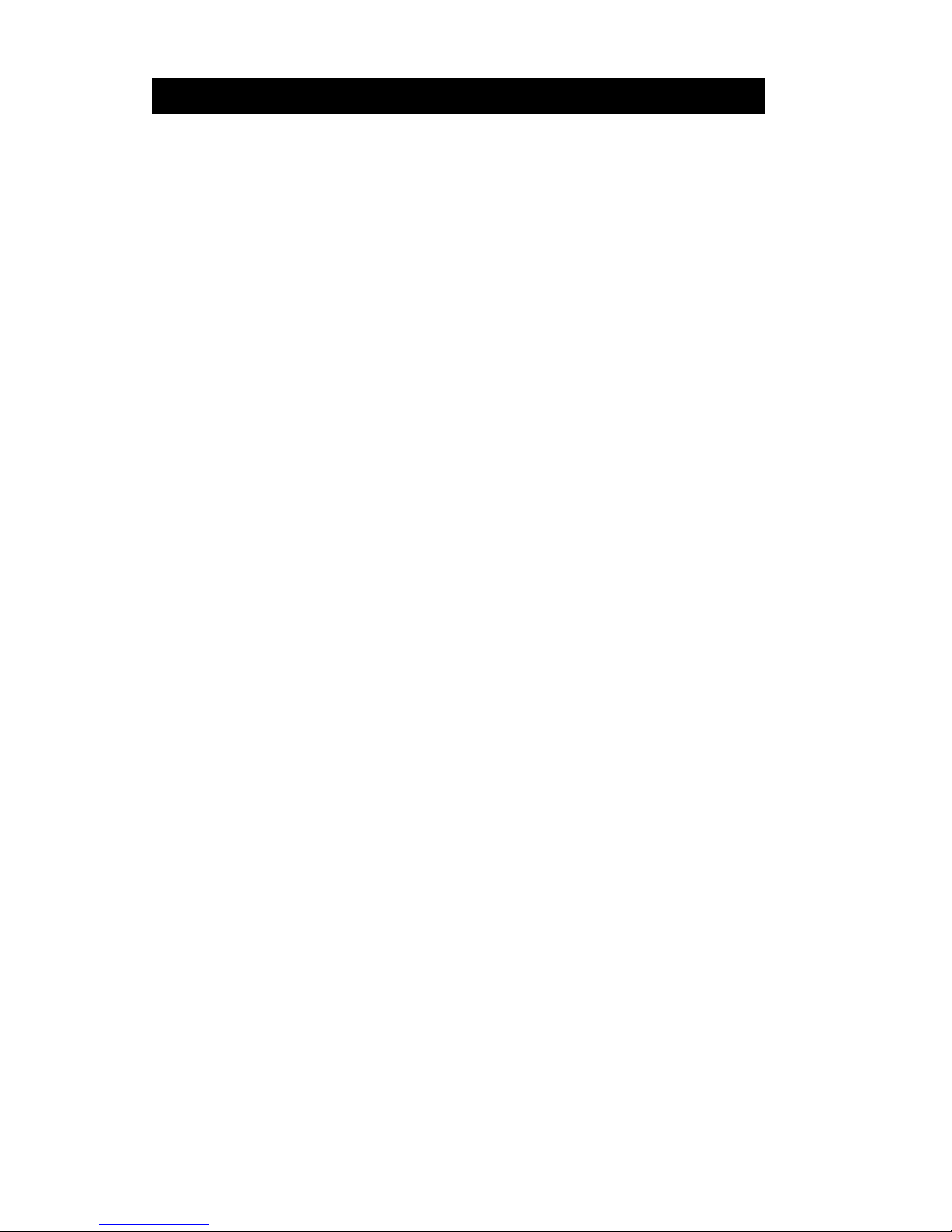
iv Mobile Printer CPCLProgramming Manual
TABLE OF CONTENTS (continued)
COUNT COMMAND .................................................................P5-20
TWO-DIMENSIONAL BAR CODES........................ P6-1
INTRODUCTION.........................................................................P6-1
PDF417 .......................................................................................P6-2
MAXICODE .................................................................................P6-2
TWO-DIMENSIONAL BAR CODE COMMANDS .......................P6-3
PDF417 (PORTABLE DATA FILE)............................................. P6-4
GRAPHICS ............................................................... P7-1
BOX COMMAND.........................................................................P7-1
LINE COMMANDS...................................................................... P7-2
INVERSE-LINE COMMANDS.....................................................P7-4
PATTERN COMMAND................................................................P7-6
GRAPHICS COMMANDS...........................................................P7-8
PCX COMMANDS ....................................................................P7-10
ADVANCED COMMANDS ....................................... P8-1
CONTRAST COMMAND ............................................................P8-1
TONE COMMAND .....................................................................P8-2
JUSTIFICATION COMMANDS ..................................................P8-3
PAGE-WIDTH COMMAND .......................................................P8-4
PACE COMMAND......................................................................P8-6
NO-PACE COMMAND ................................................................P8-9
WAIT COMMAND .....................................................................P8-10
REWIND COMMAND................................................................ P8-11
TENSION COMMANDS............................................................P8-12
SPEED COMMAND .................................................................. P8-13
SETSP COMMAND .................................................................P8-14
ON-OUT-OF-PAPER COMMAND.............................................P8-15
ON-FEED COMMAND..............................................................P8-16
PREFEED COMMAND ............................................................P8-18
POSTFEED COMMAND..........................................................P8-19
PRESENT-AT COMMAND.......................................................P8-20
COUNTRY / CODE PAGE COMMAND ................................... P8-22
USING FORMAT FILES............................................................P8-24
BEEP COMMAND.....................................................................P8-27
CUT COMMAND......................................................................P8-28
PARTIAL-CUT COMMAND...................................................... P8-29
CUT-AT COMMAND .................................................................P8-30
MCR COMMANDS....................................................................P8-31
LINE PRINT MODE .................................................. P9-1
INTRODUCTION.........................................................................P9-1
SPECIAL COMMANDS USING THE UTILITY FUNCTION ...... P9-2
UNITS COMMANDS...................................................................P9-3
SETLP COMMAND.....................................................................P9-4
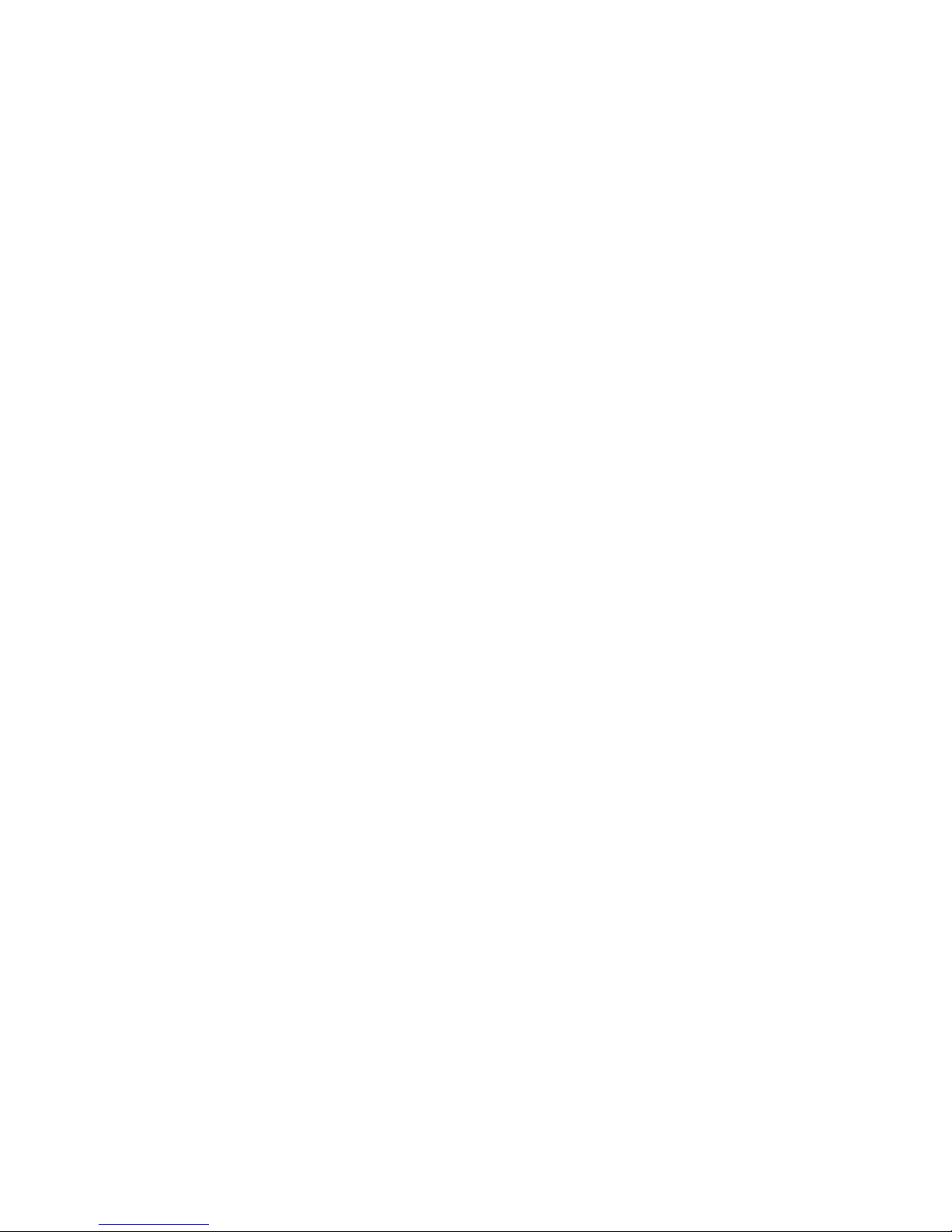
Mobile Printer CPCLProgramming Manual v
SETLF COMMAND ..................................................................... P9-5
MOVING WITH X AND Y COORDINATES................................. P9-6
LMARGIN COMMAND................................................................ P9-7
SETBOLD COMMAND ............................................................... P9-8
SETSP COMMAND ....................................................................P9-9
PAGE-WIDTH COMMAND & PAGE-HEIGHT COMMAND ...... P9-10
SPECIAL ASCII CHARACTERS...............................................P9-10
SETFF COMMAND................................................................... P9-11
SET-TOF COMMAND ...............................................................P9-12
TEARING OR CUTTING THE PAPER .....................................P9-14
BAR CODES, GRAPHICS AND LINES ....................................P9-15
SETLP-TIMEOUT COMMAND .................................................P9-16
DESIGNING A RECEIPT ..........................................................P9-16
ADVANCED UTILITIES .......................................... P10-1
VERSION UTILITY....................................................................P10-2
CHECKSUM UTILITY ...............................................................P10-3
DEL UTILITY ............................................................................. P10-4
DIR UTILITY..............................................................................P10-5
DEFINE-FILE (DF) UTILITY .....................................................P10-6
TYPE UTILITY ..........................................................................P10-8
BAUD UTILITY.......................................................................... P10-9
COUNTRY / CODE-PAGE UTILITY OR ................................P10-10
CHAR-SET/CODE PAGE UTILITY .........................................P10-10
ANNOUNCE UTILITY .............................................................P10-12
TIMEOUT UTILITY..................................................................P10-14
TIMEOUT UTILITY EXAMPLE ...............................................P10-14
BEEP COMMAND...................................................................P10-15
BEEP COMMAND EXAMPLE ................................................P10-15
ON-LOW-BATTERY COMMAND............................................P10-16
LT COMMAND ........................................................................P10-17
LT COMMAND EXAMPLES....................................................P10-17
SET-TIME UTILITY .................................................................P10-18
GET-TIME UTILITY.................................................................P10-19
SET-DATE UTILITY ................................................................P10-20
GET-DATE UTILITY ................................................................P10-21
PRINTING A TIME STAMP .....................................................P10-22
PRINTING A DA TE STAMP ....................................................P10-23
PAPER-JAM UTILITY ............................................................. P10-24
MAGNETIC CARD READER (MCR) COMMAND.................. P10-25
MCR-QUERY COMMAND......................................................P10-31
MCR-CAN COMMAND ...........................................................P10-33
S-CARD COMMAND .............................................................. P10-34
S-CARD COMMAND EXAMPLES..........................................P10-37
DENSO BHT COMMANDS .................................. P10-38
SETTING THE DATA FORMAT ..............................................P10-38
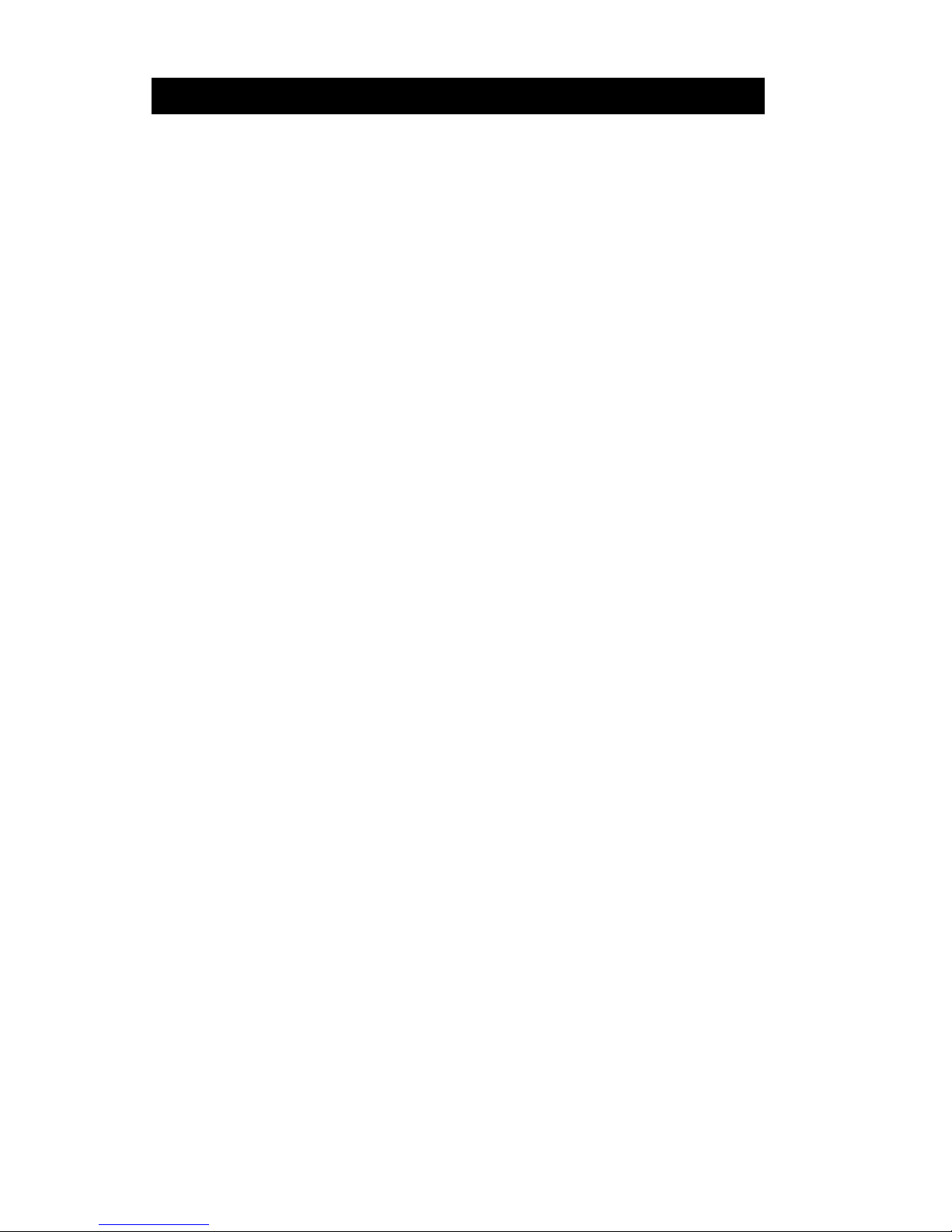
vi Mobile Printer CPCLProgramming Manual
TABLE OF CONTENTS (continued)
IR OR CABLE INTERFACE SELECTION ..............................P10-40
BHT-BAUD COMMAND..........................................................P10-40
SETTING THE MODE FOR IR DATA TRANSMISSION ........P10-40
CONFIGURING THE BHT FOR IR TRANSMISSION............P10-41
BHT-IR FILE TRANSMISSION ............................................... P10-42
CONFIGURING THE BHT FOR CABLE TRANSMISSION....P10-43
LOADING A .DAT FILE INTO THE BHT .................................P10-44
INTERRUPTED TRANSMISSIONS .......................................P10-45
EXAMPLE .DAT FILE..............................................................P10-46
SRF-ACCESS AND END-SRF-ACCESS COMMANDS ........P10-47
BHT-BAUD COMMAND..........................................................P10-48
BHT MODE COMMANDS.......................................................P10-49
BHT PROTOCOL COMMAND................................................P10-53
PRINTER ESCAPE COMMANDS ...........................P11-1
SET AND READ CODE COMMAND ........................................ P11-1
PRINTER ESCAPE COMMANDS FORMAT ............................ P11-2
STATUS/INFORMATION .......................................................... P11-3
USER LABEL COUNT .............................................................. P11-5
POWER OFF COMMAND ........................................................ P11-5
WIRELESS NETWORK PRINTERS....................... P12-1
INTRODUCTION.......................................................................P12-1
NETWORK PRINTER SAFETY CONSIDERATIONS .............. P12-1
LAN COMMAND .......................................................................P12-1
SETTING THE IP ADDRESS FOR NETWORK PRINTERS....P12-7
LAN COMMAND RESPONSE .................................................. P12-8
NETWORK PRINTER TROUBLESHOOTING ......................... P12-9
WIRELESS LAN REPORT EXAMPLE ...................................P12-10
PROGRAMMING FOR THE DISPLAY OPTION .... P13-1
INTRODUCTION:...................................................................... P13-1
EXAMPLE 1: .............................................................................P13-1
EXAMPLE 2: .............................................................................P13-5
CONFIGURATION/CONTROL COMMANDS......... P14-1
INTRODUCTION.......................................................................P14-1
COMMAND FORMAT ...............................................................P14-1
COMMANDS / PARAMETERS................................................. P14-3
BLUETOOTH® PARAMETERS................................................P14-5
COMM PORT PARAMETERS................................................ P14-11
DEVICE PARAMETERS.........................................................P14-13
DISPLAY PARAMETERS .......................................................P14-15
FILE PARAMETERS...............................................................P14-17
PRINTER MECHANISM PARAMETERS ...............................P14-19
INPUT PARAMETER ..............................................................P14-22
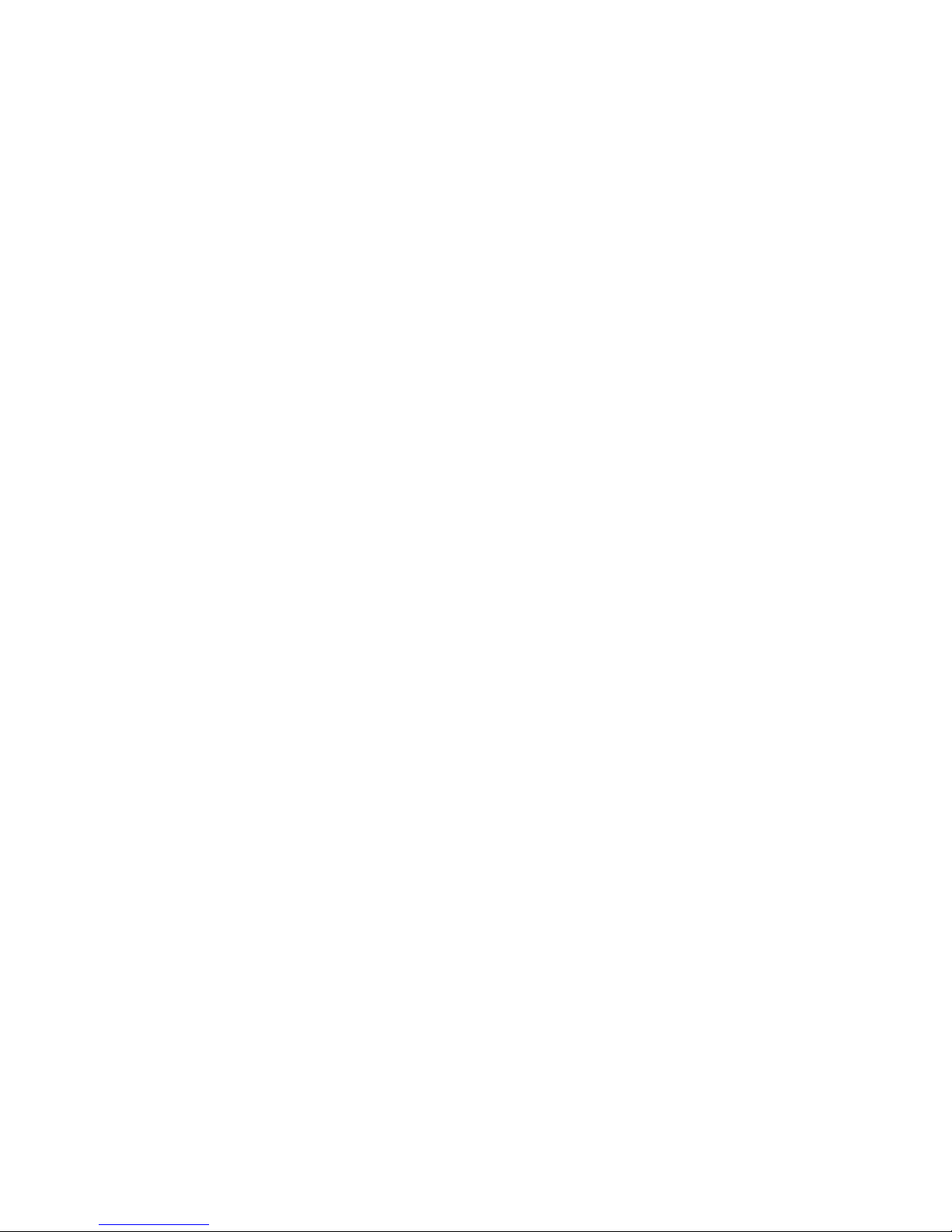
Mobile Printer CPCLProgramming Manual vii
MEDIA PARAMETERS ...........................................................P14-24
MEMORY PARAMETERS ......................................................P14-27
ODOMETER PARAMETERS .................................................P14-28
POWER PARAMETERS.........................................................P14-32
TEST FUNCTION PARAMETERS ......................................... P14-36
NETWORKING PARAMETERS .............................................P14-37
USB PARAMETERS...............................................................P14-59
WLAN PARAMETERS............................................................P14-63
WLAN.XXX FHSS COMPATIBILITY.......................................P14-63
ZEBRA PRINTER MIRROR PROCESS .................................P14-86
PRINTER CONFIGURATION AND SETUP............ P15-1
USING LABEL VISTA FOR PRINTER CONFIGURATION.......P15-1
USING LABEL VISTA FOR WIRELESS CONFIGURATION....P15-3
POWER MANAGEMENT..........................................................P15-4
BATCH FILES ...........................................................................P15-7
RUN.BAT COMMAND/FILE ...................................................... P15-8
RE-RUN COMMAND ................................................................P15-9
GAP-SENSE & BAR-SENSE COMMANDS ...........................P15-10
INDEX ......................................................................... A-1
APPENDIX A-FREQUENTLY ASKED QUESTIONS . A-14
APPENDIX B- INTERFACE CABLES...................... A-19
APPENDIX C- CHARACTER TABLES.................... A-24
APPENDIX D - FONT INFORMATION ..................... A-28
APPENDIX E- BAR CODE QUICK REFERENCE ... A-32
APPENDIX F - PRODUCT SUPPORT ..................... A-34
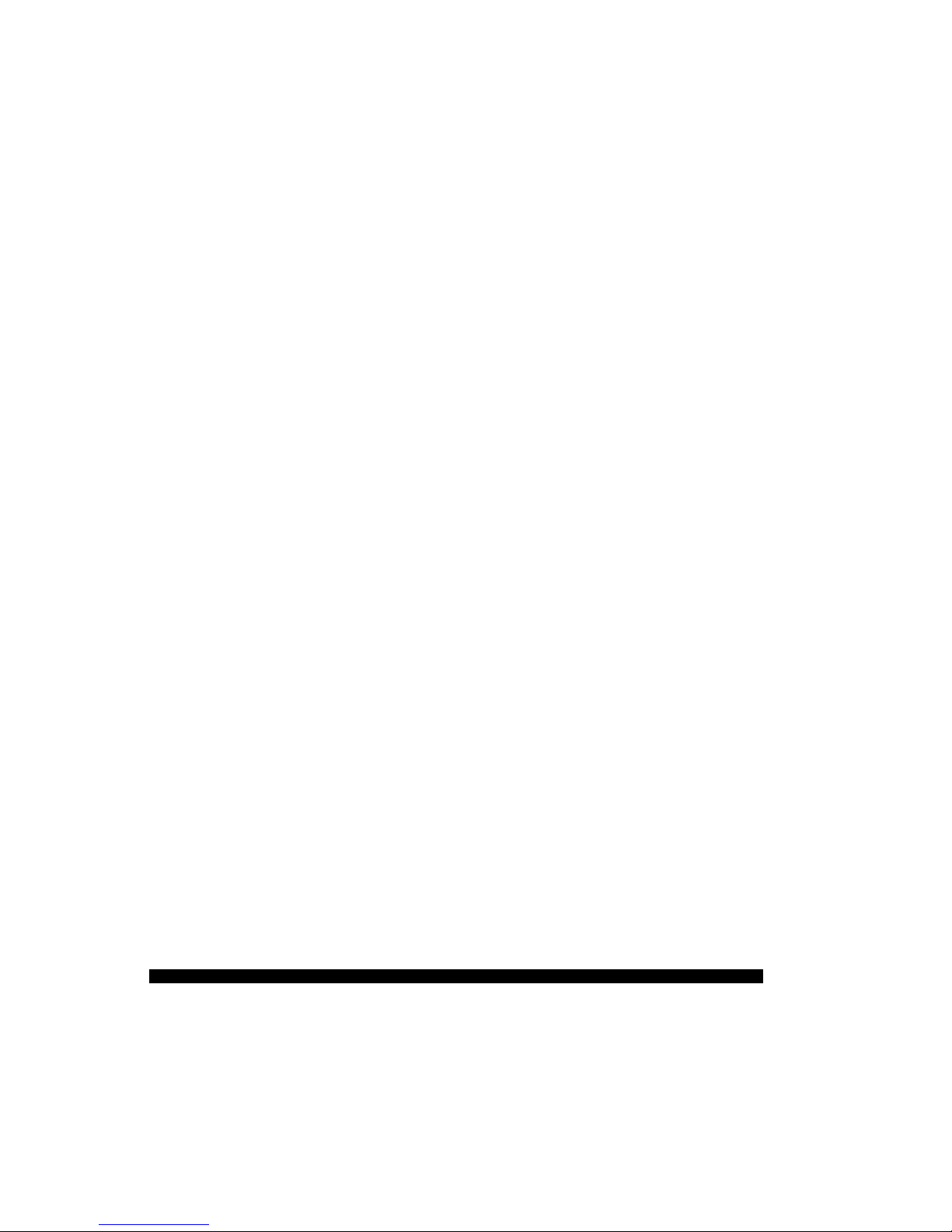
viii Mobile Printer CPCLProgramming Manual
Programming Section
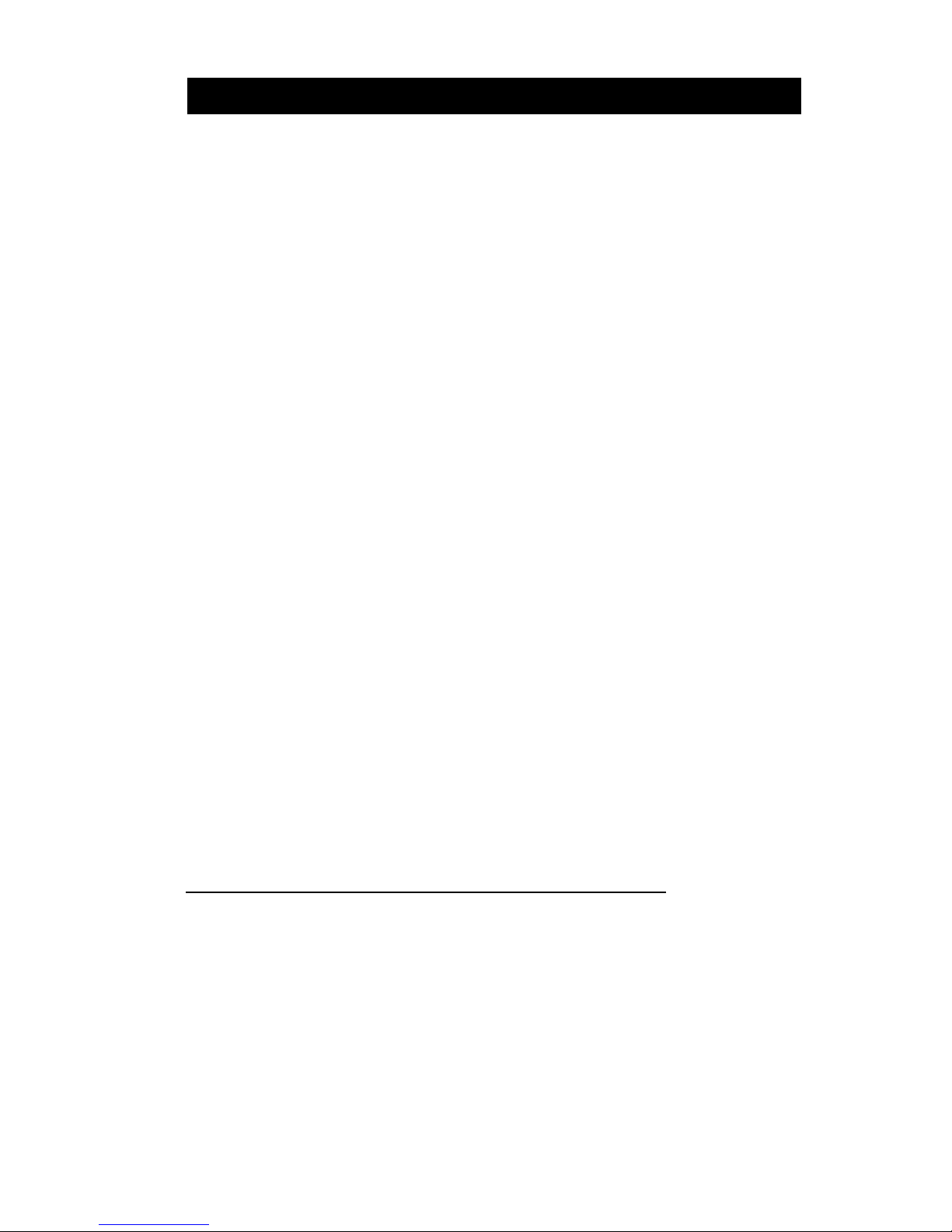
Mobile Printer CPCLProgramming Manual P1-1
This manual details the various commands in the CPCL
language which allow the programmer to utilize the built
in text, graphics, bar code printing and communications
capabilities of Zebra mobile printers. The following notation conventions are used throughout this manual::
{ }
Required item
[ ]
Optional item
( )
Abbreviated command
< >
Literal item
A space character is used to delimit each field in a command line.
Many commands are accompanied by examples of the
command in use. After the word 'Input' in each example,
the file name of that example will appear in parentheses.
This manual can also be found on the Accessories CD
(Part Number 46984 ) available from Zebra.
PROGRAMMING LANGUAGE EMULATION
Zebra Mobile Printers can emulate the EPL2™ and ZPL
®
programming languages used by other types of Zebra
printers. Printers using emulation must be configured
with more memory and have a special emulation program
loaded. For more information on the appropriate uses of
these languages, refer to the following language comparison chart:
PROGRAMMING INTRODUCTION
continued on next page

P1-2 Mobile Printer CPCLProgramming Manual
PROGRAMMING LANGUAGE RECOMMENDATIONS
Language Native in Reccommended Use
CPCL Cameo®, Encore® • In new installations of
QL, RW and older mobiles, where CPCL is easily
Comtec® models integrated into the host
application
• When older Comtec models
are being upgraded- so that the
customer can use existing
application without code
modifications
ZPL PA/PT Series mobile • When an installation already
(emulation printers, Zebra High uses ZPL as a standard language
available on Performance/ Industrial & needs to maintain a consistant
QL series, /Commercial printers, language for all thermal printers.
std. on R-140 RFID printer, • When certain printer functions .
QL plus& LP/TLP 2844-Z and are not available in CPCL or
RW Series) PAX applicator printers EPL, such as: (ZBI, Datamatrix,
Code 11, Micro PDF)
• When replacing a PA/PT 40x, or
another Zebra printer using ZPL,
with a Zebra mobile printer
EPL Zebra Desktops, R402 • When an installation already
(emulation (RFID printer), TR 220, uses EPL- the most commonly
available on PS 21xx Series used Zebra language- as a
QL, Encore, standard language and needs to
or Cameo maintaina consistant language
series and for all thermal printers.
std. on RW • If you are replacing Eltron
& QL plus Transport or Xport mobile
series) printers, a Zebra mobile with an
EPL emulation will ease the
transition.
Note: QL Plus and RW Series printers have EPL and ZPL emulation
built into their operating system. See the “device.languages”
command under the “Device Parameters” topic in Section 14 for
more information on setting programming languages with these
products.
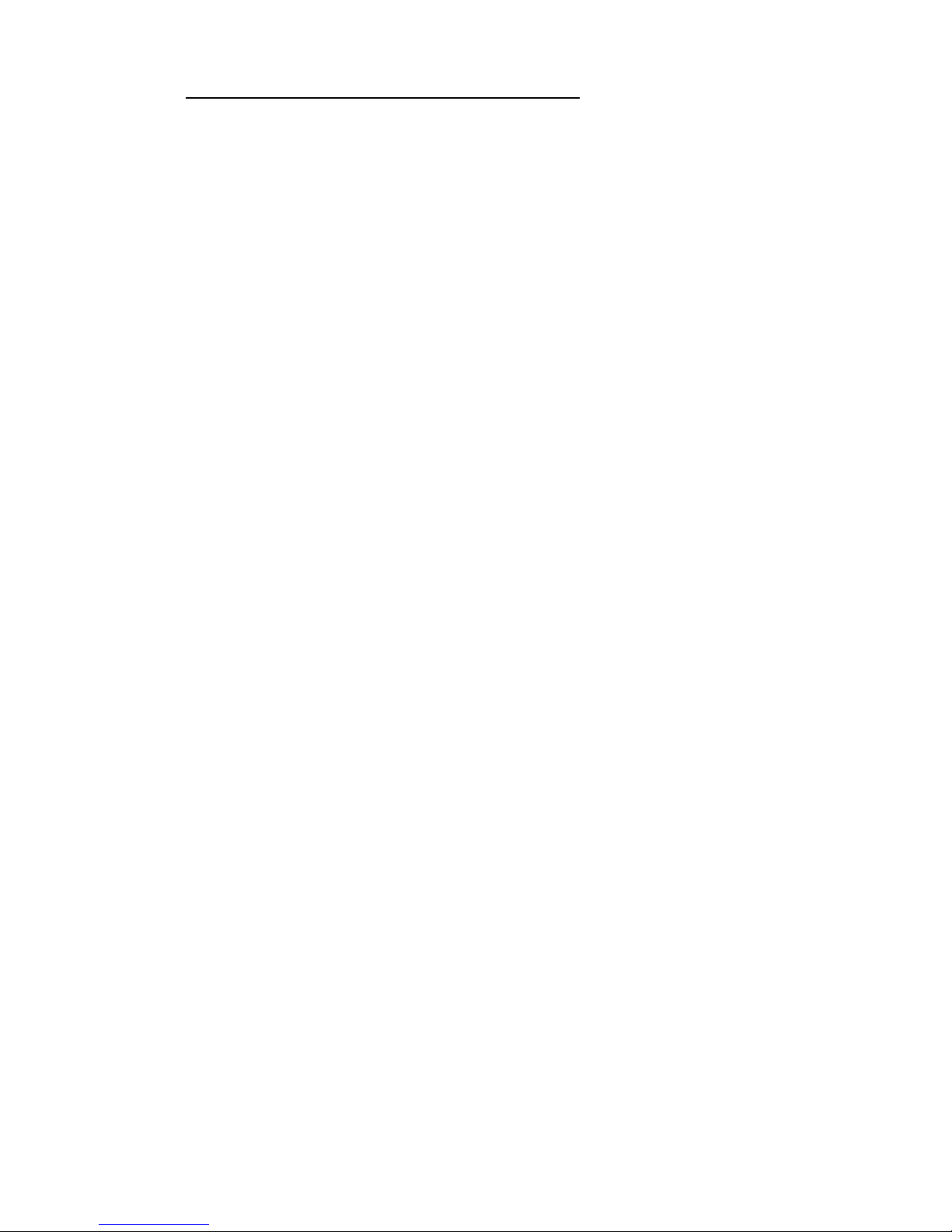
Mobile Printer CPCLProgramming Manual P1-3
GETTING PRINTER INFORMATION
The printer can produce a report containing information
about the application resident in printer memory. A report
similar to the example printouts shown on the following
pages can be obtained from your printer by doing the following:
1. Turn the printer OFF.
2. While holding the FEED key down, turn the printer
ON.
3. When printing begins, release the FEED key.
The printer prints a line of interlocking “x” characters and
then produces two reports. The first report indicates the
printer model, ROM version, serial number, baud rate,
etc.
The second report contains application information. The
last digits in the application number indicate the software
version.(e.g. “Software: HTLK40d” indicates a software
version of 40.) If no second report appears, there is no
application loaded.
The Wireless Communications report will appear if a
Short Range Radio (SRRF), infrared (IrDA) or wireless
LAN (RF LAN) option has been installed in the printer. If
no wireless options are installed, the Wireless Communications Section will consist of a blank line.
The RF LAN Information section will only appear on Network Printers (units equipped with a WLAN card). Network printers are covered in detail in Section 12 of this
manual.
The Label section shown in the second report reports the
maximum size label that can be printed, based on a
printer resolution of 203 dots/inch (8 dots/mm).
In the example, the Label Height is 2224 dots, which
means for a label width of 576 dots (2.8 inches or 72
mm), you can print labels up to 10.9 inches (278 mm)
long. Reducing the label width results in a corresponding increase in the maximum label length.
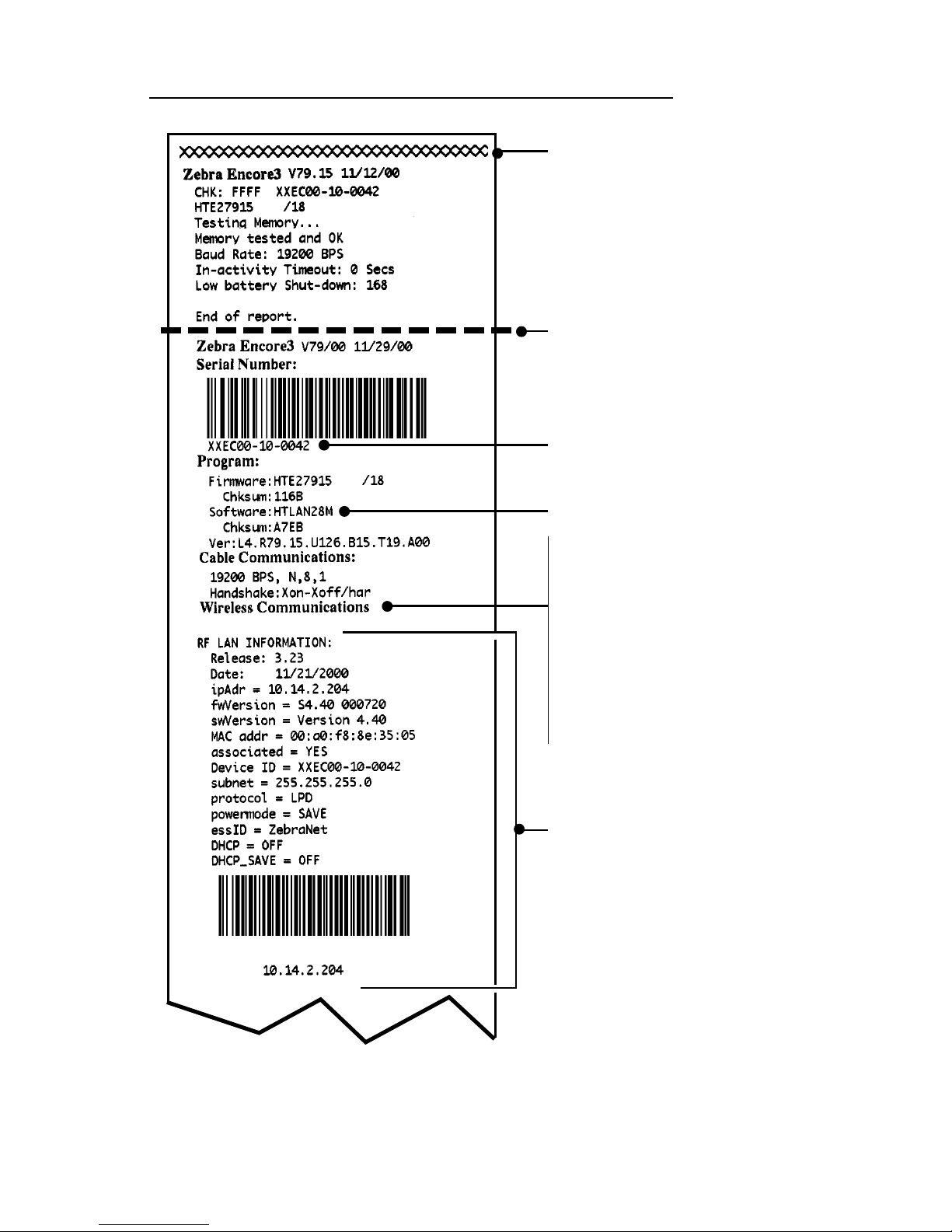
P1-4 Mobile Printer CPCLProgramming Manual
GETTING PRINTER INFORMATION EXAMPLE
Unit Serial Number
Application Number
End of First Report
Printhead Test
RF LAN Section
(Network Printers
only) Refer to
Section 12.
Report appears only
on units with wireless
options installed. (see
RF LAN section below
and next page)
Units with no wireless
options will print an
empty line and
resume the report.
Second report continues on P1-5
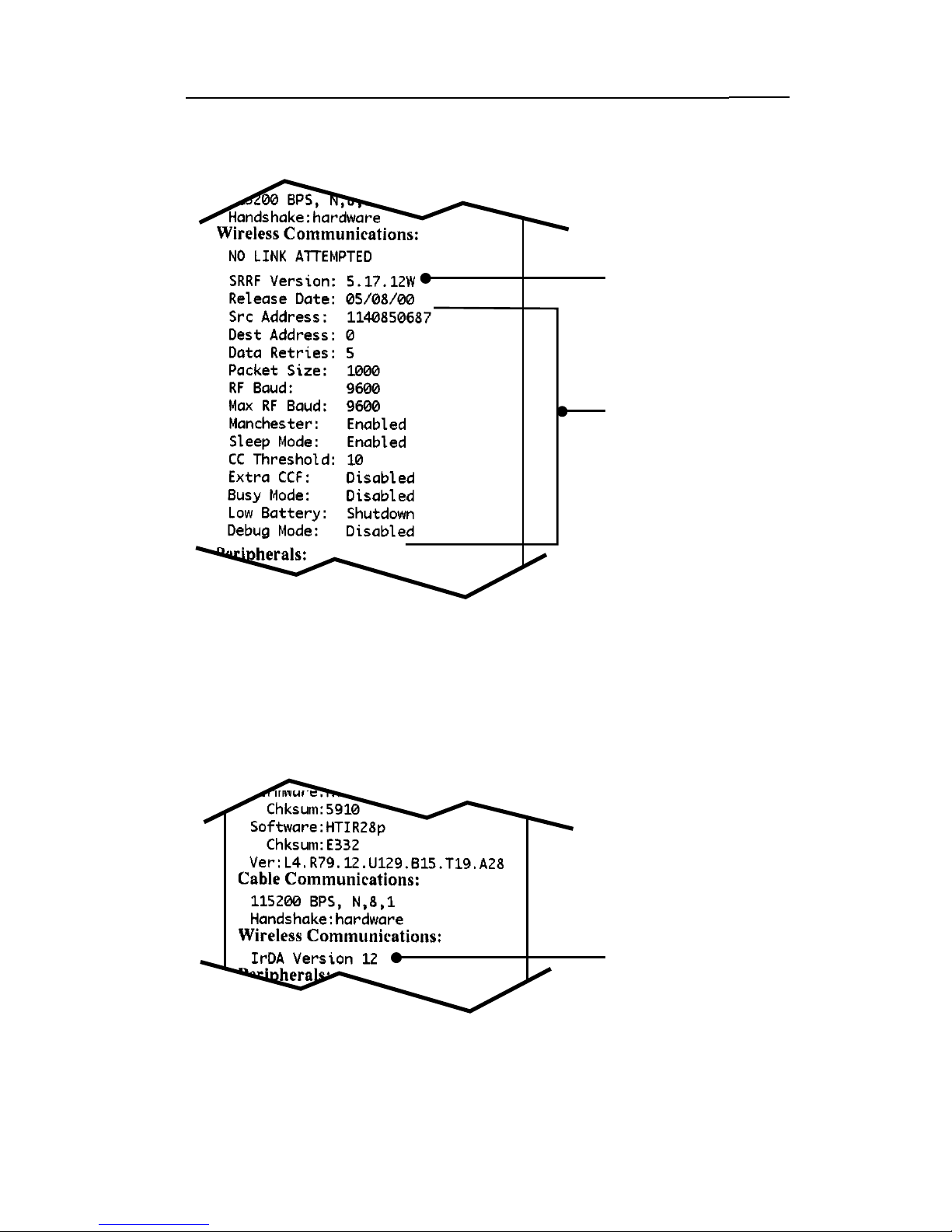
Mobile Printer CPCLProgramming Manual P1-5
GETTING PRINTER INFORMATION EXAMPLE, CONT.
Wireless Communications Section with IR Wireless Option Installed
Wireless Communications Section with Short Range Radio (SRRF)
Wireless Option Installed
SRRF Software version
IR Software version
SRRF settings
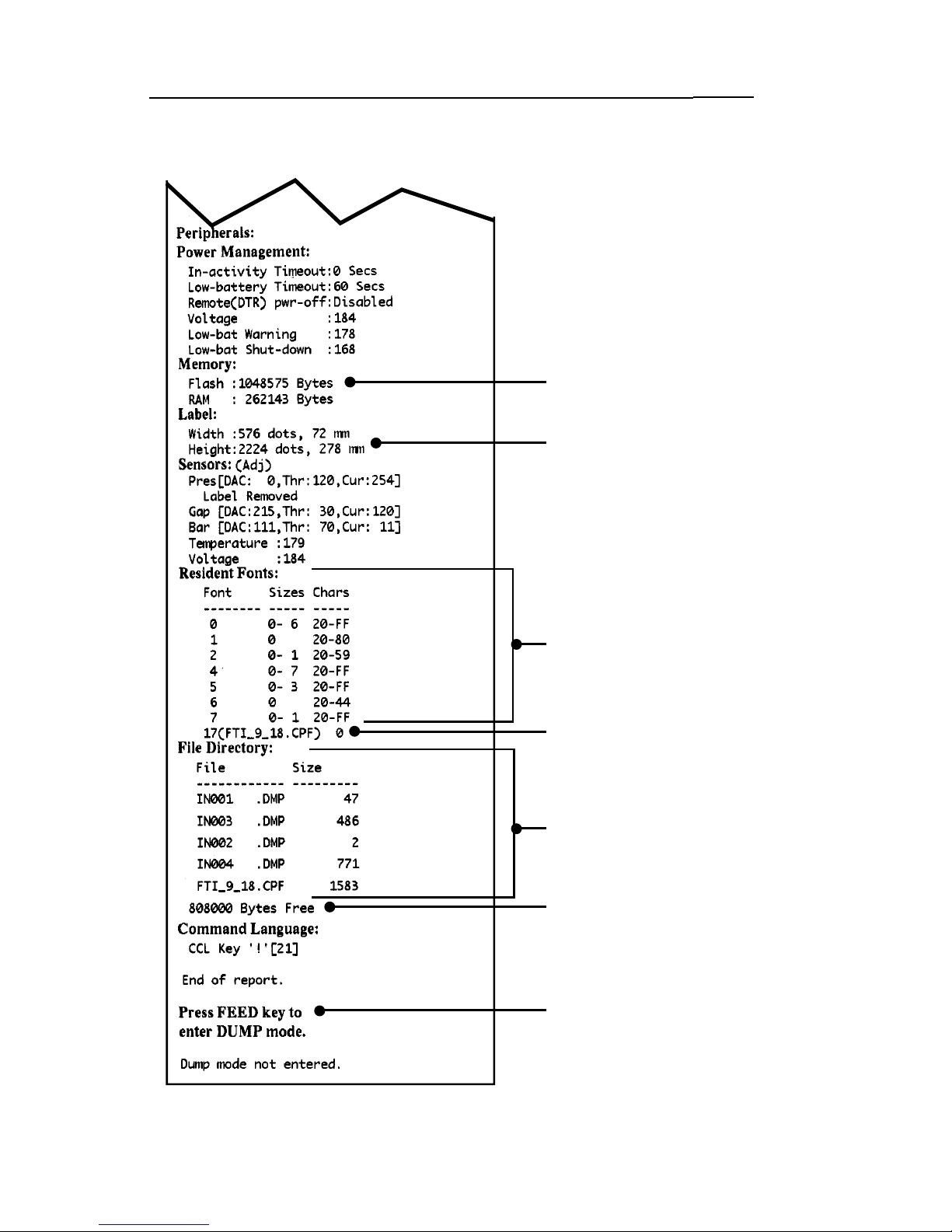
P1-6 Mobile Printer CPCLProgramming Manual
GETTING PRINTER INFORMATION EXAMPLE, CONT.
Continuation of Second Report
Flash Memory Size
Maximum Label Size
Refer to P1-7
Files Loaded in Printer
Memory (will include
Pre-scaled or
Scalable Fonts)
Amount of Memory
Available
Resident Fonts
Pre-scaled or
Scalable Fonts (if any)
loaded in Memory
Instructions on
entering
Communications
Diagnostics (Dump)
Mode. Refer to P1-6
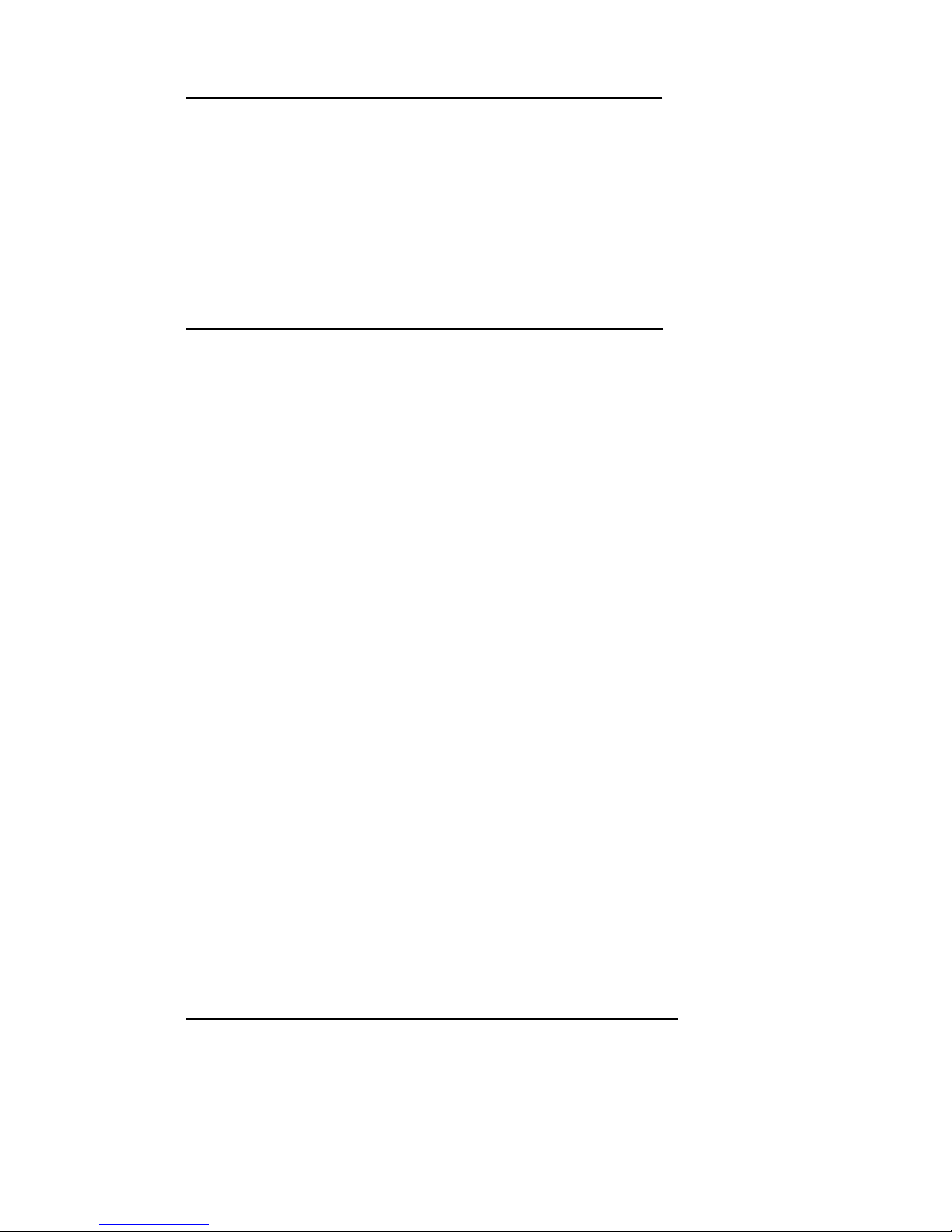
Mobile Printer CPCLProgramming Manual P1-7
COMMUNICATIONS DIAGNOSTICS MODE
To aid the user in diagnosing communications problems,
the printer features a Communications Diagnostics Mode
(Dump Mode). In the dump mode, the printer will print
the ASCII hex codes of the data sent to it, and their text
representation (or the period '.', if not a printable character). As a test of the printer the “ALL CHRS.LBL” file on
the MPU disk may be sent.
To enter Communications Diagnostics Mode:
1.Turn the printer OFF.
2.Hold FEED key down.
3.Turn the printer ON.
4.Release FEED key when printer starts printing the
diagnostics.
5.At the end of 2nd diagnostics report, the printer will
print: "Press FEED key to enter DUMP mode".
6.Now press the FEED key. The printer will print:
"Entering DUMP mode".
Note: If the FEED key is not pressed within 3 seconds, the printer will print "DUMP mode not entered"
and will resume normal operation.
7.At this point, the printer is in DUMP mode and will
print the ASCII hex codes of the data sent to it, and
their text representation (or "." if not a printable
character).
Additionally, a file with a “.dmp” extension containing the ASCII information will be created and stored
in the printer’s memory. It can be viewed, “cloned”
or deleted using the Label Vista application. (Refer
to pg. P1-8 and the Label Vista documentation for
more information.)
To cancel Communications Diagnostics Mode:
1.Turn the printer OFF.
2.Wait 5 seconds.
3.Turn the printer ON.
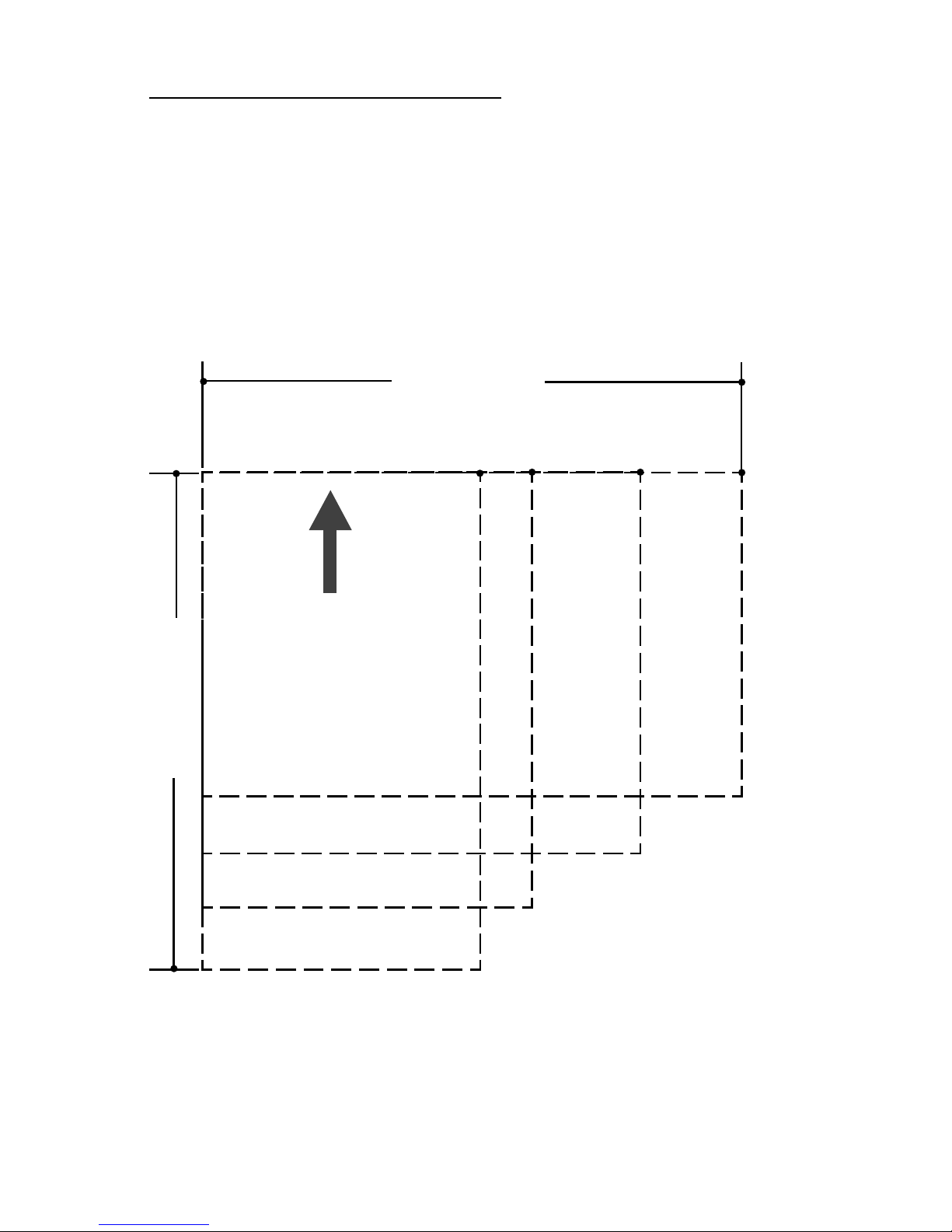
P1-8 Mobile Printer CPCLProgramming Manual
LABEL COORDINATE SYSTEM
The x and y coordinates are expressed here in terms of
dots. Coordinates in ( ) are for 200 dot per inch printers.
On 200 d.p.i. printers, 8 dots (either horizontally or vertically) equal 1 millimeter and 203 dots equate approximately to 1 inch.
Coordinates in [ ] are for 300 dot per inch printers. On
300 d.p.i. printers 12 dots equal 1 millimeter, and 305
dots equate approximately to 1 inch.
Notes:
1. Coordinates refer to the actual printing area of the printers.
2. ”y” =the available label height which can vary with the resident
application. (See Getting Printer Information, Page P1-3.)
4" Printer
2" Printer
3" Printer
(0,0)
Label Width
Label Height
2.25" Printer
(447, 0)
[670,0]
(383, 0)
[574,0]
(575, 0)
[862,0]
(831, 0)
[1246,0]
Print Direction
(383, y)
[574,y]
(447, y)
[670,y]
(575, y)
[862,y]
(831,y)
[1246,y]
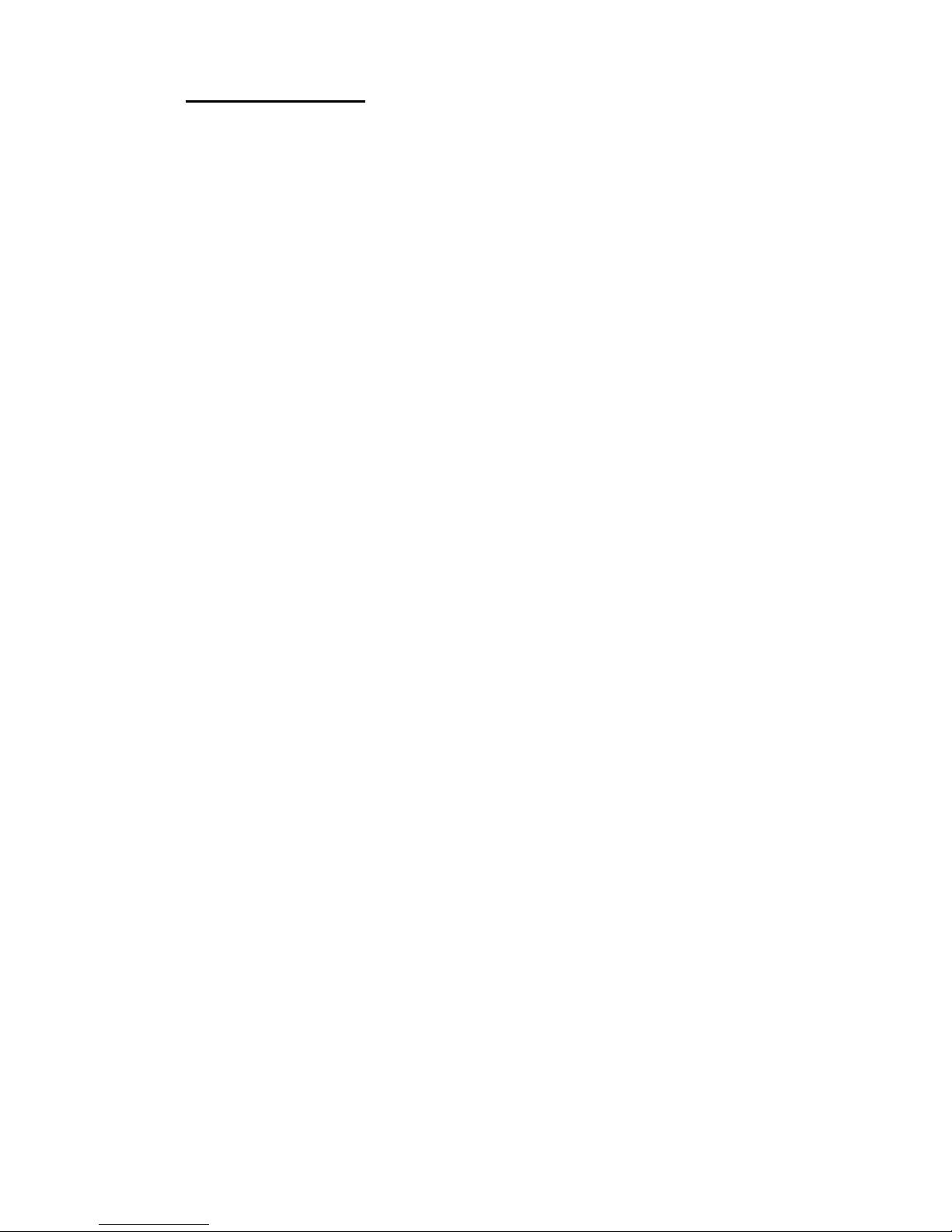
Mobile Printer CPCLProgramming Manual P1-9
LABEL VISTA™
Label Vista is a stand-alone program running in
Windows
®
95/NT that allows users with little or no programming background to design labels which can be
printed on certain model Zebra portable printers. It combines an intuitive graphically based user environment
with powerful, but easily mastered, editing tools.
Label Vista allows the creation of printable, fixed-size
(pre-scaled) fonts derived from an included library of
TrueType™ fonts, which greatly enhances the versatility
of this program.
In addition, Label Vista allows the easy creation of format
files which can remain resident in the printer and be
merged with variable data files sent from the host. This
provides a very efficient method of printing labels that
have a mixture of data fields that change from label to label and elements that remain constant. Refer to Section
8 of this Manual for more information on format files.
Label Vista also provides a powerful set of diagnostics
tools. It is recommended that the Label Vista documentation package be consulted for a more detailed description of the printer diagnostics available in this program.
Label Vista utilizes a subset of the full Mobile Printing
Systems Programming Language described in this
manual. Files created in Label Vista are fully compatible
with any other label files created using the complete set
of Mobile Printer commands.
Label Vista requires an IBM compatible personal computer, running Windows 95 or later. A PC with the minimum configuration to run Windows 95 will have sufficient
memory to run Label Vista.
Note: Label Vista has proven to be compatible with Windows XP
in informal testing, however, compatibility problems with certain
unusual combinations of hardware and software may arise.
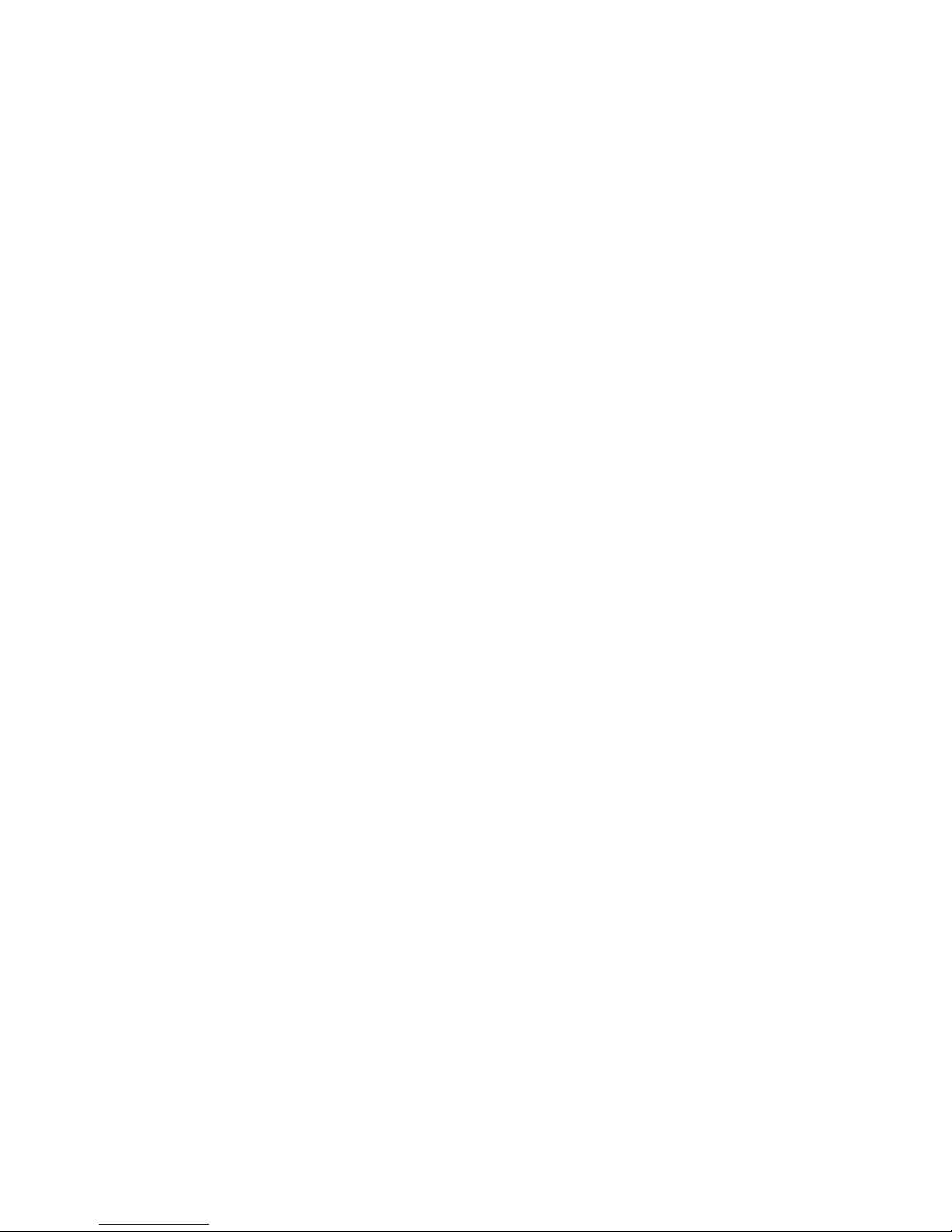
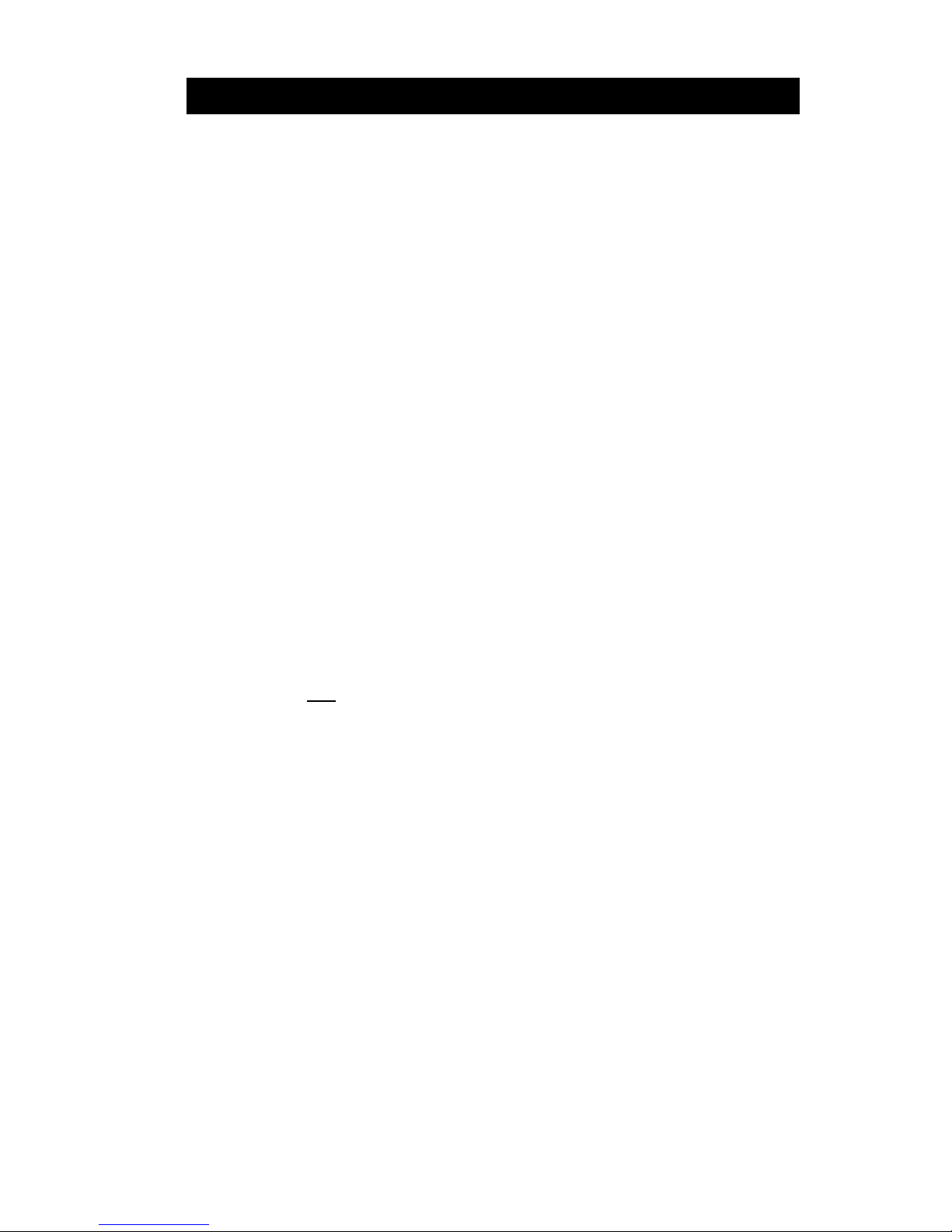
Mobile Printer CPCLProgramming Manual P2-1
PRINTER COMMANDS
A label file always begins with the “!” character followed by
an “x” offset parameter , “x” and “y” axis resolutions, a label
length and finally a quantity of labels to print. The line containing these parameters is referred to as the Command
Start Line.
A label file always begins with the Command Start Line
and ends with the “PRINT” command. The commands that
build specific labels are placed between these two commands.
A space character is used to delimit each field in a command line.
Note: Every line in the command session must be terminated with both
carriage-return
and line-feed characters. All Printer Commands must be in
uppercase characters ONLY.
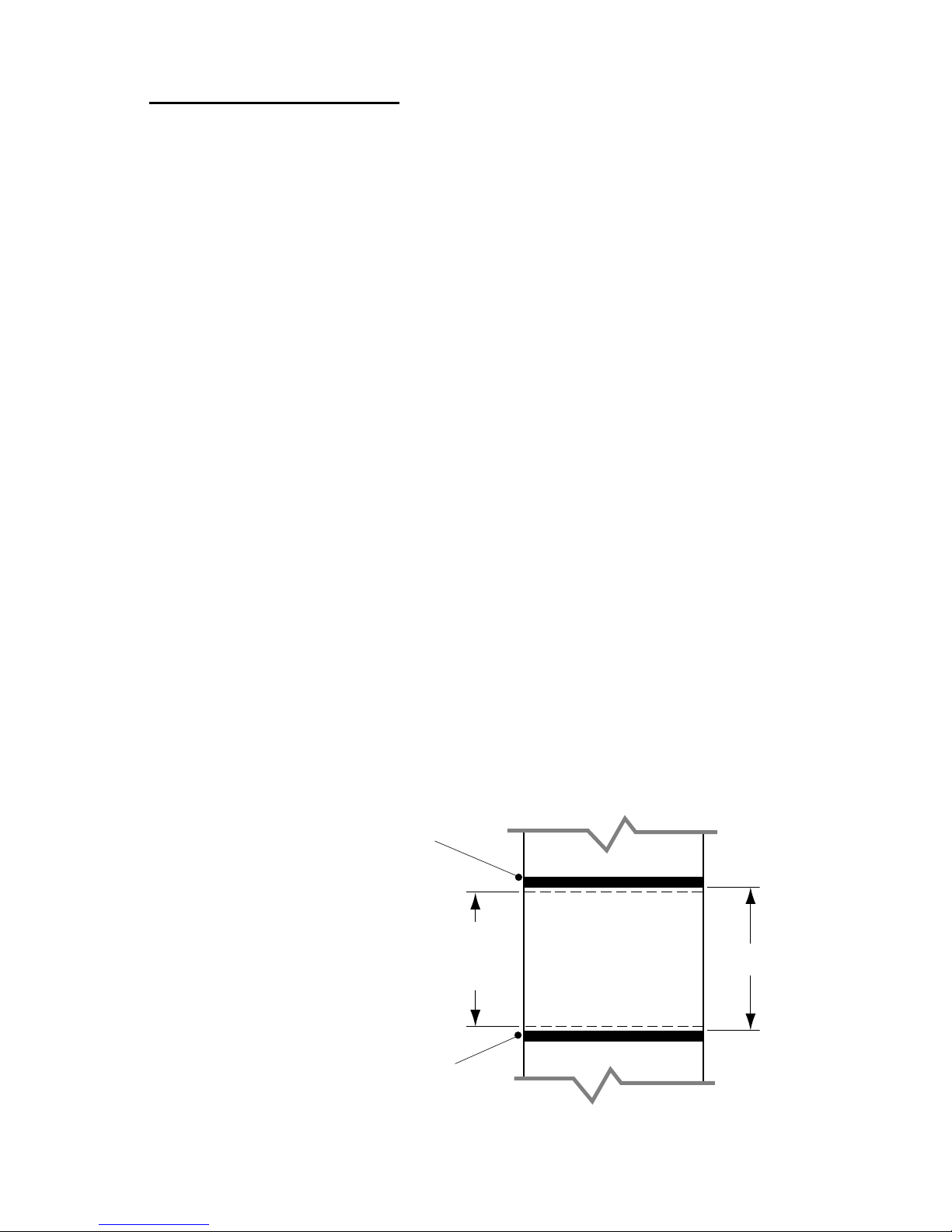
P2-2 Mobile Printer CPCLProgramming Manual
<!> {offset} <200> <200> {height} {qty}
where:
<!>:
Use '!' to begin a control session.
{offset}:
The horizontal offset for the entire label.
This value causes all fields to be offset
horizontally by the specified number of
UNITS.
<200>:
Horizontal resolution (in dots-per-inch).
<200>:
Vertical resolution (in dots-per-inch).
{height}:
The maximum height of the label.
The maximum label height is calculated by measuring from the bottom of the first black bar (or
label gap) to the top of the next black bar (or label
gap). Then 1/16” [1.5mm] is subtracted from this
distance to obtain the maximum height. (In dots:
subtract 12 dots on 203 d.p.i printers; 18 dots on
306 d.p.i. printers)
PRINTER Commands
Format:
{qty}:
Quantity of labels to be printed.
Maximum = 1024.
maximum ht. =
d - .062”
[1.5mm]
1
st
black bar or
gap
2
nd
black bar or
gap
“d”

Mobile Printer CPCLProgramming Manual P2-3
PRINT Command
The PRINT command terminates and prints the file. This
must always be the last command (except when in Line
Print Mode). Upon execution of the PRINT command,
the printer will exit from a control session. Be sure to
terminate this and all commands with both carriagereturn
and line-feed characters.
Format:
{command}
where:
{command}:
PRINT
PRINTER Command Example
Input (HELLO.LBL):
! 0 200 200 210 1
TEXT 4 0 30 40 Hello World
FORM
PRINT
Output:
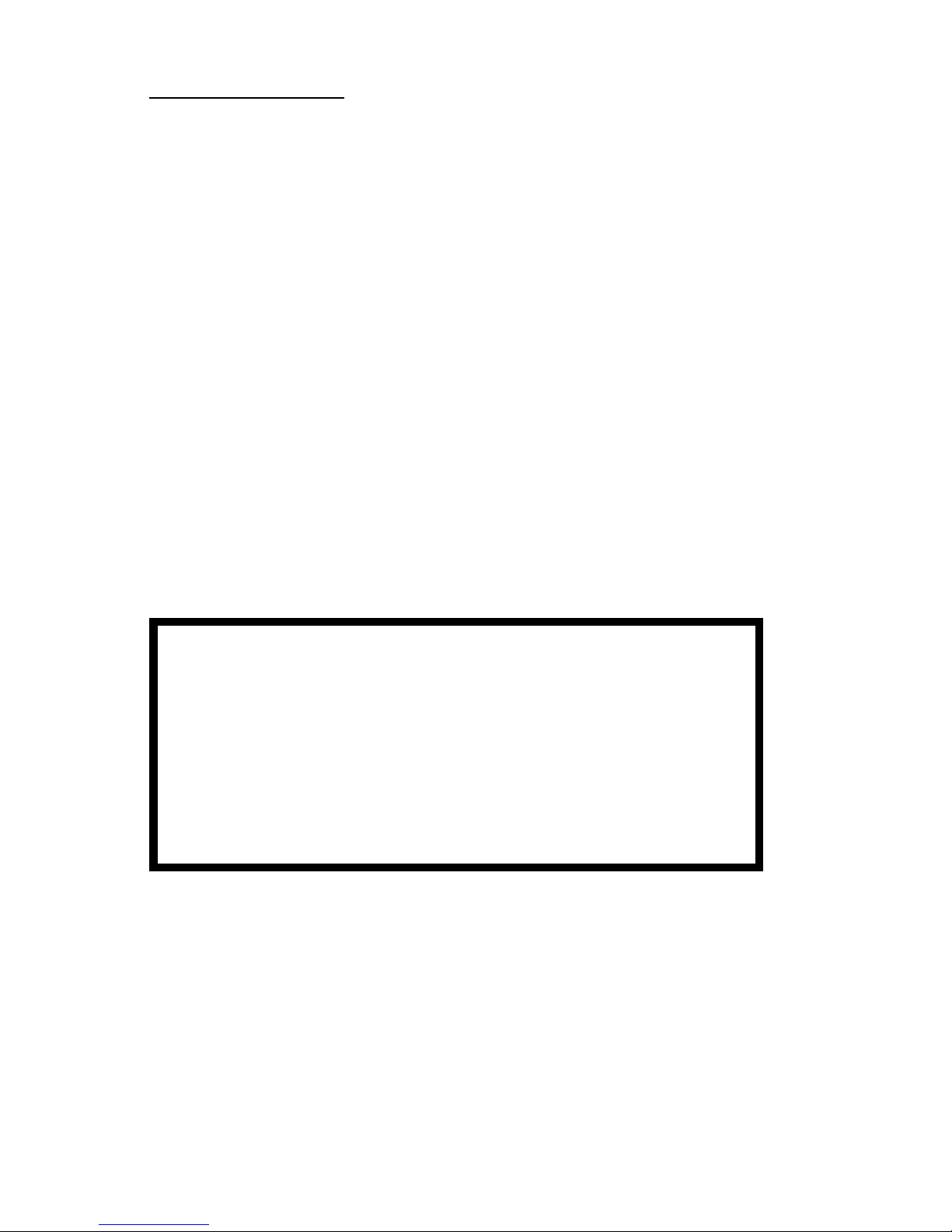
P2-4 Mobile Printer CPCLProgramming Manual
FORM Command
The FORM command instructs the printer to feed to top
of form after printing.
Format:
{command}
where:
{command}:
FORM
In the following example, the printer will execute a form
feed after the label is printed. See the SETFF (set form
feed) command in the section on designing receipts and
lists for information on setting printer behavior when the
FORM command is executed.
Input: FORM.LBL
! 0 200 200 3 1
IN-CENTIMETERS
CENTER
TEXT 4 1 0 .5 Form Command
FORM
PRINT
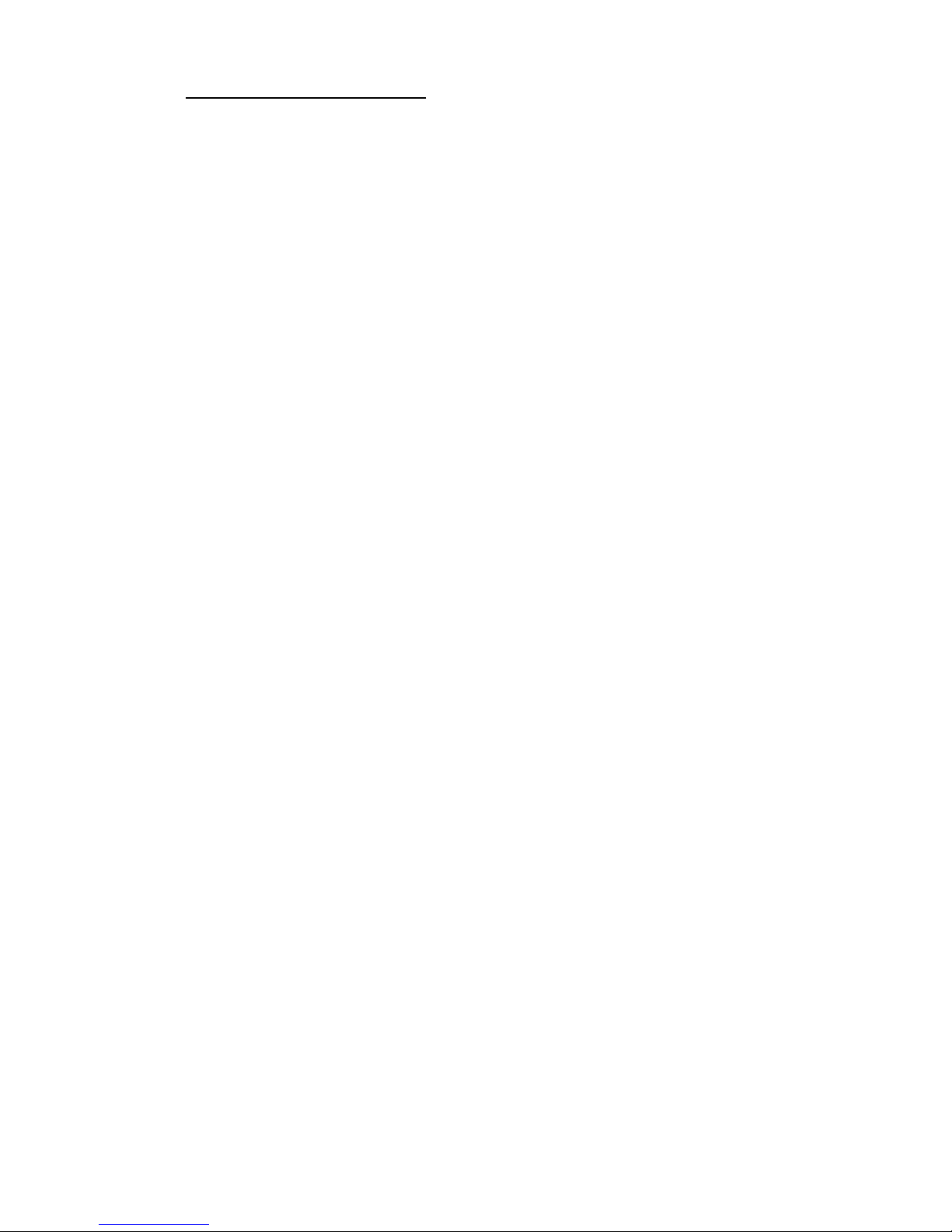
Mobile Printer CPCLProgramming Manual P2-5
JOURNAL Command
By default, the printer will check for correct media alignment if it encounters the eye-sense mark (black horizontal bars on back of media) during a print cycle (LABEL
mode). If necessary, the JOURNAL command can be
used to disable this automatic correction feature. The
user's program is responsible for checking and assuring
presence of paper in JOURNAL mode. Please refer to
the status inquiry command for details on checking for
out-of-paper condition.
Format:
{command}
where:
{command}:
JOURNAL
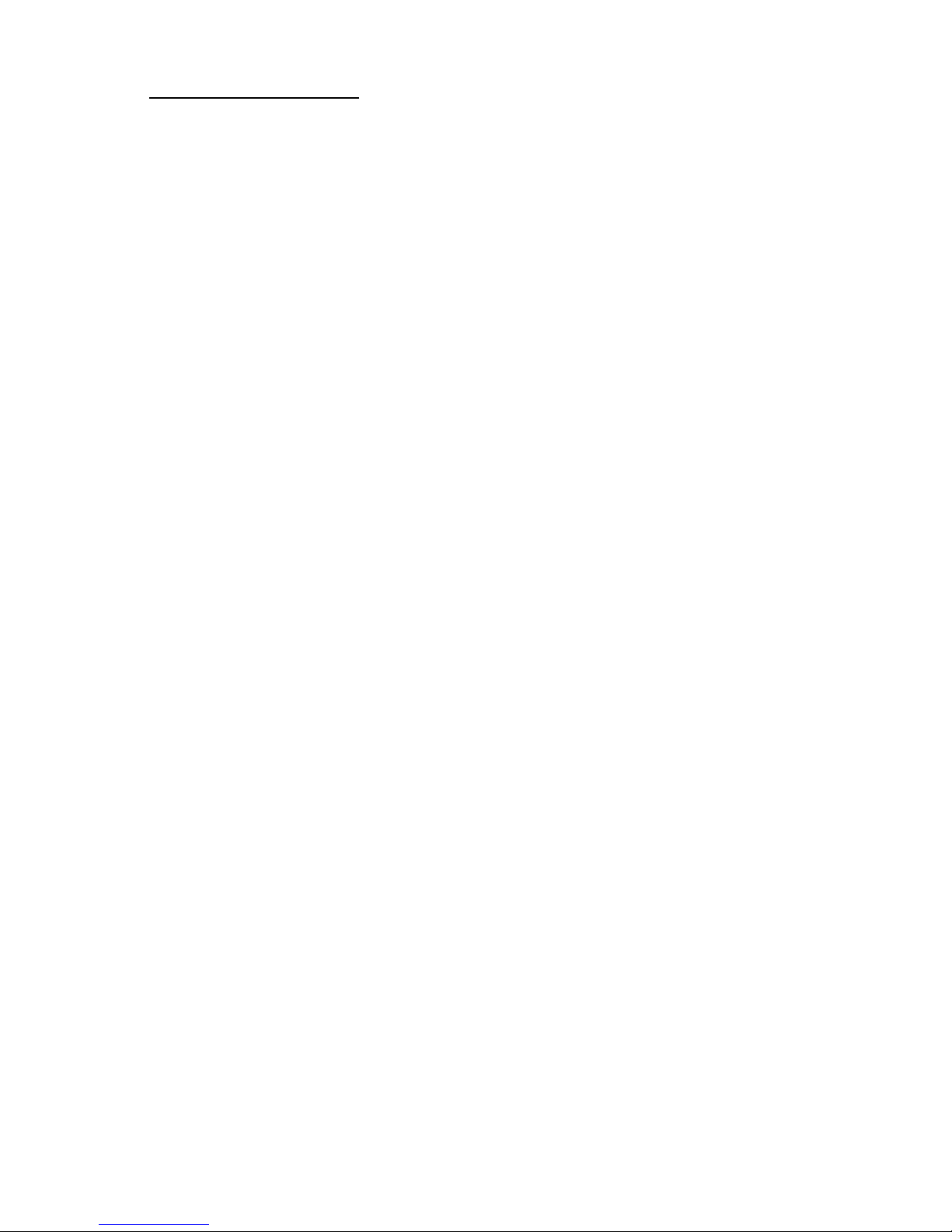
P2-6 Mobile Printer CPCLProgramming Manual
UNITS Commands
The units commands are used to specify a measurement
system for all subsequent command fields in a control
session. Coordinates, widths, and heights for all control
commands can be entered with precision to four decimal
places. By placing a units command immediately after
the first line in a control session, the specified measurement system will also apply to the offset and height fields.
The printer measurement system will default to dots until
a units command is issued.
Format:
{command}
where:
{command}:
Choose from the following:
IN-INCHES Measurement in inches.
IN-CENTIMETERS Measurement in centimeters.
IN-MILLIMETERS Measurement in millimeters.
IN-DOTS Measurement in dots.
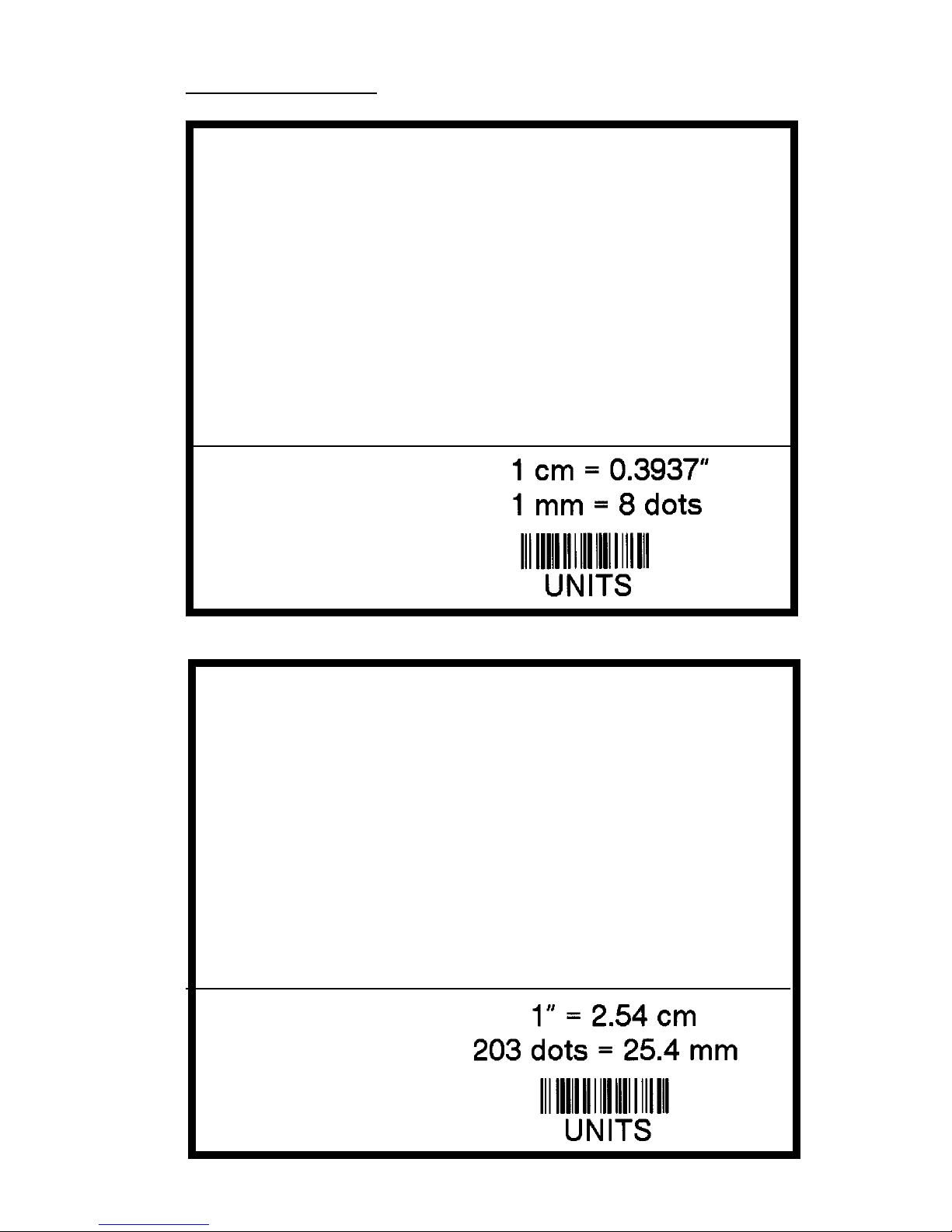
Mobile Printer CPCLProgramming Manual P2-7
UNITS Examples
Input 1 (UNITS1.LBL):
! 0.3937 200 200 1 1
IN-INCHES
T 4 0 0 0 1 cm = 0.3937"
IN-DOTS
T 4 0 0 48 1 mm = 8 dots
B 128 1 1 48 16 112 UNITS
T 4 0 48 160 UNITS
FORM
PRINT
Output 1:
Output 2:
Input 2 (UNITS2.LBL):
! 0 200 200 2.54 1
IN-CENTIMETERS
T 4 0 1 0 1" = 2.54 cm
IN-MILLIMETERS
T 4 0 0 6 203 dots = 25.4 mm
B 128 0.125 1 6 12 14 UNITS
T 4 0 16 20 UNITS
FORM
PRINT
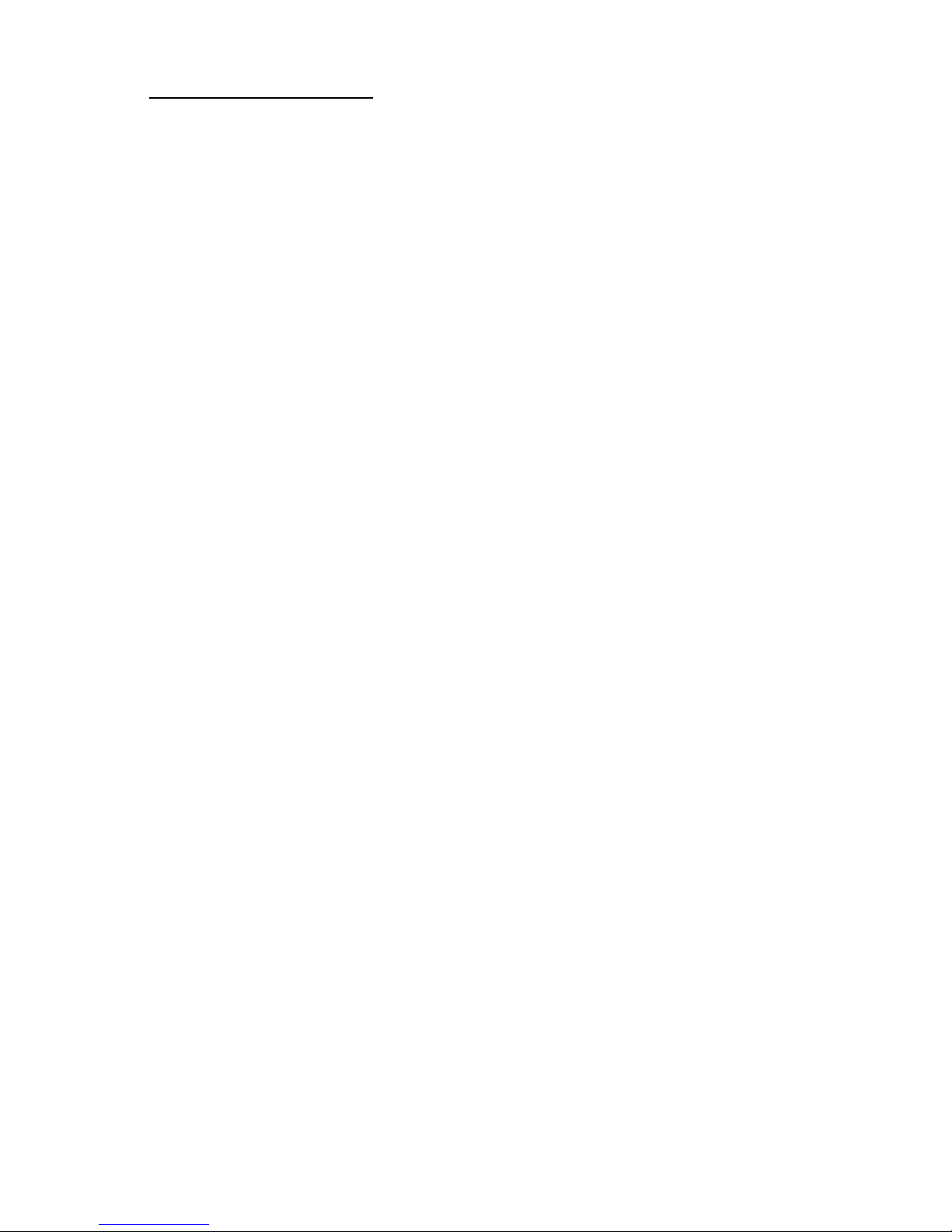
P2-8 Mobile Printer CPCLProgramming Manual
USING COMMENTS
Comments can be added between the first line of a
command session and the “PRINT” command.
A comment is placed in the file by starting a line with the
';' character in the first column. Any remaining text to the
end of the line will be ignored. Comments are illegal
between the CONCAT and ENDCONCAT commands.
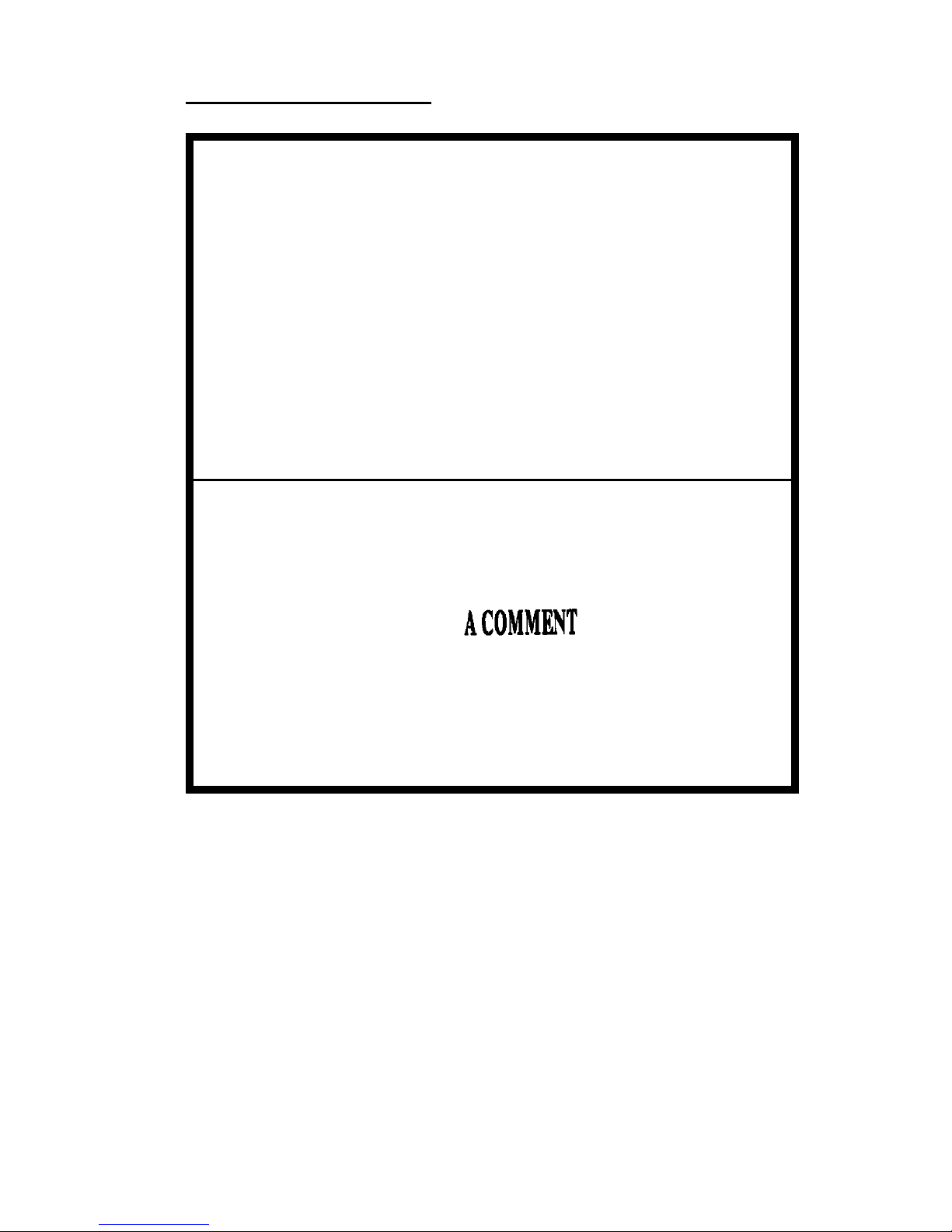
Mobile Printer CPCLProgramming Manual P2-9
Input (COMMENT.LBL):
! 0 200 200 25 1
IN-MILLIMETERS
JOURNAL
; Center justify text
CENTER
; Print the words 'A COMMENT'
TEXT 5 1 0 5 A COMMENT
; Print the label and go to top of next fo
FORM
PRINT
Output:
COMMENTS Example
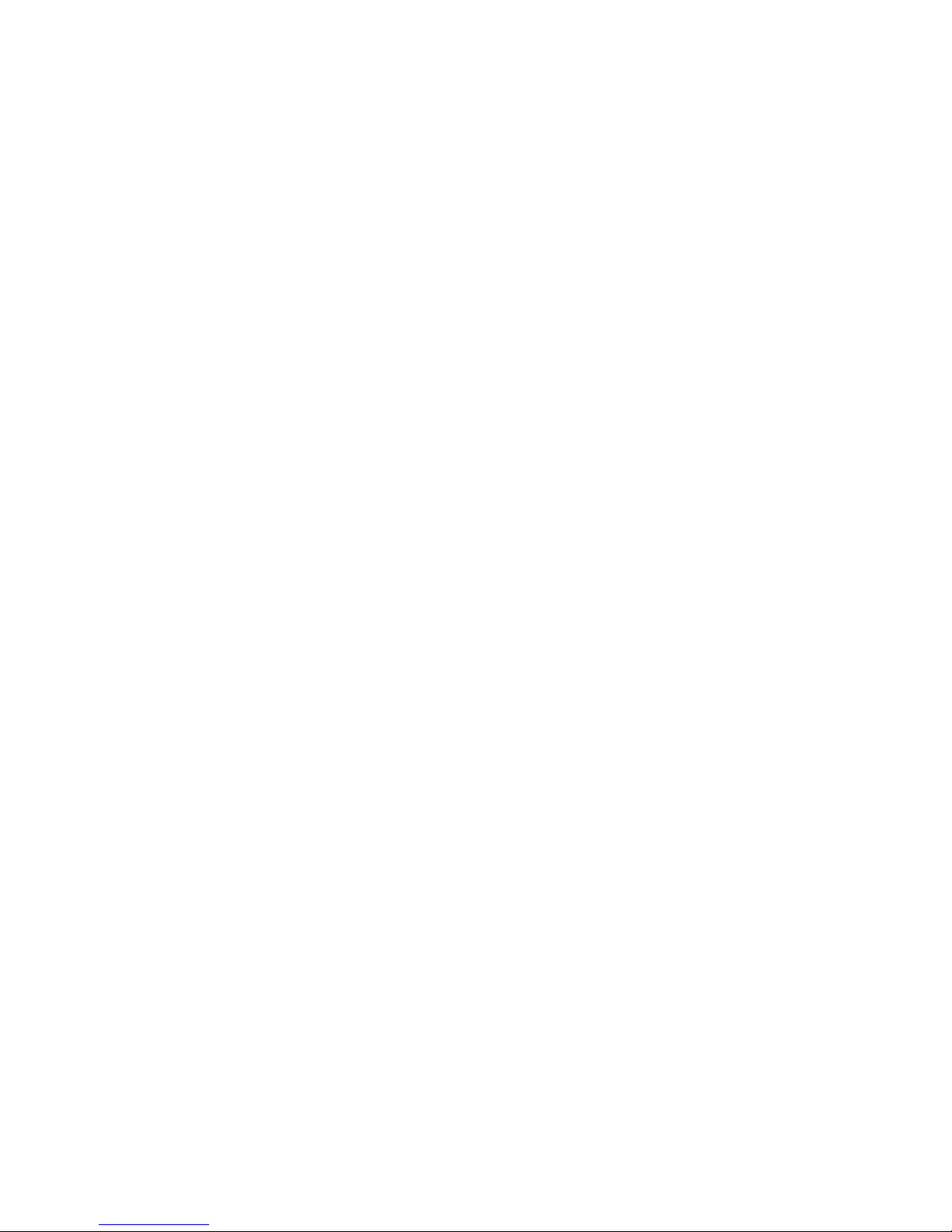
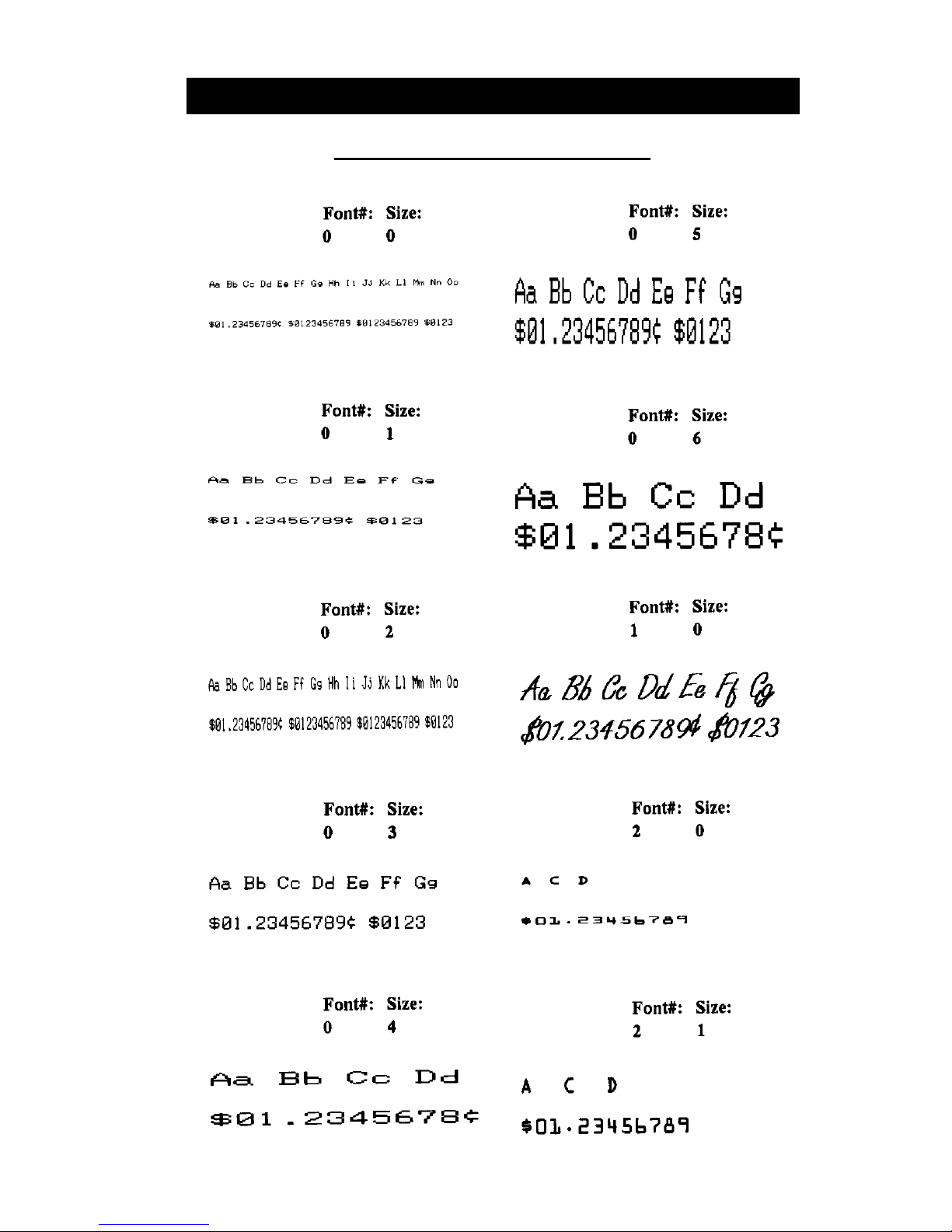
Mobile Printer CPCLProgramming Manual P3-1
RESIDENT FONT SAMPLES
TEXT
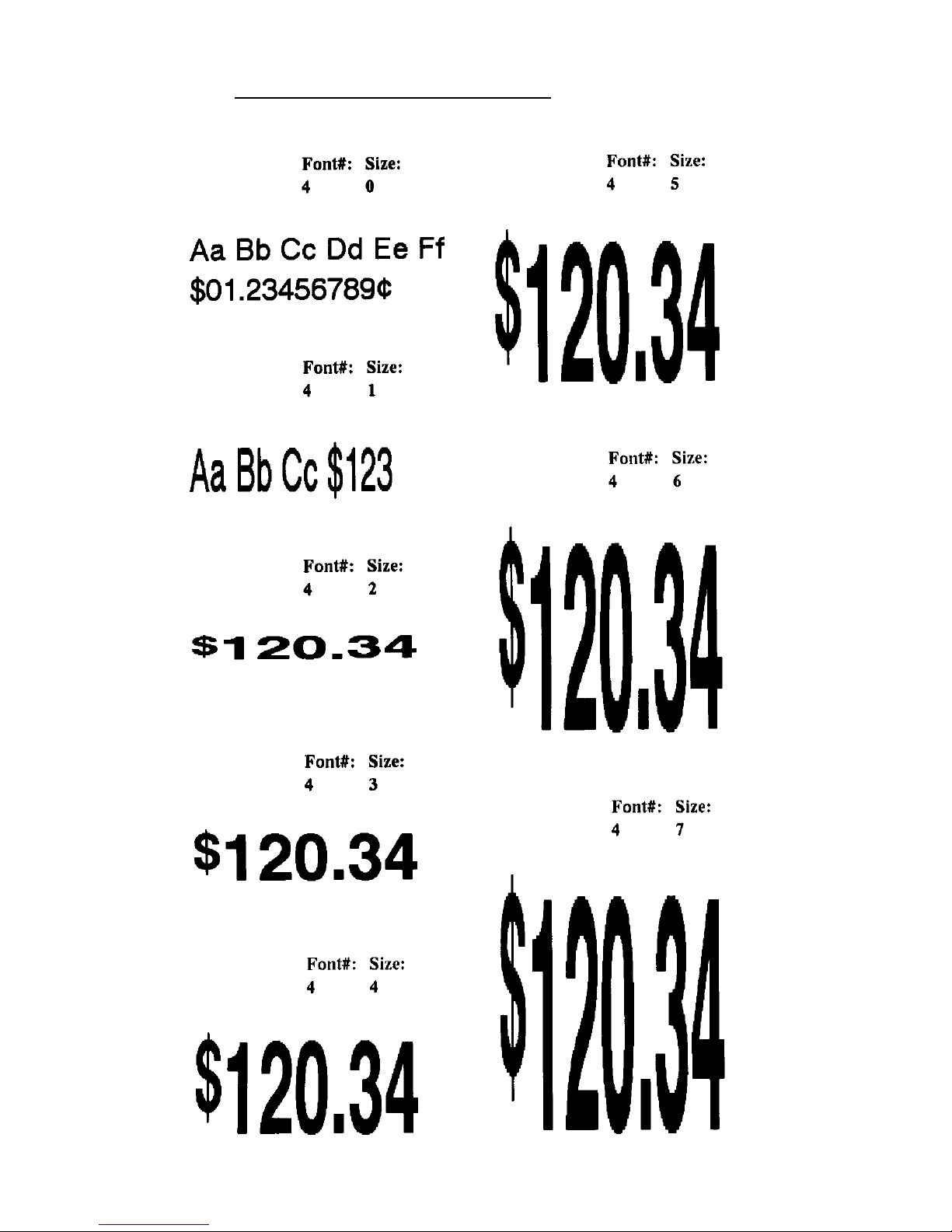
P3-2 Mobile Printer CPCLProgramming Manual
RESIDENT FONT SAMPLES (continued)

Mobile Printer CPCLProgramming Manual P3-3
RESIDENT FONT SAMPLES (continued)

P3-4 Mobile Printer CPCLProgramming Manual
TEXT Commands
The TEXT command is used to place text on a label. This
command and its variants control the specific font number and size used, the location of the text on the label,
and the orientation of this text. Standard resident fonts
can be rotated to 90˚ increments as shown in the example.
Format:
{command} {font} {size} {x} {y} {data}
where:
{command}:
Choose from the following:
TEXT Prints text horizontally .
(or T)
VTEXT Prints text (vertically) rotated 90
(or VT) degrees counterclockwise.
TEXT90 (Same as VTEXT above.)
(or T90)
TEXT180 Prints text (upside down) rotated
(or T180) 180 degrees counterclockwise.
TEXT270 Prints text (vertically) rotated 270
(or T270) degrees counterclockwise.
{font}:
Name/number of the font.
{size}:
Size identifier for the font.
{x}:
Horizontal starting position.
{y}:
Vertical starting position.
{data}:
The text to be printed.

Mobile Printer CPCLProgramming Manual P3-5
TEXT Example
Input (TEXT.LBL):
! 0 200 200 210 1
TEXT 4 0 200 100 TEXT
TEXT90 4 0 200 100 T90
TEXT180 4 0 200 100 T180
TEXT270 4 0 200 100 T270
FORM
PRINT
Output:

P3-6 Mobile Printer CPCLProgramming Manual
USING FONT GROUPS
FONT -GROUP (FG) Command
The FG command gives a user the ability to group up to
10 pre-scaled font files into a single group. A user can
later specify the font group in a TEXT command. If a font
group is used in a text command, the printer will use the
largest
font specified in the font group that will produce
the required text data and still remain within the available
width of the label for the text. When specified in the
TEXT command, the {font} parameter is specified as FG,
and the {size} parameter is specified as the {fg}. Note
that a user can also specify an FG command within a
CONCA T/ENCONCA T command.
Format:
{command} {fg fn fs} [fn fs] ...
where:
{command}:
FG
{fg}:
Font group number . Up to 10 font
groups can be specified. Valid font
groups range from 0 to 9.
{fn}:
Name/number of the font.
{fs}:
Size identifier for the font.
NOTE: Up to 10 font number/font size pairs can be
assigned to a font group.

Mobile Printer CPCLProgramming Manual P3-7
Input (FG.LBL):
! 0 200 200 250 1
; Specify fonts 0-0, 7-0, 5-0, 4-0 as members
; of font group 3.
FG 3 0 0 7 0 5 0 4 0
VT FG 3 10 250 Ketchup
VT FG 3 70 250 Fancy Ketchup
VT FG 3 120 250 Extra Fancy Ketchup
VT FG 3 180 250 Large Size Extra Fancy Ketchup
FORM
PRINT
Output:
FG Example
In the example, the descriptions will be printed with the
largest font in the specified font group that is capable of
fitting the requested text in a 250 dot label field.

P3-8 Mobile Printer CPCLProgramming Manual
TEXT CONCATENATION COMMANDS
Text concatenation allows you to assign different character styles to strings, printing them with uniform spacing on
the same text line. This command can be used in combination with scalable fonts. See Scalable Concatenation
Commands
Format:
{command} {x} {y}
{font} {size} {offset} {data}
“““ “
{font} {size} {offset} {data}
<ENDCONCAT>
where:
{command}:
Choose from the following:
CONCAT Horizontal concatenation.
VCONCAT Vertical concatenation.
{x}:
Horizontal starting position.
{y}:
Vertical starting position.
{font}:
Name/number of the font.
{size}:
Size identifier for the font.
{offset}:
Unit-value to offset text from the
starting position. Used to align
individual text strings or create
superscript/subscript characters.
{data}:
Text to be printed.
<ENDCONCAT>:
Terminates concatenation.

Mobile Printer CPCLProgramming Manual P3-9
Input (CONCAT.LBL):
! 0 200 200 210 1
CONCAT 75 75
4 2 5 $
4 3 0 12
4 2 5 34
ENDCONCAT
FORM
PRINT
Output:
TEXT CONCATENATION Example

P3-10 Mobile Printer CPCLProgramming Manual
MULTILINE (ML) Commands
MULTILINE (ML) allows you to print multiple lines of text
using the same font and line-height.
Format:
{command} {height}
{text} {font} {size} {x} {y}
{data}
“
{data}
<ENDMULTILINE>
where:
{command}:
Choose from the following:
MULTILINE Prints multiple lines of text.
(or ML)
{height}:
Unit-height for each line of text.
{text}:
Text command (TEXT, VTEXT, etc.).
{font}:
Name/number of the font.
{size}:
Size identifier for the font.
{x}:
Horizontal starting position.
{y}:
Vertical starting position.
{data}:
Text to be printed.
<ENDMULTILINE>:
Terminates MUL TILINE.
(or ENDML)

Mobile Printer CPCLProgramming Manual P3-11
MULTILINE Example
Input (MULTIL.LBL):
! 0 200 200 210 1
ML 47
TEXT 4 0 10 20
1st line of text
2nd line of text
:
Nth line of text
ENDML
FORM
PRINT
Output:

P3-12 Mobile Printer CPCLProgramming Manual
COUNT Command
The COUNT command is used for printing multiple labels
where a numeric text field or numeric data encoded in a
bar code is to be incremented or decremented for each
label. The TEXT/BARCODE command string must contain this numeric data as the last characters of the string.
The numeric data portion can be up to 20 characters, and
can be preceded by the '-' sign. Incrementing or
decrementing the numeric data thru '0' is not allowed.
Leading zeros will be retained. Up to 3 COUNT commands can be used in a label file.
The numeric data incremented/decremented is contained
in the TEXT or BARCODE command that immediately
preceded the COUNT command.
Format:
{command} {numeric value}
where:
{command}:
COUNT
{numeric value}:
Any integer value up to 20 characters. The value can be preceded
by a '-' sign if decrementing of the
TEXT/BARCODE value is desired.
Leading zeros will be retained in
the output.

Mobile Printer CPCLProgramming Manual P3-13
COUNT Example
Input (COUNT.LBL):
! 0 200 200 210 3
; Print 3 labels
CENTER
TEXT 4 0 0 50 TESTING 001
COUNT 1
TEXT 7 0 0 100 Barcode Value is 123456789
COUNT -10
BARCODE 128 1 1 50 0 130 123456789
COUNT -10
FORM
PRINT
Output:

P3-14 Mobile Printer CPCLProgramming Manual
SETMAG Command
The SETMAG command magnifies a resident font to the
magnification factor specified.
Format:
{command} {w} {h}
where:
{command}:
SETMAG
{w}:
Width magnification of the font.
Valid magnifications are 1 thru 16.
{h}:
Height magnification of the font.
Valid magnifications are 1 thru 16.
NOTE: The SETMAG command stays in effect after
printing a label. This means that the next label
printed will use the most recently set SETMAG
values. To cancel any SETMAG values and
allow the printer to use its default font sizes, use
the SETMAG command with magnifications of
0,0.

Mobile Printer CPCLProgramming Manual P3-15
SETMAG Example
Input (SETMAG.LBL):
! 0 200 200 210 1
CENTER
SETMAG 1 1
TEXT 0 0 0 10 Font 0-0 at SETMAG 1 1
SETMAG 1 2
TEXT 0 0 0 40 Font 0-0 at SETMAG 1 2
SETMAG 2 1
TEXT 0 0 0 80 Font 0-0 at SETMAG 2 1
SETMAG 2 2
TEXT 0 0 0 110 Font 0-0 at SETMAG 2 2
SETMAG 2 4
TEXT 0 0 0 145 Font 0-0 at SETMAG 2 4
; Restore default font sizes
SETMAG 0 0
FORM
PRINT
Output:


Mobile Printer CPCLProgramming Manual P4-1
SCALABLE TEXT
Scalable text allows a user to print text at any point size.
Point size can be specified for both the X and Y directions
to produce characters that are "stretched" in either their
width or height. Point sizes specified and text produced
will print at 72 points equating to one inch (25.4mm).
The printer can contain scalable font files as part of the
application, or scalable font files can be downloaded to
the printer using one of the utilities on the supplied disk.
A scalable text file must be present in your printer’s
memory in order to use scalable text features.

P4-2 Mobile Printer CPCLProgramming Manual
SCALE-TEXT Commands
The SCALE-TEXT commands allow the user to specify
the point size of
both
the width and height of the font.
Format:
{command} {name} {width} {height} {x} {y} {data}
where:
{command}:
Choose from the following:
SCALE-TEXT: Prints scaled text horizontally.
(or ST)
VSCALE-TEXT: Prints scaled text vertically.
(or VST)
{name}:
Font name.
{width}:
Font width (point size).
{height}:
Font height (point size).
{x}:
Horizontal starting position.
{y}:
Vertical starting position.
{data}:
Text to be printed.

Mobile Printer CPCLProgramming Manual P4-3
SCALE-TEXT Example
Input (SCALE.LBL):
! 0 200 200 300 1
CENTER
; Print using x and y scales of 10 points
SCALE-TEXT PLL_LAT.CSF 10 10 0 10 10 POINT FONT
; Print using x scale of 20 points and y scale
; of 10 points
SCALE-TEXT PLL_LAT.CSF 20 10 0 80 WIDER FONT
; Print using x scale of 10 points and y scale
; of 20 points
SCALE-TEXT PLL_LAT.CSF 10 20 0 150 TALLER FONT
FORM
PRINT
Output:

P4-4 Mobile Printer CPCLProgramming Manual
SCALE-TO-FIT Commands
The SCALE-TO-FIT commands automatically calculate
the scale in order to fit text inside a window.
Format:
{command} {name} {width} {height} {x} {y} {data}
where:
{command}:
Choose from the following:
SCALE-TO-FIT: Prints scaled text horizontally.
(or STF)
VSCALE-TO-FIT: Prints scaled text vertically.
(or VSTF)
{name}:
Font name.
{width}:
Unit-width of the window.
{height}:
Unit-height of the window.
{x}:
Horizontal starting position.
{y}:
Vertical starting position.
{data}:
Text to be printed.

Mobile Printer CPCLProgramming Manual P4-5
SCALE-TO-FIT Example
Input (STF.LBL):
! 0 200 200 100 1
IN-MILLIMETERS
CENTER
; Fit a text string into an area 40mm wide by 10mm
; high
SCALE-TO-FIT PLL_LAT.CSF 40 10 0 10 SALE
; Fit a longer text string into the same 40mm wide
; by 10mm high area
SCALE-TO-FIT PLL_LAT.CSF 40 10 0 20 SALE PRICE
; Fit “SALE” text into a 40mm wide by 20mm high
; area
SCALE-TO-FIT PLL_LAT.CSF 40 20 0 30 SALE
FORM
PRINT
Output:

P4-6 Mobile Printer CPCLProgramming Manual
SCALABLE CONCATENATION Commands
Scalable concatenation allows you to assign different
character styles to strings, printing them with uniform
spacing on the same text line. Both scalable and bitmap
text can be combined between a CONCAT/ENCONCA T
command. See also Text Concatenation Commands
Format:
{command} {x} {y}
<ST> {name} {width} {height} {offset} {data}
“ “““““
<ST> {name} {width} {height} {offset} {data}
<ENDCONCAT>
where:
{command}:
Choose from the following:
CONCAT Horizontal concatenation.
VCONCAT Vertical concatenation.
{x}:
Horizontal starting position.
{y}:
Vertical starting position.
{name}:
Font name.
{width}:
Font width point size.
{height}:
Font height point size.
{offset}:
Unit-value to offset text from the
starting position. Used to align
individual text strings or create
superscript/subscript characters.
{data}:
Text to be printed.
<ENDCONCAT>:
Terminates concatenation.

Mobile Printer CPCLProgramming Manual P4-7
SCALABLE CONCATENATION Example
Input (STC.LBL):
! 0 200 200 210 1
CENTER
; Concatenate 3 scalable font strings and 1
; Resident font string
CONCAT 0 20
4 1 0 2/
ST PLL_LAT.CSF 20 20 15 $
ST PLL_LAT.CSF 40 40 0 22
ST PLL_LAT.CSF 20 20 0 99
ENDCONCAT
FORM
PRINT
Output:

P4-8 Mobile Printer CPCLProgramming Manual
ROTATE Commands
ROTA TE commands are used to rotate all subsequent
scalable text fields at a specified angle. Rotation direction is counter-clockwise about the center point of the
text. This rotation remains in effect until another ROTA TE
command is issued. Default angle is zero degrees.
Format:
{command} {angle}
where:
{command}:
Choose from the following:
ROTATE Rotates scalable fonts.
(or R)
{angle}:
Degree of rotation (ccw).
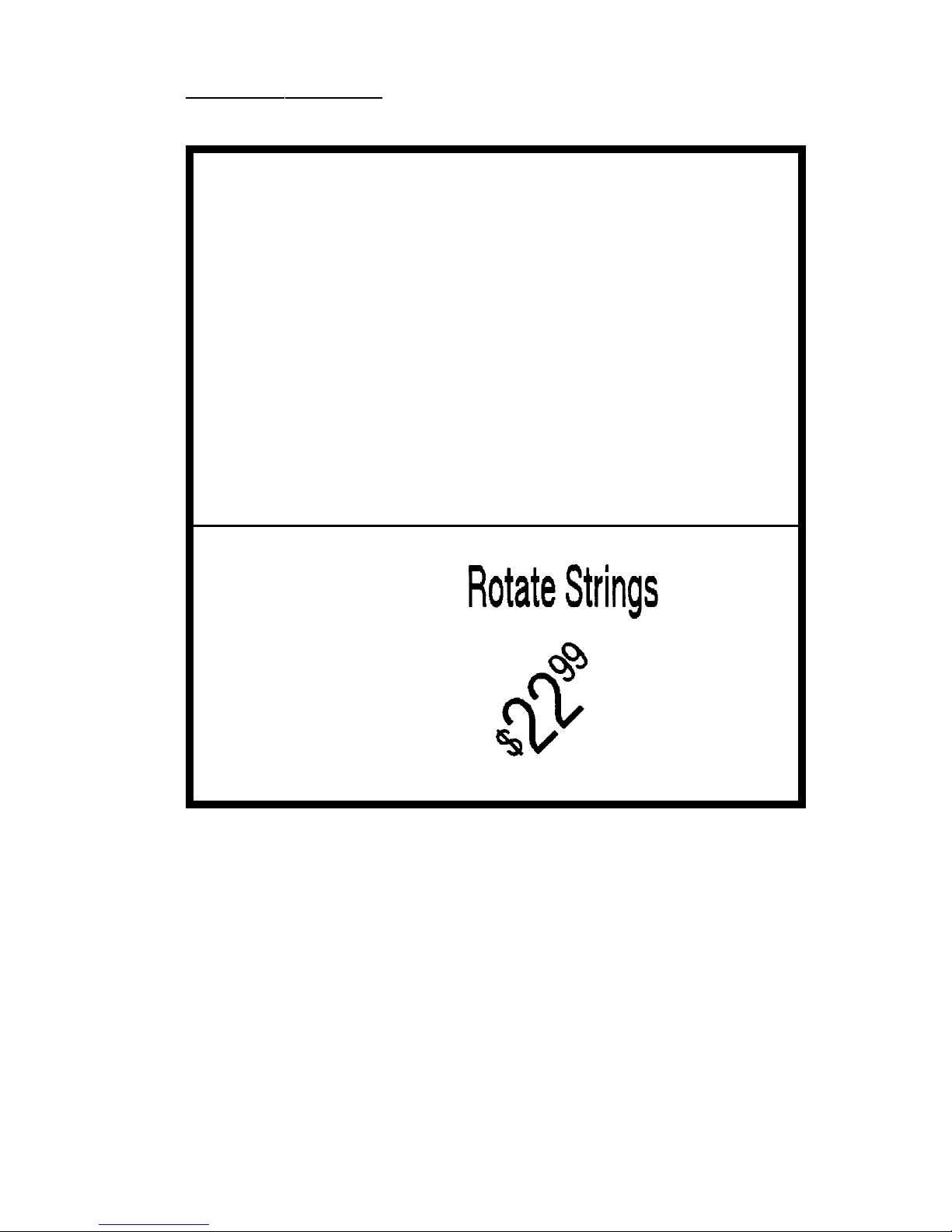
Mobile Printer CPCLProgramming Manual P4-9
ROTATE Example
Input (ROTATE.LBL):
! 0 200 200 440 1
CENTER
TEXT 4 1 0 50 Rotate Strings
ROTATE 45
CONCAT 50 300
ST PLL_LAT.CSF 20 20 20 $
ST PLL_LAT.CSF 40 40 0 22
ST PLL_LAT.CSF 20 20 0 99
ENDCONCAT
FORM
PRINT
Output:


Mobile Printer CPCLProgramming Manual P5-1
INTRODUCTION
Bar codes allow easy implementation of automated
identification, cataloging and processing of almost any
object. They have been successfully used on items
ranging in size from boxcars to bumblebees.
This overview of bar code symbologies will help when
programming Zebra mobile printers and/or designing
labels with Label Vista software.
If you plan to create software using these bar codes,
we recommend ordering the uniform symbology specification from AIM or the UCC to determine the uses and
limitations pertaining to that type of bar code. The information in this document is in no way complete.
The following discussions contain basic information
and some suggested applications for each type of bar
code. The quick reference table in Appendix E lists
specific data for each bar code in one location. All the
information on ideal widths and ratios comes directly from
the uniform symbology specification. Please note that all
measurements contained in this document are in printer
dots. On 200 dot per inch (dpi) printers, one dot is equal
to 0.005” or 0.13 millimeters, on 300 dpi printers one dot
is equal to 0.003” or 0.07 millimeters.
LINEAR BAR CODES

P5-2 Mobile Printer CPCLProgramming Manual
RESIDENT LINEAR BAR CODE SAMPLES
UPC-A UPC-E
CODE 39 CODE 93
I 2 OF 5 CODE 128
UCC-128 CODABAR
PLESSY MS110 POSTNET
EAN-13 EAN-8
UPC/EAN Plus 2 UPC/EAN Plus 5
Extender Extender

Mobile Printer CPCLProgramming Manual P5-3
The first number in the UPC/EAN bar code is the number system character. The specification lists use of
characters 0 through 9 as follows.
0 Regular UPC codes (UPC-A and UPC-E)
1Reserved
2 Random weight items, like store packaged meat.
(UPC-A only)
3 National Drug Code and National Health Related
Items Code in current 10-digit code length (UPC-A
only)*
4 In-store marking of non food items without code
format restriction and with check digit protection
(UPC-A only)
5 Coupons (UPC-A only)
6 Regular UPC codes (UPC-A only)
7 Regular UPC codes (UPC-A only)
8Reserved
9Reserved
* Number system 3 has the following note in the specification. “…the symbol
is not affected by the various internal structures possible with the NDC or
HRI codes.” The users should determine what effect this statement may
have on their program. It will not change how bar codes are printed.
UPC AND EAN/JAN BAR CODES
UPC and EAN/JAN bar codes are typically used for
marking products with a unique code used to look up
prices and to track inventories of goods sold. They are
also used for store coupons, periodicals, and paperback
books. UPC and EAN/JAN bar codes are generally
rectangular, contain a fixed amount of data, and in most
cases are accompanied by human readable text printed
below them. For best results, this text should be an
OCR-A (resident font 2), a sans serif font (resident font 7)
or an OCR-B font.

P5-4 Mobile Printer CPCLProgramming Manual
The checksum is the last number in the bar code and
can be used to make certain that the bar code is decoded
properly. This digit is
automatically
calculated by the
printer. The UPC bar code specification has the full
instructions for calculating this checksum. The methodology is as follows:
For this example, the bar code will be 01234567890.
Step 1: Starting at the left, including the number system
character, add up all the numbers in the ODD positions. (0 + 2+ 4 + 6 + 8 + 0 = 20)
Step 2: Multiply this sum by 3. (20 x 3 = 60)
Step 3: Starting at the left again, add up all the numbers
in the EVEN positions. (1 + 3 + 5 + 7 + 9 = 25).
Step 4: Add the results from step 2 and step 3. (60 + 25
= 85)
Step 5: The checksum is the smallest number when
added to step 4 will equal a multiple of ten. In our
example: 85 + 5 = 90, which is a multiple of 10.
Therefore, the check digit should be 5. It is called a
modulo checksum because you take the modulo, or
remainder , of the sum. For the programmers, it is:
10 - (85 mod 10) = the checksum.
UPC-A and EAN13 bar codes can be created with and
without a checksum supplied. If the programmer supplies
a checksum digit, the printer will create the bar code with
that check digit,
even if it is incorrect
. Most laser scanning devices will not be able to decode the bar code if the
check digit is incorrect,
UPC-E bar codes, useful for small items like candy and
gum, are created through the method of “zero suppression.” For example, if you were to encode 01000000567,
the resulting bar code would be a compressed bar code

Mobile Printer CPCLProgramming Manual P5-5
that only contains the data, the compression scheme,
and the checksum without all the extra zeros. For our
example, the bar code would decode to 1056707. Please
refer to the UPC Symbol Specification Manual from the
Uniform Code Council for more information on zero
suppression.
UPC-E and EAN8 bar codes have a few restrictions.
First, the number system character must be set to 0.
Number systems 1 through 9 do not support UPC-E and
EAN8 bar codes and may not be decoded by a laser
scanning device. In case your application requires it, the
number system may be set to something other than 0.
Second, if the programmer supplies a checksum digit, the
printer will create the bar code with that check digit,
even
if it is incorrect
. If the check digit is incorrect, most laser
scanning devices will not be able to decode the bar code.
Therefore, the programmer may send six digits (no number system, no checksum), seven digits (number system,
no checksum), or eight digits (number system and
checksum) and create a bar code.
Plus 2 and plus 5 bar code extensions are only used
for periodicals and paperback books. Specifically, the bar
code specification states that the plus 2 extension should
only be used for a periodical issue number . The plus 2
and plus 5 extensions do not contain any checksum
according to the bar code specification.
To create an extended bar code, place a space between the data that should go into the UPC/EAN bar
code and the data that should go into the extension. You
can also use the PLUS2 and PLUS5 bar code types to
create the extension separately. Remember to leave
ample space (about 9 times the ratio) between the UPC/
EAN bar code and the extension.

P5-6 Mobile Printer CPCLProgramming Manual
CODE 39 OR CODE 3 OF 9 BAR CODES
The Code 39 bar code is used for many applications
including inventories, hospital applications, or any other
place where the code length may change between items
being scanned (e.g. a bar code stating there were 420
pieces in one box and 20004 pieces in another box would
have a different physical length). This bar code can use
the characters 0 through 9, A through Z, ‘-’ (dash), “.”
UPC/EAN SPECIFICATIONS
Ideal Ideal
Bar code Bar code Wide/Narrow Narrow Checksum
Symbology Type Input Length Characters Ratio Dot Width Calculation
UPC-A UPCA 11 or 12 digits 0-9 only 2:1 2 mod 10
UPC-A plus 2UPCA2 13 digits 0-9 only 2:1 2 mod 10
(UPC-A)
UPC-A plus 5UPCA5 16 digits 0-9 only 2:1 2 mod 10
(UPC-A)
UPC-E UPCE 6, 7 or 11 digits 0-9 only 2:1 2 mod 10
UPC-E plus 2UPCE2 8 or 13 digits 0-9 only 2:1 2 mod 10
(UPC-E)
UPC-E plus 5UPCE5 11 or 16 digits 0-9 only 2:1 2 mod 10
(UPC-E)
EAN/JAN-13 EAN13 12 or 13 digits 0-9 only 2:1 2 mod 10
EAN/JAN-13 mod 10
plus 2 EAN132 14 digits 0-9 only 2:1 2 (EAN13)
EAN/JAN-13 mod 10
plus 5 EAN135 17 digits 0-9 only 2:1 2 (EAN13)
EAN/JAN-8 EAN8 6, 7 or 8 digits 0-9 only 2:1 2 mod 10
EAN/JAN-8
plus 2 EAN82 9 digits 0-9 only 2:1 2 mod 10 (EAN8)
EAN/JAN-8
plus 5 EAN85 12 digits 0-9 only 2:1 2 mod 10 (EAN8)
(period), space, “$” (dollar sign), “/”(forward slash), “+”
(plus) and “%” (percent). There is also a special character called “S/S” used as a start/ stop character. The F39
and F39C types allow the use of carriage return, line
feed, and null characters.
The checksum for this bar code is located as the last
(or least significant) digit of the decoded bar code. To
assure data integrity in your application, use a bar code
with a checksum. The printer will
automatically
supply

Mobile Printer CPCLProgramming Manual P5-7
this digit if the user selects a 39C or a F39C bar code.
Check Character Numerical Value Table
Char Value Char Value Char Value Char Value
00 C12 O24 - 36
11 D13 P25 . 37
22 E14 Q26
SP ACE 38
33 F15 R27 $ 39
44 G16 S28 / 40
55 H17 T29 + 41
66 I18 U30 % 42
77 J19V31 $ (full) 43*
88 K20W32 % (full) 44*
99 L21X33 /(full) 45*
A10M22 Y 34 + (full) 46*
B11 N23 Z35
* Full represents F39 or F39C for Full ASCII
Refer to the full bar code symbology specification for
complete information on checksum calculation. For a
short example, take an example bar code with the data
“CODE 39” .
Step 1: Assign a value to each character per the Char-
acter Numerical Value Table above . C=12, O=24,
D=13, E=14, space = 38, 3=3, 9=9.
Step 2: Add the values 12+24+13+14+38+3+9=113.
Step 3: Divide this number by 43. The remainder or
modulo, 27, is the checksum.
Step 4: Referring to the table, 27 is the character R.
Therefore, the checksum in the bar code should be R.
The final code reads “CODE 39R” when it is decoded.
CODE 39 (3 OF 9) SPECIFICATIONS
Ideal Ideal
Bar code Bar code Wide/Narrow Narrow Checksum
Symbology Type Input Length Characters Ratio Dot Width Calculation
Code 39 39 Variable Refer text 2.5:1 2 none
39C Variable Refer text 2.5:1 2 mod 43
F39 V ariable Refer text 2.5:1 2 none
F39C Variable Refer text 2.5:1 2 mod 43

P5-8 Mobile Printer CPCLProgramming Manual
CODE 93 OR CODE 9 OF 3 BAR CODES
The Code 93 bar code is used for applications that
require heavy error checking capabilities. To accomplish
this, the Code 93 bar code contains two separate error
checking checksums that are automatically calculated
and placed into the bar code. This bar code is used for
inventories, hospital applications, or any other place
where the length may change between items being
scanned. (See Code 39 above.) This bar code type can
use the entire ASCII 128 character set. It is useful for
encoding data and phrases like “Code 93”.
The two checksums in this bar code are located as the
last and second to last characters in the decoded bar
code. Code 93 has a complex checksum calculation.
Please see the bar code symbology specification for
information on how to create and decode this checksum.
Please also note that the bar code symbology specification does not state any ideal values for the ratio and the
width of the narrow bar.
INTERLEAVED 2 OF 5 BAR CODES
The Interleaved 2 of 5 (or ITF) bar code is used for
applications that have a fixed data length for all items
scanned. A date, telephone number, or a SKU of fixed
length would be a good application for this bar code. The
symbology specification states that a ITF bar code may
be partially decoded without any recognizable difference.
Therefore, to prevent this problem, you must keep the
length of data to a constant and perform an error checking routine on the decoding program to determine if the
data is correct.
Only the digits 0-9 can be encoded, and there should
CODE 93 SPECIFICATIONS
Ideal Ideal
Bar code Bar code Wide/Narrow Narrow Checksum
Symbology Type Input Length Characters Ratio Dot Width Calculation
Code 93 93 Variable 128 ASCII 1.5:1 1 two mod 47

Mobile Printer CPCLProgramming Manual P5-9
be an even number of digits in the data. If there is an
odd number of digits, the printer will automatically insert a
zero (0) at the beginning of the bar code.
There are two bar code varieties with a checksum:
Interleaved 2 of 5 “with checksum” and German Post
Code. German Post Code has fixed length – either 12 or
14 characters (including checksum).
Here is an example how to calculate modulo 10
checksum:
Step 1: To calculate the checksum, first ensure that you
are starting with an odd number of digits in the data.
If not, add a zero (0) to the beginning of the data.
Step 2: Multiply every other digit by 3, and add up the
numbers. So, if your data was “43827” your calculation should be (4 x 3) + 3 + (8 x 3) + 2 + (7 x 3) = 62.
Step 3: Divide this number by 10, resulting in 6 with a
remainder of 2. Subtract the remainder from 10. In
our example, 10 - 2 = 8. The checksum is this final
number, 8. Append this to the end of your data. Note
that if the remainder was a zero, your checksum
should be zero.
CODE 128 AND THE UCC-128 SHIPPING STANDARD
Code 128 is used for applications that need to contain
a large amount of data such as shipping applications,
marking blood donations, and any other application that
can vary in length between bar codes being scanned.
The bar code also contains a checksum as the last char-
INTERLEAVED 2 OF 5 SPECIFICATIONS
Ideal Ideal
Bar code Bar code Wide/Narrow Narrow Checksum
Symbology Type Input Length Characters Ratio Dot Width Calculation
Interleaved
2 of 5 I2OF5 Varies 0-9 only 2.5:1 2 See text
Interleaved 2 of 5 I2OF5C
Varies 0-9 only 2.5:1 2 See text
with checksum
German Post I2OF5G 11, 12,
0-9 only 2.5:1 2
mod 10,
Code 13 or 14 weights 4,9

P5-10 Mobile Printer CPCLProgramming Manual
acter in the code which ensures that data remains intact.
Code 128 can use the entire ASCII 128 character set
as well as other subsets available in the universal symbology specification. The three start and stop characters
determine which character set to use. The checksum for
this bar code is located immediately before the stop
character. The bar code symbology specification contains all the information on calculating this checksum.
For a short example, we desire to encode “BAR128” in a
bar code. We will use “A” as our start and stop character
in this example.
Step 1: The symbology specification assigns a numeri-
cal value for each character . Find the values of all the
characters in the data.
Step 2: Add the value of the start character and all the
data characters multiplied by its position in the bar
code. For our example, the calculation would be 103
+ (34 x 1) + (32 x 2) + (50x 3) + (17x 4) + (18x 5) +
(24 x 6) = 672.
Step 3: Divide this number by 103. The remainder or
modulo, 54, is the checksum. The character that
assigned to 54 in the specification is “V”. Our final
code will look like “ABAR128V” where “A” is the start
character , “BAR128” is the data, and “V” is the
checksum.
The UCC-128 Shipping Standard is part of a document
called
Application Standard for Shipping Container Codes
available from the Uniform Code Council. This 90-page
guide contains the entire specification on marking any
shipment sent anywhere in the United States. Seventeen
pages are dedicated to the technical considerations of
using, placing, and printing these bar codes. We highly
recommend getting this information if your application
involves shipping.

Mobile Printer CPCLProgramming Manual P5-11
CODE 128/ UCC-128 SPECIFICATIONS
Ideal Ideal
Bar code Bar code Wide/Narrow Narrow Checksum
Symbology Type Input Length Characters Ratio Dot Width Calculation
Code 128 128 Variable Refer text 1.5:1 1 mod 103
/A/B/C/Auto
UCC-128Std. UCCEAN Refer text Refer text 3:1 3 mod 103
16
CODABAR
Codabar is ideal for applications that contain mostly
numeric symbols that may vary in length from bar code to
bar code. It can encode the digits from 0 to 9, the characters “-”(dash), “$”(dollar sign), “:” (colon), “/” (forward
slash), “.” (period), and “+” (plus) as well as start/stop
characters A through D.
One optional checksum is automatically appended as
the least significant digit in the bar code data directly
before the stop character. The bar code symbology
specification contains all the information on calculating
the checksum. As a short example, our data will be
“A37859B” where A and B are start/stop characters. The
characters 0 through 9 are assigned the numerical values
0 through 9 respectively. “-” is 10, “$” is 1 1, “:”is 12, “/” is
13, “.” is 14, “+” is 15, and start/stop characters A B C and
D are 16, 17, 18, and 19 respectively.
Step 1: Add the numerical value of all the characters.
16 + 3 + 7 + 8 + 5 + 9 + 17 = 65.
Step 2: Divide this number by 16 and use the remain-
der, or modulo. In our example, this is 1
Step 3: Subtract the modulo from 16. This is the small-
est number that can be added to the sum in step 1 to
make a multiple of 16. (65 + 15 =80. 80 /16= 5)
Therefore, the check sum for our example is 15.
Step 4: The character that corresponds to 15 is “+” and
is added in before the stop character. Our final bar
code looks like “A37859+B”.

P5-12 Mobile Printer CPCLProgramming Manual
MSI PLESSY SPECIFICATIONS
Ideal Ideal
Bar code Bar code Wide/Narrow Narrow Checksum
Symbology Type Input Length Characters Ratio Dot Width Calculation
MSI Plessey MSI 13 digits max 0-9 only 2:1 2 none
MSI10 13 digits max 0-9 only 2:1 2 mod 10
MSI1010 13 digits max 0-9 only 2:1 2 two mod 10
MSI1110 13 digits max 0-9 only 2:1 2 mod 11 mod 10
The bar code type NW7 is for reverse compatibility
only. We do not recommend using this command for new
systems. There is no difference between CODABAR and
NW7.
MSI PLESSEY BAR CODES
The MSI Plessey bar code is a fixed length code that
uses only numerical characters. It is primarily used for
grocery applications. Three different types of encoding
exist with different levels of data protection. Please see
the bar code symbology specification for more information on how to calculate these checksums.
The bar code type “PLESSEY” is used for reverse
compatibility only. We do not recommend using this
command for new systems. The PLESSEY type will force
a 2:1 ratio of the wide to narrow bar width.
CODABAR SPECIFICATIONS
Ideal Ideal
Bar code Bar code Wide/Narrow Narrow Checksum
Symbology Type Input Length Characters Ratio Dot Width Calculation
Codabar CODABAR Variable 0-9,A-D 2.5:1 2 none
symbol
CODABAR Variable 0-9,A-D, 2.5:1 2 mod 16
16 symbol

Mobile Printer CPCLProgramming Manual P5-13
POSTNET AND FACING IDENTIFICATION MARKS
The US Postnet bar code is used only to help automate
mail delivery. To comply with postal regulations, set the
height of the bar code to 30 dots, the wide/narrow bar
ratio at 3.5:1, and the width of the narrow bar to 3 dots on
a 200 dpi printer. The data sent to the bar code can be 5,
9, or 11 digits long. For example, to send mail to 30 Plan
Way, Warwick, RI 02886-1234, the data would be
5 digits- ZIP Code only: 02886
9 digits - ZIP + 4 Code: 028861234
11 digits - ZIP + 4 Code and last two digits in address:
02886123430
The Postnet bar code also contains an automatically
calculated checksum as the last character in the
decoded bar code. As a short example, our data will
be “02881123430”
Step 1: Add the numerical value of all the characters.
0+2+8+8+1+1+2+3+4+3+0 = 32.
Step 2: Divide this number by 10 and use the remain-
der , or modulo. In our example, this is 2
Step 3: Subtract the remainder (or modulo) from 10 to
get the check sum. The check sum for our example
would be 8 (10 - 32 mod 10 for programmers).
A Facing Identification Mark (FIM) is the bar in the
upper right corner of an envelope near the stamp. To
comply with postal regulations, set the height of the bar
code to 125 dots, the ratio to 1.5:1 dots, and the width of
the narrow bar to 6 dots. There are three different characters you can send as data: A, B, and C.
FIM A: Courtesy Reply Mail with Postnet Bar code
FIM B: Business Reply Mail, Penalty Mail, or Franked

P5-14 Mobile Printer CPCLProgramming Manual
Postnet POSTNET 5, 9, 11 digits 0-9 only 3.5:1 3 mod 10
Facing
Ident Mark FIM A, B, or C only A, B, or C 1.5:1 6 N/A
Ideal Ideal
Bar code Bar code Wide/Narrow Narrow Checksum
Symbology Type Input Length Characters Ratio Dot Width Calculation
Mail without Postnet Bar code
FIM C: Business Reply Mail, Penalty Mail, or Franked
Mail with Postnet Bar code.
For more information, please see Publication 25 from
the USPS Postal Business Center . If you are making a
label with an address, try using resident font 7 or font 4
for best results with the optical character recognition
software used by the post office.
POSTNET AND FIM SPECIFICATIONS

Mobile Printer CPCLProgramming Manual P5-15
BAR CODE COMMANDS
The following commands are used for the creation and
formatting of bar codes on labels. Insure that the bar
code symbology chosen agrees with its intended use,
and that it conforms to the guidelines in the previous
section.
A Quick Reference Guide for the linear bar code symbologies discussed in this manual can be found in Appendix “E”.
Note that the “COUNT” command is also discussed in
Section 3 of this manual.

P5-16 Mobile Printer CPCLProgramming Manual
BARCODE Command
The BARCODE command prints bar codes in both vertical and horizontal orientations at specified widths and
heights.
Standard Bar Codes
Format:
{command} {type} {width} {ratio} {height} {x} {y} {data}
where:
{command}:
Choose from the following:
BARCODE Prints bar code horizontally.
(or B)
VBARCODE Prints bar code vertically.
(or VB)
{type}:
Choose from the following table:
Symbology: use:
UPC-A UPCA, UPCA2, UPCA5
UPC-E UPCE, UPCE2, UPCE5
EAN/JAN-13 EAN13, EAN132, EAN135
EAN/JAN-8 EAN8, EAN82, EAN 85
Code 39 39, 39C, F39, F39C
Code 93/Ext. 93 93
Interleaved 2 of 5 I2OF5
Interleaved 2 of 5 I2OF5C
with checksum
German Post Code I2OF5G
Code 128 (Auto) 128
UCC EAN 128 UCCEAN128
Codabar CODABAR, CODABAR16
MSI/Plessy MSI, MSI10, MSI1010, MSI1110
Postnet POSTNET
FIM FIM

Mobile Printer CPCLProgramming Manual P5-17
{height}:
Unit-height of the bar code.
{x}:
Horizontal starting position.
{y}:
Vertical starting position.
{data}:
Bar code data.
Output:
Input (BARCODE.LBL):
! 0 200 200 210 1
BARCODE 128 1 1 50 150 10 HORIZ.
TEXT 7 0 210 60 HORIZ.
VBARCODE 128 1 1 50 10 200 VERT.
VTEXT 7 0 60 140 VERT.
FORM
PRINT
BAR CODE Example
{width}:
Unit-width of the narrow bar.
{ratio}:
Ratio of the wide bar to the narrow bar.
Refer to the table in Appendix “E” for appropriate settings.
0 = 1.5 : 1 20 = 2.0:1 26 = 2.6:1
1 = 2.0 : 1 21 = 2.1:1 27 = 2.7:1
2 = 2.5 : 1 22 = 2.2:1 28 = 2.8:1
3 = 3.0 : 1 23 = 2.3:1 29 = 2.9:1
4 = 3.5 : 1 24 = 2.4:1 30 = 3.0:1
25 = 2.5:1
Note: The ratios in the Appendix are suggested for best results, however
any ratio can be assigned.

P5-18 Mobile Printer CPCLProgramming Manual
BARCODE-TEXT Command
The BARCODE-TEXT command is used to label bar
codes with the same data used to create the bar code.
The command eliminates the need to annotate the bar
code using separate text commands. The text will be
centered below the bar code.
Use BARCODE-TEXT OFF (or BT OFF) to disable.
Format:
{command} {font number} {font size} {offset}
where:
{command}:
BARCODE-TEXT
(or BT)
{font number}:
The font number to use when
annotating the bar code.
{font size}:
The font size to use when annotating the bar code.
{offset}:
Unit distance to offset text away
from the bar code.

Mobile Printer CPCLProgramming Manual P5-19
BARCODE-TEXT Example
Input (BARTEXT.LBL):
! 0 200 200 400 1
JOURNAL
CENTER
; Annotate bar codes using font 7 size 0
; and offset 5 dots from the bar code.
BARCODE-TEXT 7 0 5
BARCODE 128 1 1 50 0 20 123456789
VBARCODE 128 1 1 50 40 400 112233445
BARCODE-TEXT OFF
FORM
PRINT
Output:

P5-20 Mobile Printer CPCLProgramming Manual
COUNT Command
The COUNT command is used for printing multiple labels
where a numeric text field or numeric data encoded in a
bar code is to be incremented or decremented for each
label. The TEXT/BARCODE command string must contain this numeric data as the last characters of the string.
The numeric data portion can be up to 20 characters, and
can be preceded by the '-' sign. Counts of 9 ➝ 0 will
wrap to 9. Counts of 00 ➝ 99 will wrap to 00. Leading
zeros will be retained. Up to 3 COUNT commands can
be used in a label file.
The numeric data incremented/decremented is contained
in the TEXT or BARCODE command that immediately
preceded the COUNT command.
Format:
{command} {numeric value}
where:
{command}:
COUNT
{numeric value}:
Any integer value up to 20 characters. The value can be preceded
by a '-' sign if decrementing of the
TEXT/BARCODE value is desired.
Leading zeros will be retained in
the output.

Mobile Printer CPCLProgramming Manual P5-21
COUNT Example
Input (COUNT.LBL):
! 0 200 200 210 3
; Print 3 labels
CENTER
TEXT 4 0 0 50 TESTING 001
COUNT 1
TEXT 7 0 0 100 Barcode Value is 123456789
COUNT -10
BARCODE 128 1 1 50 0 130 123456789
COUNT -10
FORM
PRINT
Output:


Mobile Printer CPCLProgramming Manual P6-1
TWO-DIMENSIONAL BAR CODES
Introduction
A two dimensional bar code can be regarded as a “portable database.” For example, if a package has a serial
number encoded with a linear bar code, you could scan
the serial number, look up the number in a computer
system, and gather the information about that package.
If the computer system was unavailable for any reason
the information you were looking for would also be unavailable A 2D bar code, however, can contain several
different fields of information in them, essentially a database attached to a package.
The first 2D bar code was just an extension of a onedimensional bar code. The user could stack several
Code 39 bar codes on top of another. These types of
codes are called “stacked symbology” or “multi-row
codes”. Development of scanners capable of 2D scanning allowed use of more compact and useful symbologies like PDF417 from Symbol and MaxiCode from the
United Parcel Service.
Zebra mobile printers have capabilities to print PDF417
and MaxiCode symbols. If your application requires the
use of PDF417 or MaxiCode symbols, we highly recommend acquiring the universal symbol specification to
assist your programming. The specifications include
suggestions on how to structure your data in the code to
make it easier to use.
Please note that you must load a special application
before using PDF417 or MaxiCode on your Zebra mobile
printer. The standard application loaded in your printer
does not support the ability to print these bar codes.
Contact the Help Desk for more information on how to
load this application.

P6-2 Mobile Printer CPCLProgramming Manual
PDF417
The PDF417 bar code is a 2D bar code that can contain
a very large amount of data in a small space. If you look
at a PDF417 bar code carefully, it is actually a stack of
smaller bar codes. The number and height of the stacks
are controllable by the user. The bar code can contain
the entire ASCII 255 set of characters, and has the capability to use different encoding schemes and different
levels of security to correct errors. The largest amount of
data that can be encoded is 2725 characters
MaxiCode
MaxiCode was originally designed by the United Parcel
Service to help them automate package delivery and sort
packages coming down a quick conveyor belt. It consists
of a bulls eye to help the imaging system “target” the bar
code and an array of hexagons to represent the data
stored in the bar code. It can contain a maximum of 93
alphanumeric characters or 138 numeric characters, has
two different error correction modes, seven different
storage modes, the capability to use character sets other
than ASCII, and the capability to “link” several MaxiCodes
together. Since there are so many different modes, it is
suggested that you contact AIM for the symbol specification. If you are developing software to be used with the
UPS MaxiCode shipping system, contact UPS for information on how to order the information on the Maxicode
shipping system.

Mobile Printer CPCLProgramming Manual P6-3
TWO-DIMENSIONAL BAR CODE COMMANDS
The following commands are used for the creation and
formatting of two-dimensional bar codes. Insure that the
bar code symbology chosen agrees with its intended use.
We recommend acquiring the specification for the desired
code to supplement the discussions in this manual.
Note that Codablock “A” and “F” are not fully supported in
this release of the manual.

P6-4 Mobile Printer CPCLProgramming Manual
PDF417 (PORTABLE DA TA FILE)
Format:
{command} {type} {x} {y} [XD n] [YD n] [C n] [S n]
{data}
<ENDPDF>
where:
{command}:
Choose from the following:
BARCODE Prints bar code horizontally.
(or B)
VBARCODE Prints bar code vertically.
(or VB)
{type}:
PDF-417
{x}:
Horizontal starting position.
{y}:
Vertical starting position.
[XD n]:
Unit-width of the narrowest element.
Range is 1 to 32.
Default is 2.
[YD n]:
Unit-height of the narrowest element.
Range is 1 to 32.
Default is 6.
[C n]:
Number of columns to use. Data columns do not include start/stop characters and left/right indicators.
Range is 1 to 30.
Default is 3.

Mobile Printer CPCLProgramming Manual P6-5
PDF 417 (PORTABLE DATA FILE) continued
(continued)
[S n]:
Security level indicates maximum
amount of errors to be detected and/or
corrected.
Range is 0 to 8.
Default is 1.
{data}:
Bar code data.
<ENDPDF>:
Terminates PDF-417.
Note: The BARCODE-TEXT command does not work with the PDF-417 bar
code type. Any desired human readable text must be entered seperately
with the TEXT command as in the example below.
PDF417 Example
Input (PDF.LBL):
! 0 200 200 210 1
B PDF-417 10 20 XD 3 YD 12 C 3 S 2
PDF Data
ABCDE12345
ENDPDF
T 4 0 10 120 PDF Data
T 4 0 10 170 ABCDE12345
FORM
PRINT
Output:

P6-6 Mobile Printer CPCLProgramming Manual
MAXICODE
Revised: Application Version 25 or higher
The Maxicode bar code now handles all the symbols
defined by the United Parcel Service as well as the basic
fields supported in the standard bar code. Maxicode
supports all standard printable characters with automatic
conversion of all lowercase letters in the secondary
message to uppercase. This revision supports only
Mode 2 bar codes.
Format:
{command} {type} {x} {y}
{tag} {options}
…
{tag} {options}
<ENDMAXICODE>
where:
{command}: BARCODE or B
Prints bar code.
{type}:
MAXICODE
{x}:
Horizontal starting position
{y}:
Vertical starting position
{tag}:
Tags not supplied will be filled with default values. Use
only the tags that you require. Tags can be in any order.
<ENDMAXICODE> Final tag in Maxicode bar code.
Tags encoded in the high priority message of all
Maxicodes:
Tag Definition Default Value
POST Postal or ZIP Code -emptyCC Country Code 840 (USA)
(from ISO 3166)
SC Service Class 1

Mobile Printer CPCLProgramming Manual P6-7
Tags to control the type of bar code created:
Tag Definition Default Value
UPS5 Use UPS5 tags to 0
create the low priority
message. (On: 1, Off: 0)
ZIPPER Turn the zipper and contrast
patterns on or off. (On: 1, Off: 0) 0
FILLC Low priority message fill character !
(Messages shorter than 84
characters will be padded with
this character.)
Tags used when UPS5 is turned off:
Tag Definition Default Value
MSG Low priority message field -empty-
(maximum of 84 characters,
overwritten by UPS5 tags)
Tags used when UPS5 is turned on:
Tag Definition Default Value
LPMS Low priority message header [)>[RS]
HEAD Transportation data 01[GS]98
format header
TN Tracking Number [GS]
SCAC Standard Carrier Alpha Code UPSN
SHIPPER UPS Shipper Number [GS]
PICKDAY Julian day of pickup [GS]
SHIPID Shipment ID Number [GS]
NX Package N of X (n/x) [GS]
WEIGH Package weight [GS]
VALAddress validation (Y or N) [GS]
STADDR Ship to street address [GS]
CITY Ship to city [GS]
ST Ship to state [GS]
EXTRA Extra user defined fields - empty EOT End of transmission character 0x004h
GS Field separator character [GS] 0x01Dh
RS Format type separator [RS] 0x01Eh

P6-8 Mobile Printer CPCLProgramming Manual
MAXICODE Examples
Basic example with minimal required fields to print
a bar code:
! 0 200 200 600 1
JOURNAL
B MAXICODE 20 20
CC 12345
MSG This is a MAXICODE low priority message.
SC 12345
POST 02886
ENDMAXICODE
PRINT
Output:
Please see the document “
Guide to Bar Coding with UPS
OnLine: for Customers Generating Bar Code Labels,
Version 5
” available from the United Parcel Service for
more information on creating labels for the UPS shipping
system.
Decodes to:
028860000[GS]057[GS]057[GS]This is a
MAXICODE low priority message.

Mobile Printer CPCLProgramming Manual P6-9
Same example with zipper and contrast patterns:
! 0 200 200 600 1
JOURNAL
B MAXICODE 20 20
CC 12345
MSG This is a MAXICODE low priority message.
SC 12345
POST 02886
ZIPPER 1
ENDMAXICODE
PRINT
Output:

P6-10 Mobile Printer CPCLProgramming Manual
Example using tags for UPS:
! 0 200 200 600 1
JOURNAL
B MAXICODE 20 20
VAL Y
STADDR 30 PLAN WAY
WEIGH 210
SHIPID 42
PICKDAY 193
SHIPPER 12345
TN 1Z12345675
CC 860
SC 1
POST 02886
ZIPPER 1
SHIPPER 12345E
NX 1/2
UPS5 1
CITY WARWICK
ST RI
ENDMAXICODE
PRINT
Output:
Decodes to:

Mobile Printer CPCLProgramming Manual P7-1
BOX Command
The BOX command provides the user with the ability to
produce rectangular shapes of specified line thickness.
Format:
{command} {x
0
} {y
0
} {x1} {y1} {width}
where:
{command}:
BOX
{x
0
}:
X-coordinate of the top left corner.
{y
0
}:
Y-coordinate of the top left corner.
{x1}:
X-coordinate of the bottom right corner.
{y1}:
Y-coordinate of the bottom right corner.
{width}:
Unit-width (or thickness) of the lines
forming the box.
GRAPHICS
Input (BOX.LBL):
! 0 200 200 210 1
BOX 0 0 200 200 1
FORM
PRINT
Output:
Note: Text coordinates (in output) are shown for illustration
purposes only.
0,0
○○
200,200
○○
BOX Example

P7-2 Mobile Printer CPCLProgramming Manual
LINE Commands
Lines of any length, thickness, and angular orientation
can be drawn using the LINE command.
Format:
{command} {x
0
} {y
0
} {x1} {y1} {width}
where:
{command}:
Choose from the following:
LINE Prints a line.
(or L)
{x
0
}:
X-coordinate of the top-left corner.
{y
0
}:
Y-coordinate of the top-left corner.
{x1}:
X-coordinate of:
- top right corner for horizontal.
- bottom left corner for vertical.
{y1}:
Y-coordinate of:
- top right corner for horizontal.
- bottom left corner for vertical.
{width}:
Unit-width (or thickness) of the line.

Mobile Printer CPCLProgramming Manual P7-3
Output:
Note: Text coordinates (in output) are shown for
illustration purposes only.
Input (LINE.LBL):
! 0 200 200 210 1
LINE 0 0 200 0 1
LINE 0 0 200 200 2
LINE 0 0 0 200 3
FORM
PRINT
0,0
○○○
200,0
○○○
○○
200,2000,200
○○
LINE Example

P7-4 Mobile Printer CPCLProgramming Manual
INVERSE-LINE Commands
The INVERSE-LINE command has the same syntax as
the LINE command. Previously created objects that lie
within the area defined by the INVERSE-LINE command
will have their black areas re-drawn white, and white
areas re-drawn black. These objects can include text,
bar codes and/or graphics, including downloaded .pcx
files. INVERSE-LINE has no effect on objects created
after its location, even if they fall within its covered area.
In example INVERSE2.LBL, portions of the text field
created after the INVERSE-LINE command remain black,
hence invisible, even though placed within the INVERSE-LINE area.
Format:
{command} {x
0
} {y
0
} {x1} {y1} {width}
where:
{command}:
Choose from the following:
INVERSE-LINE Prints a line over an existing
(or IL) field to invert the image.
{x
0
}:
X-coordinate of the top-left corner.
{y
0
}:
Y-coordinate of the top-left corner.
{x1}:
X-coordinate of:
- top right corner for horizontal.
- bottom left corner for vertical.
{y1}:
Y-coordinate of:
- top right corner for horizontal.
- bottom left corner for vertical.
{width}:
Unit-width (or thickness) of the inverse-line.

Mobile Printer CPCLProgramming Manual P7-5
Input 1 (INVERSE1.LBL):
! 0 200 200 210 1
CENTER
TEXT 4 0 0 45 SAVE
TEXT 4 0 0 95 MORE
INVERSE-LINE 0 45 145 45 45
INVERSE-LINE 0 95 145 95 45
FORM
PRINT
Output 2:
Input 2 (INVERSE2.LBL):
! 0 200 200 210 1
T 4 2 30 20 $123.45
T 4 2 30 70 $678.90
IL 25 40 350 40 90
T 4 2 30 120 $432.10
FORM
PRINT
INVERSE-LINE Examples
Output 1:

P7-6 Mobile Printer CPCLProgramming Manual
PATTERN Command
The PA TTERN command is used with the LINE and
SCALE-TEXT commands to change the patterns used to
fill these shapes. Valid pattern values are listed below.
Format:
{command} {pattern number}
where:
{command}:
PATTERN
{pattern number}:
Choose from the following:
100 Filled (solid black/default pattern).
101 Horizontal lines.
102 Vertical lines.
103 Right rising diagonal lines.
104 Left rising diagonal lines.
105 Square pattern.
106 Cross hatch pattern.

Mobile Printer CPCLProgramming Manual P7-7
Input (PATTERN.LBL):
! 0 200 200 700 1
; Draw horizontal and vertical patterns
PATTERN 101
LINE 10 10 160 10 42
PATTERN 102
LINE 170 10 350 10 42
; Draw left and right diagonal patterns
PATTERN 103
LINE 10 65 160 65 40
PATTERN 104
LINE 170 65 350 65 40
; Draw square and cross hatch patterns
PATTERN 105
LINE 10 115 160 115 40
PATTERN 106
LINE 170 115 350 115 40
; Draw a scalable text character with cross
; hatch pattern
PATTERN 106
ST PLB_LAT.CSF 40 40 20 180 HELLO
FORM
PRINT
Output:
PATTERN Example

P7-8 Mobile Printer CPCLProgramming Manual
GRAPHICS Commands
Bit-mapped graphics can be printed by using graphics
commands. ASCII hex (hexadecimal) is used for expanded graphics data (see example). Data size can be
reduced to one-half by utilizing the COMPRESSEDGRAPHICS commands with the equivalent binary
character(s) of the hex data.
Format:
{command} {width} {height} {x} {y} {data}
where:
{command}:
Choose from the following:
EXPANDED-GRAPHICS Prints expanded
(or EG) graphics horizontally.
VEXPANDED-GRAPHICS Prints expanded
(or VEG) graphics vertically .
COMPRESSED-GRAPHICS Prints compressed
(or CG) graphics horizontally.
VCOMPRESSED-GRAPHICS Prints compressed
(or VCG) graphics vertically .
{width}:
Byte-width of image.
{height}:
Dot-height of image.
{x}:
Horizontal starting position.
{y}:
Vertical starting position.
{data}:
Graphics data.

Mobile Printer CPCLProgramming Manual P7-9
Output:
GRAPHICS Example
Note: Graphic output has been magnified. Actual size
is 1/4 of output shown.
Input (GRAPHIC.LBL):
! 0 200 200 210 1
EG 2 16 90 45 F0F0F0F0F0F0F0F00F0F0F0F0F0F0F0F
F0F0F0F0F0F0F0F00F0F0F0F0F0F0F0F
FORM
PRINT

P7-10 Mobile Printer CPCLProgramming Manual
PCX Commands
The PCX command gives a user the ability to send
".PCX" graphics formatted images to the printer. The
.PCX image MUST be encoded as a black and white
image.
Format:
{command} {x} {y}
{data}
where:
{command}:
PCX
{x}:
X-coordinate of the top-left corner.
{y}:
Y-coordinate of the top-left corner.
{data}:
PCX image data.

Mobile Printer CPCLProgramming Manual P7-11
Input 1 (STARTPCX.LBL):
! 0 200 200 500 1
PCX 0 30
Input 2 (IMAGE.PCX)
Input 3 (ENDPCX.LBL)
FORM
PRINT
Output:
PCX Examples
EXAMPLE 1
In the example below , the image is sent in three steps.
First, the printer is sent commands to expect a .PCX
formatted file. The second input to the printer is the .PCX
image. This image must be a 2 color (black and white)
image. The last step is to tell the printer to print the label.

P7-12 Mobile Printer CPCLProgramming Manual
Input 2 (IMAGE.LBL):
! 0 200 200 500 1
PCX 0 30 !<IMAGE.PCX
FORM
PRINT
Output:
PCX Examples continued
EXAMPLE 2
In this example , the PCX image has been loaded into the
printer’s flash file system and given the name
“IMAGE.PCX”. The “!<“ operator can now be used to
instruct the printer to get the data stored in the file
“Image.PCX” and use it for building the image.

Mobile Printer CPCLProgramming Manual P8-1
ADVANCED COMMANDS
CONTRAST Command
The CONTRAST command is used to specify the print
darkness for the entire label. The lightest printout is at
contrast level 0. The darkest contrast level is 3. The
printer defaults to contrast level 0 on power up. Contrast
level must be specified for each label file.
In order to maximize printing efficiency, always use the lowest contrast level
possible .
Format:
{command} {level}
where:
{command}:
CONTRAST
{level}:
Contrast level.
0 = Default
1 = Medium
2 = Dark
3 = Very Dark

P8-2 Mobile Printer CPCLProgramming Manual
TONE Command
The TONE Command can be used instead of the CONTRAST command to specify the print darkness for all
labels. The lightest printout is at tone level -99. The
darkest tone level is 200. The printer defaults to tone
level 0 on power up. Tone level settings remain in effect
for all printing tasks until changed. The TONE and CONTRAST commands
cannot
be used in combination with
one another.
Format:
{command} {level}
where:
{command}:
TONE
{level}:
select a value from -99→200.
Contrast to Tone level equivalents.
Contrast 0 = Tone 0 Contrast 1 = Tone 100
Contrast 2 = Tone 200 Contrast 3 = No equivalent
